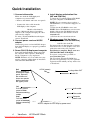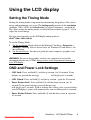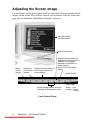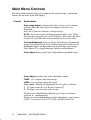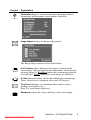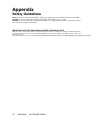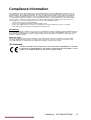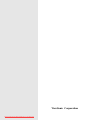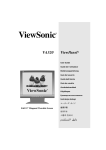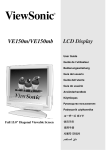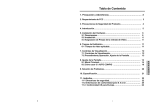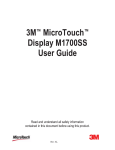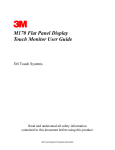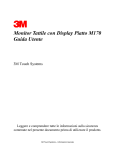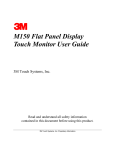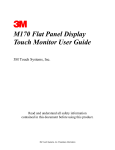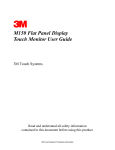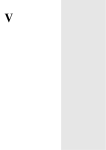Download ViewSonic VE170m User guide
Transcript
VE170m/VE170mb LCD Display User Guide Guide de l’utilisateur Bedienungsanleitung Guía del usuario Guida dell’utente Guia do usuário Användarhandbok Käyttöopas Руководство пользователя Podręcznik użytkownika Full 17.0" Diagonal Viewable Screen Downloaded from ManualMonitor.com Manuals Contents Product Registration..............................................................2 For Your Records ..................................................................2 Getting Started Package Contents .................................................................3 Precautions ...........................................................................3 Quick Installation ...................................................................4 Using the LCD display Setting the Timing Mode .......................................................5 OSD and Power Lock Settings..............................................5 Adjusting the Screen Image ..................................................6 Main Menu Controls ..............................................................8 Specifications ......................................................................11 Troubleshooting...................................................................12 Customer Support ...............................................................13 Cleaning the LCD display ....................................................14 Limited Warranty .................................................................15 Appendix Safety Guidelines ................................................................16 Compliance Information ......................................................17 CE Conformity .....................................................................17 ViewSonic VE170m/VE170mb Downloaded from ManualMonitor.com Manuals 1 Copyright © ViewSonic Corporation, 2002. All rights reserved. Macintosh and Power Macintosh are registered trademarks of Apple Computer, Inc. Microsoft, Windows, Windows NT, and the Windows logo are registered trademarks of Microsoft Corporation in the United States and other countries. ViewSonic, the three birds logo, OnView, ViewMatch, and ViewMeter are registered trademarks of ViewSonic Corporation. VESA is a registered trademark of the Video Electronics Standards Association. DPMS and DDC are trademarks of VESA. ENERGY STAR® is a registered trademark of the U.S. Environmental Protection Agency (EPA). As an ENERGY STAR® partner, ViewSonic Corporation has determined that this product meets the ENERGY STAR® guidelines for energy efficiency. Disclaimer: ViewSonic Corporation shall not be liable for technical or editorial errors or omissions contained herein; nor for incidental or consequential damages resulting from furnishing this material, or the performance or use of this product. In the interest of continuing product improvement, ViewSonic Corporation reserves the right to change product specifications without notice. Information in this document may change without notice. No part of this document may be copied, reproduced, or transmitted by any means, for any purpose without prior written permission from ViewSonic Corporation. Product Registration To meet your future needs, and to receive any additional product information as it becomes available, please register your product on the Internet at: www.viewsonic.com. The ViewSonic Wizard CD-ROM also provides an opportunity for you to print the registration form which you may mail or fax to ViewSonic. Note: The Serial Number may be displayed from an on-screen display menu. For Your Records Product Name: Model Number: Document Number: Serial Number:* Purchase Date: ViewSonic VE170m/VE170mb VLCDS23123-1/1b VE170m/VE170mb-1-UG-313 (REV. 1B) ______________ ______________ Product disposal at end of product life ViewSonic is concerned about the preservation of our environment. Please dispose of this product properly at the end of its useful life. Your local waste disposal company may provide information about proper disposal. 2 ViewSonic VE170m/VE170mb Downloaded from ManualMonitor.com Manuals Getting Started Congratulations on your purchase of a VE170m/VE170mb color LCD display. Important! Save the original box and all packing material for future shipping needs. NOTE: The word “Windows” in this user guide refers to the following Microsoft operating systems: Windows ‘95, Windows NT, Windows ‘98, Windows 2000 and Windows Me (Millennium). Package Contents Your VE170m/VE170mb package includes: • VE170m/VE170mb LCD display • Quick Start Guide • Power cord • Audio cable • Video cable (15-pin D-sub) • AC/DC Adapter • ViewSonic Wizard CD-ROM (including user guide PDF file and INF/ICM display optimization files) IMPORTANT: The supplied INF file assures compatibility with Windows operating systems, and the ICM file (Integrated Color Management) assures accurate on-screen colors. Precautions • For best viewing conditions sit at least 18" from the LCD display. • AVOID TOUCHING THE SCREEN WITH YOUR FINGERS. Oils from the skin are difficult to remove. • NEVER REMOVE THE REAR COVER. The LCD display contains high-voltage parts. You may suffer serious injury if you touch these parts. • Avoid exposing the LCD display to direct sunlight or another heat source. The LCD display should be facing away from direct sunlight to reduce glare. • Always handle your LCD display with care when moving it. • Place your LCD display in a well ventilated area. Do not place anything on the LCD display that prevents adequate dissipation of heat. • Ensure the area around the LCD display is clean and free of moisture. • Do not place heavy objects on the LCD display, video cable, or power cord. • If smoke, abnormal noise, or strange odor is present, immediately switch the LCD display off and call your dealer or ViewSonic. It is dangerous to continue using the LCD display. ViewSonic VE170m/VE170mb Downloaded from ManualMonitor.com Manuals 3 Quick Installation 1 Connect video cable Make sure both the LCD display and computer are powered OFF. • Remove the middle and lower rear panels • Connect the video cable from the LCD display to the computer. Macintosh users: Models older than G3 require a Macintosh adapter. Attach the adapter to the computer and plug the video cable into the adapter. To order a ViewSonic® Macintosh adapter, contact ViewSonic Customer Support. 2 Connect power cord and AC/DC adapter Connect the power cord and AC/DC adapter from the LCD display to a properly grounded AC outlet. 3 Power-ON LCD display and computer Power-ON the LCD display, then power-ON the computer. This sequence (LCD display before computer) is very important. NOTE: Windows 95, 98 or 2000 users may receive a message asking them to install the VE170m/VE170mb INF file. 3rd Serial Number is underneath upper panel. Remove the middle and lower rear panels before removing the upper panel. 4 Install display optimization files (INF and ICM files) (1) Insert the ViewSonic Wizard CD-ROM into your computer’s CD-ROM drive. NOTE: If your computer does not have a CD-ROM drive, see “Customer Support” on page 13. (2) Wait for the CD-ROM to auto-start. NOTE: If the CD-ROM does not auto-start: double-click on the CD-ROM icon in the Windows Explorer, then double-click on viewsonic.exe (3) Follow the on-screen instructions. 5 Windows users: Set the timing mode (resolution and refresh rate) Example: 1280 X 1024 @ 60 Hz. For instructions on changing the resolution and refresh rate, see the graphic card’s user guide that came with your computer. Installation is complete. Enjoy your new VE170m/VE170mb LCD display. To register your product go online to www.viewsonic.com. The ViewSonic Wizard CD-ROM also provides an opportunity for you to print the registration form which you may mail or fax to ViewSonic. AC IN (power) Analog video OUT Audio IN 1st Pull this middle panel off first before connecting cables 2nd Pull this lower panel off second before connecting cables 4 ViewSonic Audio cable Video cable Computer power cord AC/DC adapter for LCD display power cord VE170m/VE170mb Downloaded from ManualMonitor.com Manuals Using the LCD display Setting the Timing Mode Setting the timing mode is important for maximizing the quality of the screen image and minimizing eye strain. The timing mode consists of the resolution (example 1280 x 1024) and refresh rate (or vertical frequency – example 60 Hz). After setting the timing mode, use the OnView® controls (pages 8 - 10) to adjust the screen image. For best picture quality set the LCD display timing mode to: VESA® 1280 x 1024 @ 60 Hz To set the Timing Mode: 1 Set the resolution: Right-click on the Windows® desktop > Properties > Settings > Desktop Area or Screen Area for Windows 98 and newer > set the resolution. 2 Set the refresh rate: See the user guide for your computer's graphics card. WARNING: Do not set the graphics card in your computer to exceed the maximum refresh rate of 75Hz; doing so may result in permanent damage to your LCD display. OSD and Power Lock Settings • OSD Lock: Press and hold [1] and the up arrow for 10 seconds. If any buttons are pressed the message OSD Locked will display for 5 seconds. • OSD Unlock: Press and hold [1] and the up arrow again for 10 seconds. • Power Button Lock: Press and hold [1] and the down arrow for 10 seconds. If the power button is pressed the message Power Button Locked will display for 5 seconds. With or without this setting, after a power failure, your LCD display’s power will automatically turn on when power is restored. • Power Button Unlock: Press and hold [1] and the down arrow again for 10 seconds. ViewSonic VE170m/VE170mb Downloaded from ManualMonitor.com Manuals 5 Adjusting the Screen Image Use the buttons on the front control panel to adjust the OnView® controls which display on the screen. The OnView controls are explained at the top of the next page and are defined in "Main Menu Controls" on page 8. Main Menu with OnView controls Front Control Panel Mutes Sound (on/off) Decreases Displays the Main Menu or or Increases exits control screen and Volume saves settings. Displays control screen for highlighted control (or pair of controls). Also, toggles between two controls, on some screens. Press [2] for Auto Image Adjust. Power On/Off Power Light Scrolls through options and also increases or decreases a value. Front Control Panel 6 ViewSonic VE170m/VE170mb Downloaded from ManualMonitor.com Manuals Green = ON Orange = Power Saving Do the following to adjust the screen image: 1 To display the Main Menu, press button [1]. From the Main Menu you can also navigate to the other menus shown below: NOTE: All OnView menus and adjustment screens disappear automatically after about 15 seconds. 2 3 4 5 To select a control you want to adjust, press or to scroll up or down the Main Menu. After the control is selected, press button [2]. To adjust the control, press the up or down buttons. To save the adjustments and exit the menu, press button [1] twice. The following tips may help you optimize your display: • Adjust your computer's graphic card so that it outputs a video signal 1280 x 1024 @ 60Hz to the VE170m/VE170mb. (Look for instructions on "changing the refresh rate" in your graphic card's user guide.) • Select Image Adjust. (Button [2] on the LCD display control.) • If necessary, make small adjustments using H POSITION and V POSITION until the screen image is completely visible. (The black border around the edge of the screen should barely touch the illuminated "active area" of the LCD display.) ViewSonic VE170m/VE170mb Downloaded from ManualMonitor.com Manuals 7 Main Menu Controls The menu items shown below can be adjusted by using the up and down buttons on the front of the LCD display. Control Explanation Auto Image Adjust automatically sizes, centers, auto-contrasts and fine tunes the video signal to eliminate waviness and distortion. Press the [2] button to obtain a sharper image. NOTE: Auto tune works with most common video cards. If this function does not work on your LCD display, then lower the video refresh rate to 60 Hz and set the resolution to its preset value. Contrast/Brightness Contrast adjusts the difference between the image background (black level) and the foreground (white level). Brightness adjusts background black level of the screen image. Press button [2] to toggle between Contrast and Brightness. Color Adjust displays the Color Adjust Menu explained below. Color Adjust provides four color adjustment modes. 9300k – for a cooler, more blue image. 6500k – for a warmer, more red image. User Color – Individual adjustments for red, green, and blue. 1 To select color (R, G or B) press button [2]. 2 To adjust selected color, press or . To deactivate Video Enhanced Mode, press the up and down arrows simultaneously. When you are finished making all color adjustments, press button [10027 are fw[(arr6.3s)6.3( b711940 200.6Tc[twi0)-12ce 8 ViewSonic VE170m/VE170mb Control i Explanation Information displays an information menu showing technical information and the product serial number. See below. Image Adjust displays the Image Adjust menu. The Image Adjust controls are explained below: H./V. Position adjusts horizontal and vertical position of the screen image. You can toggle between Horizontal and Vertical by pressing button [2]. Horizontal moves the screen image to the left or to the right. Vertical moves the screen image up and down. H. Size (Horizontal Size) adjusts the width of the screen image. (Note: Vertical size is automatic with your LCD display.) Fine Tune eliminates any remaining video artifacts (noise, banding, out-of-phase, etc.) Note: Try Auto Image Adjust first. Sharpness adjusts the clarity and focus of the screen image. ViewSonic VE170m/VE170mb Downloaded from ManualMonitor.com Manuals 9 Setup Menu displays the menu shown below. The Setup Menu controls are explained below. Language Select allows you to choose the language used in the menus and control screens. Resolution Notifier displays the Resolution Notice menu shown below. Resolution Notice advises the optimal resolution to use. OSD Position allows you to move the on-screen display menus and control screens. OSct 10 ViewSonic VE170m/VE170mb Specifications Color Filter Glass surface 17" (full 17" viewable diagonal area), TFT (Thin Film Transistor), Active Matrix XGA LCD, 0.264mm pixel pitch RGB vertical stripe Anti-Glare Maximum viewing angles Left Right Up Down 60° 60° 40° 60° Input signal Video Sync RGB analog (0.7/1.0 Vp-p, 75 ohms) Separate Sync fh:30-82 kHz, fv:56-75 Hz Compatibility PC Macintosh1 Up to 1280 x 1024 Non-interlaced Power Macintosh up to 1280 x 1024 Resolution Recommended and supported 1280 x 1024 @ 60 & 75 Hz 1024 x 768 @ 70, 72, 75 Hz 800 x 600 @ 56, 60, 72, 75 Hz 640 x 480 @ 60, 72, 75 Hz 640 x 400 @ 70 Hz 720 x 400 @ 70 Hz Power Voltage 100-240 VAC, 50/60 Hz (auto switch), 19V DC +/- 5%, 3.5mA Display area Full Scan 337.92mm (H) x 270.34mm (V) 13.30" (H) x 11.04" (V) Operating conditions Temperature Humidity Altitude 32° F to + 104° F (0° C to + 40° C) 5% to 90% (no condensation) To 10,000 feet (+3,000 meters) Storage conditions Temperature Humidity Altitude -4° F to + 140° F (-20° C to + 60° C) 5% to 90% (no condensation) To 40,000 feet (+12,000 meters) Dimensions Physical (LCD display only) WxDxH 430.2 mm (16.94") x 206.7 mm (8.14") x 465 mm (18.31") Weight Net 8.5 kg (18 lb) LCD display only Regulations UL, cUL, FCC-B, CB, ISO13406-2, CE, TUV/GS, Ergo, E2000, NEMKO, SEMKO, DEMKO, FIMKO, TCO99, GOST-R (PCT BZ02), PCBC, VCCI, BSMI, CCIB, CCEE, PSB, IRAM, TCO95 (VE170mb) ENERGY STAR® Power saving modes On Active Off LCD Type Normal <3W (Green LED) (Orange LED) Preset Timing Mode (pre-adjusted to VESA® 1280 x 1024 @ 60 Hz) Warning: Do not set the graphics card in your computer to exceed these refresh rates; doing so may result in permanent damage to the LCD display. 1 Macintosh computers older than G3 require a ViewSonic® Macintosh adapter. To order an adapter, contact ViewSonic “Customer Support” on page 13. ViewSonic VE170m/VE170mb Downloaded from ManualMonitor.com Manuals 11 Troubleshooting No power • Make sure power button (or switch) is ON. • Make sure A/C power cord is securely connected to the DC power supply and the power supply is firmly connected to the LCD display. • Plug another electrical device (like a radio) into the power outlet to verify that the outlet is supplying proper voltage. Power on but no screen image • Make sure the video cable supplied with the LCD display is tightly secured to the video output port on the back of the computer. If the other end of the video cable is not attached permanently to the LCD display, tightly secure it to the LCD display. • Adjust brightness and contrast. • If you are using an Macintosh older than G3, you need a Macintosh adapter. Wrong or abnormal colors • If any colors (red, green, or blue) are missing, check the video cable to make sure it is securely connected. Loose or broken pins in the cable connector could cause an improper connection. • Connect the LCD display to another computer. 12 ViewSonic VE170m/VE170mb Customer Support For technical support or product service, see the table below or contact your reseller. NOTE: You will need the product serial number. Country/ Region Web site T = Telephone Email F = FAX United States viewsonic.com/ support T: (800) 688-6688 F: (909) 468-1202 Canada viewsonic.com/ support T: (800) 688-6688 F: (909) 468-1202 service.us@ viewsonic.com service.ca@ viewsonic.com United Kingdom viewsoniceurope.com T: 0800 833 648 F: (01293) 643910 service.eu@ viewsoniceurope.com Europe, Middle East, Baltic countries, and North Africa viewsoniceurope.com Contact your reseller service.eu@ viewsoniceurope.com Australia and New Zealand viewsonic.com.au T: +61 2 9929 3955 service.au@ F: +61 2 9929 8393 viewsonic.com Singapore/India and Southeast Asia viewsonic.com.sg T: 65 273 4018 F: 65 273 1566 Other Asia/Pacific countries viewsonic.com.tw T: 886 2 2246 3456 service.ap@ F: 886 2 8242 3668 viewsonic.com South Africa viewsonic.com/asia T: 886 2 2246 3456 service.ap@ F: 886 2 8242 3668 viewsonic.com service.sg@ viewsonic.com ViewSonic VE170m/VE170mb Downloaded from ManualMonitor.com Manuals 13 Cleaning the LCD display • MAKE SURE THE LCD display IS TURNED OFF. • NEVER SPRAY OR POUR ANY LIQUID DIRECTLY ONTO THE SCREEN OR CASE. To clean the screen: 1 2 Wipe the screen with a clean, soft, lint-free cloth. This removes dust and other particles. If still not clean, apply a small amount of non-ammonia, non-alcohol based glass cleaner onto a clean, soft, lint-free cloth, and wipe the screen. To clean the case: 1 2 Use a soft, dry cloth. If still not clean, apply a small amount of a non-ammonia, non-alcohol based, mild non-abrasive detergent onto a clean, soft, lint-free cloth, then wipe the surface. Disclaimer ViewSonic® does not recommend the use of any ammonia or alcohol-based cleaners on the LCD display screen or case. Some chemical cleaners have been reported to damage the screen and/or case of the LCD display. ViewSonic will not be liable for damage resulting from use of any ammonia or alcohol-based cleaners. 14 ViewSonic VE170m/VE170mb Downloaded from ManualMonitor.com Manuals Limited Warranty VIEWSONIC LCD display What the warranty covers: ViewSonic® warrants its products to be free from defects in material and workmanship during the warranty period. If a product proves to be defective in material or workmanship during the warranty period, ViewSonic will, at its sole option, repair or replace the product with a like product. Replacement product or parts may include remanufactured or refurbished parts or components. How long the warranty is effective: ViewSonic LCD displays are warranted for three (3) years for all parts including the light source and three (3) years for all labor from the date of the first consumer purchase. Who the warranty protects: This warranty is valid only for the first consumer purchaser. What the warranty does not cover: 1. Any product on which the serial number has been defaced, modified or removed. 2. Damage, deterioration or malfunction resulting from: a. Accident, misuse, neglect, fire, water, lightning, or other acts of nature, unauthorized product modification, or failure to follow instructions supplied with the product. b. Repair or attempted repair by anyone not authorized by ViewSonic. c. Any damage of the product due to shipment. d. Removal or installation of the product. e. Causes external to the product, such as electrical power fluctuations or failure. f. Use of supplies or parts not meeting ViewSonic’s specifications. g. Normal wear and tear. h. Any other cause which does not relate to a product defect. 3. Removal, installation, and set-up service charges. How to get service: 1. For information about receiving service under warranty, contact ViewSonic Customer Support. You will need to provide your product's serial number. 2. To obtain service under warranty, you will be required to provide (a) the original dated sales slip, (b) your name, (c) your address, (d) a description of the problem, and (e) the serial number of the product. 3. Take or ship the product freight prepaid in the original container to an authorized ViewSonic service center or ViewSonic. 4. For additional information or the name of the nearest ViewSonic service center, contact ViewSonic. Limitation of implied warranties: THERE ARE NO WARRANTIES, EXPRESS OR IMPLIED, WHICH EXTEND BEYOND THE DESCRIPTION CONTAINED HEREIN INCLUDING THE IMPLIED WARRANTY OF MERCHANTABILITY AND FITNESS FOR A PARTICULAR PURPOSE. Exclusion of damages: VIEWSONIC'S LIABILITY IS LIMITED TO THE COST OF REPAIR OR REPLACEMENT OF THE PRODUCT. VIEWSONIC SHALL NOT BE LIABLE FOR: 1. DAMAGE TO OTHER PROPERTY CAUSED BY ANY DEFECTS IN THE PRODUCT, DAMAGES BASED UPON INCONVENIENCE, LOSS OF USE OF THE PRODUCT, LOSS OF TIME, LOSS OF PROFITS, LOSS OF BUSINESS OPPORTUNITY, LOSS OF GOODWILL, INTERFERENCE WITH BUSINESS RELATIONSHIPS, OR OTHER COMMERCIAL LOSS, EVEN IF ADVISED OF THE POSSIBILITY OF SUCH DAMAGES. 2. ANY OTHER DAMAGES, WHETHER INCIDENTAL, CONSEQUENTIAL OR OTHERWISE. 3. ANY CLAIM AGAINST THE CUSTOMER BY ANY OTHER PARTY. Effect of state law: This warranty gives you specific legal rights, and you may also have other rights which vary from state to state. Some states do not allow limitations on implied warranties and/or do not allow the exclusion of incidental or consequential damages, so the above limitations and exclusions may not apply to you. Sales outside the U.S.A. and Canada: For warranty information and service on ViewSonic products sold outside of the U.S.A. and Canada, contact ViewSonic or your local ViewSonic dealer. ViewSonic LCD Warranty (V2.0) Release Date: 10-15-1999 ViewSonic VE170m/VE170mb Downloaded from ManualMonitor.com Manuals 15 Appendix Safety Guidelines Warning: This device must be operated with the original power supply, part number: HASU05F, SA30-12V or ADP-40TB CAUTION: The socket-outlet shall be installed near the equipment and shall be easily accessible. CAUTION: Use a power cable that is properly grounded. Always use the appropriate AC cord that is certified for the individual country. Some examples are listed below: IMPORTANT NOTICE CONCERNING POWER CORD SELECTION The power cord set for this unit has been enclosed and has been selected according to the country of destination and must be used to prevent electric shock. Use the following guidelines if it is necessary to replace the original cord set, or if the cord set is not enclosed. The female receptacle of the cord set mu4(rd)-2-20.4( )20.4(86(u4m.4(86(uE(T)16.4(C)-14.1(-)-4(6(u4(rd)0320(e)-20.4( q(e)-20.8(ui)-10.4e(pm 16 ViewSonic VE170m/VE170mb Compliance Information This equipment has been tested and found to comply with the limits for a Class B digital device, pursuant to part 15 of the FCC Rules. These limits are designed to provide reasonable protection against harmful interference in a residential installation. This equipment generates, uses, and can radiate radio frequency energy, and if not installed and used in accordance with the instructions, may cause harmful interference to radio communications. However, there is no guarantee that interference will not occur in a particular installation. If this equipment does cause harmful interference to radio or television reception, which can be determined by turning the equipment off and on, the user is encouraged to try to correct the interference by one or more of the following measures: • Reorient or relocate the receiving antenna. • Increase the separation between the equipment and receiver. • Connect the equipment into an outlet on a circuit different from that to which the receiver is connected. • Consult the dealer or an experienced radio/TV technician for help. FCC Warning To assure continued FCC compliance, the user must use grounded power supply cord and the provided shielded video interface cable with bonded ferrite cores. If a BNC cable is going to be used, use only a shielded BNC(5) cable. Also, any unauthorized changes or modifications not expressly approved by the party responsible for compliance could void the user's authority to operate this device. Notice for Japan This is a Class B product based on the standard of the Voluntary Control Council for Interference from Information Technology Equipment (VCCI). If this is used near a radio or television receiver in a domestic environment, it may cause radio interference. Install and use the equipment according to the instruction manual. CE Conformity The device complies with the requirements of the EEC directive 89/336/EEC as amended by 92/31/EEC and 93/68/EEC Art.5 with regard to “Electromagnetic compatibility," and 73/ 23/EEC as amended by 93/68/EEC Art.13 with regard to “Safety." ViewSonic VE170m/VE170mb Downloaded from ManualMonitor.com Manuals 17 ViewSonic Corporation Downloaded from ManualMonitor.com Manuals