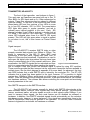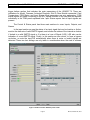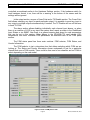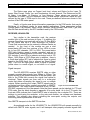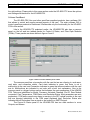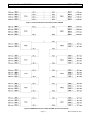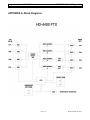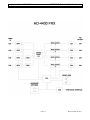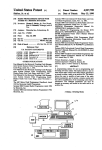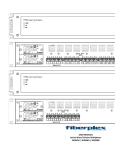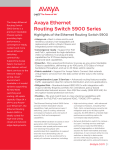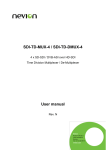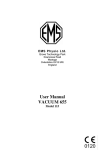Download Digital HD4000 Instruction manual
Transcript
INSTRUCTION MANUAL HD-4000 Series OPENGEAR SERIAL DIGITAL VIDEO FIBER OPTIC TRANSPORT & DISTRIBUTION MODULAR SYSTEM FOR HDTV & SDTV MultiDyne Video at Light Speed 191 FOREST AVENUE LOCUST VALLEY, NY 11560-2132 USA (800)-488-8378 / (516)-671-7278 FAX (516)-671-3362 [email protected] www.multidyne.com REV B, October 25, 2010 MULTIDYNE and HD-4000 are registered trademarks of MULTIDYNE Electronics, Inc. Copyright 2010 MULTIDYNE Electronics, Inc., Locust Valley, New York. Printed in the United States of America. All Rights Reserved. Contents of this publication may not be reproduced in any form without the written permission of MULTIDYNE Electronics, Inc. This product was designed and manufactured in the UNITED STATES of AMERICA REV B, October 25, 2010 TABLE OF CONTENTS INTRODUCTION ..................................................................................................................... 1 FEATURES AND OPERATION ............................................................................................... 1 TRANSMITTER, HD-4000-FTX ........................................................................................... 2 Signal transport ................................................................................................................ 2 Non-SMPTE transport via the SMPTE interface............................................................... 2 Hardware Settings ............................................................................................................ 3 Software DashBoard ........................................................................................................ 3 RECEIVER, HD-4000-FRX .................................................................................................. 6 Signal transport ................................................................................................................ 6 Non-SMPTE transport via the SMPTE interface............................................................... 6 Software DashBoard ........................................................................................................ 7 POWER REQUIREMENTS ..................................................................................................... 9 INSTALLATION ..................................................................................................................... 10 CWDM INSTALLATION OPTION....................................................................................... 10 APPENDIX A. BLOCK DIAGRAMS ....................................................................................... 12 APPENDIX B. TECHNICAL SPECIFICATIONS .................................................................... 14 REV B, October 25, 2010 Instruction Manual, HD-4000 Series INTRODUCTION 1 INTRODUCTION The HD-4000 Series of modular cards for the openGear platform integrates up to four channels of HD-SDI onto one card. There is also an option to combine four optical fiber channels by using a CWDM, for a single fiber solution. This system will transport digital signals from 5 Mbps up to 2.970 Gbps, as well as embedded audio and other ancillary signals, as part of the SMPTE specification. Applications include transmission links for high definition or digital television, studio to transmitter, studio-to-studio, robotic studio cameras, studio to CATV head-end and backhaul feeds from special events. The transmitter and receiver units can also be interfaced with our portable or stand-alone products, making them ideal for both field and studio applications. FEATURES and OPERATION The HD-4000 products support all popular standards for digital video transport, such as SMPTE 259M-C, SMPTE 292M, and SMPTE 424, working at 270 Mbps, 1.495 Gbps, and 2.970 Gbps respectively. In addition, the HD-SDI interface also will transport signals compatible with DVB/ASI, and SMPTE 297M interfaces at the defined rates. The units include a digital re-clocker in each channel for the SMPTE SDI standards mentioned above. For other standards and rates, the signal is passed automatically or manually without reclocking. For the SDI/HD-SDI input, the units include automatic cable equalization based on the data rate detected. In addition to the SMPTE video transport, the HD-4000 products also include a 4 by 4 router in both the transmitter and receiver for the ability to switch signals as needed within a HD-4000 system or by using external standalone products. When combining multiple channels onto a single fiber with the CDWM option, up to five boards can easily be interconnected for a SMPTE transport system of 18 channels over a single fiber. The HD-4000 products also include extensive control and monitoring via the openGear Dashboard software or SNMP communication. The HD-4000 family includes the models HD-4100, HD-4200, HD-4300, and HD-4400 with support for 1, 2, 3, or 4 channels respectively. Page 1 REV B, October 25, 2010 Instruction Manual, HD-4000 Series FEATURES and OPERATION 2 TRANSMITTER, HD-4000-FTX The front of the transmitter card isshown in figure 1. This card uses an OpenGear rear panel with up to four 75 Ohm BNCs for SDI inputs and up to 4 fiber connectors for outputs. These fiber connectors can be ordered in different types as needed. In the front of the module we see a dual power/status LED and four sections of four LEDs to cover up to four SDI channels, SDI1 to SDI4. The power/status LED lights blink green in regular operation, and red to indicate some internal problem in the card. Each SDI channel includes 3 rate LEDs to indicate re-clocker lock at 270 Mbps, 1.485 Gbps or 2.970 Gbps rate. A fourth dual status LED indicates when there is a SMPTE SDI signal present. This LED will light green when a signal is present or red when is not; this is also known as Carrier Detect (CD). Signal transport The HD-4000-FTX receives SMPTE video or other properly encoded data signals from 5Mbps to 3Gbps. The signal is connected to the SDI 75 ohms BNC input connectors in the rear panel. Signals with rates from 19 Mbps to 3Gbps are then equalized. Equalization is used to help open the digital video eye pattern that may have been closed or deteriorated due to long coaxial cable runs. After equalization, the SMPTE signals can be reclocked and then Figure 1. Front of HD-4000-FTX sent to a cross-point router that allows sending the signal to one or multiple FOMs that convert the electrical signal to optical by using SFP modules. These modules provide the fiber transport via the rear panel connectors that are available in multiple types. See the block diagram in appendix A for more detail. As advanced, the front rate LEDs indicate that a valid SMPTE rate is locked by the re-clocker PLL. The ST LED indicates that a signal has been applied to the input; however, ST is sensitive to digital carriers from 19Mbps to 3Gbps, and a signal out of this range, or noise, will be auto-muted by default. There are settings to avoid using the reclocker, or the auto-mute feature, via software and hardware switches. The software also allows controlling the cross-point and monitoring several parameters in the card. Non-SMPTE transport via the SMPTE interface The HD-4000-FTX will operate normally by default with SMPTE video signals at the rates indicated earlier; however, other signals may need special settings. The auto-mute feature, mentioned earlier, will mute signals as noise or other signals under 19Mbps. If you need to transport these signals, the auto mute feature can be disabled via software or hardware. In addition, Non-SMPTE standard signals should automatically put the reclocker into bypass mode; however, in some instances, if the signal has components close to the SMPTE frequencies, there may be glitches in the operation. To void this, there is another feature to bypass the re-clocloker via hardware or software. Page 2 REV B, October 25, 2010 Instruction Manual, HD-4000 Series FEATURES and OPERATION 3 Hardware Settings The HD-4000 has a bank of three DIP switches SW1 to SW3 near the front of the card. SW1-1 and SW1-2 allow taking control of the re-clocker and auto-bypass functionalities locally in the card just by setting SW2 and SW3. Once these switches are on, the software settings are ignored and SW2 and SW3 will set auto-bypass and re-clocking respectively for each of the four channels. This functionality is indicated on the PCB next to each switch. Note that when SW1-1 and SW1-2 are on, the software GUI in Dashboard shows a warning indicating that local control is activated. Sw 1 Position Function 1 2 3 4 Auto Mute Control Re-Clock Control Spare Spare Setting (Default values in Bold) on=Local on SW 2 on=Local on SW 3 off=Remote on GUI off=Remote on GUI Table 1. Settings for SW1 Sw 2 Position Function 1 2 3 4 Auto Mute CH1 Auto Mute CH2 Auto Mute CH3 Auto Mute CH4 Setting (Default values in Bold) on=Auto Mute is Disable on=Auto Mute is Disable on=Auto Mute is Disable on=Auto Mute is Disable off=Auto Mute is Enable off=Auto Mute is Enable off=Auto Mute is Enable off=Auto Mute is Enable Table 2. Settings for SW2 Sw 3 Position Function 1 2 3 4 Re-Clocker Bypass CH1 Re-Clocker Bypass CH2 Re-Clocker Bypass CH3 Re-Clocker Bypass CH4 Setting (Default values in Bold) on=Bypass is Enable on=Bypass is Enable on=Bypass is Enable on=Bypass is Enable off=Bypass is off=Bypass is off=Bypass is off=Bypass is Auto Auto Auto Auto Table 3. Settings for SW3 Software DashBoard The HD-4000-FTX, like most other openGear compliant products, has a software GUI that allows the user to control and monitor several aspects of the card. The main software GUI to control openGear products is Dashboard. We describe only the functionality for the HD-4000-TX in this section. There is a common panel on the left and two tabbed panels for Control & Status, and Fiber Optic Modules (FOMs). These panels are shown below in figures 2 and 3. The common panel has a top section with the card slot we are referring to, card name, card state, and connection status. Card state indicates green when there is not a malfunction in the card, and Connection indicates in green that communications with the card are ok. Malfunctions are indicated in red with a brief text explanation. Also in the common panel is a Page 3 REV B, October 25, 2010 Instruction Manual, HD-4000 Series FEATURES and OPERATION 4 bigger bottom section that indicates the main parameters of the HD4000 TX. There are indications for Model, Firmware, Activated Channels, Slot ID, Rear Module connected, Card Temperature, FOM Status, and Input Status. Most parameters are auto explanatory, FOM status reports any alarm or warning in the SFP optical modules in the card that are reported individually in the FOM panel explained later. Input Status reports that all input signals are present. The Control & Status panel has three main sections to cover Inputs, Outputs, and Alarms. In the input section we see the status of an input signal that can be Inactive or Active, monitor the data rate of valid SMPTE signals, and monitor the status of the internal re-clocker if locked to a valid SMPTE signal or if is there is a Loss of Signal (LOS). LOS also can be indication of a non-SMPTE signal. Finally, in this section we can control, to force a bypass re-clocker, or mute the input EQ automatically when there is noise or invalid signals are detected. These two last settings are only taken in consideration when the card is software Figure 2. Detail of Control & Status panel at FTX Page 4 REV B, October 25, 2010 Instruction Manual, HD-4000 Series FEATURES and OPERATION 5 controlled as explained earlier in the Hardware Settings section. If the hardware switch for local hardware control is on, there will be a warning in the bottom of the screen and the settings will be ignored. In the output section, we see a Cross-Point and a TX Disable section. The Cross-Point field allows selecting any input for each particular output. It is possible to send any input to any output or multiple outputs simultaneously if needed. The TX Disable will turn off the laser in each TX FOM. The alarm section allows disabling individually each channel input alarms, so when there is a condition of LOS in any input the system won’t report an alarm in the DashBoard Input Status or via SNMP. Also there is a general warning and alarm for card temperature that can be set in this section. Other alarms in the HD-4000-FTX card include LOS, temperature, and other individual FOM parameters as described next in the FOM panel section. The FOM status panel has three main sections: FOM selector, FOM Status, and Vendor Information. The FOM selector is just a drop-down box that allows selecting which FOM we are looking at. The Status and Vendor information shown underneath is just for a particular channel that uses a FOM module. There could be from one to four channels and so FOMs to select depending on the card model. Figure 3. Detail of FOM panel at FTX Page 5 REV B, October 25, 2010 Instruction Manual, HD-4000 Series FEATURES and OPERATION 6 The Status area gives us Current (real time) values and Status for the Laser TX power, Bias Current, Power Vcc, and Temperature for each channel. The Status can be OK, Hi Alarm, Low Alarm, Hi Warning, or Low Warning. These alarms are reported via DashBoard or SNMP, and the threshold values of what define a particular status are predefined by the type of FOM used in the card. These pre-defined values are shown in this section of the FOM status panel. Finally, a Vendor area shows informative parameters for the FOM vendor that may be Multidyne, or a different vendor for some special applications. These parameters include Vendor Name, Part Number, Wave Length, Revision, Serial Number, Date Code, Type, and Max Bit Rate as defined by the SFP standard used by the FOM module. RECEIVER, HD-4000-FRX Very similar to the transmitter card, the receiver module front of the card is shown in figure 1. In addition, this uses an OpenGear rear panel with up to four 75 Ohm BNCs for SDI inputs and up to 4 fiber connectors for outputs. These fiber connectors can be ordered in different flavors as needed. In the front of the module we see a dual power/status LED and four sections of four LEDs to cover up to four SDI channels, SDI1 to SDI4. The power/status LED lights blinking green in regular operation, and red to indicate some internal problem in the card. Each section of SDI includes 3 rate LEDs to indicate re-clocker lock at 270 Mbps, 1.485 Gbps or 2.970 Gbps rate; in addition, there is a fourth dual status (ST) led to indicate that there is optical signal in the FOM input, this is referred as Signal Detect (SD). This LED will light green when a signal is present, yellow when is a weak signal, or red when is no signal. Signal transport The HD-4000-FRX receives SMPTE video or other properly encoded data signals from 5Mbps to 3Gbps. The signal arrives to the optical connector in the rear panel, and then to the FOMs that converts the signal from optical to electrical. These signals are then sent to a cross-point router that allows re-sending the signal to one or multiple outputs. Before reaching the output, SMPTE signals can be re-clocked and then driven properly according to SMPTE Figure 4. Front of HD-4000-FRX specifications. The output signal is delivered in the 75 Ohm SDI BNC connectors in the rear panels. Note that these panels can be identical for FTX and FRX cards. See the block diagram in appendix A for more detail. As in the FTX cards, the front rate LEDs indicate that a valid SMPTE rate is locked by the re-clocker PLL. There are settings to avoid using the reclocker, or the auto-mute feature, via software and hardware switches. The software also allows controlling the cross-point, muting the outputs, and monitoring several parameters in the card. Non-SMPTE transport via the SMPTE interface As explained earlier for the HD-4000-FTX, the HD4000-FRX will operate normally by default with SMPTE video signals, and it will transport other properly encoded signals with Page 6 REV B, October 25, 2010 Instruction Manual, HD-4000 Series FEATURES and OPERATION 7 the right settings. Please refer to this same section under the HD-4000-FTX since the options and settings are identical for the HD-4000-FRX. Software DashBoard The HD-4000-FRX, like most other openGear compliant products, has a software GUI that allows to control and monitor several aspects of the card. The main software GUI to control openGear products is Dashboard. We describe only the functionality for the HD-4000FRX in this section. Like in the HD-4000-FTX explained earlier, the HD-4000-FRX also has a common panel on the left and two tabbed panels for Control & Status, and Fiber Optic Modules (FOMs). These panels are shown below in figures 5 and 6. Figure 5. Detail of Control & Status panel at FRX The common panel has a top section with the card slot we are referring to, card name, card state, and connection status. Card state indicates in green that there is not a malfunction in the card, and Connection indicates in green that communications with the card are ok. Malfunctions are indicated in red color and a brief text explanatory. Also in the common panel is a bigger bottom section that indicates the main parameters of the HD4000 FRX. There are indications for Model, Firmware, Activated Channels, Slot ID, Rear Module connected, Card Temperature, FOM Status, and Reclocker Status. Most parameters are auto explanatory, FOM status reports any alarm or warning in the SFP optical modules in the card that are reported individually in the FOM panel explained later. Reclocker Status also indicates that all Reclockers have a signal or are locked to a SMPTE signal. The Control & Status panel in the HD-4000-FRX has two main sections to cover Outputs, and Alarms. Page 7 REV B, October 25, 2010 Instruction Manual, HD-4000 Series FEATURES and OPERATION 8 The signals being received in the HD-4000-FRX are first routed with a 4X4 Cross Point circuit. Therefore, in the output section we see first a Cross-Point section. The Cross Point field allows selecting any optically received signal for any particular output. It is possible to send any optical input to any output or multiple outputs simultaneously if needed. Next there is a section to see the status of the reclockers that show the Output Rate for SMPTE signals and if a signal is present and/or locked for any particular Reclocker. Next in this section, we can control to force bypass a reclocker, or mute the reclocker output automatically when there is noise or not valid signals detected. These two last settings are only taken in consideration when the card is software controlled as explained earlier in the Hardware Settings section. If the hardware switch for local hardware control is on, there will be a warning in the bottom of the screen and the settings will be ignored. Finally, there it is a Cable Driver (CD) disable setting that will switch off any output if needed. The alarm section allows to disable individually each channel reclocker alarms. These include Lost Of Signal (LOS) ALARM, and UNLOCKED WARNING. Note that when a reclocked is unlocked, means that no SMPTE rates signal is present, but there may be other legal signals at a different rate. If a reclocker alarm is disabled, the system will not report an alarm or warning in the DashBoard or via SNMP for that channel. Also there is a general warning and alarm for card temperature that can be set in this section. Other alarms in the HD-4000-FRX card include temperature, and other individual FOM parameters as described next in the FOM panel section. Figure 6. Detail of FOM panel at FRX Page 8 REV B, October 25, 2010 Instruction Manual, HD-4000 Series POWER REQUIREMENTS 9 The FOM status panel has three main sections: FOM selector, FOM Status, and Vendor Information. The FOM selector is just a drop-down box that allows selecting which FOM we are looking at. The Status and Vendor information shown underneath is just for a particular channel that uses a FOM module. There could be from one to four channels and so FOMs to select depending on the card model. The HD-4000-FRX also includes the possibility to disable the FOM Alarm for lost of optical power. This feature will allow ignoring annoying alarms when a particular channel is not used, i.e. not light in the fiber. The Status area gives us Current (real time) values and Status for the RX Optical Power, Power Vcc, and Temperature for each channel. The Status can be OK, Hi Alarm, Low Alarm, Hi Warning, or Low Warning. These alarms are reported via DashBoard or SNMP, and the threshold values of what define a particular status are pre-defined by the type of FOM used in the card. These pre-defined values are shown in this section of the FOM status panel. Finally, identically to the HD-4000-TX, a Vendor area shows informative parameters for the FOM vendor that may be Multidyne, or a different vendor for some special applications. These parameters include Vendor Name, Part Number, Wave Length, Revision, Serial Number, Date Code, Type, and Max Bit Rate as defined by the SFP standard used by the FOM module. POWER REQUIREMENTS The HD-4000 Series operates in a standard openGear frame DFR-8321 series using less than 10W at 12V, which allows full 10-card operation. Note that each card takes two slots wide in the 20-card frame. These cards include hot swap technology that allows hot plug or unplug in the frame. For more information on the frame requirements, consult the openGear manual for the frame DFR-8321 Page 9 REV B, October 25, 2010 Instruction Manual, HD-4000 Series INSTALLATION 10 INSTALLATION The installation of a HD-4000 series card is very simple. Install first the rear panel that has the connectors. If the fiber barrel connectors are changed, make sure they are oriented as shown in the picture. This guide must be upwards in all barrels Once the rear plane is in place, insert the cards in an even numbered slot that matches the rear panel connectors. Apply force enough until the rear barrels can be heard locking with a click sound. After wiring is completed in the back, the card may have shifted a little bit to the front due to the slack tolerance in the fiber barrels. Apply force again to make sure the card is fully plugged. Once installation is completed, it is recommended to keep the front door closed when the cards are in operation. This achieves to keep airflow on the cards and keep the cards locked in the chassis in the event of vibration or movement, as may be the case of mobile installations. In the HD-4000-FTX cards all fiber connectors are outputs, and there may be populated 1, 2, or 4 depending on the numbers of channels ordered, similarly the HD-4000FRX cards has up to 4 input connectors. Use single mode fiber to interconnect the cards as shown in figure 7. CWDM INSTALLATION OPTION There is an option to install up to 18 channels of CWDM using up to 5 sets of cards. Each HD-4000-FTX card multiplexes 4 channels and daisy chain to other FTX cards to complete as many channels as desired up to 18. Similarly, the HD-4000-FRX cards demultiplex four channels at a time daisy chaining up to five cards to complete an 18-channel CWDM system. See two examples of interconnection in figure 8. Beginning with the first HD-4000-FTX card, the output is connector Fiber 4 and the input to the next is connector Fiber 1. Similarly, the HD-4000-FRX card uses connector Fiber 1 to get the multiplexed stream, and then output in connector fiber 4 to daisy chain to the next. Note that connectors Fiber 2 and 3 are not used with CWDM cards. Page 10 REV B, October 25, 2010 Instruction Manual, HD-4000 Series INSTALLATION 11 Figure 7. Four 1310nm fibers interconnect of FTX and FRX Figure 8. CWDM interconnect of FTXs and FRXs for 4 and 18 channels Page 11 REV B, October 25, 2010 Instruction Manual, HD-4000 Series APPENDIX A. Block Diagrams 12 APPENDIX A. Block Diagrams Page 12 REV B, October 25, 2010 Instruction Manual, HD-4000 Series APPENDIX B. Technical Specifications 13 Page 13 REV B, October 25, 2010 Instruction Manual, HD-4000 Series APPENDIX B. Technical Specifications 14 APPENDIX B. Technical Specifications General Power: .............................................................................................. 12V / 10W Max Range with default Single Mode optics at SD rate ..................... up to 40Km Max Range with default Single Mode optics at HD rates ................... up to 24Km Fiber Connector Type ....................................................................... ST, SC, FC, or LC Standards Supported ........................................................................ SMPTE 259M-C SMPTE 292M SMPTE 425M SMPTE 297M DVB/ASI Transmitter (-FTX) SDI/HDSDI Transport: Input Type ......................................................................................... BNC Input Impedance ............................................................................... 75 Ohms Input and Loop Output Return Loss .................................................. >15dB up to 1.5GHz >10dB up to 3 GHz Wavelength ....................................................................................... 1310nm Single mode Optical Power .................................................................................... –5 dBm to 0 dBm Laser Strength ................................................................................... Laser Class 1 Added Jitter: ...................................................................................... <0.03UI under 1MHz Receiver (-FRX) SDI/HDSDI Transport: Wavelength ....................................................................................... 1100 to 1600nm Optical Sensitivity (Pathological 3Gbps) ........................................... -18 dBm Optical Sensitivity (HD-SDI Signal) ................................................... -20 dBm Output Type ...................................................................................... BNC Output Impedance ………………………………………………… ........ 75 ohms Output Return loss ............................................................................ >15 dB up to 1485MHz >10dB up to 3 GHz Added Jitter: ...................................................................................... <0.03UI under 1MHz Specifications are subject to change without notice. Page 14 REV B, October 25, 2010