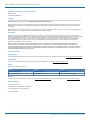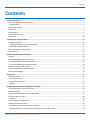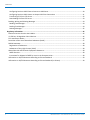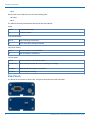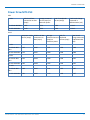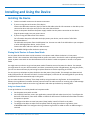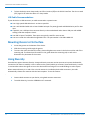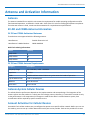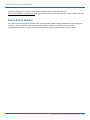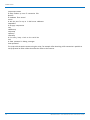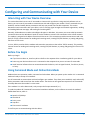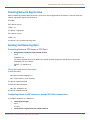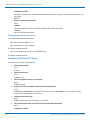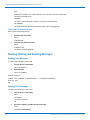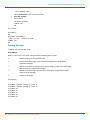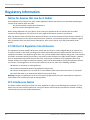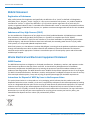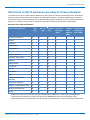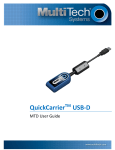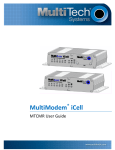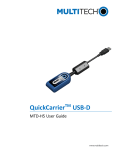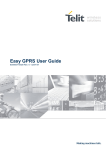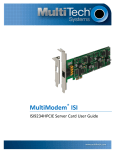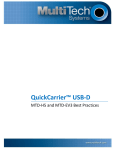Download Multitech GFU19 User guide
Transcript
MultiConnect® Cell 100 Series MTC-EV3 User Guide MULTICONNECT®CELL 100 SERIES MTC-EV3 USER GUIDE MultiConnect®Cell 100 Series MTC-EV3 User Guide Model: MTC-EV3 Part Number: S000586 1.0.3 Copyright This publication may not be reproduced, in whole or in part, without the specific and express prior written permission signed by an executive officer of Multi-Tech Systems, Inc. All rights reserved. Copyright © 2014 by Multi-Tech Systems, Inc. Multi-Tech Systems, Inc. makes no representations or warranties, whether express, implied or by estoppels, with respect to the content, information, material and recommendations herein and specifically disclaims any implied warranties of merchantability, fitness for any particular purpose and noninfringement. Multi-Tech Systems, Inc. reserves the right to revise this publication and to make changes from time to time in the content hereof without obligation of Multi-Tech Systems, Inc. to notify any person or organization of such revisions or changes. Legal Notices The Multi-Tech products are not designed, manufactured or intended for use, and should not be used, or sold or re-sold for use, in connection with applications requiring fail-safe performance or in applications where the failure of the products would reasonably be expected to result in personal injury or death, significant property damage, or serious physical or environmental damage. Examples of such use include life support machines or other life preserving medical devices or systems, air traffic control or aircraft navigation or communications systems, control equipment for nuclear facilities, or missile, nuclear, biological or chemical weapons or other military applications (“Restricted Applications”). Use of the products in such Restricted Applications is at the user’s sole risk and liability. MULTI-TECH DOES NOT WARRANT THAT THE TRANSMISSION OF DATA BY A PRODUCT OVER A CELLULAR COMMUNICATIONS NETWORK WILL BE UNINTERRUPTED, TIMELY, SECURE OR ERROR FREE, NOR DOES MULTI-TECH WARRANT ANY CONNECTION OR ACCESSIBILITY TO ANY CELLULAR COMMUNICATIONS NETWORK. MULTI-TECH WILL HAVE NO LIABILITY FOR ANY LOSSES, DAMAGES, OBLIGATIONS, PENALTIES, DEFICIENCIES, LIABILITIES, COSTS OR EXPENSES (INCLUDING WITHOUT LIMITATION REASONABLE ATTORNEYS FEES) RELATED TO TEMPORARY INABILITY TO ACCESS A CELLULAR COMMUNICATIONS NETWORK USING THE PRODUCTS. Contacting Multi-Tech Knowledge Base The Knowledge Base provides immediate access to support information and resolutions for all Multi-Tech products. Visit http://www.multitech.com/kb.go. Support Portal To create an account and submit a support case directly to our technical support team, visit: https://support.multitech.com. Support Business Hours: M-F, 8am to 5pm CT Country By Email By Phone Europe, Middle East, Africa: [email protected] +(44) 118 959 7774 U.S., Canada, all others: [email protected] (800) 972-2439 or (763) 717-5863 Warranty To read the warranty statement for your product, visit www.multitech.com/warranty.go. For other warranty options, visit www.multitech.com/es.go. World Headquarters Multi-Tech Systems, Inc. 2205 Woodale Drive, Mounds View, MN 55112 Phone: (800) 328-9717 or (763) 785-3500 Fax (763) 785-9874 2 MultiConnect® Cell 100 Series MTC-EV3 User Guide CONTENTS Contents Product Overview .................................................................................................................................................... 5 About the MultiConnect Cell Modem........................................................................................................................... 5 Documentation ........................................................................................................................................................... 5 Descriptions of LEDs...................................................................................................................................................... 5 Side Panels .................................................................................................................................................................... 6 Specifications ................................................................................................................................................................ 7 Power Draw MTC-EV3................................................................................................................................................... 9 Dimensions.................................................................................................................................................................. 10 Installing and Using the Device .............................................................................................................................. 11 Installing the Device.................................................................................................................................................... 11 Placing Serial Devices in Power Save Mode.............................................................................................................. 11 USB Cable Recommendations................................................................................................................................... 12 Mounting Device to Flat Surface................................................................................................................................. 12 Using Diversity ............................................................................................................................................................ 12 Antenna and Activation Information...................................................................................................................... 13 Antenna....................................................................................................................................................................... 13 EV-DO and CDMA Antenna Information..................................................................................................................... 13 EV-DO and CDMA Authorized Antennas................................................................................................................... 13 EV-DO and CDMA Antenna Requirements .............................................................................................................. 13 Antenna System Cellular Devices................................................................................................................................ 13 Account Activation for Cellular Devices ..................................................................................................................... 13 Device Phone Number ................................................................................................................................................ 14 Using Linux ............................................................................................................................................................ 15 Shell Commands.......................................................................................................................................................... 15 Testing Serial Ports.................................................................................................................................................... 15 Create a PPP Connection ............................................................................................................................................ 15 Example..................................................................................................................................................................... 15 Configuring and Communicating with Your Device................................................................................................. 17 Interacting with Your Device Overview ...................................................................................................................... 17 Before You Begin......................................................................................................................................................... 17 Using Command Mode and Online Data Mode.......................................................................................................... 17 Verifying Signal Strength............................................................................................................................................. 18 Example .................................................................................................................................................................... 18 Checking Network Registration................................................................................................................................... 19 Sending and Receiving Data........................................................................................................................................ 19 Connecting Device to TCP Server as TCP Client ........................................................................................................ 19 Configuring Device as UDP Listener to Accept UDP Client Connections ................................................................. 19 MultiConnect® Cell 100 Series MTC-EV3 User Guide 3 CONTENTS Configuring Device as UDP Client to Connect to UDP Server ................................................................................... 20 Configuring Device as UDP Listener to Accept UDP Client Connections ................................................................. 21 Transferring FTP File to FTP Server ........................................................................................................................... 22 Downloading File from FTP Server............................................................................................................................ 23 Reading, Writing and Deleting Messages ................................................................................................................... 24 Reading Text Messages............................................................................................................................................. 24 Sending Text Messages ............................................................................................................................................. 24 Deleting Messages .................................................................................................................................................... 25 Regulatory Information.......................................................................................................................................... 26 Notice for Devices that Use Aeris Radios.................................................................................................................... 26 47 CFR Part 15 Regulation Class B Devices ................................................................................................................. 26 FCC Interference Notice .............................................................................................................................................. 26 Restriction of the Use of Hazardous Substances (RoHS) ............................................................................................ 27 REACH Statement ....................................................................................................................................................... 28 Registration of Substances........................................................................................................................................ 28 Substances of Very High Concern (SVHC) ................................................................................................................ 28 Waste Electrical and Electronic Equipment Statement .............................................................................................. 28 WEEE Directive.......................................................................................................................................................... 28 Instructions for Disposal of WEEE by Users in the European Union ........................................................................ 28 Information on HS/TS Substances According to Chinese Standards ......................................................................... 29 Information on HS/TS Substances According to Chinese Standards (in Chinese) ...................................................... 30 4 MultiConnect® Cell 100 Series MTC-EV3 User Guide PRODUCT OVERVIEW Product Overview About the MultiConnect Cell Modem The MultiConnect® Cell 100 Series cellular MTC-EV3 modems are ready-to-deploy, standalone dual-band EV-DO modems that provide wireless data communication. The modems integrate seamlessly with virtually any application, and are useful for automated applications, such as remote diagnostics and remote monitoring. They are available with RS-232 or USB connectors. The MultiConnect Cell cellular modems are based on industrystandard open interfaces. Note: The power-saving switch—which appears with the NORMAL and LOW POWER labels—is included only on models that have a serial connector. Documentation The following documentation is available on the Multi-Tech Installation Resources website at www.multitech.com/setup/product.go. Document Description MultiConnect Cell User Guide This document. Provides an overview, safety and regulatory information, schematics, and general device information. EV-DO EV3 and CDMA C2 AT You can configure the device using the CDMA C2 AT Commands. These commands Commands Reference Guide are documented in the Reference Guide part number S000546. Descriptions of LEDs Devices that have a serial connector have the following LEDs: ■ Power ■ TR ■ CD MultiConnect® Cell 100 Series MTC-EV3 User Guide 5 PRODUCT OVERVIEW ■ LS Devices that have a USB connector have the following LEDs: ■ Power ■ LS The tables that follow provide details about what the LEDs indicate. Power Not lit DC power not present. Lit DC power present. TR (Terminal Ready) Not Lit Data is not being transmitted. Lit Blinks when data is being transmitted. CD (Carrier Detect) Not lit Data connection is not established. Lit Data connection is established. LS (Link Status) Not lit There is no power to the cellular radio. Continuously lit Powered and connected, but not transmitting or receiving. Slow blink Powered and searching for a connection. Fast blink Transmitting or receiving. Side Panels The device has connectors on either side. The figures that follow show the side panels. 6 MultiConnect® Cell 100 Series MTC-EV3 User Guide PRODUCT OVERVIEW Note: The power-saving switch—which appears with the NORMAL and LOW POWER labels—is included only on models that have a serial connector. Specifications Category Description General Performance EV-DO Frequency Bands Dual-band 800/1900 MHz Speed Packet Data Up to 3.1 downlink and 1.8 uplink SMS SMS Point-to-Point Messaging Mobile-Terminated SMS Mobile-Originated SMS Connectors Cellular Female SMA RS-232 DE9 USB Mini-B, USB 2.0 high speed or better Power 2.5 mm miniature screw-on, RS-232 models AUX Power Requirements Voltage Serial: 7 V to 32 V DC USB: 5 V Physical Description Dimensions Dimensions are shown in the section “Dimensions” that follows. MultiConnect® Cell 100 Series MTC-EV3 User Guide 7 PRODUCT OVERVIEW Category Weight Description 8.2 ounces or 230 grams Environment Operating Temperature* -40° C to +85° C Humidity Relative humidity 15% to 93% non-condensing Certifications, Compliance, Warranty EMC Compliance FCC Part 15 Class B *Device has been tested up to +85° C. UL Recognized @ 40° C, limited by AC power supply. UL Recognized @ 65° C when used with the fused DC power cable, part number FPC-532-DC. Note: The radio’s performance may be affected at the temperature extremes. This is considered normal. There is no single cause for this function. Rather, it is the result of an interaction of several factors, such as the ambient temperature, the operating mode and the transmit power. 8 MultiConnect® Cell 100 Series MTC-EV3 User Guide PRODUCT OVERVIEW Power Draw MTC-EV3 USB 5 volts Cellular call box connection no data (amps) Average measured current (amps) at maximum power Peak TX amplitude current (amps) Total inrush charge measured in MilliCoulombs (mC) US Cellular 800 Mhz 0.045 0.554 0.596 1.03 mC US PCS 1900 Mhz 0.133 0.600 0.640 1.03 mC Serial Low power mode Cellular call box current (amps) connection no data (amps) Average Peak TX measured current amplitude (amps) at current (amps) maximum power Total inrush charge measured in MilliCoulombs (mC) 0.025 0.035 0.371 0.420 0.800 US PCS 1900 Mhz 0.075 0.035 0.380 0.428 0.800 0.022 0.028 0.290 0.336 0.831 US PCS 1900 Mhz 0.062 0.028 0.295 0.340 0.831 0.006 0.015 0.111 0.152 0.837 US PCS 1900 Mhz 0.031 0.037 0.112 0.160 0.837 7 volts US Cellular 800 Mhz 9 volts US Cellular 800 Mhz 32 volts US Cellular 800 Mhz MultiConnect® Cell 100 Series MTC-EV3 User Guide 9 PRODUCT OVERVIEW Dimensions 10 MultiConnect® Cell 100 Series MTC-EV3 User Guide INSTALLING AND USING THE DEVICE Installing and Using the Device Installing the Device 1. 2. 3. 4. Connect a suitable antenna to the antenna connector. If you are using the serial version of this device: Connect the DB9 male connector (9-pin) of the RS-232 cable to the RS-232 connector on the device, then connect the other end to the serial port on the other desired device. Screw-on the power lead from the power supply module into the power connection on the device. Plug the power supply into your power source. If you are using the USB version of this device: For information about the USB cable that helps power your device, see the section "USB Cable Recommendations." The USB cable uses power from the USB power line. Connect one end of the USB cable to your computer or other USB high power device, such as a hub. Connect the other end to the device's USB connector. The POWER LED lights after the device powers up. Placing Serial Devices in Power Save Mode You can place devices that have a serial connector in low power mode. When the device is in low power mode—which is also sometimes called sleep mode or power save mode—the device's radio is operating with little power. A power save switch on the device determines if the device's radio can operate in normal or low power mode. You might want your device to go into low power mode if batteries are used to power the device. For example, you might want to use your device outdoors, and have it powered by a solar charged battery. By using low power, you can save time and money by not having to replace batteries on devices operating in the field. You can use many techniques to place the device into low power (sleep) mode. This example uses data terminal ready (DTR) and the AT command +CFUN=5. For other techniques, review the AT command guide for your device, as described in the Documentation topic in this guide. You can make the device "wake up" from sleep mode by using the wake-on-ring feature: In the example that follows, the ring indicator line wakes the host processor when the radio receives an incoming call or SMS message. Your application then needs to act on the ring indication and wake up the device by asserting DTR. Using Low Power Mode To set up the device so it can be placed into low power mode: 1. 2. 3. 4. Set the power-save switch to LOW. On the RS-232 interface, ensure your application controls DTR and makes it active (on). To configure the device for DTR control, issue either AT&D1 or AT&D2 for DTR control. The &D0 command does not allow low power to operate. To configure the device to enter low power (sleep) mode, issue AT+CFUN=5 to the radio. To configure the device to wake from low power mode by using the wake-on-ring feature, issue AT#E2SMSRI=1000. This configures the ring indicator to go active for 1000 ms when an SMS message is received. MultiConnect® Cell 100 Series MTC-EV3 User Guide 11 INSTALLING AND USING THE DEVICE 5. To have the device enter sleep mode, set DTR to inactive (off) on the RS-232 interface. The clear to send (CTS) signal is off when the device is in sleep mode. USB Cable Recommendations If your device has a USB connector, to avoid enumeration or power issues: ■ Use a high speed USB cable that is as short as possible. ■ Use a well shielded cable with at least 24 AWG wire pair for power/ground and 28 AWG wire pair for data lines. ■ If possible, use a USB port that connects directly to the motherboard rather than a USB port with added cabling inside the computer chassis. ■ Use USB 3.0 ports if available. These ports are typically rated for more current. ■ You can re-order the USB cable through Multi-Tech. The part number is CA-USB-A-MINI-B-3 Mounting Device to Flat Surface 1. 2. 3. Locate the groove on the bottom of the device. Slide the mounting rod through the groove. To secure the rod to the desired surface, place and tighten two screws in the holes on either end of the mounting rod. The dimensions illustration in this guide shows the mounting rod, as well as the dimensions for placement of the screws. Using Diversity Some devices support antenna diversity. Antenna diversity uses two receive antennas to improve the downlink connection (cell tower to mobile). It has no effect on the uplink (mobile to cell tower). Antenna diversity is useful in environments where the signal arrives at the device after bouncing off or around buildings or other objects. When antenna diversity is on and a like or similar antenna is installed on both radio connectors, the radio automatically chooses the antenna with the best reception. To use this feature: . 1. 2. 12 Connect both antennas to your device, using both antenna connectors. To enable diversity, issue the AT#RXDIV=1 AT command. MultiConnect® Cell 100 Series MTC-EV3 User Guide ANTENNA AND ACTIVATION INFORMATION Antenna and Activation Information Antenna The antenna intended for use with this unit meets the requirements for mobile operating configurations and for fixed mounted operations, as defined in 2.1091 and 1.1307 of the FCC rules for satisfying RF exposure compliance. If an alternate antenna is used, consult user documentation for required antenna specifications. EV-DO and CDMA Antenna Information EV-DO and CDMA Authorized Antennas These devices were approved with the following antenna: Manufacturer: Exceltek Electronics Ltd. Manufacturer's Model Number: C0081-ANG0002 Multi-Tech ordering information: Model Quantity ANQB-1HRA 1 ANQB-10HRA 10 ANQB-50HRA 50 EV-DO and CDMA Antenna Requirements Category Description Frequency Range 824 - 894 MHz / 1850 - 1990 MHz Impedance 50 Ohms VSWR VSWR should not exceed 2.0:1 at any point across the bands of operation Typical Radiated Gain 2 dBi on azimuth plane Radiation Omni-directional Polarization Linear vertical Antenna System Cellular Devices The cellular/wireless performance depends on the implementation and antenna design. The integration of the antenna system into the product is a critical part of the design process; therefore, it is essential to consider it early so the performance is not compromised. If changes are made to the device's certified antenna system, then recertification will be required by specific network carriers. Account Activation for Cellular Devices Some Multi-Tech cellular modems are pre-configured to operate on a specific cellular network. Before you can use the modem, you must set up a cellular data account with your service provider. Each service provider has its own MultiConnect® Cell 100 Series MTC-EV3 User Guide 13 ANTENNA AND ACTIVATION INFORMATION process for adding devices to their network. Refer to Multi-Tech's Cellular Activation site http://www.multitech.com/activation.go for step-by-step instructions on activating your cellular modem with your service provider. Device Phone Number Every device has a unique phone number. Your service provider supplies a phone number when you activate your account, or if your device has a SIM card, the phone number may be on it. Wireless service provider implementation may vary. Consult with your service provider to get the phone number for your device. 14 MultiConnect® Cell 100 Series MTC-EV3 User Guide USING LINUX Using Linux Shell Commands Testing Serial Ports To test the serial ports created by the driver, type in a shell: Note: Sending ATE0 is required, to avoid issues in the terminal output. It prevents the sending/receiving spurious characters to/from the modem when used with the Linux commands “echo” and “cat” Create a PPP Connection Most recent Linux distributions have GUI tools for creating PPP connections; the following instructions are for creating a PPP connection through command line interface. PPP support must be compiled into the kernel; pppd and chat programs are also required. pppd needs two scripts: the first script performs the environment setting and calls the second script, which is used by the chat program. For creating a PPP connection type: # pppd file /etc/pppd_script & Example # Debug info from pppd debug #kdebug 4 # Most phones don't reply to LCP echos lcp-echo-failure 3 lcp-echo-interval 3 # Keep pppd attached to the terminal # Comment this to get daemon mode pppd nodetach # The chat script (be sure to edit that file, too!) connect "/usr/sbin/chat -v -f " # Serial Device to which the modem is connected /dev/ # Serial port line speed 115200 dump # The phone is not required to authenticate #noauth user <insert here the correct username for authentication> name <insert here the name of the connection> password <insert here the correct password for authentication> # If you want to use the link as your gateway defaultroute # pppd must not propose any IP address to the peer #noipdefault ipcp-accept-local MultiConnect® Cell 100 Series MTC-EV3 User Guide 15 USING LINUX ipcp-accept-remote # Keep modem up even if connection fails #persist # Hardware flow control crtscts # Ask the peer for up to 2 DNS server addresses usepeerdns # No ppp compression novj nobsdcomp novjccomp nopcomp noaccomp # For sanity, keep a lock on the serial line lock # Show password in debug messages show-password This script calls the option connect using the script , for example: After launching a PPP connection is possible to use ftp protocol or other utilities that allow the access to the Internet. 16 MultiConnect® Cell 100 Series MTC-EV3 User Guide CONFIGURING AND COMMUNICATING WITH YOUR DEVICE Configuring and Communicating with Your Device Interacting with Your Device Overview This section describes how to use AT commands to interact with your device. Using terminal software such as Kermit, you can issue AT commands to communicate with and configure your modem. The AT commands let you establish, read and modify device parameters and help you control how the device operates. This section documents basic interactions with your device, such as verifying signal strength and network registrations, sending and reading SMS text messages, and sending and receiving data. Generally, USB modems are used as unintelligent bit pipes. In Windows, this means you create a dial-up network connection that uses the Windows IP stack to use the modem to create a PPP connection to the cellular network. The modem is assigned an IP address from the cellular carrier. This connection provides Internet access and is the basis for TCP/IP communication for sending and receiving email, creating TCP/UDP Sockets, or putting and getting files from an FTP server. In Linux, PPPD is used to dial the modem and create the connection to the cellular TCP/IP network. This provides Internet access for sending and receiving email, creating TCP/UDP Sockets, or putting and getting files from an FTP server. Before You Begin Before you begin: ■ If you have not done so, install any drivers. Refer to the separate driver installation guide for your device. ■ Power up your device and ensure it is connected to the computer that you use to issue AT commands. ■ Install terminal software that can communicate with the device, such as HyperTerminal, TerraTerm, Kermit, or Putty. Using Command Mode and Online Data Mode Modems have two operation modes, command and online data. When you power up the modem it is in command mode and ready to accept AT commands. Use AT commands to communicate with and configure your modem. They allow you to establish, read, and modify device parameters and control how the modem works. The device can also generate responses to AT commands that help determine the modem’s current state. If the modem is in online data mode, it only accepts the Escape command (+++). To send the modem AT Commands from terminal emulation software, set the software to match the modem’s default data format, which is: ■ Speed: 115,200 bps ■ Data bits: 8 ■ Parity: none ■ Stop bit: 1 ■ Flow control: hardware To confirm you are communicating with the device: MultiConnect® Cell 100 Series MTC-EV3 User Guide 17 CONFIGURING AND COMMUNICATING WITH YOUR DEVICE ■ Type AT and press Enter. If the device responds with OK, you are communicating with the device. Verifying Signal Strength To verify the device signal strength, enter: AT+CSQ The command indicates signal quality, in the form: +CSQ: <rssi>,<ber> Where: <rssi> Received signal strength indication. 0 (-113) dBm or less 1 (-111) dBm 2-30 (-109) dBm - (-53) dBm / 2 dBm per step 31 (-51) dBm or greater 99 Not known or not detectable <ber> Bit error rate, in percent 0 Less than 0.2% 1 0.2% to 0.4% 2 0.4% to 0.8% 3 0.8% to 1.6% 4 1.6% to 3.2% 5 3.2% to 6.4% 6 6.4% to 12.8% 7 More than 12.8% 99 Not known or not detectable Note: Signal strength of 10 or higher is needed for successful packet data sessions. Example A example response to AT+CSQ: +CSQ: 15,1 18 MultiConnect® Cell 100 Series MTC-EV3 User Guide CONFIGURING AND COMMUNICATING WITH YOUR DEVICE Checking Network Registration Before establishing a packet data connection, verify the is device registered on the network. To do this enter the network registration report read command: AT+CREG? If the device returns: +CREG: 0,1 The device is registered. If the device returns: +CREG: 0,2 The device is in a network searching state. Sending and Receiving Data Connecting Device to TCP Server as TCP Client 1. Bring up Data Connection Using Internal IP stack Enter: AT#SGACT=1,1 The device responds with the IP Address the cellular provider assigned to the device on connection, followed by OK. For example: #SGACT: 25.194.185.116 OK Closing the Socket and the Connection To close the socket: ■ Enter the escape sequence:+++ ■ To close Socket 1, enter: AT#SH=1 The device responds with OK. To close the data connection: ■ Enter: AT#SGACT=1,0 The device responds with OK. Configuring Device as UDP Listener to Accept UDP Client Connections To configure the device as a UDP client: 1. 2. Check signal strength. Enter: AT+CSQ Verify device is registered on the cellular network. MultiConnect® Cell 100 Series MTC-EV3 User Guide 19 CONFIGURING AND COMMUNICATING WITH YOUR DEVICE 3. 4. 5. 6. 7. Enter: AT!STATUS Configure socket parameters Enter: AT#SCFG=1,1,300,240,600,50 Activate context one Enter: AT#SGACT=1,1 Set firewall rule to accept connections: AT#FRWL=1,"###.##.###.#","###.##.###.#" where ###.##.###.# represents the IP range. For example: AT#FRWL=1,"204.26.122.1","204.26.122.255" Set connection ID 1 for UDP listening mode on port 7000. Enter: AT#SLUDP=1,1,7000 The device responds with and unsolicited indication that a host is trying to connect to connection ID 1 on port 7000. SRING: 1 Accept incoming connection ID 1 Enter: AT#SA=1 The device indicates a client successfully established a listener connection. CONNECT You can send and receive data. Exit Data Mode and Close Connection To exit data mode and close the socket: ■ Enter the escape sequence: +++ ■ To close Socket 1, enter: AT#SH=1 The device responds with OK. ■ To close the data connection, enter:AT#SGACT=1,0 The device responds with OK. Configuring Device as UDP Client to Connect to UDP Server Configure and Connect the Device To configure the device as a UDP client: 1. 2. 20 Check signal strength. Enter: AT+CSQ Verify device is registered on the cellular network. Enter: MultiConnect® Cell 100 Series MTC-EV3 User Guide CONFIGURING AND COMMUNICATING WITH YOUR DEVICE 3. 4. 5. AT!STATUS Configure socket parameters Enter: AT#SCFG=1,1,300,240,600,50 Activate context one Enter: AT#SGACT=1,1 Create UDP connection to Server port Enter: AT#SD=1,1,####,"###.##.###.##" where #### is the server port and ###.##.###.## is the IP number. The device responds with OK, which indicates a successful connection. You can send and receive data through the socket connection. Exit Data Mode and Close Connection To exit data mode and close the socket: ■ Enter the escape sequence: +++ ■ To close Socket 1, enter: AT#SH=1 The device responds with OK. ■ To close the data connection, enter:AT#SGACT=1,0 The device responds with OK. Configuring Device as UDP Listener to Accept UDP Client Connections To configure the device as a UDP client: 1. 2. 3. 4. 5. 6. Check signal strength. Enter: AT+CSQ Verify device is registered on the cellular network. Enter: AT!STATUS Configure socket parameters Enter: AT#SCFG=1,1,300,240,600,50 Activate context one Enter: AT#SGACT=1,1 Set firewall rule to accept connections: AT#FRWL=1,"###.##.###.#","###.##.###.#" where ###.##.###.# represents the IP range. For example: AT#FRWL=1,"204.26.122.1","204.26.122.255" Set connection ID 1 for UDP listening mode on port 7000. Enter: MultiConnect® Cell 100 Series MTC-EV3 User Guide 21 CONFIGURING AND COMMUNICATING WITH YOUR DEVICE 7. AT#SLUDP=1,1,7000 The device responds with and unsolicited indication that a host is trying to connect to connection ID 1 on port 7000. SRING: 1 Accept incoming connection ID 1 Enter: AT#SA=1 The device indicates a client successfully established a listener connection. CONNECT You can send and receive data. Exit Data Mode and Close Connection To exit data mode and close the socket: ■ Enter the escape sequence: +++ ■ To close Socket 1, enter: AT#SH=1 The device responds with OK. ■ To close the data connection, enter:AT#SGACT=1,0 The device responds with OK. Transferring FTP File to FTP Server To connect to FTP server and upload files: 1. 2. 3. 4. 5. 6. 22 Check signal strength. Enter: AT+CSQ Activate context one Enter: AT#SGACT=1,1 Set FTP operations timeout to 10 seconds Enter: AT#FTPTO=1000 Configure FTP server IP address with username and password. Enter: AT#FTPOPEN="###.##.###.#","username","password",0 where ###.##.###.# is the IP address and the username and password for the FTP server. Configure file transfer type. Enter: AT#FTPTYPE=# where # is 0 for binary or 1 for ASCII. Enter the file name to be sent to the FTP server and initiate connection. Enter: AT#FTPPUT="file.txt" MultiConnect® Cell 100 Series MTC-EV3 User Guide CONFIGURING AND COMMUNICATING WITH YOUR DEVICE 7. The device responds with: CONNECT Send the file through the device. Closing the FTP Data Connection When you finish sending the file: 1. 2. 3. Enter the escape sequence. Enter: +++ The device responds with: NO CARRIER Close the FTP connection. Enter: AT#FTPCLOSE Close the PPP data connection. Enter: AT#SGACT=1,0 The device responds with OK. Downloading File from FTP Server To connect to an FTP server and download files: 1. 2. 3. 4. 5. 6. 7. Check signal strength. Enter: AT+CSQ Activate context one Enter: AT#SGACT=1,1 Set FTP operations timeout to 10 seconds Enter: AT#FTPTO=1000 Configure FTP server IP address with username and password. Enter: AT#FTPOPEN="###.##.###.#","username","password",0 where ###.##.###.# is the IP address and the username and password for the FTP server. Configure file transfer type. Enter: AT#FTPTYPE=# where # is 0 for binary or 1 for ASCII. If required, change the working directory to "folder1". Enter: AT#FTPCWD="folder1" Enter the file name. MultiConnect® Cell 100 Series MTC-EV3 User Guide 23 CONFIGURING AND COMMUNICATING WITH YOUR DEVICE Enter: AT#FTPGET="filename.txt" where filename.txt is the file you want to download. The device responds with: CONNECT The file is received through the device. The device responds with: NO CARRIER The data connection closes automatically when the file sending ends. Closing the FTP Data Connection When you finish sending the file: 1. 2. Close the FTP connection. Enter: AT#FTPCLOSE Close the PPP data connection. Enter: AT#SGACT=1,0 The device responds with OK. Reading, Writing and Deleting Messages Reading Text Messages To read a text message in text mode: 1. 2. Put the device in text mode. Enter: AT+CMGF=1 Read message. Enter: AT+CMGR=1 Example response: +CMGR: "REC UNREAD","+16155554562z`z","","13/09/05,13:39:40-20" How are you? OK Sending Text Messages To send a text message in text mode: 1. 2. 24 Put the device in text mode. Enter: AT+CMGF=1 The device responds. OK Enter the recipient's number and your message. Enter: AT+CMGS="##########" MultiConnect® Cell 100 Series MTC-EV3 User Guide CONFIGURING AND COMMUNICATING WITH YOUR DEVICE 3. >Your message here where ########## is the recipient's number. Send the message. Enter CTRL+Z. The device responds: +CMGS: 255 OK For example: AT+CMGF=1 OK AT+CMGS="6155554563" > How are you? <CTRL+Z to send> +CMGS: 255 OK Deleting Messages To delete one text message, enter: AT+CMGD=I,# where I is the index in the select storage and # is the delflag option. Enter: 0 Deletes message in the specified index. 1 Deletes all read messages. Leaves unread messages and stored deviceoriginated messages. 2 Deletes all read and sent device-originated messages. Leaves unread messages and unsent device-originated messages. 3 Deletes all read messages and sent and unsent device-orginated messages. Leaves unread messages. 4 Deletes all messages. For example: AT+CMGD=1 (delete message at index 1) AT+CMGD=2 (delete message at index 2 ) AT+CMGD=1,0 AT+CMGD=1,1 AT+CMGD=1,2 AT+CMGD=1,3 AT+CMGD=1,4 MultiConnect® Cell 100 Series MTC-EV3 User Guide 25 REGULATORY INFORMATION Regulatory Information Notice for Devices that Use Aeris Radios One component of your device is a radio. A radio algorithm prevents your device from repeatedly attempting to connect to the network when the radio: ■ cannot establish a packet data connection or ■ fails to access the application server. When writing applications for your devices, ensure that your applications do not interfere with the radio's connection retry algorithm. If you fail to do so, Aeris might block network access for your devices. After your devices reach the end of their commercial lifespan, you must remove them from the Aeris network. To do so, remove power from the devices and remove their antennas. If your devices continue to attempt to register with the network after you cancel device subscriptions, Aeris can bill you for any traffic generated by those devices. 47 CFR Part 15 Regulation Class B Devices This equipment has been tested and found to comply with the limits for a Class B digital device, pursuant to part 15 of the FCC Rules. These limits are designed to provide reasonable protection against harmful interference in a residential installation. This equipment generates, uses, and can radiate radio frequency energy and, if not installed and used in accordance with the instructions, may cause harmful interference to radio communications. However, there is no guarantee that interference will not occur in a particular installation. If this equipment does cause harmful interference to radio or television reception, which can be determined by turning the equipment off and on, the user is encouraged to try to correct the interference by one or more of the following measures: ■ Reorient or relocate the receiving antenna. ■ Increase the separation between the equipment and receiver. ■ Connect the equipment into an outlet on a circuit different from that to which the receiver is connected. ■ Consult the dealer or an experienced radio/TV technician for help. Warning: Changes or modifications to this unit not expressly approved by the party responsible for compliance could void the user’s authority to operate the equipment. FCC Interference Notice This device complies with part 15 of the FCC Rules. Operation is subject to the following two conditions: (1) This device may not cause harmful interference, and (2) this device must accept any interference received, including interference that may cause undesired operation 26 MultiConnect® Cell 100 Series MTC-EV3 User Guide REGULATORY INFORMATION Restriction of the Use of Hazardous Substances (RoHS) Multi-Tech Systems, Inc Certificate of Compliance 2011/65/EU Multi-Tech Systems confirms that its embedded products comply with the chemical concentration limitations set forth in the directive 2011/65/EU of the European Parliament (Restriction of the use of certain Hazardous Substances in electrical and electronic equipment - RoHS). These Multi-Tech products do not contain the following banned chemicals1: ■ Lead, [Pb] < 1000 PPM ■ Mercury, [Hg] < 1000 PPM ■ Hexavalent Chromium, [Cr+6] < 1000 PPM ■ Cadmium, [Cd] < 100 PPM ■ Polybrominated Biphenyl, [PBB] < 1000 PPM ■ Polybrominated Diphenyl Ether, [PBDE] < 1000 PPM Environmental considerations: ■ Moisture Sensitivity Level (MSL) =1 ■ Maximum Soldering temperature = 260C (in SMT reflow oven) 1 Lead usage in some components is exempted by the following RoHS annex, therefore higher lead concentration would be found in some modules (>1000 PPM); - Resistors containing lead in a glass or ceramic matrix compound. MultiConnect® Cell 100 Series MTC-EV3 User Guide 27 REGULATORY INFORMATION REACH Statement Registration of Substances After careful review of the legislation and specifically the definition of an “article” as defined in EC Regulation 1907/2006, Title II, Chapter 1, Article 7.1(a)(b), it is our current view Multi-Tech Systems, Inc. products would be considered as “articles”. In light of the definition in § 7.1(b) which requires registration of an article only if it contains a regulated substance that “is intended to be released under normal or reasonably foreseeable conditions of use,” Our analysis is that Multi-Tech Systems, Inc. products constitute nonregisterable articles for their intended and anticipated use. Substances of Very High Concern (SVHC) Per the candidate list of Substances of Very High Concern (SVHC) published October 28, 2008 we have reviewed these substances and certify the Multi-Tech Systems, Inc. products are compliant per the EU “REACH” requirements of less than 0.1% (w/w) for each substance. If new SVHC candidates are published by the European Chemicals Agency, and relevant substances have been confirmed, that exceeds greater than 0.1% (w/w), MultiTech Systems, Inc. will provide updated compliance status. Multi-Tech Systems, Inc. also declares it has been duly diligent in ensuring that the products supplied are compliant through a formalized process which includes collection and validation of materials declarations and selective materials analysis where appropriate. This data is controlled as part of a formal quality system and will be made available upon request. Waste Electrical and Electronic Equipment Statement WEEE Directive The WEEE Directive places an obligation on EU-based manufacturers, distributors, retailers, and importers to takeback electronics products at the end of their useful life. A sister directive, ROHS (Restriction of Hazardous Substances) complements the WEEE Directive by banning the presence of specific hazardous substances in the products at the design phase. The WEEE Directive covers all Multi-Tech products imported into the EU as of August 13, 2005. EU-based manufacturers, distributors, retailers and importers are obliged to finance the costs of recovery from municipal collection points, reuse, and recycling of specified percentages per the WEEE requirements. Instructions for Disposal of WEEE by Users in the European Union The symbol shown below is on the product or on its packaging, which indicates that this product must not be disposed of with other waste. Instead, it is the user's responsibility to dispose of their waste equipment by handing it over to a designated collection point for the recycling of waste electrical and electronic equipment. The separate collection and recycling of your waste equipment at the time of disposal will help to conserve natural resources and ensure that it is recycled in a manner that protects human health and the environment. For more information about where you can drop off your waste equipment for recycling, please contact your local city office, your household waste disposal service or where you purchased the product. July, 2005 28 MultiConnect® Cell 100 Series MTC-EV3 User Guide REGULATORY INFORMATION Information on HS/TS Substances According to Chinese Standards In accordance with China's Administrative Measures on the Control of Pollution Caused by Electronic Information Products (EIP) # 39, also known as China RoHS, the following information is provided regarding the names and concentration levels of Toxic Substances (TS) or Hazardous Substances (HS) which may be contained in Multi-Tech Systems Inc. products relative to the EIP standards set by China's Ministry of Information Industry (MII). Hazardous/Toxic Substance/Elements Name of the Component Lead (PB) Mercury (Hg) Cadmium Hexavalent (CD) Chromium (CR6+) Polybromi Polybrominat nated ed Diphenyl Biphenyl Ether (PBDE) (PBB) Printed Circuit Boards O O O O O O Resistors X O O O O O Capacitors X O O O O O Ferrite Beads O O O O O O Relays/Opticals O O O O O O ICs O O O O O O Diodes/ Transistors O O O O O O Oscillators and Crystals X O O O O O Regulator O O O O O O Voltage Sensor O O O O O O Transformer O O O O O O Speaker O O O O O O Connectors O O O O O O LEDs O O O O O O Screws, Nuts, and other Hardware X O O O O O AC-DC Power Supplies O O O O O O Software /Documentation CDs O O O O O O Booklets and Paperwork O O O O O O Chassis O O O O O O X Represents that the concentration of such hazardous/toxic substance in all the units of homogeneous material of such component is higher than the SJ/Txxx-2006 Requirements for Concentration Limits. O Represents that no such substances are used or that the concentration is within the aforementioned limits. MultiConnect® Cell 100 Series MTC-EV3 User Guide 29 REGULATORY INFORMATION Information on HS/TS Substances According to Chinese Standards (in Chinese) 依照中国标准的有毒有害物质信息 根据中华人民共和国信息产业部 (MII) 制定的电子信息产品 (EIP) 标准-中华人民共和国《电子信息产品污染 控制管理办法》(第 39 号),也称作中国 RoHS, 下表列出了 Multi-Tech Systems, Inc. 产品中可能含有的有毒 物质 (TS) 或有害物质 (HS) 的名称及含量水平方面的信息。 有害/有毒物质/元素 成分名称 铅 (PB) 汞 (Hg) 镉 (CD) 六价铬 (CR6+) 多溴联苯 (PBB) 多溴二苯醚 (PBDE) 印刷电路板 O O O O O O 电阻器 X O O O O O 电容器 X O O O O O 铁氧体磁环 O O O O O O 继电器/光学部件 O O O O O O ICs O O O O O O 二极管/晶体管 O O O O O O 振荡器和晶振 X O O O O O 调节器 O O O O O O 电压传感器 O O O O O O 变压器 O O O O O O 扬声器 O O O O O O 连接器 O O O O O O LEDs O O O O O O 螺丝、螺母以及其它五金件 X O O O O O 交流-直流电源 O O O O O O 软件/文档 CD O O O O O O 手册和纸页 O O O O O O 底盘 O O O O O O X 表示所有使用类似材料的设备中有害/有毒物质的含量水平高于 SJ/Txxx-2006 限量要求。 O 表示不含该物质或者该物质的含量水平在上述限量要求之内。 30 MultiConnect® Cell 100 Series MTC-EV3 User Guide