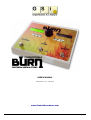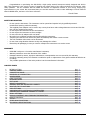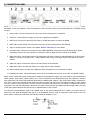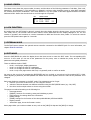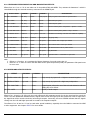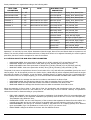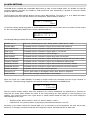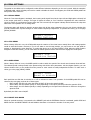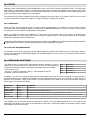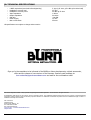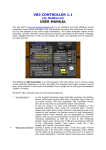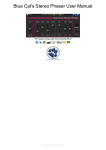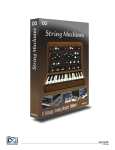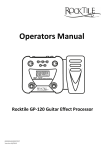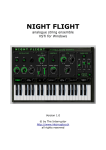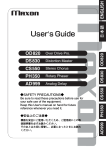Download Viscount DB-5 User`s manual
Transcript
USER'S MANUAL (Firmware rev. 1.01 – May 2014) www.GenuineSoundware.com GSi BURN USER'S MANUAL - Pag. 1/16 Congratulations on purchasing the GSi BURN, a high quality musical instrument entirely designed and built in Italy. This instrument is the result of years of research and careful study of the effect produced by the famous Leslie rotary speakers. We are confident that the BURN will become an important element of your set-up, bringing big improvements to your sound. We recommend that you read this manual in order to take advantage of all the features that the BURN offers, and store it for future reference. The GSi Team. SAFETY INFORMATION – – – – – – – – – – Do not open the instrument. The instrument can be opened and repaired only by qualified personnel. Unauthorized opening voids the warranty. The supplied power adapter can be used in any country that has a mains voltage between 100 Vac and 240 Vac. Use only the original power supply. Do not expose the instrument to rain and moisture. Do not expose the instrument to direct sunlight. Do not touch the AC adapter with wet hands. Be careful not to infiltrate powders and liquids inside the instrument. If liquids get inside the unit remove the power immediately and contact a service center. The side ventilation holes must not be obstructed. Do not clean using abrasive cleaners as they may damage the surface. Please keep all packaging in case you need to transport the instrument to a service center. WARRANTY – – – – – GSi BURN is subject to 12 months manufacturer's warranty. Warranty extensions are at the discretion of the retailer. Damages caused by misuse, improper maintenance or transportation are not covered by this warranty. During the warranty period, the customer is entitled to repair or replacement of any parts considered defective at no charge. The possible replacement of the entire product is at the manufacturer's discretion. CHAPTER INDEX 1. 2. 3. 4. 5. 6. 7. 8. 9. 10. 11. 12. 13. 14. 15. 16. 17. 18. 19. 20. INTRODUCTION CONTROL PANEL CONNECTION PANEL EXAMPLES OF CONNECTION HOME SCREEN LOCK FUNCTION EXTERNAL MODE EDIT MDOE PRESET PARAMETERS RENAME, SAVE OR INITIALIZE A PRESET INPUT/OUTPUT FUNCTIONS MIDI SETTINGS ASSIGNING MIDI CONTINUOUS CONTROLLERS MAPPING MIDI PROGRAM CHANGE VS. PRESET PEDAL SETTINGS DISPLAY CONTRAST AND FIRMWARE INFORMATION REMOTE CONTROL UTILITY OTHER MIDI FUNCTIONS TECHNICAL SPECIFICATIONS Pag. Pag. Pag. Pag. Pag. Pag. Pag. Pag. Pag. Pag. Pag. Pag. Pag. Pag. Pag. Pag. Pag. Pag. Pag. Pag. 3 3 4 5 6 6 6 6 7 10 10 11 12 12 13 14 14 15 15 16 GSi BURN USER'S MANUAL - Pag. 2/16 1. INTRODUCTION GSi BURN is a digital simulator of the "rotary" effect as that of the famous rotary amplifiers from Leslie mod. 122 and 147 and similar, dedicated to electromagnetic organs and their simulators, but can also be used with modern keyboards as well as electric guitars, and is also a versatile multi-effects with MIDI control. The presence of a MIDI interface, an alphanumeric display and a non-volatile memory to save the preset make the BURN a tool that perfectly integrates with any modern set-up for both live and the studio. In order to simulate the famous "doppler" effect of the rotary speakers, the BURN takes advantage of a powerful microprocessor that runs at 6,4 MIPS and processes the digital signal at a 24 bit resolution, granting a clean sound and a dynamic range of well over 96 dB. The distortion effect, much desired from musicians all over the world, is obtained by means of a true vacuum tube and a special circuitry that recreates all the sonic character of both the preamplifier and the final amplifier of a rotary speaker like the famous Leslie 122 and Leslie 147. 2. CONTROL PANEL The control panel of the BURN offers a backlit LCD display that shows all relevant informations about the use and the editing of the instrument. The data is inserted by means of a rotary encoder and two buttons. A) LCD display 16 characters on 2 lines. The backlight is turned on in standard usage. It turns off when the LOCK mode is activated. B) EXT/ALT Key: to activate the control from an external device connected to the REMOTE jack. The LED lights up when the EXTERNAL function is activated. C) EXIT/LOCK: Used to return to the previous page, exit a menu, or to activate the lock function. The LED lights up when the LOCK mode is activated. D) EDIT/ENTER Key: to enter the EDIT mode, confirm an action, enter a sub-menu. The LED lights up when you enter EDIT mode, and blinks when you are about to enter the value of a parameter. E) Rotary Encoder: To change the preset when you are on the HOME screen or to change the value of the parameters when you are in EDIT mode. GSi BURN USER'S MANUAL - Pag. 3/16 3. CONNECTION PANEL All the connections are on the back side of the BURN. Make sure the unit is turned off before connecting any device. Remember to turn the amplifier on last and always turn them off first in order to prevent damage due to possible electric "bumps". 1. Power switch. Turn the instrument on only when all the connections are completed. 2. Socket for 12 Volt DC power supply. Use only the supplied power adapter. 3. MIDI input. Connect the cable from the output of a MIDI instrument to control the BURN. 4. MIDI THRU. At this output you will find an exact copy of the incoming data to the MIDI IN. 5. Input for optional remote control. See chapter REMOTE CONTROL for more details. 6. Left audio input. This input is connected to the TUBE OVERDRIVE circuit and to the DSP processor for signal processing. Connect here the instrument to which you want to apply the sound effects of the BURN. 7. Right audio input. Connect the output of an instrument with stereo outputs to take advantage of the True Stereo Bypass, or turn the [I /O] RIGHT IN -> PASS THRU to send a copy of the input signal in this jack to the stereo outputs. 8. Audio left output. Connect this output to the left channel of the amplifier. 9. Right audio output. Connect this output to the right channel of the amplifier. 10. Stereo headset jack to connect any headphones with an impedance of not less than 32 Ohms. 11. Headphones volume. This potentiometer acts only on the headphones and not on the LEFT and RIGHT outputs. Either "active" instruments (such as keyboards, computer, electromagnetic organs, etc.) and "passive" (like electrified and electric guitars, bass guitars, electric pianos, etc..) can be connected to the BURN audio input, the important is that the input signal does not exceed the amplitude allowed by the BURN which is about 3 Vpp (Volt Peak to Peak), equivalent to 1.05 Vrms. Connect the instrument and adjust its volume until the red LED of the CLIP indicator lights up, then slightly lower the volume of the instrument in order to reserve a threshold and prevent the occurrence of a digital CLIP as much as possible. The CLIP LED indicates the presence of a signal overload in both the digital input and output paths. The level of the input signal influences also the amount of tube distortion, if this is active. To connect an electromagnetic organ to the BURN, such as the famous Hammond B3 or similar, you have to take an output from the AO28 preamplifier and take it to an acceptable level by using an attenuator circuit similar to the one shown below. Contact your technician and ask him to build an adapter for you. GSi BURN USER'S MANUAL - Pag. 4/16 4. EXAMPLES OF CONNECTION 4.1. Connection of a Workstation keyboard. The BURN offers a stereo audio input on two standard 1/4 inch jacks of type TS (Tip - Sleeve) but the signal used by the processor and by the tube distortion is the left channel for the majority of effects. However, there are two standard connectors just to allow you to connect keyboards with stereo output and take advantage of the True Stereo Bypass when, during a performance, you want to use a stereo sound that does not need to be processed by the BURN. A digital keyboard with MIDI output can be connected to the MIDI input of the BURN in order to control the Rotary speed of the effects directly using the commands on the keyboard (for example, the modulation wheel, the sustain pedal, or other controls on the panel). For more details, see Chapter MIDI SETTINGS. 4.2. Connection of an electric guitar. The BURN is in the form-factor of a stomp-box exactly like all conventional effects for guitar or bass. The Rotary effect algorithms are simulations of amplifiers that introduce colors and ambience typical of real amplifiers re-amplified for a PA stage or recorded with microphones, therefore, it should not be connected to additional amplifiers, but with the BURN it is possible to exclude the cabinet simulations and use the effect on a real amp. Other effects, however, allow you to simulate static amplifiers in order to play guitars or organs in regular Hi-Fi stereo sets, Studio monitors or Live amps. Finally, there are other effects such as chorus, phaser, delay, etc. that can be used just like any other stomp-box in an existing effect chain. GSi BURN USER'S MANUAL - Pag. 5/16 5. HOME SCREEN The Home screen shows the preset number, its name, and the values of the following parameters: Tube Gain, Tube Level, Parameter 1 and Parameter 2. This information is updated in real time when changing presets or when MIDI messages are received that require modification. If the tube distortion is on, the symbol of the valve appears between the values GAIN and LEVEL. Rotate the encoder knob to scroll through the 32 presets. NO. PRESET NAME 01: GSi BURN 0 100 100 24 GAIN LEVEL PAR.1 PAR.2 6. LOCK FUNCTION By holding down the EXIT/LOCK for about 2 seconds when the display shows the Home screen, you can put the unit in Lock mode, that is, the encoder and the three buttons will be deactivated and the display backlight is off. The unit remains in operation and continues to receive commands via MIDI and from the three pedals. To unlock the controls press the EXIT/LOCK button again for 2 seconds. 7. EXTERNAL MODE The EXT/ALT button activates the optional remote controller connected to the REMOTE jack. For more information, see chapter REMOTE CONTROL. 8. EDIT MODE Press the EDIT/ENTER key when the display shows the Home screen to enter the EDIT mode. The corresponding LED turns on. In this mode you can set all the parameters for the preset, save or initialize the preset, and set all MIDI parameters and global parameters. There are different levels of EDIT: – Level 1: scroll pages, display parameters – Level 2: to change the value of a parameter – Level 3: to change the value of a sub-parameter – Level 4: only a few pages access this level, it is generally used to confirm an action We move to the next level by pressing the EDIT/ENTER and you go back to a previous level by pressing EXIT / LOCK. While adjusting a parameter, the EDIT/ENTER LED flashes and a cursor appears under the value of the parameter to be changed. Each page displays a parameter in the EDIT mode. The parameters can be of type: 1. numeric: you choose a value from 0 to 127 using the encoder 2. exclusive: alternate between two different selections using the EDIT/ENTER button (eg.: ON / OFF) 3. list: there can be multiple values to choose using the encoder The pages are ordered according to the following list: – Preset parameters – [PRESET] functions for renaming, saving and initializing a preset – [I/O] functions for settings about the connections – [MIDI] settings – [PEDAL] settings for the function of the three pedals BYPASS, STOP and SPEED – Display contrast – Information page, shows the firmware version Some pages allow you to edit more data at once, such as the [MIDI] PC Map and the [MIDI] CC Assign. GSi BURN USER'S MANUAL - Pag. 6/16 9. PRESET PARAMETERS The preset parameters may vary depending on the type of effect in use, for example the ROTARY effects show some parameters that do not appear in other effects. The first page that is displayed by entering the EDIT mode is the choice of the effect. Every time an effect is changed, parameters called Parameter 1, Parameter 2 and Parameter 3 are recalled with their default values according to the current effect. The Parameter 3, when available, can be controlled via an expression pedal connected to the REMOTE. See chapter REMOTE CONTROL for more details. SET EFFECT: # 1 ROTARY: ROCK 147 9.1. ROTARY SPEAKER EFFECTS The BURN offers a variety of Rotary effects plus other effects of different nature. The effects from no. 1 to n. 9 are simulations of Rotary Speaker dedicated mostly to the sound of the electromagnetic organ. All these effects have in common the reverb level at Parameter 2 and the balance between high and low at Parameter 1, with the exception of the first effect lets you adjust only the volume of the horn. The differences between one simulation and the other mostly concerns the greater or lesser presence of cabinet resonances, the spread of the Doppler effect in the stereo image, the proximity effect of the horn and bass rotor with respect to virtual microphones, and other aspects that are not adjustable through the editing parameters. Effects from no. 10 to no. 12 are Rotary Speaker simulations dedicated to the sound of the guitar. The n. 12 called VARISPEED allows to adjust the speed of the rotor directly way via an expression pedal connected to the REMOTE jack. NOTE: Remember to activate the EXT/ALT button in order to use the accessory connected to the REMOTE jack. The table below shows a list of the Rotary effects, the parameters associated with them and a general description of each single effect. # EFFECT NAME PARAM 1 PARAM 2 DESCRIPTION 1 ROTARY: ROCK 147 Horn Level Reverb Rotary model 147 with standard miking at 90° around the fulcrum of the horn 2 ROTARY: JAZZ 122 Horn Level Reverb Rotary model 122 with standard miking at 90° around the fulcrum of the horn 3 ROTARY: DISTANT Balance Reverb Rotary with distant AB miking 4 ROTARY: CLOSER Balance Reverb Rotary with close AB miking 5 ROTARY: XY MIKES Balance Reverb Rotary with XY miking in front of the horn 6 ROTARY: ROCK 1 Balance Reverb Rotary with more cabinet presence 7 ROTARY: ROCK 2 Balance Reverb Rotary with miking at 180° around the horn 8 ROTARY: MONO Balance Reverb Monaural Rotary, same signal at both outputs 9 ROTARY: SPLIT Balance Reverb Rotary split: Bass at Left output, Trebles at Right output 10 AMP: MODEL 16 Mid. Freq. Reverb Rotary for guitar with single vertical rotor 11 AMP: RA-200 Balance Reverb Rotary for guitar with three rotating horns GSi BURN USER'S MANUAL - Pag. 7/16 9.2. OTHER AMPLIFIER SIMULATORS AND MODULATION EFFECTS Effects from no. 12 to no. 23 do not make use of the pedals STOP and SPEED. They activate the Parameter 3 which is controllable through the external accessory connected to the REMOTE jack. # EFFECT NAME PARAM 1 PARAM 2 PARAM 3 DESCRIPTION 12 AMP: VARISPEED Mid. Freq. Reverb Rotary Speed Rotary for guitar with continuous speed control 13 AMP: STACK Mid. Freq. Mid. Gain Reverb Stacked amp for guitar 14 AMP: COMBO Mid. Freq. Mid. Gain Reverb Combo amp for guitar 15 EP: PHA+PAN+REV Panner Rate Reverb Phaser Effect for electric piano: auto-panner + phaser + reverb¹ 16 EP: PHA+AMP+CHO Brilliance Reverb Phaser Effect for electric piano: phaser + amp + chorus¹ 17 FX: ANALOG ECHO Feedback Mix Dry/Wet Echo Time Simulation of an analog echo with self oscillation capability 18 FX: PING DELAY Delay Time Feedback Mix Dry/Wet Ping-pong delay 19 FX: STEREOPHASER Feedback Reverb LFO Speed Stereo Phaser with 3 stages per channel 20 FX: STEREOCHORUS LFO Depth Reverb LFO Speed Stereo Chorus with 6 voices per channel 21 FX: WAH WAH LFO Speed Reverb Manual Wah Wah Wah with auto-LFO or pedal control² 22 FX: RING MOD. SQR <-> SIN Reverb LFO Speed Ring Modulator 23 FX: STEP-FILTER Step Speed Filter Speed Squared tremolo + modulated low-pass filter Reverb Note: 1. Effects no. 15 and no. 16: to activate the Phaser, Parameter 3 must be major than 12. 2. Effect no. 21: in order to control the Wah Wah via the optional expression pedal, the parameter LFO Speed must be set to zero. 9.3. REVERB AND UTILITY EFFECTS # EFFECT PARAM 1 PARAM 2 DESCRIPTION 24 REVERB: MONO MIX Dry Level Reverb Only reverb, dry inputs Left + Right are summed together 25 REVERB: STEREO Dry Level Reverb Only reverb, dry inputs Left e Right stay independent 26 UTIL: PASS THRU None None Digital bypass, allows the use of the sole tube distortion without adding any more effects 27 UTIL: MUTE None None MUTE, no audio output Effects of no. 24 and no. 25 offer only the reverb effect and offer separate controls for the dry signal and the sound the reverb. The term MONO MIX indicates that the signals from the left and right inputs are summed to create a single mono dry signal that will be routed to both the left and right outputs. Conversely, the term STEREO indicates that the signals coming from the Left and Right inputs will be routed to the respective outputs. The effects of no. 26 and no. 27 can be used under special conditions, especially when the BURN is connected via MIDI to other equipment. See chapter UTILITY for more details. GSi BURN USER'S MANUAL - Pag. 8/16 Preset parameters are organized according to the following table: REAL-TIME PARAMETERS VALUE NOTE NON REAL-TIME PARAMETERS VALUE Tube Overdrive Switch On - Off Horn Slow Speed Unplug, Slow, Normal, Fast Tube Overdrive Gain 0 - 127 Horn Fast Speed Unplug, Slow, Normal, Fast Tube Overdrive Level 0 - 127 Bass Slow Speed Unplug, Slow, Normal, Fast Parameter 1 0 - 127 Varies based on the effect Bass Fast Speed Unplug, Slow, Normal, Fast Parameter 2 0 - 127 Varies based on the effect Horn Ramp Up Slow, Normal, Fast Parameter 3 0 - 127 Varies based on the effect Horn Ramp Down Slow, Normal, Fast Bass Ramp Up Slow, Normal, Fast Bass Ramp Down Slow, Normal, Fast Freq. Mod. Amount Less, Normal, More Crossover Cutoff Lower, Normal, Higher Horn Resonance Off, Type 1, Type 2, Type 3 Horn Timbre Dark, Normal, Open, Bright Reverb Length Room, Studio, Hall, Church Reverb Tone Dark, Normal, Bright Reverb Gain OFF, -3 dB, Normal, +3 dB Parameter 3 is used only by some effects. Parameters Reverb Length, Reverb Tone and Reverb Gain are copmmon to all effects. The reverb is present on all effects and some of them don't allow it to be adjusted. Generally, the reverb is placed post-effect, but there could be exceptions for some of the effects. 9.4. DETAILS ABOUT THE NON REAL-TIME PARAMETERS – – – – HORN SLOW SPEED: horn speed when in SLOW, Slow (0,65 Hz), Normal (0,77 Hz) and Fast (0,93 Hz). HORN FAST SPEED: horn speed when in FAST, Slow (6,3 Hz), Normal (6,8 Hz) and Fast (7,6 Hz). BASS SLOW SPEED: bass rotor speed when in SLOW, Slow (0,62 Hz), Normal (0,72 Hz) and Fast (0,92 Hz). BASS FAST SPEED: bass rotor speed when in FAST, Slow (5,8 Hz), Normal (6,4 Hz) and Fast (7,2 Hz). The speed of the rotors are equivalent to those of a real Leslie 122 or 147, and reflect the possibilities given by the use of various pulleys. For all the speeds you have one further choice, called UNPLUG, which completely disconnects the engine and stops the rotation. For example, to get the famous "Memphis Sound" (in which only the horn is connected to the motors and the bass rotor is always stopped), you must set both BASS SLOW SPEED and BASS FAST SPEED on UNPLUG. – – – – HORN RAMP UP: the average time that the horn takes to transistion from Slow to Fast. HORN RAMP DOWN: the average time that the horn takes to transistion from from Fast to Slow. BASS RAMP UP: the average time that the bass rotor takes to transistion from Slow to Fast. BASS RAMP DOWN: the average time that the bass rotor takes to transistion from Fast to Slow. When the transistion is Fast to Stop or from Stop to Fast, the acceleration and deceleration times are slightly longer. These times correspond to those of a real Leslie 122 or 147 when they are set to Normal. However, it is possible to choose times slower or faster according to your preference. – – – – FREQ. MOD. AMOUNT: sets the amount of frequency modulation of the Doppler effect. For some algorithms, this setting also modifies on the amplitude modulation (the proximity effect of the horn in front of the microphones). This parameter only affects the horn. CROSSOVER CUTOFF: sets the cutoff frequency of the crossover that separates the basses from the trebles. It is normally around 800 Hz, but two other choices are possible which set this frequency to 600 Hz or 1000 Hz. HORN RESONANCE: sets the type of resonance created by the plastic horn of a rotating speaker, three different types are available (Type 2 is equivalent to a Leslie 122 or 147) or you can turn it off. HORN TIMBRE: changes the timbre of the horn with four different choices. GSi BURN USER'S MANUAL - Pag. 9/16 10. RENAME, SAVE OR INITIALIZE A PRESET Each preset can have an alphanumeric name up to a maximum of 12 characters. To assign a name to a preset, go to the [PRESET] NAME page. Press EDIT/ENTER to show the cursor, turn the encoder to position the cursor underneath a character to be changed. Press EDIT/ENTER to change the character. The cursor flashes. Turn the encoder to select the character. To delete a character, turn the encoder clockwise until the character disappears (or appears a space). [PRESET] NAME 01: GSi BURN_ Next page allows to save the preset to one of the 32 available memory locations. [PRESET] WRITE To position...12 Press the EDIT/ENTER button and turn the encoder to select the memory location. Press EDIT/ENTER again to to save. It's possible to initialize the current preset with the default settings. Move to the [PRESET] INIT page and confirm by pressing the EDIT/ENTER. Caution: This operation will overwrite the current preset and can not be undone. [PRESET] INIT Are you sure? 11. INPUT/OUTPUT FUNCTIONS [I/O] RIGHT IN PASS THRU [I/O] OUT BOOST 100% The audio input used to bring the signal to the DSP processor is LEFT/MONO, while the RIGHT input remains free in case you want to connect an instrument with stereo output and take advantage of both channels when you are in BYPASS mode, or you might want to use the RIGHT input for connecting an audio source to listen DRY in addition to the signal from the BURN. In this case, set the parameter [I /O] RIGHT IN to PASS THRU. In the example shown here, a Crumar Mojo is connected to the LEFT/MONO input of the BURN in order to to use the Rotary effect on the sound of the organ, and an mp3 music player or any smartphone can be connected to the RIGHT input. By activating the I/O RIGHT INPUT PASS THRU, the audio coming from the mp3 player is mixed with the organ sound. By connecting a good stereo headphone directly to the BURN you can practice playing along with a backing track without disturbing the neighborhood. In case the input signal level is too weak or it is too hot to overload the DSP and needs to be reduced, it is possible to compensate the difference between the input and the output level by adjusting the value of the page [I/O] OUT BOOST up to a maximum of 195%, which corresponds to nearly +3 dB (loudness almost doubled). This function works only when the page [I/O] RIGHT IN is set on OFF. GSi BURN USER'S MANUAL - Pag. 10/16 12. MIDI SETTINGS The BURN allows a detailed and customizable MIDI control in order to meet multiple needs. It is possible to control all real-time parameters via MIDI, it's possible to recall presets and, most importantly, it's possible to control the Rotary speeds via MIDI commands. The first page of the MIDI settings allows to set the receive MIDI Channel. The range is 1 to 16 or OMNI, that means that incoming events won't take the channel into consideration. Default setting is channel 1. [MIDI] CHANNEL 888888888888Omni To control the Rotary speeds it's possible to choose between one of the pre-set control sets or to create a custom control set. Go to the page [MIDI] SPEED CTR to choose a Speed Control set. [MIDI] SPEED CTR GENERIC CC # 1 The following table gives details about the factory pre-set control sets. GENERIC CC # 1 Uses CC#1 (Mod.Wheel) for 0-32 = SLOW; 33-95 = STOP; 96-127 = FAST CRUMAR MOJO Compatible with the commands of organs Crumar MOJO and Hamichord NORD ELECTRO 3/4 Compatible with the commands of the keyboards Nord Electro 3 and 4 NORD C1/C2 Compatible with the commands of organs Nord C1, C2 and C2d NORD STAGE 2 Compatible with the commands of the Nord Stage 2 KORG CX3/BX3 Compatible with the commands of organs Korg series CX3 and BX3 NUMA ORGAN/KeyB Compatible with the commands of organs Studiologic Numa Organ and DLQ KeyB Duo/Solo VISCOUNT DB5/DB3 Compatible with the commands of organs Viscount/Oberheim DB5 and DB3 HAMMOND SK1/SK2 Compatible with the commands of organs Hammond-Suzuki series SK1 and SK2 HAMMOND XK3/XK3c Compatible with the commands of organs Hammond-Suzuki series XK3 and XK3c KRONOS CC#80/81 Compatibile with the side keys of the Korg Kronos PITCH/CC#1 JS Uses the pitch bender for SLOW/FAST and the Mod. Wheel for RUN/STOP USER DEFINED Uses custom messages (explained later in this manual) When the control set is USER DEFINED, it's possible to decide whether the commands must be of type "Latched" or "Temporary". This same setting is applied to the optional accessory connected to the REMOTE jack. [MIDI] SPEED TYP Latched Once the Control Change numbers have been assigned to the controls SLOW/FAST and STOP/RUN, it's necessary to verify with the sender device whether the values of the Control Change are kept (latched) or reset (temporary). For example, if the external controller uses a push button to switch between SLOW and FAST, the unit could manage the MIDI messages in two ways: – – Temporary mode: button pushed = value 127; button released = value 0 Latched mode: every time the button is pushed the value alternates between 0 and 127 According to the criteria used by the external MIDI unit, it's necessary to set this parameter the other way around, because if, for example, the external controller uses Temporary controls, the BURN will have to latch them. GSi BURN USER'S MANUAL - Pag. 11/16 13. ASSIGNING MIDI CONTINUOUS CONTROLLERS It is possible to assign Continuous Controller numbers between 1 and 120 to the following parameters: SHORT NAME PARAMETER DEFAULT CC BYPASS Stereo BYPASS 102 RUN/STOP Rotary Speed RUN or STOP N/A SLOW/FAST Rotary Speed SLOW or FAST N/A OVD SW Tube Overdrive Toggle 103 OVD GAIN Tube Overdrive Gain 111 OVD LEVEL Tube Overdrive Level 112 PARAM 1 Parameter 1 91 PARAM 2 Parameter 2 93 PARAM 3 Parameter 3 N/A Assigning a CC is very easy: press EDIT/ENTER to choose the parameter to which to assign the CC. While browsing the parameter list, automatically the assigned CC number is shown. If no CC is assigned to a parameter, the dash symbol "-" is shown; if the default CC number is assigned to a parameter, the letter D is shown after the number. [MIDI] CC ASSIGN OVD LEVEL > 109 Press again EDIT/ENTER to choose the CC number and rotate the encoder to select a number between 1 and 120. If a MIDI device is connected to the BURN and sends Continuous Controller messages, the CC number shown on the display is automatically updated with the last received CC number. To confirm the assignment, push EDIT/ENTER once again. To cancel an assignment, for example in order to avoid conflicts with other MIDI devices in the chain, rotate the encoder fully counterclockwise until a dash symbol "-" is shown and confirm by pushing EDIT/ENTER. 14. MAPPING MIDI PROGRAM CHANGE VS. PRESETS The BURN has 32 presets but the total number of Program Change numbers in the General MIDI system is 128, ranging 0 to 127. It is, therefore, possible to choose a PC number per each preset via the [MIDI] PC MAP page. [MIDI] PC MAP Preset:12 PC:114 Press EDIT/ENTER and rotate the encoder to choose a preset number between 0 and 31. Press EDIT/ENTER again to shift to the next value and rotate the encoder choose a PC number to assign to the preset. By default, presets 0 to 31 are assigned to the same Program Change numbers. If a PC number is assigned to more tha one preset, only the preset with the lower PC number will be recalled. It is possible to exclude the received Continuous Controller or Program Change messages in the case it is preferrable to avoid that these would interfere with other devices in the MIDI chain. Go to the page [MIDI] CC RECV or [MIDI] PC RECV and set the related function as Enabled or Disabled according to your preference. [MIDI] CC RECV Enabled GSi BURN USER'S MANUAL - Pag. 12/16 15. PEDAL SETTINGS The pedals on the BURN can be configured to take different behaviors depending on the user's needs. With the exception of BYPASS pedal, which will always be used to enable or disable the Stereo True Bypass, the STOP and SPEED pedals can also perform other functions. 15.1. BYPASS PEDAL When the True Stereo Bypass is activated, the incoming audio signal found at the input Left and Right jacks is directly led to the output jacks with no change. This type of bypass is known as "true" because it bypasses the entire electronic circuit by means of a mechanical contact. When the unit is turned off, the bypass is always active because the relay that takes care of its operation is in a resting state. The bypass status will always be saved in presets along with all the other parameters, but you can choose whether this must be recalled when a preset changes or must remain completely independent. To operate this choice, go to the page [PEDAL] BYPASS. [PEDAL] BYPASS Global Setting 15.2. STOP PEDAL When a Rotary effect is in use, the STOP pedal stops the rotation of the virtual rotors exactly like a real rotating speaker would do with this function. However, if you do not want to use the stop position, you can choose to use this pedal to activate or deactivate the tube distortion. To make that choice go to the page [PEDAL] STOP. When the STOP pedal is assigned to Overdrive Switch, you can hold down the SPEED pedal for about one second to engage the STOP speed. [PEDAL] STOP Overdrive Switch 15.3. SPEED PEDAL When a Rotary effect is in use, the SPEED pedal is used to switch the speed of the virtual rotors between slow and fast. The selected speed is always saved in the presets along with all the other parameters. Like the Bypass function, you can choose whether this is to be recalled from the presets or must remain a totally independent function. To make such a choice, go to the page [PEDAL] SPEED. [PEDAL] SPEED Saved in presets Each pedal has an LED that is switched on or off to indicate its status. The operation of the SPEED pedal LED can be chosen at the next page, and can be of three types: – FAST On/Off: the LED is lit when the speed is FAST, off when the speed is SLOW – Anim & Stop: the LED flashes quickly or slowly depending on the speed, and stops when the speed is STOP – Anim always: the LED flashes quickly or slowly depending on the speed and continues to flash even though the speed is STOP By default, the LED is set to On/Off. 15.4. PRESET UP & DOWN When an optional accessory is connected to the REMOTE jack and the EXTERNAL function is activated, pedals STOP and SPEED function as PRESET PRESET UP and DOWN to decrease or increase the number of current preset. GSi BURN USER'S MANUAL - Pag. 13/16 16. DISPLAY CONTRAST AND FIRMWARE INFORMATION To adjust the contrast of the LCD display of the BURN according to your preferred viewing angle, go to the page DISPLAY CONTRAST and choose a value between 0 and 64. The default value is 32 and corresponds to an angle of about 80° with respect to the display. DISPLAY CONTRAST VALUE: 32 The next page shows information about the firmware version. FIRMWARE VERSION v1.01 28-10-2013 The firmware of the BURN is upgradeable via MIDI by means of a simple utility made available by GSi for Windows and OSX. Consult the site www.GenuineSoundware.com from time to time to verify the availability of a new update. 17. REMOTE CONTROL The REMOTE jack on the rear panel of the BURN can accept a variety of optional accessories for remotely controlling the speeds of the Rotary effects or for the control of the Parameter 3 of other effects. This jack is connected to an analog/digital converter located inside the central microprocessor of the BURN and you can connect a two or three position switch of type "half-moon", as those generally used for the vintage rotating speakers, or you can connect a footswitch with one or two buttons, or an expression pedal with linear potentiometer of 10 Kohm. The picture on the right shows the terminals respectively connected to the tip (Vcc), ring (ADC) and the sleeve (Ground) of the jack. Between tip and ring there is a voltage of about 3.3 Volts. Be careful to never cause a short circuit between these two terminals. The ring of the jack is to be considered as the common contact for switching. It is preferable to use the switches of type "break before make". When the REMOTE jack is connected to an accessory used to switch between the SLOW, FAST and STOP speeds of a Rotary effect, the commutations are also subject to the setting of the page [MIDI] SPEED TYP, and may occur in two different ways depending on whether this is of type Temporary or Latched. For more clarity, refer to the following table. SPEED TYPE = Temporary SPEED TYPE = Latched SLOW = RING + SLEEVE RING + TIP switches between SLOW and FAST STOP = RING isolated RING + SLEEVE switches between STOP and RUN FAST = RING + TIP - This means that, in case you are connecting a pedal with two buttons, it is possible to use either "mechanically latched" or "temporary" buttons. Once the connections are made correctly, you just have to set your choice on the [MIDI] SPEED TYP. For example, if using temporary buttons, you must choose "Latched", and vice versa. If you are connecting an expression pedal to the REMOTE jack, you have to make sure that it has a linear potentiometer of 10 Kohm, and that the connection is made according to the diagram on the side, and precisely the two ends of the resistive track must be connected to the sleeve and to the tip of the jack, and the wiper must be connected to the ring of the jack. When a Rotary effect is in use and an expression pedal is connected to the REMOTE jack, the speeds correspond to the following positions: pedal down= SLOW, pedal up = FAST, pedal in middle position = STOP. GSi BURN USER'S MANUAL - Pag. 14/16 18. UTILITY Among the many effect algorithms of the BURN there are two, at the end of the list, considered UTILITY. The first, called PASS THRU, is a digital stereo bypass, it means that the stereo signal coming into the DSP processor is led to the outputs with no change. This could be useful if you want to take advantage of just the tube distortion of the BURN, present only at the left channel, without applying any other effects. The second UTILITY effect is called MUTE and does nothing but mute the output. This could be useful in case you want to mute an instrument through a foot pedal or a Program Change command sent via MIDI. 18.1. SHORTCUTS There are some shortcuts that allow you to perform some operations faster. For example, to save a presets without necessarily reaching the [PRESET] WRITE, just hold down the EDIT/ENTER button for at least 2 seconds. The preset will be saved in the current location, overwriting the existing data. When you change the value of a parameter, you can return to the original value of the preset by pressing once EDIT/ENTER when you are in EDIT mode at level 2 (change of a parameter). For some global settings, such as the MIDI channel, this operation calls the default value. When some preset parameter has been changed and you return to the HOME screen without having first saved, the letter E appears before the name to indicate that the preset has been modified but not saved. 18.2. FACTORY SETTINGS RECALL It is possible to reset all the presets and all the global settings by returning the unit like just out of the factory. Turn the unit off, press and hold the EDIT/ENTER button and simultaneously turn on the unit, do not release the button until the operation is finished. 19. OTHER MIDI FUNCTIONS The BURN is able to receive some MIDI System Exclusive messages in order to 0x00 directly control the parameters in real-time even if these are not assigned to 0x01 Continuous Controller numbers. The format of the SysEx string is as follows: 0x02 F0 08 45 1D xx yy F7 0x03 where xx = number of parameter and yy = value between 00 and 7F. 0x04 Parameter numbers are listed here. Tube Gain Tube Level Parameter 1 Parameter 2 Parameter 3 In addition, you can send a string containing all the data related to a preset. The correct reception of a string preset by the BURN overwrites the required preset number. The total length of the string must be of 70 bytes, of which the first 4 bytes are for the header, 1 byte is the number of preset, 64 bytes are the data of the preset, the last byte closes the Sysex strings. The format is as follows: PART NAME PART LENGTH CONTENTS HEADER 4 bytes F0 08 45 1A PRESET NUMBER 1 byte 00 PRESET NAME 12 bytes 49 6e 69 74 20 50 72 65 73 65 74 20 PARAMETERS 23 bytes 00 00 00 64 64 18 00 00 02 02 02 02 01 01 01 01 01 01 02 01 02 01 02 FOOTER 29 bytes 00 00 00 00 00 00 00 00 00 00 00 00 00 00 00 00 00 00 00 00 00 00 00 00 00 00 00 00 00 END OF SYSEX 1 byte F7 The example given in the table above will overwrite the preset 0 with the default parameters. The 23 bytes for the parameters correspond to the values of the parameters in the order in which they appear on the display. Values outside the allowable range will be ignored. GSi BURN USER'S MANUAL - Pag. 15/16 20. TECHNICAL SPECIFICATIONS – – – – – – – – 0 dBFS equivalent (max level before digital clip) Headphone out max load Headphone out max power Input impedance Output impedance S/N ratio Power supply Max current draw 3 Vpp (1,05 Vrms, 0,51 dBV @ 20 Kohm load) 32 ohm 20 dBm @ 32 ohm 1 Mohm 20 Kohm >80 dBA 12 VDC 350 mA All specifications are subject to change without notice. Sign up for the newsletter to be informed of the BURN on future developments, original accessories, offers and the release of new versions of the firmware. Send an email message to: [email protected] and wait for the confirmation email. Instrument designed and built in Italy by Guido Scognamiglio and Andrea Agnoletto - VM Connection. All rights reserved. All trademarks used herein are the property of their respective owners. The trademarks Hammond and Leslie are the property of Hammond-Suzuki Corporation and are used here only for reference purposes. Windows is a trademark of Microsoft Corporation. OSX is a trademark of Apple. Crumar is a trademark owned by VM Connection. V.M. Connection Via Pascoli 44/A 30020 Quarto d'Altino - VE Tel: 0039.0422.474.486 Fax: 0039.0422.825.706 www.crumar.it – www.GenuineSoundware.com [email protected] GSi BURN USER'S MANUAL - Pag. 16/16