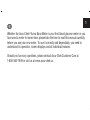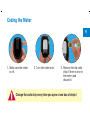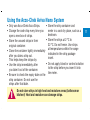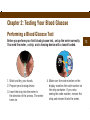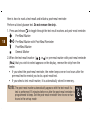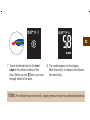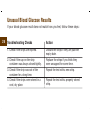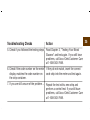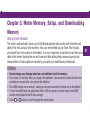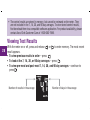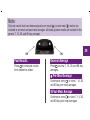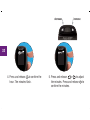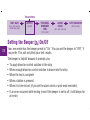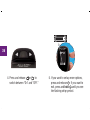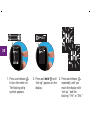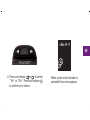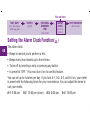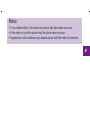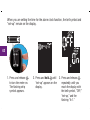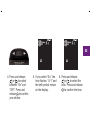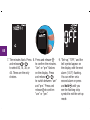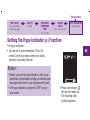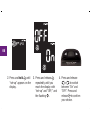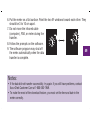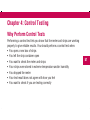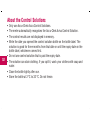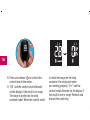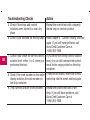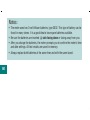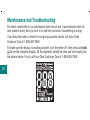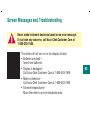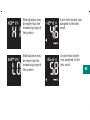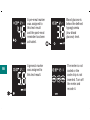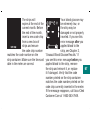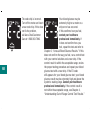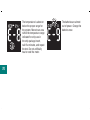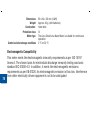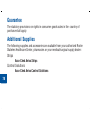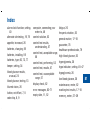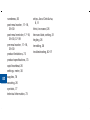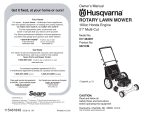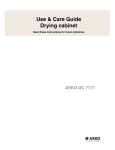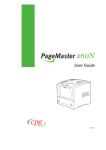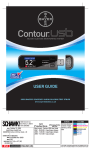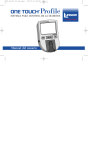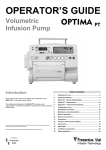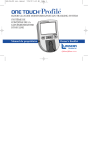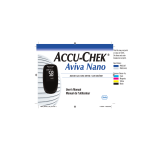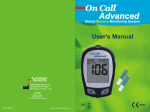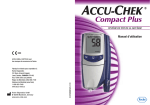Download Accu-Chek NANO User`s manual
Transcript
ACCU-CHEK Aviva Nano BLOOD GLUCOSE METER / GLYCOMÈTRE User’s Manual Manuel de l’utilisateur ® EN 1 Whether the Accu-Chek ®!VIVA.ANO-ETERISYOURlRSTBLOODGLUCOSEMETERORYOU HAVEUSEDAMETERFORSOMETIMEPLEASETAKETHETIMETOREADTHISMANUALCAREFULLY BEFOREYOUUSEYOURNEWMETER4OUSEITCORRECTLYANDDEPENDABLYYOUNEEDTO UNDERSTANDITSOPERATIONSCREENDISPLAYSANDALLINDIVIDUALFEATURES 3HOULDYOUHAVEANYQUESTIONSPLEASECONTACT!CCU#HEK#USTOMER#AREAT ORVISITUSATWWWACCUCHEKCA 2 The Accu-Chek® Aviva Nano System Your new Accu-Chek Aviva Nano Meter is for quantitative blood glucose testing using Accu-Chek Aviva Strips. Suitable for self-testing. The Accu-Chek Aviva Nano Meter may be used by patients who test their own blood glucose as well as by healthcare professionals for monitoring patients’ blood glucose values. The system includes (some items may be sold separately): • Accu-Chek Aviva Nano Meter with batteries • Accu-Chek Aviva Strips and code chip • Accu-Chek Aviva Control Solution Any object coming into contact with human blood is a potential source of infection (see: Clinical and Laboratory Standards Institute: Protection of Laboratory Workers from Occupationally Acquired Infections; Approved Guideline – Third Edition; CLSI document M29-A3, 2005). Why Regular Blood Glucose Testing Is Important 3 Testing your blood glucose regularly can make a big difference in how you manage your diabetes every day. We have made it as simple as possible. Need Help? Call Accu-Chek Customer Care at 1-800-363-7949. Important Information About Your New Meter • Your new meter is designed for testing fresh whole blood samples (for example, blood from your fingertip or forearm). The meter is for outside the body (in vitro) use. It should not be used to diagnose diabetes. • Only use Accu-Chek Aviva Strips. Other strips will give inaccurate results. • The meter comes with a preset time and date. You may need to change the time to your time zone. • If you follow the steps in the manual, but still have symptoms that do not seem to match your test results, or if you have questions, talk to your healthcare professional. 4 Contents Chapter 1: Understanding Your New System 7 7KH$FFX&KHN$YLYD1DQR0HWHU 7 &RGLQJWKH0HWHU 9 8VLQJWKH$FFX&KHN$YLYD1DQR6\VWHP 11 Chapter 2: Testing Your Blood Glucose 13 3HUIRUPLQJD%ORRG*OXFRVH7HVW 13 0DUNLQJ7HVW5HVXOWVDQG6HWWLQJWKH3RVW0HDO5HPLQGHU 17 $OWHUQDWH6LWH7HVWLQJ$67 19 8QXVXDO%ORRG*OXFRVH5HVXOWV 24 6\PSWRPVRI+LJKRU/RZ%ORRG*OXFRVH 26 Chapter 3: Meter Memory, Setup, and Downloading 27 0HPRU\ 27 9LHZLQJ7HVW5HVXOWV 28 0HWHU6HWXS 30 6HWWLQJWKH7LPHDQG'DWH 31 6HWWLQJWKH%HHSHU2Q2II 34 6HWWLQJWKH3RVW0HDO5HPLQGHU7LPH 37 6HWWLQJWKH$ODUP&ORFN)XQFWLRQ 40 6HWWLQJWKH+\SR,QGLFDWRU)XQFWLRQ 45 7UDQVIHUULQJ'DWD'LUHFWO\WRD&RPSXWHURU3'$8VLQJ6SHFLDOL]HG6RIWZDUH DQGDQ,QIUDUHG&DEOH 48 5 6 Chapter 4: Control Testing 51 :K\3HUIRUP&RQWURO7HVWV 51 $ERXWWKH&RQWURO6ROXWLRQV 52 3HUIRUPLQJD&RQWURO7HVW 53 8QGHUVWDQGLQJ2XWRI5DQJH&RQWURO7HVW5HVXOWV 57 Chapter 5: Maintenance and Troubleshooting 59 &KDQJLQJWKH%DWWHULHV 59 &OHDQLQJWKH0HWHU 61 0DLQWHQDQFHDQG7URXEOHVKRRWLQJ 62 6FUHHQ0HVVDJHVDQG7URXEOHVKRRWLQJ 63 Chapter 6: Technical Information 73 3URGXFW/LPLWDWLRQV 73 6SHFLILFDWLRQV 73 3URGXFW6DIHW\,QIRUPDWLRQ 76 'LVSRVLQJRI<RXU8VHG0HWHU 76 *XDUDQWHH 78 $GGLWLRQDO6XSSOLHV 78 ,QIRUPDWLRQIRU+HDOWKFDUH3URIHVVLRQDOV 79 ,QGH[ 81 Chapter 1: Understanding Your New System 7 The Accu-Chek Aviva Nano Meter Infrared (IR) Window – Used to transfer data from the meter to a computer or PDA. Right and Left Arrow Buttons – Press to enter memory, adjust settings, and scroll through results. On/Off/Set Button – Turns the meter on or off and sets options. Display – Shows blood glucose results, messages, and results stored in memory. Battery Drawer – Pull out the battery drawer to replace batteries, when needed. Strip Slot – Insert strip here. Code Chip Slot – Insert code chip into this opening. Front View Back View Golden End – Insert this end of the strip into the meter. 8 Yellow Window – Touch blood drop or control solution here. Strip Control Solution Bottle Strip Container On/Off/Set Button Side View Infrared (IR) Window Left Arrow Button Top View Right Arrow Button Code Chip (for example) Batteries – Insert into drawer with (+) side facing down. Coding the Meter 9 1. Make sure the meter is off. 2. Turn the meter over. 3. Remove the old code chip (if there is one in the meter) and discard it. Change the code chip every time you open a new box of strips! 10 4. Turn the code chip over so the code number faces away from you. Push it into the code chip slot until it stops. 5. Leave the code chip in the meter until you open a new box of strips. Notes: • Do not force the code chip into the meter. It is designed to go into the meter only one way. • If you see a code “- - -” on the display, insert a code chip into the meter. Using the Accu-Chek Aviva Nano System • Only use Accu-Chek Aviva Strips. • • Change the code chip every time you open a new box of strips. • • Store the unused strips in their original container. • Close the container tightly immediately after you take a strip out. This helps keep the strips dry. • • Use the strip immediately after you take it out of the container. • Be sure to check the expiry date on the strip container. Do not use the strips after that date. Store the strip container and meter in a cool dry place, such as a 11 bedroom. Store the strips at 2 °C to 32 °C. Do not freeze. Use strips at temperatures within the range indicated in the strip package insert. Do not apply blood or control solution to the strip before you insert it into the meter. Do not store strips in high heat and moisture areas (bathroom or kitchen)! Heat and moisture can damage strips. 12 Chapter 2: Testing Your Blood Glucose Performing a Blood Glucose Test Before you perform your first blood glucose test, set up the meter correctly. You need the meter, a strip, and a lancing device with a lancet loaded. 1. Wash and dry your hands. 2. Prepare your lancing device. 3. Insert the strip into the meter in the direction of the arrows. The meter turns on. 4. Make sure the code number on the display matches the code number on the strip container. If you miss seeing the code number, remove the strip and reinsert it into the meter. 13 14 OR Yellow Release Button 5. A strip and flashing blood drop symbol appear on the display. 6. Lance your fingertip with the lancing device. Blood samples taken from the palm are equivalent to blood taken from the fingertip. For detailed information on how to obtain blood from the palm, refer to the Alternate Site Testing (AST) section, steps 5 and 6. 15 7. Gently squeeze your finger to assist the flow of blood. This helps you get a blood drop. 8. Touch the blood drop to the front edge of the yellow window of the strip. Do not put blood on top of the strip. When you see flash, you have enough blood in the strip. 16 9. The result appears on the display. If you want to mark the test result as a pre-meal or post-meal test, or with a general marker, leave the strip in the meter (see the next section). Otherwise, remove and discard the used strip. Note:After a successful test, the meter turns off five seconds after the strip is removed. Marking Test Results and Setting the Post-Meal Reminder If you wish, you can mark your test result with: Pre-Meal Marker Pre-Meal Marker with Post-Meal Reminder 17 Post-Meal Marker General Marker • Marking results with a pre-meal or post-meal marker provides more information about your blood glucose results to help you and your healthcare professional in the management of your diabetes. • When a pre-meal result is marked with a post-meal reminder the meter beeps one or two hours after you test to remind you to do a post-meal test. • You might want to use the general marker to mark an event such as an AST (alternate site testing) result or exercise. When you review the results in memory, these markers can help you remember what was different about the result. Here is how to mark a test result and initiate a post-meal reminder: Perform a blood glucose test. Do not remove the strip. to toggle through the test result markers and post-meal reminder. 1. Press and release Pre-Meal Marker Pre-Meal Marker with Post-Meal Reminder 18 Post-Meal Marker General Marker 2. When the test result marker ( , , or ) or pre-meal marker with post-meal reminder ) that you wish to select appears on the display, remove the strip from the ( meter. • If you select the post-meal reminder, the meter beeps one or two hours after the pre-meal test to remind you to do a post-meal test. • If you select a test result marker, it is automatically stored in memory. Note:The post-meal marker automatically appears with the test result if a test is performed 15 minutes before or after the post-meal reminder is programmed to beep. Set the post-meal reminder time to one or two hours in the set-up mode Alternate Site Testing (AST) You have the option of testing other places on your body besides the fingertip. Blood obtained from a fingertip or palm can be used at any time to measure blood glucose. The two palm testing sites are the fleshy areas under the thumb (thenar) and under the little finger (hypothenar). If blood from an alternate site such as the forearm, upper arm, thigh, or calf is used, there are certain times when testing is not appropriate (see next page). This is because your glucose level changes quicker in your fingertip or palm than in the alternate sites. These differences may cause you to make the wrong therapeutic decision producing adverse health effects. Please read the following section before you try testing from other places. Hypothenar Thenar 19 IMPORTANT Alternate site testing may be done: • Talk to your healthcare professional about Alternate • Immediately before a meal Site Testing. • Fasting 20 Do not change your treatment because of just one result. NEVER ignore symptoms of high or low blood glucose. DO NOT test from an alternate site: • Two hours or less after eating • After exercising • If you are sick • If you think your blood glucose is low If your blood glucose result does • If you often don’t notice when your blood not match how you feel, perform a glucose is low fingertip/palm test to confirm your • During peak action time of short-acting result. If the fingertip/palm result still insulin or rapid-acting insulin analogues does not match how you feel, talk to • Up to two hours after injecting a shortyour healthcare professional. acting insulin or rapid-acting insulin analogue To perform a blood glucose test from an alternate site, you need the meter, a strip, and a lancing device with the clear AST cap. 21 1. Prepare the lancing device. 2. Insert the strip into the meter in the direction of the arrows. The meter turns on. 3. Make sure the code number on the display matches the code number on the strip container. If you miss seeing the code number, remove the strip and reinsert it into the meter. 22 4. A strip and flashing blood drop symbol appear on the display. 5. Press the lancing device 6. Trigger the lancing device while keeping firmly against a fleshy steady pressure on the area on the alternate site. Apply pressure to site. Press the lancing the site with the lancing device up and down in a device to assist the flow slow pumping motion to of blood. assist the flow of blood. 23 7. Touch the blood drop to the front edge of the yellow window of the strip. When you see flash, you have enough blood in the strip. 8. The result appears on the display. Mark the result, or remove and discard the used strip. Note:If the blood drop is too small, reapply pressure to get a sufficient blood drop. Unusual Blood Glucose Results If your blood glucose result does not match how you feel, follow these steps: 24 Troubleshooting Checks Action 1. Check if the strips are expired. Discard the strips if they are past the expiry date. 2. Check if the cap on the strip container was always closed tightly. Replace the strips if you think they were uncapped for some time. 3. Check if the strip was out of the container for a long time. Repeat the test with a new strip. 4. Check if the strips were stored in a cool, dry place. Repeat the test with a properly stored strip. Troubleshooting Checks Action 5. Check if you followed the testing steps. Read Chapter 2, “Testing Your Blood Glucose” and test again. If you still have problems, call Accu-Chek Customer Care at 1-800-363-7949. 6. Check if the code number on the meter If they do not match, insert the correct display matches the code number on code chip into the meter and test again. the strip container. 7. If you are still unsure of the problem… Repeat the test with a new strip and perform a control test. If you still have problems, call Accu-Chek Customer Care at 1-800-363-7949. 25 Symptoms of High or Low Blood Glucose Being aware of the symptoms of high or low blood glucose can help you understand your test results and decide what to do if they seem unusual. Here are the most common symptoms: 26 High blood glucose (hyperglycemia): fatigue, increased appetite or thirst, frequent urination, blurred vision, headache, or general aching. Low blood glucose (hypoglycemia): sweating, trembling, blurred vision, rapid heartbeat, tingling, or numbness around mouth or fingertips. If you are experiencing any of these symptoms, test your blood glucose. If your blood glucose result is displayed as LO or HI, contact your healthcare professional immediately. Chapter 3: Meter Memory, Setup, and Downloading Memory Storing Test Results The meter automatically stores up to 500 blood glucose test results with the time and date of the test and any test markers. You can review them at any time. Test results are stored from the newest to the oldest. It is very important to set the correct time and 27 date in the meter. Having the correct time and date setting helps ensure appropriate interpretation of blood glucose results by you and your healthcare professional. Notes: • Do not change your therapy based on one individual result in memory. • The memory is not lost when you replace the batteries. You do need to check that the time and date are correct after you replace the batteries. • Once 500 results are in memory, adding a new result causes the oldest one to be deleted. • If more than 500 tests are performed within a 90 day period, only the most recent 500 results are included in the 90 day average. • Hold or down to scroll through the results faster. • The control results are stored in memory, but cannot be reviewed on the meter. They are not included in the 7, 14, 30, and 90 day averages. To view stored control results, first download them to a compatible software application. For product availability, please contact Accu-Chek Customer Care at 1-800-363-7949. Viewing Test Results 28 With the meter on or off, press and release or to enter memory. The most recent result appears. • To view previous results in order – press • To look at the 7, 14, 30, or 90 day averages – press • To view pre-meal and post-meal 7, 14, 30, and 90 day averages – continue to press Number of results in the average Number of days in the average Note: Only test results that have been assigned a pre-meal ( ) or post-meal ( ) marker are included in pre-meal and post-meal averages. All blood glucose results are included in the general 7, 14, 30, and 90 day averages. 29 OR OR Past Results General Average Press to view past results from newest to oldest. Press to view 7, 14, 30, and 90 day averages. Pre-Meal Average Continue to press to view 7, 14, 30, and 90 day pre-meal averages. Post-Meal Average Continue to press to view 7, 14, 30, and 90 day post-meal averages. Meter Setup Using the Set-Up Mode By using the set-up mode, you can personalize the meter to suit your lifestyle. Here are the features you can customize in the order in which they appear in the set-up mode: Time and date – set the time and date 30 Beeper – select “On” or “OFF” Post-meal reminder time – select 1 hour or 2 hours Alarm clock – select “On” or “OFF” Hypo indicator – select “On” or “OFF.” If you select “On,” choose the blood glucose level for the alert. Using the set-up mode is easy. Here is a general overview of the function each button performs in the set-up mode. • To enter the set-up mode – with the meter on, press and hold until “set-up” appears. • To confirm the feature you have chosen – press and release . . • To exit the set-up mode – press and hold until you see the flashing strip symbol. • To adjust settings – press and release or . To scroll faster press and hold or . You are here TIME / DATE BEEPER (hrs, min, am/pm, month, day, year) (on/off) POST-MEAL REMINDER TIME ALARM CLOCK HYPO INDICATOR (off, on, level) (A-1, A-2, A-3, A-4) (1hr or 2hr) Setting the Time and Date decrease increase 31 1. Press and release to 2. Press and hold until turn the meter on. The “set-up” appears on flashing strip symbol the display. The hour appears. flashes. 3. Press and release or to decrease or increase the hour. decrease increase 32 4. Press and release to confirm the hour. The minutes flash. 5. Press and release or to adjust the minutes. Press and release to confirm the minutes. 33 6. Repeat step 5 to set am/pm, month, day and year. 7. If you want to set up more options, press and release . If you want to exit, press and hold until you see the flashing strip symbol. You are here TIME / DATE BEEPER (hrs, min, am/pm, month, day, year) (on/off) POST-MEAL REMINDER TIME ALARM CLOCK HYPO INDICATOR (off, on, level) (A-1, A-2, A-3, A-4) (1hr or 2hr) Setting the Beeper( ) On/Off 34 Your new meter has the beeper preset to “On.” You can set the beeper to “OFF,” if you prefer. This will not affect your test results. The beeper is helpful because it prompts you: • To apply blood or control solution to the strip • When enough blood or control solution is drawn into the strip • When the test is complete • When a button is pressed • When it is time to test (if you set the alarm clock or post-meal reminder) • If an error occurred while testing (even if the beeper is set to off, it still beeps for an error) 35 1. Press and release to turn the meter on. The flashing strip symbol appears. 2. Press and hold until “set-up” appears on the display. 3. Press and release repeatedly until you reach the display with the flashing beeper symbol and “On” or “OFF.” 36 4. Press and release or to switch between “On” and “OFF.” 5. If you want to set up more options, press and release . If you want to exit, press and hold until you see the flashing strip symbol. You are here TIME / DATE BEEPER (hrs, min, am/pm, month, day, year) (on/off) POST-MEAL REMINDER TIME ALARM CLOCK HYPO INDICATOR (off, on, level) (A-1, A-2, A-3, A-4) (1hr or 2hr) Setting the Post-Meal Reminder Time ( ) The post-meal reminder: • Beeps one or two hours after the test to remind you to do a post-meal test. • Beeps every two minutes up to three times. • Turns off by inserting a strip or pressing any button. The post-meal reminder time is preset on your meter to two hours, however, you can choose one or two hours in the set-up mode. Notes: • • • • The beeper must be set to “On” for the reminder to occur. If you tested within 15 minutes of a reminder, the reminder does not occur. If the meter is on at the reminder time, the reminder does not occur. Exposure to cold conditions may disable reminders until the meter is turned on. 37 38 1. Press and release to turn the meter on. The flashing strip symbol appears. 2. Press and hold until “set-up” appears on the display. 3. Press and release repeatedly until you reach the display with “set-up,” and the flashing “1Hr” or “2Hr.” 39 4. Press and release or to select “1Hr” or “2Hr.” Press and release to confirm your choice. When a post-meal reminder is activated this screen appears. You are here TIME / DATE BEEPER (hrs, min, am/pm, month, day, year) (on/off) POST-MEAL REMINDER TIME (1hr or 2hr) ALARM CLOCK HYPO INDICATOR (off, on, level) (A-1, A-2, A-3, A-4) Setting the Alarm Clock Function( ) 40 The alarm clock: • Beeps to remind you to perform a test. • Beeps every two minutes up to three times. • Turns off by inserting a strip or pressing any button. • Is preset to “OFF.” You must turn it on to use this feature. You can set up to 4 alarms per day. If you turn A-1, A-2, A-3, and A-4 on, your meter is preset with the following times for your convenience. You can adjust the times to suit your needs. A-1 8:00 am A-2 12:00 pm (noon) A-3 6:00 pm A-4 10:00 pm Notes: • If you tested within 15 minutes of an alarm, the alarm does not occur. • If the meter is on at the alarm time, the alarm does not occur. • Exposure to cold conditions may disable alarms until the meter is turned on. 41 When you are setting the time for the alarm clock function, the bell symbol and “set-up” remain on the display. 42 1. Press and release to turn the meter on. The flashing strip symbol appears. 2. Press and hold until “set-up” appears on the display. 3. Press and release repeatedly until you reach the display with the bell symbol, “OFF,” “set-up,” and the flashing “A-1.” 43 4. Press and release or to switch between “On” and “OFF.” Press and release to confirm your choice. 5. If you select “On,” the hour flashes. “A-1” and the bell symbol remain on the display. 6. Press and release or to select the hour. Press and release to confirm the hour. 44 9. “Set-up,” "OFF,” and the 7. The minutes flash. Press 8. Press and release bell symbol appear on and release or to confirm the minutes. the display with the next “Am” or “pm” flashes to select 00, 15, 30, or alarm (“A-2”) flashing. on the display. Press 45. These are the only You can either set a and release or choices. second alarm or press to switch between “am” and hold until you and “pm.” Press and release to confirm see the flashing strip symbol to exit the set-up “am” or “pm.” mode. You are here TIME / DATE BEEPER (hrs, min, am/pm, month, day, year) (on/off) POST-MEAL REMINDER TIME ALARM CLOCK HYPO INDICATOR (off, on, level) (A-1, A-2, A-3, A-4) (1hr or 2hr) Setting the Hypo Indicator( ) Function The hypo indicator: • Can be set to a level between 2.8 to 5.0 mmol/L to let you know when your blood glucose is possibly too low. 45 Notes: • Before you set the hypo indicator, talk to your healthcare professional to help you decide what blood glucose level is your hypoglycemic level. • The hypo indicator is preset to “OFF" in your new meter. 1.Press and release to turn the meter on. The flashing strip symbol appears. 46 2. Press and hold until “set-up” appears on the display. 3. Press and release 4. Press and release repeatedly until you or to switch reach the display with between “On” and “set-up” and “OFF,” and “OFF.” Press and the flashing . release to confirm your choice. 5. If you choose to set the hypo indicator to “On,” “set-up” appears and flashes. The display shows 3.9 mmol/L. 6. Press and release or to select the level you want. Press and release to confirm it. 7. Press and hold until you see the flashing strip symbol to exit the set-up mode. This function is no substitute for hypoglycemia training by your healthcare professional. 47 Transferring Data Directly to a Computer or PDA Using Specialized Software and an Infrared Cable You can transfer your stored results to a computer to track, identify patterns, and print. 1. Install the software according to the instructions. To transfer the results to a computer, connect the 48 infrared cable according to the instructions. 2. Run the software program and follow the instructions about how to download information. Make sure the software is ready to accept data from the meter. and 3. With the meter off, press and hold both until two arrows on the display alternately flash. 4. Locate the infrared (IR) window on the top of the meter. 5. Locate the IR window on either the infrared cable (computer) or PDA. Infrared (IR) Window 6. Put the meter on a flat surface. Point the two IR windows toward each other. They should be 3 to 10 cm apart. 7. Do not move the infrared cable (computer), PDA, or meter during the transfer. 8. Follow the prompts on the software. 9. The software program may shut off 49 the meter automatically when the data transfer is complete. Notes: • If the data did not transfer successfully, try again. If you still have problems, contact Accu-Chek Customer Care at 1-800-363-7949. • To make the most of the download feature, you must set the time and date in the meter correctly. 50 Chapter 4: Control Testing Why Perform Control Tests Performing a control test lets you know that the meter and strips are working properly to give reliable results. You should perform a control test when: • You open a new box of strips • You left the strip container open • You want to check the meter and strips • Your strips were stored in extreme temperature and/or humidity • You dropped the meter • Your test result does not agree with how you feel • You want to check if you are testing correctly 51 About the Control Solutions • • • • • 52 • • • Only use Accu-Chek Aviva Control Solutions. The meter automatically recognizes the Accu-Chek Aviva Control Solution. The control results are not displayed in memory. Write the date you opened the control solution bottle on the bottle label. The solution is good for three months from that date or until the expiry date on the bottle label, whichever comes first. Do not use control solution that is past the expiry date. The solution can stain clothing. If you spill it, wash your clothes with soap and water. Close the bottle tightly after use. Store the bottle at 2 °C to 32 °C. Do not freeze. Performing a Control Test You need the meter, a strip, and control solution Level 1 and/or Level 2. The control level is printed on the bottle label. 53 1. Insert the strip into the meter in the direction of the arrows. The meter turns on. 2. Make sure the code number on the display matches the code number on the strip container. If you miss seeing the code number, remove the strip and reinsert it into the meter. OR 54 3. Select the control solution you want to test. You will enter the level later in the test. 4. Put the meter on a flat surface, like a table. 5. Remove the control bottle cap. Wipe the tip of the bottle with a tissue. 55 7. The result appears on the display, 6. Squeeze the bottle until a tiny drop along with the control bottle symbol forms at the tip. Touch the drop to the and flashing “L.” Do not remove the front edge of the yellow window of the strip yet. Press strip. When you see flash, you once to mark have enough control solution in the the result as a Level 1. If you tested strip. Wipe the tip of the bottle with a the Level 2 control, press a second tissue then cap the bottle tightly. time. 56 8. Press and release to confirm the control level in the meter. 9. “OK” and the control result alternate on the display if the result is in range. The range is printed on the strip container label. When the control result is inside the range on the strip container, the strips and meter are working properly. “Err” and the control result alternate on the display if the result is not in range. Remove and discard the used strip. Understanding Out-of-Range Control Test Results If the control result is not inside the acceptable range, here are some things you can do to solve the problem: Troubleshooting Checks 1. Check if the strips or control solutions are expired. Action Discard the strips or control solutions if either is past the expiry date. If the control solution was opened more than three months ago, discard it. 57 2. Check if you wiped the tip of the control Wipe the tip of the bottle with a tissue. solution bottle before and after use. Repeat the control test with a new strip and a fresh drop of control solution. 3. Check if the caps on the strip Replace the strips or control solutions container and the control solution bottle if you think either may have been were always closed tightly. uncapped for some time. 4. Check if the strip was out of the Repeat the control test with a new container for a long time. strip. Troubleshooting Checks 58 Action 5. Check if the strips and control Repeat the control test with a properly solutions were stored in a cool, dry stored strip or control solution. place. 6. Check if you followed the testing steps. Read Chapter 4, “Control Testing” and test again. If you still have problems, call Accu-Chek Customer Care at 1-800-363-7949. 7. Check if you chose the correct control If you chose the wrong control solution solution level, either 1 or 2, when you level, you can still compare the control performed the test. result to the range printed on the strip container. 8. Check if the code number on the meter If they do not match, insert the correct code chip into the meter and test again. display matches the code number on the strip container. 9. If you are still unsure of the problem… Repeat the control test with a new strip. If you still have problems, call Accu-Chek Customer Care at 1-800-363-7949. Chapter 5: Maintenance and Troubleshooting Changing the Batteries (+) side facing down 1. Use your thumb to slide the battery drawer out of the meter. 2. Remove the old batteries 3. Slide the battery drawer back into position until it and place the new ones locks into place. in the drawer with the (+) side facing down. Note:When you install new batteries, the meter automatically prompts the time and date when you turn it on. you to check 59 Notes: • The meter uses two 3-volt lithium batteries, type 2032. This type of battery can be found in many stores. It is a good idea to have spare batteries available. • Be sure the batteries are inserted (+) side facing down or facing away from you. • After you change the batteries, the meter prompts you to confirm the meter’s time and date settings. All test results are saved in memory. • Always replace both batteries at the same time and with the same brand. 60 Cleaning the Meter Caring for the Accu-Chek Aviva Nano Meter is easy. Just keep it free of dust. If you need to clean it, follow these guidelines carefully to help you get the best performance possible: Do Do Not • Make sure the meter is off • Gently wipe the meter’s surface with a soft cloth slightly dampened (wring out any excess liquid) with one of these cleaning solutions: • 70 % isopropyl alcohol • Mild dishwashing liquid mixed with water • 10 % household bleach solution (1 part bleach plus 9 parts water) made the same day • Get any moisture in the code chip slot or strip slot • Spray any cleaning solution directly onto the meter 61 • Put the meter under water or liquid • Pour liquid into the meter Maintenance and Troubleshooting The meter needs little or no maintenance with normal use. It automatically tests its own systems every time you turn it on and lets you know if something is wrong. If you drop the meter or think it is not giving accurate results, call Accu-Chek Customer Care at 1-800-363-7949. To make sure the display is working properly, turn the meter off, then press and hold to see the complete display. All the segments should be clear and look exactly like the picture below. If not, call Accu-Chek Customer Care at 1-800-363-7949. 62 Screen Messages and Troubleshooting Never make treatment decisions based on an error message. If you have any concerns, call Accu-Chek Customer Care at 1-800-363-7949. The meter will not turn on or the display is blank. • Batteries are dead – Insert new batteries • Display is damaged – Call Accu-Chek Customer Care at 1-800-363-7949 • Meter is defective – Call Accu-Chek Customer Care at 1-800-363-7949 • Extreme temperatures – Move the meter to a more temperate area 63 64 Battery power is low. Change the batteries soon. The meter is ready for you to insert a strip. The meter is in set-up mode, waiting for you TOCHANGEORCONlRM settings. The meter is ready for a drop of blood or control solution. Blood glucose may be higher than the measuring range of the system. A pre-meal marker was assigned to this test result. Blood glucose may be lower than the measuring range of the system. A post-meal marker was assigned to this test result. 65 A pre-meal marker was assigned to this test result and the post-meal reminder has been activated. 66 A general marker was assigned to this test result. Blood glucose is BELOWTHEDElNED hypoglycemia (low blood glucose) level. The meter is not coded or the code chip is not inserted. Turn off the meter and recode it. The strips will Your blood glucose may expire at the end of the be extremely low, or current month. Before the strip may be the end of the month, damaged or not properly insert a new code chip inserted. If you see this from a new box of error message after you strips and ensure applied blood to the the code chip number strip, see Chapter 2, matches the code number on the "Unusual Blood Glucose Results." If strip container. Make sure the time and you see this error message before you date in the meter are correct. applied blood to the strip, remove the strip and reinsert it, or replace 67 it if damaged. Verify that the code number printed on the strip container matches the code number printed on the code chip currently inserted in the meter. If the message reappears, call Accu-Chek Customer Care at 1-800-363-7949. The code chip is incorrect. Turn off the meter and insert a new code chip. If this does NOTlXTHEPROBLEM CALL!CCU#HEK#USTOMER #AREAT 68 YOURBLOODGLUCOSEMAYBE EXTREMELYHIGHORAMETERORA strip error has occurred. )FTHISCONlRMSHOWYOUFEEL contact your healthcare professional immediately. If ITDOESNOTCONlRMHOWYOU FEELREPEATTHETESTANDREFERTO #HAPTERh5NUSUAL"LOOD'LUCOSE2ESULTSv)FTHIS DOESNOTCONlRMTHEWAYYOUFEELRUNACONTROLTEST WITHYOURCONTROLSOLUTIONANDANEWSTRIP)FTHE CONTROLRESULTISWITHINTHEACCEPTABLERANGEREVIEW THEPROPERTESTINGPROCEDUREANDREPEATYOURBLOOD GLUCOSETESTWITHANEWSTRIP)FTHE%CODE STILLAPPEARSFORYOURBLOODGLUCOSETESTYOURBLOOD GLUCOSERESULTMAYBEEXTREMELYHIGHANDABOVETHE SYSTEMSREADINGRANGEContact your healthcare professional immediately.)FTHECONTROLRESULTIS NOTWITHINTHEACCEPTABLERANGESEE#HAPTER h5NDERSTANDING/UTOF2ANGE#ONTROL4EST2ESULTSv Not enough blood or control solution was drawn into the strip for measurement or was applied after the test had started. Discard the strip and repeat the test. Blood or control solution was applied to the strip BEFORETHEmASHINGDROP symbol appeared on the display. Discard the strip and repeat the test. The code chip is from an expired lot of strips. Ensure the code chip number matches the code number on the strip container. Remove the code chip and enter the set-up mode to ensure the time and date in the meter are correct. An electronic error occurred or, in rare cases, a used strip was removed and reinserted. Turn the meter off and on, or take the batteries out for 20 seconds and reinsert them. Perform a blood glucose or control test. If the problem persists, call Accu-Chek Customer Care at 1-800-363-7949. 69 The temperature is above or below the proper range for the system. Move to an area within the temperature range indicated for strip use in the strip package insert, WAITlVEMINUTESANDREPEAT THETEST$ONOTARTIlCIALLY heat or cool the meter. 70 The batteries are almost out of power. Change the batteries now. The time and date settings may be incorrect. Make sure the time and date are correct and adjust, if necessary. 71 Note: If you see any other error screen, please call Accu-Chek Customer Care at 1-800-363-7949. 72 Chapter 6: Technical Information Product Limitations 0LEASEREADTHELITERATUREPACKAGEDWITHYOURSTRIPSTOlNDTHELATESTINFORMATION ONPRODUCTSPECIlCATIONSANDLIMITATIONS 3PECIlCATIONS Blood volume Sample type Measuring time Measuring range Strip storage conditions Meter storage conditions System operating conditions Relative humidity operating range Memory capacity Automatic power off Power supply Display , Fresh whole blood 2EFERTOYOURSTRIPPACKAGEINSERTFORMOREINFORMATION TOMMOL, 2EFERTOYOURSTRIPPACKAGEINSERTFORMOREINFORMATION 4EMPERATURE#TO# 2EFERTOYOURSTRIPPACKAGEINSERTFORMOREINFORMATION 2EFERTOYOURSTRIPPACKAGEINSERTFORMOREINFORMATION RESULTSWITHTIMEANDDATE MINUTES 4WOVOLTLITHIUMBATTERIESTYPE ,#$ 73 Dimensions Weight Construction Protection class Meter type Control solution storage conditions 69 x 43 x 20 mm (LWH) Approx. 40 g (with batteries) Hand-held III The Accu-Chek Aviva Nano Meter is suitable for continuous operation 2 °C to 32 °C Electromagnetic Compatibility 74 This meter meets the electromagnetic immunity requirements as per ISO 15197 Annex A. The chosen basis for electrostatic discharge immunity testing was basic standard IEC 61000-4-2. In addition, it meets the electromagnetic emissions requirements as per EN 61326. Its electromagnetic emission is thus low. Interference from other electrically driven equipment is not to be anticipated . Performance Analysis The performance data for the Accu-Chek Aviva Nano System (Accu-Chek Aviva Nano Meter with Accu-Chek Aviva Strips) were obtained using capillary blood from diabetic patients (method comparison, accuracy), venous blood (repeatability), and control solution (reproducibility). The system is calibrated with venous blood containing various levels of glucose. The reference values are obtained using the hexokinase method. For method comparison, the results were compared with results obtained using the hexokinase method with deproteinization (automatic analyzer). The hexokinase method is traceable to an NIST standard. Measuring Principle Blood glucose concentrations may be measured in whole blood or plasma. Although whole blood is always applied to the strip, the meter displays blood glucose results that relate to plasma. Please refer to the package insert for information on how the system works, on the test principle, and on reference methods 75 Product Safety Information Strong electromagnetic fields may interfere with the proper operation of the meter. Do not use this meter close to sources of strong electromagnetic radiation. To avoid electrostatic discharge, do not use the meter in a very dry environment, especially one in which synthetic materials are present. Disposing of Your Used Meter 76 During blood glucose measurement the meter itself may come into contact with blood. Used meters therefore carry a risk of infection. Please dispose of your used meter, after removing the batteries, according to the regulations applicable in your country. For information about correct disposal please contact your local council and authority. The meter falls outside the scope of the European Directive 2002/96/ EC—Directive on waste electrical and electronic equipment (WEEE). Explanation of Symbols You may encounter the following symbols on packaging, on the type plate, and in the User’s Manual for your Accu-Chek Aviva Nano Meter, shown here with their meaning. Consult the instructions for use Caution (refer to accompanying documents). Please refer to safetyrelated notes in the manual accompanying this instrument. Store at Manufacturer Catalogue number For in vitro diagnostic use. 4HISPRODUCTFULlLLSTHEREQUIREMENTSOF$IRECTIVE%#ONINVITRO 77 diagnostic medical devices. 3V type 2032 Guarantee The statutory provisions on rights in consumer goods sales in the country of purchase shall apply. Additional Supplies The following supplies and accessories are available from your authorized Roche Diabetes Healthcare Center, pharmacies or your medical/surgical supply dealer: Strips Accu-Chek Aviva Strips Control Solutions Accu-Chek Aviva Control Solutions 78 Information for Healthcare Professionals WARNING:Patients receiving peritoneal dialysis using solutions containing icodextrin (e.g. Extraneal, Icodial) should not use the Accu-Chek Aviva Strip. It could cause an overestimation of blood glucose results. Healthcare Professionals: Follow the infection control procedures appropriate for your facility. A drop of fresh whole blood is required to perform a blood glucose test. Fresh venous, capillary or arterial blood may be used. Caution should be taken to clear arterial lines before blood is drawn. Refer to your strip pack age insert for additional healthcare professional information. Decisions about whether to recommend alternate site testing (AST ) should take into 79 account the motivation and knowledge level of the patient and his or her ability to understand the considerations relative to diabetes and AST. If you are considering recommending AST for your patients, you need to understand that there is a potential FORASIGNIlCANTDIFFERENCEBETWEENlNGERTIPPALMANDALTERNATESITEBLOODGLUCOSE test results. The difference in capillary bed concentration and blood perfusion throughout the body can lead to sample site-to-site differences in blood glucose results. These physiological effects vary between individuals and can vary within a single individual based upon his or her behavior and relative physical condition. Our studies involving alternate site testing of adults with diabetes show that most persons will lND their glucose level changes more quickly in the lNGERSPALMS blood THANTHEALTERNATESITESBLOOD 4HISISESPECIALLYIMPORTANTWHENGLUCOSELEVELSARE falling or rising rapidly. If your patient is used to making treatment decisions based UPONlNGERTIPPALMREADINGSHEORSHESHOULDCONSIDERTHEDELAYORLAGTIME affecting the results obtained from an alternate site. $ATAONlLE 80 Index alarm clock function, setting, computer, connecting your meter to, 48 40 fatigue, 26 frequent urination, 26 alternate site testing, 19, 79 control solution, 52 general marker, 17–18 appetite, increased, 26 control test results, understanding, 57 guarantee, 78 batteries, changing, 59 batteries, installing, 59 batteries, type, 60, 73, 77 beeper, setting, 34 blood glucose results, unusual, 24 blood glucose, testing, 13 blurred vision, 26 button, on/off/set, 7, 8 code chip, 8, 9 healthcare professionals, 79 control test, acceptable range, high blood glucose, 26 56 hyperglycemia, 26 control test, performing, 53 control test, results, 57 hypo indicator, setting, 45–47 control test, unacceptable range, 57 hypoglycemia, 26 display check, 62 maintenance, meter, 62 error messages, 63–71 marking test results, 17–18 expiry date, 11, 52 memory, meter, 27–29 low blood glucose, 26 81 numbness, 26 post-meal marker, 17–18, 28–30 strips, Accu-Chek Aviva, 8, 11 thirst, increased, 26 post-meal reminder, 17–18, 28–30, 37–39 time and date, setting, 31 pre-meal marker, 17–18, 28–30 trembling, 26 product limitations, 73 product specifications, 73 rapid heartbeat, 26 settings, meter, 30 82 supplies, 78 sweating, 26 symbols, 77 technical information, 73 tingling, 26 troubleshooting, 62–71 Roche Diagnostics 201, Boulevard Armand-Frappier Laval, Quebec (CANADA) H7V 4A2 Roche Diagnostics 201, Boulevard Armand-Frappier Laval, Québec (CANADA) H7V 4A2 www.accu-chek.ca www.accu-chek.ca Accu-Chek Customer Care: 1-800-363-7949 Accu-Chek Soins aux Patients : 1 800 363-7949 ©2008 Roche Diagnostics. All rights reserved. ©2008 Roche Diagnostics. Tous droits réservés. The Accu-Chek ® Aviva Nano system, including the meter, code chip, and strips, is covered by the following patents: Canadian Patent Nos. 2,068,214; 2,153,877; 2,153,883; 2,153,884; 2,175,501. Le système Accu-Chek ® Aviva Nano, comprenant le glycomètre, la puce d’étalonnage et les bandelettes-test, est protégé par les brevets suivants : No de brevets canadiens 2,068,214; 2,153,877; 2,153,883; 2,153,884; 2,175,501. ® ACCU-CHEK Aviva Nano Roche Diagnostics GmbH, 68298 Mannheim, Germany www.accu-chek.com Accu-Chek, Accu-Chek AVIVA, and Accu-Chek AVIVA NANO are trademarks of Roche. All other product names and trademarks are the property of their respective owners. Accu-Chek, Accu-Chek AVIVA et Accu-Chek AVIVA NANO sont des marques de Roche. Tous les autres noms de produits et de marques sont la propriété de leurs détenteurs respectifs. 05205565002-1108