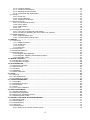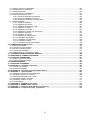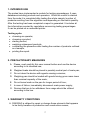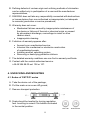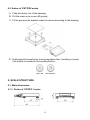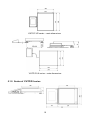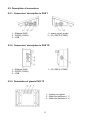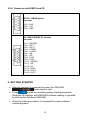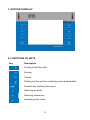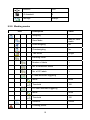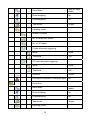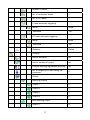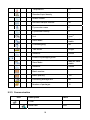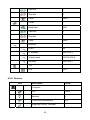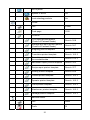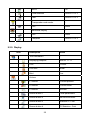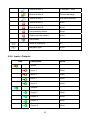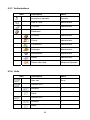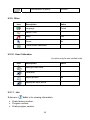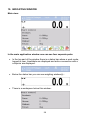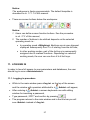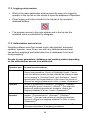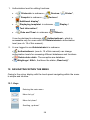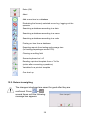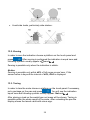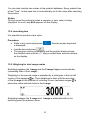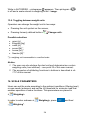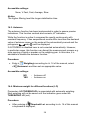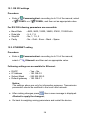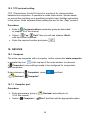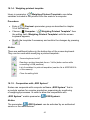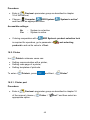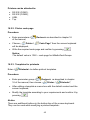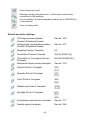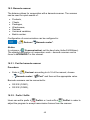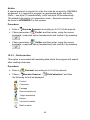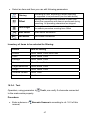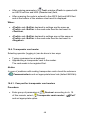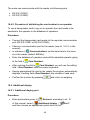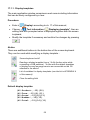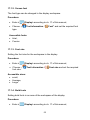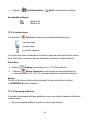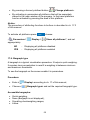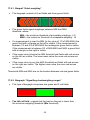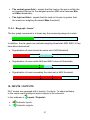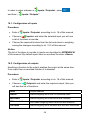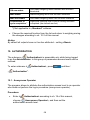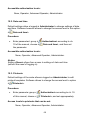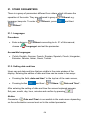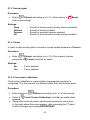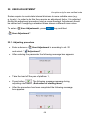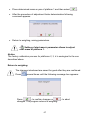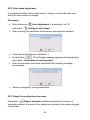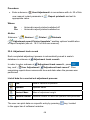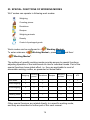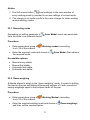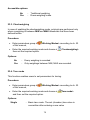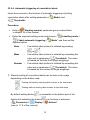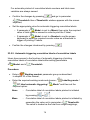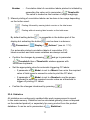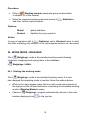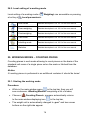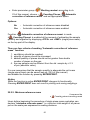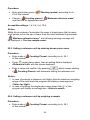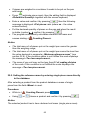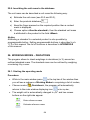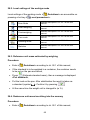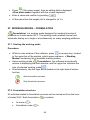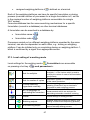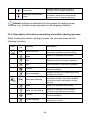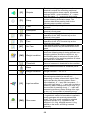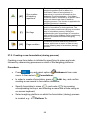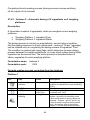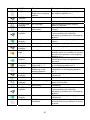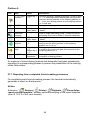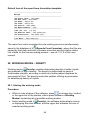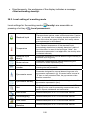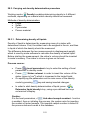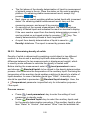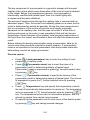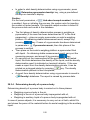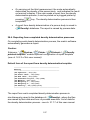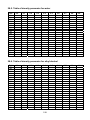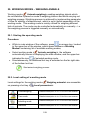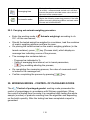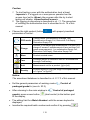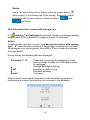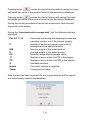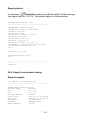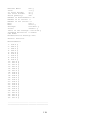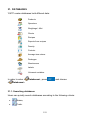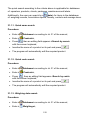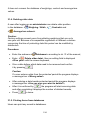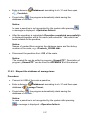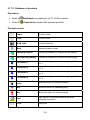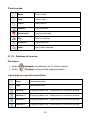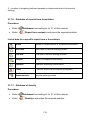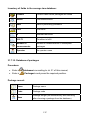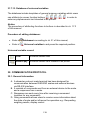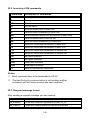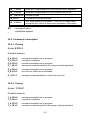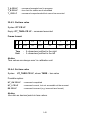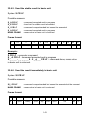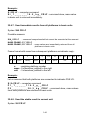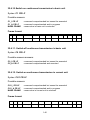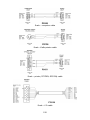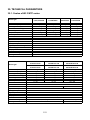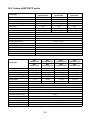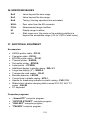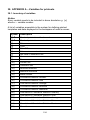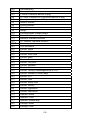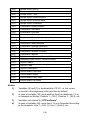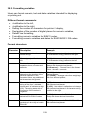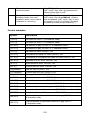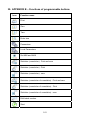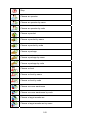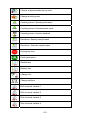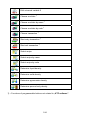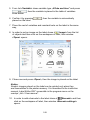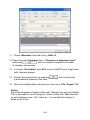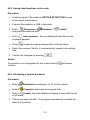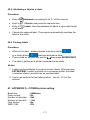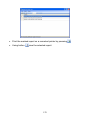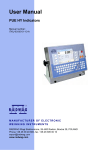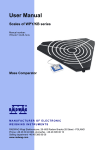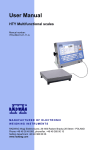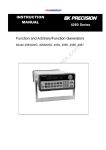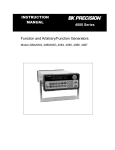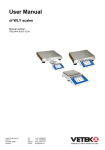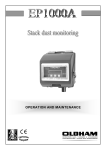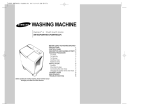Download RADWAG Y/KTP series User manual
Transcript
User Manual Scales of Y/KTP series Manual number: ITKU-43-11-12-11-A Control of Packaged Goods (CPG) One stand version • WLY/KTP Scales • WPY/KTP Scales MANUFACTURER OF ELECTRONIC WEIGHING INSTRUMENTS RADWAG Wagi Elektroniczne, 26–600 Radom, Bracka 28, POLAND Phone +48 48 38 48 800, fax. +48 48 385 00 10 [email protected] www.radwag.com DECEMBER 2011 2 Table OF CONTENTS 1. 2. 3. 4. INTENDED USE .............................................................................................................................................7 PRECAUTIONARY MEASURES....................................................................................................................7 WARRANTY CONDITIONS............................................................................................................................7 UNPACKING AND MOUNTING .....................................................................................................................8 4.1. Scales of Y/KTP/C1 series........................................................................................................................8 4.2. Scales of Y/KTP/D2 series........................................................................................................................9 5. SCALE STRUCTURE.....................................................................................................................................9 5.1. Main dimensions.......................................................................................................................................9 5.1.1. Scales of Y/KTP/C1 series...........................................................................................................9 5.1.2. Scales of Y/KTP/D2 series.........................................................................................................10 5.2. Description of connectors .......................................................................................................................11 5.2.1. Connectors’ description in PUE 7 ..............................................................................................11 5.2.2. Connectors’ description in PUE 7P ............................................................................................11 5.2.3. Description of glands PUE 7P....................................................................................................11 5.2.4. Connector with RS232 and I/O ..................................................................................................12 6. GETTING STARTED ....................................................................................................................................12 7. KEYPAD OVERLAY.....................................................................................................................................13 8. FUNCTIONS OF KEYS ................................................................................................................................13 9. PROGRAM STRUCTURE ............................................................................................................................14 9.1. Main menu items ....................................................................................................................................14 9.2. Inventory of parameters..........................................................................................................................14 9.2.1. Scale parameters - weighing .....................................................................................................14 9.2.2. Working modes..........................................................................................................................15 9.2.3. Communication..........................................................................................................................19 9.2.4. Devices......................................................................................................................................20 9.2.5. Display.......................................................................................................................................22 9.2.6. Inputs / Outputs .........................................................................................................................23 9.2.7. Authorizations ............................................................................................................................24 9.2.8. Units ..........................................................................................................................................24 9.2.9. Other .........................................................................................................................................25 9.2.10. User Calibration .........................................................................................................................25 9.2.11. Info ............................................................................................................................................25 10. INDICATING WINDOW ..............................................................................................................................26 11. LOGGING IN ..............................................................................................................................................27 11.1. Logging in procedure............................................................................................................................27 11.2. Logging out procedure..........................................................................................................................28 11.3. Authorization access levels ..................................................................................................................28 12. NAVIGATING WITHIN THE MENU ............................................................................................................29 12.1. Keys .....................................................................................................................................................29 12.2. Return to weighing................................................................................................................................30 13. WEIGHING .................................................................................................................................................31 13.1. Conditions of operational use ...............................................................................................................31 13.2. Zeroing .................................................................................................................................................32 13.3. Tarring ..................................................................................................................................................32 13.4. Inscribing tare.......................................................................................................................................33 13.5. Weighing for dual range scales ............................................................................................................33 13.6. Toggling between weight units .............................................................................................................34 14. SCALE PARAMETERS..............................................................................................................................34 14.1. Median filter..........................................................................................................................................35 14.2. Filter .....................................................................................................................................................35 14.3. Autozero...............................................................................................................................................36 14.4. Minimum weight for different functions (LO) .........................................................................................36 14.5. Last digit ...............................................................................................................................................37 15. COMMUNICATION.....................................................................................................................................37 15.1. RS 232 settings ....................................................................................................................................38 15.2. ETHERNET setting...............................................................................................................................38 15.3. TCP protocol setting .............................................................................................................................39 16. DEVICES ....................................................................................................................................................39 16.1. Computer..............................................................................................................................................39 16.1.1. Computer port............................................................................................................................39 3 16.1.2. Computer address .....................................................................................................................40 16.1.3. Continuous transmission............................................................................................................40 16.1.4. Weighing printout template ........................................................................................................41 16.1.5. Cooperation with „E2R System”.................................................................................................41 16.2. Printer...................................................................................................................................................42 16.2.1. Printer port.................................................................................................................................42 16.2.2. Printer code page ......................................................................................................................43 16.2.3. Templates for printouts ..............................................................................................................43 16.3. Barcode scanner ..................................................................................................................................45 16.3.1. Port for barcode scanner ...........................................................................................................45 16.3.2. Prefix / Suffix .............................................................................................................................45 16.3.3. Field selection............................................................................................................................46 16.3.4. Test ...........................................................................................................................................47 16.4. Transponder card reader ......................................................................................................................48 16.4.1. Com port for transponder card readers ......................................................................................48 16.4.2. Procedure of attributing the card number to an operator............................................................49 16.5. Additional display..................................................................................................................................49 16.5.1. Additional display port................................................................................................................49 16.5.2. Communication protocol frame ..................................................................................................50 17. DISPLAY ....................................................................................................................................................51 17.1. Text strings...........................................................................................................................................51 17.1.1. Display templates ......................................................................................................................52 17.1.2. Screen font ................................................................................................................................53 17.1.3. Font size ....................................................................................................................................53 17.1.4. Bold fonts...................................................................................................................................53 17.2. Function keys .......................................................................................................................................54 17.3. Displaying platforms .............................................................................................................................54 17.4. Bargraph type.......................................................................................................................................55 17.4.1. Bargraf “Quick weighing” ...........................................................................................................56 17.4.2. Bargraph “Signalling checkweighing ranges” .............................................................................56 17.4.3. Bargraph „Linear”.......................................................................................................................57 18. INPUTS / OUTPUTS...................................................................................................................................57 18.1. Configuration of inputs..........................................................................................................................58 18.2. Configuration of outputs .......................................................................................................................58 19. AUTHORIZATION ......................................................................................................................................59 19.1. Anonymous Operator ...........................................................................................................................59 19.2. Date and time .......................................................................................................................................60 19.3. Printouts ...............................................................................................................................................60 19.4. Databases ............................................................................................................................................61 19.5. Delete older data ..................................................................................................................................61 20. UNITS.........................................................................................................................................................62 20.1. Start unit...............................................................................................................................................62 20.2. User defined units.................................................................................................................................63 20.3. Acceleration of gravity ..........................................................................................................................63 21. OTHER PARAMETERS .............................................................................................................................64 21.1. Languages............................................................................................................................................64 21.2. Setting date and time............................................................................................................................64 21.3. Sound signal.........................................................................................................................................65 21.4. Cursor ..................................................................................................................................................65 21.5. Touch panel calibration ........................................................................................................................65 22. USER ADJUSTMENT ................................................................................................................................66 22.1. Adjusting procedure..............................................................................................................................66 22.2. Start mass adjustment..........................................................................................................................68 22.3. Report from adjustment process...........................................................................................................68 22.4. Adjustment track record........................................................................................................................69 23. SPECIAL FUNCTIONS OF WORKING MODES ........................................................................................70 23.1. Recording mode ...................................................................................................................................71 23.2. Down-weighing .....................................................................................................................................71 23.3. Checkweighing .....................................................................................................................................72 23.4. Tare mode ............................................................................................................................................72 23.5. Labelling mode .....................................................................................................................................73 23.5.1. Setting of the number of labels to print.......................................................................................73 4 23.5.2. Setting of the number of cumulative labels to print.....................................................................74 23.5.3. Setting of the number of CC labels to print ................................................................................74 23.5.4. Automatic triggering of cumulative labels...................................................................................75 23.5.5. Automatic triggering cumulative labels of cumulative labels.......................................................76 23.6. Statistics...............................................................................................................................................77 24. WORK MODE - WEIGHING .......................................................................................................................78 24.1. Starting the working mode ....................................................................................................................78 24.2. Local setting of a working mode ...........................................................................................................79 25. WORKING MODES – COUNTING PIECES ...............................................................................................79 25.1. Starting the working mode ....................................................................................................................79 25.2. Local settings of the workign mode.......................................................................................................80 25.2.1. Automatic correction of reference mass.....................................................................................80 25.2.2. Minimum reference mass...........................................................................................................81 25.3. Setting a reference unit by entering known piece mass ........................................................................82 25.4. Setting a reference unit by weighing a sample......................................................................................82 25.5. Setting the reference mass by entering single piece mass directly to the database..............................83 25.6. Inscribing the unit mass to the database...............................................................................................84 26. WORKING MODES – DEVIATIONS ..........................................................................................................84 26.1. Starting the operating mode .................................................................................................................84 26.2. Local settings of the workign mode.......................................................................................................85 26.3. Reference unit mass estimated by weighing.........................................................................................85 26.4. Rederence unit mass inscribing into the memory .................................................................................85 27. WORKING MODES – FORMULATION ......................................................................................................86 27.1. Starting the working mode ....................................................................................................................86 27.2. Formulation structure............................................................................................................................86 27.3. Local setting of a working mode ...........................................................................................................87 27.4. Description of functions and setting formulation (dosing) process ........................................................88 27.5. Creating a new formulation (dosing process)........................................................................................90 27.6. Instances of formulation and dosing processes ....................................................................................91 27.6.1. Instance 1 – Manual formula making process of 4 ingredients on 2 weighing platforms ............91 27.6.2. Instance 2 – Automatic dosing of 2 ingredients on 2 weighing platforms ...................................94 27.6.3. Instance 3 – Mixed formula making process ..............................................................................96 27.7. Reporting from completed formula making processes ..........................................................................98 28. WORKING MODES – DENSITY.................................................................................................................99 28.1. Starting the working mode ....................................................................................................................99 28.2. Local setting of a working mode .........................................................................................................100 28.3. Carrying out density determination procedure ....................................................................................101 28.3.1. Determining density of liquids ..................................................................................................101 28.3.2. Determining density of solids ...................................................................................................102 28.3.3. Determining density of pycnometer..........................................................................................103 28.3.4. Determining density of a porous body......................................................................................105 28.4. Reporting from completed density determination processes...............................................................107 28.5. Table of density parameter for water ..................................................................................................108 28.6. Table of density parameter for ethyl alcohol .......................................................................................108 29. WORKING MODES – WEIGHING ANIMALS...........................................................................................109 29.1. Starting the operating mode ...............................................................................................................109 29.2. Local setting of a working mode .........................................................................................................109 29.3. Carrying out animals weighing procedure...........................................................................................110 30. WORKING MODES - CONTROL OF PACKAGED GOODS ....................................................................110 30.1. Starting the working mode ..................................................................................................................111 30.2. Local setting of a working mode .........................................................................................................111 30.3. Control start procedure.......................................................................................................................111 30.4. Non-destructive control with average tare...........................................................................................113 30.5. Performing non-distructive testing in mode Empty-Full .......................................................................115 30.6. Performing distructive testing in modes Empty-Full and Ful-Empty ....................................................116 30.7. Report from estimating average tare ..................................................................................................117 30.8. Report from product testing ................................................................................................................118 31. DATABASES ...........................................................................................................................................121 31.1. Searching databases..........................................................................................................................121 31.1.1. Quick name search..................................................................................................................122 31.1.2. Quick code search ...................................................................................................................122 31.1.3. Weighing date search ..............................................................................................................122 5 31.2. Adding new items in databases ..........................................................................................................123 31.3. Deleting items in databases................................................................................................................123 31.4. Deleting older data .............................................................................................................................124 31.5. Printing items from databases ............................................................................................................124 31.6. Export a database to a file ..................................................................................................................125 31.6.1. Export the database of weighings ............................................................................................125 31.6.2. Export the database of controls ...............................................................................................126 31.6.3. Eksport the database of average tares ....................................................................................127 31.7. Database edition ................................................................................................................................128 31.7.1. Operators’ database ................................................................................................................128 31.7.2. Database of products...............................................................................................................129 31.7.3. Database of Weighings / Alibi ..................................................................................................130 31.7.4. Database of clients ..................................................................................................................131 31.7.5. Database of formulas...............................................................................................................132 31.7.6. Database of reports from formulation.......................................................................................133 31.7.7. Database of density .................................................................................................................133 31.7.8. Database of controls................................................................................................................135 31.7.9. Database of average tares.......................................................................................................136 31.7.10. Database of packages ...........................................................................................................137 31.7.11. Database of warehouses .......................................................................................................138 31.7.12. Database of labels.................................................................................................................138 31.7.13. Database of universal variables.............................................................................................139 32. COMMUNICATION PROTOCOL..............................................................................................................139 32.1. General information ............................................................................................................................139 32.2. Inventory of RS commands ................................................................................................................140 32.3. Respond message format...................................................................................................................140 32.4. Command’s description ......................................................................................................................141 32.5. Manual printouts / automatic printouts ................................................................................................148 33. COOPERATION WITH EXTERNAL DEVICES.........................................................................................149 34. DIAGRAMS OF CONNECTION CABLES ................................................................................................149 35. TECHNICAL PARAMETERS ...................................................................................................................151 35.1. Scales of WLY/KTP series..................................................................................................................151 35.2. Scales of WPY/KTP series .................................................................................................................152 36. ERROR MESSAGES................................................................................................................................153 37. ADDITIONAL EQUIPMENT......................................................................................................................153 38. APPENDIX A – Variables for printouts ..................................................................................................154 38.1. Inventory of variables .........................................................................................................................154 38.2. Formatting variables ...........................................................................................................................159 39. APPENDIX B – Functions of programmable buttons ...........................................................................161 40. APPENDIX C – Label template ...............................................................................................................165 40.1. Designing a label from the terminal level ............................................................................................165 40.2. Designing a label on a computer ........................................................................................................166 40.3. Saving label templates in the scale.....................................................................................................170 40.4. Attributing a label to a product ............................................................................................................170 40.5. Attributing a label to a client................................................................................................................171 40.6. Printing labels.....................................................................................................................................171 41. APPENDIX D - CITIZEN printer setting ..................................................................................................171 42. APPENDIX E - ZEBRA printer setting ....................................................................................................172 43. APPENDIX F - Communication with barcode scanners .......................................................................172 44. APPENDIX G – Computer Program „ViewerKTP”.................................................................................173 6 1. INTENDED USE The scales have implemented a module for testing prepackages. It uses databases including products and operators. When the control is started from the scale it is completed after testing the whole sample (number of products resulting from the algorithm and depending on the batch quantity. After the testing has been completed a report is generated. It includes all the information required by regulations concerning testing prepackages. It can be printed on a connected printer. Testing cycle: • • • • • choosing an operator, choosing a product, starting control, weighing subsequent products, completing the procedure after testing the number of products outlined as a sample, • printing the report. 2. PRECAUTIONARY MEASURES A. Please, read carefully this user manual before and use the device according to its intended use; B. Weighed loads should be placed in possibly central part of scale pan; C. Do not clean the device with agents causing corrosion; D. Weighing pan should be loaded with goods having gross mass lower than maximal capacity of the scale; E. Do not leave loads on the pan for longer period of time ; F. In case of failure, immediately disconnect scale power supply; G. Devices that are to be withdrawn from usage should be utilized according to the law. 3. WARRANTY CONDITIONS A. RADWAG is obliged to repair or change those elements that appears to be faulty because of production and construction reason, 7 B. Defining defects of unclear origin and outlining methods of elimination can be settled only in participation of a user and the manufacturer representatives, C. RADWAG does not take any responsibility connected with destructions or losses derives from non-authorized or inappropriate (not adequate to manuals) production or service procedures, D. Warranty does not cover: • Mechanical failures caused by inappropriate maintenance of the device or failures of thermal or chemical origin or caused by atmospheric discharge, overvoltage in mains or other random event, • Inappropriate cleaning. E. Forfeiture of warranty appears after: • Access by an unauthorized service, • Intrusion into mechanical or electronic construction of unauthorized people, • Installing another operating system, • Removing or destroying protection stickers. F. The detailed warranty conditions one can find in warranty certificate. G. Contact with the central authorized service: +48 48 384 88 00 ext. 106 or 107. 4. UNPACKING AND MOUNTING 4.1. Scales of Y/KTP/C1 series A. Take the device out of the package, B. Put the scale on an even stiff ground, C. Remove transport protection: D. Scale should be levelled by turning regulation feet. Levelling is correct if air bubble is situated in the central position: 8 4.2. Scales of Y/KTP/D2 series A. Take the device out of the package, B. Put the scale on an even stiff ground, C. Fit the pan and the bracket under the device according to the drawing: E. Scale should be levelled by turning regulation feet. Levelling is correct if air bubble is situated in the central position: 5. SCALE STRUCTURE 5.1. Main dimensions 5.1.1. Scales of Y/KTP/C1 series 9 Y/KTP/C1/R series – main dimensions Y/KTP/C1/K series – main dimensions 5.1.2. Scales of Y/KTP/D2 series 10 5.2. Description of connectors 5.2.1. Connectors’ description in PUE 7 1 – Ethernet RJ45 2 – RS232 (COM1) 3 – USB 1 – power supply socket 2 – I/O, RS232 (COM2) 5.2.2. Connectors’ description in PUE 7P 1 – Ethernet RJ45 2 – RS232 (COM1) 3 – USB 1 – I/O, RS232 (COM2) 5.2.3. Description of glands PUE 7P 1 – Supply cord gland 2 – Gland for platforms 1, 2 3 – Gland for platforms 3, 4 11 5.2.4. Connector with RS232 and I/O RS232 - DB9/M (male), top view: Pin2 - RxD Pin3 - TxD Pin5 - GND I/O, RS232 DSUB15/F (female), top view: Pin1 - GNDWE Pin2 - OUT1 Pin3 - OUT2 Pin4 - COMM Pin5 - 6÷9VDC Pin6 - IN4 Pin7 - IN3 Pin8 - TxD2 Pin9 - 5VDC Pin10 - GNDRS Pin11 - IN2 Pin12 - IN1 Pin13 - RxD2 Pin14 - OUT4 Pin15 - OUT3 6. GETTING STARTED • After the terminal is connected to power the ON/LOAD diode starts to light. to start the operating system loading procedure. • Press Windows CE together with RADWAG software loading is signalled by blinking the red diode ON/LOAD. • When the loading procedure is completed the main software window appears. 12 7. KEYPAD OVERLAY 8. FUNCTIONS OF KEYS Key Description Turning on/off the scale Zeroing Tarring Printing out the result or confirming some entered data Function key (entering the menu) Selecting products Selecting contractors Inscribing a tare value 13 9. PROGRAM STRUCTURE The main menu has been divided into twelve functional groups. In every group there are parameters of similar use. 9.1. Main menu items Icon Description Scale Databases Working Modes Communication Devices Display Inputs / Outputs Authorization Units Other User Calibration Info 9.2. Inventory of parameters 9.2.1. Scale parameters - weighing Icon Description Value Median Filter 0.5 Filter Fast 14 Autozero Yes LO threshold 0 Last digit Always 9.2.2. Working modes Icon Description Value Weighing - Save Mode Manual, each stable Down-weighing No Checkweighing No Tare mode Single Labelling mode - Number of labels 1 No. of cumulative labels 1 No. of CC labels 1 C label automatic triggering - Mode None Threshold 100 CC label automatic triggering - Mode None Threshold 100 Statistics Global Counting pieces - 15 Save Mode Manual, each stable Down-weighing No Checkweighing No Tare mode Single Labelling mode - Number of labels 1 No. of cumulative labels 1 No. of CC labels 1 C label automatic triggering - Mode None Threshold 100 CC label automatic triggering - Mode None Threshold 100 Statistics Global Automatic correction of reference mass No Deviations - Save Mode Manual, each stable Down-weighing No Checkweighing No Tare mode Single Labelling mode - 16 Number of labels 1 No. of cumulative labels 1 No. of CC labels 1 C label automatic triggering - Mode None Threshold 100 CC label automatic triggering - Mode None Threshold 100 Statistics Global Recipes - Ask for multiplier No Ask for number of cycles No Confirm batching ingredients manually No No. of weighings for calculating the correction 0 Global - Batching outputs - Output 1 0 Output 2 0 Output 3 0 Output 4 0 Bulk batching output - Output 1 0 17 Output 2 0 Output 3 0 Output 4 0 Correction 0 Maximum correctional value 0 Weighing animals - Checkweighing No Tare mode Single Labelling mode - Number of labels 1 No. of cumulative labels 1 No. of CC labels 1 C label automatic triggering - Mode None Threshold 100 CC label automatic triggering - Mode None Threshold 100 Statistics Global Averaging time 5 Automatic mode No Density - Standard liquid Water 18 Temperature 21 Standard liquid density 1 Sinker volume 0 Ask abort sample number No Pycnometer mass 0 Pycnometer density 0 Unit g/cm3 Save Mode Manual, each stable Checkweighing No Tare mode Single Statistics Global Control of packaged goods - Save Mode Manual, each stable Statistics Global Batch number - Batch quantity 100 Estimating average tare No Number of packages 10 9.2.3. Communication Icon Description Value COM1 - Baud Rate 9600 19 Data bits 8 Stop bits 1 Parity None COM2 - Baud Rate 9600 Data bits 8 Stop bits 1 Parity None Ethernet - DHCP No IP Address 192.168.0.2 Subnet mask 255.255.255.0 Gateway 192.168.0.1 Tcp - Port 4001 9.2.4. Devices Icon Description Value Computer Port None Address 1 Continuous transmission No Weighing Printout Template - 20 E2R System - System is active No Lock selecting products No Printer - Port COM1 Code page 1250 Printouts - CPG report printout pattern (Control of Packaed Goods) See ch. 30.8 Average tare report printout pattern (Control of Packaed Goods) See ch. 30.7 Weighing printout template See ch. 16.2.3 Cumulative printout template See ch. 16.2.3 Cumulative printout template for cumulative data See ch. 16.2.3 Adiustment report printout template See ch. 22.3 Recipe report printout template See ch. 27.7 Density printout template See ch. 28.4 Product printout template See ch. 16.2.3 Operator printout template See ch. 16.2.3 Client printout template See ch. 16.2.3 Warehouse printout template See ch. 16.2.3 Package printout template See ch. 16.2.3 Barcode reader - Port None Prefix 01 21 Suffix 0d Field selection See ch. 16.3.3 Test See ch. 16.3.3 Transponder card reader - Port None Additional display - Port None Template See ch. 16.5.2 9.2.5. Display Icon Description Value Text information - Displaying template See ch. 17.1.1 Font Courier Font size Small Bold Yes Actions F1 Button Choose product F2 Button Choose client F3 Button Set tare Screen button 1 Local parameters Screen button 2 Set MIN and MAX Screen button 3 Statistics C: Print Screen button 4 CCStatistics : Print 22 Screen button 5 C Statistics : Zero Screen button 6 Choose package Screen button 7 Edit batch number Screen button 8 None Screen button 9 None Left proximity sensor None Right proximity sensor None Set Default - Show all platforms No Bargraph type None 9.2.6. Inputs / Outputs Icon Description Value Inputs - Input 1 None Input 2 None Input 3 None Input 4 None Outputs - Output 1 None Output 2 None Output 3 None Output 4 None 23 9.2.7. Authorizations Icon Description Value Anonymous operator Operator Date & Time Administrator Printouts Administrator Databases Products Administrator Clients Administrator Formulation Administrator Packages Administrator Warehouses Administrator Labels Administrator Delete older data Advanced Operator Description Value Start unit None Defined unit 1 - Multiplier 0 Name - Defined unit 1 - Multiplier 0 Name - 9.2.8. Units Icon 24 Acceleration of gravity 9.80665 9.2.9. Other Icon Description Value Language Polish Date & Time - Beep Yes Cursor No Touch screen calibration - 9.2.10. User Calibration An option only for non-verified scale Icon Description Value Setting of start mass - Calibration - Report printout No Adjustment track record - 9.2.11. Info Submenu < Info> is for viewing information: • Scale factory number, • Program version, • Scale program version. 25 10. INDICATING WINDOW Main view: In the main application window one can see four separate parts: • In the top part of the window there is a status bar where a work mode, logged-in user, time&date are displayed and active connection with a computer are displayed. • Below the status bar you can see weighing window(s).: • There is a workspace below this window: 26 Notice: The workspace is freely programmable. The default template is described in ch. 17.1.1 of this manual. • There are screen buttons below the workspace: Notice: 1. Users can define screen function buttons. See the procedure in ch. 17.2 of this manual; 2. The number of buttons to be defined depends on the selected operating mode i.e.: • In operating mode <Weighing> 9buttons are at ones disposal displayed subsequently from 1 to 9 starting from the left side, • In other working modes, part of the hot keys is permanently assigned due to realized functions. Depending on selected working mode, the user can use from 6 to 8 hot keys. 11. LOGGING IN In order to have full access to user parameters and databases, the user should log in as an <Administrator>. 11.1. Logging in procedure • While in the main window press <log in> on the top of the screen and the window with operators attributed to < Admin> will appear, • After entering < Admin> a screen keyboard runs with editing window for inscribing a password, • Type password „1111” and confirm by pressing , • The program returns to the main window and in the title bar you will see <Admin> instead of <log in>. 27 11.2. Logging out procedure • While in the main applilcation window press the name of a logged in operator in the top bar on the screen to open the database of operators, • Press logging out button situated in the top bar of the operators’ database window: • The program returns to the main window and in the top bar the operators name is substituted by <Log in>. 11.3. Authorization access levels Weighing software uses four access levels: administrator, advanced operator, operator, none. Every user with any attributed access level can perform weighings and select data from in databases to be used during weighing. Access to user parameters, databases and working modes depending on the authorization access level attributed: Operator type Access level description None No access to user parameters. No weighing can be confirmed. Cannot start procedure „Control of Packaged Goods”. Cannot enter the reference mass unit and estimate the reference mase unit by weiging in „Counting Pieces” and „Deviations”, density determination and implementation of the recipe. No access to 2) <Export the weighing database to a file> in menu <Databases> . Operator Access to parameters in submenu: <Weighing>, <Display> 1) (excluding the group <Actions>), <Others> . Can start and perform all weighing procedures. Access to <Export the weighing database to a file> in menu <Databases>2). Advanced Operator Access to parameters in submenus: <Weighing>, <Working 1) 1) modes>, <Communication>, <Devices> , <Display> , 1) <Others> . Can start and perform all weighing procedures. Access to <Export the weighing database to a file> in menu 2) <Databases> . 2) Access to all user parameters, functions and databases . Can start and perform all weighing procedures. Administrator 1) 28 1. Authorization level for editing functions: • < Printouts> in submenu „ • < Sample> in submenu „ Devices / Printer”, Devices / Additional display”, • < Displaying template> in submenu „ Display / Text information”, • < Date and Time> in submenu < Others>, It can be declared in submenu < Authorizations>, which is accessable only for users with the <Administrator> authorization level (see ch. 19 of this manual). 2. A user logged in as <Administrator> in submenu Authorizations> (see ch. 19 of this manual) can change < authorization levels for accessing different databases and functions < < Delete older data>. The exception are database Weighings / Alibi>, that have the status „Read only”. 12. NAVIGATING WITHIN THE MENU Owing to the colour display with the touch panel navigating within the menu is simple and intuitive. 12.1. Keys Entering the main menu Menu list „up” Menu list „down” Scrolling „up-down” 29 Enter (OK) Abort Add a new item in a database Disabeling the formerly selected record e.g. logging out the operator Searching a database according to a date Searching a database according to a name Searching a database according to a code Printing on item from a database Exporting reports from testing and average tare (for testing prepackages mode CPG) Clearing an editing field Screen keyboard on / off Reading a printout template from a *.lb file (active after connecting a pendrive) Variables for a printout template One level up 12.2. Return to weighing The changes introduced are saved for good after they are or confirmed. Press several times until the following message box appears: 30 Press: – to confirm changes or changes. The program returns to weighing. – to abort 13. WEIGHING Put a load on the weight pan. When pictogram indication is ready to read. is displayed the Notice: A weighing can be saved after stabilising a measurement over zero ). (pictogram 13.1. Conditions of operational use In order to assure a long term operating period with appropriate measurements following principles should be adhered to: • Avoid applying mechanical shocks to the weight pan: • Loads should be placed in the centre of the pan (eccentric errors are outlined in PN-EN 45501 chapter 3.5 and 3.6.2): • Do not apply concentrated forces (all load in one point): 31 • Avoid side loads, particularly side strokes: 13.2. Zeroing In order to zero the indication choose a platform on the touch panel and . After zeroing is performed the indication is equal zero and press and . following symbols usually appear: Zeroing is possible only when the indication is stable. Notice: Zeroing is possible only within ±2% of full range around zero. If the zeroed value is beyond the interval of ±2%, Err2 is displayed. 13.3. Tarring In order to tare the scale choose a platform on the touch panel if necessary, . You will see the indication put a package on the pan and press . equal zero and following symbols usually appear: Net and After placing a load on the weight pan net mass will be shown. Tarring is possible within the whole range of the scale. After unloading the pan the display shows the tarred value with minus sign. 32 You can also inscribe tare values to the product database. Every product has a field “Tare”. In that case tare is automatically set to this value after selecting the product. Notice: Tarring cannot be performer when a negative or zero value is being displayed. In such case Err3 appears on the display. 13.4. Inscribing tare It is possible to inscribe a tare value. Procedure: • While in any work mode press is displayed, , then the screen keyboard , • Inscribe tare and press • The program returns to weighing and the and the display shows the entered value with the „–” sign provided there was zero before on the display. 13.5. Weighing for dual range scales Switching between the I range and the II range happens automatically (exceeding Max of the I range). Weighings in the second range is signalled by a pictogram in the top left . Then weighings is done with the accuracy corner of the display ) of the II range to the moment of returning to zero (autozero range where the scale switches back to the I range. Switching between the II range and I range is automatic both in the switching point the autozero zone. 33 While in AUTOZERO – pictogram appears. Then pictogram is off and a scale returns to weighing in the I range. 13.6. Toggling between weight units Operators can change the weight unit in two ways: • Pressing the unit symbol on the screen, • Pressing formerly defined button < Change unit>. Possible selection: • • • • • • gram [g] kilogram [kg] carat [ct] pound [lb] * ounce [oz] * Newton [N] * *) – weighing unit inaccessible in a verified scale Notice: 1. The user can also declare the start unit and determine two custom weighing units (user defined) – see point 20 of this user manual; 2. The procedure of attributing functions to buttons is described in ch. 17.2 of this manual. 14. SCALE PARAMETERS Users can set the scale according to the ambient conditions (filtering level) or own needs (autozero) and set the LO threshold for minimum load that enables operation of some functions. This parameters are placed in < Weighing>. In order to enter submenu < „ Weighing>, press Weighing”. 34 and then: Notice: Weighing parameters are directly related to a specific weighing platform, so at the beginning the weighing platform should be selected for which we want to set parameters. Inventory of scale parameters: Median Filter Filter Autozero LO Threshold Last digit 14.1. Median filter The median filter is intended for eliminating short-lasting mechanical shocks. Procedure: • Enter < < Weighing> according to ch. 14 of the manual, select Median Filter> and then set an appropriate value. Accessible settings: None - median filter is off 0.5, 1, 1.5, 2, 2.5 - filtering level to choose 14.2. Filter This filter is intended to suppress continuous mechanical vibrations at the cost of stabilization time. Procedure: • Enter < < Weighing> according to ch. 14 of the manual, select Filter> and then set an appropriate value. 35 Accessible settings: None, V.Fast, Fast, Average, Slow. Notice: The higher filtering level the longer stabilization time. 14.3. Autozero The autozero function has been implemented in order to assure precise indications. This function controls and corrects „0” indication. While the function is active it compares the results continuously with constant frequency. If two sequentional results differ less than the declared value of autozero range, so the scale will be automatically zeroed and the and will be displayed. pictograms If AUTOZERO is disabled zero is not corrected automatically. However, in particular cases, this function can disrupt the measurement process e.g. slow pouring of liquid or powder on the weighing pan. In this case, it is advisable to disable the autozero function. Procedure: • Enter < < Weighing> according to ch. 14 of the manual, select Autozero> and then set an appropriate value. Accessible settings: NO YES - Autozero off Autozero on 14.4. Minimum weight for different functions (LO) Parameter <LO THRESHOLD> is associated with automatic weighing. Next weighing will not be saved until the indication goes under the THRESHOLD LO (net). Procedure: Threshold Lo> according to ch. 14 of this manual • After entering < a keyboard is displayed, 36 • Inscribe LO and confirm by pressing . 14.5. Last digit The last digit option < Last digit> is to switch off the last digit of measured mass indication – the measurement is carried out with decreased accuracy. Procedure: • Enter group of parameters < Weighing> in accordance with ch. 14 of this user manual, select parameter < value. Last digit> and set its desired Accessible settings: Always Never When stable - Last digit always visible Last digit always switched off Last digit visible only on stable indication of mass 15. COMMUNICATION The scale can communicate with external devices via different ports: • • COM 1 (RS232), COM 2 (RS232), • Ethernet, • Tcp. The communication can be configured in parameters’ group < Communication>. In order to enter < „ Communication>, press Communication”. 37 and then: 15.1. RS 232 settings Procedure: • Enter < < Communication> according to ch.15 of the manual, select COM1> or < COM2>, and then set an appropriate value. For RS 232 following parameters are accessible: • • • • Baud Rate Data bits Stop Bit Parity - 4800, 9600, 19200, 38400, 57600, 115200 bit/s - 5, 6, 7, 8 - No, 1, 1.5, 2 - No – Odd – Even – Mark – Space 15.2. ETHERNET setting Procedure: • Enter < select < Communication> according to ch.15 of the manual, Ethernet> and then set an appropriate value. Following settings are accessible for Ethernet: • • • • DHCP IP Address Subnet Mask Default gateway - Yes – No - 192.168.0.2 - 255.255.255.0 - 192.168.0.1 Notice: The settings above are only for information purposes. Transmission parameters should be matched to the local client network. • After making changes press , then a new message is displayed: <Restart to apply the changes>, • Go back to weighing saving parameters and restart the device. 38 15.3. TCP protocol setting TCP (Transmission Control Protocol) is a protocol for communication between two computers. It operates in mode client-server. Server awaits on connection iniciation on a specified port while client initiates connection to the server. Scale software allows setting the port for the „Tcp” protocol. Procedure: • Enter < Communication> parameter group as described in chapter 16 of the manual, Tcp / Port” then you will see window <Port> • Select: „ with the screen keyboard, • Enter the required number and press . 16. DEVICES 16.1. Computer The scale can cooperate with a computer. Active connection scale-computer in the top bar of the main window. In submenu is signalled by icon Computer> some settings needs to be configured for cooperation < with computers. Enter submenu < Computer>, press „ Computer”. Devices / and then: 16.1.1. Computer port Procedure: • Enter parameters’ group < 16 of this manual, • Select „ Computer / Devices> according to ch. Port” and then set the appropriate option. 39 The scale can communicate with a computer via following ports: • RS 232 (COM1), • RS 232 (COM2), • Tcp. 16.1.2. Computer address Procedure: • Enter < Devices> parameter group as described in chapter 16 of the manual, Computer / Address” then the window <Address> • Choose „ with the screen keyboard appears, • Enter the required address and confirm it by pressing . 16.1.3. Continuous transmission Users can enable continuous transmission from the scale to a computer. Setting parameter < Continuous transmission> starts subsequent sending data from < Weighing Printout Template> set in submenu: „Setup / Template”. Devices / Computer / Weighing Printout Procedure: • Enter parameters’ group < manual, Computer / • Choose „ set an appropriate value. Devices> according to ch. 16 of this Continuous transmission” and then Accessible settings: No Yes - Continuous transmission off Continuous transmission on 40 16.1.4. Weighing printout template Users in parameter < Weighing Printout Template> can define variables included in the printout from the scale to a computer. Procedure: • Enter < Devices> parameter group as described in chapter 16 of the manual, • Choose „ Computer / Weighing Printout Template” then the editing field <Weighing Printout Template> with the screen keyboard appears, • Modify the template if necessary and confirm the changes by pressing . Notice: There are additional buttons in the bottom line of the screen keyboard. They can be used while modifying a printout template.: Screen keyboard on/off Reading a printout template from a *.lb file (button active while connecting a USB pendrive) List of variables for printout templates (see the list in APPENDIX A of this manual) Clear the editing field 16.1.5. Cooperation with „E2R System” Scales can cooperate with computer software „E2R System” that is a modular system for complex production supervising by monitoring of weighings processes. In order to allow the cooperation with „E2R System” enable parameter < E2R System>. Notice: E2R System> can be activated by an authorized The parameter < service or the manufacturer. 41 Procedure: • Enter < Devices> parameter group as described in chapter 16 of the manual, • Choose „ Computer / E2R System / and then set an appropriate value. System is active” Accessible settings: - No Yes System is not active System is active • If during cooperation with < E2R System> product selection lock is required for operators, go to parameter < products> and set its value to <Yes>. Lock selecting 16.2. Printer In < Printer> submenu users can: • Setting communication with a printer, • Setting code page of a printer, • Setting templates of printouts. To enter < Printer>, press and then: „ Printer” 16.2.1. Printer port Procedure: • Enter < Devices> parameter group as described in chapter 16 of the manual, choose „ appropriate option. Printer / 42 Port” and then select an Printers can be attached to: • • • • RS 232 (COM1), RS 232 (COM2), USB, Tcp. 16.2.2. Printer code page Procedure: • Enter parameters < of the manual, Devices> as described in chapter 16 Printer / • Choose „ will be displayed, Code Page” then the screen keyboard • Write the required code page and confirm by pressing . Notice: The default value is 1250 – code page for Middle-East Europe. 16.2.3. Templates for printouts Enter < Printouts> to define printout templates. Procedure: • Enter parameter group < Devices> as described in chapter 16 of the manual, then choose „ Printer / Printouts”, • After editing a template a memo box with the default content and the screen keyboard, • Modify the template according to your requirements and confirm it by pressing . Notice: There are additional buttons in the bottom line of the screen keyboard. They can be used while modifying a printout template.: 43 Screen keyboard on/off Reading a printout template from a *.lb file (button active while connecting a USB pendrive) List of variables for printout templates (see the list in APPENDIX A of this manual) Clear the editing field Default printouts’ settings: CPG report printout pattern (Control of Packaed Goods) See ch. 30.8 Average tare report printout pattern (Control of Packaed Goods) See ch. 30.7 Weighing Printout Template {0} Cumulative Printout Template N={15} SUM={16} Cumulative of Cumulative Printout Template N2={20} SUM2={21} Adiustment report printout template See ch. 22.3 Product Printout Template {50} {51} Operator Printout Template {75} {76} Client Printout Template {85} {86} Warehouse Printout Template {130} {131} Package Printout Template {80} {81} {82} Formulation report printout template See ch. 27.7 Density printout template See ch. 28.4 44 16.3. Barcode scanner The balance allows for cooperation with a barcode scanner. The scanner can be used for quick search of: • • • • • • • Products, Clients, Packages, Warehouses, Recipes, Universal variables, Batch number. Configuration of communication can be configured in: “ / Devices / Barcode reader”. Notice: Communication> set the baud rate (default 9600b/sec). In submenu < The detailed description of cooperation scale – barcode scanner can be found in APPENDIX F in this manual. 16.3.1. Port for barcode scanner Procedure: • Enter < „ Devices> according to ch.16 of the manual, choose Barcode reader / Port” and then set the appropriate value. Barcode scanners can be connected to: • RS 232 (COM1), • RS 232 (COM2), 16.3.2. Prefix / Suffix Users can edit a prefix < Prefix> or / and suffix < Suffix> in order to adjust the program to accept transmission frames from the scanner. 45 Notice: A special protocol is required in order the code be received by RADWAG equipment. It is required to program an appropriate prefix and suffix. Prefix – one byte 01 hexadecimally, suffix one byte 0D hexadecimally. The detailed description of cooperation scale – barcode scanner can be found in APPENDIX F in this manual. Procedure: • Enter < Barcode Scanner> according to ch.16.3 of the manual, • Chose parameter < Prefix> and then enter, using the screen keyboard, a required value (hexadecimal) and confirm it by pressing . • Chose parameter < Suffix> and then enter, using the screen keyboard, a required value (hexadecimal) and confirm it by pressing . 16.3.3. Field selection This option is connected with selecting data which the program will search after reading a barcode. Procedure: • Enter < Devices> according to ch.16 of the manual, • Chose „ Barcode Scanner / the following list will be displayed: Product Contractor Package Source warehouse Target warehouse Recipe Universal variable Batch number 46 Field selection” and then • Select an item and then you can edit following parameters: Filtering Declaring an item, according to which searching is supposed to be performed (see the table below) Offset Setting the first significant character in code from which the comparison with items is performed during searching. All preceding characters are skipped Code length Setting the number of characters to be taken for the search procedure counting form Offset Start marker Start marker declaration End marker End marker declaration Inventory of items to be selected for filtering: Record Item for filtering Product None, Name, Code, EAN Code Client None, Name, Code Package None, Name, Code Source warehouse None, Name, Code Target warehouse None, Name, Code Recipe None, Name, Code Universal variable None, Code Batch number No, Yes 16.3.4. Test Operators, using parameter < to the scale works properly. Test>, can verify if a barcode connected Procedure: • Enter submenu < manual, Barcode Scanner> according to ch. 16.3 of this 47 • After entering parameter < Test> window <Test> is opened with an ASCII text box and HEX (hexadecimal) field, • After scanning the code is entered to the ASCII field and HEX filed and at the bottom of the window a test result is displayed. When: • <Prefix> and <Suffix> declared in settings are the same as <Prefix> and <Suffix> in the read code then the test result is <Positive>, • <Prefix> and <Suffix> declared in settings are not the same as <Prefix> and <Suffix> in the read code then the test result is <Negative>. 16.4. Transponder card reader Selecting operator (logging in) can be done in two ways: • Typing a password on a keyboard, • Approaching a transponder card to the reader. The card needs to be registerd first. Notice: In case of problems with reading transponder cards check the submenu < Communication> and set appropriate baud rate (default 9600b/s). 16.4.1. Com port for transponder card readers Procedure: • Enter group of parameters < Devices> according to ch. 16 of this manula, select „ Transponder cards reader / and set appropriate option. 48 Port” The scale can communicate with the reader via following ports: • RS 232 (COM1), • RS 232 (COM2). 16.4.2. Procedure of attributing the card number to an operator To use a transponder card to log on an operator the card needs to be ascribed to the operator in the database of operators. Procedure: • Connect the transponder card reader to the required communication port (RS 232 COM1 or RS 232 COM2), • Choose a communication port for the reader (see ch. 16.4.1 in this manual), Communication> set the baud rate to the same • In submenu < as in the reader (default 9600b/s), • Enter the database of operators and edit the selected operator going to the field < Card Number>, • After entering the field < Card Number> you will see the editing field <Card Number> with the screen keyboard, • Having approached the card to the reader the program automatically displays in editing field <Card Number> the number of read card, • Confirm the number by pressing and return to weighing. 16.5. Additional display 16.5.1. Additional display port Procedure: • Enter parameters group < Devices> according to ch. 16 Additional display / of this manual, select „ and then choose an appropriate option from the list. 49 Port” Communication with additional displays can be performed via following ports: • RS 232 (COM1), • RS 232 (COM2), • Tcp. 16.5.2. Communication protocol frame Y/KTP scale with following displays: • WD display, • WWG display. To start cooperation of Y/KTP scale with displays go to parameter < Sample> and define an appropriate communication protocol. Procedure: • Enter parameters’ group < manual, Devices> according to ch. 16 of this • Choose „ Additional display / Sample” then the editing field <Sample> with the screen keyboard appears, • Inscribe the required frame template using the screen keyboard or choose the it from the list after pressing . Specified templates for displays: {141} - Protocol template for WD displays {142} - Protocol template for WWG display • Confirm the changes by pressing . Notice: In default settings parameter < (WD display). Sample> has ascribed {141} 50 17. DISPLAY Users can adapt the main display and visible information to their needs. All parameters of the display can be found in the parameters’ group Display>. < Entering < Display> can be made in two ways: • Direct pressing in the work area of the main display, and then: „ • Pressing Display”. Inventory of parameters of the main display: Text information Buton functions Show all platforms Bargraph Type 17.1. Text strings In < Text information> users can set: Display template Screen font Font size Bold font 51 17.1.1. Display templates The main application window comprises a work area including information that can be freely configured by a user. Procedure: • Enter < Display> according to ch. 17 of this manual, Text information / Displaying template”, then an • Choose: „ editing field with prompted value is displayed together with the screen keyboard, • Modify the template if necessary and confirm the changes by pressing . Notice: There are additional buttons in the bottom line of the screen keyboard. They can be used while modifying a display template. : Screen keyboard on/off Reading a display template from a *.lb file (button active while connecting a USB pendrive). *.lb files with the default templates of display in every language version are accessible on the CD attached to the device List of variables for display templates (see the list in APPENDIX A of this manual) Clear the editing field Default display template: {40:Product:,-15}{50} {40:Tare:,-15}{9}{11} {40:Gross:,-15}{8}{11} {40:Number:,-15}{15} {40:Total:,-15}{16}{11} 52 17.1.2. Screen font The font type can be changed in the display workspace. Procedure: • Enter < Display> according to ch. 17 of this manual, • Choose: „ type. Text information / Font” and set the required font Accessible fonts: • Arial, • Courier. 17.1.3. Font size Setting the font size for the workspace in the display. Procedure: • Enter < Display> according to ch. 17 of this manual, • Choose: „ font size. Text information / Font size and set the required Accessible sizes: • small, • Average, • Large. 17.1.4. Bold fonts Setting bold fonts in an area of the workspace of the display. Procedure: • Enter < Display> according to ch. 17 of this manual, 53 • Choose: „ Text information / Bold” and choose a setting. Accessible settings: NO YES - Bold is off Bold is on 17.2. Function keys In submenu < Actions> users can set actions following keys: function keys, screen keys, proximity sensors. If a button has been attributed a function it has been activated at the same time. If a button or sensor has no ascribed a function in stays inactive. Procedure: • Enter < Display> according to ch. 17 of this manual, • Choose < Buton functions> and choose a required setting for a choosen button: F1, F2, F3, 9 screen buttons or proximity sensors. Notice: The list of functions that can be attributed to keys or buttons is listed in APPENDIX B of this manual. 17.3. Displaying platforms If a scale is equipped with two platforms users can switch between platforms in three ways: • By pressing the platform number on the scale screen, 54 • By pressing a formerly defined button < Change platform>. • By activating in parameters all platforms that will be separately placed in the main window of the program. In that case platforms can be activated by pressing the area of this platform. Notice: The procedure of attributing functions to buttons is described in ch. 17.2 of this manual. To activate all platforms press „ Parameters / appropriately. NO YES - , choose: Show all platforms”, and set Display / Displaying all platforms disabled Displaying all platforms enabled 17.4. Bargraph type A bargraph is a typical visualisation procedure. It helps in quick weighing. It requires less concentration to read if a weighing is between minimum and maximum thresholds. To see the bargraph on the screen enable it in parameters. Procedure: • Enter < • Choose < Display> according to ch. 17 of this manual, Bargraph type> and set the required bargraph type. Accessible bargraphs: • • • • Quick weighing, None (Bargraph is not displayed), Signalling checkweighing ranges, Linear. 55 17.4.1. Bargraf “Quick weighing” • The bargraph consists of 8 red fields and three green fields. • The green fields signal weighings between MIN and MAX threshold, where: MIN = the minimum threshold of acceptable weighing - LO MAX = the maximum threshold of acceptable weighing - HI • If a measurement is over the MIN (to the value of 1/3 of MIN-MAX) the green field with a triangle on the left is visible. If the measurement is between 1/3 and 2/3 of MIN-MAX the rectangular green field is visible. If the measurement is between 2/3 of MIN-MAX and MAX a green field with a triangle on the right is visible. • If the mass value is below the MIN threshold red fields with red arrows on the left are visible. The lower mass value the more red arrows are visible. • If the mass value is over the MAX threshold red fields with red arrows on the right are visible. The higher mass value the more red arrows are visible. Thresholds MIN and MAX are on the borders between red and green fields. 17.4.2. Bargraph “Signalling checkweighing ranges” • This type of bargraph comprises one green and 2 red fields. • The left red field – signals that the load on the pan is lower than the minimum weighing threshold (Min threshold); 56 • The central green field – signals that the load on the pan is within the set required interval for the weighed product (OK value between Min and Max thresholds); • The right red field – signals that the load on the pan is greater than the maximum weighing threshold (Max threshold). 17.4.3. Bargraph „Linear” The bar graph represents in a linear way the measuring range of a scale. In addition, the bar graph can indicate weighing thresholds MIN, MAX, if they have been determined: • Signalization of mass below the value set in MIN threshold: • Signalization of mass within MIN and MAX values of thresholds: • Signalization of mass exceeding the value set in MAX threshold: 18. INPUTS / OUTPUTS WLY scales are equipped with 4 inputs / 4 outputs. To adjust software to the users needs configure inputs outputs in the submenu in the submenu < • • Inputs / Outputs>: indicator inputs, indicator outputs. 57 In order to enter submenu < and then: „ Inputs / Outputs>, press Inputs / Outputs”. 18.1. Configuration of inputs Procedure: • Enter < Inputs / Outputs> according to ch. 18 of this manual, • Choose < Inputs> and enter the selected input you will see a list of functions to ascribe, • Choose the required function from the list and return to weighing saving the changes according to ch. 12.2 of this manual. Notice: The list of functions to ascribe to inputs are described in APPENDIX B of this manual. By default inputs have no ascribed functions <None>. 18.2. Configuration of outputs Ascribing a function to the output enables the output at the same time. If an output has no ascribed function it is disabled. Procedure: • Enter < Inputs / Outputs> according to ch. 18 of this manual, • Choose < Outputs> and enter the required output, then you will see the list of functions: None Output disabled Stabile Stable weighing result over LO threshold value MIN stable Stable weighing result below the MIN threshold MIN non-stable Non-stable weighing result below the MIN threshold OK stable Stable weighing result between MIN and MAX thresholds 58 OK non-stable Non-stable weighing result between MIN and MAX thresholds MAX stable Stable weighing result over the MAX threshold MAX non-stable Non-stable weighing result over the MAX threshold Confirmation of cycle completion * Signal that confirms that a cycle of dosing has been completed (the defined amount) *) Not applicable to „Standard” software. • Choose the required function from the list and return to weighing saving the changes according to ch. 12.2 of this manual. Notice: By default all outputs have no function attributed – setting <None>. 19. AUTHORIZATION The submenu < Authorization> is accessible only while being logged in as the Administrator. In this group of parameters access levels can be outlined. To enter submenu < „ Authorization>, press and then: Authorization”. 19.1. Anonymous Operator The program allows to attribute the authorization access level to an operator who does not perform the log-in procedure (anonymous operator). Procedure: • Enter < Authorization> according to ch. 19 of this manual, choose < Anonymous Operator>, and then set the authorization access level. 59 Accessible authorization levels: None, Operator, Advanced Operator, Administrator. 19.2. Date and time Default settings allow a logged-in Administrator to change settings of date and time. Software however allows to change the access level to this option: Date and time>. < Procedure: • Enter parameters’ group < Authorization> according to ch. 19 of the manual, choose < the parameter. Date and time>, and then set Accessible authorization levels: None, Operator, Advanced Operator, Administrator. Notice: Setting <None> allows free access to settings of date and time (without the need of logging in). 19.3. Printouts Default settings of the scale allows a logged on Administrator to edit printout templates. Software allows to change the access level to option Printouts>. < Procedure: • Enter parameter group < Authorization> according to ch. 19 of this manual, choose < Printouts>, and set appropreately. Access levels to printouts that can be set: None, Operator, Advances Operator, Administrator. 60 Notice: When you choose setting <None> printout templates can be changed even without logging on. 19.4. Databases It is possible to set the access levels to the following databases: • • • • • • Database of Products, Database of Clients, Database of Formulas, Database of Packages, Database of Warehouses, Database of Labels. Procedure: • Authorization> according to ch. 19 Enter parameters’ group < of the manual, choose < Databases>, and then set the parameter. Accessible authorization levels: None, Operator, Advanced Operator, Administrator. Notice: Setting <None> allows free access to settings of date and time (without the need of logging in). 19.5. Delete older data Default settings allow a logged-in Advanced Operator delete older data from the < Weighings / Alibi> database. Software however allows to change the access level to this option: < Delete older data>. Procedure: • Enter parameters’ group < Authorization> according to ch. 19 of the manual, choose: „ Databases / and then set the parameter. 61 Delete older data”, Accessible authorization levels: None, Operator, Advanced Operator, Administrator. 20. UNITS Scale, in submenu < Units> enables selecting: • Declaring the start unit, • Determining two user defined units (custom units), • Changing the value of g-cor (the value of gravitational acceleration force). To enter submenu < Units>, press and then: „ Units”. 20.1. Start unit Procedure: • Enter submenu < manual, Units> in accordance with ch. 20 of this user Start units> and choose a start unit from displayed • Select option < list of available weighing units. Possible selection: • • • • • • • none gram [g] kilogram [kg] carat [ct] pound [lb] * ounce [oz] * Newton [N] * *) – weighing unit inaccessible in a verified scale • Exit to main manu with procedure of saving changes, • On restarting the scale, the instrument operates with enabled start unit. 62 20.2. User defined units Procedure: • Enter submenu < manual, Units> in accordance with ch. 20 of this user Defined unit 1> and determine the values of the • Select option < following parameters: Multiplier Multiplier of scale’s adjustment unit Name Unit name (Max 3 characters) • Exit to main manu with procedure of saving changes, • Press symbol of the new weighing unit visible in the weighing window, which activates list of available weighing units with new custom unit added at the end of the list. Notice: The procedure of defining the second custom unit < is equal to the procedure described above. Defined unit 2> 20.3. Acceleration of gravity Parameter < Acceleration of gravity> eliminates the changes of gravitational acceleration force at different latitudes and altitudes in case of weighing process with application of “Newton” [N] weighing unit. Procedure: • Enter submenu < manual, Units> in accordance with ch. 20 of this user Acceleration of gravity> which opens an editing • Select option < window < Acceleration of gravity> with a numeric keyboard, • Insert the new value of acceleration of gravity for the place of use and accept it by pressing key, • Exit to main manu with procedure of saving changes. 63 21. OTHER PARAMETERS There is a group of parameters different from others which influence the operation of the scale. They are gathered in group < language, beep etc. To enter < „ Others>, press Others> e.g. and then: Others”. 21.1. Languages Procedure: • Enter submenu < choose < Others> according to ch. 21 of this manual, Language> and set the parameter. Accessible languages: • Polish, English, German, French, Russian, Spanish, Czech, Hungarian, Estonian, Latvian, Italian, Greek, Turkish. 21.2. Setting date and time Users can set date and time that are visible in the main window of the display. Entering the edition of date and time can be made in two ways: • Pressing the field „date and time” in the top bar of the main screen, • Pressing button and then: „ Others / Date and Time”. After entering the setting of date and time the screen keyboard appears. Set year, month, day, hour, minutes and confirm by pressing . Notice: Date and Time> is accessible in the scale menu depending Parameter < on the authorization access level set in the related parameter. 64 21.3. Sound signal Procedure: • Enter < Others> according to ch. 21 of this manual, < and set accordingly. Beep> Settings: None Buttons Sensors All - Sound for buttons and proximity sensors disabled Sound for buttons enabled Sound for proximity sensors enabled Sound for buttons and proximity sensors enabled 21.4. Cursor In order to start working with a computer mouse enable parameter <Cursor>. Procedure: • Enter < Others> according to ch. 21 of this manual, choose parameter < Cursor> and set an option. Settings: No Yes - Cursor disabled - Cursor enabled 21.5. Touch panel calibration Touch panel calibration is required when inappropriate operation is recognized. E.g. the reaction in a different place than the touching point. Procedure: • Enter submenu < Others> according to ch. 21 of this manual, • Select < Touch Screen Calibration> and then an editing field appears, • Using a thin and soft pointer press (keep pressed for some time) in the point where the cross appears, after indicating the 4th place confirm changes by pressing ENTER/PRINT. 65 22. USER ADJUSTMENT An option only for non-verified scale Scales require to recalculate internal divisions to more suitable ones (e.g. g, kg etc.). In order to do this they require an adjustment factor. It is adjusted during the adjustment procedure using a mass standard. Adjustment should be carried out if weighing a standard mass shows a different mass value. To enter < „ User Adjustment>, press key and then: User Adjustment”. 22.1. Adjusting procedure • Enter submenu < and select: “ User Adjustment > according to ch. 22 Adjustment”, • After entering the parameter the following message box appears: • Take the load off the pan of platform 1, • Press button . The following message appears during adjusting start mass: „Evaluation of starting mass”, • After the procedure has been completed the following message box appears: 66 • Place determined mass on pan of platform 1 and then select , • After the procedure of adjustment factor determination following command appears: • Return to weighing, saving parameters. Setting of start mass> parameter allows to adjust < start mass of platform 1. Notice: The factory calibration process for platforms 2, 3, 4 is analogical to the one described above. Return to weighing: The changes introduced are saved for good after they are confirmed. Press several times until the following message box appears: – to confirm changes or Press: changes. The program returns to weighing. 67 – to abort 22.2. Start mass adjustment It is possible to adjust only a start mass, it helps to correct the start zero when the span does not change. Procedure: • Enter submenu < and select: “ User Adjustment > according to ch. 22 Setting of start mass”, • After entering the parameter the following message box appears: • Take the load off the pan of platform 1, . The following message appears during adjusting • Press button start mass: „Evaluation of starting mass”, • After the procedure has been completed the following message box appears: • Return to weighing, saving parameters. 22.3. Report from adjustment process Parameter < Report printout> enables activating the function of automatic printout of a report from adjustment process on a printer plugged to the scale. 68 Procedure: • Enter submenu < User Adjustment> in accordance with ch. 22 of this user manual, select parameter < appropriate value. Report printout> and set its Where: No Yes - Automatic report printout switched off Automatic report printout switched on Notice: Submenu: “ Devices / Printer / Printouts / Adjustment report Printout template” enables optional modification of report template (see ch. 16.2.3 of this user manual). 22.4. Adjustment track record Each completed adjustment process is automatically saved in scale’s database in submenu < Adjustment track record>. In order to enter submenu < Adjustment track record >, press Adjustment track record”. Files key, and: „ User Adjustment / comprising reports have names with time and date when the process was performed. List of data for a carried out adjustment process: Date Data of carried out operation Operator Operator name Nominal Mass Mass of adjustment weight Platform number Platform number on which an operation was performed The user can print data on a specific entry by pressing in the upper bar of software’s window. 69 key, located 23. SPECIAL FUNCTIONS OF WORKING MODES WLY scales can operate in following work modes: Weighing Counting pieces Deviations Recipes Weighing animals Density Control of packaged goods Work modes can be configured in < To enter submenu < „ Working Modes>. and then: Working Modes>, press Working Modes”. The settings of specific working modes provide access to special functions adjusting operation of the instruments to client’s individual needs. Part of the special functions have global effect, i.e. they are applicable to most of accessible working modes, as presented on below table: Weighing Counting Deviations pieces Recipes Weighing animals Density KTP Save Mode + + + - - + + Down-weighing + + + - - - - Checkweighing + + + - + + - Tare mode + + + - + + - Labelling mode + + + - + - - Statistics + + + - + + + Other special funcions are related directly to a specific working mode, and they are described in further part of this user manual. 70 Notice: 1. First left screen button (local settings) in the main window of every working mode is ascribed to access settings of current mode. 2. The change in on mode results in the same change for other working modes working modes. 23.1. Recording mode Depending on setting parameter < from the scale to an external device. Save Mode> users can send data Procedure: • Enter parameters group < to ch. 23 of this manual, • Enter the required mode and choose < the required mode. Working modes> according Save Mode> then choose Accessible options: • • • • Manual every stable, Manual first stable, Automatic first stable, Automatic last stable. 23.2. Down-weighing Software allows to weigh in the “down-weighing” mode. It consist in putting the load on the pan and taking off/removing portions of it with concurrent saving weighings equal to the portions taken off the pan. Procedure: • Enter parameters group < to ch. 23 of this manual, • Enter the required working mode and choose < and then set the required option. Working Modes> according 71 Down-weighing> Accessible options: No Yes - Traditional weighing Down-weighing mode 23.3. Checkweighing In case of enabling the checkweighing mode, printouts are performed only when a weighing is between MIN and MAX thresholds that have been defined before. Procedure: • Enter parameters group < of this manual, • Enter the required working mode and choose < then set the required option. Working Modes> according to ch. 23 Checkweighing> Options: No Yes - Every weighing is recorded Only weighings between MIN, MAX are recorded. 23.4. Tare mode This function enables users to set parameters for tarring. Procedure: • Enter parameters group < of this manual, • Enter the required working mode and choose < and then set the required option. Working Modes> according to ch. 23 Tare mode> Options: Single - Basic tare mode. The set (chooden) tare value is overwritten after entering a new value 72 Current sum - Summing up tare values of product and package together with manually inscribed tare. After next setting of product or package tare the entered tare value is disabled Total sum - Summing up all subsequently entered tare values Autotare - Automatic tare mode together with mode <Sum of all> 23.5. Labelling mode Labelling mode can be initiated together with every working mode. The labelling system is intended to print labels for marking weighed goods e.g. a packing process. The program can print standard labels for single products, cumulative labels for sticking to bulk containers and cumulative labels for cumulative labels for sticking to the large transport containers holding bulk containers. In submenu < functions: Labelling mode> there are accessible following special Number of labels No. of cumulative labels No. of CC labels C label automatic triggering CC label automatic triggering 23.5.1. Setting of the number of labels to print In the parameter < Number of labels> user defines the amount of labels. They are printed on the printer connected to the weight. Procedure: • Enter parameters group < to ch. 23 of this manual, Working Modes> according 73 • Enter the required working mode and choose: „ Labelling mode / Number of labels” then the editing field <Number of labels> with the screen keyboard is opened, • Choose the required number of labels and confirm by pressing . 23.5.2. Setting of the number of cumulative labels to print In the parameter < No. of cumulative labels> define the amount of sum labels. They are printed on connected printer. Procedure: • Enter parameters group < of this manual, • Enter the required working mode and choose: „ • No. of cumulative labels”, then the editing field <No. of cumulative labels> with the screen keyboard is opened, Enter the required number od cumularive labels and confirm by pressing Working Modes> according to ch. 23 Labelling mode / . 23.5.3. Setting of the number of CC labels to print In the parameter < No. of CC labels> define the amount of total sum labels to print. They are printed on connected printer. Procedure: • Enter parameters group < of this manual, • Enter the required working mode and choose: „ • No. of CC labels”, then the editing field <No. of CC labels> with the screen keyboard is opened, Enter the required number od cumularive labels and confirm by pressing Working Modes> according to ch. 23 . 74 Labelling mode / 23.5.4. Automatic triggering of cumulative labels Users have access to the function of automatic triggering of printing cumulative labels after setting parameters < < Mode> and Threshold>. Procedure: • Enter < Working modes> parameter group as described in chapter 23 of the manual, • Enter the required working mode and choose: „ C label automatic triggering / required option: None Mass Labelling mode / Mode” and then set the - Cumulative label printout is initiated by pressing - or , Cumulative label printout is initiated by exceeding the * value set in parameter < Threshold>. The value is treated as the total from single weighings, Number - Cumulative label printout is initiated by exceeding the value set in parameter < Threshold>. The value is treated as the number of single weighings. *) Manual printing of cumulative labels can be done in two ways depending on the button used: Printing followed by zeroing label counter or the total mass Printing without zeroing label counter or the total mass By default setting button is accessible in the bottom part of the can be done in submenu: display but activating the button „ Parameters / Display / (see ch. 17.2 of the manual). Actions” 75 For automatic printout of cumulative labels counters and total mass variables are always zeroed. • and go to parameter Confirm the changes by pressing < Threshold> then <Threshold> window appears with the screen keyboard, • Set the appropriate value for automatic triggering cumulative labels: − If parameter < Mode> is set to <Mass> then enter the required value of total mass to exceed in order to print the C label, − If parameter < Mode> is set to <Number> use the screen keyboard to enter the required counter value as a threshold to trigger off printing C labels. • Confirm the changes introduced by pressing . 23.5.5. Automatic triggering cumulative labels of cumulative labels Users have access to the function of automatic triggering of printing cumulative labels of cumulative labels after setting parameters Mode> and < < Threshold>. Procedure: • Enter < Working modes> parameter group as described in chapter 23 of the manual, • Enter the required working mode and choose: „ Mode” and then set the CC label automatic triggering / required option: None - Cumulative label of cumulative labels printout is initiated by pressing Mass - Labelling mode / or * , Cumulative label of cumulative labels printout is initiated by exceeding the value set in parameter < Threshold>. The value is treated as the total from single weighings, 76 Number - Cumulative label of cumulative labels printout is initiated by exceeding the value set in parameter < Threshold>. The value is treated as the number of single weighings, *) Manual printing of cumulative labels can be done in two ways depending on the button used: Printing followed by zeroing label counter or the total mass Printing without zeroing label counter or the total mass By default setting button is accessible in the bottom part of the can be done in submenu: display but activating the button „ Parameters / Actions” (see ch. 17.2). Display / For automatic printout cumulative labels of cumulative (CC) labels counters and total mass variables are always zeroed. • Confirm the changes by pressing and go to parameter < Threshold> then <Threshold> window appears with the screen keyboard, • Set the appropriate value for automatic triggering CC labels: − If parameter < Mode> is set to <Mass> then enter the required value of total mass to exceed in order to print the CC label, − If parameter < Mode> is set to <Number> use the screen keyboard to enter the required counter value as a threshold to trigger off printing CC labels. • Confirm the changes introduced by pressing . 23.6. Statistics All statistics are continuously updated after each measurement is saved in the scale memory. Statistics can be calculated globally (does not depend on the selected product) or separately for every product from the product database. It can be set in parameters < 77 Statistics>. Procedure: • Enter < Working modes> parameter group as described in chapter 23 of the manual, • Enter the required working mode and choose < and then set the required option. Statistics> Options: Global Product - global statistics, statistics for every product. Notice: Statistics> set to <Product> bare in mind In case of operation with < that after restarting only statisics of the last weighed product are recovered. 24. WORK MODE - WEIGHING The < Weighing> mode is the standard working mode allowing to perform weighings and saving them in the database < Weighings / Alibi>. 24.1. Starting the working mode The < Weighing> mode is the standard working mode. If a user has changed the operating mode to another follow the actions below: • While in the main window press the icon with mode name placed on the top bar on the left then submenu comprising all accessible working modes <Working Modes> opens, • Choose < Weighing>, program automatically returns to the main window displaying icon in the top bar. 78 24.2. Local setting of a working mode Local setting of a working mode < a hot key < Weighing> are accessible on pressing Local parameters>: Save Mode Detailed description in ch. 23.1 of the user manual Down-weighing Detailed description in ch. 23.2 of the user manual Checkweighing Detailed description in ch. 23.3 of the user manual Tare mode Detailed description in ch. 23.4 of the user manual Labelling mode Detailed description in ch. 23.5 of the user manual Statistics Detailed description in ch. 23.6 of the user manual 25. WORKING MODES – COUNTING PIECES Counting pieces is work mode allowing to count pieces on the basis of the standard unit mass of a single piece set on the scale or fetched from the database. Notice: If counting pieces is performed in an additional container it should be tarred. 25.1. Starting the working mode Procedure: in the top bar, then you will • While in the main window press see a submenu <Working Modes> comprising a list of modes, • Choose < Counting Pieces>, program automatically returns to the main window displaying icon in the top bar, • The weight unit is automatically changed to „pcs” and two screen buttons on the right side appear: 79 Enter piece mass Estimate piece mass 25.2. Local settings of the workign mode Local settings of the working mode < on pressing a hot key < Counting Pieces> are accessible Local parameters>: Save Mode Detailed description in ch. 23.1 of the user manual Down-weighing Detailed description in ch. 23.2 of the user manual Checkweighing Detailed description in ch. 23.3 of the user manual Tare mode Detailed description in ch. 23.4 of the user manual Labelling mode Detailed description in ch. 23.5 of the user manual Statistics Detailed description in ch. 23.6 of the user manual Automatic correction of reference mass Detailed description in ch. 25.2.1 of the user manual Minimum reference mass Detailed description in ch. 25.2.2 of the user manual 25.2.1. Automatic correction of reference mass < Working mode < It concerns the Counting pieces> working mode Counting Pieces> comprises a special function < Automatic correction of reference mass>, that can be used for correcting the unit mass <SMP>. To enable the function in parameters you need to: 80 • Enter parameter group < Working modes> according to ch. 23 of this manual, choose: „ Counting Pieces / Automatic correction of reference mass” and set appropriate option. Options: No Yes Function < - Automatic correction of reference mass disabled Automatic correction of reference mass enabled Automatic correction of reference mass> in mode Counting Pieces> is enabled at the moment of estimating the sample < quantity and signalled by displaying <PCS> and <SMP> (single piece mass) on the top part of the display. There are four criteris of working “Automatic correction of reference mass” function: 1. equilibrium should be reached, 2. quantity of pieces should be increased, 3. added quantity of pieces should not be greater than double number of pieces on the pan, 4. the new sample can be different from the old sample by ± 0.3 of pcs (absolute value), If a user recognises that the sample quantity is adequate the unit mass (single piece mass) can be saved (see ch. 24.5 of this manual) and disable the function by pressing ENTER/PRINT. Notice: While the function is active ENTER/PRINT changes its functionality. Pressing ENTER/PRINT does not result in printing and saving weighings. 25.2.2. Minimum reference mass < It concerns the Counting pieces> working mode Users before beginning the procedure of single piese mass evaluation can declare “minimum reference mass” i.e. minimum total weight of all pieces put on the scale pan expressed in reading divisions. 81 Procedure: • Enter parameter group < 23 of this manual, Working modes> according to ch. Counting pieces / • Choose „ and then set an appropriate value. Minimum reference mass” Accessible settings: 1 d, 2 d, 5 d, 10 d. Notice: While the procedure of evaluation the mass of single piece the the mass of all pieces put on the pan is lower than the value declared in parameter Minimum reference mass”, the following warning message will „ be displayed: < Too low sample mass>. 25.3. Setting a reference unit by entering known piece mass Procedure: • Enter mode < of this manual, Counting Pieces> according to ch. 25.1 (enter piece mass), then an editing field is displayed • Press <Reference Unit> with the screen keyboard, • Enter a value and confirm it by pressing < , which causes starting Counting Pieces> with automatic setting the reference unit. Notice: 1. In case of entering a reference unit higher then the maximum weighing range of the main scale the program will display a message box: <Value too high>, 2. In case of entering the single piece mass lower than 0.1 d, the program will display a message box: <Value to small>. 25.4. Setting a reference unit by weighing a sample Procedure: • Enter mode < of this manual, Counting Pieces> according to ch. 25.1 82 • If pieces are weighed in a container it needs to be put on the pan and tarred, (estimate piece mass), then the editing field is displayed • Press <Reference Quantity> together with the screen keyboard, • Enter a value and confirm it by pressing , then the following message is displayed: <Put pieces: xx> (where xx – the value entered before), • Put the declared quantity of pieces on the pan and when the result ) confirm it by pressing . is stable (symbol • The program automatically calculates reference unit mass and causes starting < Counting Pieces>. Notice: • The total mass of all pieces put on the weight pan cannot be greater than the weighing range; • The total mass of all pieves put on the weight pan cannot be less than the value declared in parameter „Minimum reference mass” (see section 22.8). If the condition above is not fulfilled the scale dispalays the message <Too low sample mass>; • The mass of one unit may not be less than 0.1 of reading division of the scale. If this condition is not fulfilled the scale dispalays the message: <Too low piece mass>. 25.5. Setting the reference mass by entering single piece mass directly to the database After selecting a product from the product database a mass of single piece from the field <Mass> is used. Procedure: • While in < • Using Counting Pieces> press or , choose a product and confirm it by pressing Notice: The selected product has to have declared unit mass (single piece mass). 83 . 25.6. Inscribing the unit mass to the database The unit mass can be described a unit mass the following way: a) Estimate the unit mass (see 25.2 and 25.3), b) Enter the products database , c) Keep the finger pressed on the required position then a context menu is displayed, d) Choose option <Ascribe standard>, then the standard unit mass is attributed to the product in the field <Mass>. Notice: Attributing a standard to a selected product is also possible by programmable button. Setting programmable buttons is described in ch. 17.2 of this manual The list of functions is described in APPENDIX B of this manual. 26. WORKING MODES – DEVIATIONS The program allows to check weighings in deviations (in %) around an outlined standard mass. The standard mass can be outlined by weighing or entering it by a user. 26.1. Starting the operating mode Procedure: • While in the main window press in the top bar of the window then you will see a submenu <Working Modes> comprising a list of modes, • Choose mode < Deviations>, the program will automatically returns to the main window displaying icon in the top bar, • The weight unit is automatically changed to „%” and two screen buttons on the right side appear: Enter reference mass Estimate reference mass 84 26.2. Local settings of the workign mode Local settings of the working mode < pressing a hot key < Deviations> are accessible on Local parameters>: Save Mode Detailed description in ch. 23.1 of the user manual Down-weighing Detailed description in ch. 23.2 of the user manual Checkweighing Detailed description in ch. 23.3 of the user manual Tare mode Detailed description in ch. 23.4 of the user manual Labelling mode Detailed description in ch. 23.5 of the user manual Statistics Detailed description in ch. 23.6 of the user manual 26.3. Reference unit mass estimated by weighing Procedure: • Enter < Deviations> according to ch. 26.1 of this manual, • If the standard is to be weighed in a container, the container needs to be put on the pan and tarred, (Estimate standard mass), then a message is displayed: • Press <Put standard>, • Put the load on the pan. After stabilization the result is taken as a standard (symbol ). Confirm it by pressing , • At the same time the weight unit is changed to (w %). 26.4. Rederence unit mass inscribing into the memory Procedure: • Enter < Deviations> according to ch. 26.1 of this manual, 85 • Press (Give piece mass), then an editing field is displayed <Give piece mass> together with the screen keyboard, • Enter a value and confirm by pressing , • At the same time the weight unit is changed to (w %). 27. WORKING MODES – FORMULATION < Formulation> is a working mode designed for creating formulas of products on a scale series WLY. The working mode enables manual and automatic dosing on a single or simultaneously on many weighing platforms. 27.1. Starting the working mode Procedure: • While in main window of the software, press on-screen key, located in the upper bar of the window, which opens submenu < Working Modes> containing list of available working modes, • Select working mode < Formulation>, the software automatically returns to displaying the main window, and the upper bar indicates the , icon of selected working mode • Simultaneously, two hot keys are activated on the right side of bottom tool bar: Start formulation process Stop formulation process 27.2. Formulation structure All activities related to formulation process can be carried out from the level of scales WLY. Each formulation < • Its name < • formulation code < > contains: >, >, 86 • assigned weighing platforms < > defined on a terminal. Each of the weighing platforms can have its specific formulation or dosing process (maximal number of processes for a single formulation is 2, as this is the maximal number of weighing platforms connectable to a single WLY scales). Formulas database has the same searching mechanisms for a specific formulation (record in a database) as other terminal databases. A formulation can be searched in a database by: • formulation name < • formulation code < > > Processes carried out on different weighing platforms operated by the same terminal, can also be dependant on each other, e.g.: dosing on weighing platform 2 can be initiated only on completing dosing on weighing platform 1, which is confirmed by a signal from appropriate sensor. 27.3. Local setting of a working mode Local settings for the working mode < on pressing a hot key < Formulation> are accessible Local parameters>: No. of weighings for calculating the correction Causes setting a question for formulation multiplier, i.e. the number which is used to multiply the values of mass of all formulation components. Causes setting a question on number of formulation cycles, i.e. number of repetitions of the same formulation. Causes enabling manual confirmation by pressing “Enter/Print” key on terminal’s keyboard for each weighing process. Determines the number of recent measurements which are analyzed for calculating automatic correction in dosing Global Global settings of doisng process Batching outputs Enables setting the outputs for dosing (fine dosing in case of two-step dosing process) Bulk batching output Enables setting outputs for bulk dosing in case of two-step dosing process Ask for multiplier Ask for number of cycles Confirm batching ingredients manually 87 Correction Enables determining global value of correction for all weighing platforms Maximum correctional value Enables detemining maximal value of correction, which can be automatically determined for all weighing platforms Global> settings are dedicated for the process of creating simple < formulas, e.g.: dosing a single ingredient on all weighing platforms. 27.4. Description of functions and setting formulation (dosing) process While creating formulation (dosing) process, the user has acces sto the following functions: Icon Short cut Function Description [DH] Dose manually Function recalling manual weighing of formulation ingredient (manual dosing) Mass Mass of an ingredient to be dosed Min MIN threshold for formulation ingredient Max MAX threshold for formulation ingredient Product Formulation ingredient uploaded from Products database Enables switching on checkweiging mode (weighing on minus) Function enabling automatic weighing (automatic dosing). The function enables controlling outputs dedicated for dosing process. Down-weighing [DA] Automatic batching Mass Mass of an ingredient to be dosed Mass for fast dosing Mass of an ingredient for bulk dosing (in case of two-step dosing process) Product Formulation ingredient uploaded from Products database Down-weighing Enables switching on checkweiging mode (weighing on minus) 88 [O] Outputs [TI] Delay Time Description [Z] Zero [T] Tare [ST] Set Tare [CM] Weight condition Function enabling setting the status of terminal’s outputs for controlling peripheral devices plugged to those outputs. Accessible settings: None – output disabled; “0” – output with low status; “1” – output with high status. Function determining interval between carrying out the following formulation steps. The function determines pending time for the following step counted in seconds. Determination of pending time counted in seconds Text description of an interval displayed on terminal’s touch panel Zeroing the weighing platform, equal to operation of the Æ0Å function key on the terminal’s front panel Tarring the weighing platform, equal to operation of the ÆTÅ function key on the terminal’s front panel Tare setting function, equal to operation of the <Set tare> function key on the terminal’s front panel Weight condition function determining time in which the following step of dosing process ona weighing platform should be carried out, e.g.: the following step is carried out if mass (net or gross) placed on the weighing platform is below the value set in threshold. Threshold Value of mass set in threshold for the condition Mass Kind of determined mass for threshold (net or gross) Weight condition Weight condition – “>=” or “<” [CI] Input condition [EM] Give mass Conditional function, determining when the followwing step should be carried out, depending on status of terminal’s intput. Each input can take the following status: None – input disabled; „0” – input with low status; „1” – input with high status; „/” – input with increasing tendency (status change from low to high, e.g.: the moment of pressing a key); „\” – input with decreasing tendency (status change from high to low, e.g.: the moment of releasing a key) Function activating a so called: “mass in hand” – ingredient’s mass of a formulation supplied in ready packages with precisely determined mass. The given mass is added to weighed ingredient’s mass, e.g.: ingredient to be weighed = 21,8 kg, weighed amount 1,8 kg placed on the scale, and 20 kg inserted manually. 89 [ET] [F] [CF] Give number of batching repetitions Set flags Flags condition Function determining quantity of batches of weighed ingredient, that is added to a formulation. Mass of a single batch is determined in a product selected from the database (Products database – field Mass). Product’s mass is multiplied by a specific value, and such determined mass is added to weighing process. The function is applicable for weighing products in batches. Function determining a condition (characteristic point) in formulation or dosing process. The funtion enables conditional carrying out another step in formulation process. Setting the characteristic point (signal flags) in connection with condition flags enables mutual conditioning different processes on different weighing platforms. Conditional function determining criteria for events, which have to occur in order to carry out the following step in formulation (dosing) process. 27.5. Creating a new formulation (dosing process) Creating a new formulation is initiated by specifying its name and code, followed by determining processes on each of the weighing platforms. Procedure: • Press key and select option < Databases> from main menu Æ then select < Formulation>, • In order to create a formulation, press < Add> key, and confirm creating a new record in formulation database, • Specify formulation’s name < > and code < > by pressing corresponding hot keys, and inserting a name and a code using an on-screen keyboard, • Select weighing platform on which the formulation (dosing) process is created, e.g.: < Platform 1>. 90 • Arrange the steps of formula making process for weighing platform Add> key, and one of accessible functions 1 by pressing < designed for formulation processa (see table in ch. 27.4 of this user manual). Each of the steps is added one by one. • There is a possibility of modifying an already designed process – adding or deleting a single step in a process, e.g.: in order to add an element in a process, press and hold for 4 seconds an element before which a new step should be added. Drop-down menu with available options is displayed Edit Add Delete Cancel • Press “Add” and define new element of the process. 27.6. Instances of formulation and dosing processes 27.6.1. Instance 1 – Manual formula making process of 4 ingredients on 2 weighing platforms Description: A formulation contains 4 ingredients, which are weighed on two weighing platforms: • • Weighing Platform 1: ingredients: Flour and Sugar Weighing Platform 2: ingredients: Seasoning and Water Formulation process includes a condition, according to which before adding an ingredient “Water”, all other ingredients have to be dosed. The condition is marked with signal flags, which determine formula making process between the weighing platforms, in a way which orders dosing Water ingredient as the last one. The whole process is described below in tables, separately for each weighing platform. Formulation name: Instance 1 Formulation code: 1111 91 Formula making process controlled from the terminal: Platform 1: Icon Step Value Description 1. [TI] Delay [5s] Place empty container Pending for loading an empty container for the first product 2. [CI] Input condition Input 1 – „/” 3. [T] Tare 4. [DH] Dose manually Tare 1 kg [Flour] 5. [TI] Delay [5s] Unload container with product 6. [CI] Input condition Input 4 – „/” 7. [Z] Zero Zero [5s] Place empty container 8. [TI] Delay 9. [CI] Input condition Input 1 – „/” 10. [T] Tare 11. [DH] Dose manually Tare 0,2 kg [Sugar] 12. [TI] Delay [5s] Unload container with product 13. [CI] Input condition Input 4 – „/” 14. [Z] Zero Zero 15. [F] Set flags Set signal flag 1 16. [O] Outputs Output 1 – „1” 92 Input 1 has to take increasing tendency – press function key confirming loading a container Tarring the weighing platform no. 1 Manual weighing product “Flour” to obtain 1 kg mass Pending for unloading the container with weighed product from the weighing platform Input 4 has to take increasing tendency – press function key confirming unloading a container from the weighing platform Zeroing the weighing platform no. 1 Pending for loading an empty container for the second product Input 1 has to take increasing tendency – press function key confirming loading a container Tarring the weighing platform no. 1 Manual weighing product “Sugar” to obtain 0,2 kg mass Pending for unloading the container with weighed product from the weighing platform Input 4 has to take increasing tendency – press function key confirming unloading a container from the weighing platform Zeroing the weighing platform no. 1 Setting the characteristic point of the process, which is a condition for carrying out part of the process on the second weighing platform Input 1 takes the high status (“1”) – signal confirming carrying out the formula making process on the weighing platform no. 1 is lit up Platform 2: Icon Step Value Description 1. [TI] Delay [5s] Place empty container 2. [CI] Input condition Input 9 – „/” Pending for loading an empty container for the third product (the first product on the 2 weighing platform) Input 9 has to take increasing tendency – press function key confirming loading a container Tarring the weighing platform no. 2 3. [T] Tare Tare 4. [DH] Dose manually 5. [TI] Delay 0,2 kg [Seasoning] [5s] Unload container with product Input 12 – „/” 6. [CI] Input condition 7. [Z] Zero Zero 8. [CF] Flags condition Signal flag 1 – „1” 9. [O] Outputs Output 1 – „0”, Output 12 – „1” 10. [DH] Dose manually 11. [O] Outputs 2 kg [Water] 12. [TI] Delay [5s] Unload container with product Input 12 – „/” 13. [CI] Input condition Output 12 – „0” 14. [O] Outputs Output 9 – „1” 15. [TI] Delay [5s] Formulation completed 93 Manual weighing product “Seasoning” to obtain 0,2 kg mass Pending for unloading the container with weighed product from the weighing platform Input 12 has to take increasing tendency – press function key confirming unloading a container from the weighing platform Zeroing the weighing platform no. 2 Checking condition, whether signal flag 1 is set to value “1” – i.e. checking whether desired part of the process has been already realized on the weighing platform no. 1. If Yes, then formula making process on the second weighing platform shall continue. Output 1 is set to low status – the signal for completing formula making process on the weighing platfofrm no. 1 is switched off; output 12 takes the high status – the main water valve is opened, for manual dosing of water ingredient. Manual weighing product “Water” to obtain 2kg mass Output 12 is set to low status – the main water valve is closed Pending for unloading the container with weighed product from the weighing platform Input 12 can take increasing tendency – press function key confirming unloading a container from the weighing platform Output 9 is set to high status („1”) – signal confirming carrying out the formula making process on the weighing platform no. 2 is lit up Displaying a text message on the terminal confirming completion of formula making process. Completing formula making process (dosing process) causes switching off all outputs of the terminal. 27.6.2. Instance 2 – Automatic dosing of 2 ingredients on 2 weighing platforms Description: A formulation contains 2 ingredients, which are weighed on two weighing platforms: • • Weighing Platform 1: ingredient Flour Weighing Platform 2: ingredient Water The dosing process is carried out automatically, and includes a condition, that the dosing sequence is strictly determined – dosing of “Water” ingredient can be initiated only on completing the dosing process of ingredient “Flour”. The condition is marked with signal flags, which determine formula making process between the weighing platforms, in a way which orders dosing Water ingredient as the second one. The whole process is described below in tables, separately for each weighing platform. Formulation name: Instance 2 Formulation code: 2222 Formula making process controlled from the terminal: Platform 1 Icon Step Value Description 1. [CM] Weight condition Gross<0.1 kg 2. [Z] Zero Zero Condition checking, unless the weighing platform is loaded with a mass exceeding 100 g Zeroing the weighing platform no. 1 3. [TI] Delay [5s] Open valve Flour 1,2 kg [Flour] 4. [DA] Automatic batching 94 Pending for opening main valve of the container with “Flour” Automtic dosing of product „Flour” to obtain 1 kg mass in bulk dosing mode (bulk dosing and fine dosing valves are opened – Outputs 1 and 2), and 0,2 kg mass is dosed using fine dosing valcve only –fine dosing valve is opened on Output 1 (for two-step dosing process) 5. [TI] Delay 6. [O] Outputs 7. [F] Set flags [3s] Close valve „Flour ” Output 11 – „1” Signal flag 1 – „1” Pending for closing the main valve of the container “Flour” Output 11 takes high status („1”) – signal confirming carrying out the formula making process on the weighing platform no. 1 is lit up Setting the characteristic point of the process, which is a condition for carrying out part of the process on the second weighing platform Dosing on the first weighing platform is carried out in two-steps, as for ingredient „Flour” the outputs are set for two-step dosing – see Products database. Platform 2 Icon Step Value Description 1. [CF] Flags condition Signal flag 1 – „1” 2. [CM] Weight condition Gross<0.1 kg 3. [Z] Zero Zero Checking condition, whether signal flag 1 is set to value “1” – i.e. checking whether desired part of the process has been already realized on the weighing platform no. 1. If Yes, then formula making process on the weighing platform no. 2 shall start. Condition checking, unless the weighing platform is loaded with a mass exceeding 100 g Zeroing the weighing platform no. 2 4. [TI] Delay [5s] Open valve Water 2,2 kg [Water] 5. [DA] Automatic batching 6. [TI] Delay 7. [O] Outputs 8. [TI] Delay [5s] Close valve Water Output 12 – „1” [5s] Dosing process completed Pending for opening main valve of the container with “Water” Automatic dosing of ingredient “Water” to obtain 2,2 kg mass in single-step dosing mode – Output 6 controls the dosing valve Pending for closing the main valve of the container “Water” Output 12 takes high status (“1”) – signal confirming carrying out the formula making process on the weighing platform no. 2 is lit up Displaying a text message on the terminal confirming completion of dosing process. Additionally, in automatic dosing process, additional setting of dosing outputs for dosed ingredients have to be made – see Products database settings. 95 27.6.3. Instance 3 – Mixed formula making process Description: A formulation contains 4 ingredients, which are weighed on two weighing platforms: • • Weighing Platform 1: ingredients Flour, Sugar and Seasoning, Weighing Platform 2: ingredients: Water Formula making process is carried out manually and automatically, and it incudes a condition that the dosing sequence is strictly determined – dosing of “Water” ingredient can be initiated only on completing the dosing process of ingredient “Flour” and “Sugar”. Ingredient “Seasoning” will be added as the last one to the formulation. The condition is marked with signal flags, which determine formula making process between the weighing platforms, in a way which orders dosing “Water” ingredient is dosed in an appropriate time. The whole process is described below in tables, separately for each weighing platform. Formulation name: Instance 3 Formulation code: 3333 Formula making process controlled from the terminal: Platform 1: Icon Step Value Description 1. [TI] Delay [5s] Place container Flour on the weighing platform Input 1 – „/” Pending for loading container “Flour” on the weighing platform no. 1 2. [CI] Input condition 3. [T] Tare Tare 4. [DH] Dose manually 5. [TI] Delay 1 kg [Flour] 6. [CI] Input condition 7. [O] Outputs [7s] Unload container with product Input 4 – „/” Output 1 – „1” 96 Input 1 has to take increasing tendency – press function key confirming loading a container Tarring the weighing platform no. 1 Manual weighing product Flour to obtain 1 kg mass Pending for unloading the container with “Flour” Input 4 has to take increasing tendency – press function key confirming unloading a container from the weighing platform Signal on completing dosing ingredient “Flour” 8. [Z] Zero Zero Zeroing the weighing platform no. 1 9. [TI] Delay [5s] Place container Sugar on the weighing platform Input 1 – „/” Pending for loading container “Sugar” on the weighing platform no. 1 Tare Tarring the weighing platform no. 1 0,4 kg [Sugar] Manual weighing product Sugar to obtain 0,4 kg mass Pending for unloading the container with “Sugar” Input 4 has to take increasing tendency – press function key confirming unloading a container from the weighing platform Signal on completing dosing ingredient “Sugar” 10. [CI] Input condition 11. [T] Tare 12. [DH] Dose manually 13. [TI] Delay 14. [CI] Input condition 15. [O] Outputs [5s] Unload container with product Input 4 – „/” Output 2 – „1” Confirm loading of container “Sugar” 16. [Z] Zero Zero Zeroing the weighing platform no. 1 17. [CI] Input condition 18. [F] Set flags Input 5 – „1” Confirm pouring ingredients to a mixer Signal flag 1 – „1” 19. [O] Outputs Output 5 – „1” 20. [CF] Flags condition 21. [TI] Delay Signal flag 1 – „1” Signal flag 2 – „1” [5s] Place container Seasoning on the weighing platform Input 1 – „/” Setting the characteristic point of the process, which is a condition for carrying out part of the process on the weighing platform no. 2 Lighting up a signalling device confirming pouring the ingredients to the mixer Pending for automatic dosing of water on the weighing platform no. 2 Pending for loading container “Seasoning” on the weighing platform no. 1 Confirm loading of container “Seasoning” Tarring the weighing platform no. 1 22. [CI] Input condition 23. [T] Tare 24. [DH] Dose manually 25. [TI] Delay 26. [CI] Input condition Tare 0,25 kg [Seasoning] [5s] Unload container with product Input 4 – „/” 27. [O] Outputs Output 3 – „1” 28. [TI] Delay [10s] Dosing completed Manual weighing product Seasoning to obtain 0,25 kg mass Pending for unloading the container with “Seasoning” Input 4 has to take increasing tendency – press function key confirming unloading a container from the weighing platform Signal on completing dosing ingredient “Seasoning” Displaying a text message on the terminal confirming completion of dosing process 97 Platform 2: Icon Step Value Description 1. [CF] Flags condition Signal flag 1 – „1” 2. [T] Tare Tare Checking condition, whether signal flag 1 is set to value “1” – i.e. checking whether desired part of the process has been already realized on the weighing platform no. 1. If Yes, then dosing process on the weighing platform no. 2 shall start. Tarring the weighing platform no. 2 3. [TI] Delay [5s] Open valve Water 2 kg [Water] 4. [DA] Automatic batching 6. [TI] Delay 7. [O] Outputs 8. [F] Set flags 8. [TI] Delay [5s] Close valve Water Output 12 – „1” Signal flag 1 – „1” Signal flag 2 – „1” [10s] Dosing completed Pending for opening main valve of the container with “Water” Automatic dosing of ingredient “Water” to obtain 2 kg mass in single-step dosing mode – Output 6 controls the dosing valve (set for Water in Products database) Pending for closing the main valve of the container “Water” Output 12 akes high status (“1”) – signal confirming carrying out the dosing process on the weighing platform no. 2 is lit up Setting the characteristic point of the process, which is a condition for carrying out part of the process on the weighing platform no. 1 Displaying a text message on the terminal confirming completion of dosing process An instance of mixed dosing (manual and automatic) has been extended by signalling its corresponding phases to present the possibilities of the working mode Formulation. 27.7. Reporting from completed formula making processes On completing each formula making process, the terminal automatically generates a report on that process. Notice: Devices / Printer / Printouts / Formulation Submenu: “ report printout template” enables optional modifying of the report template (see ch. 16.2.3 of this user manual). 98 Default form of the report from formulation template: ---------------------------------------------Recipe ---------------------------------------------{40:Start date:,-25}{180} {40:End date:,-25}{181} {40:Name:,-25}{175} {40:Code:,-25}{176} {40:Status:,-25}{182} {40:Measurements:,-25} ---------------------------------------------{185:(50,-20) (7)(11) (40:Nominal Mass:,-25)(186)(11) (40:Difference:,-25)(187)(11) ---------------------------------------------}{40:Mass:,-25}{184}{11} ---------------------------------------------- The report from each completed formula making process is simultaneously saved in the database of < Reports From Formulas>, where the files are named by their date and hour of process execution and formulation status. List of data for the formula making process – see ch. 31.7.6 of this user manual. 28. WORKING MODES – DENSITY Working mode < Density> enables determining density of solids, liquids and materials of high viscosity. The density is determined on basis of Archimedes principle, according to which any floating object displaces its own weight of fluid. The density mode also enables utilizing a pycnometer for determining density of liquids. 28.1. Starting the working mode Procedure: • While in main window of the software, press on-screen key, located in the upper bar of the window, which opens submenu <Working Modes> containing list of available working modes, • Select working mode < Density>, the software automatically returns to displaying the main window, and the upper bar indicates the icon of selected working mode, 99 • Simultaneously, the workspace of the display indicates a message: <Start estimating density>. 28.2. Local setting of a working mode Local settings for the working mode < pressing a hot key < Density> are accessible on Local parameters>: Standard liquid Function dedicated for determining the standard liquid. There are three options: water, alcohol and other. If option “other” is selected, then its density should be specified. In case of the other two types of liquids, their ensity values are implemented in the software Temperature Parameter of the standard liquid inserted by the scale user. Declared temperature of the standard liquid automatically determines its density based on a table of liquid densities. In case of the liquid type “Other”, the temperature parameter is not applicable, the density value is inserted manually Standard liquid density Parameter designed for manual determining the density of 3 standard liquid in [g/cm ] Sinker volume Parameter implemented for manual determining the 3 volume of a sinker expressed [cm ] Ask about sample number Function ordering inserting number of a sample before initaining the test procedure Pycnometer mass Parameter designed for manual determining mass of a pycnometer expressed in [g]. If inserted value is equal to „0” then on test procedure start, the pycnometer mass shall be measured. Pycnometer density Parameter intended for manual determining volume of the 3 pycnometer expressed in [cm ] Unit Weighing unit set to read the measurement result. This weighing unit is used for presenting measurement result, data in reports, databases and summaries. Save mode Detailed description in ch. 23.1 of the user manual Checkweighing Detailed description in ch. 23.3 of the user manual Tare mode Detailed description in ch. 23.4 of the user manual Statistics Detailed description in ch. 23.6 of the user manual 100 28.3. Carrying out density determination procedure Working mode < Density> enables determining density in 4 different methods, depending on material which density should be measured. Methods of density determination: • Liquid • Solids • Pycnometer • Porous material 28.3.1. Determining density of liquids Density of liquid is determined by measuring mass of a sinker with determined volume. First, the sinker has to be weighed in the air, and then in liquid of which the density should be measured. The difference between the two measurements is displacement weight, which is used by scale software to calculate the density of tested liquid. Before starting the measurement, the sinker’s volume should be inserted to scale’s memory. The sinker’s volume is given on its hook. Process course: • Press < Local parameters> key to enter the setting of local parameters in density mode. • Sinker volume> in order to insert the volume of the Press < sinker (given in [cm3]) which is immersed in the tested liquid. On specifying the parameters exit to main menu of the density • mode by pressing • key and saving inserted changes. In order to start density determination of liquid, press < Determine liquid density> key, using a pre-defined hot keys on terminal’s display. Caution: Ask about sample number> function If in the local parameters, < is enabled, then on initiating the process, the system asks for inserting the number of tested sample. The inserted sample number is linked to the process data and saved in the database. 101 • • • The first phase of the density determination of liquid is measurement of sinker’s mass in the air. Place the sinker on the scale’s weighing platform. On obtaining stable measurement result, accept it by key. pressing Next, place on scale’s weighing platform tested liquid with immersed sinker. On obtaining stable measurement result, carry out the key. measuring process, and accept it by pressing On carrying out the second measurement, the scale determines density of tested liquid and indicates the result on terminal’s display. If the user needs a report from the density determination process, it can be printed on a plugged printer by pressing density determination process is then completed. • key. The A report from density determination of liquid is saved in < Density> database. The report is named by process date. 28.3.2. Determining density of solids Density of solids is determined by weighing a solid object in two different medium: in the air and in auxiliary liquid with determined density. The difference between the two measurements is displacement weight, which is used by scale software to calculate the density of tested solid. Local parameters> menu Before starting the measurement select < and choose < Standard liquid> to be utilized in the density determination process. Also determine the temperature of the auxiliary liquid. Declaring the temperature of the auxuliary liquid enables matching its density to a table of liquid densities. In case of selecting liquid type “Other”, its density value should be specified in parameter < Standard liquid density>. Here, the < Temperature> parameter is specified only for information purpose o f the report. Process course: • • Press < Local parameters> key to enter the setting of local parameters in density mode. Press < Standard liquid> key to select the auxiliary liquid used for the density determination procedure. If the auxiliary liquid is other than “Water” or “Alcohol”, then select “Other” from the available list. 102 • Press < Temperature> key and specify the temperature of the auxiliary liquid [°C]. Accept inserted value by pressing • • Standard liquid If „Other” liquid has been selected, then press < density> and insert the density value of the auxiliary liquid expressed in [g/cm3] for the specified temperature of the measurement. On specifying the parameters exit to main menu of the density mode by pressing • key. key and saving inserted changes. In order to start density determination of a solid, press < Determine solid density> key, using a pre-defined hot keys on terminal’s display. Caution: If in the local parameters, < Ask about sample number> function is enabled, then on initiating the process, the system asks for inserting the number of tested sample. The inserted sample number is linked to the process data and saved in the database. • • • • The first phase of the density determination of solid, is measurement of the solid object in the air. Place the object on the scale’s weighing platform. On obtaining stable measurement result, accept it by key, pressing Next, in the auxiliary liquid place scale’s weighing platform with immersed tested solid object. On obtaining stable measurement result, carry out the measuring process, and accept it by pressing key, On carrying out the second measurement, the scale determines density of tested solid and indicates the result on terminal’s display. If the user needs a report from the density determination process, it key. The can be printed on a plugged printer by pressing density determination process is then completed. A report from density determination of solids is saved in < Density> database. The report is named by process date. 28.3.3. Determining density of pycnometer Pycnometer- it is a glass vessel which enables precise measurement of liquid mass at a precisely determined volume. A measurement method applying a pycnometer is one of the simplest means of determining density of liquids (densimetric method). 103 The key component of a pycnometer is a ground-in stopper with dumped capillary tube, which allows easy observation of the level of liquid contained in the vessel. Before the measurement process, the pycnometer is intentionally overfilled with tested liquid, then it is closed tightly with a stopper and thermally stabilized. The excess of liquid pouring through the capillary tube is removed with an absorbent paper. Then, the vessel is immediately placed on a scale, and its mass is determined as quickly as possible. During the mass measurement, due to contraction of the volume of liquid its level usually noticeably decreases in the capillary tube, but this does not matter if at the time of placing instrument on the scale, it was completely filled and had correct temperature. Small diameter of the capillary tube prevents evapouration of the liquid from the vessel, and therefore it does not affect the measurement result. Before starting the density determination using a pycnometer, data on its volume and mass should be inserted to scale’s memory. If pycnometer’s mass is not specified in the local parameters, than the process starts with determining mass of an empty pycnometer. Process course: • Press < Local parameters> key to enter the setting of local parameters in density mode. • Pycnometer mass> key to insert the mass of a Press < pycnometer used for determining density of tested liquid. Pycnometer’s mass is expressed in grams [g]. Accept inserted value by pressing • key. Pycnometer volume> to specify the volume of the Press < pycnometer used for determining density of tested liquid. The volume is expressed in grams [cm3]. Accept inserted value by pressing key. • • Press < Temperature> key and specify the temperature in which the test of liquid density determination is carried out. The temperature value is expressed in [°C]. Accept inserted value by pressing key. The temperature serves here for information purpose, and it is placed on reports from carried out processes. On specifying the parameters exit to main menu of the density mode by pressing key and saving inserted changes. 104 • In order to start density determination using a pycnometer, press Determine pycnometer density> key, using a pre-defined < hot keys on terminal’s display. Caution: If in the local parameters, < Ask about sample number> function is enabled, then on initiating the process, the system asks for inserting the number of tested sample. The inserted sample number is linked to the process data and saved in the database. • • • • The first phase of density determination process is weighing a pycnometer (if its mass has been determined as “0” in the local parameters) – place an empty pycnometer on scale’s weighing platform. On obtaining stable measurement result, accept it by key. If mass of a pycnometer has been determined pressing Pycnometer mass>, then this phase of the in parameter < process is omitted, Then place on the scale’s weighing platform a pycnometer filled with liquid. On obtaining stable measurement result, carry out the key, measuring process, and accept it by pressing On carrying out the measurement of the pycnometer with tested liquid, the scale determines the density of the liquid, and the density determination result is indicated on terminal’s display. If the user needs a report from the density determination process, it can be key. The density printed on a plugged printer by pressing determination process is then completed, A report from density determination using a pycnometer is saved in < Density> database. The report is named by process date. 28.3.4. Determining density of a porous body Determining density of a porous body is carried out in three phases: • Weighing a porous body in the air, • Weighing in the air of a porous body impregnated with oil, • Weighing in auxiliary liquid of a porous body impregnated with oil. In case of porous objects, it is necessary to carry out an oil bath, which fills and closes the pores of the material before its acutal weighing in the auxiliary liquid. 105 Process course: • • Press < Local parameters> key to enter the setting of local parameters in density mode. Press < Standard liquid> key to select the auxiliary liquid used for the density determination procedure. If the auxiliary liquid is other than “Water” or “Alcohol”, then select “Other” from the available list. • Press < Temperature> i key and specify the temperature of the auxiliary liquid [°C]. Accept inserted value by pressing • • Standard liquid If „Other” liquid has been selected, then press < density> insert the density value of the auxiliary liquid expressed in [g/cm3] for the specified temperature of the measurement. On specifying the parameters exit to main menu of the density mode by pressing • key. key and saving inserted changes. In order to start density determination of porous body, press < Determine porous body density> key, using a pre-defined hot keys on terminal’s display. Caution: Ask about sample number> function If in the local parameters, < is enabled, then on initiating the process, the system asks for inserting the number of tested sample. The inserted sample number is linked to the process data and saved in the database. • • • The first phase of the density determination of a porous body in the air. Place the object on the scale’s weighing platform. On obtaining key, stable measurement result, accept it by pressing Then immerse the tested porous body in oil to fill its pores. Place the tested porous body impregnated with oil on scale’s weighing platform. On obtaining stable measurement result, carry out the key, measuring process, and accept it by pressing In the third step, weight the tested porous object impregnated with oil in the auxiliary liquid. Place the tested object in the auxiliary liquid, on scale’s weighing platform and immerse both in the auxiliaty liquid. On obtaining stable measurement result, carry out the measuring process, and accept it by pressing 106 key, • On carrying out the third measurement, the scale automatically determines the density of the porous body, and indicates the result on terminal’s display. If the user needs a report from the density determination process, it can be printed on a plugged printer by pressing completed, • key. The density determination process is then A report from density determination of a porous body is saved in < Density> database. The report is named by process date. 28.4. Reporting from completed density determination processes On completing each density determination process, the scale’s software automatically generates a report. Caution: Devices / Printer / Printouts / Density Submenu: “ printout template” enables optional configuration of report template (see ch. 16.2.3 of this user manual). Default form of the report from density determination template: -------------------------------------------Density -------------------------------------------{40:Operator:,-25}{75} {40:Start date:,-25}{155} {40:End date:,-25}{156} {40:Standard liquid:,-25}{158} {40:Method:,-25}{157} {40:Weighing 1:,-25}{165} {40:Weighing 2:,-25}{166} {40:Density:,-25}{162}{163} -------------------------------------------- The report from each completed density determination process is simultaneously saved in the database of < Density>, where the files are named by their date and hour of process execution. List of data for the density determination precess – see ch. 31.7.7 of this user manual. 107 28.5. Table of density parameter for water T/°C 10. 11. 12. 13. 14. 15. 16. 17. 18. 19. 20. 21. 22. 23. 24. 25. 26. 27. 28. 29. 30. 0.0 0.1 0.2 0.3 0.4 0.5 0.6 0.7 0.8 0.9 0.99973 0.99963 0.99953 0.99941 0.99927 0.99913 0.99897 0.99880 0.99862 0.99843 0.99823 0.99802 0.99780 0.99756 0.99732 0.99707 0.99681 0.99654 0.99626 0.99597 0.99567 0.99972 0.99962 0.99951 0.99939 0.99926 0.99911 0.99896 0.99879 0.99860 0.99841 0.99821 0.99800 0.99777 0.99754 0.99730 0.99704 0.99678 0.99651 0.99623 0.99594 0.99564 0.99971 0.99961 0.99950 0.99938 0.99924 0.99910 0.99894 0.99877 0.99859 0.99839 0.99819 0.99798 0.99775 0.99752 0.99727 0.99702 0.99676 0.99648 0.99620 0.99591 0.99561 0.99970 0.99960 0.99949 0.99937 0.99923 0.99908 0.99892 0.99875 0.99857 0.99837 0.99817 0.99795 0.99773 0.99749 0.99725 0.99699 0.99673 0.99646 0.99617 0.99588 0.99558 0.99969 0.99959 0.99948 0.99935 0.99922 0.99907 0.99891 0.99873 0.99855 0.99835 0.99815 0.99793 0.99771 0.99747 0.99722 0.99697 0.99670 0.99643 0.99614 0.99585 0.99555 0.99968 0.99958 0.99947 0.99934 0.99920 0.99905 0.99889 0.99871 0.99853 0.99833 0.99813 0.99791 0.99768 0.99744 0.99720 0.99694 0.99668 0.99640 0.99612 0.99582 0.99552 0.99967 0.99957 0.99946 0.99933 0.99919 0.99904 0.99887 0.99870 0.99851 0.99831 0.99811 0.99789 0.99766 0.99742 0.99717 0.99691 0.99665 0.99637 0.99609 0.99579 0.99549 0.99966 0.99956 0.99944 0.99931 0.99917 0.99902 0.99885 0.99868 0.99849 0.99829 0.99808 0.99786 0.99764 0.99740 0.99715 0.99689 0.99662 0.99634 0.99606 0.99576 0.99546 0.99965 0.99955 0.99943 0.99930 0.99916 0.99900 0.99884 0.99866 0.99847 0.99827 0.99806 0.99784 0.99761 0.99737 0.99712 0.99686 0.99659 0.99632 0.99603 0.99573 0.99543 0.99964 0.99954 0.99942 0.99929 0.99914 0.99899 0.99882 0.99864 0.99845 0.99825 0.99804 0.99782 0.99759 0.99735 0.99710 0.99684 0.99657 0.99629 0.99600 0.99570 0.99540 28.6. Table of density parameter for ethyl alcohol T/°C 10. 11. 12. 13. 14. 15. 16. 17. 18. 19. 20. 21. 22. 23. 24. 25. 26. 27. 28. 29. 30. 0.0 0.1 0.2 0.3 0.4 0.5 0.6 0.7 0.8 0.9 0.79784 0.79699 0.79614 0.79530 0.79445 0.79360 0.79275 0.79190 0.79105 0.79020 0.78934 0.78849 0.78763 0.78678 0.78592 0.78506 0.78420 0.78334 0.78248 0.78161 0.78075 0.79775 0.79691 0.79606 0.79521 0.79436 0.79352 0.79267 0.79181 0.79096 0.79011 0.78926 0.78840 0.78755 0.78669 0.78583 0.78497 0.78411 0.78325 0.78239 0.78153 0.78066 0.79767 0.79682 0.79598 0.79513 0.79428 0.79343 0.79258 0.79173 0.79088 0.79002 0.78917 0.78832 0.78746 0.78660 0.78575 0.78489 0.78403 0.78317 0.78230 0.78144 0.78058 0.79758 0.79674 0.79589 0.79504 0.79419 0.79335 0.79250 0.79164 0.79079 0.78994 0.78909 0.78823 0.78738 0.78652 0.78566 0.78480 0.78394 0.78308 0.78222 0.78136 0.78049 0.79750 0.79665 0.79581 0.79496 0.79411 0.79326 0.79241 0.79156 0.79071 0.78985 0.78900 0.78815 0.78729 0.78643 0.78558 0.78472 0.78386 0.78299 0.78213 0.78127 0.78040 0.79741 0.79657 0.79572 0.79487 0.79402 0.79318 0.79232 0.79147 0.79062 0.78977 0.78892 0.78806 0.78720 0.78635 0.78549 0.78463 0.78377 0.78291 0.78205 0.78118 0.78032 0.79733 0.79648 0.79564 0.79479 0.79394 0.79309 0.79224 0.79139 0.79054 0.78968 0.78883 0.78797 0.78712 0.78626 0.78540 0.78454 0.78368 0.78282 0.78196 0.78110 0.78023 0.79725 0.79640 0.79555 0.79470 0.79385 0.79301 0.79215 0.79130 0.79045 0.78960 0.78874 0.78789 0.78703 0.78618 0.78532 0.78446 0.78360 0.78274 0.78187 0.78101 0.78014 0.79716 0.79631 0.79547 0.79462 0.79377 0.79292 0.79207 0.79122 0.79037 0.78951 0.78866 0.78780 0.78695 0.78609 0.78523 0.78437 0.78351 0.78265 0.78179 0.78092 0.78006 0.79708 0.79623 0.79538 0.79453 0.79368 0.79284 0.79198 0.79113 0.79028 0.78943 0.78857 0.78772 0.78686 0.78600 0.78515 0.78429 0.78343 0.78256 0.78170 0.78084 0.77997 108 29. WORKING MODES – WEIGHING ANIMALS Working mode < Animals weighing> enables weighing objects which do not stabilize if placed on scale’s weighing platform and while carrying out weighing process. Weighing process is achieved by implementing parameter of time for stability of measurement, which is set in global parameters of the working mode. This working mode is mainly utilized for weighing different kids of animals. The mode may be controlled automatically or manually – i.e. the weighing process is triggered manually or automatically. 29.1. Starting the operating mode Procedure: • While in main window of the software, press on-screen key, located in the upper bar of the window, which opens submenu <Working Modes> containing list of available working modes, Animals weighing >, the software • Select working mode < automatically returns to displaying the main window, and the upper bar indicates the icon of selected working mode, • Simulataneously, an additional hot key is activated on the far right side of the bottom tool bar: Start animal weighing process 29.2. Local setting of a working mode Local settings for the working mode < on pressing a hot key < Weighing animals> are accessible Local parameters>: Checkweighing Detailed description in ch. 23.3 of the user manual Tare mode Detailed description in ch. 23.4 of the user manual Labelling mode Detailed description in ch. 23.5 of the user manual Statistics Detailed description in ch. 23.6 of the user manual 109 Averaging time Automatic mode Declaration of process duration in seconds (from 1s to 90s) – measurements carried out in set time interval are used to calculate mean value, which is the result of the measurement Operation mode, in which the scale automatically begins the following measuring process, if the load placed on scale’s weighing platform exceeds value of mass set in LO threshold. 29.3. Carrying out animals weighing procedure • Enter the working mode < 29.1 of this user manual, Animals weighing> according to ch. • Should the tested animal be weighed in a container, load the container of scale’s weighing platform and tare its mass, • On placing the tested animal on the scale’s weighing platform (in the key (Process start), which displays a tarred container), press message box indicating course of the process, • The message box contains data on: - Progress bar indicated in %, - Value of averaging time interval, set in loacal parameters, - key enabling aborting the process, • On completing the measuring process, the value of measured result is locked in the message box, • Confirm completing the process by pressing key. 30. WORKING MODES - CONTROL OF PACKAGED GOODS The < Control of packaged goods> working mode proceedes the control of prepackages in accordance with Welmec regulations. When the control is started from the scale it is completed after testing the whole sample (number) of products resulting from the algorithm and depending on the batch quantity. After the testing has been completed a report is generated. 110 30.1. Starting the working mode Procedure: • While in the main window press in the top bar of the window, then submenu <Working Modes> is opened, • Choose < Control of packaged goods>, the program automatically returns to the main window and displays the icon in the top bar, • Concurently in the top part of the window message <Start Control> is displayed and two right edge screen buttons are displayed: Start control Stop control 30.2. Local setting of a working mode Local settings for the working mode < are accessible on pressing a hot key < Control of packaged goods> Local parameters>: Save mode Detailed description in ch. 23.1 of the user manual Statistics Detailed description in ch. 23.6 of the user manual Batch number Declaring the number of controlled batch Batch quantity Declaring the quantity of controlled batch Average Tare Estimation Activating the process of determining average tare of packages (for non-destructive control with average tare) No of packages Declaring the number of packages units which are subject to the process of determining average tare (for non-destructive control with average tare) 30.3. Control start procedure To start testing: • An operator needs to be logged on with the authorization access level high enough to perform testing. 111 Caution: 1. To start testing a user with the authorization level at least <operator>. If a logged on or anonymous operator has the access level set to <None> the program after the try to start testing will display: <Unauthorized access>. 2. The logging on procedure is described in ch. 11. The procedure of outlining the authorization level is described in ch. 19 of this manual. • Choose the right product (button parameters of control: ) with properly inscribed CPG mode Testing mode: Nondistractive Average Tare, Nondistractive Empty-Full, Distructive Full-Empty, Distructive Empty-Full Charge Number of the same type measerments in a serie (e.g. charge=5 means 5 meadurement of tare and then five gross measurements) : for ondistractive Empty-Full, Distructive Full-Empty, Distructive Empty-Full Mass Product nominal mass Tare Package weight in calibration unit for: Nondistractive Average Tare testing Unit Messurement unit for a product: [g] or [ml] Density Product density in [ml] (the range of accepted values is 0.1g/cm3 to 5g/cm3) Notice: The assortment database is described in ch. 31.7.2 of this manual. • Set the general parameters of working mode < packaged goods>> (see ch. 30.2), • After returning to the main window in < goods> press screen button of the display, Control of Control of packaged (start control) in the bottom part • The editing field for <Batch Number> with the screen keybord is displayed, • Inscribe the required batch number and confirm it by pressing 112 . Notice: Users can stop testing at any time by pressing screen button (stop control) in the bottom part of the display. During the control procedure other screen buttons, function buttons, and are locked. 30.4. Non-destructive control with average tare If < Average Tare Estimation> has been chosen an average package weight needs to be estimated by weighing at least 10 packages. Notice: In order to test a product in mode „non-destructive control with average tare”, „S” mass standard deviation of the package estimated form at least 10 packages must not be greater than 0.25 of T error related the average package weight. During testing the following data are displayed: Put empty 1 / 10 - X 0.25T S Result - Command concerning the weighing process and a package number out of the total number of packages. Average package weight [g] Boundary condition in [g] Standard deviation Test result When the last measurement has been made the following window is displayed and a report from testing can be saved in the database: 113 Pressing button causes the start of testing without saving the newly estimated tare value in the product record in the assortment database. Pressing button causes the start of testing with saving the newly estimated tare value in the product record in the assortment database. During the control procedure all results are monitored in real time and displayed on the screen. During the „Non-destructive average tare” test the following data are displayed: Put full 1 / 30 - P - NM X DX T1 2T1 S Wynik Towar - Command concerning the weighing process and a product number out of the sample quantity Number of performed measurements of full packages and the sample quantity Nominal weight of the tested product Average weight of the tested product Boundary disqualifying average value Number of errors within limit T1 in the sample Number of errors within limit 2T1 in the sample Standard deviation Test resilt: positive or negative Tested product name After the test has been comleted the test is summarised and the results are automatically saved in the database: 114 Pressing button indicator. causes printing a report on a printer attached to the causes the return to the < Pressing button goods > working mode without printing the report. Control of packaged If the test result is that the number of errors T, according to the regulations, requires expanding the sample. Operator is informed about it it the following message box: and then some descriptions and boundary criteria are changed. Press After the test has been comleted the test is summarised and the results are automatically saved in the database and the report can be printed on an attached printer. Notice: 1. A pattern and example of the report from testing products are described in ch. 30.8 of this manual, 2. A pattern and example of the report from estimating average tare are described in ch. 30.7 of this manual. 30.5. Performing non-distructive testing in mode Empty-Full For mode „Non-destructive Empty-Full” a user sets the measurement “charge” in the product data. According to the set „charge” a message is shown that informs about putting empty packages first and then the same packages after they have been filled up in the same sequence. 115 Notice: Editing products in the assortment database is described in ch. 31.7.2 of this manual. During the „Non-destructive Empty-Full” test the following data are displayed: Put empty 1 / 5 - P - NM X DX T1 2T1 S Wynik Towar - Command concerning the weighing process and a product number out of the charge quantity Number of performed measurements of full packages and the sample quantity Nominal weight of the tested product Average weight of the tested product Boundary disqualifying average value Number of errors within limit T1 in the sample Number of errors within limit 2T1 in the sample Standard deviation Test resilt: positive or negative Tested product name After the test has been comleted the test is summarised (see ch. 30.4) and the results are automatically saved in the database: Notice: A pattern and example of the report from estimating average tare are described in ch. 30.8 of this manual. 30.6. Performing distructive testing in modes Empty-Full and Ful-Empty The „destructive control” over the batch quantity equals 100 psc. the sample quantity is constant and equals 20 pcs. To start the control select a product with properties set to start destructive control with the outlined „charge”. All the necessary information are displayed accordingly during the test. Notice: 1. Editing products in the assortment database is described in ch. 31.7.2 of this manual, 116 2. The sequence of weighing in charges is essential. Every piece of product consists of two weighings tare and gross. Subsequent weighing causes that appropriate an tare is attributed to the proper gross value to calculate the appropriate net value. After the test has been comleted the test is summarised (see ch. 30.4) and the results are automatically saved in the database. Notice: A pattern and example of the report from estimating average tare are described in ch. 30.8 of this manual. 30.7. Report from estimating average tare Report example: Average Tare Report U/26/09/09/10/56/T --------------------------------------RADWAG Wagi Elektroniczne Balance Type: WPY KTP Max: 1.5/3 kg d=e: 0.5/1 g Factory Number: 123589 Date: 2009.09.26 10:56:30 Product: AQUABA SAUCE Tare: 7.9 g Value 0.25T1: 3.75 g Number of measurements: 10 Standard Deviation: 0.3162278 Test reault: Positive Weighings: 1. 8.5 g 2. 7.5 g 3. 8.0 g 4. 8.0 g 5. 8.0 g 6. 7.5 g 7. 7.5 g 8. 8.0 g 9. 8.0 g 10. 8.0 g ........................................ ---------------------------------------- 117 Report pattern: In submenu < Printouts> users can edit the pattern of the average tare report (see ch. 16.2.3). The default pattern is shown below: Average Tare Report {126} --------------------------------------RADWAG Wagi Elektroniczne {40:Balance type:,-20}WPY KTP {40:Max:,-20}{34} {40:d=e:,-20}{33} {40:Factory number:,-20}{32} {40:Date:,-20}{120} {40:Product:,-20}{50} {40:Tare:,-20}{54} g {40:Value 0.25T1:,-20}{123} g {40:Number of measurements:,-20}{124} {40:Standard deviation:,-20} {122} {40:Result:,0}{121} {40:Measurements:,-20} {125} ....................................... --------------------------------------{143:0c} 30.8. Report from product testing Report example: CPG Report U/26/09/09/10/59 ---------------------------------------RADWAG Wagi Elektroniczne Balance Type: WPY KTP Max: 1.5/3 kg d=e: 0.5/1 g Factory Number: 123589 Start date: 2009.09.26 10:55:28 End date: 2009.09.26 10:59:53 Operator: Jan Kowalski Product: AQUABA SAUCE Batch Number: 123/09 118 Nominal Mass: 520 g Tare: 7.9 g T1 error border: 15 g 2T1 error border: 30 g Batch quantity: 100 Number of measurements: 30 Number of T1 errors: 0 Number of 2T1 errors: 0 Min: 518 g Max: 529.5 g Average: 519.9833 g Total: 15599.5 g Limit of the average: 518.9138 g Standard Deviation: 2.159515 CPG mode: Nondestructive Average Tare Result: Positive Measurements: 1. 518.0 g 2. 520.5 g 3. 529.5 g 4. 520.0 g 5. 521.0 g 6. 518.0 g 7. 519.0 g 8. 519.0 g 9. 519.0 g 10. 521.0 g 11. 521.0 g 12. 521.0 g 13. 521.0 g 14. 520.0 g 15. 521.0 g 16. 518.0 g 17. 518.0 g 18. 518.0 g 19. 518.5 g 20. 518.5 g 21. 518.5 g 22. 519.0 g 23. 519.0 g 24. 519.0 g 25. 519.0 g 26. 521.0 g 27. 521.0 g 28. 521.0 g 29. 521.0 g 30. 521.0 g ....................................... --------------------------------------- 119 Report pattern: In submenu < Printouts> users can edit the pattern of the average tare report (see ch. 16.2.3). The default pattern is shown below: CPG Report {119} --------------------------------------RADWAG Wagi Elektroniczne {40:Balance type:,-20}WPY KTP {40:Max:,-20}{34} {40:d=e:,-20}{33} {40:Factory number:,-20}{32} {40:Start date:,-20}{101} {40:End date:,-20}{102} {40:Operator:,-20}{75} {40:Product:,-20}{50} {40:Batch number:,-20}{100} {40:Nominal Mass:,-20}{53}{118} {40:Tare:,-20}{54}g {40:T1 error border:,-20}{106}{118} {40:2T1 error border:,-20}{107}{118} {40:Batch quantity:,-20}{104} {40:Number of measurements:,-20}{105} {40:Number of T1 errors:,-20}{108} {40:Number of 2T1 errors:,-20}{110} {40:Min:,-20}{112}{118} {40:Max:,-20}{113}{118} {40:Average:,-20}{114}{118} {40:Total:,-20}{111}{118} {40:Limit of the average:,-20}{115}{118} {40:Standard deviation:,-20}{116} {40:CPG mode:,-20} {58} {40:Result:,0}{103} {40:Measurements:,-20} {117} ....................................... --------------------------------------{143:0c} 120 31. DATABASES Y/KTP scales databases hold different data: Products Operators Weighings / Alibi Clients Recipes Reports from recipes Density Controls Average tare values Packages Warehouses Labels Universal variables In order to enter < < Databases>, press and choose Databases>. 31.1. Searching databases Users can quickly search databases according to the following criteria: • Name, • Code. 121 The quick search according to the criteria above is applicable for databases of: operators, products, clients, packages, warehouses and labels. date> for items in the databases Additionally, the user can search by < of: weighing records, formulation reports, density, controls and average tares. 31.1.1. Quick name search Procedure: • Enter < • Enter < Databases> according to ch. 31 of the manual, Products>, • Press , then an editing field appears <Search by name> with the screen keyboard, • Inscribe the name of a product or its part and press . • The program will automatically edit the required product. 31.1.2. Quick code search Procedure: • Enter < • Enter < Databases> according to ch. 31 of the manual, Products>, • Press , then an editing field appears <Search by code> with the screen keyboard, • Inscribe the name of a product or its part and press • The program will automatically edit the required product. 31.1.3. Weighing date search Procedure: • Enter < Databases> according to ch. 31 of the manual, • Enter < Weighings>, 122 . • Press , then an editing field appears <Specify year> with the screen keyboard, • Inscribe: year, month, day, hour, minute of weighing and confirm it by pressing . • The program will automatically display the list of weighings putting at the top the position with the entered date. 31.2. Adding new items in databases Procedure: • Enter < Databases> according to ch. 31 of this manual, • Enter database < • Press Products>, , then the message is displayed: <Create new record?>, • Confirm it by pressing edition of new record. , the program automatically enters Notice: Adding new records in databases is possible only by logged-in administrators. It does not concern the database of weighings, controls and average tare values. 31.3. Deleting items in databases Procedure: • Enter < • Enter < Databases> according to ch. 31 of the manual, Products>, • Give a long press to the item, then the context menu is displayed, • Press <Delete>, then a message is displayed: <Are you sure you want to delete?>, • Confirm it by pressing . Caution: Deleting records in databases is possible only by logged-in administrators. 123 It does not concern the database of weighings, controls and average tare values. 31.4. Deleting older data A user after logging on as administrator can delete older position in the database: < < Weighing / Alibi>, < Controls> and Average tare values>. Caution: Factory settings prevent users from deleting weighings that are up to one year old. Because of incompatible regulations in different countries concerning the time of protecting data this period can be modified by distributors. Procedure: • Enter the submenu < Databases> according to ch. 31 of the manual, Delete older data>, then an editing field is displayed • Enter < <Give year> with the screen keyboard, • Give a date before which data need to be removed and confirm it by pressing , Caution: If a user enters a date from the protected period the program displays a message box: <Wrong value>. • After entering a date beside protected period the program displays a message box: <Are you sure you want to delete?>, the program will start removing data • After it is confirmed by and after completing it displays the number of deleted records, • Press to leave. 31.5. Printing items from databases Users can print any record in databases. 124 Procedure: • Enter the submenu < • Enter < Databases> according to ch. 31 of the manual, Products> and press the required item, • After editing the required record press in the top bar of the display, • If a printer is connected information about the selected product is printed. Notice: Default printout templates for printing records from different databases are described in ch. 16.2.3 of this manual. 31.6. Export a database to a file Users can export databases to files in a pendrive. It conderns following databases: • Database of Weighings / Alibi, • Database of Controls, • Database of Average tares. Notice: 1. Created files comprising databases of controls and average tares have extention *.tdb. Opening those files using computer program „ViewerKTP” allows users to view and/or print subsequent controls from a desktop computer level on any printer attached, 2. Description of program „ViewerKTP” can be found in APPENDIX G of this manual. The installation file is recorded on the CD attached to the product. 31.6.1. Export the database of weighings Procedure: • Connect a pendrive to USB, • Enter submenu < Databases> according to ch. 31 of this manual, 125 • Enter option < Export database of weighings to a file>, the program automatically starts saving the database on the pendrive, Notice: Export In case a pendrive is not recognized after entering < database of weighings to a file> a message is displayed: <Operation failed>. • After the operation has been completed: „Operation finished successfully” is displayed together with the file name (with extention *.txt) created on the pendrive, Notice: The file name consists of a database name and scale factory number, e.g. <Weighings_239800.txt>. • Disconnect the pendrive to USB. File template: The created file comprises a table with columns separated by tabulation characters <Tab> in case to allow direct export to a spreadsheet <Excel>. The table includes all informations about weighings in subsequent columns: • • • • • • • • • • Date&time, Weighing result with unit, Tare value with unit, Batch number, Operator name, Contractor name, Package name, Source warehouse, Target warehouse. Checkweighing. 31.6.2. Export the database of controls Procedure: • Connect to USB of the scale a pendrive, 126 • Enter submenu < < Databases> according to ch. 31 and then open Controls>, • Press button , the program automatically starts saving the database of controls, Notice: In case a pendrive is not recognized by the system after pressing a message is displayed: <Operation failure>. • After the operation is completed <Operation completed successfully> is displayed together with a file name (with extention *.tdb) which has been created on the pendrive, Notice: Names of created files comprise the database name and the factory number of the scale, e.g. <Controls_239800.tdb>. • Disconnect the pendrive from USB of the scale. Notice: The created file can be edited in program „ViewerKTP”. Description of program „ViewerKTP” can be found in APPENDIX G of this manual. 31.6.3. Eksport the database of average tares Procedure: • Connect to USB of the scale a pendrive, • Enter submenu < database < Databases> according to ch. 31 and then open Average Tares>, • Press button , the program automatically starts saving the database of controls, Notice: In case a pendrive is not recognized by the system after pressing a message is displayed: <Operation failure>. 127 • After the operation is completed <Operation completed successfully> is displayed together with a file name (with extention *.tdb) which has been created on the pendrive, Notice: Names of created files comprise the database name and the factory number of the scale, e.g. <Average tare values_239800.tdb>. • Disconnect the pendrive from USB of the scale. Notice: The created file can be edited in program „ViewerKTP”. Description of program „ViewerKTP” can be found in APPENDIX G of this manual. 31.7. Database edition The database edition can be performed by an administrator. 31.7.1. Operators’ database Procedure: • Enter < Databases> according to ch. 31 of this manual, • Enter < Operators> and press the required position. Record of operator: Name Operator name Code Operator code Password Password to log on (max. 16 characters) Access level Authorization access level Card number Transponder card reader for logging on 128 31.7.2. Database of products Procedure: • Enter < • Enter < Databases> according to ch. 31 of this manual, Products>and press the required position. Product record: Name Product name Code Product code EAN code Product barcode Mass Nominal product mass Batching outputs Declaring numbers of outputs for fine dosing Bulk batching output Declaring numbers of outputs for bulk dosing Correction 1 Value of dosing correction for weighing platform no. 1 Correction 2 Value of dosing correction for weighing platform no. 2 Correction 3 Value of dosing correction for weighing platform no. 3 Correction 4 Value of dosing correction for weighing platform no. 4 Maximum correction value Maximal value of dosing correction Min Minimum mass for checkweighing Max Maximum mass for checkweighing Tare Tare value (it is preset automatically after selecting a product) Price Unit price 129 CPG mode Testing mode: Nondistractive Average Tare, Nondistractive Empty-Full, Distructive FullEmpty, Distructive Empty-Full Charge Number of the same type measerments in a serie (e.g. charge=5 means 5 meadurement of tare and then five gross measurements) : for ondistractive Empty-Full, Distructive Full-Empty, Distructive Empty-Full Unit Messurement unit for a product: [g] or [ml] Density Product density in [ml] (the range of accepted values is 0.1g/cm3 to 5g/cm3) Number of validity dates Number of days to calculate expiery date Date Constant product date VAT Value Added Tax in [%] Ingredients Dialogue box for entering ingredients Label Basic label template attributed to a product C Label Cumulative label template attributed to a product CC Label Cumulative of cumulative label template attributed to a product 31.7.3. Database of Weighings / Alibi Every weighing sent from a scale to a printer or a computer is saved in the database of < Weighings / Alibi>. Users can view the data afterwards. Procedure: • Enter < Databases> according to ch. 31 of this manual, • Enter < Weighings / Alibi> and press the required position. 130 Weighing record: Date Weighing date Mass Weighing result Tare Tare value Product Product name Operator Operator name Client Client name Batch number Number of produced batch Source warehouse Source warehouse name Target warehouse Target warehouse name Package Package name Checkweighing A weighing threshold (MIN, OK or MAX) Platform number Platform number to perform weighings 31.7.4. Database of clients Procedure: • Enter < • Enter < Databases> according to ch. 31 of this manual, Client> and press the required position. 131 Client records: Name Client’s name Code Client’s code Tax ID Client’s tax ID Address Client’s address Postal code Client’s postal code City Client’s Town/City Discount Client’s discount Label Client’s label template 31.7.5. Database of formulas Procedure: • Enter < Databases> according to ch. 31 of this manual, • Enter < Recipes> and press the required position. List of data for a specific formulation: Name Formulation name Code Formulation code Platform 1 Weighing platform no. 1 determined for a specific terminal Platform 2 * Weighing platform no. 2 determined for a specific terminal Platform 3 * Weighing platform no. 3 determined for a specific terminal Platform 4 * Weighing platform no. 4 determined for a specific terminal 132 *) – inumber of weighing platforms depends on determined data in the terminal settings 31.7.6. Database of reports from formulation Procedure: • Enter < Databases> according to ch. 31 of this manual, • Enter < Report from recipes> and press the required position. List of data for a specific report from a formulation: Status Status of correctness for a completed formulation Start date Start date of formula making process End date End date of formula making process Recipes Name of completed formulation Operator Operator preparing a formulation Client Client for which the formulation is prepared Number of Measurements Number of measurements within a completed formula making process 31.7.7. Database of density Procedure: • Enter < Databases> according to ch. 31 of this manual, • Enter < Density> and press the required position. 133 List of data for a specific report from density determination process: Sample number Number of sample for which the density is determined Start date Start date of density determination process End date End date of density determination process Density Value of determined density Volume Value of determined volume Determination metod Method used in process of determining density Operator Operator carrying out density determination process Produkt Product for which density is determined Standard liquid Standard liquid utilized during density determination process Standard liquid density Density value assigned to the standard liquid Temperature Temperature of the density determination process Sinker volume Value of sinker’s volume immersed in tested liquid Weighing 1 Mass value of the 1 measurement Weighing 2 Mass value of the 2 measurement Weighing 3 Mass value of the 3 measurement Pycnometer mass Value of pycnometer’s mass utilized during density determination process Pycnometer density Value of pycnometer’s volume utilized during density determination process 134 31.7.8. Database of controls Every control procedure performed on the scale is sent to a printer and Controls>. Every saved control has its unique saved in database < number given at the moment it is completed. Control number pattern: X / y y / M M / d d / H H / m m, where: X - Controle mode: U – regulation compliant control, Z – control terminated by an operator, yy – the last two digits of year, MM - month, dd - day, HH - hour, mm - minute of control complation. Users can view data from subsequent controls. Procedure: • Enter submenu < Databases> according to ch. 31 of this manual, • Enter database < Controls> and choose a required one. Inventory of fields in every control: Batch number Batch number of tested goods Status Control Status/Result Start Date Control beginning date End Date Control finishing date Product Tested product name Operator Operator performing the test 135 X Average value of weighings DX Disqualifying average value S Standard deviation Batch quantity Number of products in a batch for which a sample quantity is calculated Sample quantity Number of weighings to be performed 31.7.9. Database of average tares Before starting control <Nondestructive Average Tare> it is possible to perform the procedure of estimating average tare that consist in weighing empty packages. Every such procedure is automatically saved in database Average Tares>. Every report saved in the database is given a unique < number given after the procedure has been completed. Report number pattern: X / y y / M M / d d / H H / m m / T, where: X - Test mode: U – regulation compliant test, Z – test terminated by an operator, yy – the last two digits of year, MM - month, dd - day, HH - hour, mm - minute of test complation. T – average tare estimation Users can view data from subsequent average tare tests. Procedure: • Enter submenu < Databases> according to ch. 31 of this manual, • Enter database < Average Tares> and choose a required one. 136 Inventory of fields in the average tare database: Product Product name which packages are tested Status Test Status/Result Date Date of performing procedure Tare The result S Standard deviation 0.25 T1 Condition to fulfill Number of measurements Number of measurements of subsequent packages Operator An operator name 31.7.10. Database of packages Procedure: • Enter < Databases> according to ch. 31 of this manual, • Enter < Packages> and press the required position. Package record: Name Package name Code Package code Mass Package weight (set automatically after choosing after choosing a package from the database) 137 31.7.11. Database of warehouses Procedure: • Enter < Databases> according to ch. 31 of this manual, • Enter < Warehouses> and press the required position. Warehouse record: Name Warehouse name Code Warehouse code Description Additional warehouse description 31.7.12. Database of labels The database comprises templates of labels which users can attribute to products or clients to operate in labelling mode. Procedure of editing databases: • Enter < • Enter < Databases> according to ch. 31 of this manual, Labels> and press the required position. Label record: *) Name Label name Code Label code Label template* Label printout template Ways of designing and sending templates to a scale can be found in APPENDIX C of this manual. 138 31.7.13. Database of universal variables The database include templates of general purpose variables which users , , , can attribute to screen function buttons enter any alphanumeric text intended to be printed. , in order to Notice: The procedure of attributing functions to buttons is described in ch. 17.2 of this manual. Procedure of editing databases: • Enter < • Enter < Databases> according to ch. 31 of this manual, Universal variables> and press the required position. Universal variable record: Code Universal variable code Value to pay Universal variable value intended to be printed 32. COMMUNICATION PROTOCOL 32.1. General information A. A character protocol scale-terminal has been designed for communication between RADWAG scales and external devices via RS-232 interface. B. It consists of commands sent from an external device to the scale and a responses from a scale. C. Responses are sent every time after receiving a command (reaction for any command). D. Using commands allows users to receive some information about the state of scale and/or influence the operation e.g.: Requesting weighing results, display control. 139 32.2. Inventory of RS commands Commands Description of commands Z Zeroing T Tarring OT Get tare value UT Set tare value S Send the stable result in basic unit SI Send the result immediately in basic unit SIA Send immediate results from all platforms in basic units SU Send the stable result in current unit SUI Send the result immediately in current unit C1 Switch on continuous transmission in basic unit C0 Switch off continuous transmission in basic unit CU1 Switch on continuous transmission in current unit CU0 Switch off continuous transmission in current unit DH Set lower threshold UH Set upper threshold ODH Read lower threshold OUH Read upper threshold PC Send all implemented commands Notice: 1. Each command have to be terminated in CR LF; 2. The best Policy for communication is not sending another command until the former answer has been received. 32.3. Respond message format After sending a request message you can receive: XX_A CR LF command accepted and in progress XX_D CR LF command completed (appears only after XX_A) XX_I CR LF command comprehended but cannot be executed 140 XX _ ^ CR LF command comprehended but time overflow error appeared XX _ v CR LF command comprehended but the indication below the XX _ OK CR LF Command done ES_CR LF Command not comprehended XX _ E CR LF error while executing command – time limit for stable result exceeded (limit time is a descriptive parameter of the scale) XX _ - command name - substitutes spaces 32.4. Command’s description 32.4.1. Zeroing Syntax Z CR LF Possible answers: Z_A CR LF Z_D CR LF - command accepted and in progress - command completed Z_A CR LF Z_^ CR LF - command accepted and in progress - command comprehended but zero range overflow appeared Z_A CR LF Z_E CR LF - command accepted and in progress - time limit for stable result exceeded Z_I CR LF - command comprehended but cannot be executed 32.4.2. Tarring Syntax: T CR LF Possible answers: T_A CR LF T_D CR LF - command accepted and in progress - command completed T_A CR LF T_v CR LF - command accepted and in progress - command comprehended but tare range overflow appeared 141 T_A CR LF T_E CR LF - command accepted and in progress - time limit for stable result exceeded T_I CR LF - command comprehended but cannot be executed 32.4.3. Get tare value Syntax: OT CR LF Reply: OT_TARA CR LF – command executed Frame format: 1 2 3 4-12 13 O T space tare space Tare Unit - 14 15 16 unit 17 18 19 space CR LF 9 characters justified to the right 3 characters justified to the left Notice: Tare values are always send in calibration unit. 32.4.4. Set tare value Syntax: UT_TARE CR LF, where TARE – tare value Possible replies: UT_OK CR LF - command completed UT_I CR LF - command correct, but not accessible at the moment ES CR LF - command incorrect (e.g. incorrect tare format) Notice: Use dots as decimal points in tare values. 142 32.4.5. Send the stable result in basic unit Syntax: S CR LF Possible answers: S_A CR LF S_E CR LF - command accepted and in progress - time limit for stable result exceeded S_I CR LF - command comprehended but cannot be executed S_A CR LF MASS FRAME - command accepted and in progress - mass value in basic unit is returned Frame format: 1 2-3 4 5 6 7-15 16 S space stability space sign mass space 17 18 19 unit 20 21 CR LF Example: S CR LF – computer command S _ A CR LF - command accepted and in progress S _ _ _ _ - _ _ _ _ _ _ 8 . 5 _ g _ _ CR LF – command done, mass value in basic unit is returned. 32.4.6. Send the result immediately in basic unit Syntax: SI CR LF Possible answers: SI_I CR LF - command comprehended but cannot be executed at the moment MASS FRAME - mass value in basic unit is returned Frame format: 1 2 3 4 5 6 7-15 16 S I space stability space sign mass space 143 17 18 unit 19 20 21 CR LF Example: S I CR LF – computer command S I _ ? _ _ _ _ _ _ _ 1 8 . 5 _ k g _ CR LF - command done, mass value in basic unit is returned immediately. 32.4.7. Send immediate results from all platforms in basic units Syntax: SIA CR LF Possible answers: - command comprehended but cannot be executed at the moment SIA_I CR LF MASS FRAME „P1” CR LF MASS FRAME „P2” CR LF - mass values are immediately returned from all platforms in basic units Frame format with mass from subsequent platforms as indicator reply: 1 2 3 4 5 6 7-15 16 P n space stability space sign mass space 17 18 unit 19 20 21 CR LF n - weighing platform number mass - 9 characters justified to the right unit - 3 characters justified to the left Example: Let us assume that both platforms are connected to indicator PUE HY. S I A CR LF – computer command P 1 _ ? _ _ _ _ _ _ 1 1 8 . 5 _ g _ _ CR LF P 2 _ _ _ _ _ _ _ _ _ 3 6 . 2 _ k g _ CR LF - command done, mass values from both platforms are returned in basic units 32.4.8. Send the stable result in current unit Syntax: SU CR LF 144 Possible answers: SU_A CR LF SU_E CR LF - command accepted and in progress - timeout while waiting for stable results SU_I CR LF - command comprehended but cannot be executed SU_A CR LF MASS FRAME - command accepted and in progress - mass value in current unit is returned Frame format: 1 2 3 4 5 6 7-15 16 S U space stability space sign mass space 17 18 19 unit 20 21 CR LF Example: S U CR LF – computer command S U _ A CR LF - command accepted and in progress S U _ _ _ - _ _ 1 7 2 . 1 3 5 _ N _ _ CR LF - command done, mass value in current unit is returned. 32.4.9. Send the result immediately in current unit Syntax: SUI CR LF Possible answers: SUI_I CR LF - command comprehended but cannot be executed MASS FRAME - mass value in current unit is returned immediately Frame format: 1 2 3 4 5 6 7-15 16 S U I stability space sign mass space 17 18 unit 19 20 21 CR LF Example: S U I CR LF – computer command S U I ? _ - _ _ _ 5 8 . 2 3 7 _ k g _ CR LF - command executed and mass returned 145 32.4.10. Switch on continuous transmission in basic unit Syntax: C1 CR LF Possible answers: C1_I CR LF - command comprehended but cannot be executed C1_A CR LF MASS FRAME - command comprehended and in progress - mass value in basic unit is returned Frame format: 1 2 3 4 5 6 7-15 16 S I space stability space sign mass space 17 18 19 unit 20 21 CR LF 20 21 CR LF 32.4.11. Switch off continuous transmission in basic unit Syntax: C0 CR LF Possible answers answers: C0_I CR LF - command comprehended but cannot be executed C0_A CR LF - command comprehended and executed 32.4.12. Switch on continuous transmission in current unit Syntax: CU1 CR LF Possible answers: CU1_I CR LF - command comprehended but cannot be executed CU1_A CR LF MASS FRAME - command comprehended and in progress - mass value in current unit is returned Frame format: 1 2 3 4 5 6 7-15 16 S U I stability space sign mass space 146 17 18 unit 19 32.4.13. Switch off continuous transmission in current unit Syntax: CU0 CR LF Possible answers: CU0_I CR LF - command comprehended but cannot be executed CU0_A CR LF - command comprehended and executed 32.4.14. Set lower threshold Syntax: DH_XXXXX CR LF, where: XXXXX – mass format Possible answers: DH_OK CR LF - command executed ES CR LF - command not comprehended (wrong mass format) 32.4.15. Set upper threshold Syntax: UH_XXXXX CR LF, where: XXXXX – mass format Possible answers: UH_OK CR LF - command executed ES CR LF - command not comprehended (wrong mass format) 32.4.16. Read lower threshold Syntax: ODH CR LF Possible answers: DH_MASA CR LF - command executed Frame format: 1 2 3 4-12 13 D H space mass space Mass Unit 14 15 16 unit - 9 characters justified to the right - 3 characters justified to the left 147 17 18 19 space CR LF 32.4.17. Read upper threshold Syntax: OUH CR LF Possible answers: UH_MASA CR LF - command executed Frame format: 1 2 3 4-12 13 U H space mass space Mass Unit 14 15 16 unit 17 18 19 space CR LF - 9 characters justified to the right - 3 characters justified to the left 32.4.18. Send all implemented commands Syntax: PC CR LF Possible answers: PC_A_”Z,T,S,SI,SIA,SU,SUI,C1,C0,CU1,CU0,DH,ODH,UH,OUH,OT,UT, PC" – command executed, the indicator have sent all the implemented commands. 32.5. Manual printouts / automatic printouts Users can general manual or automatic printouts from the scale. • Manual printouts can be performed after loading the pan and stabilizing indication by pressing ENTER/PRINT. • Automatic printouts can be performed only after loading the pan and stabilizing indication. Format frame: 1 2 3 4 -12 13 stability space sign mass space 148 14 15 unit 16 17 18 CR LF Stability character [space] if stable [?] if not stable [^] if an indication over the range [v] if fan indication below the range sign [space] for positive values or [-] for negative values 9 characters justified to the right 3 characters justified to the left 3 characters justified to the left mass unit command Example: _ _ _ _ _ _ 1 8 3 2 . 0 _ g _ _ CR LF – the printout generated from the scale after pressing ENTER/PRINT. 33. COOPERATION WITH EXTERNAL DEVICES Y/KTP scales can cooperate with the following devices: • • • • • • Computer, Receipt printer, Label printer, Additional display, Barcode scanner, Any peripheral device with the compatible ASCII protocol. 34. DIAGRAMS OF CONNECTION CABLES Notice: Cable „scale – Ethernet” is a standard network cable with RJ45 connectors on both sides. 149 Scale – computer cable Scale – Kafka printer cable Scale – printer (CITIZEN, EPSON) cable Scale – I/O cable 150 35. TECHNICAL PARAMETERS 35.1. Scales of WLY/KTP series Scale type: Maximum capacity Minimum capacity Reading division [d] Verification interval [e] Tare range Repeatability Linearity Stabilization time OIML Class Pan size Operation temperature Storage temperature Ingress protection rating Power supply Display Interfaces Net / Gross weight Package dimensions Scale type: Maximum capacity Minimum capacity Reading division [d] Verification interval [e] Tare range Repeatability Linearity Stabilization time OIML Class Pan size Operation temperature Storage temperature Ingress protection rating Power supply Display Interfaces Net / Gross weight Package dimensions WLY 0,6/1,2/KTP/D2 0,6 / 1,2kg 5g 0,1 / 0,2g 0,1 / 0,2g -1,2kg 0,1 / 0,2g ±0,1 / 0,2g WLY 1,2/3/KTP/D2 WLY 3/6/KTP/D2 1,2 / 3kg 3 / 6kg 10g 25g 0,2 / 0,5g 0,5 / 1g 0,2 / 0,5g 0,5 / 1g -3kg -6kg 0,2 / 0,5g 0,5 / 1g ±0,2 / 0,5g ±0,5 / 1g 3s II 195 x 195mm -10°C to +40°C -25°C to +70°C IP 54 110÷230VAC 50/60Hz – 10,5÷15VDC 5,7’’ with touch panel 2 x USB, 2 x RS232, Ethernet, 4In / 4Out 2,7 / 3,6kg 490 x 300 x 150mm WLY 6/12/KTP/D2 6 / 12kg 50g 1 / 2g 1 / 2g -12kg 1 / 2g ±1 / 2g WLY 6/12/KTP/C1/R WLY 12/30/KTP/C1/R WLY 60/120/KTP/C2/R WLY 6/12/KTP/C1/K WLY 12/30/KTP/C1/K WLY 60/120/KTP/C2/K 6 / 12kg 50g 1 / 2g 1 / 2g -12kg 1 / 2g ±1 / 2g 12 / 30kg 100g 2 / 5g 2 / 5g -30kg 2 / 5g ±2 / 5g 3s II 60 / 120kg 0,5kg 10 / 20g 10 / 20g -120kg 10 / 20g ±10 / 20g 360 x 290mm 400 x 500mm -10°C to +40°C -25°C to +70°C IP 54 110÷230VAC 50/60Hz – 10,5÷15VDC 5,7’’ with touch panel 2 x USB, 2 x RS232, Ethernet, 4In / 4Out 6,5 / 7,8kg 15,5 / 17,8kg 550 x 420 x 220mm 720 x 580 x 220mm 151 35.2. Scales of WPY/KTP series WPY 0,6/1,5/KTP/D2 WPY 1,5/3/KTP/D2 Maximum capacity 0,6 / 1,5kg 1,5 / 3kg 3 / 6kg Minimum capacity 4 / 10g 10 / 20g 40 / 40g Scale type: WPY 3/6/KTP/D2 Reading division [d] 0,2 / 0,5g 0,5 / 1g 1 / 2g Verification interval [e] 0,2 / 0,5g 0,5 / 1g 1 / 2g -1,5kg -3kg -6kg 0,2 / 0,5g 0,5 / 1g 1 / 2g ±1 / 2g ±1 / 2g 2s ±1 / 2g Tare range Repeatability Linearity Stabilization time OIML Class III Pan size 195 × 195mm Operation temperature -10°C to +40°C Storage temperature -25°C to +70°C Ingress protection rating IP 54 Power supply 110÷230VAC 50/60Hz – 10,5÷15VDC Display 5,7’’ with touch panel Interfaces 2 x USB, 2 x RS232, Ethernet, 4In / 4Out Net / Gross weight 2,7 / 3,6kg Package dimensions Scale type: 490 x 300 x 150mm WPY 3/6/KTP/C1/K WPY 6/15/KTP/C1/K WPY 15/30/KTP/C1/K WPY 30/60/KTP/C1/K WPY 3/6/KTP/C1/R WPY 6/15/KTP/C1/R WPY 15/30/KTP/C1/R WPY 30/60/KTP/C1/R Maximum capacity 3 / 6kg 6 / 15kg 15 / 30kg 30 / 60kg Minimum capacity 20 / 40g 40 / 100g 100 / 200g 200 / 400g Reading division [d] 1 / 2g 2 / 5g 5 / 10g 10 / 20g Verification interval [e] 1 / 2g 2 / 5g 5 / 10g 10 / 20g Tare range -6kg -15kg -30kg -60kg Repeatability 1 / 2g 2 / 5g 5 / 10g 10 / 20g Linearity ±1 / 2g ±2 / 5g ±5 / 10g ±10 / 20g Stabilization time 2s OIML Class III Pan size 290 × 360mm Operation temperature -10°C to +40°C Storage temperature -25°C to +70°C Ingress protection rating Power supply IP 54 110÷230VAC 50/60Hz – 10,5÷15VDC Display Interfaces 5,7’’ with touch panel 2 x USB, 2 x RS232, Ethernet, 4In / 4Out Net / Gross weight 6,5 / 7,8kg Package dimensions 550 x 420 x 220mm 152 36. ERROR MESSAGES Err2 - Value beyond the zero range, Err3 - Value beyond the tare range, Err8 - Tarring / zeroing operation time exceeded, NULL - Zero value from the AD converter, FULL - Measurement range overflow, Display range overflow, HI LH - Start mass error, the mass on the weighing platform is beyond the acceptable range (-5% to +15% of start mass) 37. ADDITIONAL EQUIPMENT Accessories: • • • • • • • • • • • • • KAFKA printer cable - P0136, Computer cable - P0108, EPSON printer cable - P0151, Thermal printer - KAFKA, Dot matrix printer - EPSON, Label printer - CITIZEN, Additional display in plastic casing - WD- 4/1, Large size display (2”) - WWG-2, Transponder card reader - CK-01, Barcode scanner - LS2208, Current loop in plastic casing - AP2-1, Handle for measuring indicator in plastic casing - PUE-7-32, Milded steel vibration damping table a scale WLY D2, WLY C1 series - SAL/M, • PC keyboard. Computer programs: • • • • „ViewerKTP” computer program, “EDYTOR ETYKIET” computer program, "RAD-KEY" computer program, "PW-WIN" computer program. 153 38. APPENDIX A – Variables for printouts 38.1. Inventory of variables Notice: Every variable needs to be included in brace brackets e.g. {x}, where x – variable number. A list of variables accessible in the system for defining printout templates and data displayed in the workspace of scale’s screen: Symbol {0} 1) Description Standard printout in calibration unit {1} 1) Standard printout in current unit {2} {3} {4} {6} {7} {8} {9} Date Time Date & Time Net mass in current unit Net mass in calibration unit Gross mass Tare {10} Current unit {11} Calibration unit {12} Minimum threshold {13} Maximum threshold {14} Batch number {15} Cumulative Statistics: Number {16} Cumulative Statistics: Sum {17} Cumulative Statistics: Average {18} Cumulative Statistics: Minimum {19} Cumulative Statistics: Maximum {20} Cumulative of Cumulative Statistics: Quantity {21} Cumulative of Cumulative Statistics: Sum {22} Cumulative of Cumulative Statistics: Average {23} Cumulative of Cumulative Statistics: Minimum {24} Cumulative of Cumulative Statistics: Maximum {25} Mass: lb 154 {26} {27} {28} {29} {30} {31} {32} {33} {34} {35} {36} {37} {38} {39} 2) {40} {50} {51} {52} {53} {54} {55} {56} {57} Checkweighing Value to pay C Value (cumulative amount to pay) CC value (cumulative of cumulatives amount to pay) Gross (amount to pay + VAT) Platform number Factory Number Scale division Range Counting pieces: Sample weight Deviations: Sample weight Statistics: Standard deviation CC Statistics: Standard deviation Universal variable Text information Product: Name Product: Code Product: EAN Code Product: Mass Product: Tare Product: Unit price Product: Minimum Product: Maximum {58} Product: Testing Prepackages mode (CPG) {59} Product: Number of validity days {60} Product: VAT {61} Product: Date {62} Product: Expiry Date {63} Product: Density {64} 4) Product: Ingredients {65} Product: Description {75} Operator: Name {76} Operator: Code {77} Operator: Access level {80} Package: Name {81} Package: Code 155 {82} {85} {86} {87} {88} {89} {90} {91} Package: Mass Client: Name Client: Code Client: Tax ID Client: Address Client: Postal code Client: City Client: Discount {100} CPG Report: Batch Number {101} CPG Report: Start date {102} CPG Report: End date {103} CPG Report: Result {104} CPG Report: Batch quantity {105} CPG Report: Number of Measurements {106} CPG Report: T1 error border {107} CPG Report: 2T1 error border {108} CPG Report: Number of T1 errors {109} CPG Report: Acceptable number of T1 errors {110} CPG Report: Number of 2T1 errors {111} CPG Report: Total {112} CPG Report: Min {113} CPG Report: Max {114} CPG Report: Average {115} CPG Report: Limit of the average {116} CPG Report: Standard deviation {117} CPG Report: Measurements {118} CPG Report: Unit {119} CPG Report: Report Number {120} Average Tare Report: Date {121} Average Tare Report: Result {122} Average Tare Report: Standard deviation {123} Average Tare Report: 0.25T1 {124} {125} {126} Average Tare Report: Number of Measurements Average Tare Report: Measurements Average Tare Report: Report Number 156 {130} {131} {132} {135} {136} {137} {140} {141} {142} {143} {144} {145} Source Warehouse: Name Source Warehouse: Code Source Warehouse: Description Target Warehouse: Name Target Warehouse: Code Target Warehouse: Description Net mass in calibration unit: Total Additional display: WD Additional display: WWG Hex Hex UTF8 Partial mass {146} Gross mass in current unit {147} Tare in current unit {148} Additional display: PUE7 {155} Density: Start date {156} Density: End date {157} Density: Method {158} Density: Standard liquid {159} Density: Standard liquid density {160} Density: Temperature {161} Density: Sinker volume {162} Density {163} Density: Unit {164} Density: Sample number {165} Density: Weighing 1 {166} Density: Weighing 2 {167} Density: Weighing 3 {168} Density: Volume {169} Density: Pycnometer mass {170} Density: Pycnometer density {175} Recipe: Name {176} Recipe: Code {180} Recipe report: Start date {181} Recipe report: End date 157 {182} {183} {184} Recipe report: Result Recipe report: Number of measurements Recipe report: Total {185} Recipe report: Measurements {186} Recipe report: Nominal mass {187} Recipe report: Difference {190} 3) Comparator: Report number {191} 3) Comparator: Start date {192} 3) Comparator: End date {193} 3) Comparator: Order number {194} 3) Comparator: Tested standard number {195} 3) {196} 3) {197} 3) {198} 3) {199} 3) {200} 3) {205} Comparator: Reference standard number Comparator: Measurements Comparator: Average difference Comparator: Standard deviation Comparator: Number of cycles Comparator: Method Adjustment track record: Nominal Mass {206} Adjustment track record: Platform number {210} 3) Vehicle: Name {211} 3) Vehicle: Code {212} 3) {213} 3) Vehicle: Description Vehicle scale: Start date {214} 3) Vehicle scale: Status {215} 3) Vehicle scale: Entry mass {216} 3) Vehicle scale: Exit mass Notice: 1) Variables {0} and {1} is terminated by CR LF, i.e. the cursor is moved to the beginning of the next line by default, 2) In case of variable {39}, each position from the database (1,2-n) is formated as follows: Position 1 - {39:1}, Position 2 - {39:2}, etc. 3) Variables not related to „KTP software”, 4) In case of variable {64}, each line (L1-Ln) is formatted according to the template: Line 1 - {64:L1}, Line 2 - {64:L2}, etc. 158 38.2. Formatting variables Users can format numeric, text and date variables intended for displaying or printing out. Different format commands: • • • • • • • Justification to the left, Justification to the right, Setting the number of characters for printout / display, Declaration of the number of digital places for numeric variables, Date&Time formatting, Formatting numeric variables for EAN13 codes, Formatting numeric variables and dates for EAN128/GS1-128 codes. Format characters: Character Description Example , Separates veriables from format strings {7,10} – Net mass in calibration unit situated in 10-character string justified to the right. - Minus sign or justification to the left {7,-10} - Net mass in calibration unit situated in 10-character string justified to the left : Precides formatting or sepatates hours, minutes and seconds {7:0.000} - Net mass in calibration unit always with three decimal places ; {3:hh:mm:ss} – Present time in the format : hours : minutes : seconds . The first dot in the format string determines the location of the decimal separator in the formatted value; any additional dot characters are ignored. {55:0.00} – Unit price always with two decimal places; {17:0.0000} – Average value form weighings with four decimal places; F The number is converted to a string of the form "-ddd.ddd…" where each 'd' indicates a digit (0-9). The string starts with a minus sign if the number is negative. {7:F2} - Net mass in calibration unit always with two decimal places. {7,9:F2} - Net mass in calibration unit always with two decimal places in 9-character string justified to the right. V Formatting mass and derivatives for EAN13 codes {7:V6.3} - Net mass for EAN13 (6-character code) with three decimal characters T Formatowanie masy i wielkości pochodnych do masy w kodzie EAN128 {7:T6.3} – Net mass for EAN128/GS1-128 with two decimal places. 159 / Date separator between days, months and years {2:yy/MM/dd} – Present date formatted as: year - month - day, where yy represents two less significant digits of year. \ „Escape” character removing formatting function form next character to allow it to be used as a character in a text string. {2:yy\/MM\/dd} – Present date formatted as yesr / month / day; {2:yy\:MM\:dd} –Present date formatted as: year : month : day. In case of necessity of using „\” as literal it should be preceded by another escape characterj “\\”. Format examples: Symbol Description {7:V6.3} Net mass for EAN 13 (6-character code) {7:V7.3} Net mass for EAN 13 (7-character code) {27:V6.3} Net amount to pay for EAN 13 (6-character code) {27:V7.3} Net amount to pay for EAN 13 (7-character code) {7:T6.3} Net mass for EAN 128/GS1-128 {16:T6.3} Cumulative net mass for EAN 128/GS1-128 {21:T6.3} Cumulative of cumulative net mass for EAN 128/GS1-128 {25:T6.3} Net mass in lb for EAN 128/GS1-128 {8:T6.3} Gross mass for EAN 128/GS1-128 {55:T6} Product price for EAN 128/GS1-128 {2:yyMMdd} Date for EAN 128/GS1-128 {61:yyMMdd} Product date for EAN 128/GS1-128 {62:yyMMdd} Expiary date for EAN 128/GS1-128 {16:V6.3} Cumulative net mass for EAN 13 (6-character code) {16:V7.3} Cumulative net mass for EAN 13 (7-character code) {28:V6.3} Total/cumulative amount to pay for EAN 13 (6-character code) {16:V7.3} Total/cumulative amount to pay for EAN 13 (7-character code) {21:V6.3} Cumulative of cumulative net mass EAN 13 (6-character code) {21:V7.3} Cumulative of cumulative net mass EAN 13 (7-character code) {29:V6.3} Total/cumulative of cumulative amount to pay EAN 13 (6-character code) {29:V7.3} Total/cumulative of cumulative amount to pay EAN 13 (7-character code) 160 39. APPENDIX B – Functions of programmable buttons Icon Function name Print Zero Tare Enter tare Parameters Local Parameters Set MIN and MAX Statistics (cumulative) : Print and zero Statistics (cumulative) : Print Statistics (cumulative) : zero Statistics (cumulative of cumulative) : Print and zero Statistics (cumulative of cumulative) : Print Statistics (cumulative of cumulative) : zero Edit batch number Start 161 Stop Choose an operator Choose an operator by name Choose an operator by code Choose a product Choose a product by name Choose a product by code Choose a package Choose a package by name Choose a package by code Choose a client Choose a client by name Choose a client by code Choose a source warehouse Choose a source warehouse by code Choose a target warehouse Choose a target warehouse by name 162 Choose a target warehouse by code Change working mode Counting pieces: Specify piece mass Counting pieces: Estimate piece mass Counting pieces: Ascribe standard Deviations: Specify sample mass Deviations: Estimate sample mass Emergency stop Chute permission Disable tare Restore tare Change unit Change platform Edit universal variable 1 Edit universal variable 2 Edit universal variable 3 Edit universal variable 4 163 Edit universal variable 5 Choose a vehicle * Choose a vehicle by name * Choose a vehicle by code * Choose transaction * Start entry transaction * Start exit transaction * Select recipe Select recipe by name Select recipe by code Determine liquid density Determine solid density Determine pycnometer density Determine porous body density *) – Functions of programmable buttons not related to „KTP software”. 164 40. APPENDIX C – Label template A label template can be created in 2 ways: • From the terminal level using variables, • Using PC software EDYTOR ETYKIET R02. A created project needs to be saved as an „lb” file then copied on a pendrive that can be connected to the terminal. Finally transfer the file to the database in the scale. While a label is in the database of labels it can be ascribed to products or/and clients in order to work in labelling mode. 40.1. Designing a label from the terminal level Procedure: • Enter < Databases> according to ch. 31 of this manual, • Enter < Labels> and press on the required position. • After entering < Label template> an editing field with the screen keyboard appears • Modify the existing template using the list of variables accessible after pressing , • Confirm changes by pressing . Notice: In the bottom line of the screen keyboard there are additional buttons that help to modify a label template: Screen keyboard on / off Read label templates from *.lb files (see – ch. 40.3) Select variables for the display template (inventory of variables can be found in APPENDIX A) Clearing the editing field 165 40.2. Designing a label on a computer Example: Let us create a label template for the label below: Notice: The installer of EDYTOR ETYKIET R02 is accessible to download on website: www.radwag.com. on the overlap: Products / Measuring indicators / PUE 7. Procedure: 1. Run computer program LABEL EDITOR R02, then the main window of the program is displayed: 166 Notice: Prior to designing a label a new project needs to be created with initial printer and label settings. A description of creating new projects can be found in instruction manual „Label Editor R02” accessible in the program menu: „Info / User manual”. Text> from the list 2. In order to add a text to the label chose < of objects and then click on the workspace of label, then window <Text field settings> opens: 3. Type the required text in the box at the bottom of the window: PORK CHARCUTERIE SMITH&SMITH Ltd and press to confirm, then the text is put automatically on the label, 4. In order to add a variable to the label chose < Variable> from the list of objects and then click on the workspace of label, then window <Variable settings> opens: 167 5. From list <Variable> chose variable type „4 Date and time” and press , then the variable is placed in the table of variables show below. 6. Confirm it by pressing placed on the label. , then the variable is automatically 7. Place the rest of variables and constant texts on the label in the same way, 8. In order to put an image on the label chose < Image> from the list of objects and then click on the workspace of label, then window <Open> opens: 9. Chose one and press <Open>, then the image is placed on the label. Notice: Graphic images placed on the label can be printed only when they are downoladed to the printer memory. It is described in the instruction manual „Label Editor R02” accessible in the program menu on the overlap: „Info / User manual”. Barcode> and then 10. In order to add a barcode to the label chose < click on the workspace of label, then window <Barcode settings> opens: 168 11. Chose <Barcode> from the list e.g. EAN-13. 12.Chose from list <Variable> item „7 Net mass in adjustment unit” , then the variable is placed in the table and press of variables show below. 13. In column <Formatter> type:V6.3 (mass in EAN13 as a 6-digit code with 3 decimal places). 14. Confirm the entered item by pressing is automatically placed on the label. , then the barcode 15. Save the created pattern chosing from the menu „File / Export *.lb”. Notice: Recorded templates of labels in files with *.lb extension are not editable. This is advisable to record designs of labels in files with *.lab extension as well (software menu: File / Save as…) to use/edit the designs of labels in the future. 169 40.3. Saving label templates in the scale Procedure: • A label template *.lb created in EDYTOR ETYKIET R02 needs to be copied to a pendrive, • Connect the pendrive to USB in the scale, • Enter: „ Parameters / Databases / and press the required item, Labels” • Enter < Label templates>, then an editing field and the screen keyboard appears, • Press , to open a window showing files on the pendrive, • Select the required *.lb file. It is automatically copied to the editing field, • Confirm the changes by pressing . Notice: If a pendrive is not recognized by the system button inactive. will remain 40.4. Attributing a label to a product Procedure: • Enter < • Enter < Databases> according to ch. 31 of this manual, Products> and press the required item, • Enter < Label>, then the database of labels is open with the list of all labels, • Choose the required label. The program automatically ascribes the label to the product. 170 40.5. Attributing a label to a client Procedure: • Enter < • Enter < Databases> according to ch. 31 of this manual, Clients> and press the required item, Label>, then the database of labels is open with the list • Enter < of all labels, • Choose the required label. The program automatically ascribes the label to the client. 40.6. Printing labels Procedure: • While in the main window choose a product (button ) ) that has attributed a label, or a client (button then press ENTER/PRINT, • Place a load on the pan and wait for • The label is printed on a printer connected to the scale. Notice: 1. Labels can be attributed to products or/and clients. After pressing ENTER/PRINT a label is printed on a connected printer, provided a selected client or product has an ascribed label. 2. Users can perform the test label printout – see ch. 31.5 of this manual. 41. APPENDIX D - CITIZEN printer setting Baud rate Parity control Number of data bits Number of stop bits Flow control IEEE 1284 : 9600b/sec : No : 8bit : 1 bit : No : ON 171 Information printed by the printer via RS232: [Interface Menu] RS-232C Baud rate RS-232C Parity RS-232C Length RS-232C Stop bit RS-232C X-ON IEEE 1284 : 9600bps : None : 8 bit : 1 bit : No : On The way of generating the setup printout and setting CITIZEN printers are described in manuals attached to printers or present on the website of the manufacturer. 42. APPENDIX E - ZEBRA printer setting Baud rate – 9600b/sec Parity control – none No of data bits – 8bit No of stop bits – 1 bit Information printed by the printer via RS232: Serial port : 96, N, 8, 1 The way of generating the setup printout and setting ZEBRA (Eltron) printers are described in manuals attached to printers or present on the website of the manufacturer. 43. APPENDIX F - Communication with barcode scanners 1. For communication with barcode scanners RADWAG scales use RS232 interfaces and simplex transmission (one direction) without handshaking. Only two wires are required for assuring such a transmission. Used scanners should be equipped in such interface with disabled both hardware and software handshaking. 2. Both scales and scanners have the possibility of setting of transmission parameters. Both devices are required to have the same parameters set : baud rate, number of data bits, parity control, stop bits. e.g. 9600,8,N,1 – baud rate 9600 bit/s, data 8-bits, no parity control, 1 stop bit. 172 3. Barcode scanners can send additional information apart from the expected barcode e.g. symbology (type of barcode). It is advisable to disable such information because RADWAG devices and software do not use it. 4. Some RADWAG systems can omit unnecessary information by using parameters that mark the beginning and the length of the code required to analyse. 5. A special protocol is required in order the code be received by RADWAG equipment. It is required to program an appropriate prefix and suffix. Prefix – one byte 01 hexadecimally, suffix one byte 0D hexadecimally. 6. Most barcode scanners allow to enable/disable different symbologies (barcode types). 7. Programming of scanners is usually performed by reading special barcodes or by using an external software tool. 8. Scanners marketed together with RADWAG systems are always configured according to the rules above. Barcode with required prefix and suffix in hexadecimal format Barcode without required –fixes in ASCII format Code type 01 30 30 32 31 30 31 32 36 0D 00210126 EAN-8 01 30 31 32 33 34 35 36 37 38 39 0D 0123456789 2 of 5 01 43 4F 44 45 20 33 39 20 54 45 53 54 0D CODE 39 TEST CODE 39 01 31 31 30 31 32 33 34 35 36 37 38 39 31 0D 1101234567891 EAN-13 01 43 6F 64 65 20 31 32 38 20 54 65 73 74 0D CODE 128 Test CODE 128 44. APPENDIX G – Computer Program „ViewerKTP” Computer program „ViewerKTP” is intended for viewing and printing reports from controls and average tare tests. Notice: Installation program „ViewerKTP” is recorded on the CD connected to this product. 173 Operation description: • Run computer program „ViewerKTP”. It starts with opening the following window: Button functions: Open a controls or average tares database Print a report View a report Scroll the list of reports one position down Scroll the list of reports one position up Go to the last report Go to the first report • Press , then window <Open> appears in which the wanted database can be located (extention *.tdb), • Mark a report and click on , • The program automatically returns to the main window and in the field <Tests> the list of reports is displayed: 174 • Print the marked report on a conneted printer by pressing • Using button view the selected report. 175 , MANUFACTURER OF ELECTRONIC WEIGHING INSTRUMENTS RADWAG WAGI ELEKTRONICZNE 26 – 600 Radom, Bracka 28 Street POLAND Phone +48 48 38 48 800, phone/fax. + 48 48 385 00 10 Selling Department + 48 48 366 80 06 www.radwag.com 176