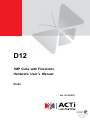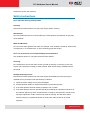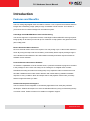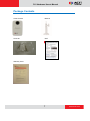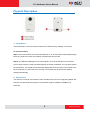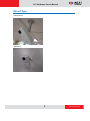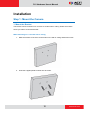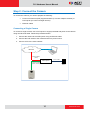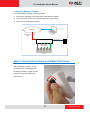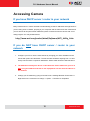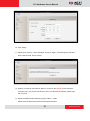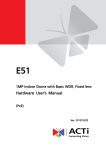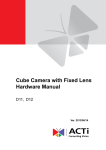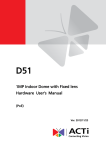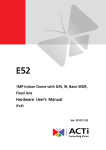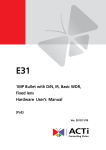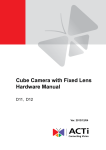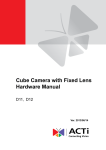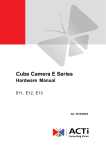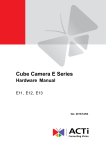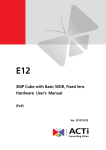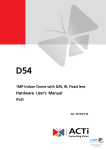Download ACTi D12 User`s manual
Transcript
D12 1MP Cube with Fixed lens Hardware User’s Manual (PoE) Ver. 2013/05/07 D11 Hardware User’s Manual Table of Contents Precautions 3 Safety Instructions ........................................................................... 4 Introduction 6 Features and Benefits ...................................................................... 6 Package Contents............................................................................. 7 Physical Description ........................................................................ 8 Mount Type ........................................................................................ 9 Installation 10 Step 1: Mount the Camera.............................................................. 10 Step 2: Connect the Camera .......................................................... 14 Connecting a Single Camera ....................................................... 14 Connecting Multiple Cameras ...................................................... 15 Step 3: Access the Camera and the Adjust Focus ....................... 15 Accessing Camera 16 If you have DHCP server / router in your network ....................... 16 If you do NOT have DHCP server / router in your network ......... 16 2 www.acti.com D11 Hardware User’s Manual Precautions Read these instructions You should read all the safety and operating instructions before using this product. Heed all warnings You must adhere to all the warnings on the product and in the instruction manual. Failure to follow the safety instruction given may directly endanger people, cause damage to the system or to other equipment. Servicing Do not attempt to service this video device yourself as opening or removing covers may expose you to dangerous voltage or other hazards. Refer all servicing to qualified service personnel. Trademarks All names used in this manual are probably registered trademarks of respective companies. Liability Every reasonable care has been taken during the writing of this manual. Please inform your local office if you find any inaccuracies or omissions. We cannot be held responsible for any typographical or technical errors and reserve the right to make changes to the product and manuals without prior notice. FCC/CE Regulation NOTE: This equipment has been tested and found to comply with the limits for a Class A digital device, pursuant to Part 15 of the FCC Rules. These limits are designed to provide reasonable protection against harmful interference when the equipment is operated in a commercial environment. This equipment generates, uses, and can radiate radio frequency energy and, if not installed and used in accordance with the instruction manual, may cause harmful interference to radio communications. Operation of this equipment in a residential area is likely to cause harmful interference in which case the users will be required to correct the 3 www.acti.com D11 Hardware User’s Manual interference at their own expense. Safety Instructions Don’t open the housing of the product Cleaning Disconnect this video product from the power supply before cleaning. Attachments Do not use attachments not recommended by the video product manufacturer as they may cause hazards. Water and Moisture Do not use this video product near water, for example, near a bathtub, washbowl, kitchen sink, or laundry tub, in a wet basement, or near a swimming pool and the like. Don’t use accessories not recommended by the manufacturer Only install this device in a dry place protected from weather Servicing Do not attempt to service this video product yourself as opening or removing covers may expose you to dangerous voltage or other hazards. Refer all servicing to qualified service personnel. Damage Requiring service Disconnect this video product from the power supply immediately and refer servicing to qualified service personnel under the following conditions. 1) When the power-supply cord or plug is damaged 2) If liquid has been spilled, or objects have fallen into the video product. 3) If the video product has been directly exposed to rain or water. 4) If the video product does not operate normally by following the operating Instructions in this manual. Adjust only those controls that are covered by the instruction manual, as an improper adjustment of other controls may result in damage, and will often require extensive work by a qualified technician to restore the video product to its normal operation. 4 www.acti.com D11 Hardware User’s Manual Safety Check Upon completion of any service or repairs to this video product, ask the service technician to perform safety checks to determine if the video product is in proper operating condition. 5 www.acti.com D11 Hardware User’s Manual Introduction Features and Benefits This is a cutting-edge digital video surveillance camera. It can compress and transmit real time images with outstanding image quality through a standard TCP/IP network. This camera is your best choice to build an intelligent IP surveillance system. H.264 High Profile/MJPEG Multi-Codec Dual Streaming This device supports 2 compression formats, H.264 High Profile and MJPEG. It brings superior image quality at 30 frames per second up to a resolution of 720p (1280 x 720) pixels and VGA (640 x 480) pixels. Built-in Hardware Motion Detection No more external motion sensors are required. You may assign up to 3 video motion detection areas. By tuning the object size and sensitivity, it will reliably detect objects passing though is view. Hardware motion detection also offers better sensitivity and faster response time than software motion detection. Powerful Bundled Surveillance Software To extend the capabilities of the IP Camera series, a powerful surveillance program is included in the package for free. Users can easily use an existing PC as a digital video recorder. Scheduled recording and manual recording keep every important video recorded in the local hard disk. Reliable and accurate motion detection with instant warning enables immediate response in every condition. Quick and simple search and playback function lets you easily find the images and video you want. Software Development Kit Support This IP Camera can be integrated or controlled by applications from third party software developers. Software developers can save considerable efforts by using our Streaming Library or ActiveX control. Please contact us for details on integration support. 6 www.acti.com D11 Hardware User’s Manual Package Contents Cube Camera Bracket Screw kit QIG Warranty Card 7 www.acti.com D11 Hardware User’s Manual Physical Description 1) Reset Button The Reset button is used to reset the camera to its default factory settings, if necessary. To reset the camera: Step 1: Press and continue to hold the Reset Button for 15 seconds (with a sharp tipped object, like a pen.) after the unit has successfully completed the boot process. Step 2: The Ethernet LED light will turn off for about 1~2 seconds and flash on for another second. By this time the reset to default operation is already completed. You may then release the reset button. This length of time fluctuates slightly with the environment. The unit will come back on and stay on after a few more seconds. The unit will start up with factory default settings automatically. 2) Ethernet Port The IP device connects to the Ethernet via a standard RJ45 connector. Supporting NWAY, this IP device can auto detect the speed of local network segment (10Base-T/100Base-TX Ethernet). 8 www.acti.com D11 Hardware User’s Manual Mount Type Ceiling Mount Wall Mount 9 www.acti.com D11 Hardware User’s Manual Installation Step 1: Mount the Camera 1. Mount the Bracket The bracket can be mounted on a concrete or wooden wall or ceiling. Select the location where you want to mount the bracket. When mounting on a concrete wall or ceiling 1. Mark the location of the three screw holes on the wall or ceiling and drill the holes. 2. Insert the supplied plastic washer into each hole. 10 www.acti.com D11 Hardware User’s Manual 3. Using a Phillips screwdriver, attach the three supplied screws to secure the bracket to the wall or ceiling. When mounting on a wooden wall or ceiling 1. Place the bracket on the desired mounting location on the wall or ceiling. 2. Using a Phillips screwdriver, screw the supplied screws through the screw holes of the bracket and the wall or ceiling. 11 www.acti.com D11 Hardware User’s Manual 2. Install the Camera 1. Screw the camera to the bracket. 2. Position the camera to face the target view area. 12 www.acti.com D11 Hardware User’s Manual 3. Tighten the know to fix the camera position. 13 www.acti.com D11 Hardware User’s Manual Step 2: Connect the Camera To connect the camera, you need to prepare the following: Power over Ethernet (PoE) supported switch (to connect multiple cameras) or PoE injector (to connect a single camera) Ethernet cables Connecting a Single Camera To connect a single camera, use a PoE injector to supply both data and power to the camera using one Ethernet cable. Follow the procedures below: 1. Connect the camera to the PoE injector using an Ethernet cable. 2. Connect the PoE switch to the network and an AC power source. 3. Connect a PC to the same network. Network Ethernet Cable Ethernet Cable (Data) PoE Injector Ethernet Cable (Data + Power) Power Cable AC Power Source Camera 14 www.acti.com D11 Hardware User’s Manual Connecting Multiple Cameras To connect multiple cameras, use a PoE switch. 1) Connect the camera(s) to the PoE switch using Ethernet cables. 2) Connect the PoE switch to a network and an AC power source. 3) Connect a PC to the same network. Network Ethernet Cable Ethernet Cable (Data) PoE Switch Ethernet Cables (Data+Power) Power Cable AC Power Source Cameras Step 3: Access the Camera and Adjust the Focus After installing the camera, access the camera Live View display (see Accessing Camera on page 16) and move the lens knob to adjust the camera focus. 15 www.acti.com D11 Hardware User’s Manual Accessing Camera If you have DHCP server / router in your network Many network server / routers are able to automatically provide IP addresses through DHCP. If you are using such a network, just plug in your computer and IP Camera into the network and your IP device will acquire network address by itself. Find and access the device with our IP Utility program. You may download it at: http://www.acti.com/product/detail/Software/ACTi_Utility_Suite If you do NOT have DHCP server / router in your network 1. Configure your PC to use the same subnet by changing your PC’s IP address to the subnet with prefix 192.168.0.XXX. The last number should be anything from 1 to 254 except 100 and other occupied IP addresses. Subnet mask should be 255.555.255.0. 2. The default IP used by this device is 192.168.0.100. Please make sure your PC is NOT using this address and that no two equipments use the same IP address in the network. 3. Change your IP address by going to Control Panel ->Manage Network Connections -> Right click on the connection to change -> Option -> TCP/IP IPv4 Properties. 16 www.acti.com D11 Hardware User’s Manual Please set the settings as below. IP address: 192.168. 0.xxx Subnet mask: 255.255.255.0 (NOTE: xxx should be a number from 1 to 254 except 100, which is used by the IP device. Please also make sure that no two equipments use the same IP address in the same network..) 4. Open Internet Explorer (Version 6.0 or above) , and type in the Default IP: 192.168.0.100 5. When you see the login window, please input default user and password: Default User: Admin Password: 123456 17 www.acti.com D11 Hardware User’s Manual 6. After logging in, you will see the video from camera. To go to the main menu, click the “Setup” button on the top left. If you are using a single camera, this is enough to access the device. If you are using multiple devices, you need to change the current device to another unused IP address, so that when the next device is connected to the network, no two devices use the same IP. Please perform the following steps. 7. Go to IP Settings -> Connection Type 8. Change the IP mode to Static. 9. Change the IP to 192.168.0.101 or any other unused IPs. Do NOT use the PC’s IP address or 192.168.0.100.). If this is not the first device you add to the network, please also avoid other devices’ IPs. 18 www.acti.com D11 Hardware User’s Manual 10. Click “Apply” 11. Please go to System -> Save & Reboot, and click “Apply”. Internet Explorer will close after a few seconds. This is normal. 12. Wait for 30 seconds, and open IE again to connect to the new IP. (In this example, 192.168.0.101). For the second device or more you add into the network, please type the correct IP. 13. Adjust the default Video setting by going to Video -> Video Please refer the firmware manual for the detail information. 19 www.acti.com