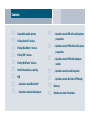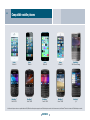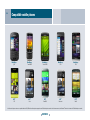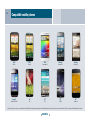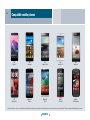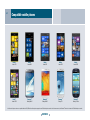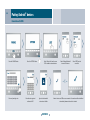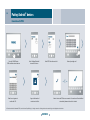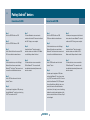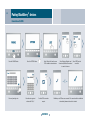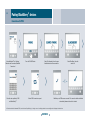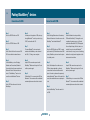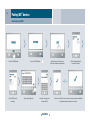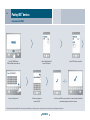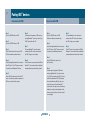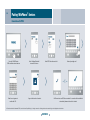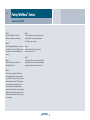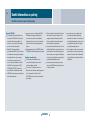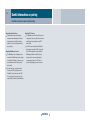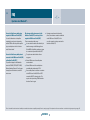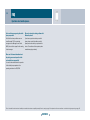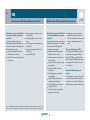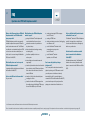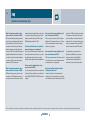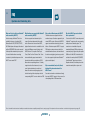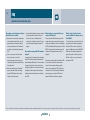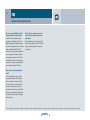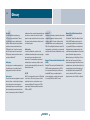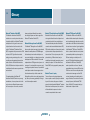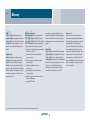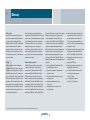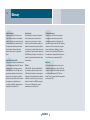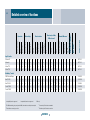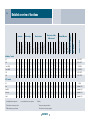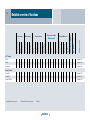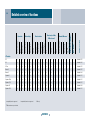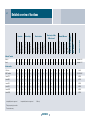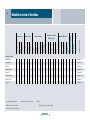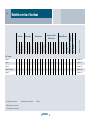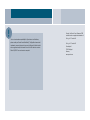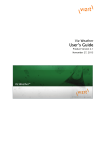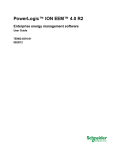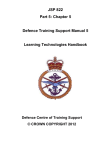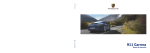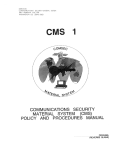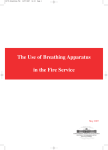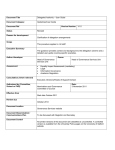Download Mini Full Preparation Package Mobile phone Operating instructions
Transcript
Via Bluetooth® Compatibility and connection (Edition: 08/2014) Contents 03 09 12 15 18 20 22 22 24 Compatible mobile phones Pairing Android® devices Pairing BlackBerry® devices Pairing iOS devices ® Pairing WinPhone devices ® Useful information on pairing FAQ Questions about Bluetooth® Questions about mobile phones 26 Questions about CDR with mobile phone preparation 26 Questions about PCM with mobile phone preparation 27 Questions about PCM with telephone module 29 35 38 43 Questions about transferring data Questions about Aha Radio (PCM only) Glossary Detailed overview of functions 03 Compatible mobile phones Apple® Apple® iPhone 4S iPhone 5 BlackBerry® BlackBerry® Bold™ 9790 Bold™ 9900 Apple® iPhone 5C BlackBerry® Curve™ 9360 Apple® BlackBerry® iPhone 5S 9981 Porsche Design BlackBerry® BlackBerry® Curve™ 9380 Q5 All of the mobile phones shown are compatible with both CDR/PCM with mobile telephone preparation and PCM with telephone module. In the Panamera models, the Bluetooth ® handset is included with PCM with telephone module. CONTENTS 04 Compatible mobile phones BlackBerry® BlackBerry® HTC® HTC® Q10 8S Torch 9810 One BlackBerry® Torch 9860 HTC® One M8 BlackBerry® Z10 HTC® One mini BlackBerry® Z30 HTC® One X All of the mobile phones shown are compatible with both CDR/PCM with mobile telephone preparation and PCM with telephone module. In the Panamera models, the Bluetooth ® handset is included with PCM with telephone module. CONTENTS 05 Compatible mobile phones HTC® HTC® HTC® One X+ One XL Sensation XL Huawei® LG® LG® Ascend Y201 Pro G2 G3 Huawei® Ascend P6 LG® G Flex Huawei® Ascend P7 LG® Nexus 4 All of the mobile phones shown are compatible with both CDR/PCM with mobile telephone preparation and PCM with telephone module. In the Panamera models, the Bluetooth ® handset is included with PCM with telephone module. CONTENTS 06 Compatible mobile phones LG® LG® LG® Nexus 5 Optimus G Optimus G Pro LG® Motorola® Motorola® Optimus L9 II Moto X Razr I LG® Optimus L7 II Nokia® 303 Asha LG® Optimus L9 Nokia® 808 PureView All of the mobile phones shown are compatible with both CDR/PCM with mobile telephone preparation and PCM with telephone module. In the Panamera models, the Bluetooth ® handset is included with PCM with telephone module. CONTENTS 07 Compatible mobile phones Nokia® Lumia 720 Nokia® Lumia 1520 Nokia® Lumia 800 Samsung® Galaxy Note 2 Nokia® Nokia® Lumia 920 Lumia 925 Samsung® Samsung® Galaxy Note 3 Galaxy S3 Nokia® Lumia 1020 Samsung® Galaxy S3 mini All of the mobile phones shown are compatible with both CDR/PCM with mobile telephone preparation and PCM with telephone module. In the Panamera models, the Bluetooth ® handset is included with PCM with telephone module. CONTENTS 08 Compatible mobile phones Samsung® Galaxy S4 Sony® Xperia Z Samsung® Galaxy S4 Active Sony® Xperia Z1 Samsung® Galaxy S4 mini Sony® Xperia Z1 Compact Samsung® Galaxy S5 Sony® Xperia V Sony® Xperia Z2 All of the mobile phones shown are compatible with both CDR/PCM with mobile telephone preparation and PCM with telephone module. In the Panamera models, the Bluetooth ® handset is included with PCM with telephone module. CONTENTS 09 Pairing Android® devices Connection with CDR. Press the ‘PHONE’ button. Enter any four-digit code. Press the ‘OPTION’ button. Select ‘Device list’ from the menu. Select ‘Settings/Bluetooth’ Select ‘CDR’ from the CDR is visible to external devices. to search for devices. search list. Enter the code again and Agree to the transfer of Android ® device and CDR are now connected. A connection will be established confirm with ‘OK’. contacts and call lists. automatically whenever the vehicle is started. CONTENTS 10 Pairing Android® devices Connection with PCM. Press the ‘PHONE’ button. Select ‘Settings/Bluetooth’ PCM is visible to external devices. to search for devices. Select ‘PCM’ from the search list. Enter any four-digit code.* Enter the code again and Agree to the transfer of Android ® device and PCM are now connected. A connection will be established confirm with ‘OK’. contacts and call lists. automatically whenever the vehicle is started. *In Porsche models after November 2012, thanks to Secure Simple Pairing, it is simply a matter of confirming whether the same six-digit code is displayed on both devices. CONTENTS Pairing Android® devices 11 Connection with CDR. Connection with PCM. Step 1 Step 7 Step 1 Step 5 Press the ‘PHONE’ button on CDR. The same Bluetooth ® code must now be Press the ‘PHONE’ button on PCM. A number pad now appears on the Android ® entered on the Android ® device and confirmed PCM is now visible to external devices. device; enter the same Bluetooth ® code and Step 2 with ‘OK’. Pairing is now complete. confirm with ‘OK’. Pairing is now complete. Step 2 Press the ‘OPTION’ button on CDR. Step 8 On the Android ® device, select ‘Settings/ Step 6 Step 3 Accept the Android ® device’s request to Bluetooth’ from the menu and activate Accept the Android ® device’s request to Select ‘Device list’ from the menu on CDR. transfer contacts and call lists to CDR. Make Bluetooth . The Android device now starts transfer contacts and call lists to PCM. CDR is now visible to external devices. sure that ‘Always allowed’ is ticked. to search for visible Bluetooth ® devices. Make sure that ‘Always allowed’ is ticked. Step 4 Step 9 Step 3 Step 7 ® ® On the Android device, select ‘Settings/ The Android device is now connected to Select ‘PCM’ from the search list on the The Android ® device is now connected to Bluetooth’ from the menu and activate CDR via Bluetooth . The connection will Android device. PCM via Bluetooth ®. The connection will Bluetooth . The Android device now starts be established automatically whenever the to search for visible Bluetooth ® devices. vehicle is started. ® ® ® ® ® ® be established automatically whenever the Step 4 A number pad is displayed on PCM; enter Step 5 any four-digit Bluetooth ® code of your choice Select ‘CDR’ from the search list on the (e. g. ‘0000’) and confirm with ‘OK’. In Porsche Android ® device. models from November 2012, PCM supports Secure Simple Pairing. With this, there is no Step 6 need for the user to enter the Bluetooth ® A number pad is displayed on CDR; enter any code. Instead, it is simply a case of confirming four-digit Bluetooth ® code of your choice (e. g. whether the six-digit codes displayed on both ‘0000’) and confirm with ‘OK’. devices match each other. In that case, Step 5 can be skipped. CONTENTS vehicle is started. 12 Pairing BlackBerry® devices Connection with CDR. Press the ‘PHONE’ button. Press the ‘OPTION’ button. Select ‘Device list’ from the menu. Select ‘Settings/Networks and Select ‘CDR’ from the CDR is visible to external devices. Connections/Bluetooth Connections’ search list. to search for devices. Enter any four-digit code. Enter the code again and Confirm CDR’s connection BlackBerry ® and CDR are now connected. The connection will be established confirm with ‘OK (8 )’. request. automatically whenever the vehicle is started. CONTENTS 13 Pairing BlackBerry® devices Connection with PCM. Activate Bluetooth ® via ‘Settings/ Press the ‘PHONE’ button. Networks and Connections/Bluetooth Select ‘Find telephone’ from the menu. Select ‘BlackBerry’ from the Available devices will be searched for. search list. Connections’. Enter the code specified by PCM Confirm PCM’s connection request. BlackBerry ® and PCM are now connected. The connection will be established on the BlackBerry ®.* automatically whenever the vehicle is started. *In Porsche models after November 2012, thanks to Secure Simple Pairing, it is simply a case of confirming whether the same six-digit code is displayed on both devices. CONTENTS 14 Pairing BlackBerry® devices Connection with CDR. Connection with PCM. Step 1 Step 6 Step 1 Step 5 Press the ‘PHONE’ button on CDR. A number pad is displayed on CDR; enter any Select ‘Settings/Networks and Connections/ Enter the Bluetooth ® code specified by four-digit Bluetooth ® code of your choice (e. g. Bluetooth Connections’ from the menu on the PCM on the BlackBerry ®. Entering this code ‘0000’) and confirm with ‘OK’. BlackBerry and activate Bluetooth . completes the pairing process. In Porsche Step 7 Step 2 Secure Simple Pairing. With this, there is no Step 3 The same Bluetooth ® code must now be Press the ‘PHONE’ button on PCM. To speed need for the user to enter the Bluetooth ® Select ‘Device list’ from the menu on CDR. entered on the BlackBerry and confirmed up the search by PCM and allow external SIM code. Instead, it is simply a case of confirming CDR is now visible to external devices. with ‘OK (8 )’. Pairing is now complete. access, BlackBerry ® devices have the option whether the six-digit codes displayed on both of a standby mode. devices match each other. Step 2 ® ® Press the ‘OPTION’ button on CDR. models from November 2012, PCM supports ® Step 4 Step 8 On the BlackBerry ®, select ‘Settings/ Accept CDR’s connection request on the Step 3 Step 6 Networks and Connections/Bluetooth BlackBerry ®. Make sure that you tick ‘Do not Select ‘Find telephone’ from the menu on Accept PCM’s connection request on the Connections’ from the menu and activate ask this question again’. PCM and, where applicable, on the next BlackBerry ®. Make sure that you tick ‘Do not screen select the menu item ‘New mobile ask this question again’. Bluetooth ®. Select ‘Add/search for new device’. The BlackBerry now starts to Step 9 search for visible Bluetooth ® devices. The BlackBerry ® is now connected to CDR via unknown Bluetooth ® phones. At the end of the Step 7 Bluetooth . The connection will be established search, the available devices are displayed in The BlackBerry ® is now connected to PCM via automatically whenever the vehicle is started. a list. Bluetooth ®. The connection will be established ® phone’. A search is performed for previously ® Step 5 Select ‘CDR’ from the search list on the BlackBerry ®. automatically whenever the vehicle is started. Step 4 Select the BlackBerry ® from the search list on PCM. CONTENTS 15 Pairing iOS® devices Connection with CDR. Press the ‘PHONE’ button. Select ‘CDR’ from the search list. Press the ‘OPTION’ button. Enter any four-digit code. Select ‘Device list’ from the menu. Select ‘Settings/Bluetooth’ CDR is now visible to external devices. to search for devices. Enter the code again and iOS® device and CDR are now connected. A connection will be established confirm with ‘OK’. automatically whenever the vehicle is started. CONTENTS 16 Pairing iOS® devices Connection with PCM. Press the ‘PHONE’ button. Select ‘Settings/Bluetooth’ PCM is visible to external devices. to search for devices. Enter any four-digit code.* Select ‘PCM’ from the search list. Enter the code again and iOS® device and PCM are now connected. A connection will be established confirm with ‘OK’. automatically whenever the vehicle is started. *In Porsche models after November 2012, thanks to Secure Simple Pairing, it is simply a matter of confirming whether the same six-digit code is displayed on both devices. CONTENTS Pairing iOS® devices 17 Connection with CDR. Connection with PCM. Step 1 Step 6 Step 1 Step 5 Press the ‘PHONE’ button on CDR. A number pad is displayed on CDR; enter any Press the ‘PHONE’ button on PCM. The same Bluetooth ® code must now be four-digit Bluetooth ® code of your choice (e. g. PCM is now visible to external devices. entered on the iOS® device and confirmed Step 2 ‘0000’) and confirm with ‘OK’. with ‘OK’. Pairing is now complete. Step 2 Press the ‘OPTION’ button on CDR. Step 7 Select ‘Settings/Bluetooth’ from the menu on Step 6 Step 3 The same Bluetooth ® code must now be the iOS® device. The iOS® device now starts The iOS® device is now connected to PCM via Select ‘Device list’ from the menu on CDR. entered on the iOS device and confirmed to search for visible Bluetooth devices. Bluetooth ®. The connection will be established CDR is now visible to external devices. with ‘OK’. Pairing is now complete. ® ® automatically whenever the vehicle is started. Step 3 Step 4 Step 8 Select ‘Settings/Bluetooth’ from the menu on The iOS device is now connected with CDR via the iOS device. The iOS device now starts Bluetooth . The connection will be established to search for visible Bluetooth ® devices. automatically whenever the vehicle is started. ® ® Select ‘PCM’ from the search list on ® the iOS® device. ® Step 4 A number pad is displayed on PCM; enter Step 5 Select ‘CDR’ from the search list on the iOS any four-digit Bluetooth ® code of your choice ® (e. g. ‘0000’) and confirm with ‘OK’. In Porsche device. A connection request now appears on models from November 2012, PCM supports CDR; you must confirm this request. Secure Simple Pairing. With this, there is no need for the user to enter the Bluetooth ® code. Instead, it is simply a case of confirming whether the six-digit codes displayed on both devices match each other. In that case, Step 5 can be skipped. CONTENTS 18 Pairing WinPhone® devices Connection with PCM. Press the ‘PHONE’ button. Select ‘Settings/Bluetooth’ PCM is visible to external devices. to search for devices. Enter the code again and Select ‘PCM’ from the search list. Agree to the transfer of contacts. Enter any four-digit code.* WinPhone ® device and PCM are connected. A connection will be established confirm with ‘OK’. automatically whenever the vehicle is started. *In Porsche models after November 2012, thanks to Secure Simple Pairing, it is simply a matter of confirming whether the same six-digit code is displayed on both devices. CONTENTS Pairing WinPhone® devices 19 Connection with PCM. Step 1 Step 5 Press the ‘PHONE’ button on PCM. The same Bluetooth ® code must now be entered PCM is now visible to external devices. on the WinPhone ® device and confirmed with ‘OK’. Pairing is now complete. Step 2 Select ‘Settings/Bluetooth’ from the menu on Step 6 the WinPhone ® device. The WinPhone ® device Accept the WinPhone ® device’s request to now starts to search for visible Bluetooth transfer contacts to PCM. ® devices. Step 7 Step 3 The WinPhone ® device is now connected to PCM Select ‘PCM’ from the search list on via Bluetooth ®. The connection will be established the WinPhone device. automatically whenever the vehicle is started. ® Step 4 A number pad is displayed on PCM; enter any four-digit Bluetooth ® code of your choice (e. g. ‘0000’) and confirm with ‘OK’. In Porsche models from November 2012, PCM supports Secure Simple Pairing. With this, there is no need for the user to enter the Bluetooth ® code. Instead, it is simply a case of confirming whether the six-digit codes displayed on both devices match each other. In that case, Step 5 can be skipped. CONTENTS 20 Useful information on pairing Possible reasons for unsuccessful pairing. Regarding CDR/PCM: In very rare cases, it can happen that CDR/ There are situations where the mobile phone In very rare cases, it can happen that It can happen that a mobile phone does PCM forgets the pairing information. As a will not allow a connection because of an the mobile phone forgets the pairing not appear in CDR/PCM’s search list due result, no connection can be established irregular condition. Restarting the mobile information. As a result, no connection can to unfavourable external conditions. In between the devices. In this case, delete the phone usually returns the mobile phone to be established between the devices. In this this case, you can also start the pairing entry left in the car and repeat the pairing normal operating condition again. case, delete the entry left on the phone process from the mobile phone. process. Some phone models allow the user to select and repeat the pairing process. Bluetooth ® connection problems Deleting the device list on CDR/PCM enables the Bluetooth ® profiles supported. Here, too, On some phone models, each connection associated with AUX BT may be caused by CDR/PCM to find the mobile phone more quickly. profile selections can become forgotten and request by the car must be confirmed by the connection can no longer be established. the press of a button. If this confirmation In most cases this problem can be solved by is not provided, the connection will not be established. the simultaneous running of the telephone and audio profiles or by the sequence Regarding the mobile phone: in which they are connected. In this For the pairing of mobile phones, we recreating the Bluetooth ® profiles. case, it may be preferable to deactivate recommend starting the device search Some phone models respond to a pairing the AUX BT function by going to ‘DISC/ from the mobile phone itself. request by CDR/PCM only when their screen OPTION/SET DISC/AUX’ to ensure all The user has 30 seconds to enter the is active and visible. phone functions are stable and reliable. Bluetooth ® code. Otherwise the pairing process CDR/PCM must not be connected with any has to be repeated. To do this, select other mobile telephone. CDR/PCM from the search list on the mobile phone again. CONTENTS 21 Useful information on pairing Possible reasons for unsuccessful pairing. Regarding Android® devices: Regarding iOS® devices: Some Android devices may display The Bluetooth ® function on the iOS® device is the request for authorisation to transfer configured in such a way that a device search the phone book and call lists simply in normally has to be started from the iOS® the form of an icon in the header on the device itself. phone screen. If an iOS® device was paired with PCM and ® the pairing was deleted on PCM, a bug in the Regarding BlackBerry devices: ® iOS® software prevents a connection with The BlackBerry does not appear in the PCM being initiated from the iOS® device. search list on CDR because it has a higher In this case it is necessary to delete the security level. Therefore, in this case, you corresponding entry on the iOS® device must start the search from the mobile and start the pairing process from scratch. ® phone itself. On older devices, a prompt to enter a ‘Passkey for PCM’ may appear on the BlackBerry ® during the search by PCM. You can ignore this prompt or cancel it using the ‘Back’ button on the BlackBerry ®. CONTENTS FAQ 22 Questions about Bluetooth®. What is Bluetooth®? app (Aha Radio). iOS® devices can also use this during an active call or when the external SIM Bluetooth is an industry standard for the What are the Bluetooth® functions in Porsche cars from November 2012? function. However they must be connected to access on the mobile phone is deactivated. wireless networking of electronic devices over In Porsche cars since November 2012 it is the car via a cable. short distances of up to 10 metres. It allows possible to transfer SMS and e-mail messages mobile and stationary electronic devices to from the mobile phone to PCM. This function The pairing process has also been simplified. additionally supports the transfer of messages communicate wirelessly with each other, with enables the customer to read messages stored Secure Simple Pairing can be used with compatible via the Message Access Profile (MAP) or has Bluetooth ® as the interface. in the phone directly on the PCM screen. To use mobile phones. the Aha Radio app installed. In these cases, ® A special case arises when the mobile phone preference is given to a connection by this feature, the mobile phone must support the Handsfree Profile (HFP) because, for technical Other new functions that work with Bluetooth ® Which profile does my mobile phone use if it supports both the SIM Access Profile (SAP) and the Handsfree Profile (HFP)? in all Porsche models. You just need to order are web radio streaming, online weather updates If a mobile phone supports the SIM Access Profile Aha Radio functions can be used on PCM. the mobile phone preparation option or the and online searches for points of interest in (SAP), PCM will try to connect to this profile. If the telephone module* (for PCM only). conjunction with the online services option. To connection attempt fails or if this profile is not be able to use any of these functions, you will supported, a connection will be established via need a recent Android phone with the necessary the Handsfree Profile (HFP). This can also occur When will Bluetooth technology be available in my favourite model? Bluetooth Message Access Profile (MAP). Bluetooth ® technology is already available ® ® ® reasons, this is the only mode in which messages can be transferred and the new *In the Panamera models, the Bluetooth ® handset is included with PCM with telephone module. There is a detailed functional overview of mobile phone models that have been compatibility-tested by Porsche, starting on page 43. An explanation of the terms used here can be found in the glossary starting on page 38. CONTENTS 23 FAQ Questions about Bluetooth®. How can I tell whether my mobile phone supports the SIM Access Profile (SAP)? If pairing was performed via the mobile You can find information on the profiles Why does my mobile phone connect via the Handsfree Profile (HFP) even though it also supports the SIM Access Profile (SAP)? supported by your phone in its operating There are several possible causes: case, the connection is always made via the manual. PCM also lists the profiles reported In cases where the mobile offers the ability to by your mobile phone in its list of devices transfer messages via the Message Access under ‘Device details’. Profile (MAP) or Aha Radio, preference is given phone, the connection cannot be established via the SIM Access Profile (SAP). In this Handsfree Profile (HFP). to a connection by Handsfree Profile (HFP). How can I tell whether my mobile phone is connected via the SIM Access Profile (SAP) or Handsfree Profile (HFP)? The system was started while a call was The profile is displayed in the Bluetooth was deactivated. ® in progress. External SIM access on the mobile phone device list (‘PHONE/OPTION/SET PHONE/ External SIM access for the mobile phone Bluetooth settings/Device list’) on the page was deliberately deactivated on PCM. showing the connected device, under the Some mobile phones do not allow a connection device name. via the SIM Access Profile (SAP) if an A2DP connection (AUX BT) is already active. This may be solved by switching PCM’s Bluetooth ® function off and on again. There is a detailed functional overview of mobile phone models that have been compatibility-tested by Porsche, starting on page 43. An explanation of the terms used here can be found in the glossary starting on page 38. CONTENTS 24 FAQ Questions about mobile phones. Can I still use the car’s mobile phone preparation without a Bluetooth®-enabled mobile phone? Why is a mobile phone’s firmware such an important factor? Can I pair a second phone with the car? Yes. Before pairing a second Bluetooth ® phone, What happens when there are several mobile phones in the car at the same time? Often, new mobile phone firmware versions however, you should terminate the connection The car’s mobile phone preparation can only No, unfortunately this is not possible. not only offer new functions, but also fix bugs with your current device. be connected to one phone at a time. You can, present in previous firmware versions. You Can I use the mobile phone preparation with any Bluetooth®-enabled mobile phone? however, pair up to five devices in the car and should therefore make sure that the firmware on your phone is as up-to-date as possible. Your mobile phone must support the Do I need a cradle to use my phone with the car’s mobile phone preparation? then actively switch between these devices. When the system starts up, it automatically To use your Bluetooth mobile phone with the searches for the most recently connected Can I disable my mobile phone’s visibility after the pairing process? car’s mobile phone preparation, no mobile phone mobile phone. If it does not find this device cradle is strictly required. Nevertheless, the within 15 seconds, the system then searches Why do mobile phones differ in terms of their operation or functions? Yes. Visibility is only required for pairing, which use of a mobile phone cradle is recommended for the other paired phones. needs to be carried out only once before the first because phone signal reception will be improved The implementation of the Bluetooth ® connection. Visibility can be enabled and disabled by the connection to the car’s external aerial, standard tends to vary among manufacturers under ‘PHONE/OPTION/SET PHONE/Bluetooth and the car will keep the mobile phone’s battery and models, and even in different firmware settings’. charged. Bluetooth ® Handsfree Profile (HFP). ® versions for the same phone. As a result, your mobile phone’s behaviour when used in the car may differ from that of other mobile phones and you may not be able to use all the options provided by your CDR/PCM with mobile phone preparation. There is a detailed functional overview of mobile phone models that have been compatibility-tested by Porsche, starting on page 43. An explanation of the terms used here can be found in the glossary starting on page 38. CONTENTS 25 FAQ Questions about mobile phones. Can I send text messages using the mobile phone preparation? Who can I contact when having problems with Bluetooth® phones? No. While it has been possible in new cars If you have any questions about your mobile since November 2012 to receive text phone, please contact the retailer or mobile messages via the Message Access Profile phone provider from which you purchased the (MAP), there is still no support for the sending device. The conditions of the respective phone of text messages. manufacturer apply exclusively. Where can I find more information about the pairing process and operation of the car’s mobile phone preparation? You can find more details about the operation of the mobile phone preparation in the operating instructions for CDR/PCM. There is a detailed functional overview of mobile phone models that have been compatibility-tested by Porsche, starting on page 43. An explanation of the terms used here can be found in the glossary starting on page 38. CONTENTS 26 FAQ Questions about CDR with mobile phone preparation. Which functions are supported in CDR with a connection established by mobile phone preparation? basic phone functions (making, receiving Questions about PCM with mobile phone preparation. with the online services option and the hands-free capability via the in-car audio Which functions are supported in PCM with a connection established by mobile phone preparation? The range of supported functions varies system The range of supported functions varies greatly (web radio, online weather and online greatly between different mobile phones. The status displays such as network name and between different mobile phones. The mobile search) mobile phone preparation in CDR supports the signal quality phone preparation in PCM supports the following functions in principle: transfer of phone book entries from the following functions in principle: and ending calls) Aha Radio app on an Android ® device or iOS® device, further services are available Why can’t I set the ringtone in PCM? pairing of a mobile phone with search mobile phone pairing of a mobile phone with search This setting is disabled for all phone models initiated from the car or phone sending of DTMF tones initiated from the car or phone that can transfer their ringtone to PCM via automatic connection of a paired device at automatic connection of a paired device Bluetooth ®. PCM then rings with the mobile system start-up at system start-up phone’s ringtone. The ringtone setting cannot basic phone functions (making, receiving be changed on PCM in this case; it has to be and ending calls) set on the phone. hands-free capability via the in-car status displays such as network name Why doesn’t my PCM ring when a call comes in? and signal quality This can happen if you are using a phone that transfer of phone book entries and transfers its ringtone to PCM via Bluetooth ®. call logs from the mobile phone If your phone is set to ‘Silent’ or ‘Meeting’ for transfer of SMS and e-mail messages example, neither your phone nor PCM will ring. audio system sending of DTMF tones starting and ending a second call, call toggling and conference call There is a detailed functional overview of mobile phone models that have been compatibility-tested by Porsche, starting on page 43. An explanation of the terms used here can be found in the glossary starting on page 38. CONTENTS 27 FAQ Questions about PCM with telephone module*. What are the differences between PCM with telephone module* and PCM with mobile phone preparation? (not in HFP mode) Can I use the Bluetooth® handset to make calls outside the car, too? pairing of a Bluetooth ® mobile phone with sending of DTMF tones The Bluetooth ® handset of PCM with telephone PCM with telephone module is a permanently search initiated from the car or phone starting and ending a second call, call toggling module* is designed for use inside the car. installed car phone that requires a SIM card in automatic connection of a paired device and conference call It can be used outside the car, although only order to make and receive calls. This SIM card at system start-up use of the Bluetooth ® handset to hold within a very small radius. can either be a card inserted directly into PCM basic phone functions (making, receiving conversations in privacy mode or it can be a card inside a mobile phone, in and ending calls) (not in HFP mode) hands-free capability via the in-car use of Bluetooth ® headsets audio system (optional, not in HFP mode) which case it is accessed using the Bluetooth ® SIM Access Profile (SAP). Which functions does PCM with telephone module* support? sending and receiving of SMS messages status displays such as network name and With the telephone module*, the Bluetooth ® Which mobile phones can I use to operate PCM with telephone module*? signal quality transfer of phone book entries from the mobile Can I remove the ignition key during a telephone call? In principle with all mobile phones with at least phone (contacts on the SIM card and address Yes. You can park the vehicle and remove the the Handsfree Profile (HFP). book contacts from the device) or from the ignition key during a call. PCM remains on until inserted SIM card you or the person on the other end actively Can I use two SIM cards at the same time? transfer of call lists from the mobile phone terminate(s) the call. If your mobile phone is No, you cannot. compiling of call lists connected to PCM via the Handsfree Profile (HFP), transfer of e-mails and SMS messages from you can transfer your call to your phone after the mobile phone via the Bluetooth Message parking and continue the call outside the car. ® Can the handset be used when a mobile phone is connected via the Handsfree Profile (HFP)? handset can be used only when the mobile (SAP). phone is connected via the SIM Access Profile Access Profile (MAP, only in HFP mode) *In the Panamera models, the Bluetooth ® handset is included with PCM with telephone module. There is a detailed functional overview of mobile phone models that have been compatibility-tested by Porsche, starting on page 43. An explanation of the terms used here can be found in the glossary starting on page 38. CONTENTS 28 FAQ Questions about PCM with telephone module*. Can I transfer the phone book to PCM with telephone module*? Can I send and receive text messages with PCM with telephone module*? Yes. The phone book entries on a SIM card Yes. SMS can be sent and received with PCM with If I delete a text message in the car, is it automatically deleted on the mobile phone as well? inserted into PCM or those on a mobile phone telephone module*. Yes. A text message deleted on PCM is physically connected via the Bluetooth ® SIM Access Profile (SAP) are transferred to PCM with each system start-up. deleted from the mobile phone’s SIM card. Why can’t I see all of the text messages from the mobile phone in the car? The Bluetooth SIM Access Profile (SAP), used Can I also receive multimedia messages with PCM with telephone module*? to implement the text message function, permits No. PCM with telephone module does not support access to the SIM card of the connected mobile multimedia messaging. ® Why is my phone number being shown to others even though the function for withholding my number is enabled on my mobile phone? phone. Consequently, only text messages stored on the SIM card are visible in the car. The setting for withholding your phone Is it possible to use the telephone functions of the iOS® device via the USB cable without a Bluetooth® link? the SIM Access Profile (SAP), only the SIM After the SIM Access connection has been disestablished, why doesn’t my mobile phone show the text messages I received in the car? card of your mobile phone is being used; the Mobile phones often show only the text messages functions of the iOS® device cannot be used call itself takes place via PCM. However, you stored in the memory of the phone itself. In this unless a Bluetooth ® connection has been do have the option to enable the withhold type of phone, a text message received in the car established with PCM. number function in PCM as well (‘PHONE/ is not shown in the message list of your mobile OPTION/SET PHONE/Call settings’). phone because the message was stored on the number depends on the device involved. If your mobile phone is connected to PCM via No. Regardless of whether other functions can be used via the USB cable, the telephone SIM card of your phone and not in the memory of the phone itself. *In the Panamera models, the Bluetooth ® handset is included with PCM with telephone module. There is a detailed functional overview of mobile phone models that have been compatibility-tested by Porsche, starting on page 43. An explanation of the terms used here can be found in the glossary starting on page 38. CONTENTS 29 FAQ Questions about transferring data. Can I access the phone book contacts and call lists stored on my mobile phone from CDR/PCM? Are there differences between CDR and PCM with respect to transferring phone book contacts and call lists? The maximum number of phone numbers shown The phone book in PCM may be empty if in cars with PCM is limited to 2,500. In CDR, your mobile phone has confirmed a data the maximum number of phone book entries transfer without sending any data. Access to the phone book contacts and call Yes. CDR transfers only phone book contacts and depends on the Bluetooth ® profiles supported Linked contacts are displayed as a lists of a mobile phone is dependent on the call lists from the memory of the mobile phone by the phone. single instance on the phone but multiple range of functions offered by the phone. With itself, while PCM transfers data from both the Some mobile phones sort the phone book instances are sent to PCM. As PCM does some devices, for example, it is not possible phone’s memory and its SIM card. However, the contacts as ‘first name, last name’, and some not support linked contacts, it displays to access phone book contacts stored on transfer of phone data is always dependent on as ‘last name, first name‘. As a result, the each instance separately. the phone itself. Others may transfer this the type of phone. phone book listing in your PCM may differ from that in your mobile phone. information but provide only one phone Some phone models transfer only one number that the user must confirm PCM’s request Why is my phone book not displayed correctly in my car? by pressing a button on the phone. If this Transfer and display of your phone book contacts type of number is often also missing. confirmation is not provided, neither the by PCM depends on your individual mobile phone. Some mobile phones also have problems in phone book nor call lists will be transferred. Please note the following points: transferring data when special characters number per name. Another possibility is per name. In this case, information about the PCM only shows entries containing at least one are used. telephone number. Some entries may be duplicated if they are stored on both the SIM card and the phone itself. There is a detailed functional overview of mobile phone models that have been compatibility-tested by Porsche, starting on page 43. An explanation of the terms used here can be found in the glossary starting on page 38. CONTENTS 30 FAQ Questions about transferring data. What is the maximum number of phone book entries that I can transfer to CDR? number of phone book entries that can be stored How many entries from my mobile phone call lists can be transferred to CDR? and shown in PCM’s list without a time stamp. is reduced accordingly. If the phone book of the CDR can automatically transfer phone book mobile phone holds more than 2,500 numbers, CDR can accept a maximum of 10 last numbers order in which they are transferred from the contacts from a mobile phone that supports PCM will display only the first 2,500. dialled and 20 calls received. Here, too, calls from mobile phone. If a call comes in while you are The sequence of calls is determined by the or to the same telephone number are always driving, it is stamped with the current PCM treated as a single entry. time and shown at the top of PCM’s call list. numbers can be stored in the phone book Can I edit or add to the entries in my device’s phone book using my car’s equipment? memory of CDR. If the mobile phone does not No. You must edit the entries on the phone itself. If a mobile phone is connected via the support the Phone Book Access Profile, the Once this has been done, however, you can send How many entries from my mobile phone call lists can be transferred to PCM? user has the option of manually transferring the updated phone book to the car using the PCM can accept a maximum of 60 entries per call during access to the external SIM will a maximum of 100 entries each with three function ‘Transfer phone book’ for immediate use. list. Calls from or to the same telephone number not be seen by the mobile phone itself are always treated as a single entry. and will not be stored on the device either. the Phone Book Access Profile. In this case, a maximum of 600 entries each with three numbers into CDR’s phone book. What is the maximum number of phone book entries that I can transfer to PCM? Can I prevent the automatic transfer of my phone book data to PCM? Yes. The phone book and call lists are transferred Why do some call list entries show the time of calling and some do not? PCM’s phone book memory can store up to only when the ‘Auto update’ box is checked in the Transfer of call times is not supported by all a maximum of 2,500 telephone numbers. If menu ‘PHONE/OPTION/SET PHONE/Phone book mobile phones. If this information is missing, the an entry contains several numbers, the total settings’. call is transferred from the mobile phone’s call list SIM Access Profile (SAP), any calls made There is a detailed functional overview of mobile phone models that have been compatibility-tested by Porsche, starting on page 43. An explanation of the terms used here can be found in the glossary starting on page 38. CONTENTS 31 FAQ Questions about transferring data. What must I do to be able to use Bluetooth® audio connectivity (AUX BT)? Which functions are supported with Bluetooth® audio connectivity (AUX BT)? Why are there different menus for AUX BT? The different menus are aligned to the afore Why is the AUX BT source not activated after a system start? Audio streaming via Bluetooth ® has to be Functions supported are determined by the mentioned scopes of functions supported by the To start with, the AUX BT source always needs enabled first by means of a setting (AUX scope of functions implemented in the mobile various AVRCP versions. Devices with AVRCP1.0 a Bluetooth ® connection with a corresponding Bluetooth) under ‘DISC/OPTION/SET DISC/ device. Where a device does not have AVRCP, support are controlled exclusively by the arrow mobile phone or Bluetooth ® player. This AUX’. Mobile phones that support the relevant playback functions have to be controlled from the buttons. If the device reports AVRCP1.3 support, connection is not available in the period profiles (A2DP/AVRCP) will now be connected device itself. Minimum scope of functions with PCM displays an advanced menu in which the immediately following PCM start-up because to these profiles automatically at every start. AVRCP (Version 1.0) comprises ‘Start Player’, metadata transferred (name, artist and album of connection priority is given to the phone profiles You can tell whether there is an existing ‘Pause’, ‘Next Track’ and ‘Previous Track’. Some the track currently playing) are shown, provided (SIM Access Profile (SAP) or Handsfree) first connection by the additional presence of the devices additionally support rewind and fast this is also supported by the device (Bluetooth ® and then to the audio profiles (A2DP, AVRCP). AUX BT source under ‘DISC’. forward (controlled by arrow buttons on PCM). player or mobile phone). If your Bluetooth ® player does not have a Newer devices incorporating Version 1.3 already telephone function, this will always have to be album of the track currently being played, but Why are no metadata (track, artist, album) displayed in the advanced version of the AUX BT menu? also the launching of the audio player when the Some devices transfer no metadata even though corresponding AUX BT source is selected on PCM. they report AVRCP1.3 support. In these cases, the support transfer of track names and, in some cases, further metadata such as artist and connected manually after a system start. corresponding fields in PCM remain blank. There is a detailed functional overview of mobile phone models that have been compatibility-tested by Porsche, starting on page 43. An explanation of the terms used here can be found in the glossary starting on page 38. CONTENTS 32 FAQ Questions about transferring data. Why is there no audio playback even though the AUX BT source is enabled? is used to operate the functions ‘Play’ and Which functions are supported with the new e-mail and SMS function? Many devices do not allow the audio player ‘Pause’. In this case, no feedback on the The new e-mail and SMS function supports the What do I need to be able to transfer e-mails and SMS via the Message Access Profile (MAP)? to be launched remotely. In this case, the current status of the player is given. This may reading of messages (e-mail and text messages) To use this function, you will need a Porsche player will have to be launched manually result in the player being paused instead of stored on the smartphone. These are downloaded car produced in the model year beginning from the mobile phone first. It will then be playing. to PCM via the Bluetooth ® Message Access Profile November 2012 or later and a phone that (MAP). It is only possible to read messages. Only supports the Message Access Profile (MAP). the inbox of the supported e-mail accounts is While many of the latest smartphones do displayed. support this profile, it is often only on the In simple implementations, the same command possible to control the audio player using There is no memory card in the mobile Why is audio streaming via AUX BT sometimes impaired? phone, or the music is not in the In some situations, the quality of audio streaming expected directory of the memory card. via AUX BT may be impaired by the limited band All e-mails are sorted by date when listed on PCM. Consequently, the data cannot be found by width available with Bluetooth ®. This is most likely Once e-mails are read, they are then marked the mobile phone. to happen during the search for new devices or as read on the smartphone. Message text-to- With some mobile phones or Bluetooth ® during the connection or reconnection of devices. speech is also supported by PCM. Only the text players, the volume of the music being It might be possible to improve this situation by content of e-mails can be displayed. Attachments played by PCM depends on the volume deleting obsolete mobile phones from the device and message parts encoded in HTML are not setting on the mobile device. list in PCM. supported by PCM and will not be displayed. PCM. SMS side. In this case, e-mails cannot be transferred to PCM. There is a detailed functional overview of mobile phone models that have been compatibility-tested by Porsche, starting on page 43. An explanation of the terms used here can be found in the glossary starting on page 38. CONTENTS 33 FAQ Questions about transferring data. What is the difference between text messages being transferred via the SIM Access Profile (SAP) and the transfer of e-mails and text messages via the Message Access Profile (MAP)? The Message Access Profile (MAP) is designed Why don’t I see e-mails and/or text messages from my BlackBerry®? messages to be transferred from the phone itself. What is the maximum number of text messages and e-mails that can be transferred from my phone to PCM? Unlike the SIM Access Profile (SAP), the Message A maximum of 50 text messages and 100 e-mails encryption enabled in the interests of security. Access Profile (MAP) supports both text messages can be downloaded by PCM. There are fundamental differences between and e-mails. At present, however, PCM offers only If you connect a device with protection like these two approaches. The ability to transfer read-only access. to reflect these recent developments by enabling text messages via the SIM Access Profile (SAP) Corporate-owned devices often have data this to PCM and it also happens to be in a Why are no e-mails being downloaded from my smartphone? locked state, no messages will be sent by Bluetooth ® to PCM as this would contradict concerns text messages that are stored on It is not possible to answer or delete messages There are devices that support the Message the security philosophy of the BlackBerry ®. the mobile phone’s SIM card. These messages here. Please note: for technical reasons, the SIM Access Profile (MAP) in principle but, in fact, they In this case, the BlackBerry ® needs to be can not only be received and read but also Access Profile (SAP) and Message Access Profile support only the SMS or SMS/MMS side of it. In unlocked first and the message download replied to and deleted. It is also possible to (MAP) cannot currently be used simultaneously. this case, no e-mails are transferred to PCM and restarted. Depending on the software version compose a new message. The user must actively decide on the profile to be the corresponding list remains blank. of the BlackBerry ®, it may be necessary used. to disestablish the Bluetooth ® connection However, there is no access to the completely before the new download is messages stored in the memory of the attempted. This can be carried out by mobile phone itself. As modern mobile pressing and holding the volume control phones usually store messages in their (device switches off) and then pressing the device memory, the availability of SIM volume control again (device comes back on). messages that can be downloaded is considerably limited where this is the case. There is a detailed functional overview of mobile phone models that have been compatibility-tested by Porsche, starting on page 43. An explanation of the terms used here can be found in the glossary starting on page 38. CONTENTS 34 FAQ Questions about transferring data. Why are no messages (SMS and e-mails) being downloaded from my iOS® device? In the iOS® device, the ability to transfer Why do I only see e-mails from one account even though I have several accounts on my mobile phone? messages via the Message Access Profile Many smartphones do not support the transfer (MAP) is implemented in a different way from of e-mails from multiple accounts to PCM. Often, that of other smartphones. While a connection only the e-mails handled by the stock app will is being established with PCM, the iOS® be transferred. device does not allow any downloading of the stored messages, but transfers only those text messages received by the iOS® device in locked state while the car is being driven. In addition, the transfer of messages to PCM must be authorised on the iOS® device. Whey aren’t my e-mails being displayed in full? To reduce mobile data usage, the mobile phone usually downloads only a small part of the e-mail from the e-mail server at first. The user can then choose to download the rest of the e-mail as needed. Due to the restricted amount of memory space in PCM, all e-mails are also limited to a maximum size of 5 kilobytes. All content beyond 5 kilobytes will be truncated. There is a detailed functional overview of mobile phone models that have been compatibility-tested by Porsche, starting on page 43. An explanation of the terms used here can be found in the glossary starting on page 38. CONTENTS FAQ 35 Questions about Aha Radio (PCM only). What do I need to be able to use Aha Radio? a connection to the server is established and the SIM Access Profile (SAP), the phone gives services are accessed from PCM. No data are up its network access rights to PCM and no At present, Aha Radio is available on the disclosed to third parties. longer has the Internet connection of its own How do I download the Aha Radio app to my iOS® device? How do I keep the app up-to-date? that Aha Radio requires. Like any other app, the Aha Radio app can iOS and Android platforms. You need a ® ® What do I need to know about how the Aha Radio app starts on an Android® device? you have answered the security questions 4.0 or later) and the Aha Radio app from the How do I download the Aha Radio app to my Android® phone? How do I keep the app up-to-date? respective market (App Store from Apple or Like any other app, the Aha Radio app can be The Aha Radio app starts automatically when to use Aha Radio straight away. With iOS®, Google Play Store). After the app has been downloaded from the Google Play Store. After an A2DP connection is established (‘AUX BT app update notifications are also displayed installed on your smartphone, you will need you have answered the security questions and connected’) and then appears as a new source automatically via the App Store. to set up a free personal account so that your created an account, you will be able to use Aha under TUNER. Please note that it may be settings, including your customised list of Radio straight away. App update notifications presets, can be saved. are also displayed automatically by the Android compatible smartphone (iOS device with ® iOS® 5 or later, Android ® device with Android ® ® ® ® system as with all other Android ® apps. Why do I need to register for an account on the Aha Radio server to use online services? be downloaded from the App Store. After subsequent system start-ups, the app will then With iOS® devices, are there any restrictions on the use of Aha Radio via Bluetooth® connection? necessary to start the app manually on the ® and created an account, you will be able mobile phone the first time it is used. At connect to PCM automatically. It should also Yes. Restrictions in the Apple operating be noted that the AUX BT function on PCM may system unfortunately mean that the AUX BT have been deactivated. In this case, no connection function needs to be deactivated where experience where customers can listen to the With Android® devices, are there any restrictions on the use of Aha Radio via Bluetooth® connection? will be established successfully between PCM iOS® devices are connected by cable. In this music that suits their own taste. User-specific Yes. To stream Aha Radio, Android ® devices and the Aha Radio app. Please activate AUX BT on case, music from the iPod ® or Aha Radio is settings are stored on the Aha Radio server need to be connected via the Handsfree Profile PCM under ‘MEDIA/OPTION/SET MEDIA/AUX’. streamed exclusively over cable. and the user data are updated in the app when (HFP). Where a connection is established via The use of online services is a personalised There is a detailed functional overview of mobile phone models that have been compatibility-tested by Porsche, starting on page 43. An explanation of the terms used here can be found in the glossary starting on page 38. CONTENTS 36 FAQ Questions about Aha Radio (PCM only). What do I need to know about how the Aha Radio app starts on an iOS® device? vehicle and with the Aha Radio server have Online weather been established, you can select the source When your car is connected to Aha Radio, Why is my Aha Radio reception lost in some places? With the iOS® device connected to the USB ‘Aha’ and then choose from the list of programs you can obtain weather information for your Aha Radio receives audio data over the Internet connection in the car, the Aha Radio app on stored as presets. These programs are web current location, your destination or any connection of the mobile phone. In areas the iOS® device starts automatically and radio stations, personalised radio (Slacker, location that you find with a free text search. where Internet access is impossible or too appears as a new source under ‘TUNER’. It USA only), podcasts or location-based services Please note, however, that only those locations slow due to poor network connectivity, should be noted that this requires the iOS® such as hotel, restaurant or café searches stored in the navigation database of PCM can the connection to Aha Radio might be lost. device to be in an unlocked state and showing (USA only in some cases). You can delete be selected. A three-day weather forecast is its main screen (home screen). presets from the list of presets or add new also available. Information is accessible from ones of your own from an extensive selection ‘INFO/Online weather’. Which content can I use with Aha Radio? of programs. You can also link your Facebook In a Porsche, Aha Radio gives access to the or Twitter account to your Aha Radio account Online search following functions: and have your feeds read aloud. This link has When your car is connected to Aha Radio, you Internet radio to be set up on the smartphone itself. Note: it have access to an advanced points of interest Aha Radio shows up as an additional audio is not possible to post to Facebook or Twitter search under ‘NAVI’. After you have entered source under ‘TUNER’. As soon as the from the app. a name and the relevant search region, you connections between the smartphone and will be given a list of POIs from which you can select the desired destination and then find with route guidance. If PCM is connected to a Bluetooth ® phone, you will also be able to dial directly any phone numbers that may be listed for the POIs concerned. There is a detailed functional overview of mobile phone models that have been compatibility-tested by Porsche, starting on page 43. An explanation of the terms used here can be found in the glossary starting on page 38. CONTENTS 37 FAQ Questions about Aha Radio (PCM only). Why is my Aha Radio reception lost even though I have a strong signal? Why does the online search sometimes return no results? On rare occasions, the connection to either Which languages are supported? the Aha server or the Google ® server may be At present, Aha Radio supports English, The reception signal strength displayed on Online queries are sent to the Aha Radio server lost temporarily. German, French, Spanish and Italian. Support the mobile phone and on PCM is no indication and Google Places interface. There is therefore a of the quality of the data connection. In areas series of steps in which errors could occur during with 2G reception there is often insufficient the online search, any one of which could lead to a Why are programs in Aha sometimes unavailable? bandwidth available to use Aha Radio without blank search list being returned. Programs from the list of presets or newly added for other languages is being planned. ® connection dropouts even though reception The basic prerequisite to a successful programs from Aha Radio may be temporarily strength may appear to be very good. The same online search is an adequate data connection. unavailable. The reason is that behind each can be true even in areas of 3G coverage If no response is received in the car after program is a content server and this might be because, with packet-based transfers, the 20 seconds, the query is terminated and the down for the time being, e. g. for maintenance channel may need to be shared among several search list will appear blank. purposes. Some programs may require their own other users. The Google Places® interface is not tolerant of log-in. This cannot be done on PCM, but only ever spelling mistakes. Terms will not be found in on the mobile phone. With intensive use of Aha Radio, the inclusive the Google ® database if entered incorrectly. data allowance of your mobile phone contract The search radius in the online search is could become depleted. In this case, 3G will limited. In some cases, therefore, no results How do I change the language setting for Aha Radio? often continue to be displayed even though may be found for the selected location. Please Aha Radio as well as the online search and weather the bandwidth allocated to you has been specify your choice of location as accurately functions are controlled on PCM in the language reduced to below the limit required for glitch- as possible. set for PCM. free Aha Radio usage. On some networks, it is not possible to conduct a telephone call and use data traffic at the same time. There is a detailed functional overview of mobile phone models that have been compatibility-tested by Porsche, starting on page 43. An explanation of the terms used here can be found in the glossary starting on page 38. CONTENTS Glossary 38 A B Aha Radio mobile phone to be connected automatically every Bluetooth® With the Aha Radio smartphone app time the car is started. In order for the mobile Bluetooth is an industry standard for the wireless Bluetooth® Audio/Video Remote Control Profile (AVRCP) (iOS® device or current Android ® device), phone to accept a request from the in-car system, networking of electronic devices over short The Bluetooth ® Audio/Video Remote Control the customer can access additional data the system must be authorised in the device list distances of up to 10 metres. It allows mobile Profile (AVRCP) enables remote control of services such as web radio, online weather on the mobile phone. electronic devices such as mobile phones and an audio player installed on a mobile device PDAs (Personal Digital Assistants) as well as PCs (e. g. portable MP3 player or mobile phone). updates or online searches directly from ® PCM inside the car. To use these services, Authorisation and peripherals, e. g. keyboards, to communicate Supported functions depend heavily on the the iOS device needs to be connected to In order for a Bluetooth ® connection to be wirelessly with each other, with Bluetooth as the actual software implementation on the mobile PCM by cable, whereas an Android ® device established automatically, the device requesting interface. phone or Bluetooth ® player in question. connects via Bluetooth . the connection must be authorised on the ® ® ® Minimum functions are ‘Start Player’, ‘Pause’, ‘Next Track’ and ‘Previous Track’. Newer Audio player automatically on some phones, while on others Bluetooth® Advanced Audio Distribution Profile (A2DP) An audio player is a software application on it must be performed explicitly by the user in the Bluetooth ® Advanced Audio Distribution Profile metadata (name, artist and album of the track a portable device (e. g. mobile phone) for Bluetooth ® device list. (A2DP) enables digital audio data (e. g. MP3s) currently playing) and even the launching of to be streamed wirelessly from a data source the audio player when the relevant AUX BT AUX BT (portable MP3 player or mobile phone) to a source is selected on PCM, or advanced Auto-connect AUX BT is an external audio source in PCM (similar receiver (headphones or vehicle sound system). player functions such as ‘Shuffle’ or ‘Repeat’. If two devices have been registered or ‘paired’ to an iPod ® or USB source) by means of which It is used by PCM for the AUX BT source. with each other, i. e. authorised to exchange audio data stored on a mobile device can be data, either device can be configured to streamed by Bluetooth ® and played on PCM’s automatically transmit a connection request sound system. Bluetooth ® profiles required are that is automatically answered by the other A2DP and AVRCP. other device. This authorisation is performed playing audio files stored on the device. device. It is therefore possible for a Bluetooth ® CONTENTS devices already support the transfer of some 39 Glossary Bluetooth® Handsfree Profile (HFP) phone may behave differently from another Bluetooth® Phone Book Access Profile (PBAP) Bluetooth® SIM Access Profile (SAP) The Bluetooth Handsfree Profile (HFP) even though all phones are said to support the Bluetooth Phone Book Access Profile (PBAP) The Bluetooth ® SIM Access Profile (SAP) enables an in-car audio system to be used as Bluetooth ® Handsfree Profile (HFP). is designed to allow the transfer of phone book enables both the network-specific information ® a hands-free facility for a Bluetooth -enabled ® content and phone lists from a mobile phone. used to authenticate the subscriber as well as mobile phone. It also gives the user access Bluetooth® Message Access Profile (MAP) This download takes place after a Bluetooth ® certain data on the SIM card to be transferred to phone functions from the controls in the The Bluetooth ® Message Access Profile (MAP) connection has been established between CDR/ from one device to another. A typical application vehicle. The Bluetooth ® Handsfree Profile allows e-mails and text messages to be transferred PCM and the mobile phone. However, the transfer of the Bluetooth ® SIM Access Profile (SAP) is (HFP) is supported in all phone variants in PCM between the mobile phone and PCM. Messages of phone content is always dependent on the in the car, where it allows the user to operate and even in CDR. Typical functions include that are already stored on the mobile phone or device involved. This is why some parts of the a permanently installed car phone using the making, receiving and ending calls, as well are received while the car is being driven can then phone book (e. g. SIM card entries) may be SIM card residing in a mobile phone. For as setting up and terminating the hands-free be displayed on PCM or read aloud. The current omitted from the transfer because they are not users of PCM with built-in telephone module*, audio connection. The Bluetooth Handsfree implementation in PCM gives read-only access to shared by the phone. The Phone Book Access the Bluetooth ® SIM Access Profile (SAP) Profile (HFP) defines how the phone should be messages. It is not possible to compose or reply Profile (PBAP) is only supported by newer phone makes it possible to use the car’s external controlled and how the necessary audio data to messages at present. However, it is possible to models. aerial without having to insert a SIM card into are transferred. extract phone numbers from messages and use ® ® PCM. Users can also access the phone book this information easily to call the sender back. Bluetooth search – inquiry contacts and text messages on their SIM The implementation of the Bluetooth ® Although this profile is not so widely supported as The one-off process of pairing between two card and, depending on the mobile phone’s Handsfree Profile (HFP) tends to vary among yet, take-up is increasing, particularly in the high devices requires a search (inquiry) to be initiated range of functions, the contacts in the device manufacturers, from one phone model to the end of the smartphone market. by one of the devices, the purpose of which is memory. At present, the Bluetooth ® SIM next, and even in different firmware versions primarily to identify potential Bluetooth partners. Access Profile (SAP) is supported only by a for the same phone. As a result, one mobile After devices have been paired, the connection limited number of phone models. ® ® will be established in response to a direct connection request rather than a search. CONTENTS 40 Glossary D I M DTMF Mobile phone preparation Since the range of supported functions varies Online services DTMF (Dual Tone Multiple Frequency) is a Mobile phone preparation (in conjunction with greatly between different mobile phones, please Online services is how we refer to those method of telephone signalling, which can be CDR or PCM) is a typical Bluetooth ® hands-free refer to the detailed information relevant to your functions that download their information to used, for example, to transmit tones whenever system based on the Bluetooth Handsfree Profile vehicle equipment and mobile phone, starting on the car through a mobile Internet connection. the keypad is operated during a call, e. g. to (HFP). The Bluetooth ® mobile phone preparation page 43. operate a voice mailbox or telephone menu supports the following functions in principle: system. ® O Since November 2012, PCM working in conjunction with the Aha Radio app installed pairing of a mobile phone with search initiated Online search on a smartphone has been able to access online services that include web radio, online from the car or phone The online search feature in PCM from November In-band ringing automatic connection of a paired device 2012 onwards uses the Google Places® interface. weather updates and online searching. The Some mobile phones are able to transfer at system start-up The user is able to look for points of interest in data are transferred to PCM via cable (iOS® their ringtone to the vehicle via Bluetooth ®. basic phone functions (making, receiving various search localities (near car, near destination device) or Bluetooth ® (Android ® device) where When a call comes in, PCM then rings with and ending calls) or free location input) by entering a search term. they can be displayed or output through the the tone set on the phone rather than with its hands-free capability via the in-car The query is sent by the Aha Radio app to in-car audio system. own tone. In this case, the ringtone settings in audio system a Google ® server and this returns a response. PCM are not active. The ringtone can only be status displays such as network name The results are presented in a list on PCM. set via the mobile phone. This function is not and signal quality supported by CDR. transfer of phone book entries and call lists from the mobile phone sending of DTMF tones *In the Panamera models, the Bluetooth ® handset is included with PCM with telephone module. CONTENTS 41 Glossary Online weather If both devices to be paired support Secure November 2012 onwards supports Secure Simple transfer of phone book entries from the When PCM is connected to the Aha Radio Simple Pairing (PCM as of November 2012), it will Pairing, where the user is no longer required mobile phone (contacts on the SIM card server by a smartphone with the Aha Radio only be a case of confirming whether the six-digit to enter a Bluetooth ® code manually). If the and address book contacts from the app, it is possible to retrieve the latest codes displayed on both devices are identical. connection via the SIM Access Profile (SAP) fails, device) or from the inserted SIM card weather information from the CustomWeather This reduced effort for the user is intended to an alternative connection is always established transfer of call lists from the mobile phone service. Possible locations for weather simplify the pairing process. If pairing was via the less sophisticated Handsfree Profile compiling of call lists querying include the locality near the car or successful, the devices will now be authorised (HFP mode). In this case, the range of supported transfer of e-mails and text messages from destination or any location that you choose to exchange data (either system or user data, functions is reduced to the scope of functions mobile phone via Bluetooth ® Message to enter. Weather forecasts for the next three e. g. voice, audio or video) unless the pairing is offered by mobile phone preparation (no text Access Profile (MAP, only in HFP mode) deleted on either device. messaging, no Bluetooth ® headset). PCM with sending and receiving of text messages telephone module supports the following functions (not in HFP mode) in principle: sending of DTMF tones P days are available. Pairing PCM with telephone module* Before a connection can be established PCM with telephone module is a permanently pairing of a Bluetooth mobile phone with starting and ending a second call, call between two Bluetooth ® devices, they have installed car phone that not only supports search initiated from the car toggling and conference call to undergo a one-off registration or ‘pairing’ operation with a SIM card (inserted in PCM or automatic connection of a paired device use of the Bluetooth ® handset to hold process for their own security. To begin this accessed via Bluetooth ® SIM Access Profile, at system start-up conversations in privacy mode process, a Bluetooth search (inquiry) to find SAP) but also offers hands-free use with the basic phone functions (making, receiving (not in HFP mode) all devices within range is initiated on one of ability to control various functions supported by and ending calls) use of Bluetooth ® headsets the devices. A list of visible devices is then the Bluetooth ® Handsfree Profile (HFP). Pairing hands-free capability via the in-car (optional, not in HFP mode) displayed (device class permitting). Once the of a mobile phone that can use either profile for audio system desired device has been selected, it will be connecting to the car takes place preferably by status displays such as network name necessary to enter the same numeric code means of a 16-digit Bluetooth ® code for the more and signal quality or ‘passkey’ into both devices. sophisticated SIM Access Profile (SAP, PCM from ® ® *In the Panamera models, the Bluetooth ® handset is included with PCM with telephone module. CONTENTS 42 Glossary R S T Registration status Signal strength Toggling/conferencing Registration status refers to the current Signal strength is an indicator of the general During an active call, the user has the option status of the connection to a mobile phone reception quality that the mobile phone is of accepting a further incoming call and then network. If the phone is currently connected experiencing in a given location. It cannot, switching between the two calls (toggling). The to a mobile network, the network name will however, be used to evaluate the quality of a user can also merge the two calls into a three-way be displayed (provided the phone transfers particular call because the quality of individual conference call. These functions are supported this information). Other possible states voice channels in a mobile network cell can vary by many mobile phones. Whether or not these include ‘network search’ or ‘registration considerably. The signal strength is displayed on functions can be controlled by PCM depends on failed’. CDR/PCM whenever the phone is connected to a the mobile phone’s range of Bluetooth ® functions. network cell, provided the mobile phone shares These functions are not supported by CDR. Secure Simple Pairing (SSP) this information. W Web radio Secure Simple Pairing is a new method for the authorisation (pairing) of Bluetooth ® devices SIM card Web radio (or Internet radio) is an audio service whereby the user is no longer required to A SIM card (SIM – Subscriber Identity Module) distributed by radio stations online. In PCM, web enter a Bluetooth ® code. A six-digit code is is a mandatory requirement to gain access to radio is accessible via the Aha Radio app installed generated and displayed on both devices to a GSM network. In addition to network-specific on a compatible smartphone (iOS® device or be paired. The user simply has to confirm information used to authenticate the subscriber, Android® device), a feature that has been supported that the codes match each other. This makes a SIM card can be used to carry user data, e. g. since November 2012. the pairing process significantly more phone book contacts and SMS text messages. user-friendly. In PCM, this method has been The card can be PIN-protected to prevent supported since November 2012. unauthorised access to these data. CONTENTS Detailed overview of functions Pairing from mobile phone Auto-connect Registration status Signal strength Network name Basic phone functions Additional call/ call toggle* Conference call* DTMF tones Ringtone from mobile phone (in-band ringing)* Contacts on SIM card* Contacts on device Call lists SMS E-mail Pairing from vehicle Auto-connect SIM phone book SMS downloading from SIM MP3 audio streaming via Bluetooth® (AUX BT)* Online services (Aha Radio) Firmware version Phone book, call lists, Pairing from vehicle 43 iPhone ® 4S – • • • • • • • • • • – • • – 1) – – – – – – 3) • 4) iOS 7.0.3 iPhone 5 – • • • • • • • • • • – • • – – – – – – – • iOS 7.0.3 iPhone 5C – • • • • • • • • • • – • • – – – – – – – • iOS 7.0.3 iPhone 5S – • • • • • • • • • • – • • – – – – – – – • iOS 7.0.3 9981 Porsche Design • • • • • • • • • • – – • • • 2) • 2) • • • • • – 7.1.0.2162 Bold™ 9790 • • • • • • • • • • – – • • • 2) • 2) • • • • • – 7.1.0.2039 Bold™ 9900 • • • • • • • • • • – – • • • 2) • 2) • • • • • – 7.1.0.2061 Curve™ 9360 • • • • • • • • • • – – • • • 2) • 2) • • • • • – 7.1.0.2039 Curve™ 9380 • • • • • • • • • • – – • • • 2) • 2) • • • • • – 7.1.0.2039 Connection Status display Phone functions Remote SIM access* SMS and e-mail Apple® models. ® ® ® 1) 1) 1) 3) 3) 3) 4) 4) 4) BlackBerry® models. • compatible/function supported – incompatible/function not supported * PCM only No SMS downloading, only newly received SMS, authorisation on mobile phone required 3) Unlock before connecting to vehicle 4) 1) 2) Connection by iPod cable recommended Possible only with iPod cable connection CONTENTS Detailed overview of functions Pairing from mobile phone Auto-connect Registration status Signal strength Network name Basic phone functions Additional call/ call toggle* Conference call* DTMF tones Ringtone from mobile phone (in-band ringing)* Contacts on SIM card* Contacts on device Call lists SMS E-mail Pairing from vehicle Auto-connect SIM phone book SMS downloading from SIM MP3 audio streaming via Bluetooth® (AUX BT)* Online services (Aha Radio) Firmware version Phone book, call lists, Pairing from vehicle 44 Q5 • • • • • • • • • • – • • • – 5) • • • • • • – 10.2.1.2977 Q10 • • • • • • • • • • – • • • – • • • • • • – 10.2.1.2977 Torch 9810 • • • • • • • • • • – – • • • • • • • • • – 7.1.0.2061 Torch 9860 • • • • • • • • • • – – • • • • • • • • • – 7.1.0.2283 Z10 • • • • • • • • • – • • • • • • • • • • • – 10.2.1.2977 Z30 • • • • • • • • • • – • • • • • • • • • • – 10.2.1.2941 8S – 6) • • • • • • • • • – – • • – – – – – – • – WP8.0 One • • • • • • • • • • – • • • • • – – – – • • Android 4.2.2 One M8 • • • • • • • • • • – • • • • 7) – – – – – • – Android 4.4.2 One mini • • • • • • • • • • – • • • • • – – – – • • Android 4.4.2 One X • • • • • • • • • • – • • • • – – – – – – – Android 4.0.3 Connection Status display Phone functions Remote SIM access* SMS and e-mail BlackBerry® models. 5) 2) 2) 2) 2) HTC® models. • compatible/function supported – not compatible/function not supported * PCM only Unlock before connecting to vehicle 6) SMS sometimes not synchronised 7) 2) 5) Always start pairing from mobile No notification of incoming messages CONTENTS Detailed overview of functions Pairing from mobile phone Auto-connect Registration status Signal strength Network name Basic phone functions Additional call/ call toggle* Conference call* DTMF tones Ringtone from mobile phone (in-band ringing)* Contacts on SIM card* Contacts on device Call lists SMS E-mail Pairing from vehicle Auto-connect SIM phone book SMS downloading from SIM MP3 audio streaming via Bluetooth® (AUX BT)* Online services (Aha Radio) Firmware version Phone book, call lists, Pairing from vehicle 45 One X+ • • • • • • • • • • – • • • • • – – – – • • Android 4.1.1 One XL • • • • • • • • • • – • • • – – – – – – – • Android 4.0.4 Sensation XL • • • • • • • • • • – • • • – – – – – – – • Android 4.0.3 Ascend P6 • • • • • • • • • • – • • • – – – – – – • – Android 4.2.2 Ascend P7 • • • • • • • • • • – • • • • – – – – – • – Android 4.4.2 Ascend Y201 Pro • • • • • • • • • • – – • • – – – – – – • – Android 4.0.3 Connection Status display Phone functions Remote SIM access* SMS and e-mail HTC® models. Huawei® models. • compatible/function supported – incompatible/function not supported * PCM only CONTENTS Detailed overview of functions Pairing from mobile phone Auto-connect Registration status Signal strength Network name Basic phone functions Additional call/ call toggle* Conference call* DTMF tones Ringtone from mobile phone (in-band ringing)* Contacts on SIM card* Contacts on device Call lists SMS E-mail Pairing from vehicle Auto-connect SIM phone book SMS downloading from SIM MP3 audio streaming via Bluetooth® (AUX BT)* Online services (Aha Radio) Firmware version Phone book, call lists, Pairing from vehicle 46 G2 • • • • • • • • • • – • • • • – – – – – • – Android 4.2.2 G3 • • • • • • • • • • – • • • • – – – – – • • Android 4.4.2 G Flex • • • • • • • • • • – • • • • – – – – – • – Android 4.2.2 Nexus 4 • • • • • • • • • • – – • • – – – – – – • – Android 4.2.2 Nexus 5 • • • • • • • • • • – • • • • – – – – – • – Android 4.4.4 Optimus G – • • • • • • • • • – • • • • – – – – – • • Android 4.1.2 Optimus G Pro • • • • • • • • • • – • • • • – – – – – • – Android 4.1.2 Optimus L7 II • • • • • • • • • • – • • • – 5) – – – – – • – Android 4.1.2 Optimus L9 • • • • • • • • • • – • • • – – – – – – • – Android 4.0.4 Optimus L9 II • • • • • • • • • • – • • • • – – – – – • • Android 4.1.2 Connection Status display Phone functions Remote SIM access* SMS and e-mail LG® models. • compatible/function supported – incompatible/function not supported * PCM only SMS sometimes not synchronised 5) CONTENTS Detailed overview of functions Pairing from mobile phone Auto-connect Registration status Signal strength Network name Basic phone functions Additional call/ call toggle* Conference call* DTMF tones Ringtone from mobile phone (in-band ringing)* Contacts on SIM card* Contacts on device Call lists SMS E-mail Pairing from vehicle Auto-connect SIM phone book SMS downloading from SIM MP3 audio streaming via Bluetooth® (AUX BT)* Online services (Aha Radio) Firmware version Phone book, call lists, Pairing from vehicle 47 Moto X • • • • • • • • • • – • • • • – – – – – • • Android 4.4.2 Razr I • • • • • • • • • • – • • • • • – – – – • • Android 4.1.2 303 Asha • • • • • • • • • • – • • • • • • • • • – – 14.60 808 PureView • • • • • • • • • • • • • • • • • • • • – – 113.010.1507 Lumia 720 6) – • • • • • • • • • – – • • – – – – – – • – WP8.0 Lumia 800 – 6) • • • • • • • • • – – • • – – – – – – • – WP7.8 Lumia 920 – 6) • • • • • • • • • – – • • – – – – – – • – WP8.0 Lumia 925 – 6) • • • • • • • • • – – • • – – – – – – • – WP8.0 Lumia 1020 – 6) • • • • • • • • • – – • • – – – – – – • – WP8.0 Lumia 1520 – • • • • • • • • • – – • • – – – – – – • – WP8.0 Connection Status display Phone functions Remote SIM access* SMS and e-mail Motorola® models. 8) Nokia® models. 6) • compatible/function supported – incompatible/function not supported * PCM only Always start pairing from mobile 6) Incorrect timestamp 8) CONTENTS Detailed overview of functions Pairing from mobile phone Auto-connect Registration status Signal strength Network name Basic phone functions Additional call/ call toggle* Conference call* DTMF tones Ringtone from mobile phone (in-band ringing)* Contacts on SIM card* Contacts on device Call lists SMS E-mail Pairing from vehicle Auto-connect SIM phone book SMS downloading from SIM MP3 audio streaming via Bluetooth® (AUX BT)* Online services (Aha Radio) Firmware version Phone book, call lists, Pairing from vehicle 48 Galaxy Note 2 • • • • • • • • • • – • • • – 5) – – – – – • • Android 4.1.2 Galaxy Note 3 • • • • • • • • • • – • • • • – – – – – • • Android 4.4.2 Galaxy S3 • • • • • • • • • • – • • • – – – – – – • • Android 4.1.2 Galaxy S3 mini • • • • • • • • • • – • • • – – – – – – • • Android 4.1.2 Galaxy S4 • • • • • • • • • • – • • • – – – – – – • • Android 4.3 Galaxy S4 Active • • • • • • • • • • – • • • – – – – – – • • Android 4.2.2 Galaxy S4 mini • • • • • • • • • • – • • • • – – – – – • • 9) Android 4.2.2 Galaxy S5 • • • • • • • • • • – • • • • 7) – • • • • • • Android 4.4.2 Connection Status display Phone functions Remote SIM access* SMS and e-mail Samsung® models. • compatible/function supported – incompatible/function not supported * PCM only SMS sometimes not synchronised 5) Sporadic audio drop-outs with Aha Radio 9) No notification of incoming messages 7) CONTENTS 5) 5) 5) 9) 9) Detailed overview of functions Pairing from mobile phone Auto-connect Registration status Signal strength Network name Basic phone functions Additional call/ call toggle* Conference call* DTMF tones Ringtone from mobile phone (in-band ringing)* Contacts on SIM card* Contacts on device Call lists SMS E-mail Pairing from vehicle Auto-connect SIM phone book SMS downloading from SIM MP3 audio streaming via Bluetooth® (AUX BT)* Online services (Aha Radio) Firmware version Phone book, call lists, Pairing from vehicle 49 Xperia V • • • • • • • • • • – • • • – 5) – 10) – – – – • • Android 4.1.2 Xperia Z • • • • • • • • • • – • • • • • – – – – • • Android 4.2.2 Xperia Z1 • • • • • • • • • • – • • • • • – – – – • • Android 4.2.2 Xperia Z1 Compact • • • • • • • • • • – • • • • – – – – – • • Android 4.4.4 Xperia Z2 • • • • • • • • • • – • • • • – – – – – • – Android 4.4.2 Connection Status display Phone functions Remote SIM access* SMS and e-mail Sony® models. • compatible/function supported – incompatible/function not supported * PCM only SMS sometimes not synchronised 5) E-mails sometimes not synchronised 10) CONTENTS Porsche, the Porsche Crest, Panamera, PCM and other marks are registered trademarks of This is not an exhaustive compatibility list. If your device is not listed here, please consult your Porsche Centre. BlackBerry ®, SureType® and associated trademarks, names and logos are the property of Research In Motion Limited and are registered and/or used under licence in the USA and other countries. Edition 08/2014. Errors and omissions excepted. Dr. Ing. h.c. F. Porsche AG. Dr. Ing. h.c. F. Porsche AG Porscheplatz 1 70435 Stuttgart Germany www.porsche.com