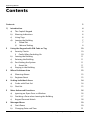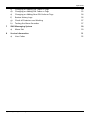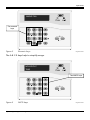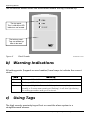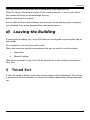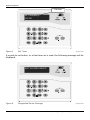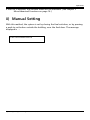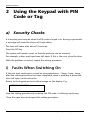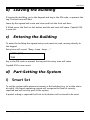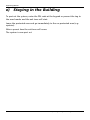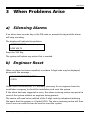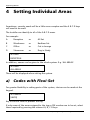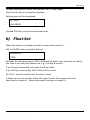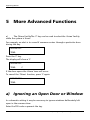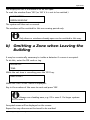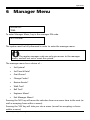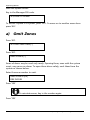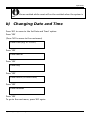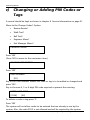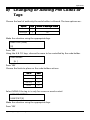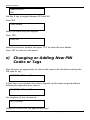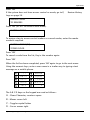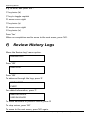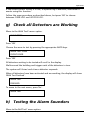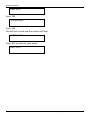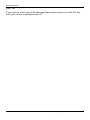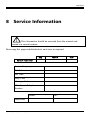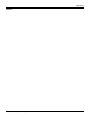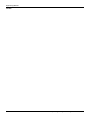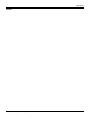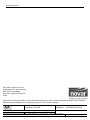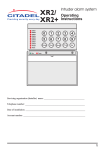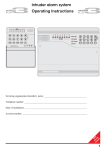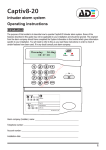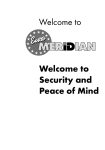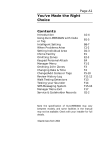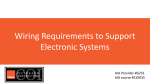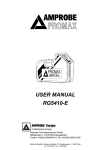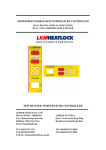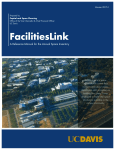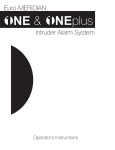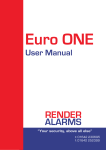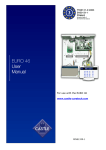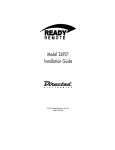Download ADE Captiv8-20 User manual
Transcript
Captiv8-256 Captiv8-256 User Manual The purpose of this manual is to describe how to use the Captiv8-256 intruder alarm a system. Some of the features described in this guide may not be applicable to your installation and should be ignored. The engineer from the alarm company will have completed the System Information in this booklet that gives information specific to your installation. You will need to refer to this as you read these instructions in order to check if certain features have been used. If in any doubt, consult you alarm company. Thursday 09:37:00 06-May Alarm Company (Installer name): ___________________________ Telephone Number:_______________________________________ Account Number:_________________________________________ Installation Date: _________________________________________ Captiv8 Engineering Manual Eng00 Issue 1a 03/06/04 1 Engineering Manual Contents Contents 2 1) Introduction 4 a) The Captiv8 Keypad 4 b) Warning Indications 6 c) Using Tags 6 d) Leaving the Building 7 i) ii) 7 9 2 3 4 5 6 2 Timed Exit Manual Setting Using the Keypad with PIN Code or Tag 10 a) Security Checks 10 b) i) Faults When Switching On Leaving the Building 10 11 c) Entering the Building 11 d) Part-Setting the System 11 e) i) Smart Set Staying in the Building 11 12 When Problems Arise 13 a) Silencing Alarms 13 b) Engineer Reset 13 Setting Individual Areas 14 a) Codes with Flexi-Set 14 b) Flexi-Set 15 More Advanced Functions 16 a) Ignoring an Open Door or Window 16 b) Omitting a Zone when Leaving the Building 17 c) Keypad Personal Attack 18 Manager Menu 19 a) Omit Zones 20 b) Changing Date and Time 21 Captiv8 Engineering Manual Eng00 Issue 1a 03/06/04 Captiv8-256 7 8 c) Changing or Adding PIN Codes or Tags 22 d) Changing or Adding PIN Codes or Tags 23 e) Changing or Adding New PIN Codes or Tags 24 f) Review History Logs 26 g) Check all Detectors are Working 27 h) Testing the Alarm Sounders 27 SMS Messaging System 29 a) Menu Exit 29 Service Information 31 a) 32 User Codes Captiv8 Engineering Manual Eng00 Issue 1a 03/06/04 3 Engineering Manual 1) Introduction a) The Captiv8 Keypad This is the Keypad from where the alarm system is controlled. Figure 1 The Keypad Keypad1.wmf The display shows any important messages, including an alert to call the alarm installation engineer. The 10 digit numeric keypad is where the PIN code is entered. 4 Captiv8 Engineering Manual Eng00 Issue 1a 03/06/04 Captiv8-256 MAINS FAIL The numeric keys Figure 2 Numeric keys Keypad3.wmf The A B C D keys help to simplify usage. NOVAR PLC TIME The ABCD keys Figure 3 ABCD keys Captiv8 Engineering Manual Eng00 Issue 1a 03/06/04 Keypad3.wmf 5 Engineering Manual The illustration below shows the ward reader where the tag is offered up. The top panel. This is where the LED indicators are located. The bottom panel. Tags are offered up here to be read. Figure 4 Ward Reader WardReader2.wmf b) Warning Indications All setting points (keypads or ward readers) have lamps to indicate the current status. Lamp Power The lamp will flash if the mains supply fails Alarm The lamp will flash if an alarm occurs. Set/Unset c) Indicatiing The lamp will light for 5 seconds if the system is completely unset (steady) or if some areas remain set (flashing). It will also light during the setting procedure and go off once set. Using Tags The high security proximity tag will set or unset the alarm system in a straightforward manner. 6 Captiv8 Engineering Manual Eng00 Issue 1a 03/06/04 Captiv8-256 The tag contains no batteries and is completely maintenance free. Offer the tag to the bottom panel on the ward reader for it to be read, when the reader will beep to acknowledge the tag. Before activating the system… Ensure that all doors and windows are securely closed and any pets or people are excluded from areas protected by movement sensors. d) Leaving the Building If leaving the building, key in the PIN code on the keypad or present the tag at the reader. On completion, the exit tone will sound. There are now two possible procedures that can be used to set the system. • Timed Exit • Manual Setting Whichever method is used, this will be referred to as the setting procedure in later text. i) Timed Exit If the exit mode is timed, the screen shown below will be displayed. This allows a preset time for the operator to leave the building before the system becomes set. Captiv8 Engineering Manual Eng00 Issue 1a 03/06/04 7 Engineering Manual Exit timer SETTING[009] OFFICE Figure 5 Exit Timer Keypad3.wmf If a push-to-set button, or a final door set is used, the following message will be displayed. EXIT VIA DESIG ROUTE Figure 6 8 Designated Route Message Keypad3.wmf Captiv8 Engineering Manual Eng00 Issue 1a 03/06/04 Captiv8-256 If flexi-set is enabled, the settable areas will be selectable. (See chapter 5 More Advanced Functions on page 16.) ii) Manual Setting With this method, the system is set by closing the final exit door, or by pressing a push-to-set button outside the building, near the final door. The message displayed is … EXIT VIA DESIG ROUTE Captiv8 Engineering Manual Eng00 Issue 1a 03/06/04 9 Engineering Manual 2 Using the Keypad with PIN Code or Tag a) Security Checks If a warning tone sounds when the PIN code is keyed in or the tag is presented, a message will show the nature of the problem. The tone will cease after about 10 seconds. Press the NO key. The system will remain unset, so that the problem can be resolved. For example, a door may have been left open. If this is the case, close the door. With the problem corrected, repeat the setting procedure. i) Faults When Switching On If the exit tone continues to sound an interrupted tone... "beep - beep - beep - " after the setting procedure has been completed, there is probably a protected door left open on the exit route. Return to the keypad and note the message on the display. E.g. EXIT VIA HALLWAY Stop the setting procedure by entering the PIN code, or offering up the tag. Close the open door and repeat the setting procedure. 10 Captiv8 Engineering Manual Eng00 Issue 1a 03/06/04 Captiv8-256 b) Leaving the Building If leaving the building, go to the Keypad and key in the PIN code, or present the tag. The exit tone will start. Leave by the agreed exit route and close and lock the final exit door. If fitted, press the 'Push to Set' button and the exit tone will cease. Captiv8-256 is now set. c) Entering the Building To enter the building the agreed entry route must be used, moving directly to the keypad. Entry tone will sound, “Beep - beep - beep -…” ENTRY [020] TIME Key in the PIN code or present the tag and the entry tone will cease. Captiv8-256 is now unset. d) Part-Setting the System i) Smart Set To set the system while personnel remain in the building (e.g. to set the alarm at night), the Smart operating system will recognise the level of security required and will set only part of the system. If partial setting is required the Push-to-Set button will not need to be used. Captiv8 Engineering Manual Eng00 Issue 1a 03/06/04 11 Engineering Manual e) Staying in the Building To part-set the system, enter the PIN code at the keypad or present the tag to the ward reader and the exit tone will start. Leave the protected area and go immediately to the un-protected area (e.g. upstairs). After a preset time the exit tone will cease. The system is now part set. 12 Captiv8 Engineering Manual Eng00 Issue 1a 03/06/04 Captiv8-256 3 When Problems Arise a) Silencing Alarms If an alarm tone sounds, key in the PIN code or present the tag and the alarm will stop sounding. The display will indicate the problem. ALARM SILENCE LOW VOLTS Press the 'YES' Key The system will advise any action that is needed. b) Engineer Reset When an alarm has been cancelled, a random 5-digit code may be displayed, along with the message… ENGINEER RESET REQUIRED 21055 Under these circumstances, it is normally necessary for an engineer from the installation company to check the installation and reset the system. If the alarm has been triggered in error, the alarm receiving centre may permit a reset of the system without an engineer being present. The centre will need to be notified of the 5-digit code by telephone (advising the agent that the system is a Captiv8-256). The alarm receiving centre will then issue a one-use code that can be used to reset the system. Captiv8 Engineering Manual Eng00 Issue 1a 03/06/04 13 Engineering Manual 4 Setting Individual Areas Sometimes, security needs will be a little more complex and the A B C D keys will need to be used. The Installer can identify to all of the A B C D areas. For example… A Reception or All Set B Warehouse or Bedtime Set C Office or Cat in Lounge D Storeroom or Dog in Study SETTING RECEPTION In addition, names can be given to the whole system. E.g. 'ALL AREAS'. SETTING ALL AREAS These will be displayed when setting the system. a) Codes with Flexi-Set For greater flexibility in setting parts of the system, choices can be made at the keypad. SET AREAS [ABCD] Key in the PIN code or present the tag. If only some of the areas assigned to the tag or PIN number are to be set, select those required by pressing the relevant A, B, C D keys. 14 Captiv8 Engineering Manual Eng00 Issue 1a 03/06/04 Captiv8-256 To alter the selection, press the relevant A B C D keys again. Press the Yes key to accept the selection. Setting areas will be displayed. SETTING ALL AREAS Captiv8-256 will now set the selected areas. b) Flexi-Set When the system is already set and it is required to unset it… Key in the PIN code or present the tag. NOVAR PLC TIME: All areas for which the tag or PIN is valid will be Unset. Any areas set for which the code is not valid will remain set. E.g. if A and B are set… If an 'A' tag is presented, only area A will be unset. If an 'A B' tag is presented, both A & B will be unset. An 'A B C' tag will unset A & B, leaving C unset. If there are no areas set for which the code is valid, the system will set as described in chapter 5 More Advanced Functions on page 16. Captiv8 Engineering Manual Eng00 Issue 1a 03/06/04 15 Engineering Manual 5 More Advanced Functions a) The Chime FacilityThe 'C' key can be used to select the 'chime' facility while the system is Unset. For example, an alert is to sound if someone enters through a particular door during the day. NOVAR PLC TIME: Press the 'C' key. The display will show a 'C' NOVAR PLC TIME: C If the door opens the 'chime' tone will occur. To cancel the 'Chime' function, press 'C' again. NOVAR PLC TIME: a) Ignoring an Open Door or Window In a domestic setting it may be necessary to ignore windows deliberately left open in the summer-time. Enter the PIN code or present the tag. 16 Captiv8 Engineering Manual Eng00 Issue 1a 03/06/04 Captiv8-256 The display will ask if a window is to be left open. To omit the window Press 'YES' (or 'NO' if it is not to be omitted.) LEAVE OPEN? BEDRM WINDOW The system will then set as normal. The window will be omitted for this one arming period only. Only doors or windows already open can be omitted in this way. b) Omitting a Zone when Leaving the Building It may be occasionally necessary to isolate a detector if a room is occupied. To do this, enter the PIN code or tag. NOVAR PLC TIME: While the exit tone is sounding press the 'YES' key. OMIT ZONE? When the 'OMIT ZONE' menu is displayed… Key in the number of the zone to omit and press 'YES'. Always use a leading zero; e.g. 02 is zone 2. On larger systems 002 is zone 2. Accepted zones will be displayed on the screen. Repeat for any other zones that need to be omitted. Captiv8 Engineering Manual Eng00 Issue 1a 03/06/04 17 Engineering Manual After 10 seconds Captiv8-256 will begin to set. Zones set in this way will be omitted for this one period only. c) Keypad Personal Attack Captiv8-256 allows personal assistance to be summoned in an emergency. To do this, press the two PA keys at the same time. To reset… Enter the PIN code or present the tag. This facility is only available if it has been enabled by the alarm installer. It can also send a signal to the Alarm Receiving Centre. 18 Captiv8 Engineering Manual Eng00 Issue 1a 03/06/04 Captiv8-256 6 Manager Menu NOVAR PLC TIME: To enter Manager Menu, key in the manager PIN code. SET SYSTEM? The system must be fully disarmed in order to enter the manager menu. The master manager code can only give access to the manager menu, and will not set or unset the system. The manager menu has a choice of… • Set System? • Set Time & Date? • Omit Zones? • Change Codes? • Review Events? • Walk Test? • Bell Test? • Engineer Menu? • Exit Manager Menu? Pressing the 'NO' key will move the selection from one menu item to the next (as well as escaping from within a menu). Pressing the 'YES' key will take you into a menu (as well as accepting a choice within a menu). Captiv8 Engineering Manual Eng00 Issue 1a 03/06/04 19 Engineering Manual With the system Unset… Key in the Manager PIN code. SET/UNSET SYSTEM? To set the Captiv8-256 system, press 'YES'. To move on to another menu item press 'NO'. a) Omit Zones Press 'NO'. SET DATE AND TIME[--] Press 'NO'. OMIT ZONES[--] Some of doors may be used only rarely. Opening them, even with the system unset, may cause an alarm. To open these doors safely, omit them from the system as shown below. Enter the zone number to omit. OMIT ZONES?[06] FIRE DOORS Press 'YES' To reinstate zones, key in the number again. Press 'YES' 20 Captiv8 Engineering Manual Eng00 Issue 1a 03/06/04 Captiv8-256 Zones omitted while unset will not be omitted when the system is set. b) Changing Date and Time Press 'NO' to move to the Set Date and Time? option. Press 'YES' (Press 'NO' to move to the next menu) Enter Year (e.g. 01=2001) Press 'YES' Enter Month Press 'YES' Enter Day Press 'YES' Enter Hours (24 hour clock) Press 'YES' Enter Minutes Press 'YES' To go to the next menu, press 'NO' again. Captiv8 Engineering Manual Eng00 Issue 1a 03/06/04 21 Engineering Manual c) Changing or Adding PIN Codes or Tags A record should be kept as shown in chapter 8 Service Information on page 31. Move to the Change Codes? Option. • Review Events? • Walk Test? • Bell Test? • Engineer Menu? • Exit Manager Menu? CHANGE CODES? Press 'YES' (Press 'NO' to move to the next menu item.) CHANGE USER CODES? Press 'YES’ USER NUMBER [02] Key in the 'User Number' whose PIN code or tag is to be added or changed and press 'YES'. Key in the new 4, 5 or 6 digit PIN code required or present the new tag. ENTER USER CODE [7024] [02] To delete a code or tag press 'C'. Press 'YES' The system will not allow codes to be entered that are already in use by the system. Also, the code 5555 is not allowed and will be rejected by the system. 22 Captiv8 Engineering Manual Eng00 Issue 1a 03/06/04 Captiv8-256 d) Changing or Adding PIN Codes or Tags Choose the level of authority the code-holder is allowed. The two options are.. Option Item Access to Manager Menu User [0] No Manager [1] Yes Make the selection using the appropriate keys. USER TYPE (User) [0] Press 'YES' Using the A B C D keys, choose the areas to be controlled by the code-holder. USER AREAS [A ] Press 'YES' Choose the limits to place on the code-holders actions. Limits Item Set/Unset [0] Unset only [1] Set only [2] None [3] Select NONE if the tag in is only for access or ward control. USER SET OPTION UNSET/SET [0] Make the selection using the appropriate keys. Press 'YES' Captiv8 Engineering Manual Eng00 Issue 1a 03/06/04 23 Engineering Manual AREA CHOICE NO Use the D key to toggle between YES and NO. Press YES. USER NAME Enter the name using the keypad. Press ‘YES’. USER NO Enter the next user number and press ‘YES’ to enter the user details. Press ‘NO’ to return to the menu. e) Changing or Adding New PIN Codes or Tags Flexi-Set gives an opportunity to choose the areas to be set when entering the PIN code or tag. FLEXISET YES [1] If Flexi-Set is not selected, the code or tag will set the areas assigned without offering the opportunity to choose. FLEXISET NO [0] For simplicity of use, choose no. SET SYSTEM? (Make the choice with the appropriate keys) 24 Captiv8 Engineering Manual Eng00 Issue 1a 03/06/04 Captiv8-256 Press 'YES' If the system does not have access control or wards, go to f) Logs on page 26. Review History ASSIGN CODES TO READERS Press 'YES' (or 'NO' to move to next menu). WARDS ACCESS To assign a tag to access control readers or a ward reader, enter the reader numbers required. WARDS ACCESS [03] STORES DOOR Press 'YES' To cancel a code from the list, Key in the number again. Press 'YES' When the list has been completed, press 'NO' again to go to the next menu. Using the numeric keys, enter a user name in a similar way to typing a text message on a mobile phone. 1 ,./1 6 MNO6 2 ABC2 7 PQRS7 3 DEF3 8 TUV8 4 GHI4 9 WXYZ9 5 JKL5 0 0 The A B C D keys on the keypad are used as follows… 'A' - Clears Character, creates a space 'B' - Moves cursor left 'C' – Toggles capital letters 'D' - Cursor moves right Captiv8 Engineering Manual Eng00 Issue 1a 03/06/04 25 Engineering Manual e.g. to write 'Ben' press the… '2' key twice (b) 'C' key to toggle capitals 'D' move cursor right '3' key twice (e) 'D' move cursor right '6' key twice (n) Press 'Yes' When on completion and to move to the next menu, press 'NO'. f) Review History Logs Move the Review Log? menu option. REVIEW LOG? Press 'YES' USER LOG? Press 'YES' To advance through the logs, press 'D' DATE & TIME EVENT For added information, press 'C'. AREA INVOLVED USER INVOLVED To move backward to previous events, press 'B' To stop review, press 'NO' To move to the next menu, press 'NO' again. 26 Captiv8 Engineering Manual Eng00 Issue 1a 03/06/04 Captiv8-256 If the access control facility is in use, a separate log is available, dedicated to events using this function. Follow the same procedure as described above, but press 'NO' to choose between 'USER LOG' and 'ACCESS LOG'. g) Check all Detectors are Working Move to the Walk Test? menu option. WALK TEST? Press 'YES' Choose the areas to test by pressing the appropriate ABCD keys. WALK TEST ZONE FRONT DOOR Press 'YES' All detectors waiting to be tested will scroll in the display. Walk around the building and trigger each of the detectors in turn. The system will 'chime' each time a detector responds. When all detectors have been activated and are working, the display will show 'Walk Test Finished’. WALK TEST FINISHED To move to the next menu, press 'No'. WALK TEST h) Testing the Alarm Sounders Move to the Bell Test? menu option. Captiv8 Engineering Manual Eng00 Issue 1a 03/06/04 27 Engineering Manual BELL TEST? Press 'YES'. TESTING BELL Press 'YES' The bell will sound and the strobe will flash TESTING BELL Press 'NO' to move to next menu. BELL TEST? 28 Captiv8 Engineering Manual Eng00 Issue 1a 03/06/04 Captiv8-256 7 SMS Messaging System The system may have been configured to send messages to a mobile telephone. If so, the system will call the appropriate messaging bureau and forward the message to the selected mobile phone whenever an appropriate event occurs. Message calls are charged at the normal network rate current at the time of the call. The fee for this service is collected automatically via a premium rate number when the system makes its regular authorisation and routing call to the messaging computer. Should this call fail, the display will show 'HC Test Fail' until the next time that the call is made successfully. This acts as a reminder that SMS Message signalling may not be operational, but will not interfere with this, or any other aspect of the alarm system. To change the information sent to the mobile telephone, or to edit up the mobile telephone number, please contact the alarm system installation company. a) Menu Exit ENGINEER MENU? This menu is reserved for the service engineer and cannot be accessed by normal users. Press 'NO' to move to next menu. EXIT MANAGER MENU? To exit from Manager Menu and return to normal mode. Captiv8 Engineering Manual Eng00 Issue 1a 03/06/04 29 Engineering Manual Press 'YES' If you wish to select any of the Manager Menu items again press the 'NO' key until your choice is displayed (see F2). 30 Captiv8 Engineering Manual Eng00 Issue 1a 03/06/04 Captiv8-256 8 Service Information This information should be removed from the manual and stored in a secure location. Photocopy this page and distribute to each user as required. Day Month Year Date of Installation Service Company Site Reference Exit Time Entry Time Manager Code 24hr Service Telephone Number Name Tel: Keyholders Captiv8 Engineering Manual Eng00 Issue 1a 03/06/04 31 Engineering Manual a) User Codes 32 No. Name Code Type Areas Attributes Flexi Access RDR 00 JAL 1234 Manager ABCD Set/UN NO 128 Captiv8 Engineering Manual Eng00 Issue 1a 03/06/04 Captiv8-256 Notes Captiv8 Engineering Manual Eng00 Issue 1a 03/06/04 33 Engineering Manual Notes 34 Captiv8 Engineering Manual Eng00 Issue 1a 03/06/04 Captiv8-256 Notes Captiv8 Engineering Manual Eng00 Issue 1a 03/06/04 35 Engineering Manual This panel conforms to the requirements of the European EMC and Low Voltage directives, and carries the CE mark. Novar PLC reserves the right to revise this publication from time to time and make changes to the content hereof without obligation to notify any person of such revision changes. The Arnold Centre, Paycocke Road, Basildon. SS14 3EA 36 Website www.ade.co.uk User Manual Part No: 4188-794 Registered Office Novar House 24 Queens Road Weybridge Surrey KT13 9UX For technical support… Telephone…+44 (0906) 302 0999 Captiv8 Engineering Manual Eng00 Issue 1a 03/06/04 Registered No 189291