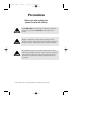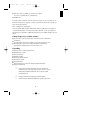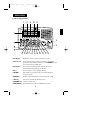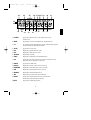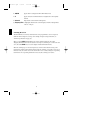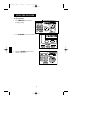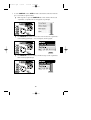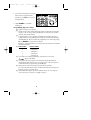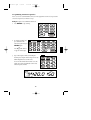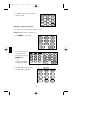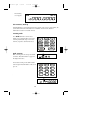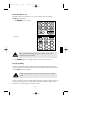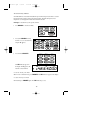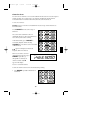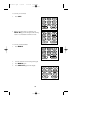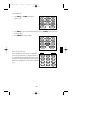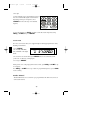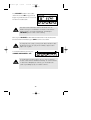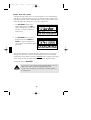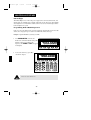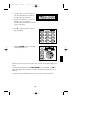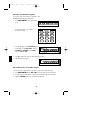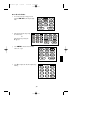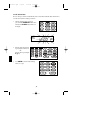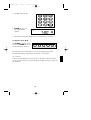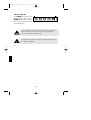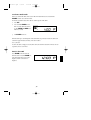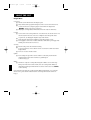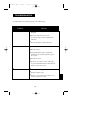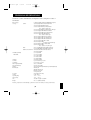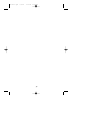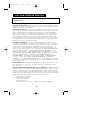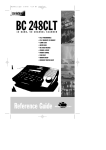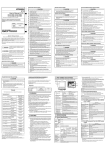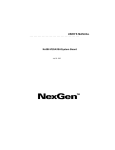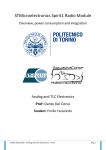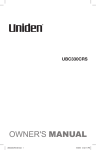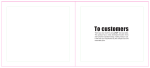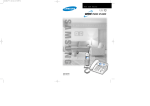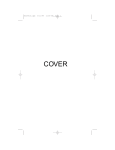Download Uniden BC278CLT Specifications
Transcript
BC278clt.qxd 3/8/00 7:34 PM Page 101 BC 278CLT 10 BAND, 100 CHANNEL SCANNER • FULLY PROGRAMMABLE • FULL FREQUENCY LCD READOUT • ALARM CLOCK • AM/FM RADIO • SERVICE SCAN • CHANNEL LOCKOUT • PRIORITY CHANNEL • SCAN DELAY • MEMORY BACKUP • EMERGENCY WEATHER ALERT WITH S.A.M.E. Reference Guide BC278clt.qxd 3/8/00 7:34 PM Page 102 Precautions Before you read anything else, please observe the following: Uniden DOES NOT represent this unit to be waterproof. To reduce the risk of fire or electrical shock, DO NOT expose this unit to rain or moisture. Changes or modifications to this product not expressly approved by Uniden, or operation of this product in any way other than as detailed by this Reference Guide, could void your authority to operate this product. The installation, possession, or use of this scanning radio in a motor vehicle may be prohibited, regulated, or require a permit in certain states, cities, and/or local jurisdiction. Your local law enforcement officials should be able to provide this information regarding the laws in your community. Uniden® and Bearcat® are registered trademarks of Uniden America Corporation. BC278clt.qxd 3/8/00 7:34 PM Page 103 TABLE OF CONTENTS Introduction . . . . . . . . . . . . . . . . . . . . . . . . . . . . . . . . . . . . . . . . . . . . . 1 About Scanning . . . . . . . . . . . . . . . . . . . . . . . . . . . . . . . . .1 Taking Proper Care of Your Scanner . . . . . . . . . . . . . . . . . .2 Unpacking . . . . . . . . . . . . . . . . . . . . . . . . . . . . . . . . . . . . .2 Getting Started . . . . . . . . . . . . . . . . . . . . . . . . . . . . . . . . . . . . . . . . . . . 3 Installing the BC278CLT . . . . . . . . . . . . . . . . . . . . . . . . . . .3 Introduction Getting Started Operation . . . . . . . . . . . . . . . . . . . . . . . . . . . . . . . . . . . . . . . . . . . . . . . 4 Controls and Functions . . . . . . . . . . . . . . . . . . . . . . . . . . .4 Scanning Overview . . . . . . . . . . . . . . . . . . . . . . . . . . . . . .7 Clock Set-Up . . . . . . . . . . . . . . . . . . . . . . . . . . . . . . . . . . . . . . . . . . . . . 8 Initial Clock Set-up . . . . . . . . . . . . . . . . . . . . . . . . . . . . . . .8 Using the Scanner . . . . . . . . . . . . . . . . . . . . . . . . . . . . . . . . . . . . . . . . . 9 Set the Squelch . . . . . . . . . . . . . . . . . . . . . . . . . . . . . . . . .9 Programming Tips for Scanner . . . . . . . . . . . . . . . . . . . . . .11 Programming Scanner Frequencies . . . . . . . . . . . . . . . . . . .12 Deleting a Scanner Frequency . . . . . . . . . . . . . . . . . . . . . . .13 About Memory Back-up . . . . . . . . . . . . . . . . . . . . . . . . . .14 Scanning Mode . . . . . . . . . . . . . . . . . . . . . . . . . . . . . . . .14 Bank Scanning . . . . . . . . . . . . . . . . . . . . . . . . . . . . . . . . .14 Manual Mode . . . . . . . . . . . . . . . . . . . . . . . . . . . . . . . . . .15 Direct Channel Access . . . . . . . . . . . . . . . . . . . . . . . . . . . .16 Priority Scanning . . . . . . . . . . . . . . . . . . . . . . . . . . . . . . .16 Channel Lockout . . . . . . . . . . . . . . . . . . . . . . . . . . . . . . .18 Restore All Locked Out Channel . . . . . . . . . . . . . . . . . . . .19 Delay . . . . . . . . . . . . . . . . . . . . . . . . . . . . . . . . . . . .19 Searching . . . . . . . . . . . . . . . . . . . . . . . . . . . . . . . . . . . . .21 Service Scan . . . . . . . . . . . . . . . . . . . . . . . . . . . . . . . . . . .23 Weather Channel . . . . . . . . . . . . . . . . . . . . . . . . . . . . . . .23 Weather Alert with S.A.M.E. . . . . . . . . . . . . . . . . . . . . . . . .25 About S.A.M.E. . . . . . . . . . . . . . . . . . . . . . . . . . . . . . . . . .26 Programming FIPS Code . . . . . . . . . . . . . . . . . . . . . . . . . .26 Additional Features . . . . . . . . . . . . . . . . . . . . . . . . . . . . . . . . . . . . . . .27 LCD Backlight . . . . . . . . . . . . . . . . . . . . . . . . . . . . . . . . . 27 Programming Radio AM/FM Frequencies . . . . . . . . . . . . . . 27 Deleting a Stored Radio Frequency . . . . . . . . . . . . . . . . . . 29 Direct Channel Access for Radio Stations . . . . . . . . . . . . . . 29 Resest the Clock Time . . . . . . . . . . . . . . . . . . . . . . . . . . . . 30 Set the Alarm Time . . . . . . . . . . . . . . . . . . . . . . . . . . . . . . 31 Set Alarm to Tone Mode . . . . . . . . . . . . . . . . . . . . . . . . . . 32 Turn the Alarm Off . . . . . . . . . . . . . . . . . . . . . . . . . . . . . . 33 Set Alarm to Radio Mode . . . . . . . . . . . . . . . . . . . . . . . . . 34 Turn the Alarm Off . . . . . . . . . . . . . . . . . . . . . . . . . . . . . . 34 Operation Clock Set-Up Using the Scanner Additional Features About the Unit About the Unit. . . . . . . . . . . . . . . . . . . . . . . . . . . . . . . . . . . . . . . . . . . 35 Helpful Hints . . . . . . . . . . . . . . . . . . . . . . . . . . . . . . . . . .35 Troubleshooting . . . . . . . . . . . . . . . . . . . . . . . . . . . . . . . . . . . . . . . . . 36 Troubleshooting Technical Specifications. . . . . . . . . . . . . . . . . . . . . . . . . . . . . . . . . . . . 38 Two-Year Extended Warranty . . . . . . . . . . . . . . . . . . . . . . . . . . . . . . . . 40 Specifications BC278clt.qxd 3/8/00 7:34 PM Page 1 INTRODUCTION About Scanning Scanning Options Scanning is easy and fun with the BC278CLT 100-Channel Base Scanner with AM/FM Radio. ■ ■ Scan channels you have programmed Scan pre-programmed service and weather channels. What is Scanning? Unlike standard AM or FM radio stations, most 2-way communications do not transmit continuously (see Types of Communication below). The BC278CLT scans programmed channels at rate of up to 25 channels per second until it locates an active frequency. When the scanning stops on an active frequency, it remains on that channel as long as the transmission continues. When the transmission ends, the scanner stays on the channel for 2 more seconds, waiting for a responding transmission. If no responding transmission is detected, the scanning cycle resumes until another transmission is received (DELAY function). Types of Communication You can monitor communications such as: ■ ■ ■ ■ ■ ■ ■ ■ ■ Police and fire departments (including rescue and paramedics) NOAA weather broadcasts (7 pre-programmed channels) Business/industrial radio Motion picture and press relay Aircraft Auto racing frequencies Utilities Land transportation frequencies such as trucking firms, buses, taxis, tow trucks, and railroads Marine and amateur (ham radio) bands 1 BC278clt.qxd ■ ■ 3/8/00 7:34 PM Page 2 Many more in the 29-54MHz, 108-137MHz, 137-174MHz, 406-512, 108-137MHz, and 806-956MHz ranges AM/FM radio You must program a frequency into each channel you want to use. If you do not have any known local frequencies to program, a Uniden representative should be able to provide you with a few sample frequencies. Where to Obtain More Information The Bearcat Radio Club and other similar hobby clubs have publications, information on computer bulletin boards, and contests for the radio enthusiast. See the enclosed printed material for more information. Additional information is also available through your local library. Taking Proper Care of Your Scanner ■ ■ ■ Do not use the scanner in high-moisture environments such as the kitchen or bathroom. Avoid placing the unit in direct sunlight or near heating elements or vents. Do not plug the scanner into an outlet controlled by a wall switch as prolonged periods without power causes the clock to reset. Unpacking Carefully check the contents against this list: ■ ■ ■ ■ ■ ■ ■ ■ BC278CLT Base Scanner Telescopic Antenna AM Radio Antenna AC Adapter (Model AC-144U) This Reference Guide Registration Form Frequency Directories Order Form and other printed information Frequency Guide Book ☞ If any items are missing or damaged, contact the Uniden Parts Department at (800) 554-3988. Hours are from 8:30a.m. to 5:00p.m. Monday through Friday, Central Time. We may also be reached at www.uniden.com. ☞ ☞ Complete and mail your Registration Form immediately. Read this Reference Guide thoroughly before operating the scanner. 2 BC278clt.qxd 3/8/00 7:34 PM Page 3 GETTING STARTED Installing the BC278CLT AM RADIO ANT AC 10V USE AC-144U ONLY ANT EXT.SP 1. Insert the small plug at the end of the AC Adapter cord into the AC 10V jack on the scanner. 2. Plug the AC Adapter into any standard 120V AC wall outlet. Do not plug into an outlet controlled by a wall switch; it could cause clock reset. 3. Plug the Telescoping Antenna into the ANT. jack. Extend the antenna to its full height. For UHF frequencies, shortening the antenna may improve the reception. 4. Plug the AM Antenna into the AM Radio Antenna Jack a. Press down to unlatch the 2 tabs at the bottom of the AM Radio Antenna Jack. b. Insert the 2 leads into the holes. Make sure the leads are stripped to expose the wire. c. Press up to latch the 2 tabs. 5. Plug an optional external speaker (8-ohm) into the EXT. SP. jack. *Carefully remove the tube inserted before using the AM Antenna Jack. When the Jack is not in use, keep the tube mounted. If your scanner receives strong interference or electrical noise, relocate the scanner or its antenna away from the source. If you are operating the scanner in a fringe area or need to improve reception, use an optional antenna designed for multi-band coverage. (You can purchase this type of antenna at a local electronics store.) If the optional antenna has no cable, use a 50-70 ohm coaxial cable for leadin. You may need a mating plug for the optional antennas. 3 BC278clt.qxd 3/8/00 7:34 PM Page 4 OPERATION Controls and Functions 7 8 12 BAND 9 10 11 800MHz 6 5 WEATHER ALERT 12 15 20 21 13 16 18 22 19 17 14 1. LCD Display Displays time, channel, frequency, and functions. (Page 6) 2. Numeric Keys Press to program a frequency into each channel for scanning. Also, press for time entries and direct channel access with MANUAL key. And press for channel presets in Radio mode. 3. Decimal Key Press to enter the decimal point in the frequency. Also, use for clearing mistakes during entries by pressing twice. 4. E Key Enters the frequency or time setting into memory. 5. VOLUME Turn clockwise to increase the volume. Turn counterclockwise to decrease the volume. 6. SQUELCH Adjusts the squelch threshold, or use AUTO for the factory setting. 7. OFF Key Turns scanner and radio off and Clock mode on. 8. SCANNER Key Selects the Scanner mode . 9. RADIO AM/FM Key Selects the Radio mode. Also selects AM/FM in Radio mode. 4 BC278clt.qxd 3/8/00 7:34 PM Page 5 10. WX/ALERT Key Selects Weather Mode. Also Selects Weather Alert ON/OFF in WX Scan mode and WX Hold Mode and S.A.M.E.mode. 11. ALARM Key Turns on the Tone Alarm. Turns the Radio Alarm ON/OFF by pressing the key more than 2 seconds. 12. ALARM SET/DATA Key Press and hold for 2 seconds to enter the Alarm Time Set mode. Press less than 2 seconds to change Data Skip ON/OFF. 13. TIME SET/SERVICE Key Press and hold for 2 seconds to enter the Present Time Set mode. Press to go to Service Scan mode. Press in Service Scan mode to toggle between the channels. 14. AM/PM/TIME Key Select a.m. or p.m. when setting the clock time or alarm time. Press to review the clock time and cancel the Alarm time set and Present Time Set mode. 15. LOCKOUT Key Prevents scanning of the displayed channel. The L/O indicator appears when the current channel is locked out. Press LOCKOUT again to unlock the channel. Lockout is active only when the scanner stops on an active channel or a channel selected in Manual mode. 16. PRIORITY Key Turns Priority mode ON/OFF. In Priority mode the scanner samples the designated Priority Channel every 2 seconds while in Scan or Manual mode. If a transmission on the designated Priority Channel is detected, the scanner monitors that channel until no signal is present. 17. DELAY Key Turns Delay function on and off. When Scan stops on a channel it causes scanner to remain on that channel for 2 seconds before the scanning resumes to wait for a possible reply. 18. SEARCH Key Press to start search. 19. HOLD▲Key Press to go to the Scan Hold mode while scanning. Steps up through the minutes in the clock mode, channel in the Manual mode, frequency in the Limit Search Hold mode. 20. ▼LIMIT Key Press to program the range of frequency for searching. Press to go to the Frequency Step mode in the Normal Radio mode. Change to Search Hold mode while scanning. Steps down through the minutes in the clock mode,channel in the Manual mode, frequency in the Limit Search mode. 21 SCAN Key Press to start scanning. 22. MANUAL Key Press to stop scanning. Press MANUAL again to step to the next channel. Also use for direct channel access by first entering the channel number and then pressing MANUAL to go directly to that channel. 5 BC278clt.qxd 3/8/00 23 24 7:34 PM 25 Page 6 26 27 28 37 29 30 31 32 40 41 42 33 34 35 36 43 38 39 23. ALARM Appears when Alarm function is active. Flashes in the snooze function mode. 24. BANK Appears when in Scan mode, Manual mode and Weather mode. 25. 1-5 In Scan Mode, displays the bank being scanned. In Manual Mode, displays the bank number associated with the channel. 26. SCAN Appears when in Scan mode. 27. PRI Displays when priority function is active. 28. DLY Displays when delay function is active. 29. SEARCH Displays while searching. 30. HOLD Displays when in Manual mode and WX Hold mode. 31. L/O Appears when the current channel is locked out in manual mode, and when the frequency is skipped in search mode. 32. RADIO Appears when in Radio mode. 33. POLICE Displays when in Police Station Service Scan mode. 34. FIRE/EMG Displays when in Fire/Emergency Service Scan mode. 35. AIR Displays when in Air Channel Service Scan mode. 36. MARINE Displays when in Marine Channel mode. 37. WX Display when in weather mode and S.A.M.E.mode. 38 ALERT Appears when Weather Alert Mode is active. It flashes when Weather Alert and S.A.M.E signals is detected. 39 DATA Appears when in Data Skip operation. 6 BC278clt.qxd 3/8/00 7:34 PM Page 7 40. AM,FM Appears when receiving band is AM or FM in Radio mode. 41. P Appears next to the channel that has been assigned as the current priority channel. 42. Channel Represents the current channel 1 through 100. 43. Frequency/Time 7-digit display that shows the current frequency and time. Last digit shows A for a.m. P for p.m. Scanning Overview The BC278CLT has 100 memory channels. Each can be programmed to store one frequency within the band of frequency coverage. (For a listing of frequency ranges and bands, see Technical Specifications on page 38.) When you press SCAN, the BC278CLT scans each programmed frequency for activity (skipping channels that are locked out) at the rate of up to 25 channels per second. As the unit scans, the word SCAN moves across the display and the bank number flashes. When the scanning stops on an active frequency, it remains on that channel as long as the transmission continues. When the transmission ends, the scanning cycle resumes. If you are in the delay mode, the scanner stays on the channel for 2 more seconds, waiting for a responding transmission. If no responding transmission is detected, the scanning cycle resumes. 7 BC278clt.qxd 3/8/00 7:34 PM Page 8 CLOCK SET-UP Initial Clock Set-up You may bypass the steps to set the clock. The scanner will function as normal, but the clock and alarm features will not function. 1. When power is initially applied, the display flashes I2:00 P press and hold the TIME SET key until you hear 2 short beeps. 2. Then enter the time directly by pressing the numeric keys. OR Enter the time by pressing the ▼/▲ keys. To scroll through more quickly, press and hold ▼/▲ . 3. Press AM/PM to select the desired setting, either a.m. or p.m. 4. Press E to complete the entry. The display stops flashing. 8 BC278clt.qxd 3/8/00 7:34 PM Page 9 USING THE SCANNER Set the Squelch 1. Turn SQUELCH fully clockwise to the highest setting. WEATHER ALERT 2. Press SCANNER to turn on the scanner. 3. Adjust the VOLUME control until you can hear a steady noise. 9 BC278clt.qxd 3/8/00 7:34 PM Page 10 4. To set the SQUELCH control to AUTO turn fully counterclockwise until control clicks into place. Or, manually set squelch as follows: ■ Think of squelch as a gate. Turn SQUELCH fully counter clockwise. This raises the “Squelch Gate” so high that only very strong signals can get through. ■ Turn SQUELCH fully clockwise until you hear a hiss. This lowers the “Squelch Gate” so that everything gets through — noise, weak signals, and strong signals. ■ Turn SQUELCH back counter clockwise until the hiss stops. Now the “Squelch Gate” allows only strong signals through. 10 BC278clt.qxd 3/8/00 7:34 PM Page 11 5. The scanner automatically starts scanning. But if you have not programmed any channels yet, press WX to hear your local weather broadcast. 6. Adjust VOLUME to a comfortable listening level. Programming Tips for scanner ■ ■ ■ ■ ■ ■ ■ ■ Program one frequency per channel. Channel 1 is the location of the default priority channel. Program the most important frequency, or the one of major interest, into Channel 1. You may also select any other channel to be the priority channel. To quickly program a series of channels, start with the lowest number channel. For example, when you are programming five new frequencies into Channels 4 through 8, start with Channel 4. After you complete the programming in one channel (by pressing E), press MANUAL to step up to the next channel. Channels are grouped by banks for easy scanning control. The channels associated with the banks are as follows: Bank Number Channel Number 1 1 through 20 2 21 through 40 3 41 through 60 4 61 through 80 5 81 through 100 If you make an error during programming, or the frequency is out of range, appears on the display. If you program the same frequency in two channels, the display will indicate the channel with the duplicate frequency. If you want to have two of the same frequencies on different channels, accept the entry by pressing E again. During numeric entry, if you know that you pressed the wrong number, press . (decimal point) until the entry is cancelled out. When the previous frequency is displayed, you may re-enter the frequency. Above 406MHz, the frequency steps are in 12.5kHz increments. To enter a frequency such as 450.4875, press each of the seven digits in sequence. 11 BC278clt.qxd 3/8/00 7:34 PM Page 12 Programming Scanner Frequencies Before you can use your BC278CLT scanner, you must program the channels (except weather and service frequencies). Follow these steps: Example: Program 420.150 MHz into Channel 12. 1. Press MANUAL to stop scanning. 2. To select the channel (12), press 1, then 2 on the numeric keypad. Then press MANUAL again. OR Press ▼/▲ until channel 12 appears in the display. 3. Type in the frequency numbers, including the decimal point, using the numeric keypad: 420.0150. Channel digits flash as you make entry. If you enter the number which cannot receive the signals, the scanner automatically set the nearest effective frequency number. 12 BC278clt.qxd 3/8/00 7:34 PM Page 13 4. Press E to complete the entry. The channel . digits stop flashing. Deleting a Scanner Frequency If you want to delete a stored frequency, follow these steps: Example: Delete the frequency in Channel 12. 1. Press MANUAL to stop scanning. 2. To select the channel (12), press 1, then 2 on the numeric keypad. Then press MANUAL again. OR Press ▼/▲ until channel 12 appears in the display. 3. Press 0, then E to complete the entry. The channel digits stop flashing. 13 BC278clt.qxd . 3/8/00 7:34 PM Page 14 The following screen appears. About Memory Back-up Your BC278CLT has a convenient memory back-up system. In the event of a power failure, the scanner will retain channel information for an indefinite amount of time. Channel information is stored in non-volatile memory. Scanning Mode Press SCAN. (When the scanner is first turned on, it is automatically in Scan mode.) Scanning automatically stops on any active channel, except those channels locked out. Bank Scanning While scanning, you can select specific banks to monitor. The bank numbers 1-5 appear in the display when active. To deactivate a bank, press the bank number on the keypad. The bank number on the screen goes out. . 14 BC278clt.qxd 3/8/00 7:34 PM Page 15 To restore the bank number, press the number on the keypad. The bank number appears in the display. . The bank number associated with channel currently being monitored flashes. Manual Mode Press MANUAL any time to stop scanning. The scanner remains on the displayed channel. Press MANUAL to step up to the next channel. If desired, you can press MANUAL repeatedly to manually scan all 100 channels. To scroll through the channels more quickly, press and hold MANUAL. Press SCAN to start scanning again. 15 BC278clt.qxd 3/8/00 7:34 PM Page 16 Direct Channel Access This feature allows you to instantly access a specific channel you want to monitor. Example: Select Channel 4. 1. Press MANUAL to exit scan mode. 2. Press 4. When you press 4, the display changes to 4, but the scanner still monitors the previous channel. 3. Press MANUAL again to successfully complete the direct access to Channel 4. Priority Scanning Priority Scan works like a dual watch function. When you activate Priority Scan mode, the scanner keeps track of the activity on the priority channel while listening to other channels. A constant PRI appears on the display Priority Scan mode does not operate when the scanner is in Weather mode. Every two seconds, the scanner checks the priority channel for activity. If a signal is found, the scanner remains on the priority channel until the transmission ends. If the signal stops for more than two seconds, normal scan operation resumes. 16 BC278clt.qxd 3/8/00 7:34 PM Page 17 To Set the Priority Channel Your BC278CLT has one default Priority Channel per bank. Each priority channel is set at the first channel in the bank. To change the priority channel, determine the frequency most important to you and program it into the desired channel location. Example: To set Channel 5 as the priority channel. 1. Press MANUAL to exit the Scan Mode. 2. Press 5 then MANUAL for direct channel access. Or select channel 5 using the ▼ / ▲ keys. 3. Press and hold PRIORITY. The PRI indicator appears in the display and P appears to the left of the selected channel. To enter the Priority Scan Mode When in Scan or Manual mode, press PRIORITY. The PRI indicator appears in the display. To exit the Priority Scan Mode Momentarily press PRIORITY again. The PRI indicator goes out. 17 BC278clt.qxd 3/8/00 7:34 PM Page 18 Channel Lockout You can lock out a channel so it is not scanned. Channel Lockout does not erase the frequency from the channel. You can lock out up to 100 channels, including the Priority channel. Lockout information is retained in the memory when the scanner is turned off. To Lock out a Channel Example: Suppose you want to lock out Channel 2 because it stops on transmissions you don't want to hear. Press LOCKOUT when the scanner stops on Channel 2. The scanner locks out Channel 2. Then it immediately advances to the next channel that is not locked out, and resumes scanning. In the Manual mode, press LOCKOUT to lock out the displayed channel. Pressing LOCKOUT does not advance to the next channel in Manual mode. L/O appears in the display to indicate the displayed channel is locked out. Whenever you want to search for channels that are locked out, press MANUAL repeatedly to go through all 100 channels. If a channel is locked out, L/O appears in the display. Restore a Locked Out Channel To unlock a channel so that it can be monitored during scanning: 1. Press MANUAL repeatedly to find the locked out channel. 18 BC278clt.qxd 3/8/00 7:34 PM Page 19 2. Press LOCKOUT again to unlock the displayed channel. L/O no longer appears in the display. Restore All Locked Out Channels To unlock all channels, you must be in the Manual Mode. 1. Press MANUAL. 2. Press and hold LOCKOUT to unlock all channels. The L/O indicator goes out on any channel previously locked out. Delay In the Scan mode, the delay feature causes the scanner to remain on the frequency 2 seconds after the end of a transmission to wait for a possible reply. A Delay function can be set for each programmed channel so that when searching stops on a channel there is a brief pause before the scanning resumes. The delay can be set when your scanner stops on a channel while scanning or when a channel is selected by Manual mode. 19 BC278clt.qxd 3/8/00 7:34 PM Page 20 To Set Delay in Scan Mode 1. Press SCAN. 2. When your scanner stops on a channel, press DELAY. DLY appears in the display and scanning resume 2 seconds after the transmission ends. To Set Delay in Manual Mode 1. Press MANUAL. 2. Select the channel you want using your keypad. 3. Press MANUAL again. 4. Press DELAY. DLY appears in the display. 20 . BC278clt.qxd 3/8/00 7:34 PM Page 21 Searching The BC278CLT can search a specific frequency range to find frequencies. To use the search function, set a search range first. To set the frequency range You can set the frequency range in Manual mode, Service Scan mode, WX mode, and Search Mode. When you wish to set the frequency range for the first time, you cannot enter Search mode. 1. Enter the lowest frequency by using the number keypad 0-9 then press ▼LIMIT. 2. Enter the highest frequency range by using the number keypad 0-9 then press ▼LIMIT. To search If you enter Search mode before setting the frequency range, Error appears on the display. To avoid this, you have to set the frequency range before entering Search mode for the first time. 1. Press SEARCH to start searching . 2. Searching stop when a transmission is found. 3. Press SEARCH again to continue searching. 4. To exit search mode, press MANUAL . 21 BC278clt.qxd 3/8/00 7:34 PM Page 22 Search Hold mode 1. Press HOLD▲ or ▼LIMIT at any time to stop the search. 2. Press HOLD▲ to move to the next higher frequency, or press ▼LIMIT to move down to the previous frequency. 3. Press SEARCH to resume searching . Storing Search Frequencies You can quickly store any frequencies you find during search. In Search Hold mode, or, when transmission is received during the search, press E. The frequency will be stored in the channel which is flashing on the display. After storing is completed, the scanner returns to Manual mode. 22 BC278clt.qxd 3/8/00 7:34 PM Page 23 Search Skip A scanner normally stops on any transmission it receives. You can set unwanted data signals or transmissions to skip during search (up to 10 frequencies). Press LOCKOUT when the search stops on an unwanted frequency. To cancel this function, press HOLD▲ to hold the search and select the frequency by using HOLD▲ or ▼LIMIT, then press LOCKOUT. Service Scan The Service Scan feature allows you to toggle through four bands preprogrammed for Police, Fire/Emg, Air and Marine. 1. Press SERVICE. One of POLICE, FIRE/EMG, AIR, or MARINE on the display blinks. 2. If you wish to scan another band, press SERVICE until you select the band you like. 3. After a two-second delay, scanning begins. 4. To exit, press MANUAL. During search of one of the preprogrammed service bands, press HOLD▲ or ▼LIMIT to stop on a frequency. Press HOLD▲ or ▼LIMIT to move up or down one programmed frequency, or press SCAN to resume scanning. Weather Channel The BC278CLT allows you to search from 7 pre-programmed NOAA channels for your local NOAA weather channel. 23 BC278clt.qxd 3/8/00 7:34 PM Page 24 Press WX/ALERT to find the active weather channel in your area. WX icon appears in the display. It is possible that your area is covered by more than one weather station. All weather channels transmit continuous broadcasts. Once the Weather Scan stops on a transmission, it remains on that channel. Weather Scan does not resume automatically. You must press WX/ALERT again to resume weather scanning. When you press WX/ALERT, the BC278CLT immediately finds an active broadcast. If the broadcast sounds weak and distant, press SCAN to look for a closer station. In some parts of the country, you may not be able to monitor weather broadcasts, such as in low-lying areas. Normally a higher location improves the reception. To exit Weather Channel Scan mode, press SCANNER, RADIO AM/FM or OFF. Do not program a weather frequency into one of the 100 channels. Because weather channels transmit continuously, the scanner remains on that channel, disrupting the scanning cycle. The Weather Scan feature is provided specifically to avoid this occurrence. 24 BC278clt.qxd 3/8/00 7:34 PM Page 25 Weather Alert with S.A.M.E. In Weather Alert with S.A.M.E. mode, your scanner functions as a severe weather warning radio. This is especially useful when your area is expecting severe weather conditions late at night. When you set the scanner to Weather Alert mode, it emits a loud siren whenever your local NOAA weather station broadcasts a severe weather emergency tone. 1. Press WX/ALERT to find the active weather channel in your area. WX icon appears in the display. It is possible that your area is covered by more than one weather station. 2. Press WX/ALERT again to select the Weather Alert mode. The ALERT and HOLD icons appear in the display. Your scanner volume is muted until the warning tone sounds. Your scanner now functions as a Weather Alert radio, waiting to receive a severe weather emergency tone. When your scanner receives the emergency tone from your local NOAA weather station, it responds with a loud siren at maximum volume (regardless of the volume control setting). The siren will continue until the emergency tone stops transmitting. To cancel the siren, press WX/ALERT. To test the siren, set the radio to Weather Alert mode during your local NOAA weather stations’ regularly scheduled testing period. Contact your local NOAA office to find out the exact date and time of the testing period. 25 BC278clt.qxd 3/8/00 7:34 PM Page 26 About S.A.M.E. Specific Area Message Encoding (S.A.M.E.) are NOAA's coded emergency weather signals that identify a specific geographic area affected by an emergency. The BC278CLT receives the emergency weather alert broadcasts that notify you of weather warnings, watches and statements. When you receive S.A.M.E. for your area, your scanner beeps and the display shows as follows. Signal Display Warning ALErt 1 Watch ALErt 2 Statement ALErt 3 Test tEst To obtain further information about S.A.M.E. and FIPS code, visit http://www.abrfc.noaa.gov/wtodocs/ nwr.html Programming FIPS Code The 6-digit Federal Information Processing System (FIPS) code established by the National Weather Service (NWS) identifies geographic areas in the United States. This code can be repeated up to 30 times during an alert broadcast. Programming FIPS code is necessary to receive S.A.M.E. alerts about weather occurring in a particular area. 1. Press WX/ALERT to enter WX Scan mode. 2. Press WX/ALERT again to enter Alert mode. 3. Then press and hold WX/ALERT to enter FIPS Code Programming mode. 4. Select the memory location number by using HOLD▲ and ▼LIMIT. You can store up to 15 FIPS codes. If you are programming the FIPS code for the first time, select 1. 5. Enter FIPS code by using the number key pad. To cancel all FIPS data in the location, press the decimal key. 6. When you finish entering the 6-digit code, press E to store. 7. To finish the programming, press“decimal key”. To obtain a FIPS code for your area, call the NWS toll free at; 1-888-697-7263 or visit http://www.nws.noaa.gov/nwr/indexnw.htm 26 BC278clt.qxd 3/8/00 7:34 PM Page 27 ADDITIONAL FEATURES LCD Backlight The LCD backlight comes on when the power is applied. In Scan mode, Manual mode, and Weather mode, the backlight stays on bright continuously. In the other modes, the backlight stays bright for ten seconds and then switches to dim. Press any key and the display switches back to bright for ten seconds. Programming Radio AM/FM Frequencies Before you can use the Radio mode, you must program the channels with your favorite radio stations. You can program up to 20 stations (10 AM/10 FM). Follow these steps: Example: Program FM Channel 9 with 92.5000 MHz. 1. Press RADIO AM/FM to enter into the Radio mode. (The initial default setting is FM Channel 1 with 000.0000 MHz for the frequency). The RADIO and FM icons appear in the display. 2. To select the channel (9), press 9 on the numeric keypad. Press 0 to select channel 10. 27 BC278clt.qxd 3/8/00 7:34 PM Page 28 3. Press ▼ or ▲ to set the desired frequency. The channel number flashes. Continue to press ▼ or ▲ to step through the frequencies in 100kHz steps. Or, press and hold ▼ or ▲ to step through the frequencies more quickly until 92.5000MHz appears in the display. 4. Press E to complete the entry. The channel digits stop flashing. 5. Adjust the VOLUME control to a comfortable comfortable listening level. Continue to program your favorite radio stations in the other nine FM channels using the above example. To program the ten AM channels, press RADIO AM/FM to select the AM Mode. The AM icon appears in the display. Then repeat Steps 2. through5. You will step through the frequencies in 10kHz steps. To change a programmed Radio Frequency, repeat the steps above using new frequencies. 28 BC278clt.qxd 3/8/00 7:34 PM Page 29 Deleting a Stored Radio Frequency If you want to delete a stored frequency, follow these steps: Example: Delete the frequency in Channel 9. 1. Press RADIO AM/FM to enter into the Radio mode. 2. To select the channel (9), press 9 on the numeric keypad. 3. Press the ▼ or ▲ keys until 000.0000 appears in the display. (In FM 000.0000 is between i08.0000 and 88.0000. In AM 0000 is between i720 and 520.) 4. Press E to complete the entry. The channel digits stop flashing. 5. The following screen appears. Direct Channel Access for Radio Stations Once the channels are programmed, to directly access the channel, follow these steps: 1. Press RADIO AM/FM until the AM or FM icon that you want appears in the display. 2. Press the desired channel number on the keypad. The frequency appears in the display. 3. Adjust the VOLUME control for a comfortable listening level. 29 BC278clt.qxd 3/8/00 7:34 PM Page 30 Reset the Clock Time 1. To reset the clock time, simply press and hold the TIME SET key. The display digits flash. 2. Enter the time directly by pressing the numeric keys. OR Enter the time by pressing the ▼ / ▲ keys. 3. Press AM/PM to select the desired setting either a.m. or p.m. 4. Press E to complete the entry. The display stops flashing. 30 BC278clt.qxd 3/8/00 7:34 PM Page 31 Set the Alarm Time There are two types of alarm sounds with this scanner, Tone Alarm and Radio Alarm. Alarm time is set in the same manner for both types of alarm. 1. After the clock time has been entered, press and hold ALARM SET until the time indicated and ALARM indicator flashes in the display. 2. Enter the alarm time directly by pressing the numeric keys. OR Enter the time by pressing the ▼/▲keys. 3. Press AM/PM to select the desired setting, either a.m. or p.m. 31 BC278clt.qxd 3/8/00 7:34 PM Page 32 4. Press E to complete the entry. 5. ALARM indicator and time stop flashing, but remain on. 6. The alarm time remains in the display for five seconds, then returns to current time. Set Alarm to Tone Mode Press ALARM to turn on the alarm function. The ALARM indicator and current alarm time are displayed. When the alarm goes off, it will sound as a series of beeps gradually growing louder. The alarm will continue for approximately 15 minutes if no action is taken. Snooze function To silence the alarm, simply press any key. This silences the alarm for about nine minutes. You can repeat this cycle for over an hour. The display is backlit for about ten seconds to view the current time. 32 BC278clt.qxd 3/8/00 7:34 PM Page 33 Turn the Alarm Off Press ALARM to deactivate the alarm function. When the alarm is off, the ALARM indicator and current alarm time are no longer displayed. Only the current time displays. If you would like to listen to the scanner while waking up, turn the scanner on. The snooze function continues to operate while the scanner is turned on and in any mode. If you find the Tone Alarm too loud, select the Radio Mode instead. The volume is adjustable. 33 BC278clt.qxd 3/8/00 7:34 PM Page 34 Set Alarm to Radio Mode Before you set the Radio Alarm, make sure an AM or FM channel has been selected and the VOLUME control is set to the desired level. You must be in Clock mode(scanner off) to be woken up by the radio alarm. 1. Press OFF. 2. Press and hold ALARM for more than 2 seconds. When the alarm is on, the ALARM and RADIO icons flash for 5 seconds. 3. The ALARM remains on. When the alarm goes off, it will play the radio station that was previously selected. The alarm will continue for approximately 15 minutes, if no action is taken. Snooze function To silence the alarm, simply press any key. This silences the alarm for about nine minutes. You can repeat this cycle for over an hour. Turn the Alarm Off Press ALARM to turn the alarm off. When the alarm is off, the ALARM icon and current alarm time are no longer displayed, only the current time is displayed. 34 BC278clt.qxd 3/8/00 7:34 PM Page 35 ABOUT THE UNIT Helpful Hints General Use ■ Turn the scanner off before disconnecting the power. ■ Always write down the programmed frequencies in the event of scanner memory loss. ■ If scanner memory is lost, simply reprogram each channel. The display shows when there has been a memory loss. ■ Always press each keypad button firmly until you hear the entry tone for that key. Location ■ ■ ■ If your scanner receives strong interference or electrical noise, relocate the scanner or its antenna away from the source of the noise. A higher elevation may provide better reception. Also, try changing the height or angle of the antenna. Avoid placing the unit in direct sunlight or near heating elements or vents. Do not plug the scanner into an outlet controlled by a wall switch as prolonged periods without power will cause the clock to reset. Cleaning ■ ■ ■ Disconnect the power to the unit before cleaning. To prevent scratches, do not use abrasive cleaners or solvents. Be careful not to rub the display window. Do not use excessive amounts of water. Repairs ■ Do not attempt any repair. The scanner contains no serviceable parts. Contact the Uniden Customer Service Center or take it to a qualified repair technician. (Page 37) Birdies ■ All radios are subject to receiving undesired signals or birdies. If your scanner stops during Scan mode and no sound is heard, it may be receiving a birdie. Birdies are internally-generated signals inherent in the electronics of the receiver. Press SCAN to resume scanning. If you still cannot get satisfactory results and want additional information, or to return the unit for service, please call the Uniden Customers Service Department at the number on Page 37. 35 BC278clt.qxd 3/8/00 7:34 PM Page 36 TROUBLESHOOTING If your BC278CLT is not performing properly, try the following steps. Problem ■ ■ ■ Scanner won’t power up. Poor reception. Scan won’t start. Solution ■ Check the connections at both ends of the AC Adapter. ■ Turn on the wall switch of your room. You could be using an outlet controlled by the wall switch. ■ Move the AC Adapter to another wall outlet. ■ Check antenna connection. ■ Move the antenna. ■ If the programmed frequency is higher than 406MHz, a shorter antenna length may improve the reception. ■ Relocate the scanner. ■ You may be in a fringe area. This could require an optional multi-band antenna. Check with your dealer or local electronics store. ■ Press the SCAN key again. ■ Adjust the Squelch control. ■ Check to see if 100 channels are locked out. If so, unlock the channels as needed. 36 BC278clt.qxd 3/8/00 7:34 PM Page 37 Problem ■ ■ Scan won’t stop. Weather Scan won’t work. Solution ■ Adjust squelch to the threshold (Page 9). ■ Check the antenna connection. ■ Check to see if many of the channels are locked out. If so, the scanner has less chance of finding an active channel. ■ Review each channel’s frequency to see if it is correct and no memory has been lost. ■ It is possible that none of the programmed frequencies are active at this time. ■ Adjust squelch to the threshold (Page 9). ■ Check the antenna connection. ■ It is possible that there are no active stations within range. At Uniden, we’ll take care of you! If you need any assistance with this product, please call our Customer Hotline at: 1-800-297-1023 PLEASE DO NOT RETURN THIS PRODUCT TO THE PLACE OF PURCHASE. Our Uniden representatives will be happy to help you with any matters regarding the operation of this unit, available accessories, or any other related matters. 37 BC278clt.qxd 3/8/00 7:34 PM Page 38 TECHNICAL SPECIFICATIONS Certified in accordance with FCC Rules and Regulations Part 15 Sub-part C as of date of manufacture. Band Coverage: Coverage: Scanner 12 bands plus Weather Channel and AM/FM Radio Frequency 29.0000-29.6950 MHz 10 Meter Amateur Band 29.7000-49.9950 MHz VHF Low Band 50.0000-54.0000 MHz 6 Meter Amateur Band Above bands in 5 kHz steps 108.0000-136.9875MHz Air Craft Band in 12.5 kHz steps 137.0000-143.9950 MHz Military Land Mobile 144.0000-147.9950 MHz 2 Meter Amateur Band 148.0000-174.0000 MHz VHF High Band Above bands in 5 kHz steps 406.0000-419.9875 MHz Federal Government 420.0000-449.9875 MHz 70cm Amateur Band 450.0000-469.9875 MHz UHF Standard Band 470.0000-512.0000 MHz UHF”T” Band 806.0000-823.9875 MHz Public Service Band Except 849.0125-868.9875 MHz Cellular Band 894.0125-956.0000 MHz Above bands in 12.5 kHz steps 520 to 1720 KHz (AM Radio Band)in 10 kHz steps 88 to 108 MHz (FM Radio Band)in 100 kHz steps 162.400/162.425/162.450/162.475/162.500/ 162.525/162.550MHz 0.3 µV 29-54 MHz 0.4 µV 137-174 MHz 0.6 µV 406-512 MHz 0.8 µV108-137 MHz 0.6 µV806-956 MHz 100(20cH x 5 Banks) Up to 25 channels per second Up to 25 steps per second 0.6 to 0.7 W 10%THD 120V AC (±10%) 60Hz Telescoping (included), AM Radio Loop Antenna(included) Antenna jack AM Radio Antenna jack External speaker jack AC 10V power jack AC/AC Adapter (AC-144U) 8 ohm, 2 watt -10°C — +50°C -20°C — +60°C 205 (W) x 139 (D) x 73 (H)mm 1 lb. 7 oz. (without antenna) } Radio Weather Service Channel Sensitivity (nominal) 12dB SINAD: Channels: Scan Rate: Search Rate: Audio Output (nominal): Power Requirements: Antenna: External Jacks: Accessories Speaker: Operating Temp: Storage Temp: Size: Weight: Features, specifications, and availability of optional accessories are all subject to change without notice. 38 BC278clt.qxd 3/8/00 7:34 PM Page 39 39 BC278clt.qxd 3/8/00 9:05 PM Page 40 ONE-YEAR EXTENDED WARRANTY Important: Evidence of original purchase is required for warranty service. WARRANTOR: UNIDEN AMERICA CORPORATION (“Uniden”) ELEMENTS OF WARRANTY: Uniden warrants, for one year, to the original retail owner, this Uniden Product to be free from defects in materials and craftsmanship with only the limitations or exclusions set out below. WARRANTY DURATION: This warranty to the original user shall terminate and be of no further effect one year after the date of original retail sale. The warranty is invalid if the Product is (A) damaged or not maintained as reasonable or necessary, (B) modified, altered, or used as part of any conversion kits, subassemblies, or any configurations not sold by Uniden, (C) improperly installed, (D) serviced or repaired by someone other than an authorized Uniden service center for a defect or malfunction covered by this warranty, (E) used in any conjunction with equipment or parts or as part of any system not manufactured by Uniden, or (F) installed or programmed by anyone other than as detailed by the owner’s manual for this product. STATEMENT OF REMEDY: In the event that the product does not conform to this warranty at any time while this warranty is in effect, warrantor will either, at its option, repair or replace the defective unit and return it to you without charge for parts, service, or any other cost (except shipping and handling) incurred by warrantor or its representatives in connection with the performance of this warranty. Warrantor, at its option, may replace the unit with a new or refurbished unit. THE LIMITED WARRANTY SET FORTH ABOVE IS THE SOLE AND ENTIRE WARRANTY PERTAINING TO THE PRODUCT AND IS IN LIEU OF AND EXCLUDES ALL OTHER WARRANTIES OF ANY NATURE WHATSOEVER, WHETHER EXPRESS, IMPLIED OR ARISING BY OPERATION OF LAW, INCLUDING, BUT NOT LIMITED TO ANY IMPLIED WARRANTIES OF MERCHANTABILITY OR FITNESS FOR A PARTICULAR PURPOSE. THIS WARRANTY DOES NOT COVER OR PROVIDE FOR THE REIMBURSEMENT OR PAYMENT OF INCIDENTAL OR CONSEQUENTIAL DAMAGES. Some states do not allow this exclusion or limitation of incidental or consequential damages so the above limitation or exclusion may not apply to you. LEGAL REMEDIES: This warranty gives you specific legal rights, and you may also have other rights which vary from state to state. This warranty is void outside the United States of America. PROCEDURE FOR OBTAINING PERFORMANCE OF WARRANTY: If, after following the instructions in the owner’s manual you are certain that the Product is defective, pack the Product carefully (preferably in its original packaging). The Product should include all parts and accessories originally packaged with the Product. Include evidence of original purchase and a note describing the defect that has caused you to return it. The Product should be shipped freight prepaid, by traceable means, to warrantor at: Uniden America Corporation Parts and Service Division 4700 Amon Carter Blvd Fort Worth, TX 76155 (800) 297-1023, 8 a.m. to 5 p.m., Central Time, Monday through Friday 40 BC278clt.qxd 3/8/00 7:34 PM Page 100 THANK YOU FOR PURCHASING THIS UNIDEN PRODUCT! © 1999 Uniden America Corporation UBZZ01304ZZ All rights reserved • Printed in Philippines 4,219,821 4,841,302 5,448,256 5,598,430 4,270,217 4,888,815 5,465,402 5,600,223 4,398,304 4,932,074 5,471,660 5,642,424 Covered under one or more of the following U.S. patents: 4,409,688 4,455,679 4,461,036 4,521,915 4,947,456 5,014,348 5,199,109 5,408,692 5,483,684 5,530,296 5,548,832 5,551,071 5,710,992 4,597,104 5,428,826 5,574,995 4,627,100 5,438,688 5,577,076