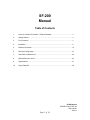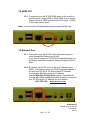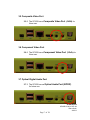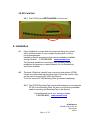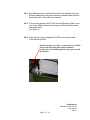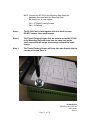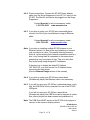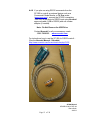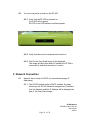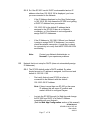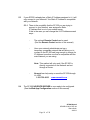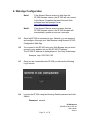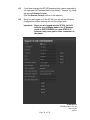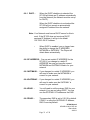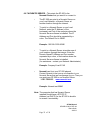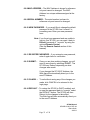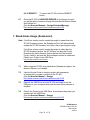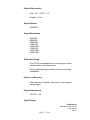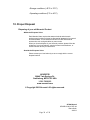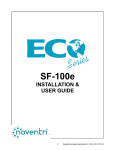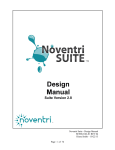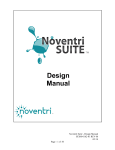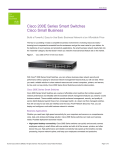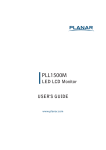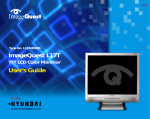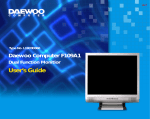Download Digital SF200 Specifications
Transcript
SF-200 MANUAL SF200 Manual SF200E-0160-01 REV 04 Diane Smith 4/22/13 Page 1 of 28 SF-200 Manual Table of Contents 1. Overview / Default IP Address / Default Password................................................... 3 2. Getting Started .......................................................................................................... 3 3. I/O Connectors........................................................................................................... 4 4. Installation ................................................................................................................ 8 5. Network Connection.................................................................................................. 16 6. Web App Configuration................ ............................................................................ 18 7. Stand-Alone (Sneakernet)..........................................................................................24 8. Optional Remote Control .......................................................................................... 25 9. Specifications ........................................................................................................... 27 10. Proper Disposal ........................................................................................................ 28 SF200 Manual SF200E-0160-01 REV 04 Diane Smith 4/22/13 Page 2 of 28 1. Overview / Default IP Address / Default Password 1.1 The Noventri SF-200 is a small, solid state digital signage player that is part of the Noventri Eco-Series™ line. 1.2 The SF-200 is exclusively designed to be used with the Noventri Suite and the Noventri Server software that can be downloaded free from the Noventri Forum. http://www.noventri.com/forum 1.3 The SF-200 can be used as a stand-alone (Sneakernet) player, as part of a local area network, or over the internet. 1.4 When using Sneakernet, the SF-200 plays content that is created in the Suite software, published to a USB Drive, then hand carried and inserted into the SF-200 player. 1.5 When used as part of a local area network, the SF-200 plays content that is created in the Suite software, published to the Noventri Server, which then sends it to the SF-200 player. 1.6 The SF-200, when used over the Internet, plays content that is created in the Suite software, published to the Noventri Server, which can connect and send the content via your local area network across the internet to the SF-200 player. 1.7 Default IP Address – 192.168.0.190 (see the Network Connection section of this Manual) 1.8 Default Password – noventri (see the Web App Configuration section of this Manual) 2. Getting Started 2.1 The following is included when you receive your Noventri SF-200 player: • SF-200 player • USB Drive (installed) SF200 Manual SF200E-0160-01 REV 04 Diane Smith 4/22/13 Page 3 of 28 The following are sold separately: • Power Adapter (required) (US, EU, or UK) • Remote Control with Batteries • AV Cable • RGB Cable • Mounting Plate with Hardware • HDMI Cable Contact Noventri for all your accessory needs. 1-301-790-0103 www.noventri.com 2.2 Other items needed that can also be purchased from Noventri: • Monitor • Surge Suppressor • Ethernet Cable (cat5e) • HDMI to DVI Cable (optional) • Computer for running Noventri Suite/Server software Contact Noventri for all your accessory needs. 1-301-790-0103 www.noventri.com 3. I/O Connectors 3.1 Power Connector 3.1.1 We recommend using a Surge Suppressor to protect your SF-200 player. The SF-200 Power Adapter plugs into the Surge Suppressor and connects to the DC 12V input on the SF-200. Note: Power Adapter is Sold Separately SF200 Manual SF200E-0160-01 REV 04 Diane Smith 4/22/13 Page 4 of 28 3.2 HDMI OUT 3.2.1 Connection from the SF-200 HDMI output to the monitor is typically made using a HDMI to HDMI cable. If your monitor does not have an HDMI input and has a DVI input, a HDMI to DVI cable can be used. Note: For best results, the video cable should be less then 3M long. 3.3 Ethernet Port 3.3.1 Connection from the SF-200 to the local area network is made through the Ethernet port (LAN)). If you plan on using your SF-200 as a networked player you will need to make the connection using an Ethernet (Cat-5) cable. 3.3.2 By default, the SF-200 is set to get an IP Address using DHCP. If the player cannot get a DHCP assigned address, it will then use 192.168.0.190 as the default IP Address. You can also Statically assign an IP Address. (see the Web App Configuration section of this Manual) You can also make arrangements with Noventri to customize your SF-200 player’s IP Address for your network. 1-301-790-0103 www.noventri.com SF200 Manual SF200E-0160-01 REV 04 Diane Smith 4/22/13 Page 5 of 28 3.4 USB Port Note: The only time the USB Drive should ever be removed is to Publish Sneakernet and then it should be reinstalled. 3.4.1 The USB ports are used to connect the USB Drive to your SF-200 Player. Either USB Port can be used. 3.4.2 The SF-200 is shipped with the USB Drive installed. 3.4.3 The USB Drive stores the content of your projects and MUST BE INSTALLED for the SF-200 to operate. 3.4.4 Using the SF-200 for Sneakernet is the only time the USB Drive should be removed and this is only to temporarily Publish to the Drive and then it is reinstalled. The Drive MUST BE INSTALLED for the SF-200 to operate. 3.4.5 The remaining USB Port on the SF-200 can be used for almost any RS232 controled devices such as a Commercial Grade Monitor or a TV One scaler (www.tvone.com) for example. Contact Noventri for all your accessory needs. 1-301-790-0103 www.noventri.com SF200 Manual SF200E-0160-01 REV 04 Diane Smith 4/22/13 Page 6 of 28 3.5 Composite Video Port 3.5.1 The SF-200 has a Composite Video Port (CVBS) for future use. 3.6 Component Video Port 3.6.1 The SF-200 has a Component Video Port (YPbPr) for future use. 3.7 Optical Digital Audio Port 3.7.1 The SF-200 has an Optical Audio Port (S/PDIF) for future use. SF200 Manual SF200E-0160-01 REV 04 Diane Smith 4/22/13 Page 7 of 28 3.8 SD Card Slot 3.8.1 The SF-200 has a SD Card Slot for future use. 4. Installation 4.1 Every installation is unique and can range from being very simple with a desktop monitor to very complex requiring wall or ceiling mount arrangements. Installation specific accessories and custom installations available through Noventri. 1-301-790-0103 www.noventri.com The following installation instructions cover a simple desktop installation and assume you have Ethernet (for non-Sneakernet) and Power available. 4.2 The back of Monitors typically have a mounting hole pattern (VESA). If these mounting holes are not being used to mount the monitor, they can be used to mount the SF-200 to the Monitor. To do this use the SF-200 Mounting Plate (purchased separately) . 4.2.1 The SF-200 Mounting Plate comes with hardware for mounting the SF-200 to the Mounting Plate, but does not include the hardware need for mounting the Mounting Plate to the Monitor. Contact Noventri for all your accessory needs. 1-301-790-0103 www.noventri.com SF200 Manual SF200E-0160-01 REV 04 Diane Smith 4/22/13 Page 8 of 28 4.2.2 First determine from what direction the Power Adapter cord and Ethernet cable will coming from and also consider what direction would be best for Remote Control access. 4.2.3 You can then position the SF-200 onto the Mounting Plate in any one of four different directions allowing for Remote Access and easy cable entry. (see figure 1) 4.2.4 Verify that you are mounting the SF-200 on the correct side of the Mounting Plate. Bend in the plate is to allow room for the screw heads between the Mounting Plate and the Monitor. So this side of the Mounting Plate always goes toward the Monitor. SF200 Manual SF200E-0160-01 REV 04 Diane Smith 4/22/13 Page 9 of 28 Figure 1 SF200 Manual SF200E-0160-01 REV 04 Diane Smith 4/22/13 Page 10 of 28 4.2.5 Connect the SF-200 to the Mounting Pate using the hardware that came with the Mounting Plate. Be careful not to over tighten. Qty = 4 Thread Forming Screws Qty = 4 Washers Note1 : The SF-200 Case is held together with four small screws. DO NOT remove these small screws. Note 2: The Thread Forming Screws that are used to mount the SF-200 to the Mounting Plate will screw into the same hole as the small screws but will not go deep enough to touch the small screws. Note 3: The Thread Forming Screws will form their own threads into the case as you screw them in. SF200 Manual SF200E-0160-01 REV 04 Diane Smith 4/22/13 Page 11 of 28 4.3 Once the SF-200 is mounted to the Mounting Plate, the assembly can then be mounted to the Monitor. 4.3.1 The back of Monitors typically have a VESA mounting hole pattern. The SF-200 Mounting Plate is designed to mount to these. 4.3.2 The most common VESA mounting hole patterns found on monitors is 100mmx100mm or 75mmx75mm. The SF-200 Mounting Plate has hole spacing to attach to either of these using two screws(not included). For other VESA spacing, use one screw SF200 Manual SF200E-0160-01 REV 04 Diane Smith 4/22/13 Page 12 of 28 4.3.3 Mount the assembly to the Monitor using the appropriate hole spacing with two screws. 4.3.3 For monitors that have other VESA mounting hole patterns the SF-200 can also be mounted with one screw using the center mounting hole on the Mounting Plate. 4.4 Now that the SF-200 is mounted on the Monitor it is ready to be connected. 4.4.1 Connect the SF-200 to the monitor using a HDMI cable. When connecting to a monitor that does not have a HDMI input but does have a DVI input, a DVI to HDMI cable or adapter can be used. Contact Noventri for all your accessory needs. 1-301-790-0103 www.noventri.com SF200 Manual SF200E-0160-01 REV 04 Diane Smith 4/22/13 Page 13 of 28 4.4.2 Power connections. Connect the SF-200 Power Adapter cable from the Surge Suppressor to the DC 12V input on the SF-200. The Monitor should also be plugged into the Surge Suppressor. Contact Noventri for all your accessory needs. 1-301-790-0103 www.noventri.com 4.4.3 If you plan on using your SF-200 as a networked player, connect it’s LAN to your Local Network using an Ethernet cable. Contact Noventri for all your accessory needs. 1-301-790-0103 www.noventri.com Note: If you plan on installing multiple SF-200 players to your Ethernet network it is best at the very beginning to connect only one player at a time. This can be done by powering them all up and making their Network connections one at a time, or by having them all connected to the network and powering up only one player at time. This is to verify that they are properly being assigned IP Addresses. If they boot up to display the default IP Address 192.168.0.190, you must correct it’s IP Address before connecting the next player. (See the Network Usage section of this manual) 4.4.4 If you plan on using your SF-200 as a stand-alone (Sneakernet) player, the Ethernet cable is not necessary. 4.4.5 If you will be using your SF-200 as a networked player, verify that the USB Drive is firmly inserted into one of the SF-200 USB ports. If you will be using your SF-200 as a stand-alone (Sneakernet) player, the USB Drive can be inserted at a later time, after a project has been created and published to it. Note: The USB Drive MUST remain in the SF-200 for the player to connect to the server or display content. SF200 Manual SF200E-0160-01 REV 04 Diane Smith 4/22/13 Page 14 of 28 4.4.6 If you plan on using RS232 commands from the SF-200 to controll an external device such as a Commercial Grade Monitor or TV One scaler (www.tvone.com), connect the SF-200’s remaining USB Port to the device’s RS232 input using Noventri approved cable (USB to RS232) and null modem adapter (if needed). Note: Do Not Remove the USB Drive Contact Noventri for all your accessory needs. 1-301-790-0103 www.noventri.com For instructions how to use the SF-200 for RS232 controll... (See the Noventri Manual - Schedule) http://www.noventri.com/forum/viewforum.php?f=36 SF200 Manual SF200E-0160-01 REV 04 Diane Smith 4/22/13 Page 15 of 28 4.5 You can now power up and use the SF-200. 4.5.1 Verify that the SF-200 is powered on. (front LED will be green) No LED or red LED indicate insufficient power. 4.5.2 Verify that the monitor has power and turned on. 4.5.3 Wait for the Grey Scale image to be displayed. The image will also show what IP address the SF-200 is connected to, and what resolution it is set to. 5. Network Connection 5.1 Network that is setup for DHCP (to automatically assign IP Addresses). 5.1.1 The SF-200 default mode is DHCP enabled. So when booted up, the SF-200 should be assigned an IP address from the Network and this IP Address will be displayed as part of the Grey Scale image. SF200 Manual SF200E-0160-01 REV 04 Diane Smith 4/22/13 Page 16 of 28 5.1.2 So if the SF-200 has it’s DHCP mode enabled and an IP address other than 192.168.0.190 is displayed, you know you are connected to the Network. - If the IP Address displayed on the Grey Scale image is 192.168.0.190, this means the SF-200 is not getting a DHCP IP Address from your network. - 192.168.0.190 is the default IP address that is assigned to the SF-200 if there is no Network connection, or if the Network is not configured to assign DHCP IP Addresses. - If the IP Address is 192.168.0.190 and your Network is setup to assign DHCP IP Addresses, you need to check the network connection. A good way to check for connectivity is to verify that the SF-200 LAN LED’s are blinking. Note: 5.2 Contact your Network Administrator or Noventri, if you experience problems. Network that is not setup for DHCP (does not automatically assign IP Addresses). 5.2.1 The SF-200 default mode is DHCP enabled. So when booted up and no IP address is assigned, it will time out and default to 192.168.1.190. - First verify that only one SF-200 at a time is connected to the Network with the default 192.168.0.190 IP Address. Note: If there is more than one SF-200 on the same IP address this will cause IP conflicts and make it difficult to configure Players. - Log into the SF-200 through it’s Web App and change the SF-200 from DHCP to a Static IP Address compatible with your Network. (See the Web App Configuration section of this manual) SF200 Manual SF200E-0160-01 REV 04 Diane Smith 4/22/13 Page 17 of 28 5.3 If your SF200’s already has a Static IP Address assigned to it, it will only connect to you Network if the Static IP Address is compatible with your Network. 5.3.1 There is the possibility that the SF-200 you are trying to connect to your Network was assigned a Static IP Address that is out of your subnet range. If this is the case you can change the it’s IP Address several ways... - The optional Remote Control can be used. (See the Remote Control section of this manual) - Have your network administrator set up a temporary compatible network that will allow you to connect to the SF-200 and long enough to change its IP Address to another one that is compatible with the main Network you are using. Note: This method will only work if the SF-200 is directly connected on the Network and not through a Router. - 5.4 Noventri can help setup or reset the SF-200 through it’s USB. 1-301-790-0103 www.noventri.com The SF-200 NOVENTRI SERVER is now ready to be configured. (See the Web App Configuration section of this manual) SF200 Manual SF200E-0160-01 REV 04 Diane Smith 4/22/13 Page 18 of 28 6. Web App Configuration Note1: If the Noventri Server version is older than the SF-200 firmware version, the SF-200 will not connect to the Server. Download the latest Noventri Suite software from the Noventri Forum. http://www.noventri.com/forum Note2: If the Noventri Server version is newer than the SF-200 firmware version, the SF-200 firmware will automatically update as soon as it connects. 6.1 Once the SF-200 is connected to your Network, you can access it and configure it through your Web Browser using Noventri SF-200 Configuration Web App. 6.2 You connect to the SF-200 using your Web Browser as you would connect to any website, but use the SF-200 IP Address. The SF-200 IP Address is displayed part of the Grey Scale image. Example: http://192.168.0.190 6.3 Once you are connected to the SF-200 you will see the following Log In screen. 6.4 Log into the SF-200 using the following Default password and click Submit. Password: noventri SF200 Manual SF200E-0160-01 REV 04 Diane Smith 4/22/13 Page 19 of 28 6.5 If you have changed the SF-200 password and cannot remember it, you can reset the Password back to the default, “noventri” by using the optional Remote Control. (See the Remote Control section of this manual) 6.6 Once you are logged on to the SF-200 you will see the following Configuration screen showing the current configuration. Important: Since you are logged into the SF-200 via its IP Address, any changes made to the IP Address (such as DHCP ENABLE or a new STATIC IP Address) may cause you to loose connection to the player. SF200 Manual SF200E-0160-01 REV 04 Diane Smith 4/22/13 Page 20 of 28 6.6.1 DHCP – When the DHCP checkbox is selected, the SF-200 will obtain an IP address automatically from the Network (the Network must be set up for DHCP). When the DHCP checkbox is unchecked the SF-200 will not accept an automatically assigned IP address form the network. Note: Your Network must have a DHCP server for this to work. If the SF-200 does not receive a DHCP assigned IP Address, it will go to its default 192.168.0.190 IP Address. • When DHCP is enabled, you no longer have the ability to change the IP ADDRESS, NETMASK or GATEWAY. The Player will obtain these automatically. 6.6.2 IP ADDRESS - You can set a static IP ADDRESS for the SF-200. If you change to a static IP ADDRESS, be sure you have the correct NETMASK and GATEWAY filled in for your network. 6.6.3 NETMASK – If you changed to a static IP ADDRESS, you will need to make sure the NETMASK is correct for your network. 6.6.4 GATEWAY – If you changed to a static IP ADDRESS, you will need to make sure the GATEWAY is correct for your network. 6.6.4 DNS 1 – You will need to set the primary DNS for your network if you are not using DHCP. You can use the GATEWAY IP Address as the DNS. 6.6.5 DNS 2 – The secondary DNS is set to 0.0.0.0 by default. If DNS 1 is using the GATEWAY IP Address, DNS 2 can stay default. SF200 Manual SF200E-0160-01 REV 04 Diane Smith 4/22/13 Page 21 of 28 6.6.7 NOVENTRI SERVER – This points the SF-200 to the Noventri Server that you want it to connect to. • The SF-200 can point to a Noventri Server on your Local Network, a Noventri Server at another location through the internet. • To point to a Noventri Server on you Local Network, enter the IP Address (or the hostname) and Port of the computer where the Noventri Server software is installed. The IP Address and Port should be separated by a colon. The Default Port is 20940. Example: 192.168.0.200:20940 • To point to a Noventri Server at another one of your locations through the internet. Enter the Domain Name/IP Address and Port number separated by a colon, of the location where the Noventri Server software is installed. (for assistance - contact your Network Administrator) Example: CompanyX.net:21140 • Noventri can Host your SF-200 players! Contact Noventri to set you up a connection to our Noventri Server that we can manage for you. Then you can point your SF-200 to our Noventri Server. 1-301-790-0103 www.noventri.com Example: Noventri.net:20940 Note: The computer that has Noventri Server installed should have a STATIC IP Address (not DHCP) for the SF-200 to be able to access it consistently. SF200 Manual SF200E-0160-01 REV 04 Diane Smith 4/22/13 Page 22 of 28 6.6.8 MAC ADDRESS – The MAC Address is shown for reference only and cannot be changed. The MAC Address is a unique address assigned at the factory. 6.6.9 SERIAL NUMBER – The serial number is shown for reference only and cannot be changed. 6.6.10 NEW PASSWORD – If you would like to change the default password of the SF-200 from “noventri” to something new. Enter your new password here. Note: If you forget your password and are unable to log into your SF-200, you can reset it back to Default password of “noventri” by using the optional Remote Control. (See the Remote Control section of this manual) 6.6.11 RE-ENTER PASSWORD – If you entered a new password, enter it again here for verification. 6.6.12 SUBMIT – Once you are done making changes, you will need to save them by selecting SUBMIT. The SF-200 may Reboot, depending on what changes were made. If you changed the SF-200 IP Address, the Web App will automatically direct you to the new IP Address. 6.6.13 CANCEL – To exit without saving any of the changes you made, click CANCEL to be returned to the login page. 6.6.14 DEFAULT – To restore the SF-200 to DHCP enabled, and to reset the password back to “noventri” select the DEFAULT button. The SF-200 will then Reboot for the changes to take effect. The Web App will then automatically direct you to the new IP Address. SF200 Manual SF200E-0160-01 REV 04 Diane Smith 4/22/13 Page 23 of 28 6.6.15 REBOOT – To reboot the SF-200, click the REBOOT button. 6.7 Once the SF-200 is NOVENTRI SERVER is Configured correctly you will be able to access it through Noventri Server/Suite software and Publish to it. (See the Noventri Manuals - Design/Schedule/Manage) http://www.noventri.com/forum/viewforum.php?f=36 7. Stand-Alone Usage (Sneakernet) Note: If the Suite version used to create the project is newer than the SF-200 firmware version, the Sneakernet Drive will automatically update the SF-200 firmware, first, before the project begins to play. If the Suite version used to create the project is older than the SF-200 firmware version, the SF-200 may not play the Project. Download the latest Noventri Suite software from the Noventri Forum, install it, and use this Suite software version to create and Publish your Project to the USB Drive. http://www.noventri.com/forum 7.1 When using the SF-200 as a stand-alone (Sneakernet) player, the Noventri Server is not needed. 7.2 Use the Noventri Suite to create a project with sequences of images that you want to publish to the SF-200. (See the Noventri Manual - Design) http://www.noventri.com/forum/viewforum.php?f=36 7.3 Remove the USB Drive from the SF-200 and install it into the USB port on your computer where the Noventri Suite software is installed. 7.4 Publish the Project to the USB Drive, this will save the project you created onto the USB Drive. (See the Noventri Manual - Design) http://www.noventri.com/forum/viewforum.php?f=36 SF200 Manual SF200E-0160-01 REV 04 Diane Smith 4/22/13 Page 24 of 28 7.5 Safely remove the USB Drive from the computer and plug it into one of the USB ports of the SF-200. 7.6 The SF-200 will read the files on the USB Drive and automatically start playing the project, displaying the sequence of images on it’s monitor. 8. Remote Control (Needed to reset the SF-200 to it’s Default Network Settings) 8.1 The SF-200 Remote Control is available to be purchased separately from Noventri. 1-301-790-0103 www.noventri.com 8.2 The optional Remote Control is especially useful if your SF-200 is mounted out of reach. (such as hanging from a ceiling mount) Note: The SF-200 does need to be visible so the infrared beam from the Remote Control can be picked up by the SF-200 infrared receiver. (Remote Control cannot be used for SF-200’s mounted out of sight, such as in a wall) Infrared Receiver 8.3 The Remote Control works with all SF-200’s that are in the area. So care must be taken to know if more than one SF-200 in the area is being accessed. 8.4 The Remote Control can be used for the following .... 8.4.1 Reboot – The Power button can be used to Reboot the SF-200. SF200 Manual SF200E-0160-01 REV 04 Diane Smith 4/22/13 Page 25 of 28 8.4.2 Default - The SF-200 can be restored to it’s Default Network settings. This will do the following... - Enables DHCP - Resets the password back to “noventri” To restore the SF-200 Default Network settings, do the following... - Using the Remote Control MENU button bring up the Default Network Settings? menu. (selecting the MENU button again will close the menu) - Using the Left/Right Arrow buttons select Yes or No and then use the Enter button to select your highlighted Yes/No selection. The SF-200 will then Reboot for the changes to take effect. 9. Specifications SF200 Manual SF200E-0160-01 REV 04 Diane Smith 4/22/13 Page 26 of 28 Physical Dimensions • Size - 5.2" x 3.95" x 1.4" • Weight – 6.1oz Output Options • HDMI/DVI Output Resolutions • 640x480 • 800x600 • 1024x768 • 1280x720 • 1280x1024 • 1360x768 • 1600x1200 • 1920x1080 Solid State Design • The SF-200 is designed with no moving parts or fans, which results in no maintenance. • Small, lightweight design allows numerous mounting possibilities. Power Loss Recovery • After restoration of power, unit powers on and begins playing again. Power Requirements • 12V DC, 1.5A Typical Range SF200 Manual SF200E-0160-01 REV 04 Diane Smith 4/22/13 Page 27 of 28 • Storage conditions (-40°C to 70°C) • Operating conditions (5°C to 40°C) 10. Proper Disposal Disposing of your old Noventri Product Within the European Union Each Member State requires that waste electrical and electronic products carrying this mark must be disposed of separately from normal household waste. This includes the Noventri SF-200 and electrical accessories, such as signal cables or power cords. When you need to dispose of your Noventri products, please follow the guidance of your local authority, ask the Noventri local distributor, or contact Noventri directly for instructions. Outside the European Union Please contact your local authority so as to comply with the correct disposal method. NOVENTRI 20940 Twin Springs Dr. Smithsburg, MD 21783 USA 1-301-790-0103 www.noventri.com © Copyright 2010 Noventri. All rights reserved. SF200 Manual SF200E-0160-01 REV 04 Diane Smith 4/22/13 Page 28 of 28