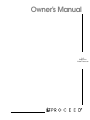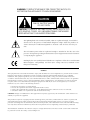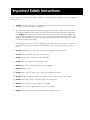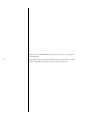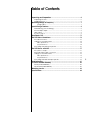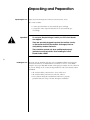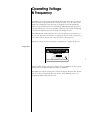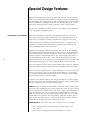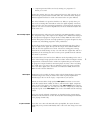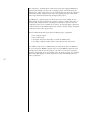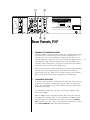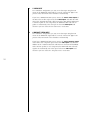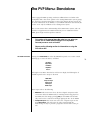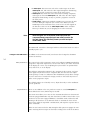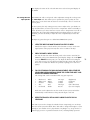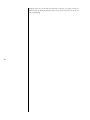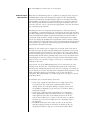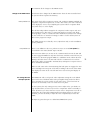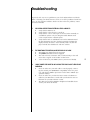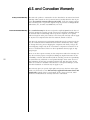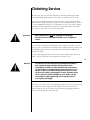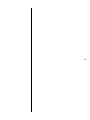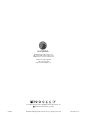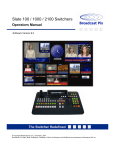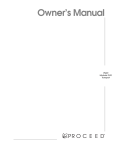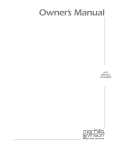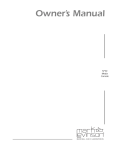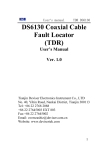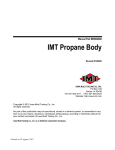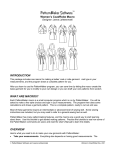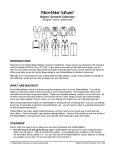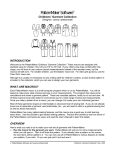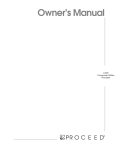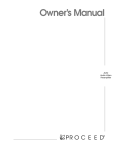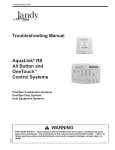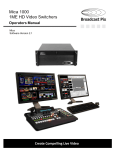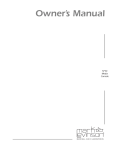Download Madrigal Audio BPA 2 Owner`s manual
Transcript
Owner’s Manual PVP Progressive Video Processor WARNING: TO REDUCE THE RISK OF FIRE OR ELECTRIC SHOCK, DO NOT EXPOSE THIS APPLIANCE TO RAIN OR MOISTURE. CAUTION RISK OF ELECTRIC SHOCK DO NOT OPEN CAUTION: TO REDUCE THE RISK OF ELECTRICAL SHOCK, DO NOT REMOVE COVER. NO USER-SERVICEABLE PARTS INSIDE. REFER SERVICING TO QUALIFIED PERSONNEL. The lightning flash with arrowhead symbol, within an equilateral triangle, is intended to alert the user to the presence of uninsulated “dangerous voltage” within the product’s enclosure that may be of sufficient magnitude to constitute a risk of electric shock to persons. The exclamation point within an equilateral triangle is intended to alert the user to the presence of important operating and maintenance (servicing) instructions in the literature accompanying the appliance. Marking by the “CE” symbol (shown left) indicates compliance of this device with the EMC (Electromagnetic Compatibility) and LVD (Low Voltage Directive) standards of the European Community. NOTICES This equipment has been tested and found to comply with the limits for a Class B digital device, pursuant to Part 15 of the FCC Rules. These limits are designed to provide reasonable protection against harmful interference in a residential installation. This equipment generates, uses and can radiate radio frequency energy and, if not installed and used in accordance with the instructions, may cause harmful interference to radio communications. However, there is no guarantee that interference will not occur in a particular installation. If this equipment does cause interference to radio or television reception, which can be determined by turning the equipment on and off, the user is encouraged to try to correct the interference by one or more of the following measures: • • • • Reorient or relocate the receiving antenna; Increase the separation between the equipment and the receiver; Connect the equipment into an outlet on a circuit different from that to which the receiver is connected; Consult the dealer or an experienced radio/TV technician for help. CAUTION: Changes or modifications to this equipment not expressly approved by the manufacturer could void the user’s authority to operate the equipment. This product incorporates copyright protection technology that is protected by method claims of certain U.S. patents and other intellectual property rights owned by Macrovision Corporation and other rights owners. Use of this copyright protection technology must be authorized by Macrovision Corporation, and is intended for home and other limited viewing uses only unless otherwise authorized by Macrovision Corporation. Reverse engineering or disassembly is prohibited. The information contained in the manual is subject to change without notice. The most current version of this manual will be posted on our web site at http://www.madrigal.com. Important Safety Instructions Please read all instructions and precautions carefully and completely before operating your Proceed Progressive Video Processor. 1. ALWAYS disconnect your entire system from the AC mains before connecting or disconnecting any cables, or when cleaning any component. 2. The product into which the PVP is installed is equipped with a three-conductor AC mains power cord which includes an earth ground connection. To prevent shock hazard, all three connections must ALWAYS be used. If your electrical outlets will not accept this type of plug, an adapter may be purchased. If an adapter is necessary, be sure it is an approved type and is used properly, supplying an earth ground. If you are not sure of the integrity of your home electrical system, contact a licensed electrician for assistance. 3. AC extension cords are not recommended for use with this product. If an extension cord must be used, be sure it is an approved type and has sufficient current-carrying capacity to power this product. 4. NEVER use flammable or combustible chemicals for cleaning audio components. 5. NEVER operate this product with any covers removed. 6. NEVER wet the inside of this product with any liquid. 7. NEVER pour or spill liquids directly onto this unit. 8. NEVER block air flow through ventilation slots or heatsinks. 9. NEVER bypass any fuse. 10. NEVER replace any fuse with a value or type other than those specified. 11. NEVER attempt to repair this product. If a problem occurs, contact your Proceed® retailer. 12. NEVER expose this product to extremely high or low temperatures. 13. NEVER operate this product in an explosive atmosphere. 14. ALWAYS keep electrical equipment out of the reach of children. 15. ALWAYS unplug sensitive electronic equipment during lightning storms. From all of us at Madrigal Audio Laboratories, thank you for choosing this Proceed product. 4 A great deal of effort went into the design and construction of this precision device. Used properly, it will give you many years of enjoyment. Table of Contents Unpacking and Preparation ....................................................................... 6 Unpacking the PVP ............................................................................................ 6 Installing the PVP ................................................................................................ 6 Operating Voltage & Frequency ................................................................ 7 Voltage label ............................................................................................... 7 Special Design Features ............................................................................. 8 Deinterlacing (“Line Doubling”) ........................................................................ 8 the PVP 480p output .......................................................................................... 9 video inputs ........................................................................................................ 9 a system solution ................................................................................................ 9 Rear Panels, PVP ......................................................................................... 11 The PVP Menu: Standalone ....................................................................... 13 the main PVP menu ......................................................................................... changes to the PMDT menus ........................................................................... video preferences ..................................................................................... user preferences ........................................................................................ PVP settings that are input-specific ................................................................ 13 14 14 14 15 The PVP Menus: with AVP ........................................................................... 17 the system concept .......................................................................................... 17 automatic aspect ratio conversion ................................................................ 18 changes to the PMDT menus ........................................................................... 19 video preferences ..................................................................................... 19 user preferences ........................................................................................ 19 PVP settings that are AVP input-specific ........................................................ 19 Troubleshooting .......................................................................................... 21 U.S. and Canadian Warranty .................................................................... 22 90-Day Limited Warranty .................................................................................. 22 Five Year Extended Warranty ........................................................................... 22 Obtaining Service ..................................................................................... 23 Specifications ............................................................................................ 24 5 Unpacking and Preparation Unpacking the PVP Unpack your PVP Progressive Video Processor from the carton. The carton includes: • a video input board (in an electrostatically protected bag) • a progressive video output board (also in an electrostatically protected bag) Important! Do not open the plastic bags in which your PVP circuit boards are shipped! These are specially designed to protect the sensitive circuitry on the boards from ESD (ElectroStatic Discharges) that can easily destroy modern electronics. They should be opened only by a qualified and properly grounded service technician, when installing the circuit boards inside a PMDT. 6 Installing the PVP The PVP may be installed only into a Proceed PMDT modular DVD transport, and must be done by an authorized Proceed dealer or service center. While simple to do, proper ESD (ElectroStatic Discharge) precautions must be observed to prevent damage to the circuitry being installed as well as that already within the PMDT. • All work should be performed in a clean, well-lit area. • All work should be performed on anti-static surfaces. • The technician doing the installation should wear a properlygrounded anti-static strap at all tims during the installation. Operating Voltage & Frequency The PMDT is set at the factory (internally) for 100V, 120V, 200V, 220V, or 240V AC mains operation as appropriate for the country in which it is to be sold. (230V/ 50Hz only in European Union countries, in compliance with CE regulations.) Make sure that the label on the rear panel of the PMDT (beside the AC input receptacle) indicates the correct AC operating voltage for your location. Attempting to operate the PMDT at an incorrect voltage can damage the unit. The PMDT Modular DVD Transport is also set at the factory for operation on either 50 or 60 Hz AC line frequencies, as appropriate for the country in which it is to be sold. It will not operate if it senses an incorrect line frequency. Neither the voltage nor the line frequency setting may be changed by the user. Voltage label WARNING: BEFORE ATTEMPTING TO OPERATE THIS DEVICE, REFER TO OWNER'S MANUAL FOR PROPER OPERATING INSTRUCTIONS AND SAFETY PRECAUTIONS. HAZARDOUS VOLTAGE AVAILABLE INSIDE; DISCONNECT AC ~ MAINS CABLE BEFORE OPENING UNIT. modular DVD transport S/N designed and manufactured in USA www.madrigal.com Apparatus Claims of U.S. Patent Nos. 4,631,603; 4,577,216; 4,819,098 and 4,907,093 licensed for limited viewing uses only. No User Serviceable Components Inside. For service, contact Madrigal Audio Laboratories or an Authorized Dealer. Any modifications to this equipment will void all warranties. If the AC mains voltage or frequency indicated on your PMDT is incorrect, please contact your local, authorized Proceed dealer or distributor. The PMDT can easily be powered by a normal 15-ampere AC mains line. If other devices are also powered from the same AC line, their additional power consumption should be taken into account. 7 Special Design Features Digital television (DTV) has given us greatly improved pictures and sound with which we may entertain ourselves. However, most of us still have significant legacies of existing videos and programs we like to watch that have not yet benefitted from the performance advantages DTV offers. The PVP fills that gap by converting normal, “interlaced” video to 480p “progressive” video, a DTV standard. But with new technology inevitably comes new terminology. A brief introduction to the new jargon is probably in order. Deinterlacing (“Line Doubling”) Many people mistakenly assume that a line doubler “doubles” the number of lines in the video signal, perhaps through some sort of interpolation. Given the name, this is a reasonable assumption. Unfortunately, it happens to be wrong. A better name for a line doubler would be a “deinterlacer” or perhaps a “line accumulator.” The main task of a line doubler is to buffer up the odd and even lines, reassembling them in the correct order. 8 Simple (read “cheap”) line doublers do just that. They put all the first field (the odd numbered lines of information) into memory, then the second field (all the even numbered lines), and then “reshuffle the deck” to put them back into sequential, progressive order. Having done so, they pass along the entire frame to the video display. In fact, they do so twice: once for the time that each field would otherwise have been displayed, so as to avoid flicker. This is precisely what the unsophisticated progressive outputs built into MPEG decoder chips do. Thus a line doubler reads out entire frames of information as often as individual fields are normally displayed. (This is where the misleading name comes from.) Since you are now displaying twice as much information in each unit of time, the TV has to work faster to keep up. Specifically, normal NTSC uses a “horizontal rate” of about 15.75 kHz. This means that the electron beam in a CRT is turning on and off 15,750 times per second (roughly). To display a line doubled signal, it must turn on and off twice as fast to display all those extra pixels: about 31.5 kHz. “Regular” televisions cannot do this—this is one of the things you pay extra for with DTV designs. Problem: what if the interlaced camera used to shoot the video in the first place was pointed at something that was moving? During fast action, the subject would have moved between one field and the next. If you simply reassemble field into frame in a simplistic way, you get jagged edges of moving objects because the fields don’t line up. This is where motion compensation comes in. It uses sophisticated analysis to compensate for such problems, ensuring that objects stay together despite the motion between one field and the next. Good line doublers handle this sort of thing much better than simple ones do. Another problem: video today comes from a variety of sources, including: • film at 24 frames per second, progressively scanned during conversion to video ; • video cameras, running at an interlaced 30 frames per second; • computer-generated effects and such, running at a progressive 60 frames per second Despite their origins, what you have coming in from your cable company or on that rental tape is plain, interlaced NTSC video. The conversions from computerand film-originated material to “make it fit” normal video are quite different. One of the hallmarks of a great line doubler is its ability to quickly detect patterns in the incoming video that indicate where the signal originally came from, and to switch to the most appropriate method for reconstructing the progressive signal for each source. There are big differences between deinterlacers (line doublers) in this area. the PVP 480p output The PVP Progressive Video Processor option for your PMDT provides a progressive component “480p” video signal to your display device. Rather than relying on the unsophisticated progressive output modes of many MPEG decoders used in modern DVD players, the PVP uses high-performance, purpose-designed circuitry to realize truly outstanding progressive video performance. Specifically, the PVP is based on a third-generation deinterlacing device that accepts the digital video signal directly from the output of the PMDT’s MPEG decoder. Because this signal has never been converted to analog prior to being deinterlaced, the deinterlacing circuitry can work with the “original bits” and do a superlative job of rendering the most accurate picture possible from the information stored on your DVD. As described above, the PVP has three different modes, depending on the source of the video footage being reproduced. It also includes advanced adaptive motion compensation to minimize interlace artifacts. Its sophistication goes far beyond the progressive outputs found on most DVD players. In short, it does everything you would expect of a state of the art deinterlacer, with even greater precision due to the direct digital video connection used within the PMDT, between the MPEG decoder and the deinterlacer. video inputs Having gone to the trouble of “doing it right” with the deinterlacing in the PVP, it seemed wrong to then send you back to the world of poorly-implemented deinterlacing for the rest of the “legacy” components in your system. Instead, the PVP includes a high quality video inputs board that receives interlaced video (either NTSC or PAL), decodes it, and forwards a digital component video version of the signal to the deinterlacer and video output board. Using the “PVP menu” in the PMDT, you can easily select from the component, S-video, and composite inputs on the video inputs card, or select the PMDT itself for watching a DVD. In this way, several outboard components can benefit from the exacting implementation of the deinterlacer used in the PVP, rather than limiting those benefits to the playing of DVDs only. a system solution If you also own a Proceed AVP audio video preamplifier, the system becomes significantly more powerful and flexible, while at the same time being even easier to use. 9 By connecting a communications cable between the PVP-equipped PMDT and the AVP (and making sure that each is running its latest system software) and making a few other connections, you can automatically route all of the composite and S-video signals coming into the AVP to the appropriate inputs of the PVP video inputs board for deinterlacing and high quality output. In addition, the component input on the PVP now becomes available for any other normal, interlaced signal in your system—perhaps a satellite dish. This effectively adds component video switching to the AVP, since there are now two component video sources available to the system: the internal, digital component connection between the PMDT and the PVP; and the external, analog component connection on the video inputs board. Thus the PMDT/PVP/AVP system has the following input complement: • • • • four composite inputs four S-video inputs one digital component input (direct, within the PMDT itself) one analog component input (on the video input board of the PVP) The addition of the PVP to a PMDT/AVP system effectively allows the PMDT to be your DVD player, and the system’s video processor, and an expansion video switcher. Better still, because the products can “talk” to each other, everything happens transparently to the user. Simply select the input you want as you always have on the AVP, adjust the volume, and relax to enjoy outstanding audio and video performance. 10 햲 햳 audio outputs progressive out Y/BS video Pb/R Y/R s-video Pb 232 Pr/B composite composite s video composite Pr/G composite/S Pb/G Pr control ports PHASTLink compatable composite Y digital trigger remote in ir ~ ac mains video inputs video video out video WARNING: BEFORE ATTEMPTING TO OPERATE THIS DEVICE, REFER TO OWNER'S MANUAL FOR PROPER OPERATING INSTRUCTIONS AND SAFETY PRECAUTIONS. HAZARDOUS VOLTAGE AVAILABLE INSIDE; DISCONNECT AC ~ MAINS CABLE BEFORE OPENING UNIT. modular DVD transport S/N designed and manufactured in USA www.madrigal.com Apparatus Claims of U.S. Patent Nos. 4,631,603; 4,577,216; 4,819,098 and 4,907,093 licensed for limited viewing uses only. CLASS 1 LASER PRODUCT No User Serviceable Components Inside. For service, contact Madrigal Audio Laboratories or an Authorized Dealer. Any modifications to this equipment will void all warranties. 햴 햵 Rear Panels, PVP 1 PROGRESSIVE COMPONENT OUTPUTS These three BNC connectors provide a progressive component video signal. In order from top to bottom, they are Pb, Y, Pr. If your display device or video processor can accept a progressive component video input, we recommend using these outputs for your critical viewing. The improvement in image dynamic range, clarity, and realism can be quite remarkable, since using this connection bypasses a great deal of circuitry, both in the PMDT, and in your video processor and/or display device. Most televisions that are capable of displaying a progressive signal will automatically “lock” to the output frequency of the PVP. If yours requires manual setup, select the “480p” or the “31.5 kHz” setting of your television. (Please see your television’s owner’s manual for more information.) 2 COMPONENT VIDEO INPUT If you have either an NTSC or a PAL interlaced component video output on another source (perhaps a satellite dish receiver), connect its Y, Pb, Pr outputs to this inputs taking care to connect them in the proper order (Y, Pb, Pr from top to bottom). In a standalone configuration, you may access this input using the PVP menu on the PMDT. With the addition of the communication link cable between the AVP and the PMDT, and a software update to each component, the PMDT and AVP will work together to automatically select this input on the PVP video inputs card when you select a source on the AVP that is defined to use video input “Aux Component” in the AVP Define Button menu. 11 3 S-VIDEO INPUT In a standalone configuration, you may access this input using the PVP menu on the PMDT. The signal will be received, converted to digital component video, and routed to the deinterlacer automatically. If you have a PMDT/PVP/AVP system, connect the main S-video output of the AVP to this S-video input on the PVP video inputs card. With the addition of the communication link cable between the AVP and the PMDT, and a software update to each component, the PMDT and AVP will work together to automatically select this input on the PVP video inputs card whenever you have selected an S-video source on the AVP. 4 COMPOSITE VIDEO INPUT In a standalone configuration, you may access this input using the PVP menu on the PMDT. The signal will be received, converted to digital component video, and routed to the deinterlacer automatically. If you have a PMDT/PVP/AVP system, connect the main composite output of the AVP to this composite input on the PVP video inputs card. With the addition of the communication link cable between the AVP and the PMDT, and a software update to each component, the PMDT and AVP will work together to automatically select this input on the PVP video inputs card whenever you have selected a composite source on the AVP. 12 The PVP Menu: Standalone A PVP-equipped PMDT operating without an additional Proceed audio video preamplifier adds a few menu options to the existing PMDT menu system, giving you control over PVP functions. This section of the manual will not reiterate all the menu information on the PMDT; see your PMDT manual for that. Instead, this section covers only the additions to the existing menu system. This section assumes basic understanding of the PMDT menu system, and is intended as a supplement to the PMDT manual. If you are unfamiliar with the PMDT, please begin with that product’s manual. Note: This section of the manual describes what you see when you use the PVP in a PMDT without linking it to a compatible Proceed processor such as the AVP. Please see the following section for information on using the PVP with an AVP. the main PVP menu Pressing the menu button on either the PMDT front panel or its remote control will bring up a “menu of menus,” as follows: Disc Menu Player Menu PVP Menu Help Menu About… Selecting the PVP Menu from this list will in turn display the following list of available inputs that are unique to the PVP: PMDT DVD Composite Input S-Video Input YPbPr Input SCART Input These inputs refer to the following: • PMDT DVD: This menu item selects the direct digital component video connection within the PMDT itself, for watching DVDs being played in the PMDT. Note that simply pressing play on the PMDT will automatically switch to this connection and begin playing the disc in the PMDT. • Composite Input: This menu item selects the composite input on the PVP video inputs card, and routes the video signal through the deinterlacing circuitry to provide a progressive version of the same picture. 13 • S-Video Input: This menu item selects the S-video input on the PVP video inputs card, and routes the video signal through the deinterlacing circuitry to provide a progressive version of the same picture. • YPbPr Input: This menu item selects the interlaced, analog component video input on the PVP video inputs card, and routes the video signal through the deinterlacing circuitry to provide a progressive version of the same picture. • SCART Source: A European standard, a SCART sources requires the PVP to receive RGB plus composite sync on four wires. When you select SCART Input on the main PVP menu, it will receive the four signals on the four RCA connectors of the video inputs card in order as follows from top to bottom: R, G, B, Sc (skipping the S-video connector). Note: When using the PVP to receive a SCART input, both the component and composite inputs are used to receive the four-wire signal. This effectively leaves you with two inputs: SCART and S-video. The PMDT will “remember” what input had been selected and return to it after a standby/operate cycle. changes to the PMDT menus In addition to the PVP menu itself, several items have changed in the PMDT menus. In summary: 14 video preferences The output levels of the progressive output card conform to SMPTE standards for progressive component output levels, etc. Since this will be your main connection to the display, the correct way of adjusting the system will be to optimize black level, white level, etc. at the display. You still have independent settings for the composite/S-video output card, since these signals may be directed to a component that does not have such adjustments (perhaps a VCR, or a multiroom video distribution system). These settings are now referred to as “Interlaced” settings, to make it clearer that they have no effect on the progressive output. The default settings are technically correct; adjust them only to solve installationspecific problems. user preferences There is one addition to the user preferences menu. A seventh link option has been added to the menu, labeled “Input: On/Off.” This menu item allows you to turn on the communication between the AVP and the PVP-equipped PMDT. The only time this feature would be turned off is if you needed to use the PVP-equipped PMDT in a standalone mode, without the AVP. Turning it off when there is no AVP with which to communicate saves it from unnecessary efforts at impossible communication, and improves response time to other commands. When on and connected to the AVP, turning this link option on engages the automatic switching between inputs on the PVP, according to the needs of the AVP. It also displays the name of the selected AVP source in the front panel display of the PMDT. PVP settings that are input-specific The PMDT/PVP will record specific video adjustment settings for each input on the video input card. This allows you to optimize the picture quality of each video source, even when some of them are not technically “correct” in terms of level or phase. In most systems, the only setting you may want to adjust is the “pre-shrink” setting described above, as most of your source components will be reasonably accurate. If, however, you notice that one or more source components seem “off” as compared to the output of the PMDT itself when playing movies or video test materials, you have the ability to adjust the other component(s) to match the PMDT. To adjust any particular input in a linked AVP/PMDT/PVP system: 1 SELECT THE INPUT YOU WANT TO ADJUST ON THE PVP MENU Wait for the input to switch and for your television to resync on the new signal (some video projectors may take a few seconds to do this). 2 PRESS THE PMDT’S “MENU” BUTTON You may do this from either the front panel or the remote control of the PMDT. You will see the PMDT’s front panel display change: the word Input becomes Black:0. At this point, you can adjust the black level setting for your chosen source, in steps from 0-18. (Note that the system will “time-out” after a few seconds if no buttons are pushed, requiring you to start over again.) 3 TO CYCLE THROUGH THE AVAILABLE ADJUSTMENTS, PRESS EITHER THE UP OR DOWN ARROW BUTTONS BEFORE THE SYSTEM “TIME-OUTS” AND REVERTS TO NORMAL OPERATION The settings that can be remembered for any given input are: • • • • • Black Level White Level Chroma Tint: Pre-shrink “Black” “White” “Chrma” “Tint” “Shrnk” 0-18 steps 75-125% 75-125% ±20 steps Yes/No (brightness) (contrast) (color) (also called hue) (see next chapter) Each item can be adjusted to suit the needs of your system, and will be automatically recalled whenever that particular input is selected. 4 REPEAT THE PROCESS WITH AS MANY SOURCES ON THE AVP AS NECESSARY Note that if you need to change the “Shrink” feature temporarily, you can always enter the menu system described above and make a change. This might occur, for example, if your satellite service plays almost everything in 4:3, except for the occasional pay-per-view or premium channel. If a 16:9 anamorphically-squeezed 15 program comes on, you do not need the PVP to squeeze it yet again; set the preshrink feature to off for the duration of the movie, then turn it back to on for normal programming. 16 The PVP Menus: with AVP A PVP-equipped PMDT operating with a Linked Proceed AVP audio/video preamplifier adds a few menu options to the existing AVP menu system, giving you control over PVP functions. This section of the manual will not reiterate all the menu information on the PMDT; see your PMDT manual for that. Instead, this section covers only the additions to the existing menu system. This section assumes basic understanding of the PMDT menu system, and is intended as a supplement to the PMDT manual. If you are unfamiliar with the PMDT, please begin with that product’s manual. Note: This section of the manual describes what you see when you use the PVP in a PMDT that is linked to a compatible Proceed processor such as the AVP. Please see the previous section for information on using the PMDT/PVP as a standalone video processor. the system concept When you use the PVP in the context of a linked AVP/PMDT system, the entire system becomes much more powerful and simpler to use. This is because the AVP and the PMDT can “share” important information with one another that is relevant to the optimal settings for the PVP. Two simple examples: once you have connected the main composite and S-video outputs of the AVP to the corresponding inputs of the PVP, the AVP can “tell” the PVP which of its inputs its should switch to, based on the input that you have selected on the AVP. Thus, having selected a VHS VCR, the AVP can tell the PVP to look to its composite input, as the AVP is sending a signal there for further processing. When you switch the AVP to an S-video input, the PVP will be told to switch accordingly to find the desired input. The interlaced component input on the PVP is also “aliased” (made available) to the AVP as another video input. Thus when you are defining input buttons on the AVP, you will have an additional, component video input available in addtion to the four composite and four S-video inputs. Note: You do not need this component input for the PMDT to function as a DVD player: it always uses a dedicated, digital component video path within the PMDT/PVP system for the best possible picture. This “extra,” analog component input is for another component source—perhaps a satellite receiver or a second DVD player. Having said this, you may still elect to connect a “redundant” video connection (composite or S-video) for the PMDT and AVP that can be used to route the out- 17 put of the PMDT to a remote zone or record output. automatic aspect ratio conversion Many (but not all) telelvisions that are capable of accepting the 480p output of the PMDT falsely assume that all progressive signals are also anamorphically squeezed. This ridiculous assumption (which appears to stem from not having read the HDTV specification very closely) means that 4:3 progressive video signals ends up grossly distorted, with short & fat people everywhere. This is because they start out “correct,” and are then inappropriately “corrected” for anamorphic squeezing by the television. Fortunately, the PVP can compensate for this deficiency of the television’s, by “pre-shrinking” 4:3 signals before they are routed to the television. The PVP does so without losing any picture information, presenting the best possible picture on these somewhat feature-limited televisions. (Technically, for those interested: in “pre-shrink” mode, the PVP is actually running its horizontal clock at a higher rate so as to display all available picture information within a smaller, centered area; it fills the now-empty side areas in with new, black pixels. In this fashion, the active picture area is “squeezed” without losing any picture detail. The television then stretches it back out to normal.) 18 Whether or not it makes sense to engage this “pre-shrink” mode in the PVP is decided on an input-by-input basis, depending on the likelihood of ever seeing an anamorphically-squeezed signal on a given video source. Since DVD players and the occasional pay-per-view movie on satellite are the only likely sources of anamorphically-shrunk video, it probably makes sense to leave pre-shrink on for most things (if you have one of these televisions with the aformentioned problem). Of course, you can always change it “on the fly” to accommodate unusual situations as they arise. In the special case of the PMDT playing DVDs, we of course know for a fact whether or not any given disc is anamorphically squeezed. We can therefore switch the PVP automatically, based on the disc you are playing: 4:3 material can be “pre-shrunk” to suit your television’s false assumptions about progressive video, while anamorphic signals are passed along “as is” for your television to “unsqueeze.” This automatically occurs when using the 16:9 TV Type as selected in the Player Menu. To summarize the “pre-shrink” feature of the PVP: • If your 480p-capable television allows you to change aspect ratios at will, based on the needs of the program material, leave the “Shrink” feature off on all inputs. Doing so will give you the greatest flexibility in displaying 4:3 pan and scan, 4:3 letterbox, and 16:9 anamorphic material. • If your 480p-capable television automatically goes to horizontal stretch (anamorphic unsqueeze) mode when it sees a progressive video signal (as many do), set the “Shrink” feature to Yes for all sources that are likely to be 4:3 most or all of the time; set “Shrink” to No for any sources that are likely to be 16:9 anamorphic most or all of the time. • The PMDT in which the PVP resides can take care of itself, automatically turning pre-shrink on and off as needed by the disc being played when the TV Type 16:9 is selected in the Player Menu To summarize all the changes in the PMDT menus: changes to the PMDT menus video preferences Several items have changed in the PMDT menus when the PVP is installed and the system software updated. In summary: The output levels of the progressive output card conform to SMPTE standards for progressive component output levels, etc. Since this will be your main connection to the display, the correct way of adjusting the system will be to optimize black level, white level, etc. at the display. You still have independent settings for the composite/S-video output card, since these signals may be directed to a component that does not have such adjustments (perhaps a VCR, or a multiroom video distribution system). These settings are now referred to as “Interlaced” settings, to make it clearer that they have no effect on the progressive output. The default settings are technically correct; adjust them only to solve installationspecific problems. user preferences There is one addition to the user preferences menu. A seventh link option has been added to the menu, labeled “Input: On/Off.” This menu item allows you to turn on the communication between the AVP and the PVP-equipped PMDT. The only time this feature would be turned off is if you needed to use the PVP-equipped PMDT in a standalone mode, without the AVP. Turning it off when there is no AVP with which to communicate saves it from unnecessary efforts at impossible communication, and improves response time to other commands somewhat. When on and connected to the AVP, turning this link option on engages the automatic switching between inputs on the PVP, according to the needs of the AVP. It also displays the name of the selected AVP source in the front panel display of the PMDT. PVP settings that are AVP input-specific The PMDT/PVP will record specific video adjustment settings for each defined input on the Proceed linked audio/video preamplifier being used. This allows you to optimize the picture quality of each video source, even when some of them are not technically “correct” in terms of level or phase. In most systems, the only setting you may want to adjust is the “pre-shrink” setting described above, as most of your source components will be reasonably accurate. If, however, you notice that one or more source components seem “off” as compared to the output of the PMDT itself when playing movies or video test materials, you have the ability to adjust the other component(s) to match the PMDT. To adjust any particular input in a linked AVP/PMDT/PVP system: 19 1 SELECT THE INPUT YOU WANT TO ADJUST ON THE AVP Wait for the input to switch and for your television to resync on the new signal (some video projectors may take a few seconds to do this). You should see the name of the selected source in the front panel displays of both the AVP and the PMDT. 2 PRESS THE PMDT’S “MENU” BUTTON You may do this from either the front panel or the remote control of the PMDT. You will see the PMDT’s front panel display change: the word Input becomes Black:0. At this point, you can adjust the black level setting for your chosen source, in steps from 0-18. (Note that the system will “time-out” after a few seconds if no buttons are pushed, requiring you to start over again.) 3 TO CYCLE THROUGH THE AVAILABLE ADJUSTMENTS, PRESS EITHER THE UP OR DOWN ARROW BUTTONS BEFORE THE SYSTEM “TIME-OUTS” AND REVERTS TO NORMAL OPERATION The settings that can be remembered for any given input are: • • • • • Black Level White Level Chroma Tint: Pre-shrink “Black” “White” “Chrma” “Tint” “Shrnk” 0-18 steps 75-125% 75-125% ±20 steps Yes/No (brightness) (contrast) (color) (also called hue) (see above) Each item can be adjusted to suit the needs of your system, and will be automatically recalled whenever that particular input is selected. 20 4 REPEAT THE PROCESS WITH AS MANY SOURCES ON THE AVP AS NECESSARY Note that if you need to change the “Shrink” feature temporarily, you can always enter the menu system described above and make a change. This might occur, for example, if your satellite service plays almost everything in 4:3, except for the occasional pay-per-view or premium channel. If a 16:9 anamorphically-squeezed program comes on, you do not need the PVP to squeeze it yet again; set the preshrink feature to off for the duration of the movie, then turn it back to on for normal programming. Troubleshooting In general, refer any service problems to your local authorized Proceed dealer. Before contacting your dealer, however, check to see if the problem is listed here. If it is, try the suggested solutions. If none of these solves the problem, contact your Proceed dealer. 1. NO VIDEO OUTPUT FROM EXTERNAL VIDEO SOURCES ✓ Verify that the PMDT is on. ✓ Verify that the selected source is itself on. ✓ Verify that the correct video input is selected, either manually in a standalone system or by checking the Define Button menu screen on tyhe AVP in a linked system. ✓ Verify that the Link is established between the PMDT/PVP and the AVP (assuming you have a linked system) by changing the display intensity on either—if the Intensity Link is on, the displays on both units should track with one another. 2. THE PMDT WON’T FUNCTION, AND THE DISPLAY IS DARK. ✓ The PMDT isn’t plugged into the AC mains. ✓ The power button has not been engaged. ✓ The wall socket (or extension cord, if used) is faulty, or the wall socket has a tripped circuit breaker or blown fuse. ✓ A fuse is blown in your PMDT (contact your Proceed dealer). 3. I HAVE LINKED THE PMDT TO MY AVP BUT THE LINKS DON’T SEEM TO BE WORKING. ✓ Check to make sure your Link cable is seated properly, connecting the Control ports (PHASTLink compatible) of the two products, and that the PMDT’s input name on the AVP is “PMDT” (no quotation marks). ✓ Check to make sure you have the latest version of software installed in your AVP. Please consult with your dealer for more information on your AVP software version. ✓ Your AVP may need the PHAST™ daughtercard installed. Please contact your dealer for details. 21 U.S. and Canadian Warranty 90-Day Limited Warranty This Proceed® product is warranted to be free from defects in material and workmanship under normal use for a period of ninety (90) days from the date of purchase. To extend the warranty of this Proceed product, return the warranty registration card along with a copy of the original receipt of purchase to Madrigal Audio Laboratories, Inc., P. O. Box 781, Middletown, CT 06457. Five Year Extended Warranty The extended warranty for this Proceed product is five (5) years from the date of purchase. During the warranty period, any Proceed component exhibiting defects in materials and/or workmanship will be repaired or replaced, at our option, without charge for either parts or labor, at our factory. The warranty will not apply to any Proceed component that has been misused, abused or altered. Any Proceed component not performing satisfactorily may be returned to the factory for evaluation. Return authorization must first be obtained by either calling or writing the factory prior to shipping the component. The factory will pay for return shipping charges only in the event that the component is found to be defective as mentioned above. There are other stipulations that may apply to shipping charges. 22 There is no other express warranty on this component. Neither this warranty nor any other warranty, express or implied, including any implied warranties of merchantability or fitness, shall extend beyond the warranty period. No responsibility is assumed for any incidental or consequential damages. Some states do not allow limitations on how long an implied warranty lasts and other states do not allow the exclusion or limitation of incidental or consequential damages, so that the above limitation or exclusion may not apply to you. This warranty gives you specific legal rights, and you may also have other rights which vary from state to state. This warranty is applicable in the United States and Canada only. Outside of the U.S. and Canada, please contact your local, authorized Proceed distributor for warranty and service information. Obtaining Service We take great pride in our dealers. Experience, dedication, and integrity make these professionals ideally suited to assist with our customers’ service needs. If your Proceed component must be serviced, please contact your dealer. Your dealer will then decide whether the problem can be remedied locally, or whether to contact Madrigal for further service information or parts, or to obtain a Return Authorization. The Madrigal Technical Services Department works closely with your dealer to solve your service needs expediently. Important! Return authorization must be obtained from Madrigal’s Technical Services Department BEFORE a unit is shipped for service. It is extremely important that information about a problem be explicit and complete. A specific, comprehensive description of the problem helps your dealer and the Madrigal Technical Services Department locate and repair the difficulty as quickly as possible. A copy of the original bill of sale will serve to verify warranty status. Please include it with the unit when it is brought in for warranty service. 23 Warning! All returned units must be properly packaged (preferably in their original packing material), and the proper return authorization numbers must be marked on the outer carton for identification. If the packaging to protect the unit is, in our opinion or that of our dealer, inadequate to protect the unit, we reserve the right to repackage it for return shipment at the owner’s expense. Neither Madrigal nor your dealer can be responsible for shipping damage due to improper (that is, non-original) packaging. Your dealer can order a new set of shipping materials for you if you need to ship your component and no longer have the original materials. There will be a charge for this service. We strongly recommend saving all packing materials in case you need to ship your unit some day. Specifications ■ ■ ■ ■ ■ ■ ■ ■ ■ ■ ■ ■ ■ ■ Horizontal scan frequency: 31.5 kHz Equivalent interlaced NTSC bandwidth: 6.75 MHz Video frequency response: ±0.5 dB up to 5.5 MHz Video signal to noise ratio: better than –60 dB Video differential phase: better than 0.5° Video differential gain: better than 0.1 dB Video output impedance: 75Ω Video output complement: progressive YPbPr on 75Ω BNC Progressive YPbPr standard: EIA 770.2 and SMPTE 293M-1996 Y signal levels: -300 mV embedded sync, 700 mV peak (ref. blanking) Pb signal levels: ±350 mV (ref. blanking) Pr signal levels: ±350 mV (ref. blanking) Video input formats supported: NTSC, PAL Video aspect ratios: anamorphic, 16:9 letterboxed, 4:3 pan&scan, 4:3 “pre-shrunk” 4:3 video (designed to display 4:3 on an anamorphic display) For more information, see your Proceed dealer, or contact: 24 Madrigal Audio Laboratories, Inc. P.O. Box 781 2081 South Main Street (Route 17) Middletown, Connecticut 06457 USA Telephone (860) 346-0896 FAX (860) 346-1540 Internet http://www.madrigal.com/ Madrigal provides an owner-transferable, five year extended warranty on all Proceed products within the U. S. and Canada ONLY. Warranty and service policies outside the U. S. and Canada are set by the local, authorized distributor and are applicable in the country of purchase ONLY. Madrigal products are designed to operate at set voltages appropriate for the country of sale and may be damaged if operated at the wrong voltage.contact your local dealer or distributor. 25 m Madrigal Audio Laboratories, Inc. 2081 South Main Street, P.O. Box 781 Middletown, Connecticut 06457 USA Telephone: (860) 346-0896 Fax: (860) 346-1540 http://www.madrigal.com/ is a registered trademark of Madrigal Audio Laboratories, Inc. a Harman International company 630446 © 5/2001 Madrigal Audio Laboratories, Inc. All rights reserved. Printed in U.S.A.