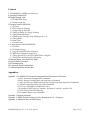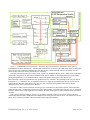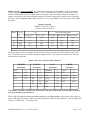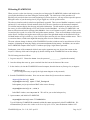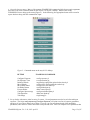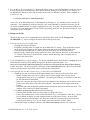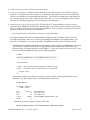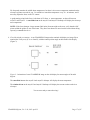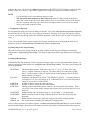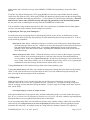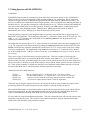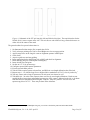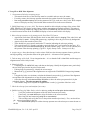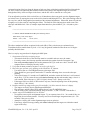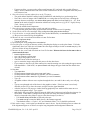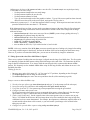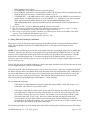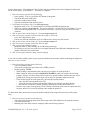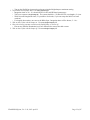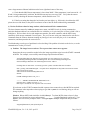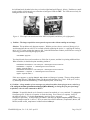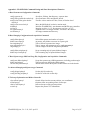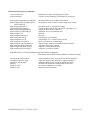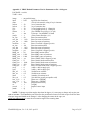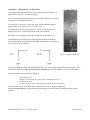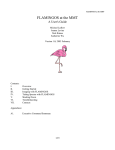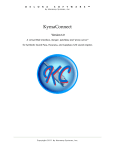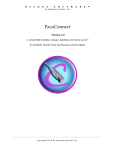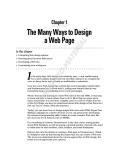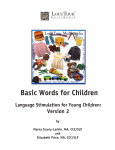Download BayTech PS-4A Troubleshooting guide
Transcript
FLAMINGOS at the KPNO 4-m
An Observer's Guide
Dick Joyce, Nick Raines, Richard Elston
Version 2.39, 2013 April 23
(4m figure © A. R. King/NOAO/AURA/NSF)
FLAMINGOS@4-m, Ver. 2.39, 2013 April 23
Page 1 of 47
Contents
I. FLAMINGOS + KPNO 4-m Overview
II. Starting FLAMINGOS
III.Nightly Startup Tasks
A. FLAMINGOS Setup
B. Startup on the Sky
IV.Imaging with FLAMINGOS
A. Overview
B. Wheel Setup for Imaging
C. Configuring an Exposure
D. Taking an Image at a Single Pointing
E. Taking Dithered Images
F. Offsetting the Telescope from Flamingos1a or 1b
G. Taking Darks
H. Dome Flats
I. Custom Scripts
V. Taking Spectra with FLAMINGOS
A. Overview
B. Preliminary Setup
C. Long Slit and MOS Plate Alignment
D. MOS Plate Alignment (using xbox)
E. Taking Spectra Once the Slit or MOS Plate is Aligned
F. Taking Flats & Wavelength Calibrations
VI.Shutting Down at the End of the Night
VII.At the End of Your Run
VIII.Troubleshooting
IX.Contacts & Further Information
X. Acknowledgements & Other Bits
Appendices
Appendix 1. FLAMINGOS Command Listing and Partial Description of Function
A. Basic Instrument Configuration Commands
B. Basic Imaging Configuration and Acquisition Commands
C. Basic Spectroscopy (MOS and Long Slit) Configuration and Acquisition Commands
D. Advanced Imaging and Spectroscopy Commands
E. Telescope Information and Motion Control
F. Resetting the MCE4 Array Controller, the Motor Controller, and the Perle
G. Data Transfer and DVD Burning
H. Instrument Engineering Commands
Appendix 2. Readout Schematic
Appendix 3. XBOX Default Parameter List for Instrument at PA = 90 degrees
Appendix 4. Additional Notes on MOS Plates
FLAMINGOS@4-m, Ver. 2.39, 2013 April 23
Page 2 of 47
I. FLAMINGOS + KPNO 4-m Overview
FLAMINGOS is the FLoridA Multi-object Imaging Near-ir Grism Observational Spectrometer. This manual
provides the user with a good portion of the tools needed to successfully take data with FLAMINGOS at the
KPNO 4-m telescope. A knowledge of basic unix commands is assumed.
FLAMINGOS is comprised of two cryogenic dewars. The MOS dewar, closest to the telescope backplane,
contains a wheel which can position 11 slit plates in the Cassegrain focal plane. The Camera dewar,
immediately following the MOS dewar, contains all of the powered optics, filters, stops, grisms, and the
detector array. A functional diagram showing the relative layout and connections to the various electronics is
shown in Figure 1.
Array:
Hawaii II 2048×2048 HgCdTe science grade array, divided into four quadrants with 8
amplifiers each (32 amplifiers for the whole array).
Linearity at 1.0V bias:
0.5% non-linear at 25,000 ADU
2.0% non-linear at 35,000 ADU
> 3% non-linear at 40,000 ADU
S' = 1.00425 S – 1.01413×10-6 S2 + 4.18096×10-11 S3 (Anthony Gonzalez, UF)
IRLINCOR coefficients: A = 1.00425 B = -0.03323 C = 0.04489
Plate Scale and Field of View: 0.316 arcsec/pixel
10.8 arcmin FOV
Typical image quality (FWHM) = 2–3 pixels = 0.63 – 0.95 arcsec.
Detector Characteristics
Imaging
Spectroscopy
Bias Voltage (Volts)
1.0
0.75
Full Well (ADU)
~50,000
~38,000
Target Count level (ADU)
25,000 – 35,000
15,000 – 20,000
CDS Read Noise without
Differential Amplifier (e)
~40
~40
Gain (e / ADU)
~4.9
~4.1
NOTE: The default bias on boot of the MCE4 array controller is 0.776 V, which is not used in any observing
configuration; the initialization script initflam.pl automatically sets the bias to 1.0 V for imaging, but queries the
user if they wish to change the bias.
Filters: J, H, K, Ks, JH (0.9 μm – 1.8 μm), and HK (1.25 μm – 2.5 μm) bandpass filters.
Grisms: Two grisms are available, covering the JH (0.9 μm – 1.8 μm) and HK (1.25 μm – 2.5 μm) bandpasses.
The HK grism may be used with the HK filter to obtain H and K band spectra in first order, or it may be used
with the JH filter to obtain H band in first order, and J band in second order. For spectra in the K band only, the
K or Ks filter may be used to reduce the background.
Long Slits: 2, 3, 6, 9, 12, and 20-pixel slits are available; the 3 and 6 pixel slits cover much of the chip but the
others slits cover approximately two-thirds of the chip. All of these long slits are located on the MOS wheel.
An extra 3-pixel long slit is usually installed in one of the 11 MOS positions.
FLAMINGOS@4-m, Ver. 2.39, 2013 April 23
Page 3 of 47
Spectral Characteristics
Filter / Grism
Combination
Band
R = λ / δλ
Dispersion
R = λ / δλ
(2 pix slit)
(Å/pixel)
(3 pix slit)
JH + JH-grism
J
1400
4.69
960
H
1800
4.69
1250
HK + HK-grism
H
970
8.42
650
K
1300
8.42
865
JH+ HK-grism
J (2 order)
1500
4.4
1000
nd
MOS Plates: 11 positions are available for MOS plates; usually, one position is occupied by a MOS plate
containing a single 3 pixel wide long slit; 3 pixel wide slits are customarily used at the 4-m telescope.
The masks cover approximately ±290 pixels of the chip in the dispersion direction. The unvignetted field of a
mask in its frame is approximately 3.1 × 9.5 arcmin.
The science grade array is offset in the spatial direction with respect to the MOS wheel field of view, which
essentially means that the lower ~70 pixels of a MOS plate will not hit the detector. Lower in this case means
the 70 pixels furthest North if the position angle (PA) is 0º, the 70 pixels furthest East if the PA is 90º, and the
70 pixels furthest South if the PA is 180º. See also Appendix 4: Additional Notes on MOS plates.
Position Angles: The position angle of the long slits and MOS plates matches that of the telescope instrument
rotator. The allowed range is -0.6º to +180º. Small rotational offsets of the long slits and MOS plates are
possible, and required, as the rotator positioning is too coarse for accurate slit positioning.
Mechanisms: The MOS dewar contains the Decker and MOS wheels; the Decker wheel contains an imaging
hole, a psuedo dark, and aperture masks to baffle stray light before the MOS wheel. The Camera dewar
contains the Filter, Lyot, and Grism wheels; the Lyot wheel contains Lyot stops for the KPNO 2.1-m and 4-m
telescopes, and for the MMT; the Grism wheel contains the two grisms, two imaging apertures, and the only
truly dark cold stop in the system.
Instrument Control: FLAMINGOS is operated via an ssh connection from either of the MacMinis in the
control room (mayall-2 or mayall-3) to flmn-4m-1a (hereafter referred to as flamingos1a), which is the primary
FLAMINGOS control computer. FLAMINGOS is set up so that all data taking is run from the command line of
flamingos1a using a set of perl scripts 1. Flamingos1a is mounted on the right-hand electronics rack with the
instrument, in the Cassegrain cage. A second machine, flamingos1b (flmn-4m-1b) previously mounted in the
rack as a backup data acquisition machine, is nonfunctional and has been removed.
Data Acquisition & Storage: While observing, all data will be located on flamingos1a in
/data/4mguest/<UTDATE>/. If you type df -h, you can see how much of the 68 GB disk space is available;
similarly if you type du -h, you can see how much disk space is used in the present directory (the -h option is
for human readable format, and it prints values out with KB, MB, and GB suffixes as appropriate). Because ftp
on flamingos1a is slow, it would be very time-consuming to move the data to another computer at the end of the
night, so we utilize a mirror script on the MacMini to continuously copy over the data during the night.
1 Located in /usr/local/flamingos/, in the directories perl_all_tel/, perl_kp4m/, flamingos.headers.lut/, and
flamingos_modules/.
FLAMINGOS@4-m, Ver. 2.39, 2013 April 23
Page 4 of 47
Data Analysis: An IRAF session will be running on flamingos1a. Simple analysis tasks such as quick image
arithmetic, image stacking, and image statistics can be performed with it while taking data. There are no
pipeline reduction packages installed on flamingos1a for imaging or spectroscopy data. If you wish to reduce
data simultaneously while taking data, we recommend that you transfer it to one of the MacMinis (usually the
one not used for observing) and do so there using the local IRAF package. However, several non-distribution
IRAF packages have been installed on flamingos1a (e.g., xdimsum ) which may be useful.
Data Display: FLAMINGOS images are automatically displayed in ds9, into frame buffers 1 and 2, with odd
images in buffer 1 and even images in buffer 2. Other noteworthy points:
• ds9 toggles the frame before loading the newest image, so you sometimes can briefly see the previous
image in that buffer. You can choose to tile any of the buffers.
• The image name appears in the file name box in ds9; data values and pixel coordinates are also shown.
• ds9 can read the rudimentary World Coordinate Information (WCS) in the FLAMINGOS header, and it
displays the WCS compass arrows.
• ds9 also has some very useful tools such as rulers. You should spend some time familiarizing yourself
with ds9 if you are mostly used to ximtool.
• No other display program is available for automatically displaying the images as they are taken.
• IRAF can load images into ds9 with the display command, however, loading images directly into ds9
(with the File/Open buttons) is recommended, as it preserves the ds9 ability to scale the images (using
IRAF display suspends this ability).
Data Transport: Observers are responsible for removing their data from flamingos1a and transporting it to
their home institution. All data may be removed from flamingos1a immediately after your observing run. The
filesystem on flamingos1a is cross-mounted to the KPNO 4-m computer nutmeg, to which we recommend that
you first move the data by running the script Start.autocopy.4m.nutmeg.sh (described in more detail in §III.
Nightly Startup Tasks) on flamingos1a. Once the data are on nutmeg, you can write it to nutmeg's DDS4 tape
drive or DVD writer. There is also a mirror script which one can run on the MacMinis which will automatically
rsync the flamingos1a data subdirectory to a directory on the MacMini from which it can be copied to a DVD or
external USB hard drive. We recommend using the MacMini for transfer to hard storage and nutmeg as a
redundant backup. You can also sftp/scp the data to your home institution or to your laptop. Please see
Appendix 1, §G. Data Transfer & DVD Burning.
Image Size: Each FLAMINGOS frame is 16 MB in size! During a single night of imaging, it is possible to
take 8 – 16 GB of data (500 to 1000 images). Pay attention to disk usage, and bring sufficient media for data
archiving (or a laptop).
Unix Tips: Many of the command names are quite long. However, if you type a portion of the command and
then hit the TAB key, you will be offered a list of possible completions to the command name. Similarly, the up
arrow key will allow you to go up through the history stack of commands entered on the command line. A
familiarity with basic unix commands (e.g ~, ls, cd, mkdir, rm, rmdir, cp, mv, history, df, du, ps, ctrl-c, ctrl-z,
jobs, kill, grep, wc, tar, mt, ssh, scp, ftp and the up and down arrow keys) is useful. Some commands which do
not require arguments may now be run from a menu on the desktop.
FLAMINGOS@4-m, Ver. 2.39, 2013 April 23
Page 5 of 47
Figure 1: FLAMINGOS Functional Diagram. The relative layout and connections between the various parts of
FLAMINGOS are shown schematically. The MOS and Camera dewars are shown in the middle of the figure, including the
relative layout of the 5 internal mechanisms above the detector array, and the elements of the two electronics racks are
shown on either side of the dewars, much as they are in actuality.
The input beam from the telescope is shown in red; it passes first through the Decker wheel (a baffle wheel) to the MOS
wheel at the Cassegrain focus. The beam is collimated (some optical elements are not diagrammed in this figure) before
passing through the Filter, Lyot, and Grism wheels, and then through the camera optics to the detector array.
Biases and Clock voltages are input into the array by MCE4, the array controller. All 4 quadrants of the array are read out
through all 32 outputamplifiers; they are multiplexed down to 16 outputs at the preamp before they are sent into the 16
A/Ds on MCE4. The final output image is then sent via a fiber to the EDT frame grabber on the control computer
flamingos1a or 1b, where it is written to the data drive.
The observer makes a remote connection to flamingos1a/1b via the RJ-45 to fiber media converter at the instrument's
public network switch. The Baytech networked AC power control module is accessible from flamingos1a/1b or a Kitt Peak
computer, and the observer may toggle the power to MCE4, the Perle (formerly the Iocomm) serial port annex or the Motor
controller.
Three software daemons running on flamingos1a/1b transfer commands via the private network switch to the Perle
(which replaced the Iocomm), which passes the commands to the serial port of the correct device. The three devices are the
MCE4 Array Controller, the Motor Controller, and the LS208 Temperature Monitor.
FLAMINGOS@4-m, Ver. 2.39, 2013 April 23
Page 6 of 47
Halting A Script: Never type Ctrl-C. It is much safer to suspend a job with Ctrl-Z. Then you can kill the
script by typing jobs, and kill -9 %<job number>. If you are moving a wheel, please just wait for the wheel
motion to finish and the script to complete before trying again. If you are taking an image or a sequence of
images, wait until the script starts counting the number of seconds elapsed in the exposure before suspending
the script. Then run ufstop.pl -clean -stop, and start over. Never type Ctrl-C before the exposure time counter
has begun.
Imaging Sensitivity
FWHM = 3 pixels (0.95 arcsec)
Aperture 2.2 arcsec diameter
Band
e/s for
mag = 15
sky
10 σ limiting magnitude
mag arcsec-2
e sec-1 pixel-1
60 seconds
600 seconds
3600 seconds
J
3450
15.7
180
18.8
20.0
21.0
H
4480
13.9
1250
18.0
19.2
20.2
K
4360
12.9
3050
17.5
18.7
19.7
Ks
3800
13.1
2210
17.6
18.8
19.8
These data are from the KPNO FLAMINGOS web site, http://www.kpno.noao.edu/manuals/flmn.
The above data were for the original J, H, and Ks filters, which were loaned to UF from NOAO and Gemini.
New J, H, and Ks filters were installed during the summer of 2003. The signal levels with the new filters are
similar to those in the table.
Decker, Filter, Lyot, and Grism Wheel Positions
DECKER
FILTER
LYOT
GRISM
9000 STEPS
1250 STEPS
1250 STEPS
1250 STEPS
dark
0
J
0
Hartmann1
0
open1
0
imaging
2250
H
208
Hartmann2
178
JH
250
slit
4500
K
417
open
357
true-dark
500
mos
6750
HK
625
gemini
536
open2
750
JH
833
mmt
714
HK
1000
Ks
1042
4m
893
2.1m
1071
Note that the “true-dark” position in the Grism wheel is the only cold dark stop in the instrument and must
be used for obtaining any dark frames.
When using the config.rel.mv.filter.grism.decker.wheels.pl script [Move Wheels], the positions will be split into
positive and negative locations centered on the home position to minimize the motion time. Thus, the HK grism
will have a location step = -250 in that script.
FLAMINGOS@4-m, Ver. 2.39, 2013 April 23
Page 7 of 47
II.Starting FLAMINGOS
When you arrive at the 4-m telescope, you may have to bring up the FLAMINGOS windows and initialize the
system (this should have been done during the checkout night). The initial steps of this procedure will
hopefully only need to be done once at the beginning of your run; however, you may need to repeat this process
during the course of your observing time if you get logged out, or if the system crashes.
The observer interface at the 4-m has been significantly upgraded. There are two MacMini computers, mayall-2
and mayall-3, each with two 24-inch monitors,which act as observer interfaces to the instrument computers.
Two smaller monitors display the telescope and guider information. The old machine tan has been removed,
but nutmeg is still available through a VNC/ssh session from the MacMinis. As before, FLAMINGOS is run
from an ssh session and can be run from either MacMini—here we will assume mayall-2, which is closer to the
OA and provides a good view of the VDU and guider camera monitors. There are four desktops (called spaces)
on the mayall-2 monitor; moving the mouse to the top right of the right-hand monitor or the bottom left of the
left-hand monitor will give a bird's-eye view of all four spaces and can pick one of them with the mouse. This is
a convenient feature, which some might find annoying when it occurs without warning.
The most welcome change is that any of the FLAMINGOS (or other) windows can be moved between all four
monitors, eliminating the annoying display environment statements during startup. In addition, one can ssh to
the FLAMINGOS computer from mayall-2/3 without specifying a login name or password.
Furthermore, some of the commands which do not require arguments may now be run from a menu on the
mayall-2/3 desktop, which can be brought up by double-clicking on the FLAMINGOS icon on the desktop.
The full startup procedure follows:
1. Log on to mayall-2. Choose the 4meter icon; the password _____________ [taped to the monitor].
2. Once the desktop has come up, open a terminal from the icons at the bottom of the screen .
3. In the window, ssh into the FLAMINGOS control computer, hereafter known as flamingos1a, as 4mguest:
% ssh flmn-4m-1a
(It is no longer necessary to specify the login name 4mguest or the password).
4. Start the FLAMINGOS windows. Note one can move them freely between the two monitors
4mguest@flmn-4m-1a{1} ds9 &
4mguest@flmn-4m-1a{2} xgterm -T IRAF_Flamingos &
In the xgterm you just opened start IRAF in the correct directory:
4mguest@flmn-4m-1a{3} cd ~; cd Iraf; cl
In the IRAF window, enter !stty erase ^H. This will let you use the backspace key.
5. Open an xterm, and initialize FLAMINGOS.
4mguest@flmn-4m-1a{4} xterm -T FLAMINGOS &
Type all following FLAMINGOS commands within this xterm (appropriately titled FLAMINGOS). We
recommend that you move this window to the lower left of the screen, since the daemon windows will
FLAMINGOS@4-m, Ver. 2.39, 2013 April 23
Page 8 of 47
automatically appear in the upper left corner (or now in the upper small monitor).
6. You are now ready to initialize FLAMINGOS! This is done by running the command
♫ initflam.pl ♫
This script initializes agents and displays the following windows:
Temperature Daemon - This daemon reads temperatures from three different sensors in FLAMINGOS
with the following output written to the screen:
UFLakeShore208Agent::ancillary
>new reading:(2002:170:05:24:06.920436) 1,75.67 6,82.73 7,83.21
You should always keep an eye on the array temperature ( ~76 K, in the example above where it says
1, 75.67 ) and the MOS dewar temperature (~83 K, where it says 6, 82.73 in the example above) or
MOS worksurface temperature (7, 83.21). The array temperature should never vary by more than
~0.5 K. The MOS dewar temperature must remain below 200 K for successful imaging, although J
and H band imaging can be done even with the MOS dewar at room temperature. In normal operation
the temperature varies between ~78 K and ~95 K in a sawtooth pattern, depending on the time since
the last cryogen fill and the attitude of the instrument; if you are doing MOS observations, please do
not let it warm up above 95 K, as the Decker and MOS wheel mechanisms may bind up. Please
contact Dick Joyce, Ron Probst or Nick Raines if the MOS dewar deviates from this behavior.
Record Temps window - This window logs both temperatures every 10 minutes. It is sometimes easier to
monitor the array and MOS dewar temperatures from here. Please do not close this window or the
associated xterm to which messages are printed; you can minimize the xterm messaging window.
Motor Daemon - This daemon controls the motors which move all of the wheels. If the motor daemon
does not initialize, answer "n" (for no) to the initflam.pl query about continuing, quit the motor daemon
window and run initflam.pl again.
MCE4 Daemon - This daemon runs the MCE4 array controller. The first time this daemon is run, if
initflam.pl says it is not ready, look at the MCE4 daemon. If it is printing a string of messages about
uninitialized semaphores, quit initflam.pl, quit the MCE4 daemon window, and type ufstop.pl -clean at
the 4mguest@flmn-4m-1a prompt. Type CTRL-C after ufstop.pl has printed several lines of text and
has paused without returning the cursor. Then run initflam.pl once more.
UFSTATUS GUI - This window displays the temperatures, the bias voltage on the array, and the positions
of all of the wheels. Please do not close this window or the associated xterm to which messages are
printed; you can minimize the xterm. Note that it is NOT updated automatically; you must click the
update button in the middle of the GUI for the most recent values and positions. DO NOT press the
update button while any of the wheels are moving.
Array Temperature Quick Look Plot Tool – This GUI will appear, along with an xterm messaging
window. Please do not close this window or the associated xterm to which messages are printed; you
can minimize the xterm or move it and the plot window to another space on the mayall-2 monitor.
After about 30 minutes there will be ~3 points in the Record Temperatures log file, and you can hit the
Update button to plot the present temperature.
MOS Temperature Quick Look Plot Tool – This GUI will appear, along with an xterm messaging window.
Please do not close this window or the associated xterm to which messages are printed; you can
minimize the xterm or move it and the plot window to another space on the mayall-2 monitor. After
FLAMINGOS@4-m, Ver. 2.39, 2013 April 23
Page 9 of 47
about 30 minutes there will be ~3 points in the Record Temperatures log file, and you can hit the
Update button to plot the current temperature.
During the first execution of initflam.pl, you will be asked at multiple points whether you wish to
continue. In general, if the daemon windows say "listening on port", startup has been successful, and you
should answer "y" (for yes). If you are re-running initflam.pl after rebooting MCE4 after a detector
controller crash (cf. § VII. Troubleshooting), but have left the other daemons running (which is OK), the
script will complain that the Motor and MCE4 daemons are stalled; however, these daemons are
probably functioning properly and you can type "y" to continue on.
NOTE: The MacMinis have four desktops (called spaces). If you move the mouse to the top right corner
of the right-hand monitor or the bottom left corner of the left-hand monitor, you will get a bird's eye view
of all of the four spaces and can pick one, or drag a window from one space to another. This a convenient
feature, which some might find annoying, and can be changed. One may also switch to another space by
clicking on the “spaces” icon in the dock at the bottom of the monitor screen.
NOTE: The daemon and temperature logging windows now come up automatically in the far upper left
monitor, which is usually reserved for displaying the telescope information (VDU). We recommend that
you move these daemon windows down to the upper left region of the lower left large monitor.
FLAMINGOS@4-m, Ver. 2.39, 2013 April 23
Page 10 of 47
III.Nightly Startup Tasks
A. FLAMINGOS Setup
We recommend that you carry out the following procedures prior to each night's observing.
1. Restart all daemons, temperature logging and temperature plotting windows. This now seems to be largely
unnecessary. If the system is up and running in the afternoon, continue to use it. The daemons should
all be Quit (not Closed, as this just minimizes them), and initflam.pl immediately re-run, in order to restart the
daemons.
2. Fill Both Dewars. At the 4-m the telescope operator should be in charge of filling the dewars with liquid
nitrogen. Both the Camera dewar (the big one on the bottom) and the MOS dewar (the one on the top) need
to be filled with liquid nitrogen at the start of every night before you observe, and the MOS dewar also needs
to be filled at the end of every night.
3. Create a data directory for the night on flamingos1a.
From any flamingos1a window:
4mguest@flmn-4m-1a{1} cd /data/4mguest/
•
Create a directory on flamingos1a with the UT date in the format YYYYMMDD (or whatever
designation you prefer), e.g.,:
4mguest@flmn-4m-1a{1} mkdir 2003sep15ut
•
Verify that flamingos1a has enough disk space available. Typing df -h on flamingos1a shows the
following output:
Filesystem
/dev/dsk/c1t0d0s0
/dev/dsk/c1t0d0s1
/dev/dsk/c1t0d0p0:boot
swap
swap
/dev/dsk/c1t1d0s0
/dev/dsk/c1t0d0s2
Size
9.3G
9.3G
11M
951M
961M
68G
16G
Used
1.3G
2.7G
1.7M
12K
9.2M
29G
2.5G
Avail Use%
7.9G
15%
6.5G
29%
9.0M
16%
951M
1%
951M
1%
38G
44%
13G
17%
Mounted on
/
/usr
/boot
/var/run
/tmp
/data
/home
In this example the data disk on flamingos1a, /data, is 44% full, and had 38 GB of available space.
For imaging you should ensure that there is at least 10 GB of space available; for spectroscopy you
should have ~5 GB of space. However, note that the image acquisition scripts will complain on each
and every image if the disk space is is ≥ 93% full, and will refuse to take any more data if the disk is ≥
97% full.
NOTE: We now mirror the data on flamingos1a to mayall-2 or mayall-3 instead of using the old Autocopy
script. This is more convenient and is significantly more convenient for transferring the data to DVD or a USB
drive.
FLAMINGOS@4-m, Ver. 2.39, 2013 April 23
Page 11 of 47
4. Open the shortcuts menu. Many of the common FLAMINGOS commands which do not require arguments
may now be run from a shortcuts menu on the mayall-2 or mayall-3 desktop. Double-click on the
FLAMINGOS icon to bring up the menu (Figure 2). In the following, the appropriate button will be noted in
square brackets along with the command line input.
Figure 2: Command menu on the mayall-2/3 desktop.
BUTTON
Configure Exposure
Set Exposure Time
Initialize Wheels
Move Wheels
Move MOS Wheel
Set Dither Pattern
Execute Dither
Configure Spectroscopy
Take Spectrum
Take Image
FLAMINGOS COMMAND
config.exposure.pl
set.exposuretime.pl
engineering.config.filter.grism.decker.wheels.pl
config.rel.mv.filter.grism.decker.wheels.pl
config.rel.mv.mos.wheel.pl
config.dither.kpno.pl
dither.source.kpno.pl
config.mos.dither.kp4m.pl
dither.mos.kp4m.pl
singleimage.pl
5. Set up header information, data location, file names. Several parameters need to be set before taking an
exposure. The script config.exposure.pl [Configure Exposure] will print out a list of exposure parameters,
and query if you wish to change any of them. If you do, you can step through each of the modifiable
parameters; enter the new value or hit return to keep the old value. Here is a complete list of parameters that
FLAMINGOS@4-m, Ver. 2.39, 2013 April 23
Page 12 of 47
are printed out:
OBS_TYPE
OBJECT
FILEBASE
ORIG_DIR
DATE_OBS
EXP_TIME
NREADS
BIAS
WEATHER
WIND
Type of observation being taken; commonly used keywords are object, standard, flat, dark.
Name of object being observed. NOT provided by TCS.
Image filename's prefix; the naming convention is filebase.####.fits where the numbers
(####) are automatically incremented by the data taking script from 0001 to 9999.
Absolute pathname of the directory to which you wish to write data. Make sure you
include the trailing / on the pathname.
UT date at the end of the night (YYYY-MM-DD). Provided by TCS.
Exposure time for integration in seconds. Must be an integer ≥ 2 and at least twice the
value of the parameter NREADS.
Integer number of non-destructive reads per endpoint per image.
• For imaging use NREADS = 1, which corresponds to Correlated Double Sampling
(CDS).
• For spectroscopy you can use multiple read sampling:
• The minimum value is NREADS = 3.
• The maximum recommended value is NREADS = 8.
• The minimum allowable EXP_TIME is 2×NREADS.
• Note that this script does not always rigorously enforce this condition, so please
double check that EXP_TIME and NREADS are mutually consistent.
• For NREADS ≥ 3 the output image will have signals NREADS times higher than for a
CDS frame; i.e., the output image is a coadd, not a coaverage frame.
• A schematic of the readout scheme appears in Figure 7, Appendix 2.
The value of the last requested bias is recorded here. The imaging bias is 1.0 V; for
spectroscopy one uses a bias of 0.75 V, which yields a substantially lower dark current,
although at the cost of some well depth. To determine the actual bias value hit the Update
All button on the UFSTATUS GUI.
A numerical descriptor of common environmental conditions (1=photometric, 2=thin
cirrus, 3=broken clouds, 4=overcast, 5=snowing, 6=fog).
A numerical range descriptor of the wind speed (1=calm, 2=low, 3=moderate, 4=high,
5=closed).
After prompting you for all of these parameters, config.exposure.pl will ask if you want to change the bias. If
you answer "y" it will automatically run the script set.bias.pl. In imaging mode, the bias should always be
set to 1.0 V.
6. Take an image. Execute the command singleimage.pl [Take Image]. This will take one image with the
exposure time specified by config.exposure.pl and display it on the ds9. The first image after starting up may
look bad, so take a second one if this is the case.
7. Verify Position Angle. The value of the parameter ROT_PA in config.mos.dither.kp4m.pl should match the
actual telescope position angle, which is shown near the bottom of the telescope status screen; the telescope
operator can show you which number to read. The valid rotator range is -0.6º to +180.0º.
8. Verify Telescope. After taking the first image, use the File/Display Fits Header pull down menu on the ds9
display to verify that the TELESCOP keyword is correctly set to 4m. If it is not, the scale on the display will
be incorrect and the MOS setup routines will not work. It will be necessary to run the script config.location.pl
-telescope kp4m to reset the telescope to the KPNO 4m. Because this loads a default header, one must run
config.exposure.pl again to reset the parameters.
FLAMINGOS@4-m, Ver. 2.39, 2013 April 23
Page 13 of 47
9. Execute Mirror Script on Mayall-2/3. Running the mirror script on one of the MacMinis (usually the one not
used for observing) will automatically move the data from the flamingos1a data directory to a directory on
the MacMini for analysis or archiving on storage media such as a USB drive or DVD. From a terminal on
mayall-2 or 3, run
% ~/bin/mirror flamingos1a /data/4mguest/<dir>
where <dir> is the data subdirectory in /data/4mguest on flamingos1a. It is probably safest to use the full
path name. The command will create the directory <dir> on the MacMini, in whichever directory you ran
the mirror command and will use rsync to update the files every 30 seconds. Keep the terminal window in a
safe place so it is not inadvertently closed; it will keep reporting when new files have been transferred. You
can stop the process with crtl-C.
B. Startup on the Sky
Several of these steps refer to commands that are described in more detail in § IV. Imaging with
FLAMINGOS (e.g., how to configure the wheels and set the exposure time).
1. Telescope operator's typical nightly tasks:
• Opening the telescope and dome.
• Preliminary pointing check of a bright star on the North Port TV camera. The star should be located
on the grease pencil X-mark on the monitor that corresponds to the FLAMINGOS field center.
• Focus telescope on North Port TV camera (in direct video mode, not on the guide camera).
• Measure seeing. Note that the seeing camera has a focus offset from the best focus on the North Port
TV camera; if the seeing is measured after you have started observing, make certain the focus is
returned to the correct value.
2. Verify FLAMINGOS is set up for imaging. The Decker and MOS wheels should both be at imaging, the Lyot
wheel should be at the 4-m stop, and the Grism wheel should be at position open1. Use
config.rel.mv.mos.wheel.pl [Move MOS Wheel] and config.rel.mv.filter.grism.decker.wheel.pl [Move Wheels]
to move the wheels. For the first motion of the night, use the Initialize Wheels button; this will use the home
switch to zero the wheels. The H filter is quite useful for these startup tasks.
3. Center a bright star to within 10 pixels of (x,y)=(1024,1024) on FLAMINGOS.
• Within ds9 you can draw rulers from the approximate center of the star to the center of the array.
• Double clicking on the ruler line will pop up a GUI with the length of the ruler line and its
decomposition in detector (x,y) coordinates. The starting and ending (x,y) coordinates of the ruler
are also listed and are modifiable.
• Enter new values for the center of the star for one endpoint of the ruler, then enter in (1024, 1024)
for the center of the array for the other ruler endpoint. Afterwards click the Apply button at the
bottom.
• Next, hold and select the Distance pulldown button and choose the Arcseconds distance scale. The
numbers in the window will change accordingly.
• Use relative.offset.kpno.pl δRA δDec to offset the telescope.
• Note that δRA and δDec must be in arcseconds (see the previous step).
• Look at the compass arrows in ds9 to determine which of (x, y) corresponds to (RA, Dec); you may
have to darken the display to create enough contrast to see the arrows clearly. At the 4-m the
default instrument position angle is 90°; under this condition, moving an object from its present
location on the array by (+dx, +dy) in detector space corresponds to (+δDec, -δRA).
• Take another image, and iterate with rulers and relative.offset.kpno.pl until the star is centered.
FLAMINGOS@4-m, Ver. 2.39, 2013 April 23
Page 14 of 47
4. Ask the telescope operator to Zero the telescope pointing.
5. Verify optical alignment. During the first pointing check of the observing run, it is advisable to take an
image of a very bright star way out of focus, to verify that the pupil stop has not been moved, and that the
mirror covers and dome are open and positioned properly. You should see a bright donut, with shadows for
the secondary and the spider vanes. If the donut is not circular (e.g., has a sliver missing at the outer edge)
there may be something vignetting or the Lyot wheel may need adjustment.
6. Optimize focus on sky near first target field. The North Port TV camera should have been set up to be
confocal with FLAMINGOS during the first checkout night. You should be able to tune the telescope focus
on the TV camera and be close to best focus on FLAMINGOS. Then you should do a short focus run about
that point (with steps of 50 units) on FLAMINGOS.
•
Use an exposure time ≥ 10 seconds to average over seeing fluctuations.
We suggest using the tasks in the new flmntools IRAF package written by Anthony Gonzalez (UF) for
assessing image quality. However you can also use the IRAF task imexam in the standard manner. We
detail the use of both here. One may use the IRAF_FLAMINGOS window which is linked to the ds9.
•
The flmntools tasks fwcheck and fwscan take differences of images, and then run SExtractor on the central
1250×1250 pixel region to determine the average FWHM; sources brighter than 10,000 ADU in the
difference image are ignored and objects with FWHM < 1.3 pixels are rejected as cosmic ray hits. To use
these, first enter the flmntools package to get the following prompt:
cl> flmn
~~~~~~~~~~~~~~~~~~~~~~~~~~~~~~~~~~~~~~~~~~~~~~~~~~~~
Welcome to FLMNTOOLS - The FLAMINGOS Observing Tools
~~~~~~~~~~~~~~~~~~~~~~~~~~~~~~~~~~~~~~~~~~~~~~~~~~~
Tasks included are:
fwcheck - Quickly check the fwhm and display the difference image
fwscan - Compute the fwhm for each frame in a set of observations
fwcheck fwscan
fl>
This package is used at more than one telescope, so on the off-chance that the parameters have been
unlearned, verify the telescope field is set to Mayall (the Kitt Peak 4-m):
fl> epar fwscan
PACKAGE = flmntools
TASK = fwscan
root =
First =
Last =
(telesco=
(mode =
•
ugc3371.j
21
25
Mayall)
q)
Root infile name?
First image in set?
Last image in set?
Telescope(MMT, Mayall, KPNO2.1-m)?
fwscan takes a range of images as inputs, in the form
fwscan <image root name> <First image number> <Last image number>
FLAMINGOS@4-m, Ver. 2.39, 2013 April 23
Page 15 of 47
It computes running difference images from which it computes the FWHM. You can use this to
monitor the seeing during a sequence of observations. To use this for focus runs, e.g.,
•
•
•
4mguest@flmn-4m-1a{19} singleimage.pl
4mguest@flmn-4m-1a{20} relative.offset.kpno.pl 10 0
Ask the operator to increment the focus (50 – 100 units).
Repeat these three steps as necessary, offsetting the telescope back and forth between each image.
Once you've taken 2 or more images, epar fwscan to make certain it is set up for the 4-m, then run
fwscan. Here's some sample output:
fl> fwscan p182e.j 1 9
#Main Bkgd
#Frame Frame Average Median
1
2
0.85" 0.83"
2
1
0.89" 0.88"
3
2
0.82" 0.82"
4
3
0.88" 0.87"
5
4
0.91" 0.92"
6
5
0.79" 0.80"
7
6
0.86" 0.85"
8
7
0.76" 0.76"
9
8
0.82" 0.81"
•
1st
Quartile #stars
0.81"
51
0.85"
49
0.77"
42
0.81"
45
0.82"
51
0.74"
39
0.79"
48
0.70"
45
0.78"
43
fwcheck differences two frames, computes the FWHM, displays the difference frame in buffer 4 of
ds9, and finishes with an imexam cursor on the image. To call it:
fwcheck <image root name> <background image number> <source image number>
•
Some notes on using imexam, in the standard manner:
•
•
•
•
•
•
After an image has displayed in ds9 type imexam with no arguments at the cl> prompt2. You can keep
imexam open as you continue to take focus images.
Use the r, a, and e keys to obtain information on the image quality.
We usually use the Moffat fit number (the second fit number from the right after hitting the a or r
keys) for characterizing the image quality.
FWHM of 2 – 2.5 pixels over the entire chip are pretty good for the 4-m (0.63 – 0.79 arcsec).
Optimize focus on stars out about 350-500 pixels in radius from the center of the chip.
Stay away from the left edge of the chip, however, as it is slightly more out of focus than the rest of
the array.
7. Variation of focus with temperature. The telescope changes focus due to temperature variations; the focus
value will increase with decreasing temperature. The relation we have been using is:
∆T(+1 C) = -130 focus units
2 Note that if you type in the image name, IRAF will have to redisplay the image and possibly will not choose a useful
image scaling; it will also disable the scaling buttons in ds9. It is generally better to use the ds9 File/Open menu in order
to display an image rather than type display in IRAF.
FLAMINGOS@4-m, Ver. 2.39, 2013 April 23
Page 16 of 47
We frequently monitor the middle dome temperature, but there is also a truss temperature monitor that the
telescope operator can read for you. It's advisable to watch the temperature every 30 – 60 minutes, and if
necessary adjust the focus on the TV camera.
A good starting point for the focus is the chart of f/8 focus vs. truss temperature, on the wall between
mayall-2 and mayall-3. A snowflake icon on the mayall-2 and mayall-3 desktops will display the telescope
truss temperature.
NOTE: If the focus changes a large amount (2000 units) from one night to the next, verify that the ADC
prisms within the guider are out of the beam. They have been known to move into the beam without being
expressly commanded to do so.
8. Check the display orientation. A raw FLAMINGOS image on the nominal ds9 display (no image flip or
rotation) has earth parity (E is cw from N), with the rotator position angle at the bottom of the display
(Figure 3).
Figure 3: Orientation of a raw FLAMINGOS image on the ds9 display for rotator angles of 90 and 0
degrees.
The snowflake icon on the mayall-2 and mayall-3 desktops will display the truss temperature.
The windsock icon on the mayall-2 and mayall-3 desktops will display the current weather at the 4-m
telescope.
You are now ready to start observing!
FLAMINGOS@4-m, Ver. 2.39, 2013 April 23
Page 17 of 47
IV.Imaging with FLAMINGOS
A. Overview
FLAMINGOS may be used for imaging through the J, H, K, and Ks band filters. Sky emission in these bands is
variable and may be bright3. Exposure times are kept reasonably short as a result and guiding is not required.
The general observing procedure is to point the telescope in a dither pattern about the source, taking one or
more images at each location. FLAMINGOS has a dither script with several different dither patterns available.
They all are oriented in a square grid in (RA, Dec); the ordering through the pattern is executed in the same
psuedo-random order every time (it is not a raster).
For deep imaging, exposure times up to 120 seconds in the J band, and up to 30 – 90 seconds in the H and K
bands are common. The shortest possible exposure time used with FLAMINGOS for scripted observing is 2
seconds. There is also a special script which will take a single exposure at the fastest possible exposure time of
1500 milliseconds immediately upon execution.
NOTE: FLAMINGOS has two integration timers, a milliseconds timer for exposure times ≤ 60 seconds, and a
seconds timer for exposure times ≥ 60 seconds. The seconds timer was determined to have a total timing error
range of ~ 1 second4; the array controller hardware code was updated in August 2003, and this problem should
have been eliminated. Some observers choose to use 60 seconds as the maximum exposure time they will use
for their observations, in order to use only the milliseconds timer.
The default bias for imaging is 1.0 V; the current value may be obtained by hitting the Update All Items button
on the UFSTATUS GUI. The MCE4 array controller supplies this bias automatically on boot, after initflam.pl
has been executed.
The general outline for imaging observations is:
1. Set Instrument Position Angle.
2. For every new target, verify telescope pointing on a SAO or Fixed Bright star close to the target position
by imaging the star on FLAMINGOS, offsetting the telescope until it is well centered on the array, then
having the telescope operator Z the telescope (cf. § III. B. Nightly Startup Tasks: Startup on the sky).
3. Acquire target close to the center of the FLAMINGOS field of view (FOV).
4. Check focus.
5. Execute imaging dither pattern.
6. Repeat steps 1 – 5 on standard, if desired; there are a number of IR standard star caches at the 4-m,
including the HST/NICMOS, UKIRT, and ARNICA standards. Some observers choose to use 2MASS
standards within the target fields.
7. Take any required dome flats. These may be done in the afternoon.
8. Take darks (10 - 20 each) at every exposure time that was used if sky flats are desired. These may be
done in the afternoon.
The following list of commands is useful for imaging and for spectroscopy (described in the next section). A
more detailed explanation of several of these scripts directly follows the list.
NOTE: After the home switch on the Grism wheel failed in 2009, new scripts for relative motion of the wheels
were generated. The relative MOS wheel script must be used, as there is no home switch. We recommend
using [Initialize Wheels] for the first motion of the Decker, Filter, and Grism wheels to ensure the home is
correct and [Move Wheels] thereafter, since the motions are shorter.
3 In the the J and H-bands the emission is mostly generated by OH in the atmosphere at elevations of 90 km.
4 Mark Dickinson discovered this problem. See his analysis at: www-int.stsci.edu/~med/flamingos/fewompt_plus.html.
FLAMINGOS@4-m, Ver. 2.39, 2013 April 23
Page 18 of 47
On the FLAMINGOS command line:
config.dither.kpno.pl
config.exposure.pl
config.filter.grism.decker.wheels.pl
config.rel.mv.filter.grism.decker.
wheels.pl
config.rel.mv.mos.wheel.pl
dither.source.kpno.pl
fast.singleimage.pl
more.singleimages.pl <n>
offset.kpno.pl <dra> <ddec>
relative.offset.kpno.pl <dra> <ddec>
set.bias.pl
set.exposuretime.pl
set.filename.pl
singleimage.pl
Set up a sequence of images dithered about a common pointing center.
Set filename, storage directory, exposure time, and number of reads, as
well as several descriptive fields.
Set up and move Filter or Decker wheel.
Execute relative motion of Filter, Grism, or Decker wheel
Set the MOS wheel position (imaging = 10).
Execute data acquisition in the selected pattern.
Take a single 1500 ms exposure time image.
Take n consecutive images with the present system configuration.
Offset telescope with respect to base pointing center.
Offset telescope with respect to present pointing center.
Set the detector bias voltage; shortcuts for imaging (i) and
spectroscopy (s) may be typed to select common values.
Set integration time (seconds) and number of reads only.
Set the filename and data directory only.
Take a single image with the present system configuration.
B. Wheel Setup for Imaging
FLAMINGOS has five wheels in its optical path, each containing various filters, pupil masks, and spectroscopic
slits. Hit the Update All Items button on the UFSTATUS GUI to determine the present location of the wheels.
In imaging mode the following configuration should be in place:
•
•
•
•
•
Decker Wheel (motor a) should be set to imaging.
MOS Wheel (motor b) should be set to imaging.
Filter Wheel (motor c) should be set to one of the following bandpass filters: J, H, K, Ks, JH, HK.
Lyot Wheel5 (motor d) should be set to 4-m.
Grism Wheel (motor e) should be set to open1.
If all you plan to do is imaging, then it is not necessary to adjust the Decker or MOS wheels once they are set.
If the MOS wheel is not positioned correctly, use config.rel.mv.mos.wheel.pl [Move MOS Wheel] to select the
imaging aperture. Use engineering.config.filter.grism.decker.wheels.pl [Initialize Wheels] (first motion) and
config.rel.mv.filter.grism.decker.wheels.pl [Move Wheels] to set the indicated wheels. The Lyot wheel should
not need to be adjusted. Each of these scripts will first query and then print the current motor positions.
The MOS script will query if you wish to change the setup; answering "y" will cause a list of 17 named
positions to appear. Type 10 to select the imaging position. Next, the script prints out a detailed
information window, the last bit of which shows the desired move. Answering "y" at this point will
issue the wheel motion command.
• The filter/grism/decker script will ask for the motor name ( c, e, or a, respectively) before providing a
list of valid positions. Note that position 0 for each wheel is the home position. As with the MOS
script, the script will print out a detailed information window, the last bit of which shows the desired
move. Answering "y" at this point will issue the wheel motion command.
•
For both scripts the wheel motion status will be queried approximately every 5 seconds, and the result will be
5 If the power to the motor controller has been cycled, the GUI will claim that the Lyot wheel is at Hartmann1. The Lyot
wheel should have been set during the first engineering night of the FLAMINGOS run at the 4-m, and should not need to
be adjusted.
FLAMINGOS@4-m, Ver. 2.39, 2013 April 23
Page 19 of 47
printed to the screen. Do not hit the Update All Items button on the UFSTATUS GUI during execution of either
of these scripts. It is, however, a good idea to update the GUI after the script has successfully completed.
NOTE:
It is not possible to move more than one wheel at a time.
The only useful dark position is on the Grism wheel; there is a dark position on the Decker
wheel, but it does not provide a truly dark condition, since it is not directly in front of the detector.
• Once the script has started moving a wheel, do not attempt to abort it. Just wait for it to finish
moving, and run the script once again.
•
•
C. Configuring an Exposure
Several parameters need to be set before taking an exposure. The script config.exposure.pl [Configure Exposure]
described in § III.A.5 will print out a list of exposure parameters, and query if you wish to change any of them.
If you do, you can step through each of the modifiable parameters; enter the new value or return to keep the old
value.
If you wish to change just the exposure time or the filename, and don't want to run through the entire list of
parameters, then use set.exposuretime.pl [Set Exposure Time] or set.filename.pl.
D. Taking Images at a Single Pointing
The most useful script for quickly looking at an image with the present telescope pointing and instrument
configuration is singleimage.pl [Take Image]. This takes an image immediately upon hitting return and displays
in ds9.
E. Taking Dithered Images
FLAMINGOS also has the ability to take a sequence of images using a set of pre-determined dither patterns. In
order to configure the dither pattern, run config.dither.kpno.pl [Set Dither Pattern]. This allows you to change the
following parameters:
DPATTERN
D_SCALE
D_RPTPOS
D_RPTPAT
STARTPOS
USENUDGE
NUDGESIZE
THROW
THROW_PA
The desired dither pattern. Your choices are 2×2, 3×3, 4×4, 5×5, 5box, 5plus, and
45rot_5×5 pattern rotated by 45 degrees. The offsets always are in the form of (δRA,
δDec). The 5box pattern is the 2×2 pattern with the central pointing; 5plus is the 5box
pattern rotated by 45 degrees.
Additional scale factor for the offsets. The default of D_SCALE = 1 will add a border to
your images of 15", for a net increase of 30" to the total field of view of the final stacked
image, for any of choice of DPATTERN.
Number of times to repeat each dither position.
Number of times to repeat the entire dither pattern.
Starting position in the dither pattern, where 0 is the first position of the pattern. This is
very useful if the system crashes or hangs mid-sequence, however do not forget to reset it
back to 0.
Nudge pointing center on pattern repeats; 0 = do not nudge, 1 = perform nudge.
Radial size in arcseconds of nudge, randomly chosen in one of the cardinal (ra, dec)
directions.
Radial length in arcseconds to other nod beam (not functional in imaging mode).
PA of other beam for nodding (not functional in imaging mode).
After you have configured your dither sequence, run dither.source.kpno.pl [Execute Dither] to execute the dither
pattern and take images. Immediately after hitting return this script prints out information about the requested
FLAMINGOS@4-m, Ver. 2.39, 2013 April 23
Page 20 of 47
dither pattern, and it will ask you to type either HOME or CLEAR before beginning to execute the dither
pattern.
If you have any offsets showing on the TCS, typing HOME will cause the script to dither about the pointing
center where the offsets are (0,0), while typing CLEAR will absorb any offsets present into the current pointing
coordinates, and dither about that new position (i.e., it will perform a Z of the telescope coordinates). One will
almost always want to enter CLEAR, since the telescope will generally be at the desired initial position.
See the next section on offsetting the telescope from the FLAMINGOS command line.
You can monitor seeing variations and any focus drift if you continuously use fwscan while the dither pattern
executes; just start using it after the first two images have read out.
F. Offsetting the Telescope from Flamingos1a
At certain times (such as pointing checks or adjusting the position of your sources on the detector) you may
wish to offset the telescope directly from flamingos1a rather than having the telescope operator do it. To do so
use the following commands:
offset.kpno.pl <RA> <Dec> - Offsets the telescope in a absolute sense with respect to the pointing center,
where the telescope offsets are (0,0). Offsets are in arcseconds and positive values move the telescope
East and North from the pointing center. For example, offset.kpno.pl 5 10 will set the telescope
pointing 5 arcsec East, and 10 arcsec North. Repeating this command with the same offsets will not
move the telescope.
relative.offset.kpno.pl <RA> <Dec> - Offsets the telescope relative to wherever the telescope is presently
pointed. Offsets are in arcseconds and positive values move the telescope East and North from its
current position. In this case, relative.offset.kpno.pl 5 10 will move the telescope 5 arcsec East and 10
arcsec North. If the offsets initially were (0, 0) then after this move they will be (5, 10); repeating this
command will move the telescope and the new net offsets will be (10, 20).
Typing offset.kpno.pl 0 0 will send the telescope back to the starting pointing center.
Typing clear.offsets.kpno.pl will allow you to define the present net pointing (base plus offsets) as the pointing
center. It will cause the telescope to reset the offsets on the TCS to (0,0) without moving the telescope (the
same as having the telescope operator Z the coordinates).
G. Taking Darks
Darks need to be taken at every exposure time that was used for science observations (except for bright
standards, where the sky level is low) to generate sky flats. Generally 10 – 20 images are taken per exposure
time for averaging; one may take these during the daytime. To take a single set of images at the same exposure
time, use the script
more.singleimages.pl <number of images desired>
If the required darks have a long exposure time, consider starting them going as you walk out the door to go to
bed. Be very certain to check on the quality of the data once you get up—the array controller may hang midway
through the data set, or have a glitch which affects some of the images.
If you need to take many darks at several different exposure times, consider writing a cshell (csh) script which
consecutively calls config.exposure.pl and more.singleimages.pl multiple times, each time passing the proper
keystrokes into each script. An example, based on a script written by Anthony Gonzalez (UF), appears in
FLAMINGOS@4-m, Ver. 2.39, 2013 April 23
Page 21 of 47
~4mguest/bin/Example.many.scripted.darks.csh
Note that the blank lines are very important!
Also, be very certain to check later that the script completed successfully; cf. § VIII. Troubleshooting for
possible failure modes, such as bad reads, scrambled images, zero frames, and MCE4 hangs.
H. Dome Flats
Although most observers use sky flats generated from the target observations, one may take dome flats as a
backup. These can be taken at the end of the night or during the afternoon, if one has arranged beforehand with
the telescope operator to have the telescope set up for flats—this can also be done through the Service
maintenance request form. The telescope will be pointed at the White Spot with all of the mirror covers opened.
The observer will only have to turn on the flatfield lamps at the telescope console and set the intensity.
Instead of taking darks for bias and dark current subtraction, we recommend taking a series (10 – 20) of flats
with the lamp at the proper intensity to yield signal levels in the 10000 – 15000 ADU range and a second series
with the lamp turned off. These two sets are then averaged and subtracted to eliminate the bias and dark
current, as well as any ambient background light and thermal emission.
The following table gives empirical settings for the flatfield lamp setting and integration time which have given
acceptable flux levels in the past.
Filter
Flat Lamp
Setting
Time
J
Low
53
20 s
H
Low
53
8s
Ks
Low
53
3s
I. Custom Scripts
Various user scripts are located in the directory ~/bin and have the general format <scriptname>.csh. To create
a custom script, cd ~/bin and copy an existing script to a new name:
cp <scriptname>.csh <newscriptname>.csh
After editing the new script, you may execute it from the command window with
~/bin/<newscriptname>.csh
FLAMINGOS@4-m, Ver. 2.39, 2013 April 23
Page 22 of 47
V.Taking Spectra with FLAMINGOS
A. Overview
FLAMINGOS may be used for obtaining long slit or multi-object slit spectra; please see § I. FLAMINGOS +
KPNO 4-m Overview for resolving powers within selected passbands. As with imaging, the sky emission is
variable and bright, and there is additional background in the HK mode from the camera dewar window. It is
necessary to subtract this contribution from the target spectrum. This is accomplished by dithering the target up
and down the slit. Two possible techniques are walking up the slit at 5 to 7 different locations, and nodding the
telescope back and forth between two offset positions, A and B, in an ABBA pattern, symmetrically placed
about the target's initial alignment position. Dithering in an ABBA pattern can be done by hand, or
automatically with a script. Walking up or down the slit must be done by hand.
Telescope guiding is required, as the integration times are generally long, and the time to align a long slit or
MOS plate is also significant. The South Port guide probe (x, y) location is shown on the TCS Video unit. The
radius, r = (x2 + y2)½, from the center of the field of view must be ≥100 mm or else the guide probe will
vignette the FLAMINGOS field.
The default bias for spectroscopy is 0.75 V, where the array has lower dark current than at the imaging bias of
1.0 V. The current bias value may be obtained by hitting the Update All Items button on the UFSTATUS GUI.
NOTE: the MCE4 array controller automatically sets the bias to 0.776 V on boot, which is not a bias voltage
used in any configuration. The initialization script initflam.pl sets the bias to 1.0 V, and then queries whether
you wish to change the bias. If MCE4 crashes and you have to run initflam.pl, don't forget to reset the bias for
spectroscopy!
There are two types of slits which may be used for spectroscopy. There are a number of fixed long slits
installed in the MOS wheel, in between the MOS mask locations, with widths of 2, 3, 6, 8, 12, and 20 pixels.
Because of their proximity to the MOS masks, these must be used with the Decker wheel set to the slit position,
and it is necessary to carefully set up the Decker wheel to ensure that the narrow aperture does not vignette the
slit. There are also a number of custom slits which have been machined in MOS masks and can be used with
the much wider MOS decker, which can greatly facilitate acquisition of the target.
Commonly used slits in MOS masks are:
UF 3pix
NOAO 2 pix
NOAO 3 pix
NOAO 4 pix
This is a single long slit 3 × 1680 pixels (0.95 × 530 arcsec at 4-m)
The three NOAO slits are 2, 3, 4 pixels (0.63, 0.95, 1.26 arcsec) wide and
consist of two slits each 60 arcsec long centered 60 arcsec on either side
of a 10 arcsec square aperture which is used for acquisition
Unless the long slit length is required for science, the NOAO slit masks are more suitable for compact source
spectroscopy because the acquisition aperture greatly simplifies centering the target on the slit.
Since multislit MOS masks are functionally similar to the NOAO slit masks and are also used with the Decker
wheel in the mos position, the same alignment procedures can be used for both, although MOS masks may
require a small additional tweaking of the MOS wheel to adjust the position angle slightly.
We will outline two acquisition/alignment procedures. The first is potentially more efficient, but requires some
preliminary setup ahead of time. The second is a more laborious procedure using the ucsclris routine xbox
which can be used should the quick procedure not work.
FLAMINGOS@4-m, Ver. 2.39, 2013 April 23
Page 23 of 47
Figure 4: Schematic of the UF 3pix long slit (left) and NOAO slit (right). The acquisition box for the
NOAO slit is 10 arcsec square at the 4-m. The two slits are each 60 arcsec long, centered 60 arcsec on
either side of the center of the mask.
The general outline for spectral observations is:
1. Set Instrument Position Angle (PA) to match the slit PA.
2. Verify telescope pointing on a SAO or Fixed Bright star close to target position.
3. Acquire target close to the long slit center or alignment aperture in MOS plate.
4. Check focus.
5. Acquire a guide star and start guiding.
6. Insert appropriate decker baffle (long slit or MOS) and check its alignment.
7. Insert and align long slit or MOS plate with target(s).
8. Insert desired filter and grism.
9. Set bias to 0.75 V for spectroscopy.
10.Configure spectral dither pattern parameters.
11.Execute spectral dither pattern.
12.Take all of the required quartz or dome flats, and HeNeAr wavelength calibration data if desired.
13.Repeat steps 1 – 14 with the long slit on a bright telluric standard star (G5-6 V) close by on the sky. 6
14.You may want to take a long slit spectrum of an A0 star at low airmass as well.
15.Take darks (10 - 20 each) at the exposure times used for sky wavelength calibrations. Darks are not
needed for the science target and standard spectroscopy if the source is dithered on the slit, or for dome
flats and HeNeAr calibrations taken using the "lamp on – lamp off" protocol. Be sure to use the
spectroscopy bias of 0.75 V. These may be done in the afternoon.
6 If you intend to use the 3-pixel MOSplate long slit, you can leave the decker positioned at the MOS baffle.
FLAMINGOS@4-m, Ver. 2.39, 2013 April 23
Page 24 of 47
The following commands are used for long slit and MOS plate spectroscopy:
On the Flamingos command line:
config.exposure.pl
config.filter.grism.decker.wheels.pl
config.rel.mv.filter.grism.decker.
wheels.pl
config.rel.mv.mos.wheel.pl
config.mos.dither.kp4m.pl
dither.mos.kp4m.pl
set.bias.pl
tweak.decker.pl <delta_angle>
tweak.mos.pl <delta_angle>
At the iraf cl prompt:
imexam
xbox
Set up the filename and exposure time.
Set up and move Filter and Decker wheels
Execute relative motion of Filter, Grism, or Decker wheel
Insert long slit or MOS plate.
Set up the spectroscopy ABBA parameters.
Take the spectroscopy ABBA data.
Change bias for imaging or spectroscopy.
Adjust the Decker wheel position by angular increment.
Adjust the MOS wheel position by angular increment.
Measure slit profiles and stellar centers (keys: a, x, g, i).
Align a MOSplate (keys: q, f, g).
B. Preliminary Setup
Our experience with FLAMINGOS leads us to note that the efficiency of setting up on targets for spectroscopy
can be significantly improved by carrying out some preliminary work during the afternoon or at the beginning of
a spectroscopic run. Unlike an optical spectrograph, FLAMINGOS has no facility for viewing the field on the
slit, and target acquisition must be carried out by imaging through the slit onto the science array. Fortunately,
the motions of the Decker and MOS wheels appears to be quite reproducible, and the relative motion scripts
incorporate backlash removal, so it is possible to measure the location of the slit apertures on the array prior to
observing and move the target to the appropriate detector coordinates, and then move the slit into the beam with
confidence that it will be close enough to be centered up. This strategy greatly reduces the number of timeconsuming wheel motions.
During the afternoon, after the masks are loaded, the support astronomer should check the orientation
of the masks with respect to the columns of the array by taking images in the Ks filter and tweak the
zero point of the MOS wheel motion using the ufmotor commands until the masks are precisely aligned
with the columns of the array. The mask stepper motor positions are sufficiently accurate so that
alignment of one mask should result in the other masks being aligned to within 3 – 4 pixels over their
length.
•
Once this is done, the support astronomer or the observer should cycle through the masks and measure
the [x,y] position on the array of the center of the largest alignment hole in the MOS masks and/or the
center of the long slit and note these positions. This will save a lot of time during the night.
•
If doing spectroscopy with one of the long slits in the MOS wheel (not one of the masks), move the
Decker wheel to the slit position and use the command tweak.decker.pl so that the image of the decker
aperture is centered on the location of the slit which will be used for spectroscopy.
•
If one is doing spectroscopy with a MOS mask or one of the slit masks mounted in a MOS mask
position, set the Decker wheel to the mos position. The 3 × 10 arcmin field is adequate for initial
acquisition, and it is not necessary to move this wheel during the night.
•
During the mask design process, it is very helpful if at least one of the alignment boxes can be made
significantly oversize, say 25 arcsec square. This makes it much easier to acquire at least one of the
alignment stars without iterating between the imaging and mask positions of the MOS wheel.
•
FLAMINGOS@4-m, Ver. 2.39, 2013 April 23
Page 25 of 47
C. Long Slit or MOS Plate Alignment
1. Set instrument PA before acquiring target.
• This must be done first, as the telescope must be at zenith in order to move the rotator.
• For safety reasons, the telescope operator must make the rotation from the Cassegrain Cage.
• Run config.mos.dither.kp4m.pl, and set the parameter ROT_PA to the new value, so the WCS compass
arrows will display correctly in ds9 and the dither motion will be in the correct direction
2. [MOS]Load image of science field. The observer should be able to display an image of the science field
(DSS, 2MASS) on a ds9 display on their laptop, with the appropriate region mask overlaid. This makes it
much easier to directly compare the image of the field on FLAMINGOS with the DSS field without having
to switch between buffers on the FLAMINGOS display or look at small fields in tile display.
3. Have telescope operator verify pointing on the North Port TV Camera.
• Acquisition can be done with the Decker wheel in mos, MOS wheel in imaging, Filter wheel in H, and
Grism wheel in open1. If doing HK spectroscopy, acquiring in JH or H gives lower sky background.
• Acquire a SAO star near the science field.
• There should be a grease pencil mark on the TV monitor indicating the telescope pointing.
• Take a quick image (2-5 seconds), and make certain the SAO star is well centered on the array. If is
not, center the star with relative.offset.kpno.pl, then take another image. Once it is well centered, have
the operator Z the telescope pointing (cf. § III.B. Nightly Startup Tasks: Startup on the Sky)
4. Acquire target. Once the telescope is at the science field, have the telescope operator locate a guide star
and begin guiding; verify that the radius of the guide probe is > 100 mm to avoid vignetting.
5. Take an image of the field. Use an integration time ~ 10 s so that the field is identifiable and the target or
alignment stars can be easily located.
6. Identify the field.
• Comparing the FLAMINGOS image with that on the laptop, identify the alignment stars, particularly
the one which goes into the large box on the mask.
• If doing long slit spectroscopy, identify the science target.
• Measure the [x,y] position of the alignment star or target on the FLAMINGOS image using imexam ,
key a.
• Using the ds9 ruler or a calculator, calculate the distance between the [x,y] position of the alignment
star and that of the alignment box or long slit center measured earlier
• Offset the telescope with relative.offset.pl δRA δDec (or have the telescope operator do it) by the
calculated distance. The telescope must be guiding.
• Take another image and verify that the alignment star is at the [x,y] position of the box or slit.
7. Check the telescope focus and readjust if necessary.
8. [MOS wheel long slit] Move Decker wheel to slit using config.rel.mv.filter.grism.decker.wheels.pl
•
Verify the position and alignment of the slit decker measured previously.
•
If necessary, use tweak.decker.pl to align slit decker to the correct location.
•
Move long slit into beam using config.rel.mv.mos.wheel.pl
•
Take an image and verify that slit is in the position measured previously. If so, one should see
the target at least partly in the slit.
•
Use relative.offset.kpno.pl or ask the telescope operator move the telescope to center the star on
the slit
FLAMINGOS@4-m, Ver. 2.39, 2013 April 23
Page 26 of 47
9. [NOAO slit in mask] Center the target.
•
The Decker wheel should already be in the mos position.
•
Move the slit mask into the beam using config.rel.mv.mos.wheel.pl [Move MOS Wheel]
•
Take an image; one should see the target in the alignment box in the mask
•
Use relative.offset.kpno.pl or ask the telescope operator move the telescope to center the star in
the alignment box. This may take several iterations.
•
Offset the telescope 60 arcsec in the direction of the rotator position angle. This will center the
star in the lower of the two slits. The lower slit is preferred because the upper right quadrant of the
array has higher read noise which may adversely affect the S/N of the spectrum.
10. [MOS mask] Center the alignment stars in their boxes
• Move the MOS mask into position and take another image. One should see the alignment star in the
largest box.
• Move the telescope to center the alignment star in the largest box. At this point, one should see the
alignment stars in the other boxes as well.
• If one alignment star is centered in its box, but the others are not, it may be necessary to rotate the
MOS wheel slightly using tweak.mos.pl. One should rotate in very small increments (0.1 degrees or so),
since the alignment should be close and one wants to keep the alignment stars in their boxes. A rotation
of 0.1 degrees is about 3 pixels relative motion over the length of the mask. Positive tweak values move
the mask couterclockwise on the display.
• Move the telescope to center the alignment star in the largest box and check the positions of the other
alignment stars. This should allow one to estimate the additional MOS wheel rotation, if any, required to
center all the alignment stars and put the targets within their slitlets.
D. MOS Plate Alignment (using xbox)
An alternative mask alignment procedure is done using a modified version of the IRAF task xbox, from the
ucsclris package. A mask should have 2 – 4 boxes (in addition to the slitlets) which correspond to bright
alignment targets. Given an image of the mask, and two files, one containing the approximate locations of the
boxes, and one containing the corresponding star locations, xbox will allow you to quickly determine the
translational and rotational shifts required to center these targets in their corresponding boxes.
Xbox will output translational offsets, in arcseconds, that should correspond to (δRA, δDec), and a rotational
offset in degrees. The 4-m instrument rotator is not very precise and cannot be adjusted away from the zenith,
so it may not be used for the rotational offset. The MOS wheel must be rotated instead. After every translation
and/or rotation a new image must be taken, and new box and star files generated.
There are 10 important parameters that should be double checked against the complete listing of the xbox
parameters given in Appendix 3. There are three parameters that you may need to change:
1. xsz and ysz
• The widths in pixels of the alignment boxes in the x and y directions.
• All of the boxes are of the same size.
• We typically use alignment star boxes that are 24 – 30 pixels wide. It is very important that this
parameter be set to within a few pixels of the actual values.
2. rot_4m
•
This is listed as the 4-m rotation offset, and it should directly correspond to the instrument position
angle. For example:
• If ROT_PA = 90:
set rot_4m = -90.
Running xbox causes a graphics terminal to pop up. It steps through the boxes, in the order listed in the box file,
and presents a cross-cut profile for the x and y directions, along with a red graphics cursor. It will show the
FLAMINGOS@4-m, Ver. 2.39, 2013 April 23
Page 27 of 47
estimated location of the box along the bottom of each cut, along with a horizontal threshold level through the
cut, and a vertical line indicating the estimated location of the peak of the alignment target; the first time
through there likely will be no targets in the boxes, and the line will be centered on a noise peak.
You can adjust the position of this vertical line, say if xbox detects the wrong peak, once the alignment targets
are in their boxes by moving the cursor to the correct location and hitting the f key. Hit q after looking at the fits
for every box, and the final graphical presentation of the estimated adjustments. Afterwards, xbox will print out
a lengthy set of values used for computing the offsets. The final bit of this indicates how much to move the
telescope and MOS wheel. Here is example output from xbox for a plate with ROT_PA = 90 (and rot_4m =
-90):
====================================================
*** MOVE TELESCOPE/ROTATOR by the following offsets:
Offset PA by -0.06 (0.01) degree
Offsets: -4.38" (1.09)
30.60" (0.21)
====================================================
The above translational offsets are printed in the order (δRA, δDec); also shown are estimated errors.
Translational offsets smaller than 0.5 pixel = 0.16" may be ignored; rotational offsets down to 0.01 degree
probably should be done.
Here is a step-by-step procedure for aligning the MOS plate:
1. Set instrument PA before acquiring target.
• This must be done first, as the telescope must be at zenith in order to move the rotator.
• For safety reasons, the telescope operator must make the rotation from the Cassegrain Cage.
• Run config.mos.dither.kp4m.pl, and set the parameter ROT_PA to the new value. Now the WCS
compass arrows will display correctly in ds9.
2. Verify that the xbox parameter rot_4m is correctly set for the PA.
3. Have telescope operator verify pointing on the North Port TV Camera.
• Use an SAO star or a Fixed Bright Star near to the target field.
• There should be a grease pencil mark on the TV monitor indicating where to zero the telescope
pointing.
• Take a quick image (2-5 seconds) on FLAMINGOS, and make certain the SAO star is well centered
on the array. If is not, center the star with relative.offset.kpno.pl, then take another image. Once it is
well centered, Z the telescope (cf. § III. B. Nightly Startup Tasks: Startup on the Sky).
• If the target field is too faint, or does not have any stars, consider adjusting focus on this pointing
check field (cf. 5 & 6, below).
4. Load the mask design image and region file into buffer 3 of ds9 or onto the observer's laptop.
• The images are usually kept in /data/4mguest/Maskfiles/.
• Flip and rotate until the image WCS matches that of a raw FLAMINGOS frame.
• Turn on tiling, with a vertical orientation; tiling of buffers 1, 2, and 3 is useful. Hide buffer 4.
5. Acquire target on FLAMINGOS in H or JH filter.
• Set exposure time to pick out alignment targets. Try an exposure time of 10 – 30 seconds if they are
bright, but do not let them saturate. You may need to use much longer integration times (60 – 120
seconds) if they are very faint.
• Attempt to visually pick out the alignment targets (stars or galaxies).
• If necessary, adjust telescope pointing with relative.offset.pl until the targets are within the central
region of the array.
FLAMINGOS@4-m, Ver. 2.39, 2013 April 23
Page 28 of 47
If targets are faint, you may need to offset a small amount (20") and work with a scaled difference
image. See the comments at the end of this section on how best to do this. Integration times may need
to be increased, too.
6. Have the telescope operator adjust focus on the TV camera,
• The guide camera should be confocal with FLAMINGOS, and should give a good starting focus.
• Next, take a series of images with FLAMINGOS over a range that covers best focus, offsetting the
telescope between each image; use relative.offset.kpno.pl and dither back and forth by 10 – 20". Run
fwscan on the stack of images to determine which focus setting was best (cf. § III. B. Nightly Startup
Tasks: Startup on the Sky).
• Record the middle dome temperature.
7. Have the telescope operator acquire a guide star and start guiding.
• Verify that the guide probe radius is greater than 100 mm, in order to avoid vignetting.
8. Set the Decker wheel to the mos baffle using config.rel.mv.filter.grism.decker.wheels.pl.
9. Verify the decker is straight (check the edge of the decker MOS baffle); use tweak.decker.pl if necessary
(cf. the previous section on long slit alignment).
10.Measure the star centroids and write them to a stars file for xbox:
•
imexam logf=stars keep+
Type a on each star
11.Insert MOS plate using config.rel.mv.mos.wheel.pl.
•
•
12.Check the plate is straight on the array with by stretching the display to see the plate frames. If it looks
significantly tilted, use a ds9 ruler to estimate the offset angle and adjust it with use tweak.mos.pl (cf. the
previous section on long slit alignment).
13.Measure the box centers and write them to a box file for xbox. Measure the boxes in the same order as
you measured the stars.
•
•
•
•
•
•
imexam logf=box1 keep+
type e to generate a contour map
type g to get the graphics cursor
center the cursor on the box and type x
type i to return the image, and repeat this process for the other boxes.
If you cannot see the box well in the contour plot, consider starting over after setting the upper contour
limit threshold to ~5,000 ADU; use epar eimexam and change the upper limit from the default value
of indef.
14.Run xbox:
• Type epar xbox
• Set the parameter image to the most recent mask image
• Set the parameter input = box1(the log filename you used in imexam)
• Set the parameter stars = stars (the log filenames you used in imexam)
• Type :go
• An xgterm window with two cross-cut plots through the box, one each for the x and y axes will pop
up.
• Type q to step through each of the boxes in the graphics window. If the box center is not clearly
detected, use the f key to force the center, and g to force the signal threshold.
• After the last box it will pop up a window showing graphically how much each box must move to
acquire the alignment target. Type q again.
• xbox finally will print out how much to rotate the MOS wheel (in degrees) and offset the telescope (in
arcseconds). When xbox is configured for the present 4-m setup, the offsets printed out should
directly correspond to the offsets to type to offset the telescope (see above).
• Use relative.offset.pl δRA δDec to offset the telescope.
• Use tweak.mos.pl to rotate the MOS wheel by the amount suggested.
• Translational offsets > 0.5 pixel ~ 0.2" and rotational offsets > 0.01° should be performed.
15.Take another image. At this point you should have stars in boxes. See the following notes on what to do
if the alignment targets are so faint as to require long integrations and background subtraction.
FLAMINGOS@4-m, Ver. 2.39, 2013 April 23
Page 29 of 47
16.Remeasure the boxes with imexam and make a new box file, if a tweak.mos.pl was required previously.
17.Run xbox on the latest image:
• Set the parameter image to the new mask image
• Set the parameter input to the new box file
• Set the parameter stars to be blank
• Type :go, and run through each of the graphics windows. Type q if the correct peak has been detected,
otherwise move the cursor to the correct peak, and type the f key to select it.
18.Iteratively repeat steps 13 – 15 until the suggested offsets converge. With experience and some luck, this
procedure should not take more than 15 – 20 minutes.
If the alignment objects are faint, you may need to run xbox on images with some of the sky flux subtracted.
To do this, take an image with no stars in boxes and subtract a scaled version of this image from an image
with stars in boxes:
• relative.offset.kpno.pl 0 10 to move stars out of boxes (NOTE: you are always guiding after step 7).
• singleimage.pl to generate image sky.0001.fits
• relative.offset.kpno.pl 0 10 to move stars back into the boxes.
• singleimage.pl to generate image object.0001.fits
•
•
•
imarith 0.8 * sky.0001.fits scaled.sky.fits
imarith object.0001 - scaled.sky diff.1.fits
now run xbox on diff.1.fits; if you wish to look at it, load it in ds9.
NOTE: After every rotation of the MOS plate you must repeat this process of taking a sky image before taking
a new image with the targets in their boxes, because the location of the box has changed on the detector array.
However, if you have not rotated the MOS plate, you can use an old scaled sky image for subtraction.
E. Taking Spectra Once the Slit or MOS Plate is Aligned
There are two options for taking data once the target is aligned onto the long slit or MOS plate. The first option
is to manually perform the dither pattern, taking individual images after each offset. We sometimes do this for
long slit data of calibration stars, if we want to walk the star along the slit in a pattern other than an ABBA
pattern. We frequently use the standard ABBA dither script for the long slit data, and seldom do not use it for
the MOS plate data.
Walking up the slit:
•
•
•
One may move up the slit in steps of 5 - 10" for a total of 5-7 positions, depending on the slit length.
Use singleimage.pl to take an image at each location.
Use relative.offset.kpno.pl to move the star up and down the slit (while continuing to guide).
Setup to execute a dithered ABBA script:
1.
2.
3.
4.
Zero the telescope offsets; type clear.offsets.kpno.pl and type "y" at the prompt (or Z the telescope).
Insert filter and grism combination with config.rel.mv.filter.grism.decker.wheels.pl.
Verify bias is set to 0.75 V for spectroscopy when prompted after moving the grism wheel.
Configure filename and exposure time.
For all spectroscopic observations we now recommend taking quartz or dome flats only after the target
observations (cf. Step 8). More details may be found in the next section on calibrations.
5. [Take a single junk frame]. Set the exposure time to the same exposure time you want to use on your
object. You should do this because the first image taken in low-flux conditions after being in high-flux
conditions has lower counts than normal. For example, the alignment or calibrations might be taken at 30
seconds and the object taken at 300 seconds, so you need to take a junk image at 300 seconds before
taking any real data.
6. Configure the spectral dither sequence using config.mos.dither.kp4m.pl.
FLAMINGOS@4-m, Ver. 2.39, 2013 April 23
Page 30 of 47
Make certain the PA is correct.
Set M_RPTPAT to the number of times to repeat the pattern.
Set M_THROW, the distance in arcseconds between the A & B beams (which are symmetrically offset
about the telescope zero point). For MOS observations we use 4".
• If USEMNUDG = 1, the ABBA pattern will be offset along the slit by M_NDGSZ (in arcseconds) on
pattern repeats. For MOS observations we use M_NDGSZ = 0.3. Alternatively, one can execute the
dither sequence with one ABBA pattern at a time, and use relative.offset.kpno.pl and
clear.offsets.kpno.pl before repeating the ABBA pattern. Just keep track of the size and number of
offsets.
7. Start spectral dither sequence, dither.mos.kp4m.pl. Repeat as necessary.
8. Take one or more sets of quartz or dome flats at end of spectral dither sequence (cf. § V. E. Taking
Spectra with FLAMINGOS: Taking Flats and Wavelength Calibrations).
9. Take a long slit spectrum of a telluric standard at a similar airmass to that at the middle of the dither
sequence. Use a bright star with spectral type G5-6 V.
10.Some observers also take a long slit spectrum of an A0 V star.
•
•
•
F. Taking Flats and Wavelength Calibrations
There are two types of calibrations required for long slit and MOS spectra: wavelength calibration and flat
fields. The 4-m guider/rotator above FLAMINGOS provides a set of quartz and arc lamps for these
calibrations.
NOTE: The 4-m calibration projection unit was designed for the RC spectrograph, whose field is smaller than
10 arcmin. Therefore, this does not provide uniform coverage of the entire FLAMINGOS field of view, and
flats/arcs will be significantly weaker at the ends of the mask or slit. In addition, the quartz optics within the
projector have absorption bands near 2.3 μm which will show up in the flatfield spectra. Therefore, an
alternative approach to obtaining flats is to observe the inside of the dome using the flatfield lights mounted at
the end of the telescope.
Usually only one set of wavelength calibrations is needed per target; alternatively the OH sky lines may be used
for wavelength calibration, if they are not saturated.
Flat fields should be taken contemporaneously with the target observations: there may be flexure between the
slit and the detector which is dependent on telescope hour angle (HA) and zenith distance (ZD). Additionally, if
one tries to take them at a later time it may not be possible to precisely insert the slit and grism in exactly the
same way as they were when set up on the target. More than one flat field data set may be required if the
observation spans a large enough range of hour angles ( 1 hour, possibly).
We recommend the following:
•
If the target is a bright standard star, then the observation time probably is short and a single set of
calibrations, taken after the target, should suffice.
•
If the target is faint, and the time on source is long, take more than one set of flats at several different
hour angles that lie within the same range of hour angles as covered by the science target, but take
them all after finishing the target observations. For example, if the science target is taken over the
hour angle range from -2:30 to +1:00, take a set of flats at the final hour angle, then move the
telescope back to an hour angle similar to the initial hour angle, and take another set of flats (the
telescope does not need to be tracking). Or, if you only have time for one set of flats, consider moving
the telescope to the midpoint of the track in hour angle.
The following procedure is used for taking quartz flats with the rotator/guider calibration projector after taking
FLAMINGOS@4-m, Ver. 2.39, 2013 April 23
Page 31 of 47
science target spectra. The alignment of the slit, filter and grism should not have been changed from that used
for the science target. It should take 5 – 10 minutes to complete.
1. Have the telescope operator do the following:
• Pause guiding. To do so, just hit the OFF button for the guider.
• Turn down the guide camera gain.
• Select the Comps mirror position.
• Select the Dim Quartz lamp at 100% power.
2. Set filename and exposure time. Use config.exposure.pl.
• Integration times of 10 – 30 s should suffice for JH-band and HK-band spectroscopy.
• Take a test exposure (singleimage.pl). The counts should be < 25,000 ADU for wavelengths < 2.4 μm.
• With 30 second integration times, it is possible to do 8 reads, if you can accept the little bit of extra
overhead.
3. Take at least 5 flats with the lamps on. Use more.single.images.pl 5.
4. Have the telescope operator turn down the quartz lamp, or turn it off.
• Leave the Comp mirror in place.
• Flats at two different illumination levels are differenced to remove the dark current.
5. Take at least 5 flats with the lamps off. Use more.single.images.pl 5.
6. Have the telescope operator turn on the HeNeAr lamp.
7. Take a wavelength calibration image.
• Integration times of 100 s should work for JH-band spectroscopy.
• We usually use only sky lines (OH) for wavelength calibration in the HK-band, although there are a
number of HeNeAr lines in this band.
8. Take a wavelength calibration image with the lamp off.
If you wish to resume guiding on the science target for additional observations without rechecking the alignment
(this may or may not work):
1. Have the telescope operator do the following:
• Turn off calibration lamps.
• Take out the Comp mirror (put it back to the THRU position).
• Resume guiding. NOTE:
• When guiding is suspended the guide star may move slightly out of the guide box.
• Make certain the telescope operator DOES NOT WARP the guide box onto the star to resume
guiding. Doing so will move the guide box to the star's present location, and the telescope will be
guiding at the wrong place and your target will no longer be optimally aligned on the slit.
• If the star has moved out of the guide box, the telescope operator should:
• Leave the OFF button pushed on the GUI.
• Tweak the telescope pointing with the hand paddle to move the star into the guide box.
• Once the star is in the box, resume guiding by pushing the LOCK button on the GUI.
• Once the star is again in the guide box, wait a minute to watch the guide software capture the star's
location, and move it back to the guiding center within the guide box.
To obtain dome flats, position the telescope at the HA midpoint of the target observation (as for the quartz
flats).
1. Have the telescope operator do the following:
• Turn off telescope tracking and position the telescope at the HA midpoint of the target observation.
• Turn off dome tracking.
• Manually move the dome so that it completely blocks the telescope aperture.
FLAMINGOS@4-m, Ver. 2.39, 2013 April 23
Page 32 of 47
• Turn on the flatfield projector on the telescope using the Bright lamps at maximum setting.
2. Set filename and exposure time. Use config.exposure.pl.
• Integration times of 10 – 30 s should suffice for JH- and HK-band spectroscopy.
• Take a test exposure (singleimage.pl). The counts should be < 25,000 ADU for wavelengths < 2.4 μm.
• With 30 second integration times, it is possible to do 8 reads, if you can accept the little bit of extra
overhead.
• For longslit observations, one can use the White Spot. Integration times will be shorter, 5 – 10 s.
3. Take at least 5 flats with the lamps on. Use more.single.images.pl 5.
4. Have the telescope operator turn down the flatfield lamp, or turn it off.
• Flats at two different illumination levels are differenced to remove the dark current.
5. Take at least 5 flats with the lamps off. Use more.single.images.pl 5.
FLAMINGOS@4-m, Ver. 2.39, 2013 April 23
Page 33 of 47
VI.Shutting Down at the End of the Night
At the end of a long and (we hope!) productive night of observing, there are a few things that need to be done.
In order, they are:
1. Move the wheels to their default positions. Using the scripts config.rel.mv.mos.wheel.pl [Move MOS Wheel]
and config.rel.mv.filter.grism.decker.wheels.pl [Move Wheels] send the MOS wheel to imaging, the Decker
wheel to imaging, the Filter wheel to J, and the Grism wheel to true_dark.
2. Take any necessary dark frames. Now that the grism is in the dark position, you will be able to take dark
frames. We recommend 10-20 darks per exposure time. Use the set.exposuretime.pl, set.filename.pl, and the
more.singleimages.pl scripts or a cshell script to complete this task.
3. Fill the MOS Dewar (if no one is changing MOS plates) - use the same procedure as at the beginning of the
night. If someone is changing MOS Plates, do not fill the MOS dewar, make certain the MOS and Decker
wheels are set to imaging, and turn on the MOS dewar heater before heading to bed.
4. Begin writing the transferred data to DVD or USB drive (if not taking more darks).
VII.At the End of Your Run
Make certain that you have transferred all of your data to nutmeg, mayall-2, or mayall-3 and written it to DVD,
USB drive, your laptop or home institution. Although data from all Kitt Peak telescopes are archived, we still
suggest that you make all necessary copies of your data, or back it up on a laptop, before you leave the
mountain.
Also, please delete your data from flamingos1a as you leave.
Finally, please do not close any of the FLAMINGOS windows. Leave them open for the next observer, or for
the Kitt Peak Instrument crew, as they will need them open in order to properly shut down FLAMINGOS if they
are doing an instrument change after your run.
We hope you have many clear, sleepless nights, and acquire all the data you desired.
FLAMINGOS@4-m, Ver. 2.39, 2013 April 23
Page 34 of 47
VIII.Troubleshooting
1) Problem: The image looks funny. You can see all 32 amplifiers, and the signal level is ~58,000 ADU;
the preceding or following image(s) has 0 counts.
Solution: This is a hardware problem related to electrical noise causing an early readout of the detector. In
imaging mode MCE4 reads the array once, and then lets it integrate before reading it again (cf. Appendix 2:
Readout Schematic). The final image written to disk is the difference of these two images. This problem occurs
when MCE4 spits out the image before making the second read and difference. There is nothing you can do to
resolve the problem.
Typically, we get bad reads for about 2-5% of the images taken for exposure times ≤ 60 seconds. If you are
getting a much higher failure rate you should call for help. You should be cautious with the image immediately
following a bad read frame, because the ADU level in the image is frequently lower than it should be.
We have found that if you get more than two zero frames in a row, then the MCE4 array controller needs to be
rebooted and reinitialized. See the solution to item 4a of the troubleshooting guide for how to do this. NOTE:
the first image taken immediately after rebooting MCE4 also looks like a bad read.
Important Note: If the detector is saturated due to excess radiation, one will get an image which looks very
much like a bad read. If rebooting the MCE4 does not solve the problem, move the grism to the true_dark
position and take another image. If the problem persists, call for help. A saturated image will have a level ~
49000 ADU, and the dead pixels in the lower left will be evident; a bad read has a level ~ 58000 ADU and the
dead pixels are not seen (Fig. 5).
Figure 5: Images resulting from flux saturation (left) and a bad read (right).
2) Problem: The image looks funny. Various bits of it are scrambled or not in the correct position, or some
bits of it are completely black (0 ADU).
Solution: See if the next image looks normal, if it does keep taking data. If the next image is similarly messed
up, then the MCE4 array controller needs to be rebooted. See the solution to item 4a.
3) Problem: Excess Background
Possible solutions:
a) Image a very bright star (V ~ 2) in the Ks band, with the telescope way out of focus, say 2000 units
lower. You should see a donut with a central obscuration and spider vanes. If it's not circular, then there could
be something obscuring the beam such as the dome, the mirror covers, or a mispositioned filter, lyot stop, or
Grism wheel.
b) Check that the ion gauge on the Granville-Phillips pressure monitor is off. When on, the filament
FLAMINGOS@4-m, Ver. 2.39, 2013 April 23
Page 35 of 47
casts a large amount of thermal radiation on the lower right hand corner of the array.
c) Check that the MOS dewar temperature is lower than 200 K. If the temperature is not between 80 – 95
K and is rising monotonically with time, the MOS dewar may have run out of LN 2. Verify that the camera
dewar is cold by checking the detector temperature, which should be near 77 K.
d) If the focus setting has changed a lot from the previous night (e.g., 2000 units), check that the ADC
prisms are out of the beam, as they have been known to move into the beam without being commanded.
4) Various Problems related to image readout, wheel motion and Perle communication.
The three daemons started by initflam.pl (temperature, motor, and MCE4) work by issuing commands to
particular hardware addresses on a networked device called the perle (previously the iocomm), which is like a
multiplexer. We have three devices (the temperature monitor, the motor controller, and the MCE4 array
controller) which accept commands via serial ports. The perle has one serial port connection for each device.
Commands from the software daemons running on flamingos1a are received by the perle via an ethernet
connection, and then passed to the correct device.
Troubleshooting several types of problems involves deciding if the problem is intrinsic to the device, or to the
communication via the perle itself.
a) Problem: The image has not read out. The exposure time counter never appears.
Sometimes the array controller crashes before the image acquisition script issues the START command
to MCE4. For example, a successfully started image acquisition should show:
/usr/local/uf/bin/ufdc -host flmn-4m-1b -port 52008 -acq "start -timeout 9 -cnt 1 -lut /usr/
local/flamingos/flamingos.headers.lut/Flamingos.lut -fits /usr/local/flamingos/flamingos.hea
ders.lut/Flamingos.fitsheader -file /data0/4mguest/Test/test -index 2"
If it hangs here for more than ~6 seconds, type ufdc -q status in another flmn-2m-1b window
ufdc> greeting: UFGemMCE4Agent -- accepted client: ufdc@flmn-2m-1b@2002:350:03:40:49.170980
2002:350:03:40:49.170980
2002:350:03:40:50.440745ufdc@flmn-2m-1b
START
GATIR *Flamingos Beta* 2.00_f.07 >>
>>>>>.....TAKING AN IMAGE OR APPLYING LUT.....
(Exposure time + number of reads = 3 + 1)
Have slept 3 seconds out of an exposure time of 4 seconds
If you do not see the START command and the exposure time counter above, then MCE4 has crashed.
The statement in the output above that saying to type ufdc -q status is a red herring, doing so will not
change anything.
Solution: Reboot MCE4 and reinitialize it with initflam.pl. To reboot MCE4 telnet to baytech from
flamingos1a with userid mce4pow and password ____________[regular flamingos1a password]. Type
reboot 1, and wait for the prompt to return. Then type logout. Example output from this procedure
follows:
4mguest@flmn-4m-1b{2001}telnet baytech
FLAMINGOS@4-m, Ver. 2.39, 2013 April 23
Page 36 of 47
Trying 140.252.53.86...
Connected to baytech.
Escape character is '^]'.
RPC-3 Telnet Host
Revision F 4.20a, (C) 1999
Bay Technical Associates
Unit ID: flmn-4m-1b
Enter username>mce4pow
Enter password>_________[regular flamingos1a password]
Option(s) installed:
True RMS Current
Internal Temperature
True RMS current: 1.6 Amps
Maximum Detected: 1.7 Amps
Internal Temperature: 18.5 C
Circuit Breaker: On
Selection Outlet
Number Name
1
mce4
Outlet
Number
4
Power
Status
On
Type "Help" for a list of commands
RPC-3>reboot 1
(Now it counts down for 10 seconds before applying the power).
..RPC-3>logout
Now run initflam.pl at the flamingos1a prompt. You do not need to close any of the daemons to rerun
initflam.pl for this problem. At the start, initflam.pl will complain that the motor and mce4 daemons are
not up and listening, and ask if you want to continue. You do want to continue, as the daemons were
working properly before the crash of MCE4. MCE4 must be reinitialized, in order to set the proper
clocking of the array. If you were taking a spectrum, you need to reset the bias to 0.75 V. After it has
successfully initialized the EDT frame grabber (where it says "do you see 10 lines of text between a line
saying opening pdv unit 0 and a line saying done"), it will ask if you want to continue. You can type "y"
at this point.
Next, you need to take two junk frames with short exposure time (3 seconds). The first frame after
repowering and initializing MCE4 will look like a bad read; however, the second frame should look
normal.
b) Problem: The image will not read out. A communication error message appears.
The following error message appears during the integration:
UFClientSocket::connect> unable to connect to flmn-4m-1a, port #
52008Connection refused
ufdc> unable to connect to MCE4 command server agent...
Solution: The fiber optic serial communications between the perle and the MCE4 controller may have
been switched off inadvertently. There are two fiber converter units, one below the MCE4 controller on
FLAMINGOS@4-m, Ver. 2.39, 2013 April 23
Page 37 of 47
the left-hand rack, the other below the perle on the right-hand rack (Figure 6, below). Each has two small
toggle switches, which must be set so that the red and green LEDs are OFF. The LEDs are used only for
testing that the fiber is working.
Figure 6: Fiber optic converter boxes below MCE4 (left panel) and below perle (right panel)
c) Problem: The image acquisition counts past the exposure time without reading out an image.
Solution: This problem rarely happens anymore. With the previous slower version of flamingos1a, it
would sometimes take an extra 5 to 10 seconds to finish reordering the pixels; i.e., applying the look up
table, or LUT, before writing the image to disk. In the MCE4 daemon window you should see a string of
dots being printed out during the apply lut phase:
UFEdtDMA::applyLut> . . . . . . . . . .
You should watch for several seconds to see if this line is present, and that it is printing additional dots.
When it finishes, it should also print something similar to:
UFEdtDMA::takeAndStore> close mmap file: /data/4mguest/Test/test.0002.fits
UFEdtDMA::> completed: 1 -- /data0/4mguest/Test/test.0002.fits
ufgtake> acquired frames: 1
UFEdtDMA::takeAndStore> close mmap file: /data/4mguest/Test/test.0002.fits
UFEdtDMA::> completed: 1 -- /data0/4mguest/Test/test.0002.fits
ufgtake> acquired frames: 1
If this never appears, try typing ufstop.pl -stop -clean at a flamingos1a prompt. Then try taking another
image; if that fails see if ping perle returns with the message that the perle is alive. If the perle is alive,
try rebooting MCE4 and reinitializing. If that completely fails, call for help.
d) Problem: A large number of error messages are printed out either when trying to move a wheel (e.g.,
with config.rel.mv.filter.grism.decker.wheels.pl [Move Wheels]), or during the first part of an image
acquisition, where it sends commands to MCE4.
Solution: It's possible that the perle (formerly iocomm) has crashed, or is very confused. Try ping perle
from flamingos1a; if there is no response, it needs rebooting. Even if there is a response, it may be
advisable to reboot it. To do this telnet baytech, userid perlepow password _________[regular
flamingos1a password]. At the prompt type reboot 1, and then type logout when the prompt returns (e.g.,
see the example output in 3a, above). Now you must close all three daemons (Temperature, Motor, and
MCE4) and the record_temperatures window and run initflam.pl.
FLAMINGOS@4-m, Ver. 2.39, 2013 April 23
Page 38 of 47
5) Problems when running engineering.config.filter.grism.decker.wheels.pl [Initialize Wheels],
config.rel.mv.filter.grism.decker.wheels.pl [Move Wheels] or config.rel.mv.mos.wheel.pl [Move MOS
Wheel]. The script ends by saying that the time for the wheel's motion to complete has expired.
The Initialize Wheels button will execute the script engineering.config.filter.grism.decker.wheels.pl, which
will rotate the wheels until the home position switch is activated, tell the controller to zero the position,
and then move to the commanded position. We refer to this as a home-type of limit, or limit switch
operation. The Move Wheels and Move MOS Wheel commands operate in a relative mode, and it will
move the relative number of steps from one position to another, with a small overshoot and reversal to
correct for backlash. We usually recommend the Initialize Wheels button for the first motion of those
wheels, then use the Move Wheels button because the motions are shorter. Since the MOS wheel does
not have an operating limit switch, the relative motion command must be used for all motions.
There are two modes of failure for each wheel.
(1) The limit switch fails to engage. If the wheel operates with a limit-switch home type, then the
wheel can spin endlessly, and the perl script will just give up after some time limit. If you can stop
the wheel and determine the location of the mechanism, it is possible to recover from such a failure
and then use the config.rel.mv.filter.grism.decker.wheels.pl [Move Wheels] command for relative
motion.
(2) The wheel binds, and a grinding noise is audible if you stand next to the dewar. If this happens
there usually is no quick recovery after you have stopped the motor.
Solutions:
a) First, you must stop the wheel that is either spinning endlessly, or is jammed.
1. Type CRTL-Z, type jobs, kill -9 %<jobnumber> if the perl script has not yet finished and you
already know that there is a problem.
2. Type ufmotor -host flmn-4m-1a -port 52004
a) At the motor prompt, type <motor_name>@, where <motor_name> is one of letters a, b, c,
d, or e, where motor a = decker, b = mos, c = filter, d = lyot, and e = grism. This should do a
soft-stop of the motor.
b) Type exit to quit ufmotor.
3. Type turn.off.motor.hold.current.pl
If this does not stop the motion of the wheel (e.g., you can hear it spinning or grinding), the last
recourse is to turn off the motor controller itself. Note: any wheels that use near-home type and
are not at home will be lost when the motor controller is powered up again. You should call for
assistance if this happens. To cycle the power on the controller, telnet baytech as motorpow,
password ___________[regular flamingos1a password], and then reboot 1, and logout to exit.
b) If the failure was of the limit switch, you need to recenter the mechanism in question, and
redetermine the home point. The best way to do this is to image a very bright star with the telescope
out of focus by about 3000 units. The wheel probably is not well centered, so use one of the tweak
scripts to adjust it (there are special engineering tweak scripts, in addition to the ones for the decker and
MOS wheels). Then step the wheel by discrete positions, and measure the background. With some
help you should be able to determine where you are, and use the ufmotor command <motor_name>o to
rezero the wheel (yes, that is lower-case "o").
c) Because the MOS wheel is operating in relative motion mode (see above), vignetting problems or
rebooting the motor controller with the MOS wheel not at home (imaging position) will require
adjustment with the engineering.tweak.mos.wheel.pl script, NOT by attempting to home the wheel.
Once it is at the imaging position, set the counter to zero with the ufmotor command bo.
FLAMINGOS@4-m, Ver. 2.39, 2013 April 23
Page 39 of 47
IX.Contacts & Further Information
1. Dick Joyce, Ron Probst, and/or Nick Raines will help new observers during their first night of observing
with FLAMINGOS at the 4-m. If simple questions arise during the run, please address them first to Dick or
Ron, and then to Nick. Their contact information is listed below.
Nick Raines, University of Florida, FLAMINGOS support scientist
office 352-392-2052, ext. 244
home: 352-870-0004
[email protected]
Dick Joyce, NOAO Friend of FLAMINGOS
office: 520-318-8323
home: 533 (from mountain)
[email protected]
Ron Probst, NOAO Friend of FLAMINGOS
office: 520-318-8268
home: 521 (from mountain)
[email protected]
2. Updates to this manual and other manuals, and more information, may be found on the web:
•
•
Kitt Peak/NOAO web site
University of Florida
•
•
Nick Raines' web page
Richard Elston's web page
www.kpno.noao.edu/manuals/flmn
www.flamingos.astro.ufl.edu/index.html
www.flamingos.astro.ufl.edu/Manuals/
www.astro.ufl.edu/~raines
www.astro.ufl.edu/~elston/flamingos/home_frame_set.html
3. In the event of a power outage for which the mountain does not switch to generator, please contact the
mountain staff about properly shutting down the FLAMINGOS computer flamingos1a. There is a shutdown
manual available off of the Manuals web page, but the procedure requires someone with root access (e.g., the
mountain staff, or anyone on the list above).
X.Acknowledgements & Other Bits
This version of the manual is substantially more complete than previous versions. Information has been
incorporated from previous versions written by Katherine Wu, Richard Elston and Elizabeth Lada. Helpful
suggestions, comments and questions came from: Joanna Levine, Michael Ledlow, Jay Elias, Ron Probst, Dick
Joyce, Mark Dickinson, Peter Eisenhardt, Dan Stern, and many FLAMINGOS observers.
Written in StarOffice 6.0, a nice program, but with a buggy Postscript driver. Finally revised in OpenOffice 3.0,
which has a built-in PDF exporter.
FLAMINGOS@4-m, Ver. 2.39, 2013 April 23
Page 40 of 47
Appendix 1: FLAMINGOS Command Listing and Short Description of Function
A. Basic Instrument Configuration Commands
config.exposure.pl
config.filter.grism.decker.wheels.pl
config.rel.mv.filter.grism.decker.
wheels.pl
config.rel.mv.mos.wheel.pl
initflam.pl
set.bias.pl
set.exposuretime.pl
set.filename.pl
Set object, filebase, data directory, exposure time.
Set up and move Filter and Decker wheels.
Execute relative motion of Filter, Grism, or Decker wheel
Move the MOS wheel in relative motion mode.
Initialize FLAMINGOS: start daemons and MCE4 array controller.
Imaging use bias = 1.0 V; Spectroscopy use bias = 0.75 V.
Exposure time is in integer seconds; 2 seconds is the shortest.
Set image rootname and directory.
B. Basic Imaging Configuration and Acquisition Commands
config.dither.kpno.pl
dither.source.kpno.pl
fast.singleimage.pl
more.singleimages.pl #
singleimage.pl
Select dither pattern and number of repeats.
At present, only dithers on source in a square grid.
Take a 1500 ms exposure time image.
Take # images with parameters set by config.exposure.pl.
Take an image with current integration parameters.
config.dither.strip.kpno.pl
dither.strip.clear.kpno.pl
Set up a running strip of square dithered images.
Take a running strip of square dithered images.
C. Basic Spectroscopy (MOS and Long Slit) Configuration and Acquisition Commands
config.mos.dither.kp4m.pl
dither.mos.kp4m.pl
set.new.mos.plate.names.pl
Set up the spectroscopy ABBA parameters, including position angle.
Take spectroscopy data in the ABBA pattern.
Define names of new MOS plates so their names are in the header.
D. Advanced Imaging and Spectroscopy Commands
config.chippa.kp4m.pl
config.slit.chip.pa.kp4m.pl
Set the chip PA on the sky.
Set the PA of the slit wrt the chip.
E. Telescope Information and Motion Controller
clear.offsets.kpno.pl
offset.kpno.pl
relative.offset.kpno.pl
wcsinfo.pl
Absorb offsets into the current position; zero coordinates.
Absolute offset wrt pointing center of telescope.
Offset telescope wrt the present position.
Request the present TCS information.
FLAMINGOS@4-m, Ver. 2.39, 2013 April 23
Page 41 of 47
F. Resetting the Array Controller (MCE4), the Motor Controller, and the Perle
From flamingos1a:
1. telnet baytech
userid:
mce4pow, motorpow, or perlepow
password: __________ [regular flamingos1a login password]
(For telnet from a Kitt Peak machine, the baytech's name is flmn-4m-p).
2. reboot 1
3. logout
4. If you rebooted the perle, close all daemons (the TEMPS, MOTOR, and MCE4 xterm windows),
otherwise leave them open.
5. initflam.pl
G. Data Transfer & DVD Burning
Data are written to disk on flamingos1a automatically. At the start of every night you should run the
autocopy script (see below) which will automatically copy the data to nutmeg. We also suggest using the
mirror script to move the data from flamingos1a to one of the MacMinis from which one can easily save the
data to DVD, external USB hard drive, or transfer data to their home institution or laptop.
Don't even think about writing data to tape.
Instructions for moving data from flamingos1a to nutmeg:
Run Start.autocopy.4m.nutmeg.sh at the start of the night in order to background copy the data to nutmeg.
•
Instructions for moving data from flamingos1a to mayall-2 or 3:
•
•
From mayall-2 or mayall-3 run ~/bin/mirror flamingos1a <dir>, where <dir> is the data directory in
/data/4mguest on flamingos1a.
One may plug an external USB hard drive into one of the USB ports on the mayall-2/3 monitor. It will
automount as /Volumes/TAG, where TAG is the ID of the disk. Then cd to the external disk, create a
data directory, then cd the data from mayall-2/3 to the disk.
Burning DVDs:
Although one can write data to DVD from nutmeg, the process is rather ancient. It is much easier to use the
mirror script to copy the data to mayall-2/3 and use that computer to burn the data to disk. Insert a blank
DVD into the MacMini and it will bring up a dialog which asks if you want to burn data to the disk.
One may also ssh into nutmeg or mayall-2/3 from a laptop and scp or sftp the data directly to the laptop.
FLAMINGOS@4-m, Ver. 2.39, 2013 April 23
Page 42 of 47
H. Instrument Engineering Commands
center.of.rotation.pl
config.location.pl
Determine the center of rotation from 3 points.
Copy the correct Flamingos FITS header for a telescope.
engineering.config.home.type.wheels.pl
engineering.config.rel.mv.filter.grism.
decker.wheels.pl
engineering.config.mst.pl
engineering.config.output.pl
engineering.ct10.singleimage.pl
engineering.ct12.singleimage.pl
engineering.ct17.pl
engineering.ct40.takecnt.pl
engineering.more.ct10.pl
engineering.more.ct17.pl
engineering.set.lyot.wheel.pl
engineering.soft.stop.mos.wheel.pl
engineering.tweak.filter.wheel.pl
engineering.tweak.grism.wheel.pl
engineering.tweak.lyot.wheel.pl
Set Limit Switch or Near Home wheel motion.
Set up Filter, Grism, or Decker wheels using home switch
Set milliseconds vs. seconds timer usage.
Various settings (unlock file, talk to TCS, png image, etc.).
Output the first read of a CDS read.
Output the first set in a multiple read.
Don't ask.
Don't ask.
Take multiple CT 10 frames.
Take multiple CT 17 frames; may not work.
Move Lyot wheel for each telescope.
Send an escape character to the MOS wheel controller.
Adjust the Filter wheel position.
Adjust the Grism wheel position.
Adjust the Lyot wheel position.
readFITheader.pl -f /usr/local/flamingos.headers.lut/Flamingos.fitsheader
Print out the present FITS header template file for the next image.
turn.off.motor.hold.current.pl
tweak.decker.pl delta_angle
tweak.mos.pl delta_angle
ufidle.pl
ufstop.pl -clean
ufstop.pl -stop
FLAMINGOS@4-m, Ver. 2.39, 2013 April 23
Send command to Filter, Lyot and Grism wheel controllers.
Adjust the Decker wheel position by angular increment.
Adjust the MOS wheel position by angular increment.
Set MCE4 in continuous resetting mode on the array.
Set various semaphores in /var/tmp/
Stop the present integration.
Page 43 of 47
Appendix 2: Readout Schematic
Figure 7: Array Readout Timing. All 4 quadrants of the array are read out simultaneously; within one quadrant all 8
amplifiers are read out, with pairs of amplifiers multiplexed down into one A/D input. Thus in a frame time of 1.33
seconds 1024 × 256 pixels are read out. The image delivered by MCE4 for a CDS frame is the difference image from
two nondestructive reads of the array; the timing for a CDS frame with integration time of 6 seconds is shown. Note that
the total time to take this frame is 6 + 1.33 seconds, but the net integration time for all pixels is 6 seconds. The case for 3
multiple reads is also shown. For a 6 second integration this takes ~10 seconds. MCE4 delivers the difference image of
the sum of each set of 3 reads. Thus the final image with multiple reads is a coadded image; the pixel values will be 3
times larger than that obtained with a CDS read.
FLAMINGOS@4-m, Ver. 2.39, 2013 April 23
Page 44 of 47
Appendix 3: XBOX Default Parameter List for Instrument at PA = 90 degrees
PACKAGE = ucsclris
TASK = xbox
image
input
(stars
(nxbox
(nybox
(xsz
(ysz
(fwhm
tel
(rotdir
rot_2m
xrot_2m
yrot_2m
invert2m
rot_4m
xrot_4m
yrot_4m
invert4m
MMT_rot
MMT_xrot
MMT_yrot
MMT_inve
GemS_rot
GemS_xro
GemS_yro
GemS_inv
(xoff
(yoff
(def_ref
(def_err
(niter
(box_siz
new_x_fw
new_y_fw
vmag
wt
(coord
(mode
=
=
=
=
=
=
=
=
=
=
=
=
=
=
=
=
=
=
=
=
=
=
=
=
=
=
=
=
=
=
=
=
=
=
=
=
=
=
target.0001 image
box1
input file (box locations)
) file of star centroids, using 'a' key in imexam
50
) nx of extraction box
50
) ny of extraction box
30.
) x box length (pixels @ .15mm/pix)
30.
) y box height (pixels @ .15mm/pix)
4.
) star FWHM in x (pixels @ .21''/pix)
4m
Telescope - 2m,4m,MMT or GemS
-1
) Enter rotator direction (1,-1)
90.
Enter 2m rotation offset
1162.
Enter 2m center of rotation x
-1868.
Enter 2m center of rotation y
no
Enter if 2m field is flipped (yes/no)
-90.
Enter 4m rotation offset
1162.
Enter 4m center of rotation x
-1868.
Enter 4m center of rotation y
yes
Enter if 4m field is flipped (yes/no)
90.
Enter MMT rotation offset
1024.
Enter MMT center of rotation x
1000.
Enter MMT center of rotation y
yes
Enter if MMT field is flipped (yes/no)
0.
Enter Gemini South rotation offset
1009.
Enter Gemini South center of rotation x
989.
Enter Gemini South center of rotation y
no
Enter if Gemini South field is flipped (yes/no)
0.
) add'n. x shift to apply (pix)
0.
) add'n. y shift to apply (pix)
0.2
) default error estimate
0.2
) default error estimate
6
) number of iterations in fit
0.5
) box half-len (usually acceptable resid)
4.
[Enter new x FWHM]
4.
[Enter new y FWHM]
100.
[magnification factor]
1.
[weight]
)
graphics cursor input
ql
)
NOTE: To change to position angles other than 90 degrees, it is necessary to change only rot_4m, not
rotdir or invert4m. The invert4m keyword describes the predefined reference field with respect to the real time
telescope image and should not be changed. After changing the rotator in the cage, run
config.mos.dither.kp4m.pl to enter the new rotation angle before running xbox.
FLAMINGOS@4-m, Ver. 2.39, 2013 April 23
Page 45 of 47
Appendix 4: Additional Notes on MOS Plates
An example MOS plate for use at the 4-m is shown adjacent, in Figure 8, at
approximately full size (~105 mm in length).
The sizes of the slits and alignment boxes are usually the same size in pixels
for both the 2.1-m and 4-m telescopes.
The slitlets are 3 pixels (0.9" at the 4-m) wide, with a minimum length of
approximately 30 to 40 pixels (9" to 12" at the 4-m).
The alignment boxes are 25 to 30 pixels (7.5" to 9" at the 4-m) on a side.
Making one box 25” square will facilitate setup at the telescope.
We usually try to find guide stars with K magnitudes in the range 11–13.
Note that the position angle always points towards the HUB of the MOS
wheel and the masks are mounted into the MOS wheel with the orientation in
sky parity (E being ccw from N).
Figure 8: Example MOSplate.
The view of the MOS wheel, from the side that will be seen when loading is presented on the next page. Copy
or download and print it (http://flamingos.astro.ufl.edu/Manuals/), and then annotate it as you load the plates.
Critical annotation items include (see Figure 8):
•
•
•
•
Plate name or ID
Rotator Position Angle for proper plate orientation on the sky
Slit Width, in pixels
Compass, with sky parity showing the orientation of North and East
After the wheel is back in the MOS dewar, and the dewar is on the pump, run the script
set.new.mos.plate.names.pl, so that the correct plate name is recorded in the FITS header when the plate is
selected.
FLAMINGOS@4-m, Ver. 2.39, 2013 April 23
Page 46 of 47
Appendix 4: Additional Notes on MOS Plates: A Figure of the MOS Wheel, Useful When Loading Plates
MOS Position PA
B
______
D
______
F
______
H
______
K
______
L
______
Name
MOS Position PA
____________________
M
______
____________________
N
______
____________________
O
______
____________________
P
______
____________________
Q
______
____________________
Name
________________
________________
________________
________________
________________
Telescope: ___________________________________
Date Loaded: _________________________________
Observing Program: ___________________________
FLAMINGOS@4-m, Ver. 2.39, 2013 April 23
Page 47 of 47