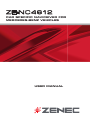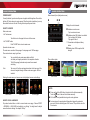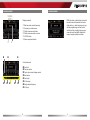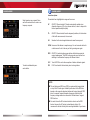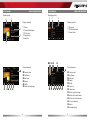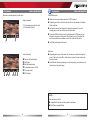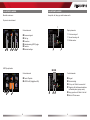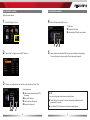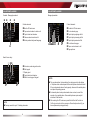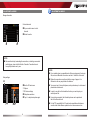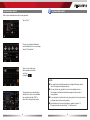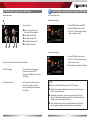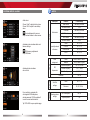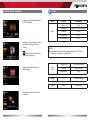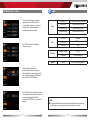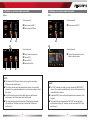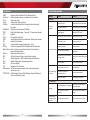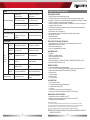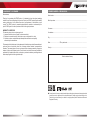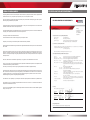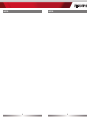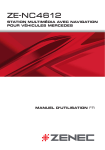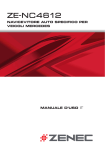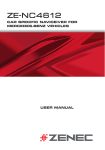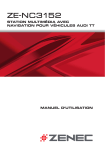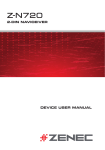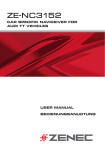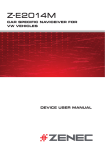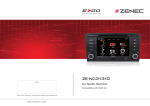Download ZENEC ZE-MR1502 - V1.01 User manual
Transcript
ZE-NC4612 CAR SPECIFIC NAVICEIVER FOR MERCEDES-BENZ VEHICLES USER MANUAL ZE-NC4612 SAFETY INSTRUCTIONS CONTENTS SAFETY INSTRUCTIONS ..................................................................................... 3 1. Read these instructions entirely. 2. Keep these instructions within reach. Whoever uses the unit should have access to this manual. FRONT PANEL BUTTONS .................................................................................4-5 3. Heed all warnings. Follow the instructions. OPERATION OF STEERING WHEEL CONTROLS ........................................... 6-7 4. This unit is designed to be used in a vehicle with 12V DC battery and negative ground. BASIC OPERATION ...........................................................................................8-9 5. Do not operate the unit in any other way than described in this manual. Failure to follow the instructions within this manual may void your warranty. RADIO MODE .................................................................................................10-13 6. Do not disassemble or alter the unit in any way, because it will void your warranty. Do not attempt to repair or to service the unit yourself, but contact an authorized ZENEC dealer instead. PLAYBACK OF A/V SOURCES .....................................................................14-19 BLUETOOTH MODE ......................................................................................20-27 NAVIGATION MODE .......................................................................................28-29 7. Use only original accessories which are designed and manufactured for the unit, otherwise you will risk damage. Install the unit according to the mounting manual, using the supplied mounting accessories. The forces of acceleration for accidents are sometimes huge. Incorrect mounted units are a big risk for the driver and the car passengers, during an accident. SYSTEM SETUP .............................................................................................30-39 8. Protect the unit from water and other liquids, which can enter the casing. A short circuit or even fire could be the result. REMOTE CONTROL MAIN ............................................................................40-41 9. To prevent a short circuit, never insert or stick any metallic objects (such as coins or metal tools) into the unit. REMOTE CONTROL M-ZONE .......................................................................42-43 EXTERNAL PLAYBACK AND SOURCES ..................................................... 44-45 GLOSSARY.......................................................................................................... 46 TROUBLESHOOTING ....................................................................................47-48 SPECIFICATIONS................................................................................................ 49 WARRANTY ....................................................................................................50-51 LEGAL DISCLAIMER .......................................................................................... 52 EC DECLARATION OF CONFORMITY .............................................................. 54 10. Before you replace a defective fuse, try to find the cause for the short circuit. Please pay attention to the cables of the power supply! If the short circuit doesn't result from a failure of the power supply or wiring, you can replace the defective fuse with a new one (same values). If the short-circuit is still existing, please contact an authorized ZENEC dealer. 11. When connecting to any other device, read its user's guide for detailed safety instructions. Do not connect incompatible products. 12. Be careful not to drain the car battery while using the unit when the car engine is turned off. Because the unit uses a considerable amount of energy and the battery will be charged only while the engine is running, it might happen that the battery will discharge to a point where it's not longer possible to start the engine. 13. According to the law in different European countries, driving with monitors which are showing movies in the viewing range of the driver is not allowed, because the driver might be distracted from the traffic. Please respect the traffic regulations of your country, or you might face penalties in case of an accident or even loose your insurance coverage. Please pay attention to the volume inside your vehicle, because you are obliged to notice exterior sounds like police sirens etc. 14. Don't expose the unit to hard impacts. A mechanical or electrical malfunction of the unit could be the result. 15. Should any problems or questions occur during installation, please consult your ZENEC dealer/ importer. 16. This unit utilizes a class 1 laser. Use of controls or adjustments or performance of procedures other than those specified herein may result in hazardous exposure to coherent light. Do not open covers and do not repair yourself. Refer servicing to qualified personnel. Navigation manual is separate. 2 3 ZE-NC4612 FRONT PANEL BUTTONS FRONT PANEL BUTTONS Front Panel 1. INTERNAL MICROPHONE 2. IR RECEIVER 14. SMART DIAL Rotate to move a cursor up and down Press to confirm a selection 3. POWER ON/OFF Press to power on/off device 15. BT Press to mute/unmute audio output Press to switch to BT source 4. DISC INDICATOR 5. DISC SLOT 6. EJECT Eject disc 7. HOME Press to open Main Menu, hold to open EQ page 8. FM/AM Press to switch to FM/AM source Press and hold to de- and activate TA function 16. NEXT Press to choose next Track|Chapter|Station Press and hold to fast forward 17. PREVIOUS Press to choose previous Track|Chapter|Station Press and hold to fast rewind 18. ALT Function can be set in Setup Press and hold to open the Video setup 9. DVD Press to switch to DVD source 10. NAV Press to switch between Navigation and playback page Press and hold to fade in/out the infobars manually 11. VOL Rotate to increase/decrease volume Press to mute/unmute audio output 12. RESET Press to initiate a hardware reset 13. SD CARD SLOT 4 5 ZE-NC4612 OPERATION OF STEERING WHEEL CONTROLS OPERATION OF STEERING WHEEL CONTROLS 1. NEXT* Press to choose next Track|Chapter|Station Press and hold to fast forward 2. PREVIOUS* Press to choose previous Track|Chapter|Station Press and hold to fast rewind 3. MFA SOURCE+ No function for ZENEC device 4. MFA SOURCENo function for ZENEC device 5. VOL+ Press to increase volume 6. VOLPress to decrease volume 7. HANG UP/EXIT BT Hang up a phone call Exit Bluetooth mode 8. SWITCH TO BT/ANSWER CALL Answer an incoming call Switch to Bluetooth mode *NOTE: ■ These buttons work only, if radio mode was chosen for the multifunction driver information display. 6 7 ZE-NC4612 BASIC OPERATION BASIC OPERATION POWER ON/OFF Basic elements (for all playback sources) Correctly installed, your device will power on together with the ignition of the vehicle. Ignition off: Device does not receive power. When the ignition is activated, you may also switch the device On and Off using the front panel power button. Display & control elements: SELECT A SOURCE Indicates current source Enter main menu: - Tap to enter main menu - Via Touchscreen: Indicates when NAV infobar is available Touch the icon in the upper left corner of the screen. - Via "HOME" button: Push "HOME" button to enter main menu. Operation at main menu: The main menu consists of three pages: 2 main pages and 1 M-Zone page. - Tap to display NAV infobar - Tap again to hide it Connected mobile phone battery status. Mobile phone GSM reception field strength There are two basic ways to get there: - Slide You can slide the two main pages back and forth. Just slide your fingertip onscreen in the respective direction. The M-Zone page (backseat area) cannot be accessed via sliding. - Bar Tap on any of the three rectangular markers in the top area of the screen to navigate through all three main menu pages. M-Zone included. Entering the main menu you have access to all playback sources and settings. Three infobar styles: NAV infobar Playback infobar BT infobar NOTE: Main menu 1 Main menu 2 M-Zone page ■ Press and hold the NAV button to fade in/out the infobars manually. icon to fade out the infobars manually. Touch the ■ NAV infobar is only available during active route guidance. ADJUST LOCAL LANGUAGE Tap center header button or slide to second main menu page. Choose SETUP > GENERAL > LANGUAGE and adjust to your likings. You might want to adjust some other basic settings. See chapter "Setup". 8 ■ An incoming call or new playback information triggers the automatic pop-up of the other infobar types at NAV screen. They will fade out after five seconds. 9 ZE-NC4612 RADIO MODE RADIO MODE Display elements: Red line marks current frequency Frequency or station name Traffic announcement status Traffic announcements on carrier LOC/DX status Stereo reception indicator RDS text allows a radio station to transmit free-form textual information that can be either static e.g. station slogans or in sync with the programming such as the title and artist of the currently playing song or even short ads. Availability depends on region, reception quality and carrier. Control elements: 10 Scroll left Previous station Tap to select center display content Next station Scroll right 50 kHz down Drag to adjust frequency 50 kHz up 11 ZE-NC4612 RADIO MODE RADIO MODE Lower bar options: Select preset or save a preset. Press and hold a center button to enter a new frequency as preset. The selected item is highlighted in orange on the screen: AF ON/OFF: When activated, AF function automatically switches to an alternative frequency (AF) of your chosen station, in order to always offer the best possible reception quality. TA ON/OFF: When activated, the radio temporarily switches, for the duration of the traffic announcement, to tuner mode. AS Searches for the six strongest stations and saves them as preset. SCAN Intro-scan of all stations in reception range. You can hear each station for a short moment. Lock to the one you like by pressing scan again. To select a radioband tap on a center button. REG ON/OFF: At certain daytimes some stations divide their program into regional subprograms. The REG function prevents your receiver from switching to an alternative frequency with different content. LOC /DX Touch LOC/DX to omit or allow reception of stations with weak signals. If LOC is activated it will exclusively tune to strong stations. NOTE: ■ This unit features an RDS tuner. RDS is a system which transmits data on top of the FM radio signal. Availability and content of the RDS data depend on the respective broadcast station and its signal strength. RDS does, for example, transmit alternative frequencies, which allow for frequency changes without user interaction. AM band doesn´t support RDS functions. ■ You need to have the AF function activated in order to use the RDS feature. However, the AF function is deactivated ex factory. We recommend to activate it directly after mounting/installation of your device. 12 13 ZE-NC4612 PLAYBACK IPOD/USB/SD/DISC Playback page: PLAYBACK IPOD/USB/SD/DISC Playlist page iPod: Display elements: Display elements: iPod mode Track/folder/playlist Current folder Source Current folder/playlist ID3 tag info Progress bar Album Art Control elements: Control elements: Previous track Play/Pause Next track Repeat Shuffle Switch to playlist page 14 15 Previous track Play/Pause Next track Repeat Shuffle Cursor up Cursor down Switch to playback page Switch to iPod audio mode Switch to iPod video mode Go to root directory Search Folder/playlist up ZE-NC4612 PLAYBACK IPOD/USB/SD/DISC Playlist page USB/SD/Disc: PLAYBACK IPOD/USB/SD/DISC Search function: Display elements: iPod search: Track index Track/folder Current folder Search pops up an Tapping on alphabetic keyboard, allowing you to enter an initial letter. Alphabetic search is unique for iPod mode. Tapping on pops up the keyboard option allowing you to select your preferred keyboard language. Control elements: 16 Previous track Play/Pause Next track Repeat track Shuffle Cursor up Cursor down Switch to playback page Go to root directory Search Folder up USB/SD/Disc mode search: Search pops up an Tapping on numeric keyboard, allowing you to enter track numbers. Numeric search is unique for USB/SD/Disc mode. 17 ZE-NC4612 PLAYBACK IPOD/USB/SD/DISC PLAYBACK IPOD/USB/SD/DISC USB/SD/Disc mode: Elements to control playback of video files: Display elements: Current temporal position in track Total duration of track ■ Make sure your mass storage device is FAT32 formatted. ■ Depending on directory structure and contents the total number of available folders is limited. ■ Sorting and reaction time depends on speed and capacity of the mass storage used, as well as on the amount of stored data. ■ Connected USB hard disks have to be formatted with FAT32 and are only allowed to consume a maximum of 400mA (peak) current. Otherwise they must be considered incompatible and can´t be used with the device. ■ Only iPod mode supports album art. iPod mode: Control elements: Previous title/track/chapter Play/Pause Next title/track/chapter To playlist/root menu of DVD Full screen mode DVD settings ■ Depending on the size of the search list, results may be delayed during first search. That is due to the iPod, which takes a moment to setup and provide the search index. ■ iPods/iPhones display, depending on content and sorting, an extended set of information on the playlist page. NOTE: See www.zenec.com for: ■ Compatible file formats and their possible restrictions. ■ iPod/iPhone compatibility list. 18 19 ZE-NC4612 BLUETOOTH MODE BLUETOOTH MODE Accept call, dial, hang up, switch between calls: Bluetooth main menu: Tap icon to select element. Control elements: Display elements: Onscreen keypad Call Log Favourites Audiostreaming (A2DP) toggle Contacts Bluetooth settings First incoming call Second incoming call Dialled number Caller I Caller II A2DP (de-)activation: Control elements: Control elements: Control Playback A2DP On/Off (highlighted=ON) 20 21 Keypad Delete last digit Pick up call / Switch to second call Toggle to shift call between handsfree and mobile phone (privacy mode) Hang up active call / Back to first call Back to BT main menu ZE-NC4612 BLUETOOTH MODE BLUETOOTH MODE Pairing a mobile phone: 1 4 Enter BT settings > Device Enter PIN code and tap OK or retry. PIN code Deletes the last digit Acknowledge PIN code and continue 2 Tap on "Add" to trigger a search for BT devices. 3 Choose your mobile phone from the list or retry searching. Press "Add". 5 Upon request enter identical PIN code on your mobile and acknowledge. You should now get a screen saying "Device successfully paired". Control elements: Add a mobile phone and input PIN for pairing Back to BT settings Tap to select mobile phone Browse list (up/down) NOTE: If you are trying to pair more than one mobile phone: ■ Switch off the "auto connect" function while pairing additional mobile phones with the device. ■ Use different PIN code twins for each paired mobile phone. 22 23 ZE-NC4612 BLUETOOTH MODE BLUETOOTH MODE Manage phonebook: Contacts - Manage phonebook: Control elements: Control elements: Back to BT main menu Tap a contact number to start a call Tap to delete last character Choose contact name from list Select preferred keyboard language Go back to BT main menu Go to contacts page Tap to display outgoing call list Tap to display incoming call list Tap to display missed call list Go to favourites page Tap on contact name to call Page up/down Search for an entry: No function, when keypad is active Quit keypad Display input Tap to delete last character Switch to next page of keypad NOTE: ■ The synchronisation, the transferring, the sorting as well as the display of the phone book entries depend on the mobile phone brand and model. If the synchronisation doesn't work properly, disconnect the mobile phone and repeat the pairing process. ■ If automatic phone book synchronisation does not work, consult the manual of your mobile phone. Some mobile phones require explicit activation of that function. NOTE: ■ You may search for up to 15 leading characters. 24 ■ After entering the BT main menu press & hold either the Contacts or Call-Log icon in order to force a resync of the entire phone book (if you have experienced syncing problems). 25 ZE-NC4612 BLUETOOTH MODE BLUETOOTH MODE Manage favourites: Control elements: Tap on contact name to call a favourite Delete favourite NOTE: ■ Be aware that solely terminating the connection, or deleting a connected mobile phone, does not affect the list of favorites. Favourites have to be explicitly deleted one by one. NOTE: ■ If your mobile phone is compatible and still does not appear in the device list, make sure Bluetooth is turned on and set to "visible for all devices". Setup settings: ■ Bluetooth connections usually work within a range of approx. 8 m. Obstacles in the way may shorten the distance. Back to BT main menu Options BT device settings Microphone selection Tap +/- to adjust microphone gain ■ You can pair up to five mobile phones, and synchronise up to a thousand phonebook contacts each. ■ In order to use the built-in handsfree function you need to pair your mobile phone first. ■ It cannot be guaranteed, that all mobile phones can be paired and that all functions will work. ■ For the "BT compatibility list" of tested and compatible mobile phones as well as the latest software updates look out on www.zenec.com. 26 27 ZE-NC4612 NAVIGATION MODE NAVIGATION MODE How to input a destination and start a route guidance: Tap on "Find". Choose your preferred destination search method. Here, in our example, choose "Find address". Type in a city, street name, house number and confirm each step . by tapping NOTE: ■ For operation and detailed description of navigation features, please refer to the separate navigation manual. The program is now calculating the desired route. Once route calculation has completed just tap "GO!" to enter active route guidance mode. ■ You may listen to any playback source in route guidance mode. The navigation software automatically manages volume levels of voice guidance. ■ If you change the volume level during voice guidance, the chosen volume level gets stored for later route guidance. ■ Audio playback is, during voice guidance, capped to volume 10. If the preset audio volume is below 10, it will be muted. 28 29 ZE-NC4612 SYSTEM SETUP: MAIN / FIRST SETTINGS Main setup screen: SYSTEM SETUP: IMPORT/EXPORT SYSTEM SETTINGS Go to Setup>Misc>Help Export system settings: Control elements: 1. Format USB flash drive with FAT32. 2. Connect USB flash drive to device. 3. Tap "OK", at System Settings-Export option, to launch file export. Return to the previous menu. Works with all four submenus. See chapter Setup Video. See chapter Setup Audio. See chapter Setup General. See chapter Setup Misc. Import system settings: 1. Connect USB flash drive to device. 2. Tap "OK", at System Settings-Import option, to launch import. 3. Restart device upon import completion. Settings to attempt after mounting and initial startup: Set OSD language: Go to Setup>General>Language to choose your desired OSD language. Animated picture visualises your setting. Set Reverse Camera: Go to Setup>General>Driver Assist Needs to be enabled to use the camera. Animated picture visualises your setting. NOTE: ■ Make sure the USB flash drive has been FAT32 formatted. ■ Refrain from manually modifying the generated export file. Re-import relies on proper file integrity. ■ After adding new functions, by means of a system update, they will always be intialised with standard default values. That compensates for lacking values from the import file content. ■ After a firmware update, check the update installation instructions for notes on system settings import and take them into consideration. 30 31 ZE-NC4612 SYSTEM SETUP: VIDEO NOTE: Animated picture visualises TV shape settings. Animated picture visualises your setting during adjusting TFT screen brightness. Name Descriptor Function TV-Shape Video display setting TV-Shape Picture TFT brightness control Cinema 0...20 Brightness Night 0...20 TFT OFF Standby activation turns screen OFF. Apart from that, the device operates in a normal manner. Tap on the screen to exit standby. 32 Normal Brightness Day Day-/Night TFT screen brightness is controlled by GPS time signal. Standby Choice/Range 33 ZE-NC4612 SYSTEM SETUP: AUDIO NOTE: Audio mixer: Descriptor Level adjustments for sources: Adjust volume relative to other sources. Volume Choose "Last" to adjust to last volume. Choose "Set" to adjust to an arbitrary value. Animated picture visualises fader and balance settings. Audio mixer Level adjustment of sources EQ frequency adjustments Adjust EQ bands. Function Choice/Range Start volume last value, set value Set start volume 0...40 TA volume last value, set value Set TA volume 0...40 NAV volume last value, set value Set NAV volume 0...40 Tuner rel. 0...14 CD/DVD rel. 0...14 USB/SD/iPod rel. 0...14 A/V In rel. 0...14 Fader front 9, center 0, rear -9 Balance left -9, center 0, right 9 Set bass frequency 50, 100, 200 Hz Set mid frequency 0.5, 1, 2 kHz Set treble frequency 5, 10, 15 kHz Animated picture visualises sub-out level. Sound Level assignment EQ frequencies On, Off Sub-Out If your vehicle is equipped with an integrated OE Soundsystem, activate parameter "OE Soundsystem" in order to avoid audio distortion. Sub-Out settings Speaker Loudness Speaker system settings Level rel. -7...+7 Crossover 55, 80, 120 Hz OE Soundsystem On, Off Open Equalizer OK Tap "OK" at EQ to open equalizer page. 34 35 ZE-NC4612 SYSTEM SETUP: GENERAL NOTE: System time gets periodically updated by GPS time stamp. Name Main Beep Animated picture visualises your driver assist settings. Example: Reverse Camera. Reverse mute: Mute audio when reverse gear is engaged. Shown flag visualises the chosen OSD language. Function Choice/Range Beep On, Off Radio area Europe, USA, Latin (America) Bluetooth On, Off Volume Pop-Up On, Off Antenna supply On, Off NOTE: ■ Switch above mentioned antenna supply parameter to "Off", if your vehicle does not deploy an active antenna. Parking assist Off, Rear view camera Alt button Infobar, Standby Reverse mute On, Off Language OSD Set OSD language System Colour Amber, White Driver assist Choose between amber or white key illumination. 36 37 ZE-NC4612 SYSTEM SETUP: MISC NOTE: You may export/import your system settings to/from a USB flash drive. A nice feature, to restore your device settings after a firmware update, or a complete power disconnection. Tap "OK" to display corresponding software version. Help Info Security Update Calibrate TS OK starts touchscreen calibration Load factory OK loads factory settings System settings Export settings to USB System settings Load settings from USB Show Info Software Show Info BT Software Show Info RDS Password enable On, Off Password OK sets password Update OK starts software update Activate password function to secure device in case of temporary disconnection from power supply (theft). Use an arbitrary 4-digit code. To reset the code enter "0000" instead. Press "OK" to launch a software update. For preparations and details, consult the accompanying update installation instructions BEFORE you run software updates. 38 NOTE: ■ Compare installed software versions with potentially newer versions on www.zenec.com (see support and download area for updates). 39 ZE-NC4612 REMOTE CONTROL MAIN REMOTE CONTROL MAIN Remote Control Buttons 1. SOURCE Choose between playing modes 2. PREVIOUS Press to choose the previous track, title or chapter Press to decrease the receiving frequency to search for a radio station Press and hold to fast rewind 3. VOLUME- 4. MUTE Mute/Unmute audio playback 5. VOLUME+ 6. PLAY/PAUSE 7. NEXT Press to choose the next track, title or chapter Press to increase the receiving frequency to search for a radio station Press and hold to fast forward 8. POWER Turn on/off device 9. LED 10. LOCK FOR BATTERY COVER 11. ON/OFF SWITCH FOR REMOTE CONTROL Turn on/off remote control NOTE: ■ Some functions may not be available; depending on selected mode and type of media. 40 41 ZE-NC4612 REMOTE CONTROL M-ZONE REMOTE CONTROL M-ZONE Remote Control Buttons 1. 2. 3. MODE w SRCH t u o 1@ 1! 1% 1$ 1* 1( DTV q e r 4. 5. 6. 7. U MEN ROO T y 8. i 9. 1) EPG TV/RADIO 1# 1^ 1& 2! 2) P P 10. 11. 12. 13. MODE Change source KEYPAD Input track/chapter/title MUTE Mute/un-mute audio output GOTO Open numeric onscreen keypad TITLE Open DVD Title menu ROOT Open DVD main menu OK Play/Pause; Confirm DIRECTION BUTTONS Select item; move cursor SKIP PREVIOUS Jump to previous track/preset/ chapter/title SKIP NEXT Jump to next track/preset/ chapter/title STOP Stop playback PLAY/PAUSE Play/pause playback ZOOM Zoom in/out 14. FAST REVERSE Fast reverse 15. FAST FORWARD Fast forward 16. SLOW Slow motion playback 17. REPEAT Repeat track/chapter/title 18. AUDIO Change DVD audio language 19. SUB-T Change DVD subtitle 20. ANGLE Change DVD viewing angle 21. REPEAT A->B Set start and end point at DVD to repeat NOTE: ■ Some functions may not be available; depending on selected mode and type of media. 42 43 ZE-NC4612 EXTERNAL PLAYBACK AND SOURCES M-Zone EXTERNAL PLAYBACK AND SOURCES DVB-T Control elements: Control elements: Direct access to DVB-T Direct access to M-Zone Direct access to DVB-T Control elements: Control elements: Tap into the upper right corner to Direct access to main menu Choose DVD Choose DVB-T Deactivate M-Zone return to the main menu NOTE: ■ With deactivated M-Zone you will not see any signal on connected M-Zone monitors (blackscreen). NOTE: ■ The M-Zone volume cannot be adjusted on the device. Use the control elements of the connected peripherals (i.e. roof monitor) instead, to adjust the volume. ■ For DVB-T reception you need to connect an external ZENEC DVB-T receiver. For a perfect compatibility match check out the manual and the compatibility list in advance. ■ If the M-Zone and the front zone get both fed by one and the same media source, the M-Zone stereo output will be muted. ■ Compatible DVB-T devices offer direct operation via touchscreen of the headunit. ■ The headunit does not memorize that the M-Zone has been activated after shutting off. Therefore you have to reselect the M-Zone after each re-start. ■ The headunit does not memorize that the DVB-T receiver has been activated after shutting off. Therefore you have to reselect DVB-T after each re-start. 44 45 ZE-NC4612 GLOSSARY TROUBLESHOOTING A2DP AC-Control A/V In AUX In CAN-Bus Advanced Audio Distribution Profile, Bluetooth Audio Optical indication showing air condition status information Audio-Video Input Auxiliary Input, Audio only Input Controller Area Network-Bus; Automotive industrial standard bus system CAN/Stalk IF Interface to communicate with CAN-Bus DVB-T Digital Video Broadcasting – Terrestrial; TV transmission standard EQ Equalizer FAT32 File allocation table 32-bit GSM Global System for Mobile Communications, Mobile phone network GUI Graphical User Interface HMI Human Machine Interface (graphical part = GUI) ID3-Tag Format to display additional info together with MP3 audio files Media Link box Box to reroute some inputs from the back of the headunit to easier accessible locations M-Zone Rear seat entertainment area OBC On Board Computer, Menu to control board computer OE Original Equipment > OEM Original Equipment Manufacturer OPS Optical Parking system (shows parking radar) OSD On Screen Display POI Navigation: Point of interest Phantom pow. "In-line" antenna power supply; Power and antenna signals use the same wire TMC/TMC Pro Traffic Message Channel/Traffic Message Channel Professional Pro with extended pay content Problem Cause Solution Radio fuse blown. Install new fuse with correct rating. Car battery fuse blown. Install new fuse with correct rating. Illegal operation. Press the RESET button. GENERAL Unit will not power on. Improper audio output connection. Check wiring and correct. No/low audio output. Poor sound quality or distortion. Volume set too low. Increase volume level. Speakers damaged. Replace speakers. Only one channel is playing. Check the balance and fader adjustments. Speaker wiring is in contact with metal part of car. Insulate all speaker wiring connections or replace the speaker cable. Mute is activated. Turn off the Mute function. Unauthorized disc is in use. Use original disc. Speaker power rating not compatible with unit. Connect proper speakers. Speaker is shorted. Check speaker connections. The parking brake is not engaged. Stop vehicle in a safe place and apply parking brake. The "Monitor off"-function is activated. Touch the monitor to activate the display. Improper aspect ratio setup. Use correct aspect ratio setting. TFT MONITOR No image. Prolonged image or improper height/ width ratio. 46 47 ZE-NC4612 SPECIFICATIONS ZE-NC4612 TUNER Auto antenna not properly connected. Connect the auto antenna cable properly. Weak station searching. REG function is activated. The AF function is not activated. Turn REG function off. Activate the AF function. MP3 Message is longer than LCD The ID3 tags are shown can display or ID3 tag is not incorrectly. compatible. Use proper ID3 tag information. DVD-PLAYER Disc does not play back. • • • • • • • • • • • 3D High-Definition motor-caravan navigation system 8 GB internal flash memory with map data for 46 Eastern and Western European countries Premium P.O.I. bundle with over 10 million destinations and additional EU Camping P.O.I. package TTS Pro voice guidance for 28 different spoken EU languages Realistic 3D rendering of terrains and landmarks, Tunnel-View, 3D Auto-Zoom for crossings and roundabouts, Real Junction View Eco and Smart Route Planning, Calculation of Real-Time Route Alternatives, Parking Around Algorithm, Detour Hint function etc. Outlook address import, Driver Alerts etc. Input option for car specific restrictions (height, width, length, weight, trailer etc.) TMC and TMC Pro receiver External GPS antenna 30 Days Latest Map Guarantee PARROT BLUETOOTH HANDS-FREE MODULE [Bad Disc] Disc is warped or scratched. Use disc in good condition. [Bad Disc] Disc is dirty or wet. Clean disc with soft cloth. [Unknown Disc] Incompatible disc is used. Use compatible disc. [Unknown Disc] Disc rating exceeds parental lock rating limit. Change parental lock settings to lower restriction. [Region Error] Disc region code is not compatible with unit. Use disc with proper region code. [Bad Disc] Disc is inserted upside down. Insert disc with label side up. Disc already inside unit. Eject current disc and insert new one. Cannot insert disc. GPS NAVIGATION SYSTEM • • • • Synchronization of up to 1,000 contacts with max. 5 telephone numbers per contact Alphabetical search function for contacts Internal and external microphone Future-proof upgradable Bluetooth firmware MULTIMEDIA PLAYER • • • • • • DVD loader USB 2.0 port (via Media-Link box) SD/SDHC card reader (up to 32 GB) Made for iPod and iPhone Playback DVD loader: CD, CD-R/RW, MP3, WMA, DVD, DVD±R/RW, DVD-MP3, AVI, Xvid Playback SD/USB: MP3, WMA, AVI, Xvid GENERAL FEATURES • • • • • • • Intuitive, user friendly HMI in 20 different languages 6.2“/15.7 cm 16:9 TFT-LCD display with 800 x 480 pixels resolution and touchscreen control Phase diversity RDS dual tuner with 30 preset stations (18 FM/12 AM)*1 Multi zone function 4 x 40 watts amplifier 24 bit D/A converter 2 x IR-remote control A/V-CONNECTIONS • • • • • • 4.2-CH preamp line outputs 2-CH preamp line outputs without volume adjustment 2 x composite video outputs (NTSC) 1 x A/V-input 1 x video input for rear view camera with switching function Connectivity for touchscreen compatible external DVB-T or DAB+ receivers BRAND/VEHICLE SPECIFIC FEATURES • Steering wheel remote control integration via CAN*2 • Multifunction driver information display support for audio source via CAN*3 • Selectable key illumination: amber/white Vehicle integration disclaimer: *1 The vehicle must be fitted with a phase diversity antenna system, or else, must be retro fitted with such a system. *2 Functionality cannot be assured for vehicles featuring radio-ready provisions or a factory mounted OE Radio Audio 5. *3 Bluetooth and Navigation source info-data output on the driver information display is not supported. Harman Kardon and Bang & Olufsen OE active sound systems (MOST bus based) are not supported. NOTE: SPECIFICATIONS AND DESIGNS OF THIS MODEL ARE NECESSARILY SUBJECT TO 48 CHANGE WITHOUT NOTICE. 49 ZE-NC4612 WARRANTY 2 YEARS ZENEC MODEL: ZE-NC4612 Dear customer, Thank you for purchasing this ZENEC product. It is advisable to keep the original packaging material for any future transporting of the product. Should your ZENEC product require warranty service, please return it to the retailer from whom it was purchased or the distributor in your country. This ZENEC product is warranted against defective materials or workmanship for a period of TWO years from date of purchase at retail to the original purchaser. WARRANTY LIMITATIONS This warranty does not cover any damage due to: 1. Improper installation, incorrect audio or mains connection(s). 2. Exposure to excessive humidity, fluids, heat sun rays or excessive dirt or dust. 3. Accidents or abuse, unauthorized repair attempts and modifications not explicitly authorized by the manufacturer. This warranty is limited to the repair or the replacement of the defective product at the manufacturer’s option and does not include any other form of damage, whether incidental, consequential or otherwise. The warranty does not cover any transport costs or damages caused by transport or shipment of the product. Warranty work will not be carried out unless this warranty certificate is presented fully completed with model, serial number, purchaser’s address, purchasing date and dealer stamp together with the original sales slip! Serial number: ................................................................................................................................. Date of purchase: ............................................................................................................................ Your name: ...................................................................................................................................... Your address: .................................................................................................................................. City: ................................................................................................................................................. State: ................................... ZIP or postal code: ............................................................................ Country: ........................................................................................................................................... Dealer’s address & stamp ■ 50 If at any time in the future you should need to dispose this product, please note that waste electrical products are not be disposed with the household waste. Please recycle where facilities exist. Check with your Local Authority or retailer for recycling advice (Waste Electrical and Electronic Equipment Directive). 51 ZE-NC4612 LEGAL DISCLAIMERS EC DECLARATION OF CONFORMITY The packing material of this item and the finished product contained inside are fully compliant with RoHS 2 directive. Halogenated flame retardants are not used in any of the plastic injection parts of the product, nor for the printed circuit boards. This item incorporates copy protection technology that is protected by U.S. patents and other intellectual party rights of Rovi corporation. Reverse engineering and disassembly are prohibited. EC DECLARATION OF CONFORMITY The Bluetooth word mark and logos are owned by the Bluetooth SIG, Inc. and any use of such marks by Parrot S.A. is under license. Other trademarks and trade names are those of their respective owners. ZENEC by ACR Braendli + Voegeli AG Bohrturmweg 1 5330 Bad Zurzach Switzerland The Parrot trademarks appearing on this giftbox artwork are the sole and exclusive property of Parrot S.A. All the others trademarks are the property of their respective owners and are used under license by Parrot S.A. The SD logo is a trademark of the SD Card Association. All other trademarks and commercial names are the property of their respective owners. Dolby, Dolby Surround, Prologic and the double-D symbol are trademarks of Dolby Laboratories. Hereby declares under our sole responsibilily that the products: Description of object: Name of object: Type name of objects: In-Car Navigation Device ZENEC E>GO (C9D-Dual-Tuner) ZE-NC2011D, ZE-NC2051D, ZE-NC3131D, ZE-NC3152, ZE-NC4612 and identical/similar devices based on C9D hardware platform are conform to the essential requirements of the: Microsoft Windows and MS Windows CE logos are trademarks / registered trademarks of Microsoft Corporation in the United States and other countries. “Made for iPod“ and “Made for iPhone“ mean that an electronic product has been designed to connect specifically to iPod or iPhone, respectively, and has been certified by the developer to meet Apple performance standards. Apple is not responsible for the operation of this device or its compliance with safety and regulatory standards. Please note that the use of this product with iPod or iPhone may affect wireless performance. iPod, iPhone, iPad and iTunes are trademarks of Apple Computer, Inc., registered in the United States and other countries. If at any time in the future you should need to dispose this product, please note that waste electrical products are not be disposed with the household waste. Please recycle where facilities exist. Check with your Local Authority or retailer for recycling advice (Waste Electrical and Electronic Equipment Directive). Great care was taken in preparing this user manual. Constant product development may mean that some information is not entirely up to date. The information in this document is subject to change without prior notice. ZENEC shall not be liable for technical or editorial errors or omissions contained herein; nor for incidental or consequential damages resulting from the performance or use of this user manual. Diese Bedienungsanleitung wurde mit der grösstmöglichen Sorgfalt erstellt. Check www.zenec.com for compatibility of your mobile phone model and its compatibility with the Parrot BT section of your ZENEC device. European Vehicle EMC Directive 72/245/EEC, including all modifications up to 2009/19/EC dated 12.03.2009 including proof for complience with following standards: CISPR25 (2nd edition 2002) ISO 11452-2 (2nd edition 2004) Radio and Telecommunications Terminal equipment Directive, R&TTE 1999/5/EC The following harmonized European Standards have been applied: ECE R10-04 EN 55022:2006 Class B EN 55024:1998 + A1:2001 + A2:2003 EN 61000-3-2:2006 Class D Type approval of an electrical / electronic sub-assembly under Regulation Nr. 10 Information Technology equipment - Emission Limits and Methods Information Technology equipment Immunity Limits and Methods Electromagnetic compatibility (EMC). Limits. Limits for harmonic current emissions (equipment input current ≤ 16 A per phase) EN 61000-3-3:1995 + A1:2001 + A2:2005 Electromagnetic compatibility (EMC) - Part 3: Limits - Section 3: Limitation of voltage fluctuations and flicker in low-voltage supply systems for equipment with rated current <= 16 A EN 301 489 EMC and Radio Spectrum Matters (ERM) Part 1 V1.5.1 Common Technical Requirements Part 17 V1.2.1 Specific Conditions for 2,4 GHz Wideband Transmission Systems and 5GHz high Performance RLAN equipment ISO 7637-2:2004 Road vehicles - Electrical disturbances from conduction and coupling - Part 2: Electrical transient conduction along supply lines only EN 60950-1:2006 Information technology equipment – Safety – Part 1: General requirements (IEC 60950-1:2005, modified) 2002/96/EC Restriction of the use of certain hazardous substances in electrical and electronic equipment (RoHS), Product is in accordance with the European WEEE Directive, 2002/95/EC (2008/385/EC) RoHS Directive and the German ElektroG. 2011/65/EC RoHS2 Directive, revised and extended by Annex II. Check www.zenec.com for the compatibility and potential limitations of devices to be connected – i.e. iPod/iPhone models listed to be compatible with the ZENEC device of choice. The driver of a car with a ZENEC navigation or multimedia system installed should know and follow the local traffic laws/traffic regulations existing in the country of use. Declared by: Andre Grossenbacher, Chief Technology Officer Bad Zurzach (Place) (Date) (Signature) Roland Braendli, Managing Director Bad Zurzach (Place) (Date) (Signature) EU Legal Representative: ACR S & V GmbH, Industriestrasse 35, D-79787 Lauchringen, Germany Page 1 of 1 52 06.12.2012 RevA 53 ZE-NC4612 NOTES NOTES 54 55 ZENEC by ACR AG · Bohrturmweg 1 · Bad Zurzach · Switzerland www.zenec.com Rev. A