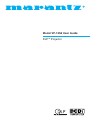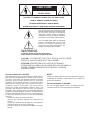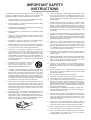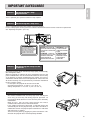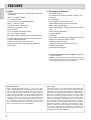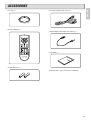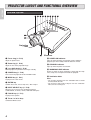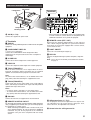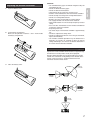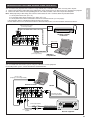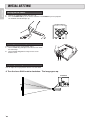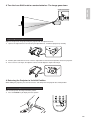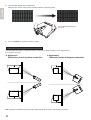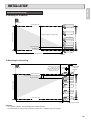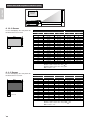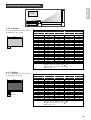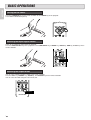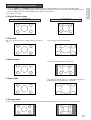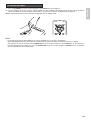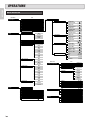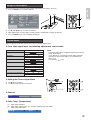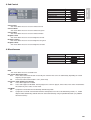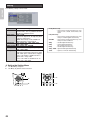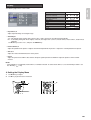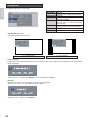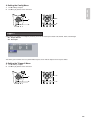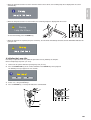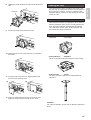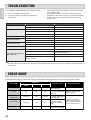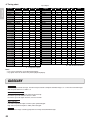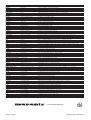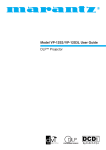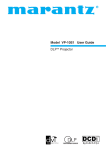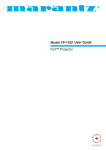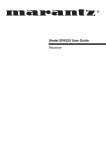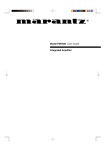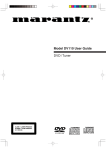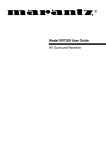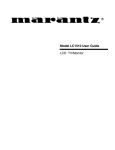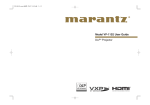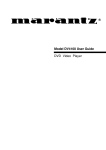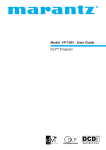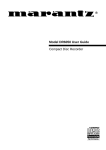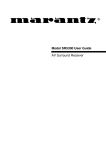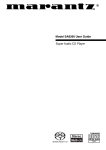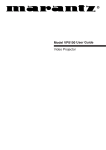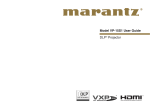Download Marantz VP-12S2 User guide
Transcript
R Model VP-12S2 User Guide DLPTM Projector CAUTION RISK OF ELECTRIC SHOCK DO NOT OPEN CAUTION: TO REDUCE THE RISK OF ELECTRIC SHOCK, DO NOT REMOVE COVER (OR BACK) NO USER-SERVICEABLE PARTS INSIDE REFER SERVICING TO QUALIFIED SERVICE PERSONNEL The lightning flash with arrowhead symbol within an equilateral triangle is intended to alert the user to the presence of uninsulated “dangerous voltage” within the product’s enclosure that may be of sufficient magnitude to constitute a risk of electric shock to persons. The exclamation point within an equilateral triangle is intended to alert the user to the presence of important operating and maintenance (servicing) instructions in the literature accompanying the product. WARNING TO REDUCE THE RISK OF FIRE OR ELECTRIC SHOCK, DO NOT EXPOSE THIS PRODUCT TO RAIN OR MOISTURE. CAUTION: TO PREVENT ELECTRIC SHOCK, MATCH WIDE BLADE OF PLUG TO WIDE SLOT, FULLY INSERT. ATTENTION: POUR ÉVITER LES CHOCS ÉLECTRIQUES, INTRODUIRE LA LAME LA PLUS LARGE DE LA FICHE DANS LA BORNE CORRESPONDANTE DE LA PRISE ET POUSSER JUSQU’AU FOND. For the customers in the USA: NOTE: This equipment has been tested and found to comply with the limits for a Class B digital device, pursuant to Part 15 of the FCC Rules. These limits are designed to provide reasonable protection against harmful interference in a residential installation. This equipment generates, uses and can radiate radio frequency energy and, if not installed and used in accordance with the instructions, may cause harmful interference to radio communications. However, there is no guarantee that interference will not occur in a particular installation. If this equipment does cause harmful interference to radio or television reception, which can be determined by tuning the equipment off and on, the user is encouraged to try to correct the interference by one or more of the following measures: - Reorient or relocate the receiving antenna. - Increase the separation between the equipment and receiver. - Connect the equipment into an outlet on a circuit different from that to which the receiver is connected. - Consult the dealer or an experienced radio/TV technician for help. Changes or modifications not expressly approved by the party responsible for compliance could void the user’s authority to operate the equipment. For the customers in Canada: This Class B digital apparatus meets all requirements of the Canadian Interference-Causing Equipment regulations. IMPORTANT SAFETY INSTRUCTIONS READ BEFORE OPERATING EQUIPMENT This product was designed and manufactured to meet strict quality and safety standards. There are, however, some installation and operation precautions which you should be particularly aware of. 1. Read Instructions – All the safety and operating instructions should be read before the product is operated. 2. Retain Instructions – The safety and operating instructions should be retained for future reference. 3. Heed Warnings – All warnings on the product and in the operating instructions should be adhered to. 4. Follow Instructions – All operating and use instructions should be followed. 5. Cleaning – Unplug this product from the wall outlet before cleaning. Do not use liquid cleaners or aerosol cleaners. Use a damp cloth for cleaning. 6. Attachments – Do not use attachments not recommended by the product manufacturer as they may cause hazards. 7. Water and Moisture – Do not use this product near water-for example, near a bath tub, wash bowl, kitchen sink, or laundry tub, in a wet basement, or near a swimming pool, and the like. 8. Accessories – Do not place this product on an unstable cart, stand, tripod, bracket, or table. The product may fall, causing serious injury to a child or adult, and serious damage to the product. Use only with a cart, stand, tripod, bracket, or table recommended by the manufacturer, or sold with the product. Any mounting of the product should follow the manufacturer’s instructions, and should use a mounting accessory recommended by the manufacturer. 9. 10. 11. 12. A product and cart combination should be moved with care. Quick stops, excessive force, and uneven surfaces may cause the product and cart combination to overturn. Ventilation – Slots and openings in the cabinet are provided for ventilation and to ensure reliable operation of the product and to protect it from overheating, and these openings must not be blocked or covered. The openings should never be blocked by placing the product on a bed, sofa, rug, or other similar surface. This product should not be placed in a built-in installation such as a bookcase or rack unless proper ventilation is provided or the manufacturer’s instructions have been adhered to. Power Sources – This product should be operated only from the type of power source indicated on the marking label. If you are not sure of the type of power supply to your home, consult your product dealer or local power company. For products intended to operate from battery power, or other sources, refer to the operating instructions. Alternate Warnings – This product is equipped with a three-wire grounding-type plug, a plug having a third (grounding) pin. This plug will only fit into the a grounding-type power outlet. This is a safety feature. If you are unable to insert the plug into the outlet, contact your electrician to replace your obsolete outlet. Do not defeat the safety purpose of the grounding-type plug. AC POLARIZED PLUG 13. Power-Cord Protection – Power-supply cords should be routed so that they are not likely to be walked on or pinched by items placed upon or against them, paying particular attention to cords at plugs, convenience receptacles, and the point where they exit from the product. 14. Protective Attachment Plug – The product is equipped with an attachment plug having overload protection. This is a safety feature. See Instruction Manual for replacement or resetting of protective device. If replacement of the plug is required, be sure the service technician has used a replacement plug specified by the manufacturer that has the same overload protection as the original plug. 15. Lightning – For added protection for this product during a lightning storm, or when it is left unattended and unused for long periods of time, unplug it from the wall outlet and disconnect the antenna or cable system. This will prevent damage to the product due to lightning and power-line surges. 16. Power Lines – An outside antenna system should not be located in the vicinity of overhead power lines or other electric light or power circuits, or where it can fall into such power lines or circuits. When installing an outside antenna system, extreme care should be taken to keep from touching such power lines or circuits as contact with them might be fatal. 17. Overloading – Do not overload wall outlets, extension cords, or integral convenience receptacles as this can result in a risk of fire or electric shock. 18. Object and Liquid Entry – Never push objects of any kind into this product through openings as they may touch dangerous voltage points or short-out parts that could result in a fire or electric shock. Never spill liquid of any kind on the product. 19. Servicing – Do not attempt to service this product yourself as opening or removing covers may expose you to dangerous voltage or other hazards. Refer all servicing to qualified service personnel. 20. Damage Requiring Service – Unplug this product from the wall outlet and refer servicing to qualified service personnel under the following conditions: a. b. c. d. When the power-supply cord or plug is damaged. If liquid has been spilled, or objects have fallen into the product. If the product has been exposed to rain or water. If the product does not operate normally by following the operating instructions. Adjust only those controls that are covered by the operating instructions as an improper adjustment of other controls may result in damage and will often require extensive work by a qualified technician to restore the product to its normal operation. If the product has been dropped or damaged in any way, and When the product exhibits a distinct change in performance – this indicates a need for service. e. f. 21. Replacement Parts – When replacement parts are required, be sure the service technician has used replacement parts specified by the manufacturer or have the same characteristics as the original part. Unauthorized substitutions may result in fire, electric shock, or other hazards. 22. Safety Check – Upon completion of any service or repairs to this product, ask the service technician to perform safety checks to determine that the product is in proper operating condition. 23. Wall or Ceiling Mounting – The product should be mounted to a wall or ceiling only as recommended by the manufacturer. 24. Heat – The product should be situated away from heat sources such as radiators, heat registers, stoves, or other products (including amplifiers) that produce heat. TABLE OF CONTENTS ENGLISH IMPORTANT SAFEGUARDS......................................................................................................................................1 Caution Concerning the Lamp Replacement ..............................................................................................................................1 Caution Concerning the Lamp Unit.............................................................................................................................................1 Cautions Concerning the Setup of the Projector ........................................................................................................................1 Notes on Operation.....................................................................................................................................................................1 FEATURES..................................................................................................................................................................2 ACCESSORIES ...........................................................................................................................................................3 PROJECTOR LAYOUT AND FUNCTIONAL OVERVIEW .........................................................................................4 Front and Top View ....................................................................................................................................................................4 Rear and Terminals View ...........................................................................................................................................................5 Bottom View................................................................................................................................................................................5 Remote Controller.......................................................................................................................................................................6 Preparing the Remote Controller ................................................................................................................................................7 Remote Controller Operational Range .......................................................................................................................................7 CONNECTION .............................................................................................................................................................8 Connection with AC Power Supply .............................................................................................................................................8 Connection with Video Equipments ............................................................................................................................................8 Connection with a HD-Video, Satellite, Cable Tuner or PC ........................................................................................................9 Advanced Connection.................................................................................................................................................................9 INITIAL SETTING ......................................................................................................................................................10 Turning on the Power ...............................................................................................................................................................10 Zooming and Focusing .............................................................................................................................................................10 Adjusting the Image Position ....................................................................................................................................................10 Adjusting the Height..................................................................................................................................................................11 Detail Focusing .........................................................................................................................................................................11 Keystone Correction .................................................................................................................................................................12 INSTALLATION.........................................................................................................................................................13 Recommended Setting .............................................................................................................................................................13 Screen Size and Projection Distance (inch) .............................................................................................................................14 Screen Size and Projection Distance (m) .................................................................................................................................15 BASIC OPERATIONS ...............................................................................................................................................16 Turning on the Power ...............................................................................................................................................................16 Selecting the Input Signal Source.............................................................................................................................................16 Selecting the Aspect Mode .......................................................................................................................................................16 The Screen Images in a 16:9 screen ........................................................................................................................................17 The Screen Images in a 4:3 screen ..........................................................................................................................................18 To Turn off the Power ...............................................................................................................................................................19 OPERATIONS ...........................................................................................................................................................20 Menu Structure .........................................................................................................................................................................20 Using On-Screen Menu ............................................................................................................................................................21 Picture Adjust............................................................................................................................................................................21 Fine Menu .................................................................................................................................................................................22 Setting.......................................................................................................................................................................................24 Display ......................................................................................................................................................................................25 Configuration ............................................................................................................................................................................26 Trigger 2 ...................................................................................................................................................................................27 Memory .....................................................................................................................................................................................28 Lamp Life and Replace Lamp ...................................................................................................................................................28 MAINTENANCE.........................................................................................................................................................30 Replacing Lamp Unit ................................................................................................................................................................30 Cleaning the Lens .....................................................................................................................................................................31 Replacement Parts ...................................................................................................................................................................31 Optional Accessories ................................................................................................................................................................31 TROUBLESHOOTING...............................................................................................................................................32 ERROR MODE ..........................................................................................................................................................32 ON SCREEN MESSAGE...........................................................................................................................................33 SPECIFICATIONS .....................................................................................................................................................33 GLOSSARY ...............................................................................................................................................................34 DIMENSIONS ............................................................................................................................................................35 Caution ENGLISH IMPORTANT SAFEGUARDS Concerning the Lamp Replacement There is potential glass particle hazard if the lamp ruptures. Caution Concerning the Lamp Unit There is a potential hazard of glass particle if the lamp ruptures. In case of lamp rupture,contact your nearest Marantz Authorized Dealer or Service Center for a replacement. See “Replacing Lamp Unit”. (☞ P.30) WARNING THIS COVER IS PROVIDED WITH INTERLOCK TO REDUCE THE RISK OF EXCESSIVE ULTRAVIOLET RADIATION. DO NOT DEFEAT ITS PORPOSE OR ATTEMPT TO SERVICE WITHOUT REMOVING COVER COMPLETELY. CAUTION : HIGH PRESSURE LAMP CAUTION HOT : UNPLUG MAY EXPLODED IF IMPROPERLY HANDLED. THE POWER CORD AND WAIT REFER SERVICING TO QUALIFIED SERVICE 60 MINUTES BEFORE CHARGING PERSONNEL. THE LAMP. ATTENTION : LA LAMPE SOUS HAUTE PRESSION PEUT SI ELLE, N'EST PAS MANIPULEE CORRECTEMENT, CONFIER L'OPERATION A UN PERSONNEL D'ENTRETIEN QUALIFIE. ATTENTION CHAUD : WARNING THIS COVER IS PROVIDED WITH INTERLOCK TO REDUCE THE RISK OF EXCESSIVE ULTRAVIOLET RADIATION. DO NOT DEFEAT ITS PORPOSE OR ATTEMPT TO SERVICE WITHOUT REMOVING COVER COMPLETELY. Caution MODEL NO. VP-16S1 / U1M AC 120V 60HZ 2.0A SERIAL NO. DEBRANCER LE CORD ON D'ALOMENTION ET ATENDER 60 MINUTES AVANT DE CHANGER LAMPE. CAUTION : HIGH PRESSURE LAMP CAUTION HOT : UNPLUG MAY EXPLODED IF IMPROPERLY HANDLED. THE POWER CORD AND WAIT REFER SERVICING TO QUALIFIED SERVICE 60 MINUTES BEFORE CHARGING PERSONNEL. THE LAMP. ATTENTION : LA LAMPE SOUS HAUTE PRESSION PEUT SI ELLE, N'EST PAS MANIPULEE CORRECTEMENT, CONFIER L'OPERATION A UN PERSONNEL D'ENTRETIEN QUALIFIE. ATTENTION CHAUD : DEBRANCER LE CORD ON D'ALOMENTION ET ATENDER 60 MINUTES AVANT DE CHANGER LAMPE. MODEL NO. VP-12S1 / N1S AC 120V 60HZ 2.0W SERIAL NO. MADE IN JAPAN FABRIQUE AU JAPON Concerning the Setup of the Projector For minimal servicing and to maintain high image quality, avoid humidity, dust and cigarette smoke. When the projector is subjected to these environments,the lens and part of ventilation holes must be cleaned more often than usual. As long as the projector is properly maintained in this manner, use in these environments will not reduce the overall operation life. Please note that all internal cleaning must be performed by an Marantz Authorized Dealer, or Service Center. • Do not expose the projector to extreme heat or cold. Operating temperature:41 °F to 95 °F (+5 °C to 35 °C) Storage temperature:–4 °F to 140 °F (–20 °C to +60 °C) 95˚F (+35˚C) 41˚F (+5˚C) Notes on Operation • The exhaust ventilative hole, the lamp cage cover and adjacent areas may get extremely hot during projector operation. To prevent injury,do not touch these areas until they have sufficiently cooled down. • Allow at least 1 foot (30 cm)of space between the exhaust ventilative hole and the nearest wall or obstruction. • If the cooling fan becomes obstructed, a protection device will automatically turn off the projector lamp. This does not indicate a malfunction. Remove the projector power cord from the wall outlet and wait at least 10 minutes. Then turn on the power by plugging the power cord back in. This will return the projector to the normal operating condition. 1 FEATURES ENGLISH ❖ Optics ❖ Electronics & Software • Texas Instruments DLP (Digital Light Processing) Technology • 1280 x 720 DMDTM Panel • 16 : 9 Aspect Ratio • Custom Optics Developed by Minolta • 2600 : 1 Contrast Ratio • 700 ANSI Lumens Brightness • Brightness Uniformity : 90 % • No Halo Effect • Lens Up/Down Shift Construction • Dust Free Optics Sealing • No Light Leakage (Double Seals Cabinet Structure) • Extremely Quite (Noise Cancel Duct Construction, Ceiling Color Wheel Motor) • Long Life Lamp (Average 2000 Hours) • Double Shrink Seal Lamp Structure Minimizes Burst Ratio TM • Full Digital Device • 3 Faroudja Chips Inside (Decoder, Doubler, and Enhancer) • 3-2 Pull Down • 10-Bit Digital Gamma Processing • Horizontal/Vertical Keystone Correction • 480p, 720p,1080i adapted • Four Picture Modes: Theater, Standard, Dynamic, User • Twelve Picture Memories • 4 Aspect Modes • Fine Menu • Three Color Temperatures (5250K/6500K/9000K) • Black Level Selection (0IRE/7.5IRE) • Control through RS-232C • Two trigger for powered Screen Control • Ecology Lamp Mode • Component Video Input – DLP, Digital Micromirror Device and DMD are trademarks of Texas Instruments. – “DCDi” is a trademark of Faroudja, a division of Sage Inc. – All trademarked product names mentioned in this manual are the property of their respective companies. Note: Pixel defects DMDTM (Digital Micromirror DeviceTM) is one of the most advanced technologies for consumer products. The DMDTM made by high precision technology, however some pixel defects may be found on the projected image. We are trying our best to control the quality in order to reduce the number of defective pixels. It is almost impossible to have zero pixel defects, even using the most advanced technology. This is not a problem only for Marantz, but all DLPTM projector manufactures. Therefore we have to note that the warranty does not cover the DMD TM for pixel defects. We appreciate your understandings. 2 Note: Lamp SHP lamp is one of the most advanced technologies for consumer products. The lamp made by high precision technology, however some lamps might be failing before it reaches its life. And projector’s brightness is getting darker along with accumulated lamp usage hours. We are trying our best to control the quality in order to reduce lamp failures. It is almost impossible to have zero failure, even using the most advanced technology. This is not a problem only for Marantz, but all projector manufactures. Therefore we have to note that the warranty does not cover the SHP lamp for lamp failures: explosion, and non-lighting except initial use. And also we have to note that the warranty does not cover the SHP lamp for lamp failures: flickering, and getting darker along with accumulated lamp usage hours. We appreciate your understandings. • Lens Cap x 1 ENGLISH ACCESSORIES • AC Power Code (Only for 125V) x 1 • Remote Controller x 1 • Control Adapter Cable (Mini Jack to RCA) x 1 • User Guide x 1 R • AA Size Batteries x 2 • Warranty Card (1 copy each for USA, CANADA) 3 PROJECTOR LAYOUT AND FUNCTIONAL OVERVIEW ENGLISH Front and Top View 3 9 7 6 5 10 4 11 12 8 2 1 Projection Lens 13 q Focus ring (☞ P.10) Adjust the picture focus. w Zoom ring (☞ P.10) Adjust the size of the projected image. e Lens Shift knob (☞ P.10) IR sensor !0 POWER ON indicator Lights up when the power is turned on. Flashes while the projector goes into standby mode for about one minute. !1 STANDBY indicator Lights up when the power is turned off. Manually adjust the position of the image vertically. !2 WARNING/LAMP indicator r POWER key (☞ P.16) Flashes or lights up when something is wrong with the lamp cover, lamp, fan, or temperature inside the projector. Press to turn the projector ON or STANDBY mode. t MENU key (☞ P.21) Display the on-screen menu. y ENTER key Confirm "Reset All", "Reset Lamp Life", "New Lamp?". u INPUT SELECT key (☞ P.16) When the key is pressed, the unit toggles between COMPONENT, S-VIDEO, VIDEO, RGB and AUX inputs. i FOCUS key (☞ P.11) Display a focus pattern. o The 3 / 4 / 1 / 2 keys Control the MENU cursor. 4 !3 Ventilation holes Notes: • Do not place anything near the ventilation holes to avoid overheat inside the unit. • Do not place your hand or objects near the ventilation holes; the air is coming out. Rear and Terminals View IR sensor 13 Terminals 1 Lamp cover securing screw ENGLISH Lamp cover 2 3 4 5 6 14 7 !4 AC IN (☞ P.8) Connect the supplied AC power code. ❖ Terminals 8 9 10 11 • When connecting to component which is not equipped with a remote sensor, be sure to connect the component to the "REMOTE CONTROL OUT" jack of this projector. . REMOTE switch (EXT. / INT.) Connect the analog RGB output from an IBM VGA or compatible equipment. When using this projector independently, set this switch to "INT.". When using this projector in a system with a Marantz DVD player or AV Receiver equipped with a remote sensor, set the switch to "EXT.". x COMPONENT VIDEO IN ⁄0 LIGHT ON/OFF z RGB IN Y, PB/CB, PR/CR connectors. Connect the COMPONENT VIDEO output from video equipment or an A/V processor/receiver with a component video output. c S-VIDEO IN Connect the S-VIDEO output from a video equipment. Select ON : The terminal panel lights up. ⁄1 DVI-D IN Connect the digital RGB signal (TMDS compliant, single link only) Note: To use the DVI-D terminal, please follow the cautions on page 9. v VIDEO IN Connect the composite video output from a video equipment. b TRIG.1(TRIGGER 1) Bottom View When the unit is turned on, 12V is output. When the unit is turned off, no voltage is output. This allows such as a powered up/down screen,whenever the projector is turned on or off. Note: To connect with external devices, use an ordinal 35mm miniplug (mono) cable with attaching the supplied ferrite core. 16 13 15 n TRIG.2(TRIGGER 2) Select ON or OFF at each aspect mode, such as Full, Normal, Zoom, and Through to control screen aspect ratio with powered up/down dual aspect ratio screen. Notes: • Do not use TRIG.1 and TRIG.2, as the power source. • To connect with external devices, use an ordinal 35mm miniplug (mono) cable with attaching the supplied ferrite core. m RS-232C Connect the RS-232C of equipment for external control. , REMOTE CONTROL IN/OUT By connecting this projector to another Marantz audio component using a supplied System Control cable, you can remotely operate the components as a single system. • When connecting to component with a remote sensor (such as the SR9200,SR8200), be sure to connect the "REMOTE CONTROL IN" jack of this projector to the "REMOTE CONTROL OUT" jack of the component with the remote sensor. Adjustable feet 15 13 16 Adjustable feet !5 Adjustment lever (☞ P.11) Lift the projector and turn the adjustment lever right or left. The adjustable feet will extend from the projector. Then, release the lever, the adjustable feet is locked. !6 Screw holes for ceiling mount kit 5 ¡0 THEATER key (☞ P.28) Remote Controller ENGLISH Select the Theater picture mode. Theater mode is designed for high fidelity black appearance and is good for movie pictures. When the key is pressed, the mode toggles Theater 1, Theater 2, Theater 3 and Theater Default. ¡1 STANDARD key (☞ P.28) a s d Select the STANDARD picture mode. Standard mode is good for normal pictures. When the key is pressed, the mode toggles Standard 1, Standard 2, Standard 3, and Standard Default. ¡2 DYNAMIC key (☞ P.28) h f Select the Dynamic picture mode. Dynamic mode is good for visually dynamic pictures. When the key is pressed, the mode toggles Dynamic 1, Dynamic 2, Dynamic 3 and Dynamic Default. j k l g ¡3 INFO. key (☞ P.28) ¡0 ¡2 ¡4 CINEMA key ¡3 ¡5 Press to turn the CINEMA mode – auto 3-2 pull down mode – on or off. ¡4 ¡7 ¡5 NORMAL key (☞ P.16) ¡9 ™1 ¡8 ¡1 Turn the information menu on or off. Select NORMAL mode from four aspect ratio modes. ™0 PROJECTOR ¡6 ¡6 FULL key (☞ P.16) Select FULL mode from four aspect ratio modes. ¡7 ZOOM key (☞ P.16) Select ZOOM mode from four aspect ratio modes. ¡8 THROUGH key (☞ P.16) Select THROUGH mode from four aspect ratio modes. ¡9 AUX key (☞ P.16) a POWER ON key (☞ P.10) Select the DVI-D IN signal. Turn the projector on. ™0 FOCUS key (☞ P.11) s STANDBY key (☞ P.19) Display a focus pattern. Turn the projector off. ™1 V-MUTE key d 3 / 4 / 1 / 2 keys Turn the picture into black. Press again to resume. Control the MENU cursor. f ENTER key Confirm "Reset All", "Reset Lamp Life", "New Lamp?". g MENU key (☞ P.21) Display the on-screen menu. h COMPONENT key (☞ P.16) Select the COMPONENT VIDEO IN signal. j S-VIDEO key (☞ P.16) Select the S-VIDEO IN signal. k VIDEO key (☞ P.16) Select the VIDEO IN signal. l RGB key (☞ P.16) Select the RGB IN signal. 6 1. Open the Battery cover. 2. Insert two AA size batteries. Make sure the polarities match the + and – marks inside the battery compartment. CAUTION – The available battery types are limited: manganese dry cell and alkaline dry cell. – Do not mix different battery types. – Do not mix old and new batteries. – Only batteries of the same type are to be used. – Remove exhausted batteries from the Remote Controller. – Do not attempt to recharge non-rechargeable batteries. – Do not use rechargeable batteries. – Batteries are to be inserted with the correct polarity. – The supply terminals are not to be short-circuited. – Never throw batteries in a fire or attempt to open up its outer casing. – If the user does not intend to use the Remote Controller for a long time, remove the batteries. – Keep away from heat. – The effect range of the Remote Controller is approximately 6m. – Do not be subjected to strong shock. – Do not be subjected to moisture. If the unit gets moistured, wipe it off immediately. – The Remote Controller operation may not function if the projector’s IR sensors are exposed to direct sun light or strong artificial light, or if there is an obstacle between the IR sensors and the Remote Controller. Remote Controller Operational Range Operate the remote controller within a distance of approximately 5m from the IR sensor (remote sensor) on the projector. Remote control operation may not be possible if the remote control unit’s transmitter is not pointing in the direction of the remote sensor or if there is an obstruction between the transmitter and the remote sensor. 3. Close the battery cover. 5m Remote Controller 150 5m 60 Remote Controller VP-12S2 60 5m Remote Controller 60 5m Remote Controller VP-12S2 Remote Controller 5m 60 VP-12S2 7 ENGLISH Preparing the Remote Controller CONNECTION ENGLISH ❖ When making connections be sure to: • Turn off all equipment before making any connections. • Use the proper cables for each connection. • Insert the plug properly. Any plugs that are not fully inserted often generate a noise. ❖ When pulling out a cable: • Be sure to grab the plug, not the cable itself. Connection with AC Power Supply Connect the supplied AC power cord into the AC IN socket of the projector. The STANDBY indicator lights up and the projector goes into the standby mode. Note : Make sure the AC power cord is firmly connected into the AC IN socket. Connection with Video Equipments You can connect this projector to a VCR, DVD player and other video equipment. Connecting a video source using S-VIDEO IN and VIDEO IN terminals. 1. Connect one of the S-video cable to the S-VIDEO IN terminal, or one end of the video cable to the VIDEO IN terminal on the projector. 2. Connect the other end of the S-video cable or the video cable to the S-video output terminal or video output terminal of the video source. Connecting with DVD player using COMPONENT VIDEO IN terminal 1. Connect each RCA connector of a component cable to the corresponding RCA terminals on the projector. 2. Connect the other end of the cable to the corresponding terminals on a DVD player. Component cable (commercially available) COMPONENT VIDEO OUT STANDBY FL OFF DVD S-video cable (commercially available) S-VIDEO OUT VIDEO OUT Video cable (commercially available) VCR 8 Connection with a HD-Video, Satellite, Cable Tuner or PC ENGLISH You can connect this projector to HD-Video /PC using RGB IN port, or Satellite /Cable Tuner /PC using DVI-D IN port. 1. Connect one end of the RGB cable to the RGB IN port, or one end of the DVI-D cable to the DVI-D IN port on the projector. 2. Connect the other end to the corresponding port on a HD-Video, Satellite, Cable Tuner or personal computer. Note : When projecting a video image from a device connected to the DVI-D terminal, follow the procedure below. 1. Turn on power of this unit. (☞ P.16) 2. Set the input video source to AUX (DVI-D input). (☞ P.16) 3. Turn on power of the device connected to the DVI-D terminal of the unit (i.e. DVD player). If the procedure above is not followed, projected image may corrupt. For the details of the DVI-D terminal on the device connected with the unit, see the instruction manual of the device. RGB (D-Sub monitor) cable (commercially available) RGB OUT or DVI-D out HD-Video / Satellite / Cable Tuner Monitor output RGB OUT or DVI-D out DVI-D cable (commercially available) IBM VGA or Compatible PC Advanced Connection You can control total home theater system using PC or Marantz receiver equipment. For installing below system, consult with Marantz authorized dealer. RS-232C cable (straight type, commercially available) RS-232C External Controller Screen 35mm Mini Plug (Mono) (commercially available) (commercially available) REMOTE CONTROL IN REMOTE CONTROL OUT Control Adapter cable (supplied) Receiver equipment 9 INITIAL SETTING ENGLISH Turning on the Power 1. Connect the supplied AC power cord. (☞ P.8) 2. Press the POWER ON key on the remote controller or the POWER key on the projector. The POWER ON indicator lights up. Zooming and Focusing Project an image on the screen roughly at first. 1. Turn the Zoom ring and adjust to the desired size within the zoom range. 2. Turn the Focus ring until the image on the screen becomes clear. 2. 1. Adjusting the Image Position You can adjust the image position with the Lens Shift knob. ❖ Turn the Lens Shift knob to clockwise : The image goes up. Clockwise Up 10 ❖ Turn the Lens Shift knob to counterclockwise : The image goes down. ENGLISH Counterclockwise Down Adjusting the Height Adjust the height of the image by raising the projector with the adjustment lever. 1. Operate the adjustment lever for releasing the adjustable feet. And lift the projector up carefully. 2. Remove your hands from the lever. Once the adjustable feet have locked in position, release the projector. 3. If the screen is at an angle, the adjusters can be used to adjust the angle of the image. ❖ Returning the Projector to its Initial Position While holding the projector, press the foot releases and slowly lower the projector to its initial position. Detail Focusing You can strictly focus the image with focus pattern. 1. Press the FOCUS key to display the focus pattern. 11 2. Turn the Focus ring to make an adjustment. Adjust the focus for the sharpest image possible to obtain, using focus pattern. ENGLISH See “Zooming and Focusing”. (☞ P.10) 3. Press the FOCUS key again to clear off the pattern. Keystone Correction When the projecting image is a trapezoid, correct it in Keystone-V and/or Keystone-H in the Display Menu. See “Display”. (☞ P.25) ❖ Keystone-V (Electronic vertical keystone correction) ❖ Keystone-H (Electronic horizontal keystone correction) Note : Electronic horizontal keystone correction works properly when the lens shift position is at Full Up. 12 ENGLISH INSTALLATION Recommended Setting ❖ Installing on a tabletop Screen Lens shift range Screen size (vertical) Screen upper end Range from light axis to upper end Light axis (center) Installing level Screen lower end Height from installing level to light axis Projection distance lens head ❖ Mounting on the ceiling EXT-81 Approx. 24 7/16 to 46 14/16 inch 1 3/16 inch (Approx. 62 to 119 cm) (3 cm) [When the pole of EXT-81 is cut : Approx. 12 10/16 to 24 7/16 inch (Approx. 32 to 62 cm)] Screen Ceiling mount kit (Optional) MOUNT12 Screen upper end Range from light axis to upper end Height from installing level to light axis Lens shift range Screen size (vertical) Light axis (center) Screen lower end 10 7/16 inch (26.5cm) Projection distance lens head Ceiling mount kit center CAUTION – For ceiling installation, consult with Marantz authorized dealer. – Do not look into the lens when the projector is turned on. It could damage your eyesight. 13 Screen Size and Projection Distance (inch) ENGLISH Screen Screen size (Diagonal) VP-12S1 Projection distance ❖ 16 : 9 Screen In case of displaying the 16:9 picture on the whole of the 16:9 screen. Height Width : Image size = Screen size 16:9 Screen Size (1.77:1 Aspect Ration) Projection Distance Diagonal Width Height Minimum inch inch inch inch inch 50 7/16 76 9/16 89 5/8 92 1/4 102 3/4 105 5/16 107 15/16 115 13/16 118 7/16 128 7/8 136 3/4 141 15/16 155 158 15/16 172 174 5/8 194 1/4 220 3/8 259 5/8 325 58 11/16 89 104 1/8 107 1/8 119 1/4 122 5/16 125 5/16 134 3/8 137 7/16 149 9/16 158 5/8 164 11/16 179 13/16 184 3/8 199 1/2 202 9/16 225 1/4 255 9/16 300 15/16 376 11/16 40 34 7/8 19 5/8 60 52 5/16 29 7/16 70 61 34 5/16 72 62 3/4 35 5/16 80 69 3/4 39 1/4 82 71 1/2 40 3/16 84 73 3/16 41 3/16 90 78 7/16 44 1/8 92 80 3/16 45 1/8 100 87 3/16 49 106 92 3/8 51 15/16 110 95 7/8 53 15/16 120 104 9/16 58 13/16 123 107 3/16 60 5/16 133 115 15/16 65 3/16 135 117 11/16 66 3/16 150 130 3/4 73 9/16 170 148 3/16 83 3/8 200 174 5/16 98 1/16 250 217 7/8 122 9/16 To calculate the installation measurement (unit : inch) Minimum = (33.21 x Screen Size - 47.6) Maximum= (38.46 x Screen Size - 47.6) Note : Tolerance ± 5% Maximum 25.4 25.4 ❖ 4 : 3 Screen In case of displaying the 16:9 picture on the whole of the 4:3 screen. Height Width : Image size : Screen size 14 4:3 Screen Size (1.33:1 Aspect Ration) Projection Distance Diagonal Width Height Minimum inch inch inch inch 40 32 24 46 1/8 60 48 36 70 1/8 70 56 42 82 1/8 72 57 5/8 43 3/16 84 9/16 80 64 48 94 3/16 84 67 3/16 50 3/8 98 15/16 90 72 54 106 3/16 100 80 60 118 3/16 130 3/16 110 88 66 142 3/16 120 96 72 178 3/16 150 120 90 202 3/16 170 136 102 214 3/16 180 144 108 238 3/16 200 160 120 250 200 150 298 1/4 To calculate the installation measurement (unit : inch) Minimum = (30.49 x Screen Size - 47.6) x 1000 25.4 Maximum= (35.31 x Screen Size - 47.6) x 1000 25.4 Note : Tolerance ± 5% Maximum inch 53 3/4 81 9/16 95 7/16 98 3/16 109 5/16 114 7/8 123 1/4 137 1/8 151 1/16 164 15/16 206 5/8 234 7/16 248 3/8 276 3/16 345 11/16 ENGLISH Screen Size and Projection Distance (m) Screen Screen size (Diagonal) VP-12S1 Projection distance ❖ 16 : 9 Screen In case of displaying the 16:9 picture on the whole of the 16:9 screen. Height Width : Image size = Screen size 16:9 Screen Size (1.77:1 Aspect Ration) Projection Distance Diagonal Width Height Minimum inch mm mm m m 1.28 1.95 2.28 2.34 2.61 2.68 2.74 2.94 3.01 3.27 3.47 3.61 3.94 4.04 4.37 4.44 4.93 5.60 6.59 8.25 1.49 2.26 2.64 2.72 3.03 3.11 3.18 3.41 3.49 3.80 4.03 4.18 4.57 4.68 5.07 5.14 5.72 6.49 7.64 9.57 40 498 886 747 1328 60 872 1550 70 897 1594 72 996 1771 80 1021 1815 82 1046 1860 84 1121 1992 90 1146 2037 92 1245 2214 100 1320 2347 106 1370 2435 110 1494 2657 120 1532 2723 123 1656 2944 133 1681 2989 135 1868 3321 150 2117 3763 170 2491 4428 200 250 3113 5535 To calculate the installation measurement (unit : m) Minimum = (33.21 x Screen Size - 47.6) Maximum= (38.46 x Screen Size - 47.6) Note : Tolerance ± 5% Maximum 1000 1000 ❖ 4 : 3 Screen In case of displaying the 16:9 picture on the whole of the 4:3 screen. Height Width : Image size : Screen size 4:3 Screen Size (1.33:1 Aspect Ration) Projection Distance Diagonal Width Height Minimum inch mm mm m m 1.17 1.78 2.09 2.15 2.39 2.51 2.70 3.00 3.31 3.61 4.53 5.14 5.44 6.05 7.57 1.36 2.07 2.42 2.49 2.78 2.92 3.13 3.48 3.84 4.19 5.25 5.96 6.31 7.01 8.78 40 610 813 60 914 1219 70 1067 1422 72 1097 1463 1219 1626 80 1280 1707 84 1372 1829 90 1524 2032 100 1676 2235 110 1829 2438 120 2286 3048 150 2591 3454 170 2743 3658 180 3048 4064 200 250 3810 5080 To calculate the installation measurement (unit : m) Minimum = (30.49 x Screen Size - 47.6) Maximum= (35.31 x Screen Size - 47.6) Note : Tolerance ± 5% Maximum 1000 1000 15 BASIC OPERATIONS ENGLISH Turning on the Power Press the POWER ON key on the remote controller or the POWER key on the projector. The POWER ON indicator lights up. Selecting the Input Signal Source Switch to the equipment connected to the projector. Press the INPUT SELECT key on the projector or the COMPONENT key, S-VIDEO key, VIDEO key, RGB key or AUX key on the remote controller. Select a key Selecting the Aspect Mode You can select 4 kinds of ASPECT mode using remote controller. Press the FULL key, NORMAL key, ZOOM key, or THROUGH key on the remote controller. You can select the mode using on-screen menu, too. Select a key 16 • Press the ZOOM key, the NORMAL key or the FULL key on the remote controller for the 4:3 aspect ratio video source. • Press the FULL key on the remote controller for 16:9 aspect ratio video source, such as 1080i, 1035i, and 720p video systems. • Press the FULL key on the remote controller for the squeezed video source. See “Setting”. (☞ P.24) ❖ Original Source Image 16 : 9 video source 4 : 3 video source ❖ Full mode The 16:9 squeezed image is displayed with the correct aspect. The 4:3 image is enlarged horizontally. ❖ Normal mode The picture in normal ratio 4:3 is displayed. ❖ Zoom mode The picture in normal ratio 4:3 is enlarged vertically and horizontally (with same ratio) to the screen size ❖ Through mode It shows an image when the video source has the same resolution to RGB/video signal with 720 or less vertical pixel number. 17 ENGLISH The Screen Images in a 16:9 screen The Screen Images in a 4:3 screen ENGLISH • Press the ZOOM key, the NORMAL key or the FULL key on the remote controller for the 4:3 aspect ratio video source. • Press the FULL key on the remote controller for 16:9 aspect ratio video source, such as 1080i, 1035i, and 720p video systems. • Press the FULL key on the remote controller for the squeezed video source. See “Setting”. (☞ P.24) ❖ Original Source Image 16 : 9 video source 4 : 3 video source ❖ Full mode The 16:9 squeezed image is displayed with the correct aspect. The 4:3 image is enlarged horizontally. ❖ Normal mode The picture in normal ratio 4:3 is displayed. ❖ Zoom mode The picture in normal ratio 4:3 is enlarged vertically and horizontally (with same ratio) to the screen size ❖ Through mode It shows an image when the video source has the same resolution to RGB/video signal with 720 or less vertical pixel number. 18 1. Press the STANDBY key on the remote controller or the POWER key on the projector. 2. The fan continues to run for a while to reduce internal heat. The POWER ON indicator flashes in blue and no key will be active. After about one minute of cooling has been done, the unit turns off and the STANDBY indicator lights up. Notice : Do not pull out the AC power cord until the projector turns in standby mode. Notice : - Do not pull out the power cord suddenly in the state of “POWER ON." It can cause a breakdown. - When a WARNING indicator lit up or blinks in red, pull out the AC power cord after checking that the fan has stopped. - The projector will not be turned on if the POWER ON key on the remote controller or the POWER key on the projector is pressed immediately after turning off. Press the POWER ON key on the remote controller or POWER key on the projector after the projector turns into standby mode. 19 ENGLISH To Turn off the Power OPERATIONS ENGLISH Menu Structure Main Menu Picture Adjust Item Contrast 0 100 Brightness 0 63 Color 0 100 Sharpness 0 31 R50 G50 Noise Reduction 0 63 Color Temp. (Temperature) L M H Tint Fine Menu Luminance Fine Menu Setting Aspect Full Chrominance Normal Through Zoom Cinema Auto / Off Black Setup 0IRE / 7.5IRE Component Auto 0 31 H Detail Threshold 0 31 H Edge Gain 0 31 H Edge Threshold 0 31 V Detail Gain 0 31 V Detail Threshold 0 31 V Edge Gain 0 31 V Edge Threshold 0 63 H Edge Gain 0 31 H Edge Threshold 0 31 V Edge Gain 0 31 Enhancement 0 Delay Sub Control NTSC PAL 480p 540p 576p –3 31 0 +3 Contrast Red 0 255 Contrast Green 0 255 Contrast Blue 0 255 Brightness Red 0 255 Brightness Green 0 255 Brightness Blue 0 255 DCDi Miscellaneous 720p Video System H Detail Gain On / Off 1035i FRC Auto / On 1080i CCS On / Off VCR Mode On / Off Auto NTSC Main Menu Item PAL SECAM Config (Configuration) Lamp mode High Bright OSD Position NTSC 480p Language 540p DVI System 16 : 9 4:3 PAL English German 576p French 720p Spanish 1035i Italian 1080i Portuguese RGB Ceiling On / Off Y PB PR Rear On / Off Y CB CR Reset Lamp Life Yes / No Reset All Yes / No Full On / Off Normal On / Off Through On / Off Zoom On / Off Keystone V (Vertical) Trigger 2 Keystone H (Horizontal) Auto Adjust Yes / No Picture Shift V (Vertical) Down Up Size V (Vertical) Small Large Left Right Small Large Picture Shift H (Horizontal) Size H (Horizontal) Phase 20 On / Off Auto RGB System Display High / Low Backward Forward Memory Theater 1 / 2 / 3 / Default Standard 1 / 2 / 3 / Default Dynamic 1 / 2 / 3 / Default User 1 / 2 / 3 / Default Using On-Screen Menu 2. Picture Adjust Contrast 50 Setting Brightness 44 Display Color 64 Config Sharpness 6 Trigger 2 Tint 0 Memory Noise Reduction Color Temp. ENGLISH Refer to the on-screen menu for making various adjustments and settings. (☞ P.20) 1. Press the MENU key. The MENU appears. 1, 4 2. 0 Middle 1, 4 Fine Menu 2. Use 3 / 4 / 1 / 2 keys to select a menu item. 3. Make adjustments in Picture Adjust, Setting, Display, Configuration, Trigger2, or Memory. 4. Press the MENU key to exit. The MENU disappears. Picture Adjust Adjust the picture to suit own preference by using the Picture Adjust feature. ❖ For a video signal input, the following adjustments can be made: Item Adjustments Contrast 0 Weak 0 Dark 0 Light 0 Soft R50 Purple 0 Weak L Red Brightness Color Sharpness Tint Noise Reduction Color Temp. (Color Temperature) M 100 Strong 63 Bright 100 Deep 31 Sharp G50 Green 63 Strong H Blue NOTE: - You cannot adjust Tint in Component signal (YCBCR/YPBPR) or PAL format signal. - If User Memory is set to default, Picture Adjust cannot be selected. To select Picture Adjust, set User Memory to either 1 to 3. See “Memory”. (☞ P.28) ❖ Setting the Picture Adjust Menu 1. Use 1 / 2 key to adjust. 2. Use 3 key to go back to the menu item. 2. 2. 1. 1. ❖ Contrast Contrast 50 ❖ Color Temp. (Temperature) H: M: L: Make white color bluer. Make white color less blue. This setting is approximately 6500 Kelvin. Make white color redder. C o l o r Te m p . Low Middle High 21 Fine Menu ENGLISH By adjusting this Fine Menu, you can make fine picture adjustment. Note : There are some parameters can not adjust according to input signal. ❖ Luminance 5 Luminance H Detail Gain Chrominance H Detail Threshold Sub Control H Edge Gain 5 Miscellaneous H Edge Threshold 9 V Detail Gain 5 V Detail Threshold 6 V Edge Gain 4 V Edge Thresh. 5 11 Item H Detail Gain H Detail Threshold H Edge Gain H Edge Threshold V Detail Gain V Detail Threshold V Edge Gain V Edge Threshold Adjustments 0 0 0 0 0 0 0 0 31 31 31 31 31 31 31 63 H Detail Gain (Horizontal Detail Processing Gain) : This menu allows the users to set the horizontal detail processing gain. H Detail Threshold (Horizontal Detail processing Threshold) : This menu allows the users to set the lower threshold for horizontal detail processing. H Edge Gain (Horizontal Large Edge Enhancement Gain) : This menu allows the users to set the horizontal large edge enhancement. H Edge Threshold (Horizontal Large Edge Enhancement Threshold) : This menu allows the users to set the lower threshold for horizontal large edge enhancement. V Detail Gain (Vertical Detail Processing Gain) : This menu allows the users to set the vertical detail processing gain. V Detail Threshold (Vertical Detail Processing Threshold) : This menu allows the users to set the lower threshold for vertical detail processing. V Edge Gain (Vertical Large Edge Enhancement Gain) : This menu allows the users to set the vertical large edge enhancement. V Edge Threshold (Vertical Large Edge Enhancement Threshold) : This menu allows the users to set the lower threshold for vertical large edge enhancement. Note : If it is hard to see the effect, make the sharpness higher and adjust it. ❖ Chrominance Luminance H Edge Gain 3 Chrominance H Edge Threshold 6 Sub Control V Edge Gain 8 Miscellaneous Enhancement 6 Delay 0 Item H Edge Gain H Edge Threshold V Edge Gain Enhancement Delay H Edge Gain (Horizontal Large Edge Enhancement Gain) : This menu allows the users to set the horizontal large edge enhancement. H Edge Threshold (Horizontal Large Edge Enhancement Threshold) : This menu allows the user to set the lower threshold for horizontal large edge enhancement. V Edge Gain (Vertical Large Edge Enhancement Gain) : This menu allows the users to set the vertical large edge enhancement. Enhancement (Enhancer Gain) : This menu allows the users to set the over all enhancement level. Delay : This menu allows the users to set the delay. 22 Adjustments 0 0 0 0 –3 0 31 31 31 31 +3 ❖ Sub Control Contrast Red 128 Chrominance Contrast Green 128 Sub Control Contrast Blue 128 Miscellaneous Brightness Red 128 Brightness Green 128 Brightness Blue 128 Item Contrast Red Contrast Green Contrast Blue Brightness Red Brightness Green Brightness Blue Adjustments 0 0 0 0 0 0 ENGLISH Luminance 255 255 255 255 255 255 Contrast Red : This menu allows the users to set the contrast for red. Contrast Green : This menu allows the users to set the contrast for green. Contrast Blue : This menu allows the users to set the contrast for blue. Brightness Red : This menu allows the users to set the brightness for red. Brightness Green : This menu allows the users to set the brightness for green. Brightness Blue : This menu allows the users to set the brightness for blue. ❖ Miscellaneous Adjustments Item Luminance DCDi On Chrominance FRC Auto Sub Control CCS Off Miscellaneous VCR Mode Off DCDi FRC CCS VCR Mode On Auto On On Off On Off Off DCDi : This menu allows the users to control DCDi. FRC (Frame Rate Conversion) Auto : Frame Rate Conversion function is basically off. However FRC turns on automatically depending on vertical frequency of input signal. ON : Frame Rate Conversion function is “ON”. (60Hz fixed) CCS (Cross Color Suppressor Function) ON : Cross color suppressor enabled. OFF : Cross color suppressor disabled. For like progressive scan DVD players, where most of the source material does not contain any cross color, use this mode. VCR Mode ON : A projector is forced into the intra-field only deinterlacing mode. OFF : A projector is used with external field memories and operates in the full set of deinterlacing modes, i.e., motion adaptive video deinterlacing and full frame film source deinterlacing using 3:2 pulldown detection (2:2 pulldown for 625/50 sources). 23 Setting The following settings can be made: ENGLISH Picture Adjust Aspect Full Setting Cinema Auto Display Black Setup 0 IRE Config Component Trigger 2 Video System Auto Auto Memory RGB System Auto DVI System RGB Aspect Cinema Full, Normal, Through, Zoom Auto, Off Cinema mode : The 3-2 pull down for NTSC and the 2-2 pull down for PAL Black Setup 0IRE, 7.5IRE Black level adjustment, for adjusting black level by a video source. NOTE : Black Setup is not available for IEEE1394 signal : AUX in signal. Component Auto, NTSC, PAL, 480p, 540p, 576p, 720p, 1035i, 1080i Video System Auto, NTSC, PAL, SECAM RGB System Auto, NTSC, PAL, 480p, 540p, 576p, 720p, 1035i, 1080i DVI System RGB, YPBPR, YCBCR Color space conversion select for DVI input. RGB: Color Space Conversion is skipped. YPBPR: This mode is suitable for HD TV signal such a 720p, 1080i. YCBCR: This mode is suitable for SD TV signal such a 480i, 480p. NTSC(NTSC-3.58) : Conventional analog broadcasting used mainly in USA, Canada, Taiwan, Korea, and Japan. PAL(PAL-4.43) SECAM : Conventional analog broadcasting used mainly in United Kingdom and Germany. : Conventional analog broadcasting used mainly in France and Russia. 480p 540p : Standard digital broadcasting : Special digital broadcasting (for example: RCA DTC100) 576p : Standard digital broadcasting 720p, 1080i : High Definition digital broadcasting 1035i : Japanese "Hi-Vision" broadcasting ❖ Setting the Setting Menu 1. Use 3 / 4 key to adjust. 2. Use 1 key to go back to the menu item. 1. 2. 24 1. 2. Display Item Picture Adjust Keystone V 0 Setting Keystone H 0 Display Auto Adjust Config Picture Shift V 50 Trigger 2 Size V 50 Memory Picture Shift V 50 Size H 50 Phase 12 Keystone-V (Electronic vertical keystone correction) Keystone-H (Electronic horizontal keystone correction) Auto Adjust Picture Shift V Size V Picture Shift H Size H Phase ENGLISH The following adjustments can be made: Adjustments Yes / No Down Small Left Small Backward Up Large Right Large Forward – Keystone H, V Adjust trapezoid image to rectangle image. – Auto Adjust Yes : For RGB IN signal, Picture Shift V and H, Size V and H, and Phase are adjusted automatically. No : If something wrong with AUTO Adjust, select No, and adjust Size V, Size H, Picture Shift H, Picture Shift V, and/or Phase manually. Use 1 / 2 key to select “Yes”, and press the ENTER key. – Picture Shift V, H Adjust the position of the picture. H adjusts the horizontal position of the picture. V adjusts the vertical position of the picture. – Size V, H Adjust the vertical and horizontal size of the picture. – Phase Adjust the phase of the DMDTM dots and the computer signal input from the RGB IN. Adjust the picture to where it looks clearest. NOTE: - If User Memory is set to default, Picture Shift V, H cannot be selected. To select Picture Shift V, H, set User Memory to either 1 to 3. See “Memory”. (☞ P.28) ❖ Setting the Display Menu 1. Use 1 / 2 key to adjust. 2. Use 3 key to go back to the menu item. 2. 1. 2. 1. 25 Configuration The following adjustments can be made: ENGLISH Lamp mode High Bright Picture Adjust Lamp Mode High Setting High Bright Off Display OSD Position 16:9 Config Language English Trigger 2 Ceiling Off Memory Rear Off Reset Lamp Life Reset All High, Low On, Off High Bright On : Display brightest image. OSD Position 16:9, 4:3 Language English, German, French, Spanish, Portuguese, Italian Ceiling On, Off On: The picture is reversed horizontally and vertically. Rear On, Off On: The picture is reversed horizontally. Reset Lamp Life Yes, No Reset All Yes, No – OSD Position (16:9 / 4:3) Select OSD position from 16:9 or 4:3. Picture Adjust Contrast 50 Picture Adjust Contrast 50 Setting Brightness 44 Setting Brightness 44 Display Color 64 Display Color 64 Config Sharpness Sharpness Tint 6 0 Config Trigger 2 Trigger 2 Tint Memory Noise Reduction 0 Memory Noise Reduction 0 Color Temp. Middle Color Temp. Middle 6 0 Fine Menu Fine Menu 16 : 9 OSD position 4 : 3 OSD position – Reset Lamp Life Lamp Life must be reset immediately if the lamp is replaced. Select “Reset Lamp Life” from Config menu. The menu shown below is displayed. Reset Lamp Life ? Yes No Again, select “Yes”, and press the ENTER key. Then the lamp life is initialized. – Reset All All settings are reset to the factory default settings except the lamp life. When the user selects “Yes”, the following message appears: Reset All ? Yes No Again, select “Yes”, and press the ENTER key. 26 ❖ Setting the Config Menu 1. 2. ENGLISH 1. Use 3 / 4 key to adjust. 2. Use 1 key to go back to the menu item. 1. 2. Trigger 2 Select either 12V output or 0V output by choosing On or Off for each aspect mode. Full, Normal, Zoom, and Through. On: Output DC 12V. Off: No output. Picture Adjust Full On Setting Normal On Display Through On Config Zoom On Trigger 2 Memory This allows you to control such as a powered dual aspect screen with the outputs for the aspect modes. ❖ Setting the Trigger 2 Menu 1. Use 3 / 4 key to adjust. 2. Use 1 key to go back to the menu item. 1. 2. 1. 2. 27 Memory ENGLISH This unit has 4 picture modes, Theater, Standard, Dynamic, User, for your choice. You can choose one with the direction buttons on the unit or on the remote. • Theater : This mode is designed for high fidelity black appearance and is good for movie pictures. • Standard : This mode is good for normal pictures. • Dynamic : This mode is good for visually dynamic pictures. • User : This mode allows you to adjust your favorite gamma curve. Note : It is possible to download the software for making the gamma curve from our web. Also, each mode has 3 User Memories and Default. If Default is set, you cannot select "Picture Adjust" and "Display" in the menu. Picture Adjust Mode Setting Standard 2 Display Config Trigger 2 Memory – Store memory From the menu above, select "Memory" and choose one memory mode from 1-3 for either "Theater", "Standard", "Dynamic" or "User" with the remote controller. Picture Adjust menu will be displayed. Adjust the picture and the adjustment settings will be stored in the memory automatically. ❖ Setting the Memory Menu 1. Use 3 / 4 key to adjust. 2. Use 1 key to go back to the menu item. 1. 2. 1. 2. Lamp Life and Replace Lamp ❖ Lamp Life Display the remaining lamp life by pressing the INFO. key on the remote controller. Video Input Component-1080i Memory Standard 2 Cinema Mode Auto Noise Reduction 0 Aspect Full Trigger 2 On Lamp Life 921 Hours Total Hours 3653 Hours Notes: • The maximum life limit of the lamp is 2,000 hours. Although we care very much about quality, the lamp can rarely breaks down if running time exceeds 1,000 hours. Therefore we recommend to replace the lamp if Lamp Life gets under 1,000 hours. The lamp cannot be used exceeding the maximum life limit. • This product is checked under strict quality control when it is shipped out form factory. “Total Hours” in the menu includes the time for this check. So “Total Hours” may not be 0 hours when it is used first time. 28 ENGLISH – When the lamp life becomes less than 100 hours and the unit is still on, the remaining lamp life is displayed on the screen automatically. Warning Lamp Life 100 Hours – When the lamp life becomes less than 5 hours, the remaining lamp life is displayed on the screen . Warning Lamp Life 5 Hours To clear the warning, press the MENU key. – When the lamp life has expired (Lamp Life 0 HOURS), the unit will be immediately turned off, and the WARNING indicator will light up in red. Warning Lamp Life 0 Hours ❖ Initialize the Lamp Life If the lamp is replaced to new one, follow this procedure to reset (initialize) the lamp life. Refer to "Replacing Lamp Unit". (☞ P.30) 1. Connect the AC power cord after replacing lamp unit. (☞ P.8) 2. Press the POWER ON key on the remote controller or the POWER key on the projector. The following message appears for 120 seconds. New Lamp ? Yes No 3. Select “Yes”, using the 1 / 2 keys. 4. Press the ENTER key . The lamp life indicator is now initialized. 3. 2. 3. 4. 4. 2. 29 MAINTENANCE ENGLISH Replacing Lamp Unit CAUTION: • Do not touch the lamp and the lamp unit carelessly. It is extremely hot. Wait at least one hour for the lamp to cool down before handling. • Do not loosen any screws except for those mentioned below. • The lamp may break if handled improperly. • Do not use other than a Marantz replacement lamp unit. ❖ How to replace the Lamp Unit PREPARATION: When replacing the lamp, turn off the power for the projector. After the cooling fan stops, disconnect the power cord and wait for one hour until the lamp is cooled down completely, then replace the lamp. 1. Press the STANDBY key on the remote controller or the 5. Remove the lamp cover screw. POWER key on the projector to turn the projector off. 2. After the cooling fan stops, Unplug the AC power cord. 6. Remove the lamp cover in the direction of the arrow. Lamp cover 3. Wait at the least one hour for the lamp and lamp unit to cool down. 7. Remove the two screws of the lamp unit. At this time, do 4. Read the caution and warning labels on the unit. not remove the other screws. Lamp cover WARNING THIS COVER IS PROVIDED WITH INTERLOCK TO REDUCE THE RISK OF EXCESSIVE ULTRAVIOLET RADIATION. DO NOT DEFEAT ITS PORPOSE OR ATTEMPT TO SERVICE WITHOUT REMOVING COVER COMPLETELY. CAUTION : HIGH PRESSURE LAMP CAUTION HOT : UNPLUG MAY EXPLODED IF IMPROPERLY HANDLED. THE POWER CORD AND WAIT REFER SERVICING TO QUALIFIED SERVICE 60 MINUTES BEFORE CHARGING PERSONNEL. THE LAMP. ATTENTION : LA LAMPE SOUS HAUTE PRESSION PEUT SI ELLE, N'EST PAS MANIPULEE CORRECTEMENT, CONFIER L'OPERATION A UN PERSONNEL D'ENTRETIEN QUALIFIE. WARNING THIS COVER IS PROVIDED WITH INTERLOCK TO REDUCE THE RISK OF EXCESSIVE ULTRAVIOLET RADIATION. DO NOT DEFEAT ITS PORPOSE OR ATTEMPT TO SERVICE WITHOUT REMOVING COVER COMPLETELY. 30 ATTENTION CHAUD : MODEL NO. VP-16S1 / U1M AC 120V 60HZ 2.0A SERIAL NO. DEBRANCER LE CORD ON D'ALOMENTION ET ATENDER 60 MINUTES AVANT DE CHANGER LAMPE. CAUTION : HIGH PRESSURE LAMP CAUTION HOT : UNPLUG MAY EXPLODED IF IMPROPERLY HANDLED. THE POWER CORD AND WAIT REFER SERVICING TO QUALIFIED SERVICE 60 MINUTES BEFORE CHARGING PERSONNEL. THE LAMP. ATTENTION : LA LAMPE SOUS HAUTE PRESSION PEUT SI ELLE, N'EST PAS MANIPULEE CORRECTEMENT, CONFIER L'OPERATION A UN PERSONNEL D'ENTRETIEN QUALIFIE. ATTENTION CHAUD : DEBRANCER LE CORD ON D'ALOMENTION ET ATENDER 60 MINUTES AVANT DE CHANGER LAMPE. MODEL NO. VP-12S1 / N1S AC 120V 60HZ 2.0W SERIAL NO. MADE IN JAPAN FABRIQUE AU JAPON side. Cleaning the Lens If the lens becomes dirty or smudged, clean it with a soft dry cloth only. Use optical lens cleaners that are approved for eyeglasses or cameras. Do not use a dampen cloth, detergent solution, or thinner. It may damage the lens and remain as stains. Lamp unit Replacement Parts When replacement parts are required, be sure to inform a Marantz authorized service center. Use only replacement parts specified by Marantz. Unauthorized substitutions may result in fire, electric shock, or other hazards. And, the warranty may not be guaranteed. 9. Install a new lamp unit in position securely. Optional Accessories • Lamp Unit : LU-12VPS1 10. Tighten the two screws of the lamp unit. Push and fold the handle. • Ceiling Mount kit : MOUNT 12 This kit is specially designed to mount the unit on ceiling. 11. Install the lamp cover back in its original position and fasten with the fastening screw. (a) • Extension Pole : EXT-81 This tool is to adjust height with the Ceiling Mount Kit MOUNT 12. (b) 12. Plug in the video projector and turn on the power and project the image. Reset the Lamp Life. (☞ P.26) CAUTION: For ceiling installation, consult with the Marantz Authorized dealer. 31 ENGLISH 8. Holding the handle and pull the lamp unit out toward your TROUBLESHOOTING ENGLISH Try the following troubleshooting before calling for service. If the unit does not operate properly, check the items shown in the following table. If any trouble cannot be solved by the instructions below, malfunction of the internal circuitry is suspected; immediately unplug the AC power cord and contact Marantz dealer or service center. 1. Are the connections made properly ? 2. Are you operating the unit properly, following the instructions ? Symptom Possible Cause No power Image is not displayed. Poor color. Picture is too dark. Picture is not clear. Picture rolls. The Remote Controller does not work. Remedy AC power cord is not connected correctly. Connect the AC power cord properly. Lamp cover is not closed correctly. Close the cover properly. A signal cable is not connected correctly. Connect a signal cable properly. Selected input is incorrect. Select the correct input source . The picture mute is active. Press the MUTE key to release the mute. Picture is not adjusted properly. Adjust the picture in the MENU mode. Lamp life is running out. Replace the lamp. Contrast or brightness is not adjusted properly. Adjust contrast or brightness properly. Picture is out of focus. Adjust the focus. Dew is on the lens. Run the projector for about two hours. A signal cable is not properly connected. Connect a signal cable properly. Batteries are exhausted. Replace batteries. The distance to the unit is too far. Make the distance between the unit and the remote control closer. IR sensor on unit is obstructed. Remove any obstacles. The “EXTERNAL” position on the connector panel is selected. Select the “INTERNAL” position. Note: • If the lamp still does not function after the replacement and initialization of the lamp life, contact a Marantz authorized dealer, or service center. ERROR MODE WARNING/LAMP indicator, POWER ON indicator, and STANDBY indicator diagnose error mode of the projector as follows. Indicators 32 Error mode WARNING /LAMP POWER ON STANDBY Lamp cover ON OFF Flashing Lamp ON OFF OFF Lamp temperature Flashing ON Flashing Power supply Flashing ON OFF Fan Flashing OFF ON Possible Cause Recommendation The lamp cover is not closed properly. Close the cover correctly. The lamp has failed, or Replace the lamp and the lamp is completely reset lamp life. worn out. Temperature around the lamp unit becomes unusually high. Check that nothing is Temperature around blocking the ventilation the power supply holes, and leave off the becomes unusually unit for about an hour. high. The fan inside the projector has stopped. ENGLISH ON SCREEN MESSAGE Use the list below to check the message displayed on the screen. Message Meaning Remedy NO SIGNAL No input signal. Properly connect the cables. REPLACE LAMP! The lamp has reached the end of its life. Replace the lamp and reset lamp life. Improper signal feed to the projector. Adjust resolution, V(Hz) : refresh rate of the equipment, referring to the Timing Chart. OUT OF RANGE SPECIFICATIONS ❖ Optical characteristics ❖ General Panel Power requirement 0.8 inch 16:9 1280 x 720 pixels Digital Micromirror DeviceTM Lamp Super High Pressure 150W Lens f: 26.5 to 30.7 / F: 3.0 Projection size 40 to 250 inches Light output 700 ANSI LUMEN typical ❖ Input/Output VIDEO IN RCA x 1 NTSC-3.58/PAL-4.43/SECAM Composite video 1.0Vp-p/75 Ohm S-VIDEO IN S-Connector x 1 NTSC-3.58/PAL-4.43/SECAM S-Video COMPONENT IN RCA x 3 Y, CB/PB, CR/PR RGB/HD IN D-sub M 15 pin x 1 Analog RGB HD:1080i, 720p, 480p DVI-D IN DVI-D 24pin x 1 T.M.D.S compliant (single link only) ☞ P.34 REMOTE CONTROLLER IN Mini jack type x 1 REMOTE CONTROLLER OUT Mini jack type x 1 AC IN AC 100-120V / 220-240V, 50/60 Hz Power consumption < 250 W Standby consumption < 3.3 W Chassis isolation Class-1 Safety UL6500 CSA E60065 EN60950 EMC FCC Part-15 Class-B EN55022 Class-B Dimensions 15 15/16(W) x 18 9/16(D) x 6 1/8(H) inch 404.5(W) x 471(D) x 158(H) mm Net weight 13 kg Operating Temperature 5 to 35 °C Operating humidity 30 to 85% Storage Temperature – 20 to 60 °C Storage humidity 30 to 85% ❖ Accessories • • • • • • • Lens cap x 1 Remote controller x 1 Batteries x 2 AC power code (only for 125V) x 1 User Guide x 1 Control Adapter cable (Mini jack to RCA) x 1 Warranty Card (1 copy each for USA, CANADA) 3 Prong Grounding Type TRIG.1 OUT, TRIG.2 OUT Mini Jack x 2 Output: DC12V or 0V RS232C RS232C receptacle plug x 1 Specifications may be subjected to change without any prior notice. 33 ❖ Timing chart ENGLISH System NTSC PAL-B/G SECAM 480/60p 576/50p 1035/60i 1080/60i 1080/50i 1080/48i 720/60p 720/50p 720/48p 540/60p 640x350#1 640x350#1 640x400#1 640x400#1 640x480 640x480#1 640x480#1 640x480#1 800x600 800x600 800x600#1 800x600#1 800x600#1 1024x768 1024x768 1024x768#1 1024x768#1 1024x768#1 Resolution 768x240 960x287.5 960x287.5 720x480 720x576 1920x518 1920x540 1920x540 1920x540 1280x720 1280x720 1280x720 1920x540 640x350 640x350 640x400 640x400 640x480 640x480 640x480 640x480 800x600 800x600 800x600 800x600 800x600 1024x768 1024x768 1024x768 1024x768 1024x768 Input Signal V (Hz) H (KHz) Scan I 59.94 / 60 15.73 I 50 15.63 I 50 15.63 P 59.94 / 60 31.5 P 50 31.3 I 59.94 / 60 33.8 I 59.94 / 60 33.8 I 50 28.1 I 48 27.0 P 59.94 / 60 45.0 P 50 37.5 P 48 36.0 P 59.94 / 60 33.8 P 70 31.5 P 85 37.9 P 70 31.5 P 85 53.7 P 60 31.5 P 72 37.9 P 75 37.5 P 85 43.3 P 56 35.2 P 60 37.9 P 72 48.1 P 75 46.9 P 85 53.7 P 43 35.5 P 60 48.4 P 70 56.5 P 75 60.0 P 85 68.7 Signal Video S-Video Component RGB NTSC X X – – PAL-B/G X X – – SECAM X X – – Video 60Hz – – X X Video 50Hz – – X X 480/60p – – X X 576/50p – – X X 1035/60i – – X X 1080/60i – – X X 1080/50i – – X X 1080/48i – – X X 720/60p – – X X 720/50p – – X X 720/48p – – X X 540/60p – – X X 640x350@70Hz – – – X 640x350@85Hz – – – X 640x400@70Hz – – – X 640x480@60Hz – – – X 640x480@72Hz – – – X 640x480@75Hz – – – X 640x480@85Hz – – – X 800x600@56Hz – – – X 800x600@60Hz – – – X 800x600@72Hz – – – X 800x600@75Hz – – – X 800x600@85Hz – – – X 1024x768@60Hz – – – X 1024x768@70Hz – – – X 1024x768@75Hz – – – X DVI – – – – – X X X X X X X X X X X X – X – – – X X – – – X – – Note #2 #2 #2 #2 #2 #2 VESA#901101 VESA#900601 VESA#900602 VESA#900603A #2 : both of 59.94 and 60Hz I : Interlaced signal P : Progressive signal Notes: • The systems marked #1 are not displayed properly. • Any signals not in the list above may not be projected properly. GLOSSARY Aspect ratio Width and height ratio of an image. The normal aspect ratio of a computer and video image is 4 : 3. There are also wide images with an aspect ratio of 16 : 9 and 21 : 9. Black Level (Black setup) The signal level which represents black picture intensity. For NTSC system for USA, this level is 7.5IRE. For NTSC system for Japan and DVD, this level is 0IRE. Color Temperature White color hue. Low color temperature implies a warmer (more yellow/red) light. High color temperature implies a colder (more blue) light. Keystone Distortion of the image caused by projection to a wrong vertical/horizontal angle. 34 13 21/32 (346.5) 11 11/16 (296.5) 10 5/16 (262.0) 16 2 8/ ) 4 ( 6 5 3/4 (145.75) 3 11/16 (93.5) 19/32 - 2 7/16 (15.0 - 61.8) 5 5/8 (143.0) 5 3/16 (132.0) VP-12S2 ❖ Front 6 23/32 (171.0) 1 21/32 2 9/32 (42.0) (58.0) 3 1/4 ( 82.6) 4 11/16 (119.0) 3 - 3 3/8 (76.0 - 86.0) RIGHT LEFT ❖ Bottom 18 1/2 - 18 17/32 (470 - 471) ENTER FOCUS 7 3/16 (182.5) POWER ON STANDBY MENU WARRNING INPUT LAMP DOWN 4 7/8 (123.5) ❖ Top ENGLISH DIMENSIONS 8 21/32 (222.0) ❖ Rear 4 1/8 (105.0) 6 1/32 (153.5) 7 9/32 (185.25) 4 11/16 (110.0) Unit : inch (mm) 25/32 (19.75) 35 POWER UP LENS SHIFT COUNTRY ALGERIE ARMENIA AUSTRALIA AUSTRIA BAHREIN BANGLADESH BELGIUM BULGARIA CANADA CHINA CYPRUS CZECH REPUBLIC DENMARK DUBAI EGYPT ESTONIA F.Y.R.O.M. FINLAND FRANCE GERMANY GREECE HEADQUARTERS EUROPE: HONG KONG HUNGARY ICELAND INDIA IRAN IRELAND ISRAEL ITALY IVORY COAST JAPAN KOREA KUWAIT LATVIA LEBANON LITHUANIA MALAYSIA MALTA MAURITIUS MILITARY MARKET EUROPE NEW ZEALAND NORWAY OMAN POLAND PORTUGAL PROFESSIONAL EUROPE PROFESSIONAL U.S.A. QATAR REUNION ROMANIA RUSSIA SAUDI ARABIA SINGAPORE SLOVAKIA SLOVENIA SOUTH AFRICA SPAIN SRI LANKA SWEDEN SWITZERLAND SYRIA TAHITI TAIWAN THAILAND TUNESIA TURKEY U.K. U.S.A. YUGOSLAVIA WWW.MARANTZ.COM COMPANY Azur 2000 NGYIG Ltd. QualiFi Pty. Ltd., Huber & Prohaska GmbH Ambassador Stores Target Van der Heyden Audio N.V. Ariescommerce GmbH Lenbrook Industries Limited Guang Chang Audio International Co., Ltd. Empire Hifi systems Ltd. Audio International Audio Nord V.V.& SONS Solimco HiFi Club Estonia T.P. KODI Audio Nord Marantz France Marantz Deutschland Adamco S.A. Marantz Europe B.V. Marantz Hong Kong Ltd. Infovox Ltd. ID Electronics Ltd. NOVA Audio Private Home Co. Marantz Ireland Elmor Ltd. Marantz Italy Hifivoir Marantz Japan Inc. MK Enterprises Ltd. alAlamiah Electronics Intl. Ace Ltd. AZ Electronics S.A., 1, Accapella Ltd. Wo Kee Hong Electronics Sdn. Bhd. Doneo Co Ltd. SKR Electronics Ltd. PASCO GmbH Wildash Audio Systems Audio Nord Mustafa & Jawad Trading CO. Philips Polska Sp. z.o.o. Corel2 Marantz Professional Products Marantz Professional Products Almana & Partners W.W.L. Vision + Nova Music Entertainment Absolute Audio Adawlia Univ. Electr. Apl Wo Kee Hong Distribution PTE Ltd. Bis Audio s.r.o. Bofex Coherent Imports (PTY) Ltd. Marantz Spain The listening Room Audio Nord Sound Company AG Hamzeh & Partners Covecolor Pai-Yuing Co. Ltd. MRZ Standard Co. Ltd. Societe EDEVIG Türk Philips Ticaret A.S. Marantz Hifi UK Ltd. Marantz America Inc. ITM Company ADDRESS 8, Lotissement Ben Hatadi, Alger, Algerie 47 A/75 St. Lalaiants, 375000 Yerevan, Armenia P.O. Box 350, Mt. Waverley, VIC 3149, Australia Taborstraße 95 / Ladestraße 1, Gebäude Hangartner, A-1200 Wien, Austria P.O. Box 237,141, Government Avenue, Manama,Bahrein 1078, Ramjoy Mohanja Lane Asadgonj, Chittagong 4000, Bangladesh Brusselbaan 278, 9320 Erembodegem, Belgium Makedonia Blvd. 16, 1606 Sofia, Bulgaria 633 Granite Court, Pickering, Ontario No.38 Yushan Road, ShiQiao, Pan Yu, Guang Dong, China P.O. Box 5604, Nicosia, Cyprus Sokolska 41, 67902 Rajecko, OKR,Blansko, Czech Republic Dali Allé 1, 9610 Noerager, Denmark P.O. Box 105, Dubai, U.A.E. 9, El Attibaa St. Doki, Cairo, Egypt Ehte 4, 90503 Haapsalu, Estonia ul.Cedomir Kantargiev 21a, Skopje, Former Yugoslavian Republic of Macedonija Uudenmaankatu 4-6, Helsinki SF-00120, Finland A division of Marantz Europe B.V., P.O. Box 301, 92 156 Suresnes Cedex, France Hakenbusch 3, 49078 Osnabrück, Germany 188, Hippocratous Street, 11471 Athens, Greece P.O. Box 8744, 5605 LS Eindhoven, The Netherlands Unit 1706, Metroplaza II, 223 Hing Fong Road, Kwai Fong, N.T., Kowloon, Hong Kong Terez Krt.31, 1067 Budapest, Hungary Armula 38, 108 Reykjavik, Iceland 8,Punam Co-op.Society 29/30 Road#5, Union Park MUMBAI 400052, India 5th floor no 878 Philips Building Enghelab ave, P.O. 11365/7844 Tehran, Iran Clonskeagh, Dublin 14, Ireland 52 Heh Beiyar Street, Kikar Hamedina, Tel Aviv, Israel Via Casati 23, 20052 Monza (Milano), Italy, Servizio Consumatori 1678-20026, Numero Verde B.P. 2428, Abidjan 01, Ivory Coast 35-1 Sagami Ohno 7-Chome, Sagamihara-shi, Kanagawa 228-8505, Japan Rm604, Electro-officetel, 16-58. Hangang-ro 3Ga, Yongsan-Ku, Seoul, Korea P.O. Box 8196, Salmiah 22052, Kuwait 61, LacPlesa Str., Riga LV 1011, Latvia P.O. Box 11 2833, Beirut, Lebanon Ausros, Vartu G/5, Pasazo SKG., 2001 Vilnius, Lithuania 2nd Floor Bangnan Infinite Centre, Lot1, Jalan 13/6, 46200 Petaling Jaya, Selangor Datul Ehsan, Malaysia 78 The Strand, Sliema SLM07, Malta P.O. Box 685, Bell Village, Port Louis, Mauritius PO BOX 1280, Sandhausen 69200, Germany 14 Malvern Road, Mt. Albert, Auckland, New Zealand Sandkerveien 64, Oslo 0483, Norway P.O. Box 1918, Ruwi, Oman Al.Jerozolimskie 195b, 02 222 Warszawa, Poland Comércio de Electrónica Lda., Av. Luís Bívar, No 85 A, 1050 Lisboa, Portugal Kingsbridge House, Padbury Oaks, 575-583 Bath Road, Longford, Middlesex UB7 0EH, U.K. Distributed by: Superscope Technologies Inc., 1000 Corporate Blvd. Ste.D, Aurora, Illino P.O. Box 49, Doha, Qatar 180 Rue du Marechal Leclerc, 97400 Saint Denis, Ile de la Reunion 5, Zagazului Str. Bl.1G,apt.18, sector 1,Bucharest, Romania 7/2, Montazhnaya Street, 107497 Moscow, Russia P.O. Box 2154, Alkhobar 31952, Saudi Arabia 130 Joo Seng Road, #03-02 Olivine Building, Singapore 368357 Nam. SNP 10, 96001 Zvolem, Slovakia Smartinska 152, HALA V/3, 61000 Ljubljana, Slovenia P.O. Box 1614, Alberton, 1450, South Africa Martinez Villergas 2, Apartado 2065, Madrid 28027, Spain Mezzanine Floor, The Landmark 385, Galle Road, Colombo - 3, Sri Lanka Almedalsvagen 4, Gotenborg 402-23, Sweden Postfach, 8010 Zürich, Switzerland Hafez Ibrahim Str. No 117, Damascus Shalan, Syria Av. Prince Hinoi, Cours de l'union sacré, P.O. Box 2334, Papeete, Tahiti 6th No 148 Sung Kiang Road, Taipei 10429, Taiwan R.O.C. 746-750 Mahachai Road, Wangburapa, Bangkok 10200, Thailand 40, Avenue du Golfe Arabe, El Menzah, 1004, Tunesia Yukari Dudullu Organize sanayi Bolgesi, 2.Cadde no.28, 81260 Umraniye-Istanbul, Turkey Kingsbridge House, Padbury Oaks, 575-583 Bath Road, Longford, Middlesex UB7 0EH, U.K. 1100 Maplewood Drive Itasca, IL 60143, U.S.A. Omladinskih Brigada 86, 11070 Belgrade, Yugoslavia R Printed in Japan is a registered trademark. 08/2002 MITf 04AV851250