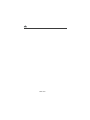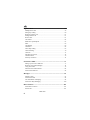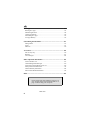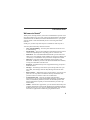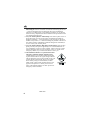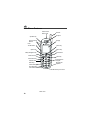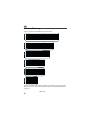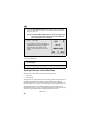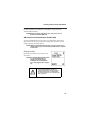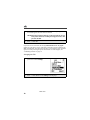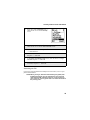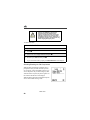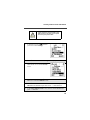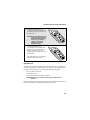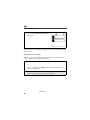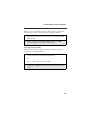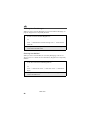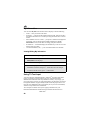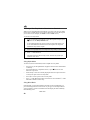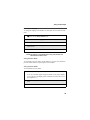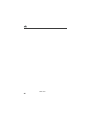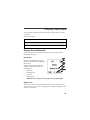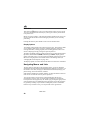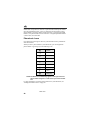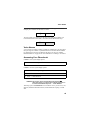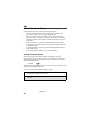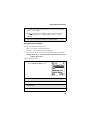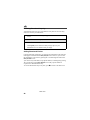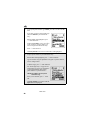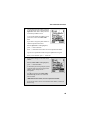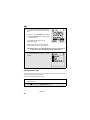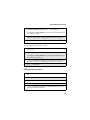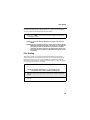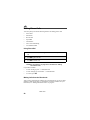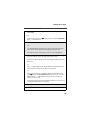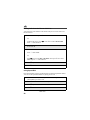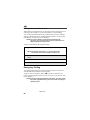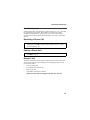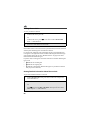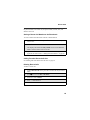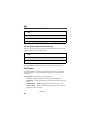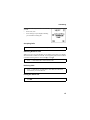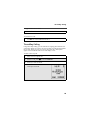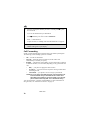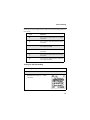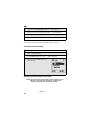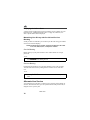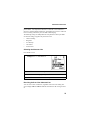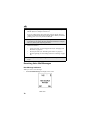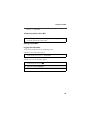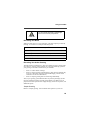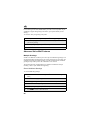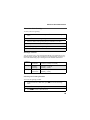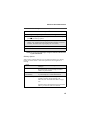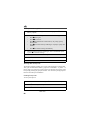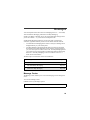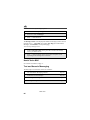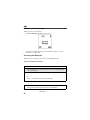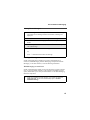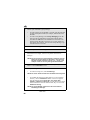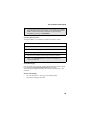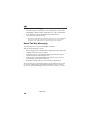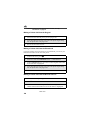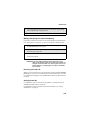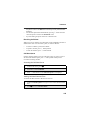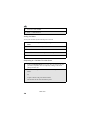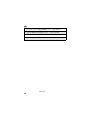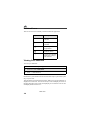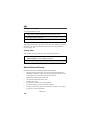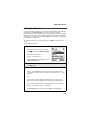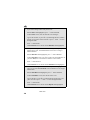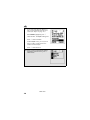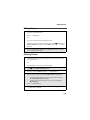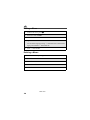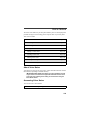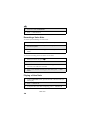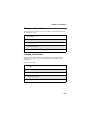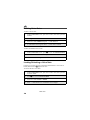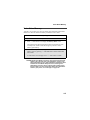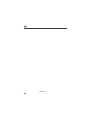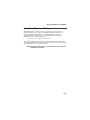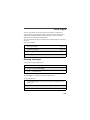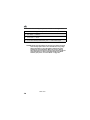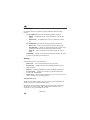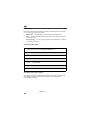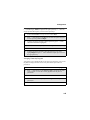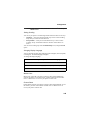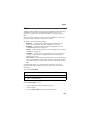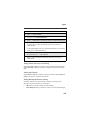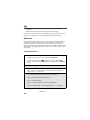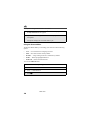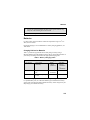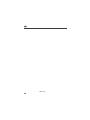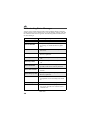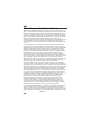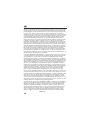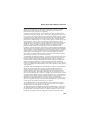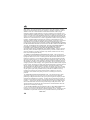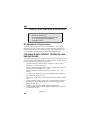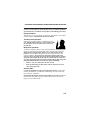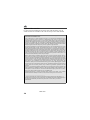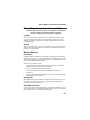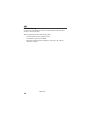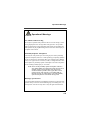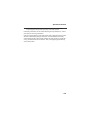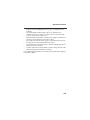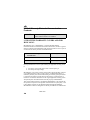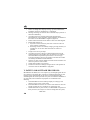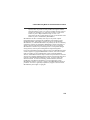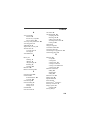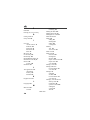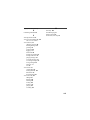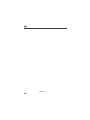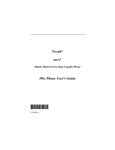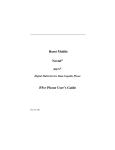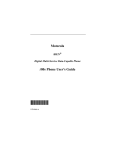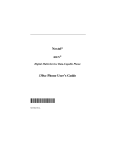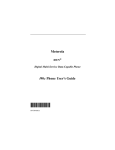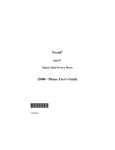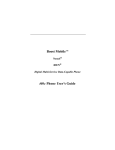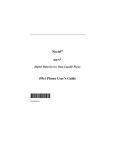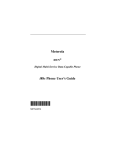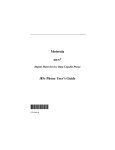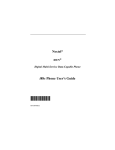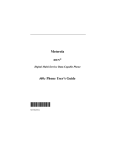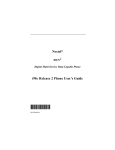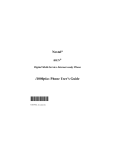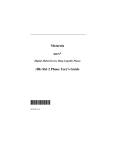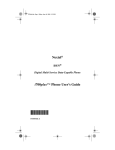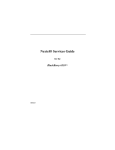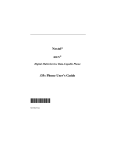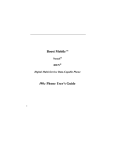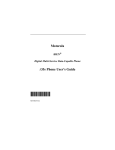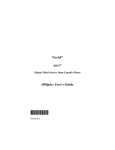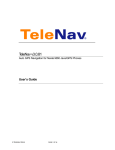Download Motorola i85s User`s guide
Transcript
Nextel®
iDEN®
Digital Multi-Service Data-Capable Phone
i85s Phone User’s Guide
@NTN9467A@
NTN9467-A
nextel.com
Table of Contents
Introduction .......................................................................................... 5
Welcome to Nextel® ........................................................................................5
Customer Support............................................................................................6
Ordering Information ......................................................................................6
Driving Safety Tips .........................................................................................7
Getting Started...................................................................................... 9
i85s Phone Features ......................................................................................10
i85s Menu Tree..............................................................................................11
i85s Icon Glossary .........................................................................................12
Battery ...........................................................................................................13
Activating Your i85s Phone ..........................................................................15
Turning Your i85s Phone On/Off ................................................................15
Security Features of the i85s Phone..............................................................16
Status of Your i85s Phone.............................................................................27
My Information .............................................................................................28
Using T9 Text Input ......................................................................................28
Display Essentials ............................................................................... 35
Display Screen Elements...............................................................................35
Navigating Menus and Lists..........................................................................38
Main Menu Options.......................................................................................39
Phonebook ........................................................................................... 41
Phonebook Entries and Speed Dial Numbers................................................41
Phonebook Icons ...........................................................................................42
Voice Names .................................................................................................43
Accessing Your Phonebook ..........................................................................43
About Phonebook Entries..............................................................................44
Pause Digit Entry...........................................................................................52
Plus Dialing ...................................................................................................53
Address Book ................................................................................................54
1
Digital Cellular.................................................................................... 55
Making Phone Calls ......................................................................................56
Emergency Calling ........................................................................................60
Receiving a Phone Call .................................................................................61
Ending a Phone Call ......................................................................................61
Recent Calls...................................................................................................61
Call Timers ....................................................................................................64
Hands-Free Speakerphone.............................................................................65
Mute...............................................................................................................66
Call Waiting ..................................................................................................66
Call Hold .......................................................................................................68
Three-Way Calling ........................................................................................69
Call Forwarding.............................................................................................70
Caller ID ........................................................................................................73
Alternate Line Service...................................................................................74
Call Restrictions ............................................................................................76
Directory Assistance......................................................................................76
Nextel Voice Mail................................................................................ 77
Setting Up Your Voice Mail Box..................................................................77
Receiving Voice Mail Messages ...................................................................78
Using Voice Mail ..........................................................................................79
Advanced Voice Mail Features .....................................................................84
Nextel Voice Mail Tree .................................................................................92
Messages .............................................................................................. 93
Message Center .............................................................................................93
Nextel Voice Mail .........................................................................................94
Text and Numeric Messaging........................................................................94
Nextel Two-Way Messaging.......................................................................100
Direct Connect .................................................................................. 101
Nextel Direct Connect® ...............................................................................101
Private Call ..................................................................................................101
nextel.com
2
Call Alerts....................................................................................................104
Group Call ...................................................................................................107
Datebook............................................................................................ 111
Datebook Icons............................................................................................112
Viewing Your Datebook .............................................................................112
About Datebook Events...............................................................................114
Adding New Events.....................................................................................115
Editing Events .............................................................................................119
Deleting Events ...........................................................................................119
Customizing Datebook Set Up ....................................................................120
Memo ................................................................................................. 121
Adding a New Memo ..................................................................................121
Viewing a Memo .........................................................................................121
Editing a Memo ...........................................................................................122
Deleting a Memo .........................................................................................122
Voice Notes ........................................................................................ 123
About Voice Notes ......................................................................................123
Accessing Voice Notes................................................................................124
Recording a Voice Note ..............................................................................124
Playing a Voice Note...................................................................................125
Adding to a Voice Note...............................................................................125
Labeling a Voice Note.................................................................................125
Deleting Voice Notes ..................................................................................126
Locking/Unlocking a Voice Note................................................................126
Voice Notes Memory ..................................................................................127
Nextel Wireless Web......................................................................... 129
Wireless Web Navigation Keys ..................................................................129
Starting the Microbrowser...........................................................................130
Using Your Phone as a Modem...................................................................131
3
Java Apps .......................................................................................... 133
Running Java Apps......................................................................................133
Standard Applications .................................................................................134
Custom Applications ...................................................................................135
Deinstalling Java Apps ................................................................................135
Java Apps Memory......................................................................................135
Customizing the i85s Phone............................................................. 137
Settings Menu..............................................................................................137
Styles ...........................................................................................................151
Shortcuts ......................................................................................................156
Accessories......................................................................................... 159
Swivel Carry Clip........................................................................................159
Batteries.......................................................................................................161
Travel Chargers ...........................................................................................162
Other Important Information ......................................................... 165
Nextel Customer Care .................................................................................165
Understanding Status Messages ..................................................................166
Nextel Terms and Conditions of Service ....................................................168
Safety and General Information ..................................................................174
Limited Warranty Information ....................................................................184
Patent and Trademark Information..............................................................192
Index .................................................................................................. 193
IMPORTANT!
Read “Nextel Terms and Conditions of Service” on
page 168 and “Safety and General Information” on
page 174 before using your i85s phone.
nextel.com
4
Introduction
Welcome to Nextel®
Thank you for choosing Nextel as your wireless communications provider. Your
i85s phone enables you to enjoy clear connections through Nextel’s All-Digital
National Network. In addition, with Nextel WorldwideSM Service, you can use
your i85s phone to roam internationally in select cities using other iDEN®
networks.
Nextel gives you more ways than anyone to communicate with everyone.SM
Your i85s phone offers many innovative features:
•
•
•
•
•
•
•
•
•
Voice Activated Dialing – Your i85s phone offers state-of-the-art Voice
Activated Dialing.
Speakerphone – You can enjoy hands-free communication at the touch of
a button. And Speakerphone is especially great for conference calls.
Phonebook – Your consolidated Phonebook holds up to 250 entries and
allows you to store multiple contact numbers for each person, offering you
various ways to communicate with your business and personal contacts.
SIM Card – Your phone’s SIM card holds all entries stored in your
Phonebook. In addition, you have a PIN (Personal Identification Number)
to keep your information safe and secure.
Datebook – Schedule and keep track of appointments using your phone’s
Datebook feature.
Messages – The Message Center allows you to manage and access your
Voice Mail, Text Messages and Two-Way Messages all from the same
inbox.
Direct Connect® – With Nextel’s Direct Connect feature, you can use your
phone as a two-way radio to communicate directly with business and
personal contacts at a fraction of the cost of cellular calls.
Nextel Wireless Web – Using the Net feature with the built-in
microbrowser, you can access Nextel Mobile Messaging, Nextel Mobile
Office, Nextel Industry Solutions, and other wireless data products and
Internet applications to quickly access the information you need to get
business done.
J2METM – With the Java Apps feature, you can choose from the many Java
programs developed for Nextel. Either download Java applications directly
from the Internet, or try one of the pre-loaded applications. You can select
which JavaTM applications will best help you get business done.
5
•
Customization – Use the Settings, Styles and Shortcuts features to
customize your i85s phone to meet your individual needs. Personalize your
main menu order, designate unique ring styles, create a set of behaviors for
your phone to use in certain situations such as meetings or in the car, and
more.
For more information on these and other features of the i85s phone, review this
User’s Guide. There is a Table of Contents in the front of the guide and an Index
in the back of the guide to assist you in finding the specific information you
want.
Enjoy using your i85s phone!
Customer Support
For domestic customer care issues, including billing issues, general service
needs, or to order additional services, call Nextel Customer Care at 1-800-6396111, or dial 611 from your i85s phone.
To complement the i85s phone and Nextel Worldwide Service, Nextel has also
launched International Roaming Customer Care support. When traveling
outside of the U.S. and Canada, call +1 (201) 531-5202 for your Customer Care
Service needs. This Customer Care number will be toll-free from your Nextel
handset both domestically and internationally.
For more information about Nextel or to view this guide on our Web site, visit
us on nextel.com.
International and domestic coverage, rates and other information is also
available on nextel.com.
Ordering Information
Nextel Business Networks® allows you to communicate with individuals outside
as well as inside your company. These Networks link Nextel customers in
similar industries or geographies. So, if you need to reach a client, vendor, or
contractor instantly, work smarter by joining the Nextel Business Networks.
Call 1-888-NEXTEL2 (1-888-639-8352).
Various accessories are available for use with your i85s phone, including a
Hands-Free Car Kit, Leather Carry Case, Vehicle Power Adapter and
International power plug adapters. To order accessories, log on to our Web site
at nextel.com, call Nextel NextdaySM Accessories at 1-800-914-3240 or contact
your Nextel Authorized Retailer or Authorized Representative.
nextel.com
6
Driving Safety Tips
Call Nextel Customer Care at 1-800-639-6111 or 611 from your i85s phone
phone to order any of the services discussed in this guide, including Nextel
Wireless Web, Nextel Direct Connect, Additional Phone Services, Voice Mail,
Messaging and much more!
For information on Direct ProtectSM insurance protection for your i85s phone,
call 1-888-352-9182 or contact your Nextel Authorized Representative.
Visit us at nextel.com to learn more about Nextel products and services!
Driving Safety Tips
Safety — Your most important call. The Wireless Industry reminds you to use
your phone safely when driving.
1. Get to know your wireless phone and its features such as speed dial
and redial. Carefully read your instruction manual and learn to take
advantage of valuable features most phones offer, including automatic
redial and memory. Also, work to memorize the phone keypad so you can
use the speed dial function without taking your attention off the road.
2. When available, use a hands free device. A number of hands free
wireless phone accessories are readily available today. Whether you
choose an installed mounted device for your wireless phone or a speaker
phone accessory, take advantage of these devices if available to you.
3. Position your wireless phone within easy reach. Make sure you place
your wireless phone within easy reach and where you can grab it without
removing your eyes from the road. If you get an incoming call at an
inconvenient time, if possible, let your voice mail answer it for you.
4. Suspend conversations during hazardous driving conditions or
situations. Let the person you are speaking with know you are driving; if
necessary, suspend the call in heavy traffic or hazardous weather
conditions. Rain, sleet, snow and ice can be hazardous, but so is heavy
traffic. As a driver, your first responsibility is to pay attention to the road.
5. Do not take notes or look up phone numbers while driving. If you are
reading an address book or business card or writing a “to do” list while
driving a car, then you are not watching where you are going. It's
common sense. Don't get caught in a dangerous situation because you are
reading or writing and not paying attention to the road or nearby vehicles.
6. Dial sensibly and assess the traffic. If possible, place calls when you
are not moving or before pulling into traffic. Try to plan your calls
before you begin your trip or attempt to coincide your calls with times
you may be stopped at a stop sign, red light or otherwise stationary. But if
you need to dial while driving, follow this simple tip — dial only a few
numbers, check the road and your mirrors, then continue.
7
7. Do not engage in stressful or emotional conversations that may be
distracting. Stressful or emotional conversations and driving do not mix
— they are distracting and even dangerous when you are behind the
wheel of a car. Make people you are talking with aware you are driving
and if necessary, suspend conversations which have the potential to divert
your attention from the road.
8. Use your wireless phone to call for help. Your wireless phone is one of
the greatest tools you can own to protect yourself and your family in
dangerous situations — with your phone at your side, help is only three
numbers away. Dial 9-1-1 or other local emergency number in the case of
fire, traffic accident, road hazard or medical emergencies. Remember, it
is a free call on your wireless phone!
9. Use your wireless phone to help others in emergencies. Your wireless
phone provides you a perfect opportunity to be a “Good Samaritan” in
your community. If you see an auto accident, crime in progress or other
serious emergency where lives are in danger, call 9-1-1 or other local
emergency number, as you would want others to do for you.
10. Call roadside assistance or a special wireless nonemergency assistance number when necessary.
Certain situations you encounter while driving may
require attention but are not urgent enough to merit a
call for emergency services. But you still can use your
wireless phone to lend a hand. If you see a brokendown vehicle posing no serious hazard, a broken
traffic signal, a minor traffic accident where no one
appears to be injured or a vehicle you know to be
stolen, call roadside assistance or other special nonemergency wireless numbers.
nextel.com
8
Getting Started
This section will help you get started using your phone. It contains details about
some of the features and functions described in the Getting Started Guide.
This section includes:
i85s Phone Features
Page 10
i85s Menu Tree
Page 11
i85s Icon Glossary
Page 12
Battery
Page 13
Activating Your i85s Phone
Page 15
Turning Your i85s Phone On/Off
Page 15
Security Features of the i85s Phone
Page 16
Status of Your i85s Phone
Page 27
My Information
Page 28
Using T9 Text Input
Page 28
9
i 85s Phone Features
Power Button
Status Light
Antenna
Earpiece
Speaker Key
Display
Volume Control
Buttons
PushTo-Talk Button
Menu Key
Option Key
Option Key
Photosensor
4-Way Navigation Key
End/Home Key
Send Key
Punctuation Key
Headset Jack
Alphanumeric
Keypad
Microphone/
Speaker
Back Key/
Pause Dialing
Next Word Key/
International Plus Dialing
Accessory Connector
nextel.com
10
P
Reorder
Delete
Delete All
Delete
Delete All
Voice Notes
New
Menu
Edit
P
View
Menu
NetMail
P
Name
Prvt ID
Shortcuts (If Any)
[New Entry]
Ckt
IP2 Address
IP1 Address
Carrier IP
Line 2
Line 1
Main Menu Item
U
My Info
Detailed
All Calls
Label
P
Styles (If Any)
[New Style]
Delete All
Off
New
Menu
Delete All
Delete
New
Edit
Change
View
Prvt/Grp Lifetime
Recent Calls
Sort By
Delete All
Delete
Store
View
Received Call Alerts
(If Any)
Menu
P
Main Menu Item
E
Call Alert
Kbytes Reset
Circuit Lifetime
Circuit Reset
Prvt/Grp Reset
Menu
Phone Reset
Phone Lifetime
Last Call
(DELETE)
Main Menu Item
v
Styles
P
Main Menu Item
Call Timers z
Sort By
Capacity
Menu
New
[New Entry]
Entries (If Any)
Main Menu Item
Phonebook c
CANCEL STORE
P
Sort By
Capacity
Delete Number
Delete Record
View
Edit
Main Menu Item
R
Memo
P
Menu
New
Setup
P
P
Memory
New
Menu
[New VoiceNote]
VoiceNotes (If Any)
Main Menu Item
VoiceNotes o
New
Go to Today
Menu
Week View
Main Menu Item
Datebook H
Tkgrp Settings
Delete
Memory
Add To
Delete All
Service Status
P
Lock/Unlock
New
Menu
Voice Volume
Initial Setup
Main Menu Item
Shortcuts n
Retrieve Stat
P
Off
Cancel All
Menu
Text Msgs
Forward
Message Center
Voicemail
Main Menu Item
Recent Calls j
Recent Calls (If Any)
Memory Meter
Delete All
Menu
Change
Main Menu Item
Call Forward ;
FORMAT SYSTEM
DIAGNOSE SYSTEM
Personalize
Security
P
Java System
Menu
In Call Setup
sega
DEINSTALL
Phone Setup
Ring/Vibe
Main Menu Item
k
Settings
ExpensePad
Calculators
Main Menu Item
Java Apps Fk
P
ABOUT
Menu
Main Menu Item
Messages U
Your home page displays.
Main Menu Item
Net
You can access the main menu options by pressing m from the idle screen. Use
to navigate through the menus and
submenus. Press A or B under the display options to perform the desired phone functions.
i85s Menu Tree
i85s Menu Tree
11
12
Menu
Up-Down Arrows
P
2
Picker Left
Picker Right
d
e
Picker Down
g
f
Picker Up
Navigation
Work
+
E
End Call
?
Voice Name
)
On Hold
V
D
Talkgroup ID
%
Connected
Other
Missed Call
Outgoing Call
Incoming Call
W
S
X
Line 2 Forward
Line 1 Forward
Line 2 Active
Fax
Pager
Home
K
G
1
0
Line 1 Active
Line and Call Info
A
a
C
Main
Private ID
h
N
Mobile
Phonebook
T
Vibrate All
Speaker Off
Vibrate On
Vibrate then Ring
Silent On
u
[
\
*
Talkgroup In Use
Private In Use
Phone In Use
Packet Activity
Packet Data
Battery Strength
Mobile IP
Signal Strength
-
%
i
c
Z
Y
6
]
s
Status
nextel.com
Net
Shortcuts
My Info
Styles
Call Alert
U
v
:
Recent Calls
Call Timers
Memo
Datebook
Call Forward
Messages
Phonebook
VoiceNotes
Settings
Java Apps
n
j
z
O
=
;
R
b
(
m
F
Main Menu
VoiceMail
T9 Uppercase
<
Bullet
Calculator
Check Mark
9
8
Recurring Appt
k
Datebook Alarm
Locked
>
Secure Data
M
Non-Secure Data
T9 Caps Lock
{
}
x
$
!
T9 Numeric
T9 Symbols
"
,
T9 Word
T9 Alpha
w
#
Net Mail
Message Read
Q
Text Message
'
R
'
R
y
Miscellaneous
i85s Icon Glossary
You may see these icons while using your i85s phone:
The icon of the main menu feature currently in use displays in the top left of the
status icon rows. For a list of the main menu options, see “Main Menu Options”
on page 39.
Battery
Battery
Your i85s phone comes with a Lithium Ion battery. After attaching the battery,
you must charge it before you use it for the first time. See “Batteries” on page
161 for the appropriate charging times for your phone’s battery. After the initial
charging, the battery can be charged more quickly.
Remove the battery from the protective plastic safety tray provided in the
original packaging. When the battery is not attached to the phone store it in the
original tray.
Attaching the Battery
1
Remove the battery cover located on the back of the phone by pressing
the battery cover release button and sliding the battery cover away from
the antenna.
Release Button
2
Insert the top of the battery into the battery area. Press down on the
bottom of the battery to secure it.
3
Replace the battery cover and push forward until you hear a click.
13
Detaching the Battery
1
Ensure that the phone is powered off before attempting to detach the
battery.
2
Press the battery cover release button and slide the battery cover away
from the antenna.
3
Remove the battery by pushing the battery toward the antenna and
lifting it out of the phone.
Charging the Battery
1
With your phone’s keypad facing up, plug the
charger’s accessory connector into the left side of
the accessory connector on the bottom of the phone.
2
If the charger has folding electrical prongs, flip open the prongs.
3
Plug the charger into an electrical outlet.
Your phone’s screen backlight will remain lit while the battery is charging.
nextel.com
14
Activating Your i85s Phone
Battery Charging Status
The battery strength indicator icon found on your phone’s display screen shows
the charge amount remaining in the battery.
Icon
Display
3
4
5
6
When
Using
Phone
Low
Battery
11% to
40%
41% to
70%
Fully
Charged
When
Charging
Batteries
Low
Battery
30% to
60%
61% to
90%
Fully
Charged
A short, chirp-like sound indicates a low battery. This indicates that you have
approximately five minutes of talk time remaining.
Activating Your i 85s Phone
NOTE: To register for the first time on the Nextel National Network, you
must turn on your i85s phone in your home market.
Before you can begin using your i85s phone, it must be activated.
•
Before calling Nextel Customer Care, read “Nextel Terms and Conditions
of Service” on page 168.
If you purchased your phone through a Nextel Direct Sales Representative,
a Local Authorized Representative, or a National Authorized
Representative, your phone should already be active.
•
If your display reads No Service or doesn’t change to the idle screen when you
turn on your phone, and you know you are in a Nextel coverage area, call Nextel
Customer Care at 1-800-639-6111. (For details on Nextel coverage areas, visit
nextel.com.)
Turning Your i 85s Phone On/Off
To power the phone on:
1
For optimal signal strength, extend the antenna.
2
Press and hold p at the top of the phone until the status light glows red
and a tone briefly sounds.
15
3
When the Enter SIM PIN Code screen displays, enter your SIM PIN.
(For more information see “SIM Card Personal Identification Number
(PIN)” on page 17.)
NOTE: The default SIM card PIN is 0000. It is recommended that you
change your PIN to prevent fraudulent use of the SIM card
(see “Changing the PIN” on page 18).
4
Press B under OK.
As your phone connects to the Nextel
National Network, you will see Welcome
To Nextel and a connecting message.
When the idle screen appears on the
display, you are ready to use your i85s
phone!
O
To power the phone off:
1
Press and hold p on the top of the phone until you see the message
Powering Off.
2
Push down the antenna.
Security Features of the i 85s Phone
The i85s phone comes with two levels of security protection:
•
•
SIM Card
Keypad Lock
Your phone comes with a built-in level of security protection through the use of
the SIM (Subscriber Identity Module) card. The SIM card stores all your
Phonebook information. Since this information is stored on the SIM card, not in
your phone itself, you can remove the information by removing the SIM card.
The SIM card is located in the SIM Card Holder on the back of the phone,
underneath the battery. You can verify that the SIM card is in place by removing
the battery and viewing the SIM card through the SIM card cover.
nextel.com
16
Security Features of the i85s Phone
See “Removing/Inserting the SIM Card” on page 22 for information on locating
the SIM card. If there is no SIM card in your phone, notify your Nextel
Authorized Representative.
NOTE: Except for making emergency calls, your phone will not
function without the SIM card.
SIM Card Personal Identification Number (PIN)
To prevent unauthorized use of your phone, your SIM card is protected by a
PIN. Each time the phone is powered on, you must enter your PIN. You can
change or disable your PIN if desired.
NOTE: Disabling your PIN enables anyone to use your phone. If you
disable your PIN, you must still keep the SIM card in the phone
to make calls.
Entering the PIN
By default, your phone is set to require you to
enter a PIN.
NOTE: Your default SIM card PIN is: 0000.
It is recommended that you
change your PIN to prevent
fraudulent use of the SIM card
(see “Changing the PIN” on page
18).
!
Caution
P
Incorrectly entering your PIN three times
causes the SIM card to be blocked. To
unblock your SIM card, you must contact
Nextel Customer Care at 1-800-639-6111.
For more information, see “Unblocking the
PIN” on page 19.
17
1
From the Enter SIM PIN screen, enter your four- to eight-digit PIN.
An asterisk appears for each character entered.
NOTE: Other than emergency dialing, you will be unable to use any
of the phone functions, including receiving phone calls, until
you enter the PIN.
2
Press B under OK.
If you enter an incorrect PIN, the message SIM PIN incorrect: Try again
appears on your phone’s screen. After three consecutive incorrect attempts, the
SIM card is blocked. The phone does not allow you to attempt to enter your PIN
again, even after powering the phone off and back on. If this happens, see
“Unblocking the PIN” on page 19.
Changing the PIN
1
At the idle screen, press m and then
press R to scroll to Settings.
2
Press B under SELECT. The Settings screen displays.
nextel.com
18
B
Security Features of the i85s Phone
3
Press R to scroll to Security. Press B
under SELECT to access the Security
screen.
4
At the Security screen, press R to scroll to New Passwords. Press B
under SELECT to access the New Passwords screen.
5
At the New Passwords screen, press R to scroll to SIM PIN and press
B under SELECT.
6
At the Enter Old SIM PIN Code screen, enter the current SIM PIN
and press B under OK.
7
At the Enter New SIM PIN Code screen, enter the new 4- to 8-digit
SIM PIN and press B under OK.
8
At the Re-enter New SIM PIN Code screen, re-enter the new SIM PIN
to confirm, and press B under OK.
C
Unblocking the PIN
If you forget your PIN and unsuccessfully enter it three times, access to your
phone will be blocked.
NOTE: Before you begin, obtain the PIN Unblocking Key (PUK) code
from Nextel Customer Care at 1-800-639-6111, then read and
understand the PIN unblocking sequence. In entering the key
press sequence, each key press must occur within 5 seconds of
the prior key press.
19
!
Caution
If you unsuccessfully enter the PUK code
ten times, the SIM card is permanently
blocked and must be replaced. If this
happens, all data will be lost. You will get a
message to contact your service provider.
Call Nextel Customer Care for assistance. If
the SIM card is blocked, the i85s phone only
allows outgoing Emergency calls.
To unblock the PIN:
1
Press * * 0 5s.
2
Enter the PUK code.
3
Press s.
4
Enter a new 4- to 8-digit SIM PIN and press s.
5
Re-enter your SIM PIN and press s.
If you entered the codes properly, the SIM Unlocked screen displays.
Disabling/Enabling the PIN Requirement
When the PIN requirement is enabled, you are
prompted to enter your PIN each time you turn
on your phone. Until a valid PIN is entered, you
can use the phone only to make emergency calls.
After the PIN is accepted, the phone registers on
the network and the idle screen displays.
When the PIN requirement is disabled, the phone
can be used without entering a PIN.
nextel.com
20
P
Security Features of the i85s Phone
!
If you disable the PIN requirement, you
remove protection of personal data on your
SIM card. Anyone can then use your phone
and access your personal data.
Caution
1
At the idle screen, press m and then
press R to scroll to Settings.
2
Press B under SELECT. The Settings screen displays.
3
Press R to scroll to Security. Press B
under SELECT to access the Security
screen.
4
At the Security screen, press R to scroll to SIM PIN. Press B under
SELECT to access the SIM PIN screen.
5
Press R to scroll to On or Off. On enables the SIM PIN requirement;
Off disables the SIM PIN requirement. Press B under SELECT.
6
At the Verify SIM PIN Code screen, enter the current SIM PIN and
press B under OK.
B
C
21
Removing/Inserting the SIM Card
NOTE: To avoid loss or damage, do not remove your SIM card unless
absolutely necessary.
1
With the phone powered off, remove the battery cover and battery. See
“Detaching the Battery” on page 14.
2
With the antenna facing away
from you, and the back of the
phone exposed and facing up,
locate the SIM cover and gently
push it forward.
3
Lift the SIM cover up.
150
7866
0013
0008
nextel.com
22
Security Features of the i85s Phone
4
To remove the SIM card, very
carefully lift it out of its holder. Do
not touch the gold-colored areas of
the SIM card.
NOTE: Protect the SIM card as you
would any delicate object.
When the SIM card is not in
the phone, you should
store it in something
protective, such as a
mailing envelope.
5
150
7866
0013
0008
To insert the SIM card, very
carefully place it in its holder with
the gold contact side facing down
and the cut corner on the card
properly aligned with the cut corner
of the holder.
150
7866
Close the SIM card cover and slide
it down until you hear a click.
0013
0008
Keypad Lock
The i85s phone includes a Keypad Lock feature that enables you to quickly lock
the phone’s keypad to avoid inadvertently pressing keys or placing calls. Once
Keypad Lock is activated, you can only perform the following tasks:
•
•
•
Turn your phone on and off
Unlock the keypad
Receive incoming calls, messages, and alerts.
NOTE: Emergency calls cannot be placed while Keypad Lock is
activated.
Before locking your phone’s keypad, you may want to read this entire section to
learn how to respond to incoming calls, messages, and alerts.
23
Activating Keypad Lock
From the idle screen, press m then *.
The message Keypad Locked displays on
your phone.
D
Whenever a key is pressed while in Keypad Lock mode, the unlock instructions
display briefly.
Receiving Incoming Calls
When you receive an incoming phone call (see “Receiving a Phone Call” on
page 61), Keypad Lock is temporarily disabled.
1
Press B under YES or press s to answer the call.
Or,
Press A under NO or press e to send the call to Voice Mail and
reactivate Keypad Lock.
2
When you end the call, the Recent Calls list appears. Press e to
reactivate Keypad Lock and return to the idle screen.
nextel.com
24
Security Features of the i85s Phone
Receiving Nextel Direct Connect Calls
When you receive an incoming Private call, Talkgroup call, or call alert (see
“Direct Connect” on page 101), Keypad Lock is temporarily disabled.
1
Press and hold the Push-To-Talk (PTT) button on the side of the phone.
Begin talking after the phone emits a chirping sound. Release the PTT
button to listen.
2
When you end the call, the Recent Calls list appears. Press e to
reactivate Keypad Lock and return to the idle screen.
Receiving New Voice Mail
When you receive new Voice Mail (see “Nextel Voice Mail” on page 77),
Keypad Lock is temporarily disabled.
1
When New VoiceMail Message displays, press A under EXIT to
return to the idle screen and reactivate Keypad Lock.
Or,
Press B under CALL to access Voice Mail.
2
Once you have finished, press e to exit Voice Mail. The Recent Calls
list displays. Press e to reactivate Keypad Lock and return to the idle
screen.
25
Receiving New Text Messages
When you receive new Text Messages (see “Text and Numeric Messaging” on
page 94), Keypad Lock is temporarily disabled.
1
When New Text Message displays, press A under EXIT to return to
the idle screen and reactivate Keypad Lock.
Or,
Press B under READ to read the message. Press B under SAVE or
DELETE.
2
Once you have finished, press A under EXIT to reactivate Keypad
Lock return to the idle screen.
Receiving New Net Mail
When you receive new Net Mail (see “Two-Way Messaging” in the Nextel
Wireless Web User’s Guide for more information), Keypad Lock is temporarily
disabled.
1
When New Browser Message displays, press A under EXIT to return
to the idle screen and reactivate Keypad Lock.
Or,
Press B under GOTO. Press A under View. Press A under OK or
Reply.
2
Once you have finished, press e until you reactivate Keypad Lock
return to the idle screen.
nextel.com
26
Status of Your i85s Phone
Deactivating Keypad Lock
From the idle screen, press m then *.
The message Keypad Unlocked
displays briefly.
E
Status of Your i 85s Phone
Your i85s phone has a status light that displays around the power button. The
status light indicates the status of your connection.
Status Light
Indicator
i85s Phone Status
Flashing Red
Signing on to the network. Please wait.
Solid Red
No service or out of coverage area.
If you are in a coverage area, keep your phone
on and it will attempt to connect to the network
every two minutes. If the phone does not
connect after 15 minutes or more, call Nextel
Customer Care at 1-800-639-6111.
Flashing
Green
In service/Ready to use.
Solid Green
In use.
NOTE: Nextel Direct Connect is only
available in your home calling area.
27
My Information
You can select My Info from the main menu to display or edit the following:
•
•
Name — enter your name in this field.
Private ID — your Private ID is displayed in this field. Your Private ID is
the number that others use to contact you using the Nextel Direct Connect
feature.
Phone Numbers of Lines 1 and 2 — your phone’s numbers are displayed in
these fields. You can edit the phone numbers displayed on the My
Information screen, but this does not change your phone numbers.
IP Addresses — these fields display the IP addresses you use to access the
Internet with your phone.
Circuit Data Number (Ckt) — your circuit data number is in this field.
•
•
•
Viewing/Editing My Information
1
From the idle screen, press m.
2
Press R to scroll to My Info. Press B under SELECT. The My
Information screen displays.
3
Use S to scroll through the fields.
4
To edit the displayed information, press B under CHANGE. Edit
information as desired, and press B under OK to save the changes.
To return to the idle screen, press A under EXIT.
Using T9 Text Input
Your i85s phone has embedded software, called T9® Text Input, that makes
typing on a phone keypad much like typing on a computer keyboard: it
eliminates the traditional “multi-tap” method of text entry. As you type, you
press only one key per letter. T9 Text Input matches your keystrokes to words in
its linguistic database of approximately 60,000 words and proper names. You
may also store additional words you frequently use in your own user database,
which is incorporated into the T9 database.
T9 Text Input is available when you are typing information into your
Phonebook and Datebook and while using Nextel Wireless Web services.
nextel.com
28
Using T9 Text Input
T9 Text Input Entry Modes
Four text entry modes are available in T9 Text Input: Alpha, Word, Symbols,
and Numeric. When you are using T9 Text Input, an icon* in the top right corner
of your phone’s display screen (next to the battery strength indicator icon)
indicates the T9 Text Input entry mode you are using:
Icon
T9 Entry Mode
Name
Used For...
w
Alpha
Standard “multi-tap” keypad
text entry.
#
Word
Entering words and
punctuation with one keypress per character.
!
Symbols
Entering punctuation and
symbols such as “@” or “?”.
,
Numeric
Entering keypad numbers.
* T9 icons do not display while you are using Nextel Wireless Web services.
Choosing a Text Entry Mode on Wireless Web
When you are using Nextel Wireless Web services, T9 Text Input becomes
available whenever you access a screen that requires you to enter text. The right
display option on your the phone’s screen indicates your current T9 Text Input
text entry mode:
•
•
•
•
ALPHA and alpha for Alpha mode
WORD or word for Word mode
NUM for Numeric mode
SYM1, SYM2, SYM3, or SYM4 for Symbols mode
To change text entry modes, press the B under text entry mode until the
desired mode displays.
NOTE: The rest of the instructions for using T9 Text Input apply only to
entering text in Phonebook and Datebook. See the Nextel
Wireless Web User’s Guide for instructions on using T9 Text
Input for Nextel Wireless Web services.
29
Choosing a Text Entry Mode in Phonebook or Datebook
When you are using Phonebook or Datebook, you select your text entry mode
from a menu available whenever the phone is displaying a screen that requires
you to enter text (for example, the Name: screen or Title: screen).
To choose a text entry mode:
1
From any Phonebook or Datebook screen that requires text input, press
m to access the Entry Method menu.
A check mark appears next to the current text entry mode. When you
access a Phonebook or Datebook screen that requires text input, the
default text entry mode is Alpha.
2
Press S to highlight the T9 Text Input text entry mode you want to use.
3
Press B under SELECT.
The phone returns to the text entry screen. The text entry mode you
selected is now active.
Using Alpha Mode
To enter text (letters and numbers) while in Alpha text entry mode:
•
•
•
•
•
Press any key on the alphanumeric keypad to enter the letters and numbers
on that key.
Press and hold a key to capitalize a letter, or press # to activate and
deactivate Caps Lock.
Pause briefly to leave the currently displayed character in place and move
on to the next place in the text entry field.
Press P to create a space in the text entry field.
Press A under DELETE to delete one character. Press and hold A under
DELETE to delete an entire entry.
Using Word Mode
In Word mode, T9 Text Input analyzes the letters on the keypad button you
press and arranges them to create words. As you type, T9 Text Input matches
your keystrokes to words in its database and will display the most commonly
used matching word.
nextel.com
30
Using T9 Text Input
Special Key Functions
Some of your phone’s keys assume different functions while in T9 Text Input
Word mode.
Backspace and Erase
Press A under DELETE once to backspace or to erase a single character. Press
and hold A under DELETE to erase the entire text entry field.
Space
Press R once to accept a word and insert a space when entering text.
Next Word in Database
Press 0 to display more words in the database that match the keystroke
sequence you entered.
Shift and Caps Lock
Press # to make the next letter typed uppercase (Shift), to make all subsequent
letters types uppercase (Caps Lock), or to go back to lowercase letters.
These icons appears in the top row of your display screen:
•
•
$ for Shift to uppercase
x for Caps Lock
When neither of these icons appear, letters typed are lowercase.
Punctuation
In Word mode, T9 Text Input uses Smart Punctuation to quickly apply basic
rules of grammar to insert the correct punctuation within a word and at the end
of a sentence.
Press 1 to insert punctuation. One of eight basic punctuation symbols will be
inserted (. , - ’ @ : ? ;).
Press 0 to change the inserted punctuation symbol to another of the eight basic
punctuation symbols.
Press R to accept the punctuation and continue typing.
NOTE: Additional punctuation symbols are available in Symbols mode.
31
Enter a Word
To enter a word using Word mode:
1
Choose Word as your text entry mode.
2
Type a word by using one key-press per desired letter.
For example, to type “test” press 8 3 7 8.
The displayed word may change as you type it. Do not try to correct the
word as you go. Type to the end of the word before editing.
3
If the word that appears is not the desired word, press 0 to change the
word on the display to the next most likely word in the database.
Repeat until the desired word appears.
If the desired word does not appear, you can add it to the database of
words by deleting the displayed word and using the following
instructions.
Adding Words to the User Database
To add words to the T9 database:
1
Change from Word text entry mode to Alpha text entry mode.
2
Type the word using Alpha text entry mode.
3
Return to Word text entry mode.
4
Press R to add a space.
The word you typed in Alpha text entry mode is now in the database.
NOTE: You can not store alphanumeric combinations, such as Y2K.
nextel.com
32
Using T9 Text Input
Choosing a Language
To change the language of the database T9 Text Input chooses common words
from:
1
From any Phonebook or Datebook screen that requires text input, press
m to access the Entry Method menu.
2
Press S to scroll to Languages.
3
Press B under SELECT.
4
Press S to scroll to the language of the database you want T9 Text
Input text use.
5
Press B under SELECT.
NOTE: This feature is not available when using T9 Text Input with
Nextel Wireless Web services.
Using Numeric Mode
To use Numeric text entry mode, choose Numeric as your text entry mode and
press the number buttons on your keypad to enter numbers.
Using Symbols Mode
To use Symbols text entry mode:
1
Choose Symbols as your text entry mode.
A row of 32 symbols appears along the bottom of your phone’s display
screen, just above the display option and menu icon. (Press T to view
the complete row.)
2
Press T to highlight the symbol you want to enter into the text entry
field.
3
Press B under SELECT to enter the symbol.
33
nextel.com
34
Display Essentials
Your i85s phone’s display screen tells you what you need to know as you use
your phone.
This section includes:
Display Screen Elements
Page 35
Navigating Menus and Lists
Page 38
Main Menu Options
Page 39
Display Screen Elements
Any time your phone is powered on, the display screen provides you with
information and options.
Idle Screen
The idle screen displays any time the
phone is powered on, but not engaged in
some activity.
The idle screen consist of elements
common to many of the screens your
phone displays:
•
•
•
•
status icons
text display area
menu icon
display options
O
Status
icon
rows
Text
display
area
Menu
icon
Display
options
USER TIP:You can always access the idle screen by pressing e.
Status Icons
Status icons provide you with information about your phone and its functions.
These icons are context sensitive; meaning, the icons that appear depend on the
task you are performing.
35
Status icons appear in the two rows at the top of the display screen. Some appear
at all times. Others appear only when your phone is engaged in certain activities
or when you have activated certain features.
Icon
Indicates...
3456
Battery Strength icons — remaining
battery charge. More bars on the battery
indicate a greater charge. See the table on
page 15 for detailed information about the
meaning of each battery strength icon.
opqrs
Signal Strength icons — strength of the
network signal. More bars next to the
antenna indicate a stronger signal.
01
Active Line icons — currently active
phone line; 0 indicates Line 1 is active; 1
indicates Line 2 is active.
GHI
JKL
Call Forward icons — phone is set to
forward calls. See “Call Forwarding” on
page 70 for more information.
c
Phone In Use — phone is connected on an
active call.
h
Private In Use — number being called is a
Private ID.
%
Talkgroup In Use — phone is active on a
talkgroup call.
Y
Packet Data Ready — phone is ready to
receive data through a data cable.
Z
Packet Data Activity — phone is
transmitting data.
]
Mobile IP — phone is ready to access the
Internet.
{
Secure Data — phone is accessing the
Internet using a secure connection.
nextel.com
36
Display Screen Elements
}
Non-secure Data — phone is accessing
the Internet using a non-secure connection.
.
Text Message — you have one or more
Text Messages or Net Mail messages.
y
Voice Mail — you have one or more Voice
Mail messages.
u
Speaker Off — phone’s speaker is off.
-[\
Ring/Vibe icons — you have customized
the way in which the phone is set to notify
you when you receive calls and other types
of messages. See “Ring Style and
Notification Type” on page 139 for more
information.
w#,!
$x
T9 Text Input icons — you are using T9
Text Input to enter text. See “Using T9
Text Input” on page 28 for more
information.
The icon of the main menu feature currently in use always appears in the top left
of the status icon rows. For a list of the main menu icons, see “Main Menu
Options” on page 39.
Text Display Area
On the idle screen, the text display area shows NEXTEL and the time and date,
and any active Styles (see “Styles” on page 151). When you access other
screens, this area displays menu options, messages, names, phone numbers, and
other information.
The number of lines of text displayed in the text display area depends on which
display view is selected — Standard view, Compressed view, or Zoom view. In
Standard view, five lines of text are displayed.
NOTE: Standard view is the default display setting. Unless otherwise
noted, illustrations in this User’s Guide depict Standard view.
37
Menu Icon
This menu icon S appears on any screen from which a menu can be accessed.
To access a menu, press the menu key on your keypad. This key has the menu
icon printed on it.
Menus are context sensitive. The menu that appears depends on the screen you
access it from and the items on the menu apply to the task you are currently
performing.
Pressing the menu key from the idle screen accesses the main menu.
Display Options
Two display options appear at the bottom of most screens. These options enable
you to perform a wide variety of actions, including changing, saving and
viewing information, running programs, and canceling previous actions. You
activate a display option by pressing the option key below it.
The idle screen display options provide quick access to two main menu features.
By default, the Phonebook (PHBK) and Messages (MESG) display options
appear on the idle screen. You can control which display options appear on the
idle screen using the phone’s Personalize feature in the Settings menu (see
“Changing Idle Screen Options” on page 144).
The display options on screens other than the idle screen cannot be customized.
Navigating Menus and Lists
The i85s phone is menu driven. By navigating menus, you access submenus
which lead to all of the functions and features that are built into your phone. Use
the menus to store calls, manage your Phonebook and Datebook, change your
phone settings, browse the Internet, and more.
Some features include lists of names, numbers, or other information. These list
items can be accessed the same way menu options are.
To access the items in a menu or list, scroll through using the four-way
navigation key near the center of your keypad. Scroll down by pressing the
lower portion of the navigation key R. Scroll up by pressing the upper portion
of the navigation key Q. Holding down the appropriate part of the navigation
key speeds up scrolling. If you continue scrolling after you have reached the
bottom or top of a menu or list, you “wrap-around” to the opposite end.
nextel.com
38
Main Menu Options
If more items appear in a menu or list than can be displayed in the text area, a
down arrow or up arrow appears in the left side of the screen indicating that
more options may be accessed by scrolling up or down.
Down arrow
Up arrow
B S
Main Menu Options
By default, the main menu options appear in the order shown in this table. You
can change the order in which they appear by using the Personalize feature (see
“Reordering Main Menu” on page 144).
To access the main menu, press m from the idle screen:
Menu Item
Use to ...
7 Net
Browse the Nextel Wireless Web.
F Java Apps
Run pre-installed and download custom
Java applications on your phone.
m Settings
Customize your phone: Ring/Vibe, In Call
Setup, Security, Personalize, Initial Setup,
Phone Setup, Voice Volume, and Talkgroup
Settings.
( VoiceNotes
Record personal messages or the incoming
portion of phone calls to play back at a later
time.
b Phonebook
Store and retrieve a list of stored entries for
calling, editing, viewing and deleting.
39
R Messages
Receive, store, access and manage Voice
Mail, Text Messages, and Net Mail.
; Call Forward
Settings for forwarding calls in various
situations.
= Datebook
Schedule and organize events, by the day
or the month, such as appointments and
meetings.
O Memo
Input and store numbers to access later.
z Call Timers
Display the duration of phone calls, private
or group calls, circuit data use, and
Kilobytes sent and received.
j Recent Calls
Access a list of the last 20 sent, received, or
missed calls. Calls can be made from this
list.
n Shortcuts
Associate a menu option with a number on
the alphanumeric keypad for quick and
easy access.
U My Info
View the name, Private ID, phone numbers
for lines 1 and 2, IP address, and circuit
data number of your phone.
v Styles
Create or edit a group of settings and save
them as one for use in different
environments.
: Call Alert
Store received Nextel Direct Connect call
alerts to respond to at your convenience.
To choose the highlighted Main Menu selection, press B under SELECT. To
exit the Main Menu (and return to the idle screen), press A under EXIT or
press e.
nextel.com
40
Phonebook
The Phonebook allows you to store up to 250 frequently used names and
numbers.
When you store information in your Phonebook, it is saved on your SIM card. If
you move your SIM card to another i85s phone, you can access information in
your Phonebook from that phone.
This section includes:
Phonebook Entries and Speed Dial Numbers
Page 41
Phonebook Icons
Page 42
Voice Names
Page 43
Accessing Your Phonebook
Page 43
About Phonebook Entries
Page 44
Viewing Phonebook Entries
Page 44
Sorting Phonebook Entries
Page 45
Adding Phonebook Entries
Page 46
Editing Phonebook Entries
Page 51
Deleting Phonebook Entries
Page 52
Pause Digit Entry
Page 52
Plus Dialing
Page 53
Address Book
Page 54
Phonebook Entries and Speed Dial Numbers
Your Phonebook can store multiple phone numbers to a single name. For
example, you can enter someone’s name into your Phonebook once and then
assign that person’s home, office, mobile phone and fax numbers to the name.
41
Each number stored in your Phonebook is automatically assigned a Speed Dial
number that corresponds to its location in your Phonebook. Each phone number
uses one Speed Dial location, even if it is assigned to the same name as other
phone numbers. The phone number stored in location 1 is assigned Speed Dial
number 1, the phone number stored in location 2 is assigned Speed Dial number
2, and so forth, to location 250.
Phonebook Icons
Icons that appear to the right of entries in your Phonebook convey information
about those entries.
When you enter a phone number in your Phonebook, you can designate the
phone number’s type using any of the following icons:
W
Mobile
h
Private
q
Work
Q
Main
L
Home
b
Pager
K
Fax
Z
Other
n
Talkgroup
NOTE: The Mobile icon automatically appears to the right of the first
phone number assigned to a name unless you choose another
icon.
For more information on entering phone numbers into your Phonebook, see
“Adding Phonebook Entries” on page 46.
nextel.com
42
Voice Names
The “picker” arrows appearing around the phone number type icon indicates
multiple phone numbers stored under one name:
ef
pickers
The Voice Name icon appearing to the left of one of the phone number type
icons indicates that a voice name is associated with the Phonebook entry:
p
Voice Name
Voice Names
A voice name is an audio recording you make by speaking into your i85s phone
that you assign to a number in your Phonebook. You can then dial the number
by speaking the words you recorded into the phone. See step 6 of “Adding
Phonebook Entries” on page 46 for more information on creating a voice name.
Accessing Your Phonebook
If PHBK is one of your display options:
From the idle screen, press A under PHBK.
If PHBK is not one of your display options:
1
From the idle screen, press m.
2
Press R to scroll to Phonebook.
3
Press B under SELECT.
USER TIP:You can also access the Phonebook by pressing m
while your phone is in a phone call or private call. Press R
to scroll to Phonebook and press B under SELECT.
This brings you to the Phonebook screen. From this screen, you can view, sort,
add, edit, and delete Phonebook entries, check Phonebook capacity, or make
calls.
43
About Phonebook Entries
Each Phonebook entry may contain the following information:
•
The name associated with the entry. Typically, this is the name of the
person whose number you are storing in the Phonebook.
The type of number to be stored: Mobile, Private, Work, Main, Home,
Pager, Fax, Other, or Talkgroup. If you don’t choose a type, the number is
assigned type Mobile, unless a Mobile number has already been assigned
to the name.
The phone number to be stored. Every Phonebook entry must contain a
phone number. This number may be any type of phone number, Private ID,
or Talkgroup number.
A Speed Dial number. You may accept the default Speed Dial number or
assign a different one.
A voice name audio recording for voice-activated dialing.
•
•
•
•
Viewing Phonebook Entries
Names with more than one number assigned to them appear with ef
surrounding the icon to the right of the name. For example, if you had stored a
home and work number for Joe Smith, the entry for Joe Smith’s home phone
number would look like this:
Joe Smith
eLf
When the name is highlighted, press T to scroll to the icons representing each
of the numbers assigned to that name.
To view any of the phone numbers assigned to a name:
1
From the Phonebook screen, press S to scroll to the name associated
with the phone number you want to see.
2
Press T to view the icons representing the phone numbers assigned to
that name.
nextel.com
44
About Phonebook Entries
3
When the icon representing the number you want to view is displayed,
press B under VIEW.
If there is a Private ID or a Talkgroup number stored for the person,
press m. Then press R to scroll to View and press B under
SELECT.
4
Press S to view the other numbers stored for this name.
Sorting Phonebook Entries
You can sort your Phonebook entries by:
•
•
•
Name — the name you entered for the entry.
Speed No. — the Speed Dial location of the entry.
Voice Name — all entries with voice names appear at the top of the list.
NOTE: Private calls can not be made from the Phonebook when sorted
by Speed Dial location.
To sort your Phonebook list:
1
From the Phonebook screen, press m to
view the Phonebook Menu screen.
2
Press R to scroll to Sort By.
3
Press B under SELECT.
4
Press R to scroll to the desired sorting method: Name, Speed No., or
Voice Name.
5
Press B under SELECT.
T
45
Checking Phonebook Capacity
Your Phonebook can store up to 250 numbers of any kind. To see how many
entries are stored in your Phonebook:
1
From the Phonebook screen, press m to view the Phonebook Menu
screen.
2
Press R to scroll to Capacity.
3
Press B under SELECT.
The Capacity screen shows how many storage spaces in your
Phonebook are in use and how many are empty.
Adding Phonebook Entries
Using the following instructions, you will enter the information in the order the
items appear on the Phonebook Entry Details screen. However, you can enter
this information in any order by pressing S to scroll through the items on the
Entry Details screen.
You can leave any item blank (except phone number) or unchanged by pressing
S to scroll past it on the Entry Details screen. Only a phone number is
required for a valid Phonebook entry.
To cancel a Phonebook entry at any time, press e to return to the idle screen.
nextel.com
46
About Phonebook Entries
To add a Phonebook entry:
1
Access the Entry Details screen:
From the Phonebook screen, press S to
scroll to [New Entry] and press B under
SELECT.
Or,
From the Phonebook screen, press m.
Then press R to scroll to New and press
B under SELECT.
2
If you want to assign a name to your
Phonebook entry:
With the Name: field highlighted, press
B under CHANGE.
From the Name: screen, enter the name
using the alphanumeric keypad.
See “Using T9 Text Input” on page 28 for
information about entering text into this
field.
H
I
When you are finished, press B under OK.
The Entry Details screen returns with the Type: field highlighted.
47
3
To accept the phone number type Mobile, press R to scroll to the No:
field.
If you want to assign a phone number type
other than Mobile to your Phonebook
entry:
With the Type: field highlighted, press
B under CHANGE.
From the Type Editor screen, press R to
scroll to the type of phone number you
want to assign to the Phonebook entry.
J
Press B under SELECT.
The Entry Details screen returns with the No.: field highlighted.
4
Assign a phone number to your Phonebook entry:
With the No.: field highlighted, press B under CHANGE.
Type the number using the alphanumeric keypad. For phone numbers,
use the 10-digit format.
To delete a digit, press A under DELETE.
See “Pause Digit Entry” on page 52 and
“Plus Dialing” on page 53 for information
on using these features when storing
phone numbers in you Phonebook.
NOTE: The number can be up to 20
characters long.
When you are finished, press B under
OK.
The Entry Details screen returns with the
Speed No. field highlighted.
nextel.com
48
L
About Phonebook Entries
5
The default Speed Dial number assigned
to the Phonebook entry is displayed in the
Speed No.: field. This is always the next
available Speed Dial location.
To accept the default Speed Dial location,
press R to scroll to the Voice Name
field.
If you want to assign the phone number to
a different Speed Dial location:
L
With the Speed No.: field highlighted,
press B under CHANGE.
Press A under DELETE to delete the current Speed Dial number.
Type the new Speed Dial number using the alphanumeric keypad.
When you are finished, press B under OK.
6
If you want to assign a voice name to the
number:
With the Voice Name: field highlighted,
press B under RECORD.
As directed by the screen prompts, say and
repeat the name you want to assign to the
number. Speak clearly into the
microphone.
M
An ) icon appears in the Voice Name:
field indicating that the voice name has
been recorded.
USER TIP:For best results, record in a quiet environment.
If you do not want to store a Voice Name for this number, continue to
the next step.
49
7
If you want to store more phone numbers to
the name associated with this Phonebook
entry:
Press R to scroll to MORE at the bottom
of the Entry Details screen and then press
B under SELECT.
A new Type: field appears for the
additional number.
U
Enter the information for the additional
phone number using step 3 through step 7.
NOTE: Each name in your Phonebook may have up to seven phone
numbers and one Private ID number associated with it.
8
When you have entered all the information
for this Phonebook entry, press A under
DONE.
N
Storing Numbers Fast
Your phone gives you two ways to store phone numbers quickly: from the idle
screen and from the Recent Calls list.
To store a number from the idle screen:
1
From the idle screen, use the alphanumeric keypad to enter the number
you want to store.
2
Press m to access the Dialing Menu screen.
nextel.com
50
About Phonebook Entries
3
With Store Number highlighted, press B under SELECT.
This displays the Entry Details screen with the No: field filled in with
the number you typed.
4
If you want to add more information to the Phonebook entry, follow the
applicable instructions in “Adding Phonebook Entries” on page 46.
5
Press A under DONE.
To store a number from the Recent Calls list:
1
From the Recent Calls screen, press R to scroll to the number you
want to store.
2
Press B under STORE.
This displays the Entry Details screen with the No: field filled in with
the number of the recent call.
3
If you want to add more information to the Phonebook entry, follow the
applicable instructions in “Adding Phonebook Entries” on page 46.
4
Press A under DONE.
Editing Phonebook Entries
1
From the Phonebook screen, press R to scroll to the entry you want to
edit.
2
Press m to view the Phonebook Menu.
3
Press R to scroll to Edit.
4
Press B under SELECT. The Entry Details screen displays.
5
Follow the applicable instructions in “Adding Phonebook Entries” on
page 46 to edit the various fields.
51
Deleting Phonebook Entries
1
From the Phonebook screen, press R to scroll to the entry you want to
delete.
2
Press m to view the Phonebook Menu.
3
Press R to scroll to Delete Record or Delete Number.
Delete Record deletes the name and all numbers associated with that
name.
Delete Number deletes the number associated with the icon that is
currently displayed in the Phonebook list for the name. The name and
all the other numbers will remain.
4
Press B under SELECT. A warning screen displays requiring you to
confirm the deletion.
Pause Digit Entry
When storing a number, you can program your phone so that it will not only dial
a number but also pause before entering another series of numbers such as a
personal identification number (PIN) or password. This feature is particularly
useful for accessing automated services such as voice mail and banking systems
from your i85s phone.
Here’s how it works. Let’s say you have a company voice mail account that you
frequently check while traveling. And, to access that account you must do the
following:
•
•
•
Dial your work number;
Press # while the voice mail greeting is being played; and
Enter your PIN to access your messages.
You can program your phone to enter all of the above information for you. All
you have to do is separate each entry with a pause. If you were to program your
phone to automatically input the above information, the stored data would look
like this 17035551234P#P1234. In this example, the first eleven digits represent
the number that must be dialed to access your voice mail. The P represents a 3
second pause. The # interrupts your greeting. The second P represents another 3
second pause. The last four digits represent your PIN.
nextel.com
52
Plus Dialing
You can use this feature not only to enter PINs and passwords but also to have
the phone automatically select menu options (i.e., press 1 to hear messages).
To create a three-second pause follow the steps below:
Press and hold * for two seconds. The pause symbol (P) will appear
on the display screen.
NOTE: You can enter up to 20 characters in a single entry, stored or
dialed.
NOTE: If you use a system that will not let you enter an option until the
automated message has played in its entirety, you can program
your phone to pause for more than 3 seconds. For example,
performing the above step twice will program two pauses and
cause your phone to wait 6 seconds before entering the next set
of numbers.
Plus Dialing
This feature enables you to place an international call from most countries —
without entering the local international access code. Use Plus Dialing for all
Phonebook entries if you plan to travel outside the United States. Begin by
following the instructions for “Adding Phonebook Entries” on page 46. Before
you type the phone number to be stored:
1
Press and hold 0 for two seconds. A “0” appears, then changes to a
“+”.
NOTE: The network translates the “+” into the appropriate
international access code needed to place the call.
2
Enter the country code, city code, or area code (as needed), and phone
number.
3
Follow the rest of the instructions for “Adding Phonebook Entries” on
page 46.
53
Address Book
Manage your contact information with Address Book. Address Book provides
easy maintenance and entry of contact information and access to that
information from your i85s phone or nextel.com. Address Book is a Nextel
Wireless Web service and requires the activation of a Nextel OnlineSM Service
Plan. To order, call Nextel Customer Care at 1-800-639-6111.
For instructions on how to use this application, see “Address Book” in the
Nextel Wireless Web User’s Guide.
nextel.com
54
Digital Cellular
The i85s phone utilizes Nextel’s All-Digital National Network for digital
cellular service. You can also use this phone to roam internationally on other
iDEN networks using Nextel Worldwide Service. See nextel.com for coverage.
This section includes:
Making Phone Calls
Page 56
Emergency Calling
Page 60
Receiving a Phone Call
Page 61
Ending a Phone Call
Page 61
Recent Calls
Page 61
Call Timers
Page 64
Hands-Free Speakerphone
Page 65
Mute
Page 66
Call Waiting
Page 66
Call Hold
Page 68
Three-Way Calling
Page 69
Call Forwarding
Page 70
Caller ID
Page 73
Alternate Line Service
Page 74
Call Restrictions
Page 76
Directory Assistance
Page 76
55
Making Phone Calls
Your i85s phone provides the following features for making phone calls:
•
•
•
•
•
•
•
Direct Dial
Phonebook
Recent Calls
Speed Dial
Turbo Dial®
Voice-Activated Dialing
Last Number Redial
Using Direct Dial
1
From the idle screen, use the keypad to enter the number you want to
call.
2
Press s to place the call.
3
Press e to end the call.
NOTE: See “Plus Dialing” on page 53 for information on making
international calls.
If you make a mistake:
•
•
•
To clear one digit, press A under DELETE.
To clear all digits, press and hold A under DELETE.
To cancel, press e.
Making Calls from the Phonebook
After you have entered phone numbers into your Phonebook, you can use these
numbers to make phone calls. For information on entering numbers into your
Phonebook, see “Adding Phonebook Entries” on page 46.
nextel.com
56
Making Phone Calls
To make calls from the Phonebook:
1
From the idle screen, if PHBK is one of your display options, press A
under PHBK.
Or,
From the idle screen, press m, then press R to scroll to Phonebook.
Press B under SELECT.
2
Press R to scroll through the names in your Phonebook.
Or,
Use the alphanumeric keypad to enter the first letter of the name and
press R to scroll through the names beginning with that letter.
Stop when the name of the person you want to call is highlighted.
3
If more than one number is stored for the person you want to call, ef
appears around the icon to the right of the person’s name.
Press T to scroll through the icons representing the numbers stored for
that person.
Or,
Press B under VIEW to view all the numbers stored for this person.
Then press R to scroll to the number you want to call.
Or,
If there is a Private ID or a Talkgroup number stored for this person,
press m. When the Phonebook Menu appears, press R to scroll to
View and press B under SELECT. Then press R to scroll to the
number you want to call.
For more information on assigning multiple numbers to one person, see
“Adding Phonebook Entries” on page 46.
4
Press s to place the call.
5
Press e to end the call.
57
Making Calls from the Recent Calls List
Your phone stores the numbers of the last 20 calls you received or sent in the
Recent Calls list.
1
From the idle screen, press R.
Or,
From the idle screen, press m. Press S to scroll to Recent Calls.
Press B under SELECT.
2
Press S to scroll the list of received or sent recent calls until you reach
the desired call.
3
To view additional information about the call:
Press B under VIEW.
Or,
Press m to access the Rec. Calls Menu. Then press R to scroll to
View and press B under SELECT.
4
Press s to place the call.
5
Press e to end the call.
Using Speed Dial
Each phone number stored in your Phonebook is assigned a Speed Dial number.
You can use the Speed Dial number to quickly place a call.
1
From the idle screen, enter the Speed Dial number assigned to the
phone number you want to call.
2
Press #. The number’s Phonebook entry information will display.
3
Press s to place the call.
4
Press e to end the call.
nextel.com
58
Making Phone Calls
Using Turbo Dial
Turbo Dial allows you to call the numbers in your Phonebook associated with
Speed Dial numbers 1 through 9 by pressing and holding the corresponding
numeric key on the keypad.
Press and hold a number (keys 1 through 9).
NOTE: Turbo Dial cannot be accessed while the browser is active, nor
while Keypad Lock or SIM Lock is active.
Making Calls Using Voice-Activated Dialing
If you have recorded a voice name for a phone number in your Phonebook (see
“Voice Names” on page 43), you can use this feature to call the number.
1
From the idle screen, press and hold t on the side of your phone until
the Say Name Now screen appears.
2
Speaking into the microphone, say the voice name assigned to the
phone number you want to call.
3
Your phone will play the name back to you.
The call will automatically be placed.
USER TIP:If you have difficulty making phone calls using a voice
name, try assigning a longer voice name to the number. For
example, if the voice name “Joe” fails to place a call to Joe
Smith’s number, try assigning the voice name “Joe Smith”
to the number.
Last Number Redial
Press and hold s to redial the last number you called.
NOTE: If you receive “System Busy, Try Later,” press s to redial the
number automatically. You will hear a ring-back tone when the
call is successfully placed.
59
Placing International Phone Calls
When making an international call, you can either enter the international access
code directly (for example, 011 in the United States) or use Plus Dialing.
You can make international calls from your Phonebook if you have stored the
numbers with Plus Dialing. See “Adding Phonebook Entries” on page 46 and
“Plus Dialing” on page 53 for more information.
NOTE: Your service default is “International Calls Restricted.”
Therefore, you must call Customer Care at 1-800-639-6111 to
obtain international dialing access.
To make an international call using Plus Dialing:
1
Press and hold 0 for two seconds. A “0” appears, then changes to a
“+”.
NOTE: The network translates the “+” into the appropriate
international access code needed to place the call.
2
Enter the country code, city code, or area code (as needed), and phone
number.
3
Press s to place the call.
4
Press e to end the call.
Emergency Calling
Your phone supports emergency calling. Emergency calls can be made even
when the SIM card is blocked or not in the phone.
To place a call in an emergency, dial 911s. You will be connected to the
nearest emergency dispatch center. If you are on an active call, you must end it
before calling 911.
NOTE: If you have enabled the Keypad Lock feature, you must unlock
the phone’s keypad before any call can be made, including 911
emergency calls.
nextel.com
60
Receiving a Phone Call
Special Dialing Codes
Nextel supports many “non-emergency” numbers (such as #77, 311,...) provided
by local and state governments. These numbers are used to report traffic
accidents, motorist problems, careless drivers or any other non-emergency
incidents. If the situation includes imminent danger or loss of life, you should
dial 911.
Receiving a Phone Call
Incoming calls are indicated by a ring, vibration, or backlight
illumination. Press s (or any key on the keypad) or press B under
YES to answer the call.
Ending a Phone Call
Press e to hang up.
Recent Calls
The Recent Calls feature stores the phone numbers of the 20 most recent calls
you have made and received, including private and talkgroup calls. You can
access Recent Calls to:
•
•
•
•
view your recent calls
store numbers to the Phonebook
delete recent calls
call numbers on the Recent Calls list
NOTE: The Recent Calls list displays briefly after you end a call.
61
Viewing Recent Calls
To view your Recent Calls list:
1
From the idle screen, press R.
Or,
From the idle screen, press m. Press S to scroll to Recent Calls.
Press B under SELECT.
2
Press S to scroll the list of recent calls.
If the number of the recent call is stored in your Phonebook, the name associated
with the phone number appears on the Recent Calls list.
For private calls, Talkgroup calls, and numbers stored in your Phonebook, an
icon appears to the right of the name of number indicating the Phonebook type
of the number used in the call. See “Phonebook Icons” on page 42 for more
information about Phonebook types.
For phone calls, an icon appears to the left of the name or number indicating the
type of call:
•
•
•
N indicates an incoming call
a indicates an outgoing call
V indicates a missed call. (Missed calls appear on your Recent Calls list
only if you have Caller ID.)
Getting Detailed Information About Recent Calls
To get more information about a recent call:
1
From the Recent Calls screen, press S to scroll to the call you want
more information on.
2
Press B under VIEW.
Or,
Press m to access the Rec. Calls Menu. Then press R to scroll to
View and press B under SELECT.
nextel.com
62
Recent Calls
The screen that appears displays information such as the name associated with
the phone number of the recent call, the phone number, the date, time, and
duration of the call.
Storing a Recent Call Number to the Phonebook
To store a number from the Recent Calls list to the Phonebook:
1
From the Recent Calls screen, press S to scroll to the number you
want to store.
2
Press B under STORE.
This displays the Phonebook Entry Details screen with the No: field
filled in with the number of the recent call.
3
If you want to add more information to the Phonebook entry, follow
applicable the instructions in “Adding Phonebook Entries” on page 46.
Calling From the Recent Calls List
See “Making Calls from the Recent Calls List” on page 58.
Deleting Recent Calls
To delete a recent call:
1
From the Recent Calls screen, press S to scroll to the call you want to
delete.
2
Press m to access the Rec. Calls Menu.
3
Press R to scroll to Delete.
4
Press B under SELECT.
5
Press A under YES to confirm the deletion.
63
To delete all calls on the Recent Calls list:
1
From the Recent Calls screen, press m to access the Rec. Calls
Menu.
2
Press R to scroll to Delete All.
3
Press B under SELECT.
4
Press A under YES to confirm the deletion.
Accessing Voice Notes From Recent Calls
You can access the Voice Notes feature from Recent Calls and use it to record
spoken messages that you can listen to later.
1
From the Recent Calls screen, press m to access the Rec. Calls
Menu.
2
Press S to scroll to Voice Notes.
3
Press B under SELECT.
For more information about Voice Notes, see “Voice Notes” on page 123.
Call Timers
Call Timers measure the duration of your phone calls, Private or Group calls,
and circuit data use, as well as the number of Kilobytes sent and received by
your phone.
The Call Timers menu displays the following options:
•
•
•
•
Last Call — displays the duration of your most recent phone call.
Phone Reset — keeps a running total of your phone call minutes, until you
reset it.
Phone Lifetime — displays the total minutes of all your phone calls.
Prvt/Grp Reset — keeps a running total of all of your Private and Group
call minutes, until you reset it.
nextel.com
64
Hands-Free Speakerphone
•
Prvt/Grp Lifetime — displays the total minutes of all your Private and
Groups calls.
Circuit Reset — keeps a running total of all of your circuit data use, until
you reset it.
Circuit Lifetime — displays the total minutes of all of your circuit data
use.
Kbytes Reset — keeps a running total of the number of Kilobytes sent and
received by your phone, until you reset it.
•
•
•
To view the Call Timers menu:
1
From the idle screen, press m.
2
Press R to scroll to Call Timers.
3
Press B under SELECT.
To view or reset a Call Timers option:
1
From the Call Timers menu, press S to scroll to the Call Timers
option you want to view or reset.
2
Press B under SELECT.
3
If the feature does not include an option to reset or you do not wish to
reset the option, press A under DONE when you are finished viewing.
To reset a feature, press B under RESET. When the confirmation
screen appears, press A under YES to confirm the reset.
NOTE: The values displayed by Call Timers are not intended for billing
purposes.
Hands-Free Speakerphone
The i85s phone provides the convenience of a hands-free speakerphone for
holding impromptu meetings or placing safer phone calls. The speakerphone
option (SPEAKER) is available whenever you are on an active call.
NOTE: During speakerphone operation, you may either speak or listen,
but you cannot do both at the same time.
65
To turn the speakerphone on:
While on an active call, press B under SPEAKER.
While speakerphone is on, Spkrphone On appears in the text display area.
To turn the speakerphone off:
Press B under SPEAKER.
Mute
Use the Mute feature to listen to incoming audio without allowing sound from
your phone’s microphone to be transmitted over the phone line.
To turn mute on:
While on an active call, press B under MUTE.
While mute is on, UNMUTE appears as a display option.
To turn mute off:
Press B under UNMUTE.
Call Waiting
Call Waiting allows you to receive a second call while you are talking on the
phone. You can switch between calls so you never have to miss a call. By
default, Call Waiting is always on unless you turn it off for a specific call.
nextel.com
66
Call Waiting
If you’re on a call and you receive a second call,
you will:
•
•
Hear a tone; and
See a message on your display informing
you of another incoming call.
Accepting Calls
e
Press B under YES. The first call is placed on hold.
Switching Between Calls
When you accept a second call while you are talking on the phone, your display
shows the name or number of each call. An icon appears to the left of each name
or number indicating that the call on hold V or active D.
Press B under SWITCH to switch between calls.
Declining Calls
Press A under NO. If you subscribe to Voice Mail, the call will be
forwarded to your Voice Mail box.
Ending the Active Call
Press e.
67
Turning Off Call Waiting
If you do not want to be interrupted during a call, you can turn Call Waiting off
prior to making/receiving a call.
1
From the idle screen, press m. Press R to scroll to Settings, and
press A under SELECT.
2
Press R to scroll to In Call Setup and press B under SELECT.
3
Press R to scroll to Call Waiting and press B under CHANGE.
4
Press R to scroll to Off and press B under SELECT.
Call Waiting is now disabled for the next call. It will automatically reset
to On when you hang up.
Call Hold
When you are on an active call, you can place the call on hold and make a
second call.
To place an active call on hold:
1
Press m to access the Calls Menu.
2
Press R to scroll to Hold.
3
Press B under SELECT.
4
If you have not placed a second call, you can resume this call by
pressing B under RESUME.
To place a second call while the first call is on hold:
Enter the second phone number you want to call and press s to place
the second call.
nextel.com
68
Three-Way Calling
To toggle between the two calls:
Press B under SWITCH.
To end the active call:
Press e. The call on hold becomes active.
Three-Way Calling
Using Three-Way Calling, you can combine two ongoing phone calls into one
conversation. While on an active call, you can make a second call and combine
the two calls. When you place or receive a phone call, the 3-WAY option
appears in the bottom left-hand corner of the display screen.
To make a three-way call:
1
Place or receive a phone call.
2
While in a call, press m to access Call Menu.
3
Press R to scroll to 3-WAY.
4
Press B under SELECT. The first call
will be placed on hold.
d
69
5
Enter the second phone number you want to call and press s to place
the second call.
Or, access the number from your Phonebook:
Press m and then press R to scroll to Phonebook.
Press B under SELECT.
To place the call, see “Making Calls from the Phonebook” on page 56.
6
After you reach the second individual, press A under 3-WAY. Both
numbers will appear on your display.
Call Forwarding
Nextel’s Call Forwarding features forward calls to the number you designate.
The following Call Forwarding options are available:
•
•
•
Off — No calls are forwarded.
All Calls — When this option is turned on, all calls will be sent
automatically to a number you specify.
Detailed — Choosing this option enables you to forward calls you missed
to different numbers, or to Voice Mail, depending on why you missed each
call:
•
Busy — your phone is engaged in other activities.
•
No Answer — you do not answer. The phone will ring 4 times before
forwarding the call.
•
Unreachable — your phone is out of coverage or powered off.
NOTE: For you to receive Voice Mail messages, Call Forwarding must
be set to Detailed with your Voice Mail access number. Your
Voice Mail access number is the first six digits of your 10-digit
phone number followed by 6245. This is the default setting.
You can forward Line 1 and Line 2 independently. For more information on
using two lines, see “Alternate Line Service” on page 74.
nextel.com
70
Call Forwarding
When your phone is set to forward All Calls, one of the following icons appears
on the top row of your display screen to indicate the call forwarding option you
have chosen:
Icon
Indicates...
G
Line 1 is active; calls from Line 1 are being
forwarded.
H
Line 1 is active; calls from Line 2 are being
forwarded.
I
Line 1 is active; calls from Line 1 and Line
2 are being forwarded.
J
Line 2 is active; calls from Line 1 are being
forwarded.
K
Line 1 is active; calls from Line 2 are being
forwarded.
L
Line 2 is active; calls from Line 1 and Line
2 are being forwarded.
Turning On Call Forwarding
1
Press m then press R to scroll to Call Forward.
2
Press B under SELECT.
3
At the Call Forward screen, highlight the
Forward: field and press B under
CHANGE.
W
71
4
Press S to scroll to All Calls and press B under SELECT.
5
Press R to scroll to the To: field and press B under CHANGE.
6
Enter the desired forwarding number.
7
Press B under OK.
Your calls will now be forwarded to the number that you selected.
Turning Off Call Forwarding
1
Press m then press R to scroll to Call Forward.
2
Press B under SELECT.
3
In the Call Forward screen, press B under CHANGE.
4
Press S to scroll to Off and press B
under SELECT.
a
Resetting Call Forwarding to Voice Mail
NOTE: You must turn off Call Forwarding before resetting to Voice
Mail. See “Turning Off Call Forwarding” on page 72 and
complete the steps before resetting to Voice Mail.
nextel.com
72
Additional Phone Features
For you to receive Voice Mail messages, Call Forwarding must be set to
Detailed with your Voice Mail access number:
1
From the Call Forward screen, highlight the Forward: field and press
B under CHANGE.
2
Press S to scroll to Detailed and press B under SELECT.
3
Press R to scroll to the If Busy: field and press B under CHANGE.
4
Enter your Voice Mail access number at the Forward: screen.
Your Voice Mail access number is the first six digits of your 10-digit
phone number, followed by 6245. (For example 7035556245.)
5
Press B under OK.
6
Repeat step 3 through step 5 for the If No Answer: field and the If
Unreachable: field.
7
When finished, press A under EXIT.
NOTE: You can use the Detailed setting to forward calls to other
numbers if desired. However, it is recommended that you leave
Detailed set to the Voice Mail access number and use the All
Calls setting if you wish to forward your calls to another
number.
Additional Phone Features
In addition to the standard features that are included for all Nextel Digital
Cellular Subscribers, there are also several features that are available for an
additional monthly or per-use fee. See the following sections for more
information on these services. Contact Nextel Customer Care at
1-800-639-6111 for more information.
Caller ID
If you subscribe to Caller ID, your phone automatically displays the phone
number or name (if the 10-digit phone number is stored in your Phonebook) of
the person calling (unless blocked by the caller), enabling you to decide whether
to take the call or forward it to Voice Mail.
NOTE: Caller ID information is not available on all calls.
73
Displaying the Caller’s Name
A caller’s name is displayed if you have entered the person’s number into your
Phonebook (see “Adding Phonebook Entries” on page 46). Otherwise, the
caller’s phone number will be displayed.
Maintaining Your Privacy with Per-Call and Per-Line
Blocking
Nextel provides two methods to prevent those you call from seeing your number
on their own Caller ID displays.
NOTE: Your Nextel phone number cannot be blocked from calls made
to 911, 800, 855, 866, 877, or 888 phone numbers.
Per-Call Blocking
Blocks delivery of your phone number to other Caller ID units for a single
phone call.
To set:
Press * 6 7 before dialing the call.
Per-Line Blocking
Permanently blocks delivery of your phone number on every call you make.
You must order this feature by calling Nextel Customer Care at 1-800-6396111.
To set:
Pressing * 8 2 before the call to disable this feature on a per-call
basis.
Alternate Line Service
As an Alternate Line customer, you will be given a separate phone number for
each line. With alternate lines, you can separate business and personal calls, or
designate one as a priority line.
nextel.com
74
Alternate Line Service
Nextel Mobile Messaging and Nextel Wireless Web services use the Line 1
phone number. You only need to subscribe to Caller ID or Voice Mail once —
the service will be available on both lines. Forwarding Line 2 to Line 1 will send
Line 2 incoming calls directly to Voice Mail without ringing.
The following settings are independent for each phone line. When you enable
one of these settings, it applies only to the active line:
•
•
•
•
•
Call Forwarding
Ring/Vibe
In Call Setup
Call Timers
Auto Answer
Selecting the Alternate Line
From the idle screen:
1
Press m, then press R to scroll to
Settings. Press B under SELECT.
B
Line2
2
Press R to scroll to Phone Setup. Press B under SELECT.
3
With the current line highlighted, press B under CHANGE.
4
Press R to scroll to the desired line and press B under SELECT.
Receiving Calls on Your Alternate Line
You can receive calls on either line, regardless of the active line setting. The
screen displays Line1 or Line2 to indicate which line the call is being received
on.
75
Call Restrictions
You can prevent your phone from making or receiving specific types of calls.
Nextel currently offers three types of Call Restrictions:
•
•
•
no long distance calls allowed
no incoming calls
no outgoing calls (except 911)
Call Customer Care at 1-800-639-6111 for more information.
Directory Assistance
Nationwide White Page Listings, Yellow Page Listings and Nationwide Call
Completion are available by dialing 411 or (area code)-555-1212.
Live Operator Assistance
You will be assisted by friendly and knowledgeable operators in your area.
White Page Listings
You can request the telephone number for any person, business or government
agency in the continental United States and Hawaii.
Yellow Page Listings
By providing basic information such as city and type of business, you can find a
company anywhere in the continental United States and Hawaii.
Nationwide Call Completion
Operators will connect you to the listing you requested. There are no additional
charges beyond normal airtime costs for this service (airtime will count against
your bucket of minutes; overage charges will apply if the bucket of minutes has
been exhausted). If you prefer, the operator will stay on the line while
connecting to the number.
In the event you need another listing, you can return to an operator at any time
during the call by pressing *. By pressing #, you can hear the phone number
dialed.
nextel.com
76
Nextel Voice Mail
Nextel Voice Mail is a flexible, easy-to-use system that takes messages when
you’re not available — so you never miss an important call.
This section includes:
Setting Up Your Voice Mail Box
Page 77
Receiving Voice Mail Messages
Page 78
Using Voice Mail
Page 79
Advanced Voice Mail Features
Page 84
Nextel Voice Mail Tree
Page 92
This section covers the most commonly used Voice Mail features. Once you log
into Voice Mail, there are a number of innovative features you can access. They
are also covered in this section. After you access Voice Mail, an automated
system tells you each menu option and which button to press to make a menu
selection.
NOTE: For you to receive Voice Mail messages, Call Forwarding must
be set to Detailed with your Voice Mail access number. This is
the default setting. See “Call Forwarding” on page 70 for more
information.
Setting Up Your Voice Mail Box
You must set up your Voice Mail box before you can retrieve messages. The
following steps will tell you how to setup your mailbox. However, before
proceeding you may want to read “Recording Your Active Greeting” on page
83, which provides information you may want to include in your greeting:
77
1
Using your Nextel phone, dial your 10-digit Nextel Personal Telephone
Number (PTN). For example: 7035557777.
If you are calling from a phone other than your i85s phone, dial your
10-digit Nextel Personal Telephone Number (PTN). When you hear the
greeting, press * to access your Voice Mail box.
2
The system will prompt you to Enter your password. Enter the last
seven digits of your Nextel Personal Telephone Number.(For example:
5557777.) This is your temporary password.
3
Follow the tutorial to:
•
•
•
4
Create a new four- to seven-digit password (see “Changing Your
Password” on page 82).
Record your name (see “Recording Your Name” on page 83).
Record a greeting (see “Recording Your Active Greeting” on page
83).
When the system says Enjoy using Nextel Voice Mail, your mailbox is
set up.
Receiving Voice Mail Messages
New Message Indicators
When you receive a new message:
•
New VoiceMail Message will display on the screen.
f
nextel.com
78
Using Voice Mail
Your phone will alert you every 30 seconds until you press B under
CALL or A under EXIT.
•
Transferring Calls to Voice Mail
Press e or press A under NO while your phone is ringing to transfer
incoming calls directly to Voice Mail.
Using Voice Mail
Logging Into Voice Mail
To log into Voice Mail, first access the Message Center.
If MESG is one of your display options:
From the idle screen, press B under MESG.
If MESG is not one of your display options:
1
From the idle screen, press m.
2
Press R to scroll to Messages.
3
Press B under SELECT.
79
The Message Center screen displays numbers of new and total Voice Mail
messages.
g
From the Message Center screen, log into Voice Mail:
1
Press S to scroll to Voicemail.
2
Press B under CALL to log into Nextel Voice Mail. Calling displays
as you are connected to the network.
NOTE: If your hear a message that says, “Enter the phone number
of the subscriber you are trying to reach,” enter your own
10-digit Nextel Personal Telephone Number. When the
greeting plays, press * to receive a password prompt.
3
When prompted, enter your password.
NOTE: You must receive a message before you can access Voice Mail
for the first time from your i85s phone. (Tip: You can leave
yourself a message.)
Main Voice Mail Menu
You are at the main Voice Mail menu when you hear the options listed below.
•
•
•
•
To play your messages, press 1. (This option plays only if you have new
or saved messages.)
To record a message, press 2.
To change your greeting, press 3.
To access your personal options press 4.
nextel.com
80
Using Voice Mail
If you press * while you are in a sub-menu, you will go to the previous menu.
If you press **, you will go to the Main Voice Mail menu.
From the main Voice Mail menu, press # to exit Voice Mail. At any time, you
may simply hang up.
Playing Messages
When you receive a new Voice Mail message, you can either listen to it
immediately or later. Press B under CALL to listen now or press A under
EXIT to listen later.
Once you have selected to play your messages from the main menu, Nextel
Voice Mail will immediately start playing your messages. You have several
options available during and after the playing of each message.
Options available while listening to your messages:
Replay previous six seconds.
Press 1
Rewind to beginning of message.
Press 1 then 1
Pause/continue the current message.
Press 2
Fast forward 6 seconds.
Press 3
Fast forward to end of message.
Press 3 then 3
Play the date and time stamp.
Press 5 then 5
Options available while a message is playing or after it has played:
Copy the message to another subscriber. (See
“Recording, Copying and Replying to
Messages” on page 86.)
Press 6
Delete the message.
Press 7
Reply to a message.
Press 8
Save the message.
Press 9
Skip to the next message.
Press #
81
Saving and Deleting Messages
While a message is playing or after you have finished listening to it, you can
save it or delete it. To save a message, press 9. To delete a message, press 7.
(See “Automatic Playback” on page 86 to have messages automatically saved.)
Messages that are not saved or deleted remain in your mailbox as new messages.
All messages are automatically deleted after 30 days.
Recovering Deleted Messages
To retrieve deleted messages, press * then 3. This option only applies to the
current Voice Mail session. If you hang up, the messages will be permanently
deleted.
!
After exiting the Voice Mail session, you
cannot recover deleted messages.
Caution
Changing Your Password
To change your current password:
1
From the main Voice Mail menu, press 4 to access Personal Options.
2
Press 4 to access Personal Preferences.
3
Press 1 to modify password.
4
Enter your new password. This password must be all numbers. It must
be 4 to 7 digits long.
5
Press ** to return to the main menu.
NOTE: If you forget your password, your account manager can reset it
for you at nextel.com. Or, call Customer Care at 1-800-639-6111.
nextel.com
82
Using Voice Mail
!
For security purposes, it is recommended that
you do not choose sequential or repeated digits
like 1-2-3-4 or 5-5-5-5 for your password.
WARNING
Recording Your Name
When you send, reply to, or copy a message, your name response precedes the
message. To record or re-record your name at any time:
1
From the main Voice Mail menu, press 4 to access Personal Options.
2
Press 4 to access Personal Preferences.
3
Press 3 to access the Record Your Name option.
4
Press 2 to record your name.
5
Press ** to return to the main menu.
Recording Your Active Greeting
Through Nextel Voice Mail service, there are a number of ways in which people
can reach you. You may want to include one or all of the following options in
your greeting so that callers will know they are available.
•
•
•
Press 1 to send a numeric message.
Press 2 to send an operator assisted message. (This option is available only
if you are a subscriber of Operator Assisted Messaging. Contact Nextel
Customer Care for more information.)
Press # to skip the greeting and record a message immediately.
Also, in your greeting, you should tell callers to press the pound sign (#) after
they have finished recording. This will prompt Nextel Voice Mail service to
play the list of menu options such as replay message, transfer to an operator, and
additional options.
Sample Greeting
Below is a sample greeting. You can add the above options as you see fit.
83
“Hello, you’ve reached _____________. I’m sorry I missed your call. Please
leave a message at the tone, and I’ll return your call as soon as possible. If you
would like to bypass this greeting in the future, press pound. Thank you for
calling.”
To record or alter your greeting at any time:
1
From the main Voice Mail menu, press 3 to change your greeting.
2
Press 1 to play, press 2 to record or re-record, or press 3 to delete
your active greeting.
3
Record your greeting and press # when you have finished.
4
Press ** to return to the main menu.
Advanced Voice Mail Features
Multiple Greetings
Nextel Voice Mail service allows you to have up to five different greetings. You
can designate which greeting will be your active greeting at any given time. For
example, instead of your regular greeting, you may wish to activate a different
greeting for days when you are out of the office or on vacation.
The greeting that was recorded during your initial Voice Mail box setup is
Greeting 1. This is your default active greeting.
Record Additional Greetings
To record additional greetings:
1
From the main Voice Mail menu, press 3 to access the Greetings
menu.
2
Press 4 to modify greetings.
3
Enter the greeting number you wish to create or modify.
4
Press 2 to record a greeting.
5
Record your greeting and press # when you have finished.
6
Press ** to return to the main menu.
nextel.com
84
Advanced Voice Mail Features
Select Your Active Greeting
To select your active greeting:
1
From the main Voice Mail menu, press 3 to access the Greetings
menu.
2
Press 3 to select another greeting to be active.
3
Enter the number of the greeting that you would like to be active.
4
The system will confirm your active greeting number
5
Press 1 to play your active greeting.
6
Press ** to return to the main menu.
Greetings Schedule
You can choose to have your greetings automatically activated based on a predetermined time schedule. By activating the Greeting Schedule, Greetings 1, 2
and 3 will automatically play according to the time schedule listed below.
Greeting 1
Evenings and
Weekends
5:00 pm --7:59 am, Monday -- Friday
24-hours, Saturday and Sunday
Greeting 2
Weekday
Mornings
8:00 am -- 11:59 am
Monday -- Friday
Greeting 3
Weekday
Afternoons
Noon -- 4:59 pm
Monday -- Friday
Activating Your Greeting Schedule
To activate the greeting schedule:
1
From the main Voice Mail menu, press 3 to access the Greetings
menu.
2
Press 9 to activate your greeting schedule.
3
Press ** to return to the main menu.
85
Automatic Playback
By default, the playback mode of your Voice Mail service is set to Normal.
Nextel’s Automatic Playback feature automatically plays and saves new
messages when you log in. To activate Automatic Playback:
1
From the main Voice Mail menu, press 4 to access Personal Options.
2
Press 4 to access Personal Preferences.
3
Press 2 to access Playback Preferences.
4
Press 2 to switch between Automatic and Normal Playback.
5
Press ** to return to the main menu.
Changing the Playback Order of Messages
With Nextel Voice Mail service, you can select the order in which you want
unheard messages to be played. You may listen to the last received message
first, or you may listen to the first received message first. To select the order in
which new messages should be played:
1
From the main Voice Mail menu, press 4 to access Personal Options.
2
Press 4 to access Personal Preferences.
3
Press 2 to access Playback Preferences.
4
Press 1 to switch between the playback orders.
5
Press ** to return to the main menu.
Recording, Copying and Replying to Messages
These functions allow you to record and send, reply to, or copy a message to an
assigned destination address or Group List number.
If you record a complete or partial message, but do not send it, Nextel Voice
Mail service will refer to this message as an “in preparation” message. (Before
sending messages you may want to see “Delivery Options” on page 87.)
nextel.com
86
Advanced Voice Mail Features
To record and send a message:
1
From the main Voice Mail menu, press 2 to access Personal Options.
2
Record your message and press # to end the message.
3
Press 9 at the prompt to indicate that you want to send the message or
press 5 for Delivery Options.
4
Enter the mailbox number and/or group list number(s). (A mailbox
number is the 10-digit Nextel Personal Telephone Number of a Nextel
customer. The name of the recipient plays if it is recorded.)
5
Press # to send.
6
Press ** to return to the main menu.
NOTE: You can only send messages using this method to Nextel users
in your home market.
Delivery Options
After you have created a message, you can assign the message to a category
before you send it. Below is a list of the options that can be applied to a
message:
Urgent
Recipient will hear this message before other
messages.
Private
Recipient cannot copy the message to another
mailbox or phone number.
Notification of
Non-Delivery
You will be notified if the recipient has not listened
to your message by a certain date and time.
Future Delivery
You can specify a time and date (up to three
months in advance) for the message to be
delivered. (See “Time and Date Charts” on page
90.)
Important: Once a message has been sent for future
delivery, it cannot be retrieved or deleted.
87
To set a special delivery option:
1
After recording your message but before sending it, press 5 for
Delivery Options.
2
Press the number that corresponds with the desired delivery option:
•
Press 1 for Urgent.
•
Press 2 for Private.
•
Press 3 for Notification of Non-Delivery. At prompt, specify
time and date.
•
Press 4 for Future Delivery of Messages. At prompt, specify time
and date.
•
Press 9 to send the message immediately.
3
The list of options will be presented again. Select an additional option
or press 9 to send the message.
4
Enter the destination mailbox or Group List number of the recipient(s).
5
Press # to send.
6
Press ** to return to the main menu.
Working With Group Lists
The Group List feature enables you to create a list and assign it a unique name.
Then, you can add mailbox numbers, group lists or individuals — by name — to
the list. Once you create a list you can send a voice message to everyone on the
list by simply entering the group list number. You can have up to 40 group lists.
Each list can hold up to 50 addresses.
Creating Group Lists
To set up a Group List:
1
From the main Voice Mail menu, press 4 to access Personal Options.
2
Press 2 to access your Group Lists.
3
Press 2 to create a Group List.
nextel.com
88
Advanced Voice Mail Features
4
Enter the one- or two-digit group list number and press #.
5
Record a name for the list and press #.
6
Select group members by mailbox number, Group List, or name.
7
Press # to save all entries added to the list.
8
Press ** to return to the main menu.
Modifying a Group List
1
From the main Voice Mail menu, press 4 to access Personal Options.
2
Press 2 to access Group Lists.
3
Press 4 to modify a Group List.
4
Enter the number of the Group List you want to modify.
5
Press 1 to add a new recipient.
6
Press # to save your changes.
7
Press ** to return to the main menu.
Deleting a Group List
1
From the main Voice Mail menu, press 4 to access Personal Options.
2
Press 2 to access Group Lists.
3
Press 3 to delete a Group List.
4
Enter the number of the Group List you want to delete. The system will
play the name of the Group List.
5
Press # to delete the list.
6
Press ** to return to the main menu.
89
Message Forwarding
This feature allows you to program your phone to automatically forward
incoming messages to another mailbox. There are three types of forwarding:
Immediate, Silent and Delayed. They are discussed below:
•
Immediate Forwarding - Caller is notified that the message will be
forwarded.
Silent Forwarding - Caller is not notified that the message will be
forwarded.
Delayed Forwarding - If a caller’s message is not retrieved after a certain
amount of time, the message will automatically be forwarded to another
mailbox or telephone number.
•
•
1
From the main Voice Mail menu, press 4 to access Personal Options.
2
Press 5 to modify Forwarding Options.
3
Select the applicable option below:
•
To create a forwarding number, press 2.
•
If you have already created a forwarding number, press 2 to
modify the number.
•
To enable or disable Message Forwarding, press 3.
•
To change the forwarding type, press 4.
• Press 1 for Immediate Forwarding
• Press 2 for Silent Forwarding
• Press 3 for Delayed Forwarding
4
Press ** to return to the main menu.
Time and Date Charts
Time and Date Charts can be referenced for specific tasks throughout Nextel
Voice Mail service.
24-hour Clock
Nextel Voice Mail service uses a 24-hour clock:
NOTE: To compute the 24-hour clock for pm, add 1200.
nextel.com
90
Advanced Voice Mail Features
Below is a list of hours translated into 24-hour time:
12-hour
Clock
12:00 am 4:00 am
8:00 am
12:00 pm 4:00 pm 10:00 pm
24-hour
Clock
0000
0800
1200
0400
1600
2200
Dates
All dates must have 4 digits in the MM/DD format (2 digits for the month and 2
digits for the day). January is 01, February is 02, etc. The first day of the month
is 01, the second day of the month is 02, etc. For days of the week, Sunday is 1,
Monday is 2, etc.
91
92
nextel.com
Menu
*
Main
** Menu
Recover
*3
Deleted Messages
Previous
Global Options
Exit
Voice Mail
Personal
Options
Change
Greetings
Record
Message
Play
Messages
Main Menu
Call Your Own 10-Digit Phone
Number And Enter Your
Password When Prompted
Access
1
Playback
2 Preferences
Record
3 Name
Modify
Password
2 Group Lists
Personal
4 Preferences
Personal
Options
1
2
3
4
7
9
Activate Greeting
Schedule
Delete Active
Greeting
Modify Another
Greeting
Select Active
Greeting
Record Active
Greeting
Play Active
Greeting
Change Greeting
1
2
3
6
7
8
9
#
Play Next
Message
Save
Message
Delete
Message
Reply To
Message
Copy
Message
Fast
Forward
Pause/
Continue
Replay Last
3 Seconds
Play Messages
If you hear your own greeting press * for the password prompt. If you hear
Please enter the number of the subscriber you are trying to reach, enter your
own 10-digit phone number and then press * during your greeting for the
password prompt.
Nextel Voice Mail Tree
Nextel Voice Mail Tree
Messages
Your Nextel phone offers three choices in Messaging Services — Voice Mail,
Text and Numeric Messaging, and Nextel Two-Way Messaging.
Nextel Voice Mail is a flexible, easy-to-use system that takes messages when
you’re not available — so you never miss an important call!
Nextel Mobile Messaging helps keep you in touch with co-workers and
customers, regardless of where you travel on the Nextel National Network:
•
•
Text and Numeric Messaging allows others to send you a message that is
displayed directly on your Nextel phone.
Two-Way Messaging uses the flexibility and convenience of the Nextel
Wireless Web to provide immediate contact with the people important to
you, even when you can’t make or take a call. Two-Way Messaging allows
you to send, receive, and respond to text messages quickly and discreetly.
Please see “Two-Way Messaging” in the Nextel Wireless Web User’s
Guide for more information.
The main topics covered in this section are listed below:
Message Center
Page 94
Nextel Voice Mail
Page 94
Text and Numeric Messaging
Page 94
Nextel Two-Way Messaging
Page 100
Message Center
The Message Center enables you to access all messaging services through one
screen.
To access the Message Center:
If MESG is one of your display options:
From the idle screen, press B under MESG.
93
If MESG is not one of your display options:
1
From the idle screen, press m.
2
Press R to scroll to Messages.
3
Press B under SELECT.
The Message Center screen displays the number of messages you have in each
message service — Voicemail (Voice Mail), Text Msgs (Text and Numeric
Messages), and NetMail (Two-Way Messaging).
To access any message service:
1
From the Message Center screen, press R to scroll to the message
service you want to access.
2
Press B under the display option on the right. This option varies
depending on the message service selected.
Nextel Voice Mail
See “Nextel Voice Mail” on page 77.
Text and Numeric Messaging
The main topics covered in this section are as follows:
Text and Numeric Messaging Features
Page 95
Notification of New Messages
Page 96
Accessing New Messages
Page 96
Sending a Message
Page 97
nextel.com
94
Text and Numeric Messaging
Text and Numeric Messaging Features
With Nextel Text and Numeric Messaging, Nextel will:
•
•
•
•
•
•
Allow numeric messages up to 20 characters in length and text (alpha)
messages up to 140 characters in length.
Accept your messages even if you are unavailable, if your phone is turned
off, or if you are busy on another call.
Alert you of a new text or numeric message, even if you are on another call.
Store a message if you are using Nextel Direct Connect and deliver it upon
completion of the call.
Store the message if you are outside of the coverage area and deliver it as
soon as you are back in a coverage area.
Attempt continuous delivery of messages until successful, for up to 7 days.
With Nextel Text and Numeric Messaging, your Nextel phone will:
•
•
•
Refer to text and numeric messages as Text Messages.
Stamp the message with the time and date the message was left.
Store up to 16 messages at a time, that will remain until you delete them.
NOTE: “Mail Waiting, Memory Full” displays when 16 message
registers are full. (Messages must be erased before you can
receive others.)
•
Allow for “Auto Call Back” of a phone number that is included within a
message, by pressing s. If the message contains two phone numbers, Auto
Call Back will dial the last number.
95
Notification of New Messages
When you receive a new message:
•
New Text Message will display on the screen.
i
Your phone will alert you every 30 seconds until your press B under
READ or A under EXIT.
•
Accessing New Messages
When you receive a message, you can view it immediately or later:
View a Message Immediately
1
Press B under READ. The message displays.
2
If the message fills more than one screen, use S to scroll through the
rest of the message.
3
Press A under SAVE to save the message.
Or,
Press B under DELETE to delete the message.
Viewing a Message Later
Press A under EXIT. The . icon will appear on the second line of the
idle screen to remind you that you have a stored message.
nextel.com
96
Text and Numeric Messaging
Viewing Stored Messages
1
In the Message Center screen, press S to scroll down to Text Msgs.
The number of new messages and the total number of messages are
displayed.
2
Press B under SELECT. The Text Msg Inbox screen appears.
3
Press S to scroll to the message you want to read and press B under
READ.
4
If the message fills more than one screen, use S to scroll through the
rest of the message.
5
Press A under SAVE to save the message.
Or,
Press B under DELETE to delete the message.
Sending a Message
Nextel’s Messaging feature includes four options: Web Messaging on
nextel.com, Email Messaging, Numeric Messaging, and Operator Assisted
Messaging. To use these features, review the following information.
Web Messaging on nextel.com
Nextel’s Web Messaging enables you to send a message to yourself, someone
else, or a group of Nextel customers. It also includes a “Schedule For Later”
option, which allows you to send yourself reminders. To use Web Messaging,
follow the steps below:
1
From your computer’s Internet browser, go to nextel.com and click
Send a Message. The browser automatically opens to Send an
Individual Message.
97
2
Address your individual or group message:
•
•
To send a message to an individual or yourself, type the applicable
10-digit Nextel phone number (for example, 7035551234) in the
To: field.
To send a Group Message, select Group Messaging. In the To:
field, type the first individual’s 10-digit Nextel phone number.
Then click the add button. The information is inserted in a new
window and the To: field is cleared so you can enter another 10digit Nextel phone number. You can send a Group Message to up
to 20 Nextel users at one time.
3
Click on Create Message.
4
Fill in the optional From: and Subject: fields if desired.
5
Type your message in the message box. You can send text messages up
to 280 characters in length, sent as two sequential 140-character
messages.
NOTE: You can click on the “Count Characters” button to have the
system tell you the number of characters in your message.
The total includes characters from the “To:”, “From:”, and
“Subject:” fields as well as system-generated characters.
6
If you would like to receive confirmation of delivery, enter your email
address in the Confirmation section.
7
Send your message.
•
To send the message now, click Send Message.
NOTE: The “Clear” button removes the information from every field.
•
To schedule the messages for future delivery (up to 6 months in
advance), click on Schedule For Later. A new screen appears
with the following fields: Month, Day, Year, Hour, Min.
(Minutes), AM/PM and Time Zone. Click the down arrows at the
end of each field to select the desired month, day, etc. Then click
Submit the Message.
NOTE: The “Close Window” button clears the screen without
scheduling the message.
nextel.com
98
Text and Numeric Messaging
8
A new browser page opens with a copy of your message, the recipient’s
telephone number and a Claim Number. You can write down the Claim
Number to check on the delivery status later or check the status
immediately by clicking on Check Status.
Checking Delivery Status
To find out whether or not a message was delivered (and if so, when):
1
Visit Nextel’s home page at nextel.com.
2
Select Wireless Web.
3
Select Mobile Messaging.
4
Select Message Status.
5
Enter the Claim Number and the Recipient Telephone Number.
6
Click on the Check Status button. The system will display the
requested information.
Email Messaging
From any email account, type the 10-digit phone number of a Nextel customer
in the To field and add @messaging.nextel.com (for example,
[email protected]). The entire message can be up to 140
characters.
Numeric Messaging
•
•
The caller must press “1” during your Voice Mail greeting.
Only numeric messages can be sent.
99
Operator Assisted Messaging*
•
•
•
The caller can press “2” during your Voice Mail greeting. Or, call 1-800NEXGRAM (1-800-639-4726). Outside of the U.S., call 1-858-279-8495.
A text message can be sent immediately or for future delivery.
The operator will send the message.
* The Operator Assisted Messaging feature is required. There is also an additional
charge for each message sent. For more information you can visit Nextel at
nextel.com or call 1-800-639-6111 or dial 611 from your Nextel phone.
Nextel Two-Way Messaging
Your i85s phone refers to Two-Way Messages as Net Mail.
With Two-Way Messaging, you can:
•
•
•
•
Receive messages (up to 500 characters in length) with built-in replies and
respond to them at the touch of a button.
Create and store your own frequently used responses that let you send
informative answers without keying in text.
Send messages to one individual from your phone or contact several at
once from any email system or nextel.com.
Respond to messages when you’re in a meeting or noisy location.
To activate this service, call Nextel Customer Care at 1-800-639-6111 or dial
611 from your Nextel phone. For additional information on how to use this
service, see “Two-Way Messaging” in the Nextel Wireless Web User’s Guide.
nextel.com
100
Direct Connect
Nextel Direct Connect®
Nextel Direct Connect is a digital two-way radio feature that allows you to
communicate with your co-workers and clients for a fraction of the cost of
traditional cellular calls.
You may want to talk to a co-worker right away, but you don’t want to page that
person or leave a lengthy message. With Nextel Direct Connect’s Private Call
feature, you can contact them instantly.
Or, maybe you need to communicate a last-minute schedule change to your
sales people. It’s easy with Nextel Direct Connect’s Group Call. This digital
two-way radio feature lets you contact all of them at once!
In addition, Nextel has created Nextel Business Networks®, which allows you to
communicate with individuals outside your company. These Networks link
Nextel customers in similar industries or geographic regions. So, if you need to
reach a client, vendor, or contractor instantly, work smarter by joining the
Nextel Business Networks. For more information, call
1-888-NEXTEL2 (1-888-639-8352).
NOTE: Nextel Direct Connect® is only available is your home calling
area.
This section includes everything you will need to know to take advantage of
Nextel Direct Connect (two-way radio) service:
Private Call
Page 101
Call Alerts
Page 104
Group Call
Page 107
Private Call
There are two ways to reach an individual using Nextel Direct Connect. You can
enter the person’s Private ID number then press the Push-To-Talk (PTT) button.
Or, you can store the person’s name and Private ID number, then recall the
number from your Phonebook. Whether you dial the person’s Private ID
directly or store it in your Phonebook, you must have the individual’s Private ID
to use Nextel Direct Connect. To learn how to store names and numbers, see
“Phonebook” on page 41.
101
USER TIP:To find out your own Private ID number, see “My
Information” on page 28.
Making a Private Call from the Keypad
1
Enter the Private ID of the person you are trying to call.
2
Press and hold the PTT button on the side of the phone. Begin talking
after the phone emits a chirping sound.
3
Release the PTT button to listen.
Making a Private Call from the Phonebook
If you have stored a person’s Private ID in your Phonebook, you can use your
Phonebook to make a Private call to that person:
1
From the idle screen, press m.
2
Press R to scroll to the Phonebook. Press B under SELECT.
3
From the Phonebook screen, press S to scroll through the names until
the desired name is highlighted.
4
Press and hold the PTT button on the side of the phone. Begin talking
after the phone emits a chirping sound.
5
Release the PTT button to listen.
Making a Private Call from the Recent Call List
1
From the idle screen, press m.
2
Press R to scroll to the Recent Calls. Press B under SELECT.
3
From the Recent Calls screen, press S to scroll through the names and
numbers until the desired name or Private ID number is highlighted.
nextel.com
102
Private Call
4
Press and hold the PTT button on the side of the phone. Begin talking
after the phone emits a chirping sound.
5
Release the PTT button to listen.
Making Calls Using Voice-Activated Dialing
If you have recorded a voice name for a Private ID number in your Phonebook
(see “Voice Names” on page 43), you can use this feature to call the number.
1
From the idle screen, press and hold t on the side of your phone until
the Say Name Now screen appears.
2
Speaking into the microphone, say the voice name assigned to the
Private ID you want to call.
3
Your phone will play the name back to you.
Press the PTT button.
USER TIP:If you have difficulty making phone calls using a voice
name, try assigning a longer voice name to the number. For
example, if the voice name “Joe” fails to place a call to Joe
Smith’s number, try assigning the voice name “Joe Smith”
to the number.
Receiving a Private Call
When you receive a Private call, your phone emits a chirping sound and Private
in Use appears on the screen. The Private ID or the name of the caller (if stored
in your Phonebook) displays. Press and hold the PTT button to talk and release
it to listen.
Storing Private IDs
For information on how to store Private ID numbers to your Phonebook, see
“Adding Phonebook Entries” on page 46.
For information on how to quickly store Private ID numbers, see “Storing
Numbers Fast” on page 50.
103
Call Alerts
You can send a call alert, which lets recipients know that you would like to talk
with them. When you send an alert, the recipient will receive a series of beeps
and your name or Private ID will appear on the display.
Placing a Call Alert from the Keypad
1
Enter the Private ID of the person you want to call.
2
Press B under ALERT. The Ready to Alert screen displays.
3
Press and hold the PTT button until Alert Successful displays. The alert
sounds intermittently until the user of the phone answers, queues, or
clears the alert.
Placing a Call Alert from the Phonebook
1
From the idle screen, press m.
2
Press R to scroll down to Phonebook. Press B under SELECT.
3
From the Phonebook screen, press S to scroll to the Phonebook entry
for the person you want to alert.
4
Press B under ALERT. The Ready to Alert screen appears.
5
Press and hold the PTT button until Alert Successful displays. The the
alert sounds intermittently until the user of the phone answers, queues,
or clears the alert.
Ready to Alert Screen
Ready to Alert is used to confirm your request for the alert and to prompt you
to push the PTT button:
•
If you press the PTT button, the call alert is sent, and the phone displays the
Recent Calls screen.
nextel.com
104
Call Alerts
For call alerts placed from the keypad, pressing A under CANCEL causes
the phone to return to the Dial screen with the previously entered number
displayed.
For call alerts placed from the Phonebook, pressing A under CANCEL
causes the phone to return to the Phonebook screen.
If you do nothing, the phone will revert to the idle screen.
•
•
•
Receiving Call Alerts
When you receive a call alert, your phone emits a chirp and displays the name or
number of the caller. You can answer, queue, or clear the call alert:
•
•
•
To answer a call alert, press the PTT button.
To queue a call alert, press B under QUEUE.
To clear the call alert, press A under CLEAR.
Call Alert Queue
Call alert queuing enables you to save call alerts in a list, or queue. To store a
call alert in the call alert queue, press B under QUEUE when you have
received an incoming call alert.
Accessing the Call Alert Queue
1
From the idle screen, press m.
2
Press R to scroll to Call Alert.
3
Press B under SELECT. The Call Alert Queue screen displays.
Viewing Call Alert Date and Time
To find out the date and time a call alert was received:
1
From the Call Alert Queue screen, press S to scroll to the desired call
alert.
2
Press m to access Call Alert Menu.
105
3
Press R to scroll to View.
4
Press B under SELECT.
Sorting Call Alerts
To sort your call alerts by the order they were received:
1
From the Call Alert Queue screen, press m to access Call Alert
Menu.
2
Press S to scroll to Sort By.
3
Press B under SELECT.
4
Press S to scroll to First on Top or Last on Top.
5
Press B under SELECT.
Responding to a Call Alert From the Queue
1
From the Call Alert Queue screen, press S to scroll to the call alert
you want to respond to. You can respond by sending a call alert or
placing a Private call.
2
To send a call alert, press B under ALERT and then press the PTT
button.
Or,
To place a Private call, press the PTT button.
The call alert will be removed from the queue.
nextel.com
106
Group Call
Deleting a Call Alert From the Queue
To delete a call alert from the queue:
1
From the Call Alert Queue screen, press S to scroll to the entry you
want to delete.
2
Press m to access Call Alert Menu.
3
Press R to scroll to Delete.
4
Press B to SELECT.
5
When the confirmation screen appears, press B under YES to delete
the entry.
To delete all call alerts from the queue:
1
From the Call Alert Queue screen, press m to access Call Alert
Menu.
2
Press R to scroll to Delete All.
3
Press B to SELECT.
4
When the confirmation screen appears, press B under YES to delete
all call alerts.
Group Call
In a Group call, you can communicate instantly with a group of people that you
have previously set up as a Talkgroup. Your Nextel Sales Representative or
Nextel Customer Care must set up your Talkgroups by providing you with a
Talkgroup number for each Talkgroup. After you have the number, you can
assign each Talkgroup number a name and store it in your phone (see “Naming a
Talkgroup” on page 108).
Talkgroups appear on your display as numbers or programmed names such as
SALES TEAM or Talkgrp 5. Your phone can store up to 30 Talkgroups. You
can initiate or participate in Group calls for Talkgroups that have been created
for you and that are stored in your Phonebook.
107
Naming a Talkgroup
1
From the idle screen, press m.
2
Press R to scroll to Phonebook.
3
Press B under SELECT.
4
Press S to scroll to New Entry.
5
Press B under SELECT. The Entry Details screen displays.
6
Enter the information as you would any other Phonebook entry. (See
“Adding Phonebook Entries” on page 46.) When you get to Type, make
sure that you select Talkgroup.
7
Enter the Talkgroup number. For example: 127.
8
When you have completed the Entry Details, press A under DONE.
Making a Group Call from the Keypad
1
Press # and then enter the Talkgroup number of the group that you
want to call.
2
Press and hold the PTT button on the side of the phone, wait for the
chirp, and speak. The phones of individuals in the Talkgroup will emit a
chirping sound to alert them that someone is calling.
3
Release the PTT button to listen.
Making a Group Call from the Phonebook
1
From the Phonebook screen, press R to scroll to the name of the
Talkgroup you want to call.
nextel.com
108
Group Call
2
Press and hold the PTT button on the side of the phone, wait for the
chirp, and speak. The phones of the people in the Talkgroup will emit a
chirping sound to alert them that someone is calling.
3
Release the PTT button to listen.
Making a Group Call from the Recent Calls List
1
From the Recent Calls screen, press R to scroll to the name of the
Talkgroup you want to call.
2
Press and hold the PTT button on the side of the phone, wait for the
chirp, and speak. The phones of individuals in the Talkgroup will emit a
chirping sound to alert them that someone is calling.
3
Release the PTT button to listen.
Receiving a Group Call
When you receive an incoming Group call, your phone emits a chirp.
To respond to a Group call:
1
Wait for the caller to finish speaking.
2
Press and hold the PTT button to talk. Release the PTT button to listen.
Group-Silent Programming
Group-Silent programming enables you to silence incoming Group alerts and
communication.
Turning Group-Silent On or Off
1
From the idle screen, press m.
2
Press R to scroll to Settings. Press B under SELECT.
109
3
Press R to scroll to Tkgrp Settings. Press B under SELECT.
4
With the Silent field highlighted, press B under CHANGE.
5
Press S to scroll to On or Off.
6
Press B under SELECT.
nextel.com
110
Datebook
The Datebook is a calendar in your i85s phone that enables you to schedule and
organize events, such as appointments and meetings. Schedules can be created
and viewed for specific days, and reminder alarms can be set so that you never
miss important events.
You can view upcoming events by week or by day. The Datebook stores and
manages 250 events over a 13-month period (12 months ahead and 1 month
back).
NOTE: The time and date format and the year used in Datebook can be
set by you. Before using Datebook for the first time, ensure that
the current year is correct. See “Initial Setup” on page 146 for
more information.
This section includes:
Datebook Icons
Page 112
Viewing Your Datebook
Page 112
About Datebook Events
Page 114
Adding New Events
Page 115
Editing Events
Page 119
Deleting Events
Page 119
Customizing Datebook Set Up
Page 120
111
Datebook Icons
There are several icons commonly used in the Datebook application:
Symbol
Description
C
Event without a start/
end time
f
More options are
available
j
Recurring
Appointment
I
Datebook Alarm
G
Used to move through
fields when setting a
time and date.
Viewing Your Datebook
To access your Datebook:
1
From the idle screen, press m.
2
Press R to scroll to Datebook.
3
Press B under SELECT.
Information in your Datebook can be viewed in three ways: by the week, by the
day, or by the event.
This information is structured hierarchically. When you access the Datebook, it
displays the current week. You can select a day to view and display the events of
that day. When the events of a day are displayed, you can select an event to view
and display details of that event.
nextel.com
112
Viewing Your Datebook
Viewing a Week
When you access your
Datebook, the current week is
displayed. You can scroll to
other weeks by pressing S.
The dates of the displayed
week appear at the top of the
text area of your phone’s
screen.
c
Displayed week
Days of week
Events
Below the dates are letters
indicating the days of the
week. When you access your
Datebook, the current day is highlighted. You can scroll to other days by
pressing T.
Below each letter is a 12-hour time window for each day. Scheduled events are
shown within the time window in black.
A small bar between the letter and the time window indicates an event on that
day that does not have a time of day associated with it, such as a birthday.
Viewing a Day
To view a day in your Datebook:
1
With a week displayed, select the day you want to view by pressing T
until the letter for that day is highlighted.
2
Press B under VIEW.
The day and date appear at the top of the text display area. Events for the day
selected are listed by time. Events without times are displayed at the top of the
list with a bullet to the left of them.
113
Viewing Event Details
To view the details of an event:
1
Select and view the day containing the event you want to view.
2
Press S to scroll to the event.
3
Press B under VIEW.
This displays event details such as day of week, time, title, duration, alarm time,
and repeat cycle. For more information about events, see “About Datebook
Events” on page 114.
Viewing Today
You can easily go to the current day when viewing your Datebook:
1
While viewing any week, day, or event, press m. This displays the
Datebook Menu with Go to Today highlighted.
2
Press B under SELECT.
About Datebook Events
Each Datebook event may contain the following information:
•
•
•
•
•
•
•
The title you assign to the event. You can enter a title using the phone’s
alphanumeric keypad or choose from a list of commonly used titles. A title
is required for every event (maximum of 128 characters).
Additional text following the event’s title.
The start time and duration of the event.
The date of the event.
An option to repeat the event in your Datebook.
An alarm to notify you of the event before it begins.
The style you want your phone to use when the event occurs. See “Styles”
on page 151 for more information.
nextel.com
114
Adding New Events
Adding New Events
Using the following instructions, you will enter the information in the order the
items appear on the Event Form screen. However, you can enter this
information in any order by pressing S to scroll through the items on the Event
Form screen. You can leave any item blank (except title and date) or unchanged
by pressing S to scroll past it on the Event Form screen. Only a title and a date
are required for a valid event.
To cancel a Datebook event entry at any time, press e to return to the idle
screen.
To add a Datebook event:
1
Access the Event Form screen:
While viewing a week in the Datebook,
press m to access the Datebook Menu.
Press R to scroll to New.
Press B under SELECT.
The Event Form screen displays with the
Title: field highlighted.
b
2
With the Title: field highlighted, press B under CHANGE to access
the Title: screen.
3
Assign a title to the event:
Press B under BROWSE to choose from a list of commonly used
event titles. Press S to scroll to the title you want and press B under
SELECT.
Or,
Type the title using the alphanumeric keypad. See “Using T9 Text
Input” on page 28 for information about entering text into this field.
You can also enter a description of the appointment or any other text.
When you are finished, press B under OK.
The Event Form screen returns with the Start: field highlighted.
115
4
If you want to assign a time of day to the event:
With the Start: field highlighted, press B under CHANGE.
From the Start: screen, enter the time the event will begin.
Type in the start time, or press S to scroll through the hours, minutes,
and am, pm, or 24 hour clock. Press T or press B under G to move
through the fields.
Press A under DONE.
The Event Form screen returns with the Duration: field highlighted.
5
After you have assigned a start time to the event, you can specify the
duration of the event. The default duration is one hour. To assign a
different duration:
With the Duration: field highlighted, press B under CHANGE.
From the Duration screen, press R to scroll to the desired duration. If
you select None, the event will have a duration of zero minutes.
Press B under SELECT.
The Event Form screen returns with the StartDate: field highlighted.
6
The default date assigned to an event is the day that was highlighted
when you accessed the Event Form screen to add the event. To assign a
different date:
With the StartDate: field highlighted, press B under CHANGE.
From the StartDate: screen, enter the date of the event:
Type in the date, or press S to scroll through the months, days, and
years. Press T or press B under G to move through the fields.
Press A under DONE.
The Event Form screen returns with the Repeat: field highlighted.
nextel.com
116
Adding New Events
7
If you want the event to recur in your Datebook, assign a repeat cycle to
it:
With the Repeat: field highlighted, press B under CHANGE.
NOTE: When Repeat is set to none or yearly, it will not be possible
to access the Repeat End field.
From the Repeat screen, press S to scroll to the desired repeat cycle.
Press B under SELECT.
The Event Form screen returns with the RepeatEnd: field highlighted.
Press B under CHANGE and enter the date on which you want to
event to stop repeating. When you have finished, press A under
DONE.
The Event Form screen returns with the Alarm: field highlighted.
8
If you want to set an alarm to remind you
that the event is approaching:
With the Alarm: field highlighted, press
B under CHANGE.
From the Alarm screen, press S to scroll
to the desired alarm option.
Press B under SELECT.
Y
117
9
If you want your phone to change to a
style you have defined when the event
occurs (see “Styles” on page 151):
With MORE highlighted, press B
under SELECT. The Style: field appears.
Press B under CHANGE.
From the Style screen, you see a list of
styles you have created. Press S to
scroll to the desired style.
Press B under SELECT.
10 When you have entered all the desired
information about the event, press A
under DONE.
nextel.com
118
h
X
Editing Events
Editing Events
1
If you are viewing the event:
Press B under EDIT.
Or,
If you are viewing the day containing the event:
Press S to scroll to the event you want to edit. Press m to display the
Datebook Menu. Press R to scroll to Edit and press then B under
SELECT.
2
Follow the applicable instructions in “Adding New Events” on page
115, to edit the various fields.
Deleting Events
1
View the day containing the event and press S to scroll to the event
you want to delete.
Or,
View the details of the event you want to delete.
2
Press m. The Datebook Menu displays.
3
Press R to scroll to Delete and press B under SELECT.
4
If the event is a recurring event, the Delete Event screen appears:
•
To delete only the occurrence of the event you select in step 1,
leave This Event Only highlighted.
•
To delete all occurrences of the event, press R to highlight
Repeat Events.
Press B under SELECT.
5
If the event is a recurring event, a confirmation screen appears. Press
A under YES to confirm.
119
Customizing Datebook Set Up
Datebook allows you to customize the some of its set up features:
•
DailyBegin — sets the beginning time of the 12-hour day your Datebook
displays when you are viewing a week.
Reminder — controls the behavior of alarms you have set in Datebook:
•
Active Only sets Datebook to ignore alarms that occur when your
phone is powered off.
•
Delayed If Off sets Datebook to delay alarms that occur when your
phone is powered off until your phone is next powered on.
Weekday — sets the first day of the week your Datebook displays when
you are viewing a week.
DeleteAfter — controls how long your Datebook waits to delete an event
after it has occurred.
•
•
•
To customize your Datebook set up:
1
While viewing a week in the Datebook, press m to access the
Datebook Menu.
2
Press S to scroll to Setup and the press B under SELECT
3
Press R to scroll to any of the set-up features.
Press B under CHANGE.
Use the screens that appear to make your changes.
nextel.com
120
Memo
The Memo application provides you with a place to store a numeric note in your
i85s phone.
This section includes:
Adding a New Memo
Page 121
Viewing a Memo
Page 121
Editing a Memo
Page 122
Deleting a Memo
Page 122
Adding a New Memo
1
From the idle screen, press m.
2
Press R to scroll to Memo.
3
Press B under SELECT. The Memo screen displays.
4
Type your numeric memo using the phone’s keypad.
5
Press B under STORE.
Viewing a Memo
1
From the idle screen, press m.
2
Press R to scroll to Memo.
3
Press B under SELECT.
121
Editing a Memo
1
From the idle screen, press m.
2
Press R to scroll to Memo.
3
Press B under SELECT.
4
Type the new number.
You can delete a digit by pressing A under DELETE. To delete all the
digits, press and hold A under DELETE.
5
Press B under STORE.
Deleting a Memo
1
From the idle screen, press m.
2
Press R to scroll to Memo.
3
Press B under SELECT.
4
Press and hold A under DELETE.
5
Press B under STORE.
nextel.com
122
Voice Notes
The Voice Notes feature of your i85s phone enables you to record and play back
personal messages or the incoming portion of phone calls on your i85s phone.
This section includes:
About Voice Notes
Page 123
Accessing Voice Notes
Page 123
Recording a Voice Note
Page 124
Playing a Voice Note
Page 124
Adding to a Voice Note
Page 125
Labeling a Voice Note
Page 125
Deleting Voice Notes
Page 126
Locking/Unlocking a Voice Note
Page 126
Voice Notes Memory
Page 127
About Voice Notes
Your phone can store up to 20 Voice Notes, with a maximum total time of about
three minutes, depending on available memory.
IMPORTANT LEGAL NOTE:Voice Notes recording capabilities should
only be used in accordance with applicable state laws. Please check
your local laws regarding the recording of conversations using the
Voice Notes feature.
Accessing Voice Notes
To access the Voice Notes feature:
1
From the idle screen, press m.
123
2
Press R to scroll to VoiceNotes.
3
Press B under SELECT.
Recording a Voice Note
To record a personal message as a Voice Note:
1
From the VoiceNotes screen, press R to scroll to [New VoiceNote].
2
Press B under RECORD and speak the message you want to record
into the microphone.
3
When you are finished recording your Voice Note, press B under
STOP.
To record the incoming portion of a call as a Voice Note:
1
While on an active call, press m.
2
Press R to scroll to VoiceNotes.
3
Press B under SELECT to record the incoming portion of the call.
Your own voice will not be recorded.
4
When you are finished recording your Voice Note, press B under
STOP.
Playing a Voice Note
1
From the VoiceNotes screen, press R to scroll to the Voice Note you
want to play.
2
Press B under PLAY.
3
To stop the Voice Note while it is playing, press A under BACK.
nextel.com
124
Adding to a Voice Note
Adding to a Voice Note
After you create a Voice Note, you can go back and record more at the end of
the existing Voice Note:
1
From the VoiceNotes screen, press R to scroll to the Voice Note you
want to add to.
2
Press m to view the VoiceNotes Menu.
3
Press R to scroll to Add To.
4
Press B under SELECT and speak the message you want to record
into the microphone.
5
When you are finished recording, press B under STOP.
Labeling a Voice Note
When you create a Voice Note, it is labeled with the time and date it was
recorded. After a Voice Note has been recorded, you can re-name it with a
custom label.
To label a Voice Note:
1
From the VoiceNotes screen, press R to scroll to Voice Note you want
to name.
2
Press m to view the VoiceNotes Menu.
3
Press R to scroll to Label and press B under SELECT.
4
At the Enter Label: screen, enter a label for the Voice Note using the
alphanumeric keypad.
5
Press B under OK.
125
Deleting Voice Notes
To delete a Voice Note:
1
From the VoiceNotes screen, press R to scroll to Voice Note you want
to delete.
2
Press m to view the VoiceNotes Menu.
3
Press R to scroll to Delete and press B under SELECT.
4
A confirmation screen appears. Press A under YES to confirm.
To delete all unlocked Voice Notes:
1
From the VoiceNotes screen, press m to view the VoiceNotes Menu.
2
Press R to scroll to Delete All and press B under SELECT.
3
A confirmation screen appears. Press A under YES to confirm.
Locking/Unlocking a Voice Note
Locking a Voice Note prevents it from being deleted. When a Voice Note is
locked, the locked icon M appears next to it.
To lock or unlock a Voice Note:
1
From the VoiceNotes screen, press R to scroll to Voice Note you want
to lock or unlock.
2
Press m to view the VoiceNotes Menu.
3
Press R to scroll to Lock or Unlock.
4
Press B under SELECT. A confirmation screen displays.
nextel.com
126
Voice Notes Memory
Voice Notes Memory
Typically, you can store up to 20 Voice Notes with a total time of about three
minutes. To check the amount of memory available for Voice Notes:
1
From the VoiceNotes screen, press m to view the VoiceNotes Menu.
2
Press R to scroll to Memory.
3
Press B under SELECT to display the Memory Meter screen.
The memory meter shows the amount of Voice Notes memory space
currently in use. It fills in from left to right as your Voice Notes
memory space fills up.
4
From the Memory Meter screen, you can free more Voice Notes
memory space by pressing B under DELETE to delete all unlocked
Voice Notes.
A confirmation screen displays. Press A under YES to confirm.
NOTE: Because Voice Notes are stored in your phone using the same
memory space used to store Java applications, using a large
amount of memory to store Java applications reduces the space
available for Voice Notes. When this occurs, deleting Java
applications from your phone’s memory frees memory space
for Voice Notes. For more information about Java applications
stored in your phone, see “Java Apps” on page 133.
127
nextel.com
128
Nextel Wireless Web
You can use your phone’s Net feature to access a suite of wireless data products
known as Nextel Wireless Web services. You can use your i85s phone to send
and receive email, obtain driving directions, check weather and news updates,
view the latest stock quotes, or complete financial transactions. Access the
specific information you need to get business done... easily... wirelessly!
Nextel Wireless Web* requires the activation of a Nextel OnlineSM Service Plan.
Nextel Online Service Plans vary in product and service offerings. Select
services are only available with the Nextel Online Plus Service Plan.
To order, call Nextel Customer Care at 1-800-639-6111.
For more information, see the Nextel Wireless Web User’s Guide.
* Nextel Wireless Web is only available in the continental United States.
The main topics covered in this section are listed below:
Wireless Web Navigation Keys
Page 129
Starting the Microbrowser
Page 130
Using Your Phone as a Modem
Page 131
Wireless Web Navigation Keys
You can quickly and easily navigate with the phone’s microbrowser by using
the following keys:
Home: Press e to return to your home page.
Back: Press * to return to a previous screen.
Scroll: Arrows to the left of your phone’s display screen (A) indicate that
additional text can be viewed. Press S to scroll one line at a time, or press and
hold to scroll one page at a time.
129
Starting the Microbrowser
Just as you use Netscape Navigator® or Microsoft® Internet Explorer to browse
the Web from your desktop, the microbrowser contained in your phone allows
you to explore and use a variety of Internet services. To begin using the Nextel
Wireless Web:
1
From the idle screen, press m to access the Main Menu.
2
Press R to scroll to Net.
3
Press B under SELECT.
4
The first time you access Net, you will be asked to enable security on
your phone. Enabling this security feature ensures that the
communications and transactions you complete on your phone and
transmit over the Nextel National Network remain private and secure.
Press B under Yes to enable the phone’s network security feature. The
phone screen will display the following short messages: Generating…,
Computing…, Sending))))).
You may be asked to (re)enable security as Nextel adds new services or
upon your return to the U.S. after traveling.
In instances when you are transmitting highly personal or sensitive data,
such as a credit card number, you will see the Secure Data icon {on
your phone. The presence of this icon indicates that the data is
encrypted during transmission.
5
After security is enabled, your Wireless Web home page displays. To
return to this home page from anywhere within the various menus and
sub-menus, press e, the home key.
NOTE: Home pages will vary depending on the Nextel Online
Service Plan to which you have subscribed.
6
Scroll to highlight the service you wish to access and press A under
OK, or press the number shown to the left of your desired selection to
automatically jump to that service.
7
You may press * at any time to return to the previous screen.
nextel.com
130
Using Your Phone as a Modem
Using Your Phone as a Modem
With Nextel OnlineSM Dial-Up Service, you can use your i85s phone as a
wireless modem! You can connect your IBM™-compatible computer* or
Personal Digital Assistant* (PDA) to your i85s phone and access your
company’s network or the Internet — all without the hassle of locating a
telephone jack for a landline connection.
* Visit nextel.com for compatible operating systems.
To use Nextel Online Dial-Up Service, you must subscribe to a Nextel Online
Service Plan and have Dial-Up Service activated. To activate this service, please
call Nextel Customer Care at 1-800-639-6111.
NOTE: Nextel Online Dial-Up Service is only available in the continental
United States and Hawaii.
131
nextel.com
132
Java Apps
The Java Apps feature of your i85s phone runs programs, or applications,
written in the Java programming language. The phone comes with three Java
applications installed and ready to run: Expense Pad, a suite of calculator
applications, and a Sega game called Borkov.
You can install and run other Java applications by loading them into your phone
from a PC.
This section includes:
Running Java Apps
Page 133
Standard Applications
Page 134
Custom Applications
Page 135
Java Apps Memory
Page 135
Running Java Apps
To access the Java Apps applications:
1
From the idle screen, press m.
2
Press R to scroll to Java Apps.
3
Press B under SELECT.
The Java Apps screen displays all your Java applications.
To run an application:
1
From the Java Apps screen, press R to scroll to the application you
want to run.
2
Press B under SELECT.
3
Press B under RUN.
133
To suspend a running application:
Press e.
To resume a suspended application:
Press B under RESUME.
To stop running an application:
Press e and then press A under EXIT.
Standard Applications
Three standard applications are pre-installed in your phone:
•
•
•
Calculator suite
Expense Pad
Sega game
Help files may be available within the applications.
Calculator Suite
The Calculator suite provides several calculator applications including basic
math, unit conversion, and construction functions.
Enter numbers and arithmetic symbols into the Calculator using your phone’s
alphanumeric keypad.
Expense Pad
The Expense Pad application provides a convenient way to enter and store travel
expenses. Enter numbers and select expense categories using your phone’s
alphanumeric keypad and navigation keys.
nextel.com
134
Custom Applications
Sega Game
Your phone comes with a Sega game called Borkov. The game shows you a
pattern on the screen and you must match the patterns by eliminating squares in
a grid. Use your phone’s option keys and navigation keys to play.
Custom Applications
You can customize your phone by connecting your phone to a PC using a data
cable and downloading additional Java applications. Please go to nextel.com for
the selection of applications and downloading instructions.
Deinstalling Java Apps
To remove standard or custom Java applications from your phone:
1
From the Java Apps screen, press R to scroll to the application you
want to remove.
2
Press m.
3
Press R to scroll to DEINSTALL.
4
Press B under SELECT.
5
A confirmation screen displays. Press A under YES.
6
When your phone has finished deinstalling the application, press A
under DONE.
Java Apps Memory
If you want to use custom Java applications in your phone, you must have
enough memory in your phone to store and run the custom application you want.
The screens displayed show how much Data, Program, and Heap memory
your phone has free:
•
•
•
Data refers to the memory used to store application data, such as image
files.
Program refers to the memory used to store application code.
Heap refers to the memory RAM available at run-time to store Java
objects.
135
To check how much memory your phone has available for Java applications:
1
From the Java Apps screen, press R to scroll to Java System.
2
Pess under B SELECT.
3
Press under B NEXT.
4
To see more memory information, press B under NEXT again.
NOTE: Because Java applications are stored in your phone using the
same memory space used to store Voice Notes, using a large
amount of memory to store Voice Notes reduces the space
available for Java applications. When this occurs, deleting
Voice Notes from your phone’s memory frees memory space for
Java applications. For more information about Voice Notes
stored in your phone, see “Voice Notes” on page 123.
nextel.com
136
Customizing the i85s Phone
You can customize your i85s phone to fit the way you want to use it.
The phone’s Settings menu enables you to control many of the phone’s features
and functions, including display properties, message handling, and security
features.
The Styles feature enables you to group screen display, ring, and call answering
features together and save them for quick and easy access.
The Shortcuts feature enables you to access most menu or submenu options in
your phone by pressing a numeric button on the keypad.
This section includes:
Settings Menu
Page 137
Styles
Page 151
Shortcuts
Page 156
Settings Menu
Using the Settings menu, you can set or change a wide variety of your phone’s
features.
To access the Settings menu:
1
From the idle screen, press m.
2
Press R to scroll to Settings.
3
Press B under SELECT.
137
From the Settings screen, you can access these Settings options:
•
Ring/Vibe — controls how your phone rings or vibrates when you receive
calls and messages.
Phone Setup — sets call-answering features, turns off non-telephone
features, chooses which phone line is used, and sets your network ID.
In-Call Setup — sets call timer, message notification, and call waiting
features.
Security — sets security features including phone lock, keypad lock, and
SIM PIN.
Personalize — controls which features are most accessible when you turn
on your phone.
Initial Setup — sets a variety of display features including the language
displayed, the size of the characters on the text screen, time and date
formats, current year, backlight, status light, and scrolling. Also turns auto
redial on or off and sets baud rate.
VoiceVolume — sets the volume of your phone’s earpiece and speaker.
Tkgrp Settings — sets certain Talkgroup options.
Service Status — shows the status of your phone’s services.
•
•
•
•
•
•
•
•
To access any of these options:
1
From the Settings screen, press R to scroll to the option you want to
access.
2
Press B under SELECT.
Many of these options have other options within them. Press S to scroll
through the lists of options, and press A or B to select and modify options
and the features, according to the instructions on your phone’s screen. For some
options, you can also press T to select sub-options.
In screens that show lists of options for a setting, a check mark to the left of the
option indicates the current option for the setting.
Ring/Vibe
Ring/Vibe enables you to control how your phone rings and vibrates when you
receive calls and messages. You can set ring volume, choose ring styles, and use
the VibraCall® Alert feature which enables you to set your phone to alert you to
calls and messages by vibrating.
nextel.com
138
Settings Menu
Main Options
Ring/Vibe provides these main options:
•
•
•
Ringer Vol — sets ring volume.
Keypad Vol — sets volume of sounds associated with keypad actions.
Mail Vol — sets volume of Text Message, Voice Mail, and Net Mail
notifications.
Java/Data Vol — sets data or Java application volume.
Headset — choosing the HdsetOnly option prevents sound from being
emitted from the phone’s speaker when the headset is being used.
VibeAll — choosing On sets the phone to vibrate for all calls, messages,
and alerts; choosing Off enables you set the type of notification for each
these features.
•
•
•
Ring Style and Notification Type
When you set VibeAll to On, your phone vibrates to notify you of all types of
calls, messages, and alerts.
When you set VibeAll to Off, the following features display after VibeAll on
the Ring/Vibrate screen, enabling you to set notification options for each:
•
•
•
•
•
•
•
•
Line 1 — sets the ring style and type of notification for calls on Line 1.
Line 2 — sets the ring style and type of notification for calls on Line 2.
Pvt/Grp — sets type of notification for Private and Group calls.
Call Alert — sets the ring style and type of notification for call alerts.
Text Msgs — sets type of notification for Text Messages.
Reminder — sets type of notification for Datebook reminder alarms.
Voicemail — sets type of notification for Voice Mail messages.
Netmail — sets type of notification for Net Mail messages.
To set VibeAll to Off or On:
1
From the Ring/Vibrate screen, press S to scroll to the VibeAll:.
2
Press B under CHANGE.
139
3
Press S to scroll to Off or On.
4
Press B under SELECT.
The following icons appear on the second row of your display screen to indicate
the options you have chosen:
Icon
Indicates...
-
Vibrate All - phone is set to vibrate when
you receive all types of calls, messages,
and alerts; the VibeAll option is On.
[
Vibrate On - phone is set to vibrate when
you receive phone calls.
\
Vibrate Then Ring - phone is set to
vibrate and then ring when you receive
phone calls.
Ring Styles
When you set a ring style, you can choose from any of nine pre-set ring styles.
To set a ring style:
1
From the Ring/Vibrate screen, ensure that VibeAll is set to Off. Then
press S to scroll to any of the features that allow you to set a ringer
style: Line1, Line2, or Call Alert.
2
Press B under SELECT.
3
With the Style: field highlight, press B under CHANGE.
4
Press R to scroll to the ring style you want to assign to the feature.
5
To assign the ring style, press B under SELECT.
USER TIP:To hear the ring style you have selected, press the volume
control buttons on the side of your phone.
nextel.com
140
Settings Menu
Notification Types
When you set a notification type, you have these options:
•
•
•
Ring — the phone rings to notify you.
Vibe — the phone vibrates to notify you.
Vibe/Ring — the phone vibrates and then rings to notify you. This option
is only available for calls on Line 1 and Line 2.
Silent — the phone does not ring or vibrate to notify you.
•
To set a notification type:
1
From the Ring/Vibrate screen, ensure that VibeAll is set to Off. Then
press S to scroll to any of the features on the Ring/Vibrate screen
after VibeAll.
2
Press B under SELECT.
3
With the Type: field highlight, press B under CHANGE.
4
Press R to scroll to the notification type you want to assign to the
feature.
5
To assign the notification type, press B under SELECT.
Phone Setup
Phone Setup sets some basic phone features. Access Phone Setup to set the
following options:
•
•
•
•
•
Line — enables you to choose Line 1 or Line 2 as the active line for
outgoing calls.
AutoAns — sets your phone to automatically answer an incoming call
after a specified number of rings. When this feature is turned on, the phone
answers by connecting you to the caller; it does not send the call to Voice
Mail, unless you are out of coverage or on the line.
Any Key — when turned on, enables you to answer calls by pressing any
key on the alphanumeric keypad.
Phone Only — when turned on, prevents your phone from making or
receiving Private calls or Group calls.
Network ID — enables you to set the phone’s network IDs.
141
In Call Setup
In Call Setup sets the in-call timer, message notification, and call waiting
features.
•
•
•
The In Call Timer option turns the following features on and off:
•
Display — the duration of the current call displays on the phone’s
screen.
•
Minute Beep — an audible beep occurs every minute of an active
call.
The Notifications option controls message notification during calls:
•
Receive All — notifies you of all types of messages during calls.
•
Msg Mail Only — notifies you of mail messages only; all other types
of message notifications are delayed until the call has ended.
•
Delay All — delays notification of all messages until the call has
ended.
Call Waiting — enables you to turn off call waiting for the next call. After
you hang up, call waiting is turned back on.
Security
Security allows you to set security features:
•
•
•
•
•
Phone Lock — sets an optional code that locks your phone.
Keypad Lock — displays instructions for locking and unlocking your
phone’s keypad.
SIM PIN — enables and disables your phone’s SIM PIN requirement.
New Passwords — enables you to change your phone’s unlock code,
security code, and SIM PIN.
Master Reset — allows Nextel Customer Care to reset your service in the
event of a security or provisioning problem.
Using Phone Lock
The Phone Lock feature enables you to prevent your phone from being used
unless an Unlock code is typed into the keypad.
The Unlock code is required to enable the phone lock feature, to unlock the
phone, and to set a new Unlock code. Contact Nextel Customer Care at
1-800-639-6111 for your default Unlock code.
nextel.com
142
Settings Menu
Phone lock provides two options for locking the phone:
•
•
Lock Now locks the phone immediately after you set the option.
Auto Lock locks the phone the next time the phone is powered on.
Setting Keypad Lock
Choosing the Keypad Lock option displays instructions for locking and
unlocking your phone’s keypad. See “Keypad Lock” on page 23 for more
information on locking the keypad.
Enabling and Disabling SIM PIN
The SIM PIN option enables and disables the feature that requires a SIM PIN
code to be typed into the phone to access the information on the SIM card and to
make or receive calls. See “SIM Card Personal Identification Number (PIN)” on
page 17 for more information.
Setting New Passwords
The New Passwords option enables you to set three types of passwords that
control access to your phone:
•
•
•
Unlock Code — this code is used to control access to the phone using
Phone Lock. It is also required to access the Master Clear and Feature
Reset features. If you want to use any of these features, contact Nextel
Customer Care at 1-800-639-6111 for your default Unlock code.
Security Code — this code is used to access the Master Reset feature
under the direction of a Nextel Customer Care representative. It can also be
used to override your Unlock code under the direction of a Nextel
Customer Care representative.
SIM PIN — this code is used to access the information on your SIM card
and to make or receive calls. When you get your phone, your SIM PIN is
0000. You should change this to a SIM PIN known only to you as soon as
your get your phone. For information on changing your SIM PIN, see
“Changing the PIN” on page 18.
Using Master Reset
The Master Reset option is provided for use only under the direction of a Nextel
Customer Care representative. It resets your service.
143
Personalize
Personalize contains three options that control which major features are easiest
to access when you turn on your phone:
•
•
Main Menu — changes the order of the items on your main menu.
Keys — controls which main menu items appear above the two option keys
on the idle screen.
Power Up App — sets any of the programs on the main menu to run when
you turn on your phone.
•
Reordering Main Menu
1
From the Personalize screen with Main Menu highlighted, press B
under SELECT to access the Reorder Menu screen.
2
Press S to scroll to the main menu option you want to move.
3
Press B under GRAB.
4
Press S to move the option up or down in the list.
5
When the item is where you would like it to appear in the main menu,
press B under INSERT.
6
Repeat step 2 through step 5 for all main menu items you want to move.
7
Press A under DONE.
Changing Idle Screen Options
Two options from the main menu always appear on your idle screen above the
left and right option keys. Each option can be accessed by pressing the
corresponding option key.
nextel.com
144
Settings Menu
Your phone arrives with Phonebook (PHBK) assigned to the left option key
(A) and Messages (MESG) assigned to the right option key (B). You can
assign any Main Menu option you want to the option keys.
1
From the Personalize screen, press R to scroll to Keys.
2
Press B under SELECT. The Keys screen shows the option assigned
to each option key (Left and Right).
3
To change the option assigned to the left option key, press B under
CHANGE while Left is highlighted.
4
Press R to scroll to the option you want to assign to the left option key.
5
Press B under SELECT.
6
To change the option assigned to the right option key, press R to
highlight Right and press B under CHANGE. Repeat steps 4 and 5 for
the right option key.
Changing Power-Up Program
Your phone is set to display the idle screen when it is powered on. You can set
the phone to display the main screen of any main menu option when it is
powered on.
1
From the Personalize screen, press R to scroll to Power Up App.
2
Press B under SELECT. The Power Up App screen shows the name
of the program or screen that currently appears when the phone is
powered on.
3
Press B under CHANGE.
4
Press R to scroll to the option you want to appear when the phone is
powered on.
5
Press B under SELECT.
145
Initial Setup
Initial Setup enables you to control a variety of your phone’s features that you
may want to modify when you first get your phone:
•
•
Time/Date Format — sets the format in which the time and date display
on your phone.
Year — sets the current year.
NOTE: Changing the current year may affect stored Datebook events.
Datebook stores events 12 month ahead and one month after
the current date. Events outside this range will be deleted. See
“Datebook” on page 111 for more information.
•
•
•
•
•
•
•
•
•
•
Auto Redial — turns the automatic redial feature on and off.
Backlight — controls how long your phone’s backlight stays on.
Status Light — controls whether the status light is on when the phone is
on.
Display — controls the size of the text in the text display area.
Control — sets the display contrast light or darker.
Scroll — sets how you can scroll lists and menus.
Language — sets the language that your phone displays.
Master Clear — returns all settings to their original defaults and erases all
stored lists. Use only under the direction of a Customer Care
representative.
Feature Reset — returns all settings to their original defaults. Use only
under the direction of a Customer Care representative.
Baud Rate — sets the baud rate at which your phone sends and receives
information on the Internet.
Changing Time and Date Format
Your phone displays times in 12-hour-clock format (12:00 am through 11:59
pm) or 24-hour-clock format (0:00 through 23:59). It displays dates in month/
day format or day/month format.
NOTE: If you turn the time and date display off, no times are associated
with calls on your Recent Calls list, and the alarm feature of
your Datebook is disabled.
nextel.com
146
Settings Menu
To set the time and date format, or turn time and date display on or off:
1
From the Initial Setup screen with Time/Date Format highlighted,
press B under SELECT to access the Time/Date Format screen.
2
To change the time format:
With Time Format: highlighted, press B under CHANGE to access
Time Format screen.
Press S to highlight the time format you want.
Press B under SELECT.
3
To change the date format:
Press S to highlight Date Format:, and press B under CHANGE to
access Date Format screen.
Press S to highlight the date format you want.
Press B under SELECT.
4
To turn the time and date format on or off:
Press R to highlight Display:, and press B under CHANGE to access
Display screen.
Press S to choose Off or On.
Press B under SELECT.
Setting Auto Redial
When Auto Redial is set to On, if you receive a System Busy, Try Later
message while making a call, the phone will redial the number automatically.
You will hear a ring-back tone when a successful call is placed.
When Auto Redial is set to Off, you must press and hold s to redial the last
number dialed.
147
Setting Backlight Timer
The backlight illuminates the display when you receive or make calls. You can
set the amount of time that the backlight stays on to 5, 10, 20, or 30 seconds, or
set it to stay on continuously or stay off at all times.
1
From the Initial Setup screen, press R to scroll to Backlight.
2
Press B under CHANGE.
3
Press S to scroll to the desired backlight option.
4
Press B under SELECT.
Adjusting Status Light
The status light is part of your phone’s power button. It illuminates when the
phone is on. You can turn the status light feature on or off from the Initial Setup
screen.
Setting Text Display
You can set your phone’s text display area to show more text using smaller
characters or less text using larger characters. The size and amount of text
displayed depends on the view selected:
•
•
•
Standard view — five lines of text, 14 characters per line.
Compressed view — seven lines of text, 18 characters per line.
Zoom view — four lines of text, 11 characters per line.
To set the text display view:
1
From the Initial Setup screen, press R to scroll to Display:.
2
Press B under CHANGE.
3
Press S to scroll to the desired display option.
4
Press B under SELECT.
nextel.com
148
Settings Menu
NOTE: Unless otherwise noted, illustrations in this User’s Guide depict
Standard view.
Setting Scrolling
You can set your phone to scroll through menus and lists in either of two ways:
•
Up/Down — when you reach the bottom or top of list or menu scrolling
stops until you scroll in the other direction.
Wrap Around — when you reach the bottom or top or a list or menu
scrolling “wraps” around and continues at the other end of the lists of
menu.
•
You can set the scrolling style from the Initial Setup screen, using the Scroll
option.
Changing Display Language
You can customize the i85s phone to display menus in English, French, Spanish,
or Portuguese. The default language is English.
To change the display language:
1
From the Initial Setup screen, press R to scroll to Language.
2
Press B under CHANGE.
3
Press R to scroll to the language you want your phone to display.
4
Press B under SELECT.
Master Clear
Master Clear returns all your phone’s settings to their original defaults and
erases all stored lists. To use this feature, you must contact Nextel Customer
Care at 1-800-639-6111 to receive your phone’s Unlock code.
Feature Reset
Feature Reset returns all your phone’s settings to their original defaults. To use
this feature, you must contact Nextel Customer Care at 1-800-639-6111 to
receive your phone’s Unlock code.
149
Setting Baud Rate
You can set your phone’s Internet baud rate from the Initial Setup screen.
Scroll to the Baud Rate option and then choose the baud rate you want, or
choose Auto to set your phone to automatically choose the appropriate baud
rate.
VoiceVolume
VoiceVolume sets the volume of the sound coming from your phone’s earpiece
or speaker:
1
From the VoiceVolume screen, highlight Earpiece Vol: to set the
earpiece volume, or press R to scroll to Speaker Vol: to set the
speaker volume.
2
Press B under CHANGE.
3
To select a volume level:
Press T to raise of lower the volume setting.
Or,
Press the Volume Control keys on the side of your phone.
4
Press B under OK.
Tkgrp (Talkgroup) Settings
Tkgrp Settings enables you to set certain Talkgroup options. See “Group Call”
on page 107 for more information.
Service Status
The Service Status screen shows the status of your Nextel services. This screen
is for information only; no options can be set.
nextel.com
150
Styles
Styles
The Styles feature enables you to save a group of settings for call and message
notification, screen display, and call answering features. You save your
selections as a “style” and access them at any time. You can store up to ten
styles.
Your phone comes with pre-set styles, such as Car and Meeting. You can use
these pre-set styles, edit them or create your own styles.
Each style contains the following settings:
•
Ring/Vibe — controls how your phone rings and vibrates when you
receive calls and other messages. See “Ring/Vibe” on page 138.
Backlight — controls how long your phone’s backlight stays on. See
“Setting Backlight Timer” on page 148.
Display — controls the size of the text in the text display area. See “Setting
Text Display” on page 148.
Call Filter — enables you to set your phone to not ring or vibrate when
you receive some or all calls, messages, and alerts. See “Setting Call
Filtering” on page 154.
Auto Answer — sets your phone to automatically answer an incoming call
after a specified number of rings. When this feature is turned on, the phone
answers by connecting you to the caller; it does not send the call to Voice
Mail.
•
•
•
•
Using the Styles feature, you can create styles, edit styles, view a style’s
properties, delete styles, activate any style you have created, or turn off the
active style.
To access the Styles Menu:
1
From the idle screen, press m.
2
Press R to scroll to Styles.
3
Press B under SELECT.
From the Styles Menu, you can:
•
•
•
activate a style or turn off the currently active style
create a new style
access the Styles Action menu for more Styles functions
151
Creating a Style
When you create a style, you give it a name and set the features of that style. The
name of the style then appears on the Styles Menu.
To create a style:
1
From the Styles Menu screen, press R to scroll to [New Style].
2
Press B under SELECT.
3
Assign a name to the style you are creating:
In the Name: screen, use the alphanumeric keypad to enter the name
you want to give the style.
As you type, you can delete a letter by pressing A under DELETE. To
create a space, press P once.
Press B under OK.
4
In the New screen, press R to scroll through the settings for each style
option.
5
To change any style option:
Press R to highlight the option.
Press B under CHANGE or SELECT.
Use the screens that appear to make your changes.
6
When all the style options have the settings you want, press A under
DONE.
Editing a Style
To change the settings of a style:
1
From the Styles Menu screen, press R to scroll to the name of the style
you want to edit.
2
Press m to access the Styles Action menu.
nextel.com
152
Styles
3
Press R to scroll to Edit and press B under SELECT.
4
To change any style option:
Press R to highlight the option.
Press B under CHANGE or SELECT.
Use the screens that appear to make your changes.
5
When all the style options have the settings you want, press A under
DONE.
Activating a Style
When you access the Styles Menu, a check mark appears to the left of the name
of the style that is currently active on your phone. If no style is active, the check
mark appears next to Off. The active style name will appear on the idle screen.
To activate a style:
1
From the Styles Menu screen, press R to scroll to the name of the style
you want to activate.
2
Press B under SELECT.
The style immediately becomes active on your phone.
Turning Off a Style
To turn off a style without activating another style:
1
From the Styles Menu screen, press R to scroll to Off.
2
Press B under SELECT.
153
Using the Styles Actions Menu
When you highlight a style on the Styles Menu, you can then access the Styles
Actions menu for additional Styles functions.
To access the Styles Actions menu, press m from the Styles menu.
The Styles Actions menu provides the following options:
•
•
•
•
•
•
View — view settings of the highlighted style.
Change — activate the highlighted style.
Edit — edit the settings of the highlighted style.
New — create a new style.
Delete — delete the highlighted style.
Delete All — delete all styles.
Setting Call Filtering
The Call Filter feature enables you to control which calls, messages, and alerts
your phone responds to, and which it ignores.
From the Call Filter screen, you set separate filtering options for phone calls,
Private and Group calls, alerts, and messages:
•
•
•
•
Phone — sets filtering options for phone calls.
Prvt/Grp — sets filtering options for Private and Group calls.
Alerts — sets filtering options for call alerts.
Notifications — sets filtering options for messages.
Setting Phone Call Filtering
Call Filter enables you to set your phone responds to all calls, no calls, or only
calls from some or all numbers in your Phonebook:
•
•
•
•
Off sets your phone notify you of all calls.
All sets your phone to ignore all calls.
All Phonebook sets your phone to notify you only of calls from the
numbers stored in your Phonebook.
Some Phonebook sets your phone to notify you only of calls from
numbers you select from your Phonebook. You may choose up to five
Phonebook entries.
nextel.com
154
Styles
To choose Phonebook entries that you want your phone to respond to calls from:
1
From the Call Filter screen, press R to scroll Phone:.
2
Press B under CHANGE.
3
Press R to scroll Some Phonebook.
4
Press B under SELECT. The entries stored in your Phonebook appear.
5
To select a Phonebook entry as one you want to your phone to respond
to calls from, press S to scroll the Phonebook entry and press B
under SELECT.
A check mark appears next to each selected Phonebook entry. You may
select up to five Phonebook entries.
6
To remove a selected Phonebook entry from the list, press S to scroll
the name and press B under SELECT.
7
When you have selected the Phonebook entries you want, press A
under DONE.
Setting Private and Group Call Filtering
Setting Prvt/Grp to On sets your phone to ignore all Private and Group calls.
Setting Prvt/Grp to Off sets your phone to respond to all Private and Group
calls.
Setting Alert Filtering
Setting Alerts to On sets your phone to ignore all call alerts. Setting Alerts to
Off sets your phone to respond to all call alerts.
Setting Message Notification Filtering
Call Filter enables you to set your phone to notify you of some types of
messages, all types of messages, or no messages:
•
•
Off allows your phone to notify you of all messages.
Voice Messages allows your phone to notify you of Voice Mail messages.
155
•
Text Messages allows your phone to notify you of Text Messages
messages.
All prevents your phone from notifying you of all messages.
•
Call Filter can prevent your phone from ringing or vibrating when you receive a
message. Your display screen will still indicate that you have messages.
Shortcuts
The Shortcuts feature enables you to access most menu or submenu options in
your phone by pressing a numeric button on the keypad or speaking a voice
name for the shortcut. You create the shortcut to the menu by assigning a
number to it and then access the menu by pressing the number. Some shortcuts
may already be pre-programmed into your phone. You can have a total of up to
20 shortcuts.
Creating a Shortcut
1
Navigate to the menu item to which you want to create a shortcut. For
example, if you wanted to create a shortcut to Ring/Vibe:
From the idle screen, press m, then press R to scroll to Settings.
Press B under SELECT. Ring/Vibe is now highlighted in the Settings
screen.
2
Press and hold m for about 2 seconds.
3
A confirmation screen displays showing the name of the menu item to
which you want to create a shortcut. To proceed with assigning the
shortcut, press A under YES.
4
A screen displays showing the assigned shortcut number.
If you want to change the shortcut number:
Press B under CHANGE.
Press A under DELETE to erase the assigned number.
Enter the desired number on your keypad and press B under OK.
nextel.com
156
Shortcuts
5
If you want to record a voice name for that shortcut:
Press R to highlight the Voice: field.
Press B under RECORD.
As directed by the screen prompts, say and repeat the name you want to
assign to the shortcut. Speak clearly into the microphone.
An ) icon appears in the Voice: field indicating that the voice name
has been recorded.
USER TIP:For best results, record in a quiet environment.
6
Press A under DONE.
Using a Shortcut
To use a shortcut to access a menu:
1
From the idle screen, press m.
2
Press the number assigned to the shortcut. You have 2 seconds to do this
after pressing m.
Or,
1
From the idle screen, press m.
2
Press R to scroll to Shortcuts.
3
Press B under SELECT.
4
Press S to scroll to the shortcut you want to use.
5
Press B under GOTO.
157
Or, if you have assigned the shortcut a voice name:
1
From the idle screen, press and hold t on the side of your phone until
the Say Name Now screen appears.
2
Say the voice name assigned to the shortcut into your phone’s
microphone.
Your phone will play the voice name back to you.
Using the Shortcut Menu
The Shortcut Menu enables you to manage your shortcuts with the following
options.
•
•
•
•
•
New — view instructions for assigning a shortcut.
Edit — edit a shortcut name and key number.
Reorder — assign existing shortcuts to a different key number.
Delete — delete any highlighted Shortcut.
Delete All — delete all stored Shortcuts.
To access the Shortcut menu:
1
From the idle screen, press m.
2
Press R to scroll to Shortcuts.
3
Press B under SELECT.
4
Press m.
nextel.com
158
Accessories
To order additional accessories, log on to our Web site at nextel.com, call
Nextel NextdaySM Accessories at 1-800-914-3240 or contact your Nextel
Authorized Retailer or Authorized Representative.
This section includes information the following accessories included with your
phone:
Swivel Carry Clip
Page 159
Batteries
Page 161
Travel Chargers
Page 162
Swivel Carry Clip
The Swivel Carry Clip provides a convenient means by which to carry your i85s
phone with you. It consists of the Phone Clip and the Belt Clip.
Phone Clip
Belt Clip
159
Using the Swivel Carry Clip
1
Attach the Phone Clip to the phone.
USER TIP:Start with the antenna side of the clip.
2
Slide the Belt Clip onto the Phone Clip until you hear it click.
3
Attach the Swivel Carry Clip (Phone Clip and Belt Clip) to your belt.
4
To release phone from belt clip, push the button on the top of the belt
clip.
Removing the Swivel Carry Clip
1
Hold the phone securely in your left hand.
2
Curl the right hand index finger and place the outer edge of the finger
against the knob of the of the Phone Clip.
3
Place the thumb of your right hand
on the side of the phone, directly
below the left side of the Phone Clip.
nextel.com
160
Batteries
4
Squeeze the right hand thumb and index finger together until the clip
snaps out of the retaining slot on the left side
5
Remove the clip.
Batteries
For best results, charge the batteries within the temperature range of 10oC to
40oC (50oF to 104oF).
Prolonged charging is not recommended. For battery charging guidelines, see
Table below.
Charging Lithium Ion Batteries
Table 1 provides the approximate time to fully charge a battery using a
Motorola iDEN Approved Lithium Ion battery charger. Check the kit number on
your battery and charger to determine the appropriate charging time.
Table 1: Battery Charging Times
MOTOROLA BATTERIES
Charging Time to 100%
Kit Number
Description/
Chemistry
Rapid
Charger
(SPN4716)
Mid-Rate
Charger
(SPN4940)
or
(SPN4808)
SNN5705
High Performance Li
Ion
2 hours
30 minutes
5 hours
SNN5716
Maximum Capacity
Li Ion
3 hours
8 hours
NOTE: Charging times are based on a fully discharged battery.
For optimal battery life, use a Motorola iDEN Approved Lithium Ion battery
charger with your Motorola iDEN Lithium Ion battery. Other chargers may not
fully charge your Lithium Ion battery.
161
Battery Operating Instructions
•
Extreme temperatures will degrade battery performance. Do not store your
battery where temperatures exceed 60°C (140°F) or fall below -20°C (4°F).
Lithium Ion batteries have a self discharge rate and without use, will lose
about 1% of its charge per day.
The battery capacity will be degraded if stored for long periods while fully
charged. If long term storage is required, store at half capacity.
The Motorola iDEN Approved Lithium Ion chargers will provide optimum
performance. Other chargers may not fully charge your iDEN Lithium Ion
battery or may yield reduced number of lifetime charge cycles.
When batteries are not in use, always store them in the plastic safety tray.
•
•
•
•
Travel Chargers
Using one of the Travel Chargers listed below, you can charge a battery from an
AC outlet. On one end of the Travel Charger, an accessory connector attaches to
the bottom of the phone. At the other (AC outlet) end of the device, there is a
compact housing that contains the plug-in power supply.
TRAVEL CHARGERS
Kit Number
Description
SPN4940
Mid-Rate Multi-Voltage Travel Charger
SPN4716
Rapid Multi-Voltage Travel Charger
SPN4808
Mid-Rate Economy Travel Charger
NOTE: Additional adaptor plugs to accommodate various International
power outlets can be purchased separately for the multi-voltage
Travel Chargers.
nextel.com
162
Travel Chargers
Accessory
connector
Using the Travel Charger
1
While holding the phone with its keypad facing up, insert the accessory
connector into the bottom of the phone until you hear a click.
2
If you have either the Mid-Rate Multi-Voltage Travel Charger or the
Rapid Multi-Voltage Travel Charger, flip open the prongs, and plug the
Travel Charger transformer into an AC wall outlet.
Or
If you have the Mid-Rate Economy Travel Charger, plug the Travel
Charger transformer into an AC wall outlet.
Multi-Voltage Travel Charger Operating Specifications
Input voltage range: 90-264 VAC @ 50/60 Hz.
Operating temperature range: 0°C to +50°C
Economy Travel Charger (U.S. Only)
Input voltage range: 90-120 VAC @60Hz.
Operating temperature range: 0°C to +50°C
For information on additional accessories for your i85s phone, visit our Web site
at nextel.com, call Nextel Nextday Accessories at 1-800-914-3240 to receive a
catalog, or see your Nextel Authorized Retailer or Authorized Representative.
163
nextel.com
164
Other Important Information
This section includes the following topics:
Nextel Customer Care
Page 165
Understanding Status Messages
Page 166
Nextel Terms and Conditions of Service
Page 168
Safety and General Information
Page 174
Limited Warranty Information
Page 184
Patent and Trademark Information
Page 192
Nextel Customer Care
Relax! Nextel Customer Care is here to help. There are lots of features packed
into your Nextel service...and into your i85s phone. But don’t worry. If, after
reading this guide, you still have questions about coverage, billing, Nextel
Direct Connect or any other service or feature, call us.
•
•
Domestic Customer Care: 1(800) 639-6111 or 611 from your Nextel
phone
International Roaming Customer Care: 1(201) 531-5202 (toll free)
from your Nextel phone.
We’ll be happy to give you help, explanations and anything else you need to
enjoy your Nextel service as soon as possible!
Before you call Nextel Customer Care for service or to resolve an issue, be sure
to have your Nextel Personal Telephone Number, your model number (located
on your phone underneath the battery), and the ID number printed on your SIM
card. You’ll want to record these numbers, and keep them handy, so that you
can replace the battery prior to making your call.
165
Understanding Status Messages
You may receive status messages under certain conditions. Before contacting
Nextel Customer Care at 1-800-639-6111, note the message, numeric code, and
the conditions under which it appeared. The following table lists and describes
the status messages.
Status Messages
Message Description
Number Not in Service
The number that you entered is not valid.
User Not Available
The phone that you called is either busy, outof-coverage, or turned off. Please try again
later.
User Not Authorized
The person that you called has not purchased
this service.
Please Try Later
This service is temporarily not available.
Please try again later.
User Busy in Private
The phone that you called is busy in a Private
call.
User Busy in Data
The phone that you called is busy in a Dial-Up
call.
Service Restricted
This service was restricted by your service
provider, or this service was not purchased.
Service Not Available
This feature is not available on the current
network.
System Busy Try Later
The system is experiencing heavy traffic.
Please try again later.
Service Conflict
This service cannot be enabled because an
incompatible service has already been turned
on.
Please Try Again
An error occurred. Please try again.
Self Check Error
A fault was detected with your phone. If this
error recurs, note the error code and contact
Customer Care.
nextel.com
166
Understanding Status Messages
Status Messages
Message Description
Self Check Fail
An operational fault was detected with your
phone. Note the numeric code, turn your phone
off, and contact Customer Care.
PIN Blocked
Call Your Provider
The incorrect PIN was entered three
consecutive times. You will be unable to place
or receive calls on your i85s phone. Call Nextel
Customer Care to have them obtain the PIN
Unblocking Key (PUK) code.
Insert SIM
Your SIM Card is not being detected. Please
check to ensure that you have inserted the SIM
Card.
Check SIM Card
Please check your SIM Card to make sure it
has been inserted properly.
Wrong PIN
You have entered an incorrect PIN number.
Wrong Code
Your phone will not accept a non-Nextel SIM
card.
167
Nextel Terms and Conditions of Service
TERMS AND CONDITIONS OF SERVICE: Before calling the Nextel Customer Care
Service Activation number contained in these materials, you (“Customer”) must read and
agree to the following terms and conditions of Nextel wireless communications services
(“Service”). By calling to activate Service, Customer applies and subscribes for Services
provided by Nextel (the “Company”) and confirms that Customer has read, understands,
agrees to and accepts the terms and conditions stated herein (the “Agreement”). Should
there be any conflict between the terms and conditions below, and the terms and
conditions of any current Service/Subscriber Agreement between Customer and Company
covering the phone and accessory equipment (the “Equipment”) accompanying this
User’s Guide, the terms and conditions of the current Service/Subscriber Agreement will
control.
1. USE OF SERVICE—By executing this Agreement, Customer acknowledges that it
complies with all FCC rules and regulations. Customer will not use the Service for any
unlawful purpose. Customer will not use the Service in aircraft. Customer acknowledges
and agrees that all future purchases of Company Services and Equipment by customer
shall be governed by the terms and conditions contained herein unless Customer and
Company enter into a subsequent Service/Subscriber Agreement. Company may change
this Agreement at any time. Any changes are effective when Company provides
Customer with written notice stating the effective date of the change(s). If Customer
elects to use the Services or make any payment to Company on or after the effective date
of the changes, Customer is deemed to have accepted the change(s). If Customer does not
accept the changes, Customer may terminate Services as of the effective date at the
address shown on Customer’s bill. If Services are terminated before the end of the current
billing cycle, (i) no credit or refund will be provided for unused airtime; and (ii) any
monthly recurring charge will not be prorated to the date of termination.
2. CREDIT APPLICATION—This Agreement shall be contingent upon Company’s
approval of Customer’s credit application. Company may require Customer to update its
credit application or information from time to time. Customer warrants and represents that
all information furnished on the credit application is current, complete, accurate, and true.
If Company subsequently determines that any statements made on the credit application
are false, incomplete and inaccurate, Company may declare Customer to be in default
under this Agreement and may exercise any remedies it has under this Agreement at law
or in equity. Customer understands that Company will rely upon the credit information
provided by Customer, including but not limited to Customer’s social security number or
tax identification number, and other confidential and personal financial and credit
information requested by Company and supplied by Customer, in making a decision to
provide Services. Customer understands that Company may request and verify
Customer’s bank references and perform a credit history check utilizing standard
commercial credit reference services in connection with Company’s review of the
Customer’s credit worthiness. Customer acknowledges that Company may provide
payment history and other billing/charge information to a credit reporting agency for
inclusion in Customer’s records maintained by such credit reporting agency. Customer
understands that a security deposit or airtime usage limit may be required.
3. CUSTOMER RADIO EQUIPMENT—Company is not responsible for the installation,
operation, quality of transmission, or maintenance of the Equipment. Any change in
Service or Equipment may require additional programming or Equipment or changes to
assigned codes or numbers which may require programming fees. Company reserves the
right to change or remove assigned codes and/or numbers when such change is reasonably
nextel.com
168
Nextel Terms and Conditions of Service
necessary in the conduct of its business. Customer does not have any proprietary interest
in such codes or numbers. Although Federal and state laws may make it illegal for third
parties to listen in on service, complete privacy cannot be guaranteed. Company shall not
be liable to Customer or to any third party for any eavesdropping on or interception of
communications from Company’s System.
4. DEPOSITS—Company has the right, exercisable in its sole discretion at any time or
from time to time, to require Customer to make a deposit to guarantee payment of sums
due hereunder, including Service charges. Customer hereby grants Company, as
applicable, a security interest in such deposits, to secure the payment of all sums due
hereunder as well as the performance of all other payment obligations Customer may have
to the Company whether now existing or hereafter rising. Upon termination of Service,
Company may apply the deposit against any outstanding Service charges of Customer or
any other amount owed to Company. Company reserves the right to interrupt Services if
Service appears to have excessive charges, payments are delinquent, or any unusual
calling patterns are observed on Customer’s account. Such interruption may be done to
protect Customer or Company as the Company determines in its sole discretion, but in no
event shall the Company be liable to the Customer or to any third party by reason of
interrupting or failing to cause an interruption of Service.
5. RATES, CHARGES, AND PAYMENT—Company shall issue invoices for Service.
Monthly Access charges shall be invoiced in advance. Airtime and long distance charges
shall be invoiced in arrears. Customer is responsible to pay Company, on a timely basis,
for charges by Company for Service. Customer acknowledges that chargeable time for
telephone calls and Nextel Direct Connect call transmissions originated by a unit begin
when a connection is established with Company facilities. A new Nextel Direct Connect
call is initiated by a call participant if that participant responds more than six (6) seconds
after the other party finishes its Nextel Direct Connect transmission. Customer accepts
responsibility for Airtime charges from incoming telephone calls to its mobile unit from
the time that Customer responds to the call. If Customer disputes any Service charges,
Customer must pay the entire amount set forth in the invoice by the due date and submit a
written explanation within forty-five (45) days from the date on the invoice. If Company
determines that an error was made on Customer’s invoice, Company shall credit
Customer’s account in the amount of the error. If Customer does not pay the amount in
dispute, Company may exercise any remedies it may have under this Agreement for nonpayment of Service charges. Company reserves the right to modify any and all elements of
the Service charges at any time and each such modification shall be effective immediately
upon the Company’s communication thereof to Customer, unless the Company’s
communication indicates a later effective date with respect to such modification.
Payments which are not received within thirty (30) days from the date of the invoice, shall
be subject to late payment charges as set forth in this Agreement. If the parties have
agreed that payments are to be made in installments, or on credit, Customer shall be
responsible for paying amounts due as agreed. If Customer does not make all payments
when they are due, such failure shall be a default under this Agreement and Company
shall be entitled to exercise any remedies it may have under this Agreement or at law or in
equity. If the sale of the Equipment is on a credit or installment basis and the Customer
accepts delivery of the Equipment, the Customer may not return the Equipment or receive
a refund or any amounts paid and agrees to continue making payments as required under
this Agreement until the Equipment sale price is paid in full.
6. NONPAYMENT/BREACH—A late payment charge of 1.5% (or the maximum interest
rate permitted by law) per month may be applied to Customer’s account if monthly
invoices are not paid by the due date. The late payment charge is applied to the total
169
unpaid balance due and outstanding. The late payment charge is for costs related to the
non-timely payment and shall not be deemed an interest payment. A charge of $25.00 will
be made by Company for any check or negotiable instrument tendered by Customer and
returned unpaid by a financial institution for any reason. Company may demand payment
by money order, cashier’s check, or similarly secure form of payment, at Company’s
discretion at any time or from time to time. If Company obtains the services of a collection
or repossession agency or an attorney to assist Company in remedying Customer’s breach
of this Agreement, including but not limited to the nonpayment for charges hereunder,
Customer shall be liable for this expense. Customer understands that in the event of
nonpayment of charges or any other breach of the terms and conditions of this Agreement,
in addition to any other remedies Company may have, Company may temporarily or
permanently terminate Service to Customer. If Service is terminated and not reconnected
within 30 days, all outstanding payments to be made in installments are accelerated and
immediately due in full. If Company disconnects the Service, Customer shall be liable to
satisfy and discharge all outstanding amounts due and pay a reconnect charge of $25.00
per unit, in addition to any advance payment of Service charges that may be requested by
the Company at its discretion, before the Company will reactivate Service. Company
reserves the right to modify the terms of Service as a precondition to reactivating Service.
If the Equipment is purchased on an installment basis, or credit, the Company may take
possession of the Equipment, at any time wherever the same may be without legal process
and without being responsible for loss and damage.
7. NEXTEL WIRELESS WEB SERVICES—Nextel Wireless Web Services, consisting
of certain applications such as email, data, information and other wireless Internet services
(the “Applications”) are part of the Services that can be obtained through Company.
Certain Applications offered by Company or authorized third parties may be compatible
with the Equipment and/or the Service offered by Company. Customer acknowledges and
agrees that there is no guarantee or assurance that the Applications are compatible, or will
continue to be compatible, with Company’s System or any of its Equipment or Service
offerings. Such compatibility or approval from Company of compatibility shall not be
construed as an endorsement of a particular Application or a commitment on the part of
Company that Application(s) will continue to be compatible with the System, Equipment
or Service for any period of time. Company reserves the right, in its sole discretion, to
disable or discontinue any Application for any reason. Use of Nextel Wireless Web
Services requires a wireless Internet compatible phone, and is subject to any storage,
memory or other Equipment limitation. Only certain Internet sites may be accessed, and
certain Nextel Wireless Web Services may not be available in all Company Service areas.
8. APPLICATION CUSTOMER CARE AND SUPPORT—Customer acknowledges and
agrees that in most cases, the developer of an Application is responsible for providing
customer care and Application support to all Customers using the Application. In the
event Customer contacts Company customer care with a problem concerning the use of an
Application, Customer may be referred to the Application developer’s customer care, and
Company shall have no obligation to support such Application.
9. CONTENT; INTELLECTUAL PROPERTY RIGHTS—Company is not a publisher of
third party content that Customer may from time to time access through Nextel Wireless
Web Services; therefore Company is not responsible for the content provided by such
third parties, including but not limited to statements, opinions, graphics, photos, music,
services and other information (“Content”), and accessed by Customer through Nextel
Wireless Web Services. Company gives no guarantee or assurance as to the currency,
accuracy, completeness or utility of Content obtained through Nextel Wireless Web
Services. Company, Content providers and others have proprietary interests in certain
nextel.com
170
Nextel Terms and Conditions of Service
Content. Customer shall not, nor permit others, to reproduce, broadcast, distribute, sell,
publish, commercially exploit or otherwise disseminate such Content in any manner
without the prior written consent of Company, Content providers, or others with
proprietary interests in such Content, as applicable.
10. RISK OF LOSS: INSURANCE—Upon Customer’s acceptance of delivery of the
Equipment, all risk of loss, damage, theft, or destruction to the Equipment shall be borne
by the Customer. No such loss, damage, theft, or destruction of the Equipment, in whole
or part, shall impair the obligations of Customer hereunder, including, without limitation,
responsibility for the payment of Service Charges due hereunder. If the Equipment is
purchased on an installment basis, or on credit, Customer agrees to maintain, for the term
of this Agreement, at its own expense, comprehensive public liability and property
damage insurance with respect to its use of the Equipment in an amount not less than the
replacement value of the Equipment, naming Company as co-insured, with all losses
payable to Company. Certificates, evidencing proof of such policy and payment of
premiums, shall be delivered to Company prior to delivery or installment of the
Equipment. Customer shall prepay such premiums as required and shall furnish Company
with proof of such payment at the beginning of the Payment Term and upon the expiration
of any Certificate. Any and all amounts received by the Company under any such policy
shall be applied by Company against the amount of the Equipment Sales Price and any
related charges or fees secured hereby. Failure to provide or maintain the insurance
required above is a breach of the Agreement for which the Company shall be entitled to
exercise any remedies it may have under this Agreement.
11. PROPERTY DAMAGE INSURANCE—If Customer selects Direct Protect insurance
protection, Company will remit the monthly charge for the insurance which appears on
Customer’s bill to The Signal Telecommunications Insurance Services (“Signal”) on
Customer’s behalf. Customer acknowledges that insurance protection is offered by the
Signal, not Company, and that any requests for information or claims regarding the
insurance shall be directed to Signal. Customer acknowledges having received a summary
of coverage, including deductible information, which is also available by calling Signal at
1-888-352-9182.
12. TAXES, FEES, SURCHARGES & ASSESSMENTS—Customer is responsible for all
federal, state, and local taxes, fees, surcharges, and other assessments (collectively,
"charges") that are imposed on telecommunications services, other services, and
equipment or that are measured by gross receipts from the sale of telecommunication
services and/or equipment. Such charges shall include, but are not limited to: excise
taxes; sales and transaction taxes; utility taxes; regulatory fees and assessments; universal
service assessments, telephone relay service (TRS) assessments; etc. Customer shall be
responsible for such charges regardless of whether the charge is imposed upon the sale of
equipment or services, upon Customer, or upon Company. If any such charge is
determined to be applicable and has not been paid by Customer before Customer accepts
delivery of equipment, Customer shall pay Company the full amount of any such charge
no later than ten (10) days after receipt of the invoice therefor.
13. COVERAGE AREA—Local Dispatch (Direct Connect), cellular calling, Nextel
Wireless Web Services, and respective coverage areas for these Services are subject to
change at any time at the sole discretion of Company.
14. LIMITATION AND CONDITION OF LIABILITY; INDEMNITY—Company does
not assume and shall have no liability under the Agreement for (i) failure to deliver the
Equipment within a specified time period; (ii) availability and delays in delivery of the
Equipment; (iii) damage caused to the Equipment due directly or indirectly to causes
171
beyond the control of Company, including, but not limited to acts of God, acts of the
public enemy, acts of the government, acts or failure to act of the Customer, its agents,
employees or subcontractors, fires, floods, epidemics, quarantine restrictions, corrosive
substances in the air or other hazardous environmental conditions, strikes, freight
embargoes, inability to obtain materials or services, commotion, war, unusually severe
weather conditions or default of Company’s subcontractors whether or not due to any such
causes; or (iv) the use of Nextel Wireless Web Services, including but not limited to the
accuracy or utility of any information acquired from the Internet through Nextel Wireless
Web Services; or Internet Services, Content or Applications whether or not supported by
Company. Without limiting the foregoing, the Company’s sole liability for Service
disruption, whether caused by the negligence of the Company or otherwise, is limited to a
credit allowance not exceeding an amount equal to the proportionate charge to the
Customer for the period of Service disruption. EXCEPT AS OTHERWISE SET FORTH
IN THE PRECEDING SENTENCE, IN NO EVENT IS THE COMPANY LIABLE FOR
ACTUAL, CONSEQUENTIAL, INCIDENTAL, SPECIAL OR OTHER INDIRECT
DAMAGES CAUSED BY ITS NEGLIGENCE OR OTHERWISE, NOR FOR
ECONOMIC LOSS, PERSONAL INJURIES OR PROPERTY DAMAGES
SUSTAINED BY THE CUSTOMER OR ANY THIRD PARTIES. Customer agrees to
indemnify, defend, and hold Company harmless from any Customer violations of FCC
rules and regulations or Customer violation of any statutes, ordinances or laws of any
local, state, or federal public authority.
15. COMPLETE AGREEMENT/SEVERABILITY/WAIVER—This Agreement sets
forth all of the agreements between the parties concerning the Service and purchase of the
Equipment, and there are no oral or written agreements between them other than as set
forth in this Agreement. No amendment or addition to this Agreement shall be binding
upon this Company unless it is in writing and signed by both parties (and, in the case of
the Company, by an officer of the Company). Company shall not be bound by the terms
and conditions in Customer’s purchase order or elsewhere, unless expressly agreed to in
writing by an officer of the Company. This Agreement becomes effective when accepted
by the Company. Should any provision of this Agreement be illegal or in contravention of
the law, such provision shall be considered null and void but the remainder of this
Agreement shall not be affected thereby. The failure of Company at any time to require
the performance by Customer of the provisions of this Agreement shall not affect in any
way the right to require such performances at any later time nor shall the waiver by
Company of a breach of any provision hereof be taken or held to be a waiver of
compliance with or breach of any other provision or a continuing waiver of such
provision.
16. ASSIGNMENT/RESALE/GOVERNING LAW—This Agreement may be freely
assigned by Company to any successor of it or any other firm or entity capable of
performing its obligations hereunder, and upon any such assignment, Company shall be
released from all obligations to Customer. Customer may not assign this Agreement, or
resell the services which are subject to this Agreement without prior written consent of
Company. Subject to the restrictions contained herein, this Agreement shall bind and
inure to the benefit of the successors and permitted assigns of the parties hereto. This
Agreement shall be governed by the laws of the State or Commonwealth in which this
Agreement is executed by the Company.
17. NOTICE REGARDING USE OF SERVICE FOR 911 OR OTHER EMERGENCY
CALLS—The Service provided hereunder does not interact with 911 and other
emergency services in the same manner as landline telephone service. Depending on the
circumstances of a particular call, the Service provided hereunder may not be able to
nextel.com
172
Nextel Terms and Conditions of Service
identify your location to emergency services and you may not always be connected to the
appropriate emergency services provider. Additionally, the provision of 911 or other
emergency services may be conditioned on payment of amounts to the governmental
authorities who implement or coordinate access to such services, and Customer agrees that
Company may apportion and pass through such amounts to Customer, which shall be paid
by Customer when due, in connection with Customer’s access to such 911 or other
emergency services, where available. CUSTOMER AGREES TO HOLD COMPANY
HARMLESS AGAINST ANY AND ALL CLAIMS, DEMANDS, ACTIONS, OR
CAUSES OF ACTION (INCLUDING ALL ACTIONS BY THIRD PARTIES) ARISING
OUT OF THE USE OR ATTEMPTED USE OF THE COMPANY’S SERVICE TO
ACCESS 911 OR OTHER EMERGENCY SERVICES.
18. NO WARRANTY (SERVICE)—COMPANY MAKES NO WARRANTIES,
EXPRESS OR IMPLIED, INCLUDING WITHOUT LIMITATION, ANY IMPLIED
WARRANTY OF MERCHANTABILITY OR FITNESS FOR A PARTICULAR
PURPOSE TO CUSTOMER IN CONNECTION WITH ITS USE OF THE SERVICE.
IN NO EVENT SHALL COMPANY BE LIABLE FOR INCIDENTAL,
CONSEQUENTIAL OR OTHER INDIRECT DAMAGES TO THE FULL EXTENT
THE SAME MAY BE DISCLAIMED BY LAW. CUSTOMER ACKNOWLEDGES
THAT SERVICE INTERRUPTIONS WILL OCCUR FROM TIME TO TIME, AND
AGREES TO HOLD COMPANY HARMLESS FOR ALL SUCH INTERRUPTIONS.
19. NO WARRANTY (EQUIPMENT)—COMPANY MAKES NO WARRANTIES OR
REPRESENTATIONS OF ANY KIND, STATUTORY, EXPRESS OR IMPLIED, TO
CUSTOMER OR TO ANY OTHER PURCHASER OF THIS EQUIPMENT. WITHOUT
LIMITING THE FOREGOING, COMPANY SPECIFICALLY MAKES NO EXPRESS
OR IMPLIED WARRANTIES OF MERCHANTABILITY OR FITNESS FOR A
PARTICULAR PURPOSE. CUSTOMER HEREBY WAIVES, AS AGAINST
COMPANY, ALL OTHER WARRANTIES, GUARANTEES, CONDITIONS, OR
LIABILITIES, EXPRESS OR IMPLIED, ARISING BY LAW OR OTHERWISE. IN
NO EVENT SHALL COMPANY BE LIABLE FOR CONSEQUENTIAL, SPECIAL,
OR INCIDENTAL DAMAGES, WHETHER OR NOT OCCASIONED BY COMPANY
NEGLIGENCE AND INCLUDING, WITHOUT LIMITATION, LIABILITY FOR ANY
LOSS OR DAMAGE RESULTING FROM THE INTERRUPTION OR FAILURE IN
THE OPERATION OF ANY EQUIPMENT SOLD OR OTHERWISE PROVIDED
HEREUNDER. THERE ARE NO WARRANTIES WHICH EXTEND BEYOND THE
DESCRIPTION CONTAINED HEREIN. CUSTOMER ASSUMES THE ENTIRE RISK
AS TO THE QUALITY AND PERFORMANCE OF THE EQUIPMENT. UNLESS
OTHERWISE AGREED BY COMPANY, IF THE EQUIPMENT PROVES
DEFECTIVE, THE COSTS OF ALL NECESSARY SERVICING AND REPAIR WILL
BE BORNE BY CUSTOMER.
20. CERTAIN TERMS AND CONDITIONS REGARDING NEXTEL BUSINESS
NETWORKS—There is no Group Call available on the Nextel Business Networks. There
is no pooling of Nextel Direct Connect minutes between companies on the Nextel
Business Networks. It is possible that participants on the Nextel Business Network could
determine the private identification numbers of Customer’s units and be able to Private
Call those units. It is also possible that users of Customer’s units could determine the
private identification numbers of other Nextel Business Network participants and Private
Call them.
173
Safety and General Information
IMPORTANT INFORMATION ON SAFE AND
EFFICIENT OPERATION.
READ THIS INFORMATION BEFORE USING
YOUR INTEGRATED MULTI-SERVICE
PORTABLE RADIO.
RF Operational Characteristics
Your radio product contains a radio frequency transmitter to convey the
information you wish to send as well as occasional automatic signals used to
sustain connection to the wireless network, and a receiver which enables you to
receive communication and connection information from the network.
PORTABLE RADIO PRODUCT OPERATION AND
EME EXPOSURE
Your Motorola radio product is designed to comply with the following national
and international standards and guidelines regarding exposure of human beings
to radio frequency electromagnetic energy (EME):
•
•
•
•
•
•
•
United States Federal Communications Commission, Code of Federal
Regulations; 47 CFR part 2 sub-part J
American National Standards Institute (ANSI) / Institute of Electrical and
Electronics Engineers (IEEE). C95. 1-1992
Institute of Electrical and Electronics Engineers (IEEE). C95. 1-1999
Edition
National Council on Radiation Protection and Measurements (NCRP) of
the United States, Report 86, 1986
International Commission on Non-Ionizing Radiation Protection (ICNIRP)
1998
Ministry of Health (Canada). Safety Code 6. Limits of Human Exposure to
Radiofrequency Electromagnetic Fields in the Frequency Range from 3
kHz to 300 GHz, 1999.
Australian Communications Authority Radiocommunications
(Electromagnetic Radiation - Human Exposure) Standard 1999 (applicable
to wireless phones only)
nextel.com
174
PORTABLE RADIO PRODUCT OPERATION AND EME EXPOSURE
To assure optimal radio product performance and make sure human
exposure to radio frequency electromagnetic energy is within the guidelines
set forth in the above standards, always adhere to the following procedures:
Phone Operation
When placing or receiving a phone call, hold your radio product as you would a
wireline telephone. Speak directly into the microphone.
Two-way radio operation
When using your radio product as a traditional two-way
radio, hold the radio product in a vertical position with
the microphone one to two inches (2.5 to 5 cm) away
from the lips.
Body-worn operation
To maintain compliance with FCC RF exposure guidelines, if you wear a radio
product on your body when transmitting, always place the radio product in a
Motorola approved clip, holder, holster, case or body harness for this
product. Use of non-Motorola-approved accessories may exceed FCC RF
exposure guidelines. If you do not use a Motorola approved body-worn
accessory and are not using the radio product in the intended use positions
along side of the head in the phone mode or in front of the face in the twoway radio mode, then ensure the antenna and the radio product is kept the
following minimum distances from the body when transmitting:
•
•
Phone or Two-way radio mode: one inch (2.5 cm)
Data operation using any data feature with or without an accessory
cable: one inch (2.5 cm)
Antenna Care
Use only the supplied or an approved replacement antenna. Unauthorized
antennas, modifications, or attachments could damage the radio product and
may violate FCC regulations.
DO NOT hold the antenna when the radio product is “IN USE”. Holding the
antenna affects call quality and may cause the radio product to operate at a
higher power level than needed.
175
Approved Accessories
For a list of approved Motorola accessories call 1-800-453-0920 / visit our
website at www.mot.com/iden / look in the accessory section of this manual.
THIS MODEL PHONE MEETS THE GOVERNMENT’S REQUIREMENTS FOR
EXPOSURE TO RADIO WAVES.
Your wireless phone is a radio transmitter and receiver. It is designed and manufactured not to
exceed the emission limits for exposure to radiofrequency (RF) energy set by the Federal
Communications Commission of the U.S. Government. These limits are part of comprehensive
guidelines and establish permitted levels of RF energy for the general population. The guidelines
are based on standards that were developed by independent scientific organizations through
periodic and thorough evaluation of scientific studies. The standards include a substantial safety
margin designed to assure the safety of all persons, regardless of age and health.
The exposure standard for wireless mobile phones employs a unit of measurement known as the
Specific Absorption Rate, or SAR. The SAR limit set by the FCC is 1.6W/kg.* Tests for SAR are
conducted using standard operating positions reviewed by the FCC with the phone transmitting at
its highest certified power level in all tested frequency bands. Although the SAR is determined at
the highest certified power level, the actual SAR level of the phone while operating can be well
below the maximum value. This is because the phone is designed to operate at multiple power
levels so as to use only the power required to reach the network. In general, the closer you are to a
wireless base station antenna, the lower the power output.
Before a phone model is available for sale to the public, it must be tested and certified to the FCC
that is does not exceed the limit established by the government-adopted requirement for safe
exposure. The tests are performed in positions and locations (e.g., at the ear and worn on the body)
as required by the FCC for each model. The highest SAR value for this model phone when tested
for use at the ear is 1.36 W/kg and when tested on the body, as described in this user guide, is 0.46
W/kg during voice transmission using Phone Mode and 1.00 W/kg during packet data
transmission. (Body-worn measurements differ among phone models, depending upon available
accessories and FCC requirements.) While there may be differences between the SAR levels of
various phones and at various positions, they all meet the government requirement for safe
exposure.
The FCC has granted an Equipment Authorization for this model phone with all reported SAR
levels evaluated as in compliance with the FCC RF exposure guidelines. SAR information on this
model phone is on file with the FCC and can be found under the Display Grant section of http://
www.fcc.gov/oet/fccid after searching on FCC ID AZ489FT5799.
Additional information on Specific Absorption Rates (SAR) can be found on the Cellular
Telecommunications Industry Association (CTIA) web-site at http://www.wow-com.com.
______________________________________
* In the United States and Canada, the SAR limit for mobile phones used by the public is 1.6
watts/kg (W/kg) averaged over one gram of tissue. The standard incorporates a substantial margin
of safety to give additional protection for the public and to account for any variations in
measurements.
nextel.com
176
Electro Magnetic Interference/Compatibility
Electro Magnetic Interference/Compatibility
NOTE: Nearly every electronic device is susceptible to electromagnetic
interference (EMI) if inadequately shielded, designed or
otherwise configured for electromagnetic compatibility.
Facilities
To avoid electromagnetic interference and/or compatibility conflicts, turn off
your radio product in any facility where posted notices instruct you to do so.
Hospitals or health care facilities may be using equipment that is sensitive to
external RF energy.
Aircraft
When instructed to do so, turn off your radio product when on board an aircraft.
Any use of a radio product must be in accordance with applicable regulations
per airline crew instructions.
Medical Devices
Pacemakers
The Health Industry Manufacturers Association recommends that a minimum
separation of 6 inches (15 cm) be maintained between a handheld wireless radio
product and a pacemaker. These recommendations are consistent with those of
the U.S. Food and Drug Administration.
Persons with pacemakers should:
•
•
•
•
ALWAYS keep the radio product more than 6 inches (15 cm) from their
pacemaker when the radio product is turned ON.
Not carry the radio product in a breast pocket.
Use the ear opposite the pacemaker to minimize the potential for
interference.
Turn the radio product OFF immediately if you have any reason to suspect
that interference is taking place.
Hearing Aids
Some digital wireless radio products may interfere with some hearing aids. In
the event of such interference, you may want to consult your hearing aid
manufacturer to discuss alternatives.
Other Medical Devices
If you use any other personal medical device, consult the manufacturer of your
device to determine if it is adequately shielded from RF energy. Your physician
may be able to assist you in obtaining this information.
177
Use While Driving
Check the laws and regulations on the use of radio products in the area where
you drive. Always obey them.
When using the radio product while driving, please:
•
•
•
Give full attention to driving and to the road.
Use hands-free operation, if available.
Pull off the road and park before making or answering a call if driving
conditions so require.
nextel.com
178
Operational Warnings
!
Operational Warnings
WARNING
For Vehicles with an Air Bag
Do not place a portable radio product in the area over the air bag or in the
air bag deployment area. Air bags inflate with great force. If a portable
radio is placed in the air bag deployment area and the air bag inflates, the
radio product may be propelled with great force and cause serious injury to
occupants of the vehicle.
Potentially Explosive Atmospheres
Turn off your radio product prior to entering any area with a potentially
explosive atmosphere, unless it is a radio product type especially qualified
for use in such areas as “Intrinsically Safe” (for example, Factory Mutual,
CSA, or UL approved). Do not remove, install, or charge batteries in such
areas. Sparks in a potentially explosive atmosphere can cause an explosion
or fire resulting in bodily injury or even death.
NOTE: The areas with potentially explosive atmospheres referred to
above include fueling areas such as below decks on boats, fuel or
chemical transfer or storage facilities, areas where the air
contains chemicals or particles, such as grain, dust or metal
powders, and any other area where you would normally be
advised to turn off your vehicle engine. Areas with potentially
explosive atmospheres are often but not always posted.
Blasting Caps and Areas
To avoid possible interference with blasting operations, turn off your radio
product when you are near electrical blasting caps, in a blasting area, or in
areas posted: “Turn off two-way radio”. Obey all signs and instructions.
179
!
Operational Cautions
Caution
Antennas
Do not use any portable radio product that has a damaged antenna. If
a damaged antenna comes into contact with your skin, a minor burn can
result.
Batteries
All batteries can cause property damage and/or bodily injury, such as burns
if a conductive material such as jewelry, keys, or beaded chains touches
exposed terminals. The conductive material may complete an electrical
circuit (short circuit) and become quite hot. Exercise care in handling any
charged battery, particularly when placing it inside a pocket, purse, or other
container with metal objects.
Cleaning and Drying Considerations
Using a leather carry case may help protect the surfaces and help prevent liquids
(e.g., rain) from entering into the interior of the radio product. This product is
not water proof, and exposing the unit to liquids may result in permanent
damage to the unit.
If your radio product interior gets wet, then do not try to accelerate drying with
the use of an oven or a dryer as this will damage the radio product and void the
warranty. Instead, do the following:
1.
2.
3.
4.
Immediately power off the radio product.
Remove Battery and SIM card (if so equipped) from radio product.
Shake excess liquid from radio product.
Place the radio product and battery in an area that is at room temperature
and has good air flow.
nextel.com
180
Operational Cautions
5.
Let the radio product, battery dry, and SIM card for 72 hours before
reconnecting the battery and/or powering on the radio product.
If the radio product does not work after following the steps listed above, contact
your dealer for servicing information.
Clean the external surfaces of the radio product with a damp cloth, using a mild
solution of dishwashing detergent and water. Some household cleaners may
contain chemicals that could seriously damage the radio product. Avoid the use
of any petroleum-based solvent cleaners. Also, avoid applying liquids directly
on the radio product.
181
Accessory Safety Information
IMPORTANT:
SAVE THESE ACCESSORY SAFETY INSTRUCTIONS
•
Before using any battery or battery charger, read all the instructions for and
cautionary markings on (1) the battery, (2) the battery charger, which may
include a separate wall-mounted power supply or transformer, and (3) the
radio product using the battery.
•
Do not expose any battery charger to water, rain, or snow as they are
designed for indoor or in-vehicle use only.
!
To reduce the risk of injury, charge only the
rechargeable batteries listed in the Accessories
section of this manual. Other types of batteries
may burst, causing personal injury and damage.
WARNING
•
•
•
•
•
•
To reduce the risk of damage to the cord or plug, pull by the plug rather
than the cord when you disconnect the battery charger from the power
source outlet.
Do not operate any battery charger with a damaged cord or plug — replace
them immediately.
Battery chargers may become warm during operation, but not hot. If it
becomes hot to the touch, unplug it from the power outlet immediately and
discontinue its use.
Use of a non-recommended attachment to a battery charger may result in a
risk of fire, electric shock, or injury to persons.
Make sure the battery charger power cord is located so that it will not be
stepped on, tripped over, or subjected to damage or stress.
An extension cord should not be used with any battery charger unless
absolutely necessary. Use of an improper extension cord could result in a
risk of fire and electric shock. If an extension cord must be used, make sure
that:
•
The pins on the plug of the extension cord are the same number, size,
and shape as those on the plug of the charger.
•
The extension cord is properly wired and in good electrical condition.
•
The cord size is 18AWG for lengths up to 100 feet and 16AWG for
lengths up to 150 feet.
nextel.com
182
Operational Cautions
•
•
•
•
•
•
Do not operate any battery charger if it has received a sharp blow, has been
dropped, or has been damaged in any way; take it to a qualified service
technician.
Do not disassemble a battery charger; take it to a qualified service
technician when service or repair is required. Incorrect reassembly may
result in a risk of electric shock or fire.
Maximum ambient temperature around the power supply or transformer of
any battery charger should not exceed 40°C (104°F).
The output power from the power supply or transformer must not exceed
the rating given on the Desktop Dual-Pocket Charger.
The disconnection from the line voltage is made by unplugging the power
supply from the AC receptacle.
To reduce risk of electric shock, unplug any battery charger from the outlet
before attempting any maintenance or cleaning.
For optimum charging performance, turn off the radio product while charging it
in any battery charger.
183
Limited Warranty Motorola Communication
Products
NOTE:
This Warranty applies within the fifty (50) united
states and the District of Columbia
I. WHAT THIS WARRANTY COVERS AND FOR
HOW LONG:
MOTOROLA, INC. (“MOTOROLA”) warrants the MOTOROLA
manufactured iDEN Communication Products listed below (“Product”) against
defects in material and workmanship under normal use and service for a period
of time from the date of purchase as scheduled below:
iDEN Subscriber Digital Mobile and
Portable Units
One (1) Year
Product Accessories
One (1) Year
Batteries
One (1) Year
Rechargeable Batteries will be replaced during the applicable warranty period
if:
a. the battery capacity falls below 80% of rated capacity, or
b. the battery develops leakage.
MOTOROLA, at its option, will at no charge either repair the Product (with new
or reconditioned parts), replace it (with a new or reconditioned Product), or
refund the purchase price of the Product during the warranty period provided it
is returned in accordance with the terms of this warranty. Replaced parts or
boards are warranted for the balance of the original applicable warranty period.
All replaced parts of Product shall become the property of MOTOROLA.
This express limited warranty is extended by MOTOROLA to the original end
user purchaser only and is not assignable or transferable to any other party. This
is the complete warranty for the Product manufactured by MOTOROLA.
MOTOROLA assumes no obligations or liability for additions or modifications
nextel.com
184
Limited Warranty Motorola Communication Products
to this warranty unless made in writing and signed by an officer of
MOTOROLA. Unless made in a separate agreement between MOTOROLA
and the original end user purchaser, MOTOROLA does not warrant the
installation, maintenance or service of the Product.
MOTOROLA cannot be responsible in any way for any ancillary equipment not
furnished by MOTOROLA which is attached to or used in connection with the
Product, or for operation of the Product with any ancillary equipment, and all
such equipment if expressly excluded from this warranty. Because each system
which may use the Product is unique, MOTOROLA disclaims liability for
range, coverage, or operation of the system as a whole under this warranty.
II. GENERAL PROVISIONS:
This warranty sets forth the full extent of MOTOROLA’S responsibilities
regarding the Product, Repair, replacement or refund of the purchase price, at
MOTOROLA’S options, is the exclusive remedy. THIS WARRANTY IS
GIVEN IN LIEU OF ALL OTHER EXPRESS WARRANTIES. IMPLIED
WARRANTIES, INLCUDING WITHOUT LIMITATION, IMPLIED
WARRANTIES OF MERCHANTABILITY AND FITNESS FOR A
PARTICULAR PURPOSE, ARE LIMITED TO THE DURATION OF THIS
LIMITED WARRANTY. IN NO EVENT SHALL MOTOROLA BE LIABLE
FOR DAMAGES IN EXCESS OF THE PURCHASE PRICE OF THE
PRODUCT, FOR ANY LOSS OF USE, LOSS OF TIME, INCONVENIENCE,
COMMERCIAL LOSS, LOST PROFITS OR SAVINGS OR OTHER
INCIDENTAL, SPECIAL OR CONSEQUENTIAL DAMAGES ARISING
OUT OF THE USE OR INABILITY TO USE SUCH PRODUCT, TO THE
FULL EXTENT SUCH MAY BE DISCLAIMED BY LAW.
III. STATE LAW RIGHTS:
SOME STATES DO NOT ALLOW THE EXCLUSION OR LIMITATION OF
INCIDENTAL OR CONSEQUENTIAL DAMAGES, OR LIMITATION ON
HOW LONG AN IMPLIED WARRANTY LASTS, SO THE ABOVE
LIMITATIONS OR EXCLUSIONS MAY NOT APPLY.
This warranty gives specific legal rights, and there may be other rights which
may vary from state to state.
185
IV. HOW TO GET WARRANTY SERVICE:
You must provide proof of purchase (bearing the date of purchase and Product
item serial number) in order to receive warranty service and, also, deliver or
send the Product item, transportation and insurance prepaid, to an authorized
warranty service location. Warranty service will be provided by MOTOROLA
through one of its authorized warranty service locations. If you first contact the
company which sold you the Product (e.g., dealer or communication service
provider), it can facilitate your obtaining warranty service. You can also call
MOTOROLA at 1-800-453-0920 for warranty service location information.
V. WHAT THIS WARRANTY DOES NOT COVER:
a. Defects or damage resulting from use of the Product in other than its
normal and customary manner.
b. Defects or damage from misuse, accident, water, or neglect.
c. Defects or damage from improper testing, operation, maintenance,
installation, alteration, modification, or adjustment.
d. Breakage or damage to antennas unless caused directly by defects in
material workmanship.
e. A Product subjected to unauthorized Product modifications,
disassemblies or repairs (including, without limitation, the audition to
the Product of non-MOTOROLA supplied equipment) which
adversely affect performance of the Product or interfere with
MOTOROLA’S normal warranty inspection and testing of the
Product to verify any warranty claim.
f. Product which has had the serial number removed or made illegible.
g. Rechargeable batteries if:
1. Any of the seals on the battery enclosure of cells are broken or show
evidence of tampering.
2. The damage or defect is caused by charging or using the battery in
equipment or service other than the Product for which it is specified.
c. Freight costs to the repair depot.
d. A Product which, due to illegal or unauthorized alteration of the
software/firmware in the Product, does not function in accordance
with MOTOROLA’S published specifications or the FCC type
acceptance labeling in effect for the Product at the time the Product
was initially distributed from MOTOROLA.
e. Scratches or other cosmetic damage to Product surfaces that does not
effect the operation of the Product.
f. Normal and customary wear and tear.
nextel.com
186
Limited Warranty Motorola Communication Products
VI. PATENT AND SOFTWARE PROVISIONS:
MOTOROLA will defend, at its own expense, any suit brought against the end
user purchaser to the extent that it is based on a claim that the Product or parts
infringe a United States patent, and Motorola will pay those costs and damages
finally awarded against the end user purchaser in any such suit which are
attributable to any such claim, but such defense and payments are conditioned
on the following:
a. That MOTOROLA will be notified promptly in writing by such
purchaser of any notice of such claim;
b. That MOTOROLA will have sole control of the defense of such suit
and all negotiations for its settlement or compromise; and
c. Should the Product or parts become, or in MOTOROLA’S opinion be
likely to become, the subject of a claim of infringement of a United
States patent, that such purchaser will permit MOTOROLA, at its
option and expense, either to procure for such purchaser the right to
continue using the Product or parts or to replace or modify the same
so that it becomes non-infringing or to grant such purchaser a credit
for the Product or parts as depreciated and accept its return. The
depreciation will be an equal amount per year over the lifetime of the
Product or parts as established by MOTOROLA.
MOTOROLA will have no liability with respect to any claim of patent
infringement which is based upon the combination of the Product or parts
furnished hereunder with software, apparatus or devices not furnished by
MOTOROLA, nor will MOTOROLA have any liability for the use of ancillary
equipment or software not furnished by MOTOROLA which is attached to or
used in connection with the Product or any parts thereof.
Laws in the United States and other countries preserve for MOTOROLA certain
exclusive rights for copyrighted MOTOROLA software, such as the exclusive
rights to reproduce in copies and distribute copies of such MOTOROLA
software. MOTOROLA software may be used in only the Product in which the
software was originally embodied and such software in such Product may not be
replaced, copied, distributed, modified in any way, or used to produce any
derivative thereof. No other use including, without limitation, alteration,
modification, reproduction, distribution, or reverse engineering of such
MOTOROLA software or exercise or rights in such MOTOROLA software is
permitted. No license is granted by implication, estoppel or otherwise under
MOTOROLA patent rights or copyrights.
187
Limited Warranty Motorola Communication
Products (International)
NOTE:
This Warranty applies in Singapore and the
Philippines.
I. WHAT THIS WARRANTY COVERS AND FOR
HOW LONG:
MOTOROLA warrants the MOTOROLA manufactured iDEN Communication
Products listed below (“Product”) against defects in material and workmanship
under normal use and service for a period of time from the date of purchase as
scheduled below:
iDEN Subscriber Digital Mobile and
Portable Units
One (1) Year
Product Accessories (manufactured by
or under license from MOTOROLA)
One (1) Year
Batteries
One (1) Year
Rechargeable Batteries will be replaced during the applicable warranty period
if:
a. the battery capacity falls below 80% of rated capacity, or
b. the battery develops leakage.
MOTOROLA, at its option, will at no charge either repair the Product (with new
or reconditioned parts), replace it (with a new or reconditioned Product), or
refund the purchase price of the Product during the warranty period provided it
is returned in accordance with the terms of this warranty. Replaced parts or
boards are warranted for the balance of the original applicable warranty period.
All replaced parts of Product shall become the property of MOTOROLA.
This express limited warranty is extended by MOTOROLA to the original end
user purchaser only and is not assignable or transferable to any other party. This
is the complete warranty for the Product manufactured by MOTOROLA.
MOTOROLA assumes no obligations or liability for additions or modifications
nextel.com
188
Limited Warranty Motorola Communication Products
to this warranty unless made in writing and signed by an officer of
MOTOROLA. Unless made in a separate agreement between MOTOROLA
and the original end user purchaser, MOTOROLA does not warrant the
installation, maintenance or service of the Product.
MOTOROLA cannot be responsible in any way for any ancillary equipment not
furnished by MOTOROLA which is attached to or used in connection with the
Product, or for operation of the Product with any ancillary equipment, and all
such equipment if expressly excluded from this warranty. Because each system
which may use the Product is unique, MOTOROLA disclaims liability for
range, coverage, or operation of the system as a whole under this warranty.
II. GENERAL PROVISIONS:
This warranty sets forth the full extent of MOTOROLA’S responsibilities
regarding the Product, Repair, replacement or refund of the purchase price, at
MOTOROLA’S options, is the exclusive remedy. THIS WARRANTY IS
GIVEN IN LIEU OF ALL OTHER EXPRESS WARRANTIES. IMPLIED
WARRANTIES, INLCUDING WITHOUT LIMITATION, IMPLIED
WARRANTIES OF MERCHANTABILITY AND FITNESS FOR A
PARTICULAR PURPOSE, ARE LIMITED TO THE DURATION OF THIS
LIMITED WARRANTY TO THE FULL EXTENT SUCH MAY BE
DISCLAIMED BY LAW. IN NO EVENT SHALL MOTOROLA BE LIABLE
FOR DAMAGES IN EXCESS OF THE PURCHASE PRICE OF THE
PRODUCT, FOR ANY LOSS OF USE, LOSS OF TIME, INCONVENIENCE,
COMMERCIAL LOSS, LOST PROFITS OR SAVINGS OR OTHER
INCIDENTAL, SPECIAL OR CONSEQUENTIAL DAMAGES ARISING
OUT OF THE USE OR INABILITY TO USE SUCH PRODUCT, TO THE
FULL EXTENT SUCH MAY BE DISCLAIMED BY LAW.
III. HOW TO GET WARRANTY SERVICE:
You must provide proof of purchase (bearing the date of purchase and Product
item serial number) in order to receive warranty service and, also, deliver or
send the Product item, transportation and insurance prepaid, to an authorized
warranty service location. Warranty service will be provided by MOTOROLA
through one of its authorized warranty service locations. If you first contact the
company which sold you the Product (e.g., dealer or communication service
provider), it can facilitate your obtaining warranty service.
IV. WHAT THIS WARRANTY DOES NOT COVER:
a. Defects or damage resulting from use of the Product in other than its
normal and customary manner.
189
b. Defects or damage from misuse, accident, water, or neglect.
c. Defects or damage from improper testing, operation, maintenance,
installation, alteration, modification, or adjustment.
d. Breakage or damage to antennas unless caused directly by defects in
material workmanship.
e. A Product subjected to unauthorized Product modifications,
disassemblies or repairs (including, without limitation, the audition to
the Product of non-MOTOROLA supplied equipment).
f. Product which has had the serial number removed or made illegible.
g. Rechargeable batteries if:
1. Any of the seals on the battery enclosure of cells are broken or
show evidence of tampering.
2. The damage or defect is caused by charging or using the battery in
equipment or service other than the Product for which it is
specified.
c. Freight costs to the repair depot.
d. A Product which, due to illegal or unauthorized alteration of the
software/firmware in the Product, does not function in accordance
with MOTOROLA’S published specifications or the local type
acceptance labeling in effect for the Product at the time the Product
was initially distributed from MOTOROLA.
e. Scratches or other cosmetic damage to Product surfaces that does not
effect the operation of the Product.
f. Normal and customary wear and tear.
g. Exclusion for defects or damage arising from use of the products in
connection with non-MOTOROLA equipment.
V. PATENT AND SOFTWARE PROVISIONS:
MOTOROLA will defend, at its own expense, any suit brought against the end
user purchaser to the extent that it is based on a claim that the Product or parts
infringe a patent, and Motorola will pay those costs and damages finally
awarded against the end user purchaser in any such suit which are attributable to
any such claim, but such defense and payments are conditioned on the
following:
a. That MOTOROLA will be notified promptly in writing by such
purchaser of any notice of such claim;
b. That MOTOROLA will have sole control of the defense of such suit
and all negotiations for its settlement or compromise; and
c. Should the Product or parts become, or in MOTOROLA’S opinion be
likely to become, the subject of a claim of infringement of a patent,
nextel.com
190
Limited Warranty Motorola Communication Products
that such purchaser will permit MOTOROLA, at its option and
expense, either to procure for such purchaser the right to continue
using the Product or parts or to replace or modify the same so that it
becomes non-infringing or to grant such purchaser a credit for the
Product or parts as depreciated and accept its return. The
depreciation will be an equal amount per year over the lifetime of the
Product or parts as established by MOTOROLA.
MOTOROLA will have no liability with respect to any claim of patent
infringement which is based upon the combination of the Product or parts
furnished hereunder with software, apparatus or devices not furnished by
MOTOROLA, nor will MOTOROLA have any liability for the use of ancillary
equipment or software not furnished by MOTOROLA which is attached to or
sued in connection with the Product or any parts thereof. In no event shall
MOTOROLA be liable for any incidental, special or consequential damages
arising from any claim of patent infringement or alleged infringement.
Laws in the United States and other countries preserve for MOTOROLA certain
exclusive rights for copyrighted MOTOROLA software, such as the exclusive
rights to reproduce in copies and distribute copies of such MOTOROLA
software. MOTOROLA software may be used in only the Product in which the
software was originally embodied and such software in such Product may not be
replaced, copied, distributed, modified in any way, or used to produce any
derivative thereof. No other use including, without limitation, alteration,
modification, reproduction, distribution, or reverse engineering of such
MOTOROLA software or exercise or rights in such MOTOROLA software is
permitted. No license is granted by implication, estoppel or otherwise under
MOTOROLA patent rights or copyrights.
191
Patent and Trademark Information
This product is protected under one or more of the following patents:
4817157, 4896361, 4857928, 5041793, 5060294, 5066923, 5134718, 5140156, 5239963,
5257411, 5287387, 5265219, 5289504, 5316168, 5317247, 5338396, 5389927, 5406588,
5424921, 5457376, 5460906, 5551063, 5557079, 5596487, 5615412, 5638403, 5559468,
5469465, 5170413, 5140615, 5519730, 5241544, 5584059, 5574992, 5396656, 5487091,
5533004, 5299199, 5343499, 5369501, 5509031, 5515379, 5528723, 5598417, 5066923,
5241650, 5278833, 5359696, 5548631, 5410632, 5440582, 5457735, 5457818, 5471670,
5477550, 5481537, 5566181, 5229767, 5208804, 5295140, 5381449, 5440590, 5467398,
5490230, 5620242, 5623523, 5655913, 5675287, 5715240, 5771440, 5854578, 5721787,
5729539, 5788523, 5869204, 5911124, 5946620, 5949774, 5949821, 5951317, 5987332,
6002948, 6122531, 6134450, 6134450, 6138040, 6148203, 6148206, 6154537, 6157844,
6157906
Additional patents are pending.
© 2001 Nextel Communications Inc. All rights reserved. Nextel, the Nextel logo, Nextel
Worldwide, Nextel Direct Connect, Nextel Nextday, Nextel Business Networks, Nextel
Online, More ways than anyone to communicate with everyone, and How Business Gets
Done. are trademarks and/or service marks of Nextel Communications, Inc.
MOTOROLA, the Stylized M Logo and all other trademarks indicated as such herein are
trademarks of Motorola, Inc. ® Reg. U.S. Pat. & Tm. Off. © 2001 Motorola, Inc. All
rights reserved. Manufactured under one or more of the U.S. patents listed in the User’s
Guide.
Microsoft and Microsoft Internet Explorer are registered trademarks of Microsoft
Corporation.
Netscape Navigator is a registered trademark of Netscape Communications Corporation.
T9 is a trademark owned by Tegic Communications.
T9® Text Input Patent and Trademark Information
This product is covered by U.S. Pat. 5,818,437, U.S. Pat. 5,953,541, U.S. Pat. 6,011,554
and other patents pending.
Java and all other Java-based marks are trademarks or registered trademarks of Sun
Microsystems, Inc. in the U.S. and other countries.
Direct Protect is a trademark of Signal Insurance Company.
All other product or service names mentioned in this manual are the property of their
respective trademark owners.
nextel.com
192
Index
A
Accessories 159
batteries 161
Swivel Carry Clip 159
Travel Charger 162
Accessory safety information 182
Activating phone 15
Address Book 54
Alpha mode, text entry 30
Alternate Line 74
receiving calls 75
selecting 75
Auto Redial 147
B
Battery 13
attaching 13
changing 14
charge strength 15
detaching 14
operating 162
Baud rate 150
Business Networks 101
C
Call Alert Queue 105
Call alerts 104
from Phonebook 104
receiving 105
Call Filtering 154
Call Forwarding 70
turning off 72
turning on 71
Call Hold 68
Call restrictions 76
Call Timers 64
Call Waiting 66, 142
accepting calls 67
declining calls 67
ending active calls 67
switching between calls 67
turning off 68
Caller ID 73
Charge strength 15
Circuit data number 28
Connection status 27
Customizing Java applications 135
Customizing phone 137
D
Datebook 111
set up 120
viewing 112
viewing a day 113
viewing a week 113
viewing event details 114
viewing today 114
Datebook events 114
adding 115
deleting 119
editing 119
Datebook icons 112
Dialing menu 50
Digital cellular 55
Direct dial 56
Direct ProtectSM insurance 7
Directory Assistance 76
Display options 38
changing 144
Driving safety 7
193
E
options 39
reordering 144
Making call alerts 104
Making phone calls 56
Making Private calls 102
Master Reset 143
Memo 121
adding 121
deleting 122
editing 122
viewing 121
Memory
Java 135
Voice Notes 127
Menu icon 38
Menus 11, 38
main menu 40
Settings 137
Shortcut 158
Styles Actions menu 154
Styles menu 151
voice mail 80
Message Center 93
Message indicators
text and numeric 96
voice mail 78
Messages 93
email 99
Net Mail 100
text and numeric 94
voice mail 77
Messages, text and numeric
delivery status 99
notifications 96
operator assisted 100
sending 97
viewing 96
Web 97
Email 99
Entering text, see Text entry
G
Getting started 9
Group calls 107
I
Icons 12
context sensitive 35
Datebook 112
main menu 39
Phonebook 42
status 35
Idle screen 35
In Call Setup 142
Initial Setup 146
Initial SIM PIN number 17
International calls 53, 60
Internet 129
security 130
IP Address 28
J
Java applications 133
custom 135
memory 135
standard 134
K
Keypad Lock 143
L
Language 149
M
Main menu 40
icons 39
nextel.com
194
Microbrowser 130
Modem, phone as 131
Mute 66
My Information 28
N
Net Mail 100
Nextel
Business Networks 101
Customer Care 6, 165
Direct Connect 101
Direct ProtectSM insurance 7
Internet Home Page 7
Online Dial-Up Service 131
Terms and Conditions of Service
168
Wireless Web 129
Notifications 142
setting 141
text and numeric messages 96
Numeric mode, text entry 33
P
Password
security code 143
SIM PIN 143
unlock code 143
voice mail 82
Patent information 192
Pause digit entry 52
Per-Call blocking 74
Per-Line blocking 74
Personalize 144
Phone
modem 131
off 16
on 15
status 27
Phone calls 56
call restrictions 76
displaying caller’s name 74
ending 61
from Phonebook 56
from Recent Calls list 58
international calls 60
receiving 61
speed dial 58
Turbo Dial 59
voice names 59
Phone Lock 142
Phone Setup 141
Phonebook 41
capacity 46
making call alerts 104
making calls 56
Private calls 102
storing Recent Calls 63
Phonebook entries 44
adding 46
deleting 52
editing 51
sorting 45
viewing 44
Plus dialing 53
Power button 15
Powering phone on or off 15
Privacy 74
Private calls
from Phonebook 102
from Recent Calls list 102
making 102
receiving 103
voice names 103
Private ID 101
PUK code 20
195
R
Radio frequency 174
Recent Calls 51, 58, 61
deleting 63
details 62
Private calls 102
storing to Phonebook 63
viewing 62
Ring styles 140
Ring/Vibe 138
S
Safety 174
accessory 182
electromagnetic interference
177
medical devices 177
radio frequency 174
Scrolling 149
Security 16, 130, 142
Settings 137
In Call Setup 142
Initial Setup 146
Personalize 144
Phone Setup 141
Ring/Vibe 138
Security 142
VoiceVolume 150
Shortcuts 156
creating 156
using 157
SIM card 16, 41
blocked 17
inserting and removing 22
unblocking 19, 20
SIM PIN 17, 143
changing 18
nextel.com
196
default 17
disabling 20
enabling 20
entering 17
Speakerphone 65
Speed Dial numbers 42, 49, 58
Status light 27
Status messages 166
Status of connection 27
Styles 151
activating 153
creating 152
turning off 153
Swivel Carry Clip 159
Symbols mode, text entry 33
T
T9 Text Input 28
also see Text entry
Talkgroups 107
naming 108
Text and numeric messages 94
Text display
area 37
size 148
Text entry 28
Alpha mode 30
Numeric mode 33
Symbols mode 33
Word mode 30
Three-Way Calling 69
Time and date format 146
Trademark information 192
Turbo Dial 59
Turning phone on or off 15
Two-Way Messages 100
Two-way radio 101
also see Direct Connect
Typing text, see Text entry
U
Unblocking SIM PIN 20
V
W
Warranty 188
Web Messaging 97
Wireless Web 129
Word mode, text entry 30
Viewing Datebook 112
Voice Activated dialing 59, 103
also see voice names
Voice Mail 77, 92
changing password 82
deleting messages 82
greetings 83
group lists 88
logging in 79
main menu 80
message forwarding 90
message indicators 78
playing messages 81
receiving messages 78
recovering messages 82
saving messages 82
setting up 77
tree 92
Voice names 43
creating 49, 157
making calls 59, 103
Phonebook 49
shortcuts 157, 158
Voice Notes 64, 123
adding 125
deleting 126
labeling 125
locking 126
memory 127
playing 124
recording 124
197
nextel.com
198