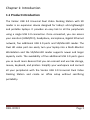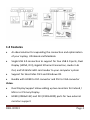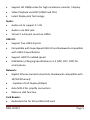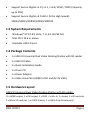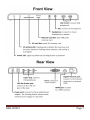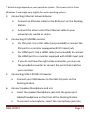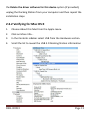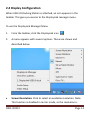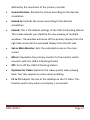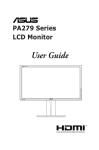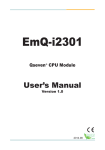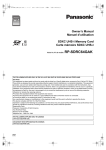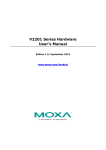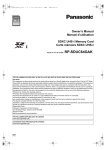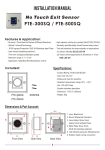Download Vantec DSH-200U2 User manual
Transcript
USB 3.0 Universal Dual Video Docking Station with SD reader User Manual Model: DSH-300U3 Ver. 1.00 All brand names and trademarks are properties of their respective owners. www.vantecusa.com Copyright © 2014 Vantec Thermal Technologies. All Rights Reserved Contents: Chapter 1: Introduction ........................................................ 3 1.1 Product Introduction .................................................. 3 1.2 Features ...................................................................... 4 1.3 System Requirements ................................................. 6 1.4 Package Contents........................................................ 6 1.5 Hardware Layout ........................................................ 6 Chapter 2: Getting Started .................................................... 8 2.1 Driver Installation ....................................................... 8 2.1.1 Installation for Windows...................................... 8 2.1.2 Installation for Mac OS X ..................................... 9 2.2 Hardware Installation ............................................... 10 2.3 Verifying the installation ........................................... 12 2.3.1 Verifying for Windows ....................................... 12 2.3.2 Verifying for Mac OS X ....................................... 13 2.4 Display Configuration................................................ 14 DSH-300U3 Page 2 Chapter 1: Introduction 1.1 Product Introduction The Vantec USB 3.0 Universal Dual Video Docking Station with SD reader is an expansion device designed for today’s ultra-lightweight and portable laptops. It provides an easy link to all the peripherals using a single USB 3.0 connection. Once connected, you can access your monitors (HDMI/DVI), headphone, microphone, Gigabit Ethernet network, five additional USB 3.0 ports and SD/MicroSD reader. The Dual HD video port can easily turn your laptop into a Multi-Monitor Workstation and the SD/MicroSD reader supports newer and larger capacity cards. The availability of five additional USB 3.0 ports gives you so much more devices that you can connect and use like storage, mouse, keyboard, and printers. Simplify your workspace and connect all your peripherals with the Vantec USB 3.0 Universal Dual Video Docking Station and create an office setup without sacrificing portability. DSH-300U3 Page 3 1.2 Features An ideal solution for expanding the connection and optimization of your Laptop, Ultrabook and MacBook Single USB 3.0 connection to support for Five USB 3.0 ports, Dual Display (HDMI, DVI), Gigabit Ethernet Connection, Audio In & Out, and SD & MicroSD card reader to your computer system Support for latest Mac OS X and Windows OS Bundle with HDMI to DVI converter and DVI to VGA converter Video: Dual Display Support allow adding up two monitors for Extend / Mirror or Primary Display HDMI (2048x1152) and DVI (1920x1200) ports for two external monitors support DSH-300U3 Page 4 Support HD 1080p video for high resolutions monitor / display Video Playback via HDCP (HDMI and DVI) Latest DisplayLink Technology Audio: Audio out to support 2.1 CH Audio in via MIC jack Virtual 5.1 channel sound via HDMI USB 3.0: Support Five USB 3.0 ports Compatible with SuperSpeed USB 3.0 and backwards compatible with USB 2.0 specification Support UASP for added speed USB Battery Charging Specifications v1.2 (SDP, CDP, DCP) for smart phone. Network: Gigabit Ethernet wired connectivity (backwards compatible with 10/100 Ethernet) Capable of Full-Duplex (2Gbps) Auto MDI-X for simplify connection Wake on LAN function Card Reader: Dedicated slot for SD and MicroSD card DSH-300U3 Page 5 Support Secure Digital v1.0 / v1.1 / v2.0/ SDHC / SDXC (Capacity up to 2TB) Support Secure Digital v3.0 UHS-I (Ultra High Speed): SDR12/SDR25/SDR50/DDR50/SDR104 1.3 System Requirements Windows® XP 32-bit, Vista, 7, 8, 8.1 (32/64 bit) Mac OS X 10.6 or above Available USB 3.0 port 1.4 Package Contents 1 x USB 3.0 Universal Dual Video Docking Station with SD reader 1 x USB 3.0 Cable 1 x Quick Installation Guide 1 x Driver CD 1 x Power Adapter 2 x Video converter (HDMI to DVI and DVI to VGA) 1.5 Hardware Layout USB 3.0 Universal Dual Video Docking Station with SD reader: (1 x HDMI output, 1 x DVI output, 1 x RJ45, 1 x Mic In, 1 x Audio, 1 x SD card slot, 1 x Micro SD card slot, 5 x USB 3.0 ports, 1 x USB 3.0 Up-Stream port) : DSH-300U3 Page 6 DSH-300U3 Page 7 Chapter 2: Getting Started 2.1 Driver Installation IMPORTANT! Please ensure the driver installation is completed before connecting the DSH-300U3 Docking Station to the computer. Follow the procedures below to install the driver and then connect the Docking Station to your system. 2.1.1 Installation for Windows 1. Insert the provided CD into your optical drive. Browse to the DSH-300U3 Folder and select the Windows OS. Start the setup by clicking on the DisplayLink setup program. *Note: Actual image may vary 2. Follow the instructions on screen to install the driver. DSH-300U3 Page 8 *Note: Actual image may vary 3. Please wait while Windows configures DisplayLink Core Software. Your screens may temporarily go black or flashing during this process. 4. After driver installation is completed, you must restart your computer. 2.1.2 Installation for Mac OS X 1. Insert the provided CD into your optical drive. Browse to the DSH-300U3 Folder and select the Mac OS X Folder that contains the setup program. Start the setup by clicking on the DisplayLink Software Installer program. DSH-300U3 Page 9 *Note: Actual image may vary 2. Follow the instructions on screen to install the driver. After driver installation is completed, you must restart your computer. 2.2 Hardware Installation 1. Plug the power adapter into the power jack of the Docking Station. 2. Connect the USB 3.0 Docking Station: Plug the USB 3.0 cable into the USB 3.0 Up-Stream port on the back of the Docking Station. Then a pop-up message will appear in the notification area indicating the installation is complete. DSH-300U3 Page 10 * Actual strings depend on your operation system. This screen shot is from Windows 7 and might vary slightly for each operating system. 3. Connecting Ethernet network device Connect an Ethernet cable to the RJ45 port on the Docking Station Connect the other end of the Ethernet cable to your network hub, switch or router 4. Connecting DVI/HDMI monitor For DVI port: Use a DVI cable (not provided) to connect the DVI port to a monitor equipped with DVI input jack For HDMI port: Use a HDMI cable (not provided) to connect the HDMI port to a monitor equipped with HDMI input jack If you do not have the right video connector, you can use the provided converter to convert the ports that matches your monitors 5. Connecting USB 2.0/USB 3.0 devices Connect your USB devices to the USB 3.0 ports on the Docking Station. 6. Connect speaker/headphone and mic Insert the speaker/headphone jack into the green port labeled headphone on the front of the Docking Station. To connect a microphone, insert the microphone jack into DSH-300U3 Page 11 the pink port labeled microphone on the front of the Docking Station. 7. To insert memory card For SD memory card: Gently insert a SD memory card, with the label side facing up, into the SD card slot on the front of the Docking Station For MicroSD memory card: Gently insert a MicroSD memory card, with the label side facing up, into the MicroSD slot on the front of the Docking Station 2.3 Verifying the installation 2.3.1 Verifying for Windows 1. Click on the “Device Manager” tab in the Windows Control Panel. Start > Control Panel > Device Manager 2. In the USB Display Adapters group, an item named Displaylink USB 3.0 dock should be displayed. Note: If there is a question or exclamation mark next to that item, then the driver is not properly installed. Please delete the item, select DSH-300U3 Page 12 the Delete the driver software for this device option (if provided), unplug the Docking Station from your computer and then repeat the installation steps. 2.3.2 Verifying for Mac OS X 1. Choose About this Mac from the Apple menu. 2. Click on More Info… 3. In the Contents sidebar select USB from the Hardware section. 4. Scroll the list to reveal the USB 3.0 Docking Station information DSH-300U3 Page 13 2.4 Display Configuration When USB 3.0 Docking Station is attached, an icon appears in the taskbar. This gives you access to the DisplayLink manager menu. To use the DisplayLink Manager Menu 1. From the taskbar, click the DisplayLink icon 2. A menu appears with several options. These are shown and described below. Screen Resolution: Click to select an available resolution. Note: This function is disabled in mirror mode, as the resolution is DSH-300U3 Page 14 defined by the resolution of the primary monitor Screen Rotation: Rotates the screen according to the desired orientation Extend to: Extends the screen according to the desired orientation Extend: This is the default settings of the USB 3.0 Docking Station. This mode extends your desktop for easy viewing of multiple windows. The window will move off the primary display from the right side and enter the extended display from the left side Set as Main Monitor: Sets the extended screen as the main screen Mirror: Duplicates the primary monitor to the monitor which connects with the USB 3.0 Docking Station Off: Turns off the USB 3.0 Docking Station Optimize for Video: Optimize the video quality when playing back. Text may appear less clear when enabling Fit to TV: Adjusts the size of the desktop on the TV. Note: This function works only when one display is connected DSH-300U3 Page 15