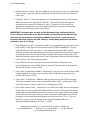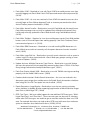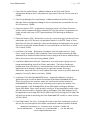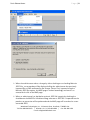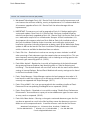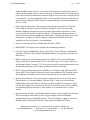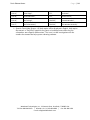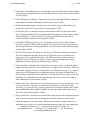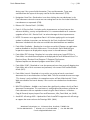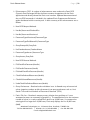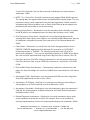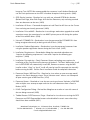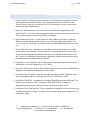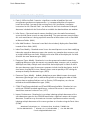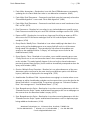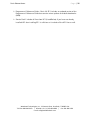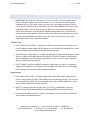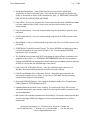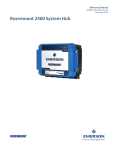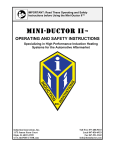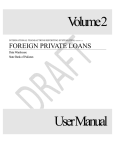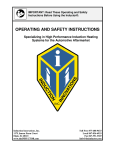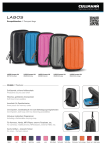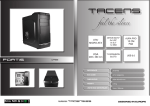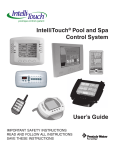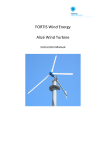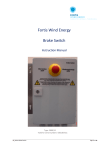Download MSI MS-9258 Installation guide
Transcript
FORTIS™ 2.4 RELEASE NOTES R ELEASE HISTORY 0B RELEASE 2.4.2 SERVICE PACK 1 (12/2009) Security: Database Access by Group – Resolved an issue with Fortis Users that were granted database access via group membership. In some cases during an update of permissions the user’s permissions were being removed. (10497) NOTE: It is not necessary to run a Fortis workstation setup after installing Fortis 2.4.2 Service Pack 1 as long as a workstation setup was run after the installation of Fortis 2.4.2 RELEASE 2.4.2 (12/2009) New Applications / Platform Support – The following support have been added in Fortis 2.4.2 Windows Server 2008 (32-bit and 64-bit) Microsoft SQL Server 2008 (32-bit and 64-bit) Microsoft SQL Server 2008 Express (CDExpress) 64-Bit Server Support – Fortis 2.4.2 includes support for both Windows Server 2008 and SQL Server 2008 64-bit. It is important to note that Fortis is installed as a 32-bit application using Windows built-in 32-bit compatibility mode. There are no immediate plans to create a native 64-bit version of Fortis at this time. Virtual Servers - Fortis 2.4.2 was QA tested on VMware although we expect it will work equally well in other virtual environments such as Citrix or Microsoft Virtual Server. We do require that the virtual environment must be running a supported version of a Windows Server OS such as Windows Server 2003 or Windows Server 2008 for a virtual Fortis Server. Westbrook Technologies will provide support for Fortis if it is installed on a virtual server. However, we do not provide support for the virtual server itself. Adobe Acrobat 9 (Reader & Professional) Westbrook Technologies, Inc. · 22 Summit Place · Branford, CT 06405 USA Toll free: 800-949-3453 | Outside U.S.: (+1) 203-483-6666 | Fax: 203-483-3350 e-mail: [email protected] Fortis Release Notes Page |2 Discontinued Application / Platform Support – The following applications and platforms are no longer tested by our Quality Assurance department and are no longer supported. Windows 2000 Server/Professional (IIS 5.x support for Fortis Web was already dropped as of Fortis 2.4.0) Internet Explorer 6 Oracle 9i Licensing: Manager – A new Fortis licensing manager has been added that will allow users much greater flexibility in using the various modules in the Fortis document management suite. Now when the same user on the same workstation is using multiple Fortis modules simultaneously they will only consume a single Fortis license. For example, under the old licensing manager, a Fortis Scan Station client consumed a Fortis Scan License and Fortis Office consumed a Fortis Edit License. The new license manager will now intelligently determine the highest level license needed and consume only a single Fortis license for that user on the workstation. In the above example of Fortis Scan Station and Fortis Office being open the user will now only consume one Fortis Scan License. If that same user logs out of Fortis Scan Station the license manager will automatically release the Fortis Scan License and instead consume a single Fortis Edit License if one is available because Fortis Office is still open. If a Fortis Edit License were not available in this example it would keep the Fortis Scan license open to prevent the user from being logged out of Fortis Office unexpectedly. NOTE: Fortis Web manages licensing separately from the core Fortis application so there are a few differences in behavior when Fortis Web is using licenses. If a user is logged into a Fortis Web View Station and is also logged into Fortis Scan Station they will still consume two licenses (1 Scan and 1 View). However if a Fortis Web user logs into Fortis Web View Station for Database A and then opens a new browser window/tab and logs into Fortis Web View Station for Database B they will now only consume a single View Station License instead of two View Station Licenses as was done in previous releases. Email Documents: File Attachment Naming – Fortis now supports the ability to either manually specify or use the Fortis Document Description as the file name when emailing a document from Fortis as a file attachment. Email Documents: MAPI – Updated a MAPI call in Fortis to properly support emailing documents from Fortis using non-Microsoft email applications such as Lotus Notes. (10289) Westbrook Technologies, Inc. · 22 Summit Place · Branford, CT 06405 USA Toll free: 800-949-3453 | Outside U.S.: (+1) 203-483-6666 | Fax: 203-483-3350 e-mail: [email protected] Fortis Release Notes Page |3 Database Access: Groups – We have added the ability to control access to database by Fortis Groups, in previous releases database access had to be set for each individual Fortis User. In Baskets: Security - Fortis now supports user and group permissions of add, modify, delete and view on the contents of In Baskets. This provides much more granular control over the contents of In Baskets in Fortis. Customers will still need to set appropriate network security on the In Basket directories to prevent unauthorized access of the In Baskets from outside of Fortis. IMPORTANT: Customers who currently use the Document Alert notification tool for Fortis In Baskets need to be aware that the current version of Document Alert will not work with the new in basket security being added in Fortis 2.4.2. A new version of Document Alert that supports the new security is already being worked on and will be released as soon as it is ready. Fortis Web Services: API – A brand new web services programming interface has been built for Fortis using Services Oriented Architecture (SOA) methodologies. The new Fortis Web Services API was built as a value add to our existing COM and DDE offerings and will enable Westbrook and our Business Partners to more easily integrate with and extend the functionality of Fortis and Fortis SE for years to come. For more detailed information please refer to the Fortis Programmer’s Reference Guide included with the Fortis 2.4.2 release documentation. Fortis LDAP: Passwords – Resolved an issue with the Fortis LDAP proxy user’s password being sent to the LDAP Server as clear text. The password is now properly obfuscated to make it secure. (9899) Fortis LDAP: Authentication Modes – Resolved an issue with initial setup of Fortis LDAP in Mixed Mode that in some cases resulted in Fortis LDAP being incorrectly set to LDAP mode instead. (10272) Fortis LDAP: LDAP Search – Added a paging mechanism to Fortis LDAP to prevent “Size limit exceeded” errors from occurring when Fortis LDAP is searching an LDAP server that contains a large number of users and groups (10129) Fortis LDAP: Inactive Users – Corrected an issue with Fortis LDAP that was causing it to check LDAP users for an AccountDisabled attribute even on LDAP servers that do not support the AccountDisabled attribute. This would result in Fortis LDAP denying login for all LDAP users because a failure to find the AccountDisabled attribute was being handled as if the AccountDisabled attribute was found and set to “True”. The new behavior is to treat a lack of support for the AccountDisabled attribute as AccountDisabled being equal to “False”. (10126) Westbrook Technologies, Inc. · 22 Summit Place · Branford, CT 06405 USA Toll free: 800-949-3453 | Outside U.S.: (+1) 203-483-6666 | Fax: 203-483-3350 e-mail: [email protected] Fortis Release Notes Page |4 Fortis Web: LDAP – Resolved an issue with Fortis LDAP that would prevent users from manually logging into Fortis Web if their LDAP password contained an ampersand (&). (10123) Fortis Web: LDAP – An issue was resolved in Fortis LDAP that would cause users who manually login to Fortis Web or ApproveIT with an incorrect password to have their Active Directory accounts locked out. (10386) Fortis Web: ActiveX Installer – Resolved an issue with FortisWeb.cab that would cause Fortis Web to prompt users to install an updated Fortis Web ActiveX control if they had already manually updated the Fortis Web ActiveX using FortisWebActiveX.exe. (10125) Fortis Web: Toolbars – Resolved an issue that would prevent certain Fortis Web toolbar buttons such as Print and Export from working properly if the Fortis Database Owner name contained spaces in it. (10122) Fortis Web: ERM Documents – Resolved an issue with emailing ERM documents via Fortis Web that caused it to incorrectly call the export document function instead of email. (10231) Fortis Web: Large Pick lists – Resolved an issue with certain characters such as space or a colon in pick list values associated with a Fortis Web query prompt causing an error in Internet Explorer. (10299) Update Assistant: Multiple Document Type Queries – Resolved an issue with Update Assistant that prevented it from completely processing data from a CSV file if the Fortis Query being used contained multiple document types. (10391) Fortis Scan Station: Kodak i1440 – Resolved an issue with TWAIN scanning not working properly with the Kodak i1440 scanner. (10028) Database Administration: Enable Search Annotations – An issue was resolved in the document type manager that would prevent the Enable Search Annotations checkbox from being set if the Full Text option was not installed. (10335) Export Documents: Large Batches – Resolved an issue that was causing a memory access violation in snbddm.dll when exporting large batches of black and white images from Fortis as Multi-Page TIFF. (10264) OCR: Text Types – We have added support for two additional OCR text types, “Multilingual Omni-font” and “Omni-font”. These new text types can be useful in situations where other OCR text types are unable to get an accurate read of the data in an OCR zone. For example these fonts can help resolve OCR issues with zones that read extra spaces or characters that should not be there. (10439) (10194) Westbrook Technologies, Inc. · 22 Summit Place · Branford, CT 06405 USA Toll free: 800-949-3453 | Outside U.S.: (+1) 203-483-6666 | Fax: 203-483-3350 e-mail: [email protected] Fortis Release Notes Page |5 Fortis Inflo: Password Prompt – Added validation to the Fortis Inflo Service configuration dialog so that it will prompt for a password if the user fails to enter one. (10269) Fortis Script Manager: Password Prompt - Added validation to the Fortis Script Manager Service configuration dialog so that it will prompt for a password if the user fails to enter one. (10268) Document Viewers: PDF – Improvements have been made in the Fortis Document Viewer’s ability to open and display complex PDF files that contain a large amount of image and text data such as PDF’s generated from CAD drawings or blueprints. (10291) Document Viewers: PDF – Resolved an issue with a crash occurring if you close a Fortis workstation with a PDF file open using Acrobat Reader 9 as the PDF viewer in Fortis. Now Fortis will close the document viewer window before the application exits so that the crash is prevented. Acrobat Reader 9 is now certified for use with Fortis as of the 2.4.2 release.(10249) Installation: User Adds - Resolved an installation issue that would cause an “Add Users” install to mistakenly add 1 additional Fortis System Administration and 8000 additional Fortis Database Administration licenses along with whatever additional Scan, Edit or View licenses that were being added. (10081) Installation: Workstation Uninstall – Resolved an issue with certain registry keys not being removed during uninstall of a Fortis workstation. These keys could cause performance issues with Fortis if a new workstation install was done and the Fortis application server location is different than the previous location. Running a workstation setup with Fortis 2.4.2 will update these keys so that they will be dealt with properly if uninstall is done in the future. (10266) Installation: Fortis for Embedded SQL Server – Improved validation in the Fortis application server installs to detect the location of Microsoft Embedded SQL Server. There may still be a few situations where the install cannot find the location of Embedded SQL Server and the install will prompt you to specify the location. One known example is with Embedded SQL Server 2008 64-bit installing on Windows Server 2008 64-bit. Fortis installs on 64-bit running in 32-bit compatibility mode so the API call from the installer is forced to look at the Program Files (x86) directory for 32bit applications even though SQL Server 2008 64-bit installs to Program Files (x64). We will continue to look at enhancing the Fortis Embedded SQL installer in future releases. (10141) (10481) Fortis Workstation: Sun Java - A change was made to the Fortis workstation install so that the Sun Java prerequisite will now be installed with automatic updates disabled. Westbrook Technologies, Inc. · 22 Summit Place · Branford, CT 06405 USA Toll free: 800-949-3453 | Outside U.S.: (+1) 203-483-6666 | Fax: 203-483-3350 e-mail: [email protected] Fortis Release Notes Page |6 Fortis workstation installs run prior to 2.4.2 will still have Sun Java automatic updates enabled and they will need to be manually turned off if desired. (10232) Installation: Uninstall – Resolved an issue with Fortis workstation uninstall failing to work properly after the Fortis application server has been updated with a Fortis Service Pack. The MSI installer may prompt for the location of the MSI if it cannot be found but even if the MSI uninstall still fails a Fortis dialog will be displayed that prompts the user to close all programs before continuing and then it will proceed with the uninstall of the Fortis workstation. (10059) Fortis CDExpress: Passwords – Resolved an issue with CDExpress that required the SYSADM password and Microsoft SQL Server 2005 Express SA password to be identical in order for the CDExpress recordings to install properly on the end user workstations. As of Fortis 2.4.2 the passwords for SYSADM and SA are no longer required to be the same. (10164) Document Viewer: Full Width – Resolved an issue with the document viewer flickering rapidly with black and white documents in Full Width mode. (10143) Query Results: Date Fields – Resolved an issue that caused an error message “The date in field "date" is before the minimum date” when trying to clear the contents of a date field in the query results grid. (10145) PrintToMAG: Internet Explorer – Resolved an issue with PrintToMAG failing to print properly from MS Internet Explorer when set to landscape mode. Please note that it is recommended that you configure the printer to use “Fit to Page” option for best results. (9991) PrintToMAG: Windows Special Folders – Changed validation of Windows special folder locations such as My Documents or My Pictures (Any location that exists under a Windows user profile such as C:\Users\<username>) Now PrintToMAG will only check for the existence of a Special Folder instead of using an API call to check for write permissions which MS Windows always returns as “false”. If PrintToMAG fails to create the file in a Windows Special Folder location it will then return an error message. (10139) Launch Copy: MS Word – Resolved an issue that caused an error message to appear during Launch Copy of an MS Word doc on workstations using MS Word 2003. The reported error message was “Word experienced an error trying to open the file”. (10134) Format Masks: Custom Dates - Resolved an issue with using a custom date format mask of MM/YYYY that would cause the year to incorrectly display as 2000 or 2001 if Westbrook Technologies, Inc. · 22 Summit Place · Branford, CT 06405 USA Toll free: 800-949-3453 | Outside U.S.: (+1) 203-483-6666 | Fax: 203-483-3350 e-mail: [email protected] Fortis Release Notes Page |7 you set index data on the date field during import or modify the data from a query result. (10121) Fortis: COM API – Resolved an issue with application.logout so that it now works as expected instead of throwing an error message. (9887) Fortis: COM API – Resolved an issue with COM allowing you to create a new document record with a MAG file that contains zero pages. COM will now insert a single blank page into the MAG file if the caller does not specify any pages to add. (9590) Fortis Capture: Document Description – Added a new user preference called “Append counter to document description” that will give users the option to automatically append an incrementing counter to the Document Description during capture of documents into Fortis. For example with the preference enabled if I scan five documents into Fortis with a Document Description of “Scanned Document” they will be indexed as “Scanned Document #1”, “Scanned Document #2”, etc. (9840) Known Issue: DDE: QueryPromptsEx – There is an issue with the QueryPromptsEx DDE method not returning the field name for query prompts that use the query operator(s) Contains or Does Not Contain. This was previously fixed in Fortis 2.4.1 Service Pack 2 but the same fix is not working in Fortis 2.4.2 (9986) Fortis: JPEG Support – Added new functionality to support storage and output of original JPEG files including all JPEG metadata. Prior to this feature being added Fortis would capture and convert JPEG files into raw data for storage and on export would convert the raw data back into JPEG. This resulted in all the JPEG metadata being lost and the recreated JPEG would not match the original JPEG file size. (10246) I NSTRUCTIONS ON IMPLEMENTING THE NEW JPEG SUPPORT FEATURE: 10B Browse to the SYSDATA directory on the Fortis application server and open the DBS.INI file. Add the following entry to the very end of the DBS.INI [JPEG Integrity] Maintain=1 Save and close the DBS.INI file. Login to Fortis System Administration and open the In Baskets button. Go to the In Basket menu and select Manage MAG File Validation then enable the checkbox Maintain JPEG files and click OK. Westbrook Technologies, Inc. · 22 Summit Place · Branford, CT 06405 USA Toll free: 800-949-3453 | Outside U.S.: (+1) 203-483-6666 | Fax: 203-483-3350 e-mail: [email protected] Fortis Release Notes Page |8 When the administrator makes a change by either checking or un-checking Maintain JPEG files, a message box will be displayed telling the administrator that previously imported files will be unaffected by the change. Once a file is imported using the Maintain JPEG files option, the MAG page is marked accordingly and remains as created for the life of the MAG page. When an administrator has decided to maintain JPEG file integrity by checking the checkbox on the MAG File Validation dialog, whenever a JPEG file is imported into the product, no conversion will be performed and the MAG page will be marked as a nonconverted JPEG. Westbrook Technologies, Inc. · 22 Summit Place · Branford, CT 06405 USA Toll free: 800-949-3453 | Outside U.S.: (+1) 203-483-6666 | Fax: 203-483-3350 e-mail: [email protected] Fortis Release Notes Page |9 When a non-converted JPEG is exported, all metadata that was with the file on import is still with the file on Export and the JPEG has not been modified in any way. NOTE: Feature Limitations of Using Maintain JPEG Files. JPEG files imported using the Maintain JPEG files option can be viewed, annotated, printed and exported just as any other file, but with some limitations in functionality. Although the files can be annotated, when printed or exported, no annotations are printed or exported with the file. When a Fortis feature calls a process that requires the JPEG to have been converted Fortis will display an error message telling the user that the file contains invalid data. Westbrook Technologies, Inc. · 22 Summit Place · Branford, CT 06405 USA Toll free: 800-949-3453 | Outside U.S.: (+1) 203-483-6666 | Fax: 203-483-3350 e-mail: [email protected] P a g e | 10 Fortis Release Notes FORTIS 2.4.1 SERVICE PACK 4 (06/2009) Westbrook Technologies Fortis 2.4.1 Service Pack 4 includes quality improvements and new features that enhance reliability, security and performance. It is recommended that all customers upgrade to Fortis 2.4.1 Service Pack 4 to take advantage of these improvements. IMPORTANT: Customers must install or upgrade to Fortis 2.4.1 before applying this service pack update. Once Fortis 2.4.1 Service Pack 4 has been installed customers who have not previously upgraded to Fortis 2.4.1 Service Pack 2 (or Service Pack 3) and run a workstation setup must run a Workstation Setup on all Fortis workstations. It is also important for customers who have Fortis Web or Fortis Inflo installed to refer to the Fortis Installation Guide for further instructions on installing the service pack. Installation instructions including information on doing a push of the Workstation Setup update via MSI can be found in the Fortis Installation Guide.pdf document included with the release or available for download from our website. H H Fortis: Pick Lists – Resolved an issue that was causing an access violation in ntdll.dll when accessing a Fortis document type that contained one or more pick lists. This was most frequently occurring during operations such as indexing or running queries with document types containing pick lists. (10152) Fortis Web: ActiveX – Resolved an issue with self-registration of the ActiveX controls that prevented Internet Explorer from identifying them as “Safe for Scripting and Initializing”. The ActiveX controls will now install and run with the more secure default settings in Internet Explorer. Revised Fortis Web ActiveX security settings can be found in the Fortis Installation Guide. Fortis: Script Manager – Script Manager requires the local computer time to be in 12 hour format in order for scripts to run on the correct schedule. 24 hour time format is currently not supported with Script Manager. (10171) Fortis: Print to MAG – An issue was corrected with the standalone installer of Fortis Document Printer not updating PrintMagGUI.exe as expected. (10169) Fortis: Query Results – Resolved an issue with the setting “Enable Query Performance Enhancement” that would cause a query of versioned document types to return twice as many results as expected. (10195) Fortis Inflo: Move Action – Running a rule against versioned document types that first sets data or appends to a multi value field and then moves the documents to a new folder can cause unexpected results. A conflict will occur such that the Set Data or Westbrook Technologies, Inc. · 22 Summit Place · Branford, CT 06405 USA Toll free: 800-949-3453 | Outside U.S.: (+1) 203-483-6666 | Fax: 203-483-3350 e-mail: [email protected] Fortis Release Notes P a g e | 11 Append to MVF action creates a new version of the document and the new version is not part of the original result set for the rule query. The Move action will attempt to act on the old version of the document from the original result set for the rule query which is not allowed. The recommended solution is to do the Move Action first and then do the Set Data or Append to MVF actions last when working with versioned documents. (10110, 10114) Fortis: Spanish Localization – We are pleased to announce that Fortis 2.4.1 Service Pack 4 adds the ability to run Fortis localized for Spanish. Fortis will now check Windows Regional Settings on startup of a Fortis workstation to determine if Fortis user interfaces will display in English or Spanish. This approach allows customers to choose between the two languages on a workstation, including the ability to run some workstations in English and some in Spanish. Important information on the full capabilities of Fortis in Spanish is included below. Spanish: Installation of Fortis and Microsoft SQL Server 2005 – IMPORTANT: This impacts the installation of the following products. Fortis SE, Fortis Embedded SQL Server, Fortis Demo, Fortis CDExpress Workstation and Fortis CDExpress View Station (Recorded Database or Query Result) and Print to MAG Driver. Before installing any of the above products on a Spanish OS a new local Windows Group needs to be created called “Users” with all the same user accounts that are in the Windows Group “Usuarios”. This is to ensure that all the correct folder permissions are applied during the install of Fortis and Microsoft SQL Server 2005. NOTE: These products (except Print to MAG) use an English Install of Microsoft SQL Server 2005. Certain Spanish characters may be truncated from SQL Database names during database creation but this will have no impact on the functionality of Fortis. Spanish: Date Formats - Users running Fortis in Spanish will not see the Date tab on Format Masks as it has been hidden in Service Pack 4. Also, users running Fortis Database Administration Station in Spanish to add or modify Fortis Document Types will also be unable to set a format mask on Date or Date/Time fields. We are working on supporting Spanish characters in date formats as an enhancement in a future release. Spanish: System Dialogs - Any dialog or button text that is generated by the Windows OS will not appear translated if you are using an English version of Windows configured with Spanish Regional Settings. The same dialogs in a Spanish version of Windows will be translated as the text is coming from Windows NOT Fortis. Westbrook Technologies, Inc. · 22 Summit Place · Branford, CT 06405 USA Toll free: 800-949-3453 | Outside U.S.: (+1) 203-483-6666 | Fax: 203-483-3350 e-mail: [email protected] P a g e | 12 Fortis Release Notes The most common examples of this type of dialog are portions of the Print dialog, Choose Font and Choose Color dialogs with buttons such as OK, Cancel and Continue along the bottom. Spanish: Unsupported Products – The following products have not been localized or tested and are not supported in Spanish for 2.4.1 Service Pack 4 Fortis Ascent (Kofax) Fortis ERM Fortis Oracle Fortis QuickFind Spanish: Scanning – ISIS scanner settings accessed via the “More” button in the Fortis scan dialog will only display in Spanish if the scanner driver installed supports it. Spanish: Scanning – TWAIN scanner settings dialog will only display in Spanish if the scanner driver installed supports it. Spanish: OCR - Saved text formats in combo box for full page OCR always display English, this is built in to the OCR Engine. Spanish: OCR Text Editor – The OCR Text editor UI is also a function of the OCR Engine and will therefore display in English. Spanish: Fortis Inflo – The Inflo Process Mapping tool will always display in English, the remaining parts of the Inflo UI such as the Rule Query dialogs will be localized based on Windows Regional Settings. Spanish: Fortis Demo Installer – The Fortis Demo install will not create web favorites to the Fortis Web site on a Spanish version of Internet Explorer. The reason is that the installer is expecting a folder called “Favorites” but in Spanish it is called “Favoritos”. Spanish: Fortis eCopy connector – Customers who wish to run the Fortis eCopy connector localized in Spanish can find instructions in the Fortis Installation Guide.pdf document included with the release or available for download from our website. H H Spanish: Error Logs – Fortis Error logs will be output in mixed language based on both the Windows Regional Settings on the workstations and the source of the error. An error generated by any non-localized code will be in English. Spanish: System Tables – Fortis Database tables such as Audit Log and Version Info will always be written in English regardless of which language the Fortis Workstations are using. Westbrook Technologies, Inc. · 22 Summit Place · Branford, CT 06405 USA Toll free: 800-949-3453 | Outside U.S.: (+1) 203-483-6666 | Fax: 203-483-3350 e-mail: [email protected] P a g e | 13 Fortis Release Notes Spanish: Hotkeys - Certain default hotkeys currently will not work when using a Spanish keyboard due to a difference in key names between English & Spanish. Users can customize the Hotkeys for use on a Spanish keyboard. We are working on a mechanism to support all default Hotkeys as an enhancement for a future release. Default hotkeys that must be customized in Spanish "Go To Previous Page", "Shift+Page Up", "Scroll Page Up", "Page Up", "Go To Next Page", "Shift+Page Down", "Scroll Page Down", "Page Down", "Go To First Page", "Shift+Home", "Scroll Line Up", "Up", "Go To Last Page", "Shift+End", "Scroll Line Down", "Down", "Zoom In", "Num +", "Scroll Line Left", "Left", "Zoom Out", "Num -", "Scroll Line Right", "Right", "Darken Contrast", "Shift+Num +", "Lighten Contrast", "Shift+Num -" Default hotkeys that function in Spanish "Ctrl+O", "Open Database", "Ctrl+F6", "Next Window", "Ctrl+S", "Save Document", "Ctrl+U", "Pin Up Window", "Ctrl+F4", "Close Document", "F1", "Help", "Ctrl+P", "Print Document", "Shift+Left", "Go To Previous Document", "Ctrl+F", "Fax Document", "Shift+Right", "Go To Next Document", "Ctrl+Y", "Modify Document", "Shift+F2", "Show Previous Hit", "Ctrl+X", "Cut Page", "F2", "Show Next Hit", "Ctrl+C", "Copy Page", "Alt+F3", "Find", Westbrook Technologies, Inc. · 22 Summit Place · Branford, CT 06405 USA Toll free: 800-949-3453 | Outside U.S.: (+1) 203-483-6666 | Fax: 203-483-3350 e-mail: [email protected] P a g e | 14 Fortis Release Notes "Ctrl+V", "Paste Page", "F3", "Find Next", "Ctrl+N", "Find Index Data", "F4", "Find Previous", "Ctrl+G", "Go To Page", "Shift+F5", "Cascade Window", "Ctrl+T", "Go To Document", "Shift+F4", "Tile Window Vertically" Spanish: Fortis Help System – All Help topics will be displayed in English. Help topics that contain a “See Also” hyperlink may return a JavaScript error when they are selected on some Spanish workstations. The issue is under investigation with the vendor that created the help system authoring software. Westbrook Technologies, Inc. · 22 Summit Place · Branford, CT 06405 USA Toll free: 800-949-3453 | Outside U.S.: (+1) 203-483-6666 | Fax: 203-483-3350 e-mail: [email protected] P a g e | 15 Fortis Release Notes FORTIS 2.4.1 SERVICE PACK 3 (04/2009) Westbrook Technologies Fortis 2.4.1 Service Pack 3 includes quality improvements and new features that enhance reliability, security and performance. It is recommended that all customers upgrade to Fortis 2.4.1 Service Pack 3 to take advantage of these improvements. IMPORTANT: Customers must upgrade to Fortis 2.4.1 before applying this service pack update. Once Fortis 2.4.1 Service Pack 3 has been installed customers who have not previously upgraded to Fortis 2.4.1 Service Pack 2 and run a workstation setup must run a Workstation Setup on all Fortis workstations. It is also important for customers who have Fortis Web or Inflo installed to refer to the Fortis Installation Guide for further instructions on installing the service pack. Installation instructions including information on doing a push of the Workstation Setup update via MSI can be found in the Fortis Installation Guide.pdf document included with the release or available for download from our website. H H Fortis Inflo: Stability – Resolved several issues that could cause the Fortis Inflo Server to crash. These issues are specific to using a combination of Fortis Audit Trail and Fortis Inflo on document types that contain at least one multi-value field. Inflo rules that move documents after setting index data or rules that set index data on versioned document types were particularly susceptible to this issue. (10005) Fortis Inflo: Send email – Resolved an issue with the Inflo Server returning an error “ERROR 554: SMTP server is not ready for data” when it attempts to execute a send mail rule that refers to multiple email addresses contained in a multi-value field. (9833) Index Documents: Batch Index – Resolved an issue that was causing an access violation in msvcrt.dll during batch indexing using OCR & pick lists in combination. (10096) Database Administration: Document Type Security – Resolved an issue that was causing an error in UGMGR.dll when attempting to give the same user permissions to more than 202 document types. (10033) Fortis Web: Versioned Documents – Resolved an issue with repeated check-out and check-in of a document that would prevent the document viewer from updating properly. (10064) Fortis Web: Open URL – Resolved an issue in Fortis Web Default templates that would prevent a selected URL from changing color to indicate that it had been opened. The DefPost templates which are more secure by design are unable to provide the Westbrook Technologies, Inc. · 22 Summit Place · Branford, CT 06405 USA Toll free: 800-949-3453 | Outside U.S.: (+1) 203-483-6666 | Fax: 203-483-3350 e-mail: [email protected] Fortis Release Notes P a g e | 16 necessary information to the browser to support changing the color of a selected URL. (10065) Fortis Web: Import Documents – Resolved an issue that would cause an error message “No more pages can be added to this document file” if the path to the imported file was long in length. (8013) Fortis Web: LDAP – Resolved an issue that was causing a failure to properly identify domains that are child / nested within another domain. (10102) Fortis Web: Pick lists – Resolved an issue that would prevent the enhanced Fortis Web pick list control from working if the field name or the pick list name contained nonEnglish characters. (10007) Import Documents: Delete Files after Import – Resolved an issue that caused the OCR template indexing of a large number of documents to fail when the Delete Files after Import option was enabled. (10128) Print To MAG: Default Save Location - Resolved an issue with using the Print To MAG driver without specifying a save location would result in an attempt to save files in the \Windows\System32 folder and a zero byte hidden file being saved to the \Fortis application directory. The new behavior is to use the last used save location or prompt the user for a save location if they have not saved a file previously and they do not specify a save location. (10001, 10057) Query: Contains using a pick list – Resolved an issue that would prevent a user from manually entering in a value prompted by contains query on a pick list field. The user would be forced to select an item from the pick list in order to run the query. (10092) Pick Lists: Column Headers – Resolved an issue with selecting a column header in the pick list edit control that would generate a “Pick list maximum has been reached” error message. (10037) Westbrook Technologies, Inc. · 22 Summit Place · Branford, CT 06405 USA Toll free: 800-949-3453 | Outside U.S.: (+1) 203-483-6666 | Fax: 203-483-3350 e-mail: [email protected] P a g e | 17 Fortis Release Notes RELEASE 2.4.1 SERVICE PACK 2 (02/2009) Westbrook Technologies Fortis 2.4.1 Service Pack 2 includes quality improvements and new features that enhance reliability, security and performance. It is recommended that all customers upgrade to Fortis 2.4.1 Service Pack 2 to take advantage of these improvements. IMPORTANT: Customers must upgrade to Fortis 2.4.1 before applying this service pack update. Once Fortis 2.4.1 Service Pack 2 has been installed customers must run a Workstation Setup on all Fortis workstations. Installation instructions including information on doing a push of the Workstation Setup update via MSI can be found in the Fortis Installation Guide.pdf document included with the release or available for download from our website. H H Enhancement: COM – Added the ability via COM API to export individual document pages including the physical dimensions of each page. (10012) COM: AddDocument – Resolved an issue with an exception being thrown when using the AddDocument method to send a document to a Fortis In Basket. (9892) COM: CreateRuntimeQuery – Resolved an issue that was causing a memory allocation error to occur when running queries using the CreateRuntimeQuery method in COM. (9885) DDE: QueryPromptsEx – Resolved an issue with the QueryPromptsEx DDE method not returning the field name for query prompts that use the query operator(s) Contains or Does Not Contain. (9986) Import Data and Documents: Import File Path – Enhanced the single record limitation of 32k for import file path data so that it will now try to allocate enough memory to read the entire record. (10021) Import Data and Documents: Update – Resolved an issue with Update Data and Documents when using the “Update All Occurrences” option it would not consistently update all occurrences of the document record.(9996) Fortis Inflo: Stability – Made several stability improvements to the Inflo Server related to running multiple rules simultaneously. (10026) Westbrook Technologies, Inc. · 22 Summit Place · Branford, CT 06405 USA Toll free: 800-949-3453 | Outside U.S.: (+1) 203-483-6666 | Fax: 203-483-3350 e-mail: [email protected] Fortis Release Notes P a g e | 18 Fortis Web: Versioned Documents – Resolved an issue with Microsoft Internet Explorer crashing when viewing documents via Fortis Web that have many (28+) versions stored in Fortis. (9987) Fortis CDExpress: Installation – Resolved an issue with installing a CDExpress database recording that includes installation of a Fortis Service Pack. (9940) LDAP: Password Encryption – Resolved an issue with passing the LDAP Proxy User password in clear text. The password is now encrypted. (9899) LDAP: Proxy User – A change has been made to Fortis LDAP such that values other than Distinguished Name (DN) are supported for the proxy user value in order to bind to the LDAP Server. Other commonly used values for LDAP Proxy User such as userPrincipalName (UPN) are now supported. (9899) Fortis Web: LDAP/Fortis User names – A change has been made to Fortis Web to resolve an issue with LDAP authentication of user names that contain a space. Prior to this change LDAP users will be prompted for username and password when they login to Fortis Web. (10058) OCR: File Permissions – Resolved an issue with an OCR license file being installed to the Fortis application directory which causes OCR to fail if users are denied write permissions to the application directory. The OCR license file has been moved to SYSDATA so that customers can continue the best practice of keeping the Fortis application directory secured to read-only access. (10022) Document Viewer: Storage Path – Resolved an issue where Fortis is unable to display images that are stored in an archive whose path is longer than 87 characters. Fortis will now handle storage paths over 110 characters in the following manner; 1) If a volume label exists it will be bypassed, 2) A Microsoft function call to get the ShortPath (8.3 format) will be made and 3) If the ShortPath is 126 characters or less, Fortis will use the ShortPath. If the ShortPath exceeds 126 characters then Fortis will still be unable to access documents in that location. (10018) Archive Path: Save – Resolved an issue with browsing to a new archive path that is 128 or more characters. A change was made to limit the path to a maximum of 100 characters, it is necessary for us to reserve characters for partition folders (WTI1, WTI2, etc.) and MAG file names (I00AC123.MAG) to ensure that Fortis will be able to save files to the new archive location. (10031) Query: Date/Time – Resolved an issue with date range queries that was generating the error “Conversion failed when converting datetime from character string” (9895) Search Annotations: Document Save – Resolved an issue with saving annotations to documents that are part of a search annotations document type. An error would occur Westbrook Technologies, Inc. · 22 Summit Place · Branford, CT 06405 USA Toll free: 800-949-3453 | Outside U.S.: (+1) 203-483-6666 | Fax: 203-483-3350 e-mail: [email protected] P a g e | 19 Fortis Release Notes during save if the system fields Annotation_Texts and Annotation_Types were excluded from the layout of the query used to find the documents. (9759) Navigation: Next Doc – Resolved an issue when clicking the next doc button in the Fortis document viewer the cursor was not setting focus on the first index field of the new document as expected. (9700) Release 2.4.1 Service Pack 1 (12/2008) Fortis 2.4.1 Service Pack 1 includes quality improvements and new features that enhance reliability, security and performance. It is recommended that all customers upgrade to Fortis 2.4.1 Service Pack 1 to take advantage of these improvements. NOTE: Customers must upgrade to Fortis 2.4.1 before applying this service pack update. Installation instructions can be found in the Fortis Installation Guide.pdf document included with the release or available for download from our website. H H Fortis Web: Deadlocks – Resolved an issue that caused the IIS process or application pool to deadlock on the Fortis Web server. This resulted in Fortis Web failing to respond to requests or displayed an empty screen in the web browser. (9846) Fortis Web: PDF Viewing – Resolved an issue when viewing very large PDF files in Fortis Web. It crashed Internet Explorer and displayed the error: Microsoft Visual C++ Runtime Library ‘Runtime Error! Program C:\Program Files\Internet Explorer\iexplore.exe abnormal program termination’ (9784) Fortis Web: LDAP – Resolved an issue that prevented users from manually logging into Fortis Web, with a Fortis username and password, in the event LDAP authentication failed. (9811) Fortis Web: Launch – Resolved an issue with a user trying to launch a versioned document that is not checked out via Fortis Web. The user received the error message: "This feature is only available in the complete version of Fortis Web ActiveX". Fortis Web now disables the Launch button, if the user has not checked out the document. (9566) MAG File Validation – Added a new feature that significantly reduces the risk of Fortis document file corruption. This new feature is configurable and performs validation on Fortis documents that are copied or moved using the Fortis features: In Baskets – Copy & Forward, Import, Import Data and Documents, Inflo, Fortis Web, etc. (9649) AutoCAD: eDrawings 2009 – Updated the Fortis AutoCAD integration with eDrawings to support the recent release of eDrawings 2009. (9888) Westbrook Technologies, Inc. · 22 Summit Place · Branford, CT 06405 USA Toll free: 800-949-3453 | Outside U.S.: (+1) 203-483-6666 | Fax: 203-483-3350 e-mail: [email protected] Fortis Release Notes P a g e | 20 Document: Launch – Resolved an issue that caused the error message ‘No Launch information found’ to display if a user attempted to launch a Microsoft Word 97/98 document. (9799) OCR: Accuracy – Resolved a character recognition issue where, in certain situations, alpha characters were recognized as numeric. The primary example of this was the letter “O” being recognized as the number 0. (9767) OCR: Menus – Resolved an issue with certain OCR menu commands. They displayed as enabled on a versioned document that was not checked out. (9521) Queries: Multi Document Type – Resolved an issue in Windows Vista when attempting to run a multiple document type Fortis query that resulted in the error: “Access violation occurred at <some memory location> in module comctl32.dll. The product must now exit.” The issue was related to system properties being incorrectly removed by Fortis on Windows Vista using certain desktop themes. (9527) Data Entry Assistant: File DSN – Resolved an issue using Data Entry Assistant with a File DSN (Data Source Name) with a path longer than 64 characters. (9796) Document Explorer – Resolved a memory access violation. It possibly occurred when viewing “All Docs” in a folder containing more than 65,510 records. A modification now limits the Fortis Document Explorer to a maximum display of 32,760 documents. (9786) Fortis Office: Localization – Resolved the issue of a Fortis Office menu item being referred to by its English string value and not the unique ID. This resulted in the error “Fortis Office Error: Invalid procedure call or argument” in MS Office versions configured to run languages other than English. (9835) Fortis Capture: Release Script – Resolved a Fortis Release Script for Kofax Capture 8.0 issue. It caused a Run-time error ‘91’ to occur in the Fortis Release Script configuration dialog when clicking the Browse button on the miscellaneous tab. (9757) Scan: TWAIN – Resolved an issue with a specific virtual TWAIN scanner driver. It caused Fortis to recognize a scanner as flatbed instead of a document feeder. (9784) Westbrook Technologies, Inc. · 22 Summit Place · Branford, CT 06405 USA Toll free: 800-949-3453 | Outside U.S.: (+1) 203-483-6666 | Fax: 203-483-3350 e-mail: [email protected] Fortis Release Notes P a g e | 21 Enhancements: DDE - A number of enhancements were made to the Fortis DDE (Dynamic Data Exchange) API that facilitate customer integration with the Fortis application and directly control the Fortis user interface. Updated documentation of the new DDE commands is included in the updated Fortis Programmers Reference guide distributed with the service pack . A basic summary of the enhancements are as follows: New DDE Request Methods Handle,DocumentIsCheckedOut Handle,DocumentIsVersioned DocumentTypeIsVersioned,DocumentType DocumentTypeFieldNamesEx,DocumentType QueryPromptsEx,QueryPath HasDatabaseAccess,DatabaseName DocumentTypeAccess,DocumentType QueryAccess,QueryPath New DDE Execute Methods FileCheckOutDocument(Handle) FileCheckInDocument(Handle) FileUndoCheckOutDocument(Handle) CheckOutSelectedDocuments(Handle) CheckInSelectedDocuments(Handle) UndoCheckOutSelectedDocuments(Handle) Query Preferences – Resolved a data validation issue. It allowed entry of nonsensical values (negative numbers or alpha characters) into query preferences such as: Limit Search Time and Limit Number of Documents Returned. (9758) Fortis: Pick lists – Resolved a memory access violation that could occur if a user attempted to access an extremely large pick list. The modification limits the maximum number of values in a newly created Fortis pick list to 32,000 rows. If a customer has existing pick lists larger than 32,000 rows, Fortis only displays the first 32,000 rows. (9660) Westbrook Technologies, Inc. · 22 Summit Place · Branford, CT 06405 USA Toll free: 800-949-3453 | Outside U.S.: (+1) 203-483-6666 | Fax: 203-483-3350 e-mail: [email protected] P a g e | 22 Fortis Release Notes QuickFind: COM – Resolved an issue using QuickFind to query the Audit Trail document type for deleted documents. QuickFind displayed a Run-time error 1288, if the user attempts to open a document from the query result. The reason this occurred is the document was deleted and the Audit Trail only contains the record of the delete document event. (8175) Fax In: Setup – A Browse button was added to the folder location control of the Setup>Fax dialog. (9742) Document Type: Templates – Fixed the truncation of Fortis Web template file names on the Templates tab of the Document Type dialog. (8227) Versioned Documents: Query Results – Resolved an issue with username case behavior that could sometimes result in the current version of a document from displaying in a query result (9809) Release 2.4.1 (09/2008) Fortis 2.4.1 resolves numerous open issues and includes several new features and product enhancements. It is recommended that all customers upgrade to Fortis 2.4.1 to take advantage of the improvements. NOTE: Fortis 2.4.1 includes all hot fixes and service pack updates released in Fortis 2.4.0. Customers can upgrade to Fortis 2.4.1 directly from Fortis 2.3.0 or 2.4.0. The installation includes all of previous updates. Installation instructions are in the Fortis Installation Guide.pdf document included with the release or available for download from our website. H H AutoCAD: eDrawings Integration – Westbrook Technologies has partnered with SolidWorks Corporation to provide our customers with enhanced support of various AutoCAD file formats through integration with the SolidWorks eDrawings Viewer. The updated list of supported file formats includes: DWG / DXF all versions up to 2008 eDrawings (eDRW, ePRT, eASM) Native SolidWorks Documents (sldprt, sldasm, slddrw) Important: Customers who wish to use the eDrawings integration to access updated AutoCAD support need to download eDrawings from the SolidWorks website and install it on each of the Fortis Workstations. The eDrawings installer prompts you to enter a license key-skip this screen and proceed with the installation and registration. Westbrook Technologies, Inc. · 22 Summit Place · Branford, CT 06405 USA Toll free: 800-949-3453 | Outside U.S.: (+1) 203-483-6666 | Fax: 203-483-3350 e-mail: [email protected] Fortis Release Notes P a g e | 23 Click the following link for information about eDrawings and to download the viewer: eDrawings AutoCAD viewer. H Export: PDF/A-1b – We are pleased to announce that customers now have the option to export documents as PDF using a PDF/A-1b compliant format. PDF/A-1b is a standard that defines a format to be used for long term archival storage of electronic documents. For additional information about PDF/A, click here: http://en.wikipedia.org/wiki/PDF/A H CDExpress – Based on popular demand from our customers, we have reinstated CDExpress as a supported option in Fortis 2.4.1. CDExpress now also uses Microsoft SQL Server 2005 Express instead of MSDE. NOTE: Customers that plan to use Windows Vista to create a CDExpress “recording” should launch the Fortis Database Administration station as a Windows user with administrative privileges and “Run as administrator”. Fortis eCopy ShareScan OP – Fortis 2.4.1 now supports eCopy ShareScan OP 4.2. It includes support for the Ricoh MFPs added by eCopy in their SSOP 4.2 release. Fortis Ascent: Enhancement – We have made several miscellaneous performance improvements to our Fortis Ascent release script built for Kofax Ascent Capture 7.5 and the newly released Kofax Capture 8.0. In particular customers using Oracle 10g should notice a significant increase in import speed as compared to previous versions of Fortis Ascent. (9473) NOTE: Oracle 10g customers should use the Oracle 10g Client Driver (10.2.0.4). Our testing indicates this driver provides optimal performance of Kofax Capture. Fortis Ascent: Kofax Capture 8.0 – Fortis Ascent is now certified for use with Kofax Capture 8.0. Authentication: User Logon Performance - We have enhanced the mechanism that Fortis uses to authenticate and login users. In particular customers with a very large number of users should see faster logins to the Fortis client. Install: Silent Workstation Preferences – A new “preferences generator” utility has been added in Fortis 2.4.1. It allows a Fortis Administrator to configure Fortis Workstations preferences and then save them to an INI file. The Fortis Admin uses the newly created preferences.ini file to push the specified user preferences down to other workstations using the Fortis Workstation MSI to perform a “push” or “silent” install. Printing: Inverse Print – Resolved an issue with certain wide format printers and their related drivers that caused documents, printed via Fortis, to appear inverted (white on black instead of black on white). The resolution was to add a new printing preference, Westbrook Technologies, Inc. · 22 Summit Place · Branford, CT 06405 USA Toll free: 800-949-3453 | Outside U.S.: (+1) 203-483-6666 | Fax: 203-483-3350 e-mail: [email protected] Fortis Release Notes P a g e | 24 “Inverse Print Override” that can be set on each individual printer connected to a workstation. (9548) NOTE: The “Inverse Print Override” preference only supports Black & White printers. The setting does not support color printers and produced low quality output. This new preference setting is only supported in the core Fortis application. Add on modules and professional services products such as Fortis QuickFind that do not support user preferences will not be able to use the new setting. Printing: Query Results – Resolved an issue that caused an Access Violation in module mfc42.dll when a user attempted to print the data from the query results. (9469) Print Documents: Query Result - Resolved an issue with printing documents by selecting them from a query result. When a user selected multiple documents, only the first document selected was printed. Fortis now prints all the selected documents. (9483) Fortis Oracle – Resolved an issue with Fortis for Oracle that generated an error in FMP.EXE “FMP.EXE Application Error Message-The instruction at "0x77f536f7" referenced memory at "0xffffffff". The memory could not be read. Click OK to terminate the program.” The issue was escalated to Oracle as an ODBC driver defect, the issue has been confirmed fixed using Oracle 10g Client Driver version (10.2.0.4) Data Entry Assistant: File DSN – We have corrected an issue that prevented users of Data Entry Assistant from using an ODBC data source that is specified in a File DSN. (9196) Print to MAG: Paper Size Selection – Corrected the inadvertent exclusion of the A3 paper size from the dialog in the new Print to MAG driver created for the 2.4.0 release. (9258) Auto Logoff: LDAP – Resolved an issue that prevented LDAP users from using Fortis after Auto Logoff timed out their session. (9261) Annotations: OLE Object – Resolved an issue that prevented users from adding an existing object as an OLE Annotation to a Fortis document. (9272) Annotations: Searchable – Resolved an issue where document types that contained a field with the unique attribute enabled would cause the Enable Search Annotations checkbox to clear. (9512) Related Document: Annotations – Resolved an issue with annotations where under certain conditions they became invisible. For example, when a user modified an existing related document link on the same page that display the annotations. (9424) Westbrook Technologies, Inc. · 22 Summit Place · Branford, CT 06405 USA Toll free: 800-949-3453 | Outside U.S.: (+1) 203-483-6666 | Fax: 203-483-3350 e-mail: [email protected] Fortis Release Notes P a g e | 25 Fortis Web: Security – Fixed a potential vulnerability to client side scripting being inserted into user-supplied variables. The attack surface was extremely limited in that the injected scripting still required a valid Fortis username/password to execute. The fix will now prevent any client side scripting inserted into a user variable from executing, even in the event that a valid Fortis username and password are provided. (9731) Fortis Web: Query Results – Resolved an issue where documents opened and modified from a query result would continue to be included in the query results after running the same query again even though the document index data had been modified and no longer satisfied the query criteria. (9776) Fortis Web: Query Data Validation – Enhanced validation on data being entered into a query prompt via Fortis Web. Fortis Web now enforces the minimum character length be entered on a prompt the same way that the Fortis LAN client does. Prior to this change Fortis Web would accept less than the minimum number of characters and attempt to run the query. (9455) Pick Lists: Inserting Values – Resolved an issue where inserting a value into a pick list would add an extra row that contains a duplicate of the value above the row being inserted. (9563) Email Attachments: PDF – Resolved an issue where PDF documents, imported as email attachments, are set in user preferences to use Acrobat Reader, but would instead open in the Fortis Document Viewer. (9412) Format Masks: Dates – Updated the requirements for date format masks, they must include a minimum of month and year as part of the format mask. SQL databases do not have the concept of a “year only” date field. In some cases customers were attempting to create a format mask such as YYYY and doing so would generate a SQL error message “date out of range”. Customers who require a field that displays only the year should use an integer field or a character field with a format mask #### to enforce entry of a four digit year. (9438) Import Documents: Full Text – Corrected an issue that would cause the full text information dialog box to turn blank during the import of a large batch of documents to a full text document type. (9467) Preferences: View – Resolved an issue where using the View > Document & Index Data > Swap menu option to swap the document viewer and index data controls was not being saved after the user closed the window. (9474) Queries: Multi-Value Fields – Corrected an error that would result if a user attempted to modify index data in a query result that contained a multi-value field. (9445) Westbrook Technologies, Inc. · 22 Summit Place · Branford, CT 06405 USA Toll free: 800-949-3453 | Outside U.S.: (+1) 203-483-6666 | Fax: 203-483-3350 e-mail: [email protected] Fortis Release Notes P a g e | 26 Queries: Versioned Documents – Resolved an issue where users running a browse query with multiple fields against a versioned document type would return an error “Ambiguous column name ‘date’. The cursor was not declared.” (9478) Queries: Date/Time – Resolved an issue with range queries of formatted date/time fields that would result in the error “Syntax error converting date/time from character string. The cursor was not declared.” (9454) Query: “Is Empty” w/ Text Fields –Resolved an issue with queries that apply the “Is Empty” search operator to a field of data type Text. (8409) Query: Full Text – Added a new Full Text Query preference to specify a limit on the number of full text indexed pages to return. If no value is set the default limit is 2500 Full Text indexed pages. (9580) Fortis Office: Default Location – Resolved an issue where installing the Fortis Workstation would cause MS Office applications such as Excel, Word & Outlook to default to looking at the Fortis directory when using the File > Open menu in the various MS Office applications. (9481) Fortis Office: Error – Resolved an issue where installing legacy versions of certain LEADTOOLS applications would cause Fortis Office to fail on startup with the error “Automation error a dynamic link library (DLL) initialization routine failed.” (9564) DDE: LinkRequest Failure – Resolved an issue that would cause a DDE LinkRequest to fail on a field that contained more than 1023 characters. (9560) Document Types: Unique Fields – Resolved an issue where under certain conditions using versioned document types, the unique field attribute would be enabled in cases that it should not have been. (8425) AutoCAD: DWG – Resolved an issue with the Fortis Document Viewer that would result in a crash if the user attempted to open 3 or more DWG files at the same time. (9194) Export DB: Append – Resolved a UI issue that resulted in a message box with truncated text being displayed during append of an exported database that contains duplicate document type names. (8485) OCR: Template Button – Resolved a UI issue that would make it appear that the user was drawing an annotation when they had actually had selected the toolbar button to create an OCR Template Zone. (8262) OCR: Adobe Image on Text – Resolved an issue that resulted in a blank page being displayed instead of the OCR Results when the OCR text format selected was Adobe Westbrook Technologies, Inc. · 22 Summit Place · Branford, CT 06405 USA Toll free: 800-949-3453 | Outside U.S.: (+1) 203-483-6666 | Fax: 203-483-3350 e-mail: [email protected] Fortis Release Notes P a g e | 27 Image on Text. NOTE: We recommended that customers install Acrobat Reader and use the Fortis preference to view PDF in Acrobat for optimal viewing results. (9430) OCR: Results Location – Resolved an issue with user selected OCR Results location (Before Each Page, After Each Page, At End of the Document, etc) not being retained from one document to the next. (9452) Installation: All Users – Corrected the option to install Fortis for All Users or the Current User not being consistently presented. (9443) Installation: Print to MAG – Resolved an issue during a workstation upgrade that would sometimes cause the recreation of a new MAG1 printer port to fail during the update of the Print to MAG driver. (9598) Uninstall: FCOMAPI.DLL – Resolved an issue that prevented the FCOMAPI.DLL from being unregistered manually or during uninstall of Fortis. (9458) Installation: Product Registration – Resolved an issue that prevented customers from using the product registration feature during the Fortis install. (9447) Installation: Requirements – Reworded a dialog that contained redundant text “requires the following requirements” now reads “requires the following prerequisites”. (9448) Installation: Pre-requisites – Fortis Document Viewer technology now requires the installation of Sun Java Runtime Environment 6 Update 2. The Fortis Workstation install run via SETUP.EXE will automatically install JRE, however customers using the MSI installer to do a “silent” or “push” install will need to install the prerequisites manually before running the MSI. See the Fortis Installation Guide for complete information. Document Viewer: MS Excel Files – Resolved an issue where an error message would appear in the Fortis document viewer “Error: Unknown error“ when a user attempted to open certain types of MS Excel files. (9761) Document Viewer – Resolved an issue that was causing an Access Violation in FMP.EXE when multiple users attempt to open and view the same document from a Fortis In Basket. (9475) LDAP: Configuration Dialog – Resized the dialog box to resolve an issue with some of the text being truncated. (9450) Toolbar Buttons: OCR Document / Page – Resolved an issue that was causing the OCR Document and OCR Page toolbar buttons to be disabled in certain cases where they should have been enabled. (9451) Westbrook Technologies, Inc. · 22 Summit Place · Branford, CT 06405 USA Toll free: 800-949-3453 | Outside U.S.: (+1) 203-483-6666 | Fax: 203-483-3350 e-mail: [email protected] Fortis Release Notes P a g e | 28 Toolbar Buttons: Launch & Burst – Resolved an issue that would intermittently cause the Launch and Burst buttons to be disabled in cases where they should have been enabled. (9437) Menus: Related Documents - Resolved an issue that would cause the Related Documents menu items to be disabled after clicking on a Related Document Link or running a Fortis Query. This would sometimes also disable the Templates menu. (9423) Fortis Keyboard Shortcuts: Acrobat Reader - We have added the TAB key to a number of Fortis keyboard shortcuts to resolve a problem where Fortis and Acrobat Reader were using the exact same keyboard shortcut combinations and users would be making control inputs to Acrobat Reader when they were attempting to control Fortis. A complete list of Fortis keyboard shortcuts is available in the Fortis Help system. (9354) Export to PDF - Resolved an issue with exporting color documents to PDF. Sometimes an error message was displayed instead of the document being exported. (9562) Export: Convert Pages – Resolved an issue with exporting a color image, using the convert pages option. It resulted in the pages being exported as a mirror image. (8824) COM: Export/Print – Corrected several miscellaneous issues that would cause a dialog box to open on the PC running the COM application in situations where a dialog box was not desired. Errors will now be written to a file in the SYSDATA\COMLOGS directory. (9487) Email Document: PDF – Resolved an issue where sending a Fortis document as an email attachment in PDF format would not include annotations as expected. (9482) Westbrook Technologies, Inc. · 22 Summit Place · Branford, CT 06405 USA Toll free: 800-949-3453 | Outside U.S.: (+1) 203-483-6666 | Fax: 203-483-3350 e-mail: [email protected] Fortis Release Notes P a g e | 29 RELEASE 2.4.0 SERVICE PACK 2 (04/2008) Fortis 2.4.0 Service Pack 2 contains a number of enhancements and problem fixes to the Fortis Workstation MSI Installer. It is recommended that all customers install Service Pack 2 on top of their existing Fortis 2.4.0 installation and run a workstation setup on all Fortis Workstations. Important: Inflo customers must install Hot Fix 2 (HF2) before upgrading to 2.4.0 Service Pack 2. If you have already upgraded to Service Pack 2 then please run the Hot Fix 2 install and then run the Service Pack 2 install again. Silent Workstation Setup – A new section has been added to the Fortis Installation Guide to provide documentation on how to use the Fortis Workstation MSI to do a “silent” or “push” installation. It includes a full list of MSI public properties that can be set. Fortis Office: Uninstall - Improvements have been made to the routines that handle removing the “Send to Fortis” buttons from the various Microsoft Office applications. A few scenarios beyond our control remain where the removal of these buttons may fail. The Fortis Installation Guide has been updated to include information on how to manually remove the “Send to Fortis” buttons. Installation – Fixed a problem with the Windows installer log window preventing the workstation install from completing. (9312, 9479) Uninstall – Choosing Uninstall on Fortis Workstation in the Control Panel Add/Remove Programs, now performs a complete uninstall. (9440) Installation: Print To MAG – Users will no longer be prompted with a Windows Logo Warning dialog during the installation of the Print To MAG driver. (9472) Installation: QuickFind – A problem on startup of QuickFind has been addressed. The problem was causing an error “Component 'MSCOMCTL.OCX' or one of its dependencies not correctly registered: a file is missing or invalid”. (9492) Installation: Fortis Web ActiveX – Fixed a problem that would cause the error message “Unable to load import library” to appear when attempting to import a document via Fortis Web. (9500) Westbrook Technologies, Inc. · 22 Summit Place · Branford, CT 06405 USA Toll free: 800-949-3453 | Outside U.S.: (+1) 203-483-6666 | Fax: 203-483-3350 e-mail: [email protected] Fortis Release Notes P a g e | 30 RELEASE 2.4.0 HF2 (03/2008) Fortis 2.4.0 HF2 contains several enhancements to the product related to providing the ability to append values to a multi-value field. These enhancements are provided in the following product feature functions listed below. Important: Inflo customers must install Hot Fix 2 (HF2) before upgrading to 2.4.0 Service Pack 2. If you have already upgraded to Service Pack 2 then please run the Hot Fix 2 install and then run the Service Pack 2 install again. Inflo: Action – A new Inflo rule query action called “Append Multi-Value Field” has been added. The “Append Multi-Value Field” action will enable the user to select from the list of multi-value fields included in the rule query layout. The user will also be able to set the values that will be appended to the existing data for that field. Import Data and Documents: Update Existing Documents - A new checkbox has been added to the Import Data and Documents dialog on the Advanced tab called “Append to multi-value fields”. If a user selects “Update existing documents” on the Documents tab they will have the option to append the data contained in the data file to the existing multi-value field data. COM API: Append Data - A new method called “AppendToMultiValueField” has been added to the Field object in the COM API to support appending data to multi-value fields. This new function takes the same argument as the previous set property for ValuesOnMultiValueField. Auto Number: Modify Data – Resolved an issue that was causing errors when a user attempts to save modifications made to index data in a query result window. The issue was specific to query results that include document types with auto numbering enabled. (9420) Westbrook Technologies, Inc. · 22 Summit Place · Branford, CT 06405 USA Toll free: 800-949-3453 | Outside U.S.: (+1) 203-483-6666 | Fax: 203-483-3350 e-mail: [email protected] Fortis Release Notes P a g e | 31 RELEASE 2.4.0 SERVICE PACK 1 (02/2008) Fortis 2.4.0 Service Pack 1 contains a significant number of problem fixes and miscellaneous performance improvements. It is recommended that all customers install Service Pack 1 on top of their existing Fortis 2.4.0 installation. Installation instructions for 2.4.0 Service Pack 1 can be found in the Fortis Installation Guide.pdf document included with the Service Pack or available for download from our website. H H Inflo: Server – Corrected several memory handling issues that would intermittently cause the Inflo Server to crash or stop responding. The most common scenario where this crash would occur is during repetitive execution of Inflo actions such as Send Mail or Move to Folder. (9449) Inflo: Add Database – Corrected a text label that mistakenly displayed as PowerWeb instead of Fortis Web. (9425) Index Data: Modify – Resolved several issues that would prevent a user from modifying index data records on document types that contain very complex data structures such as multiple 8000 byte text fields, multiple multi-value fields and multiple pick list fields all within the same document type. (9407) Document Types: Modify - Resolved an issue that prevented an administrator from modifying document types that contain very complex data structures such as multiple 8000 byte text fields, multiple multi-value fields and multiple pick list fields all within the same document type. Known error symptoms include: Invalid date format, Invalid time format, Invalid pick list item, Memory access error or possibly a GPF during the attempt to modify the document type. (9453) Document Types: Modify - Added a dialog box to warn Administrators that certain document type changes such as add/removing fields or changing the order of fields require them to update all objects such as Queries, OCR templates, etc. that are related to the modified document type. (9208) COM: FComIsFeatureAvailable and FComIsDBFeatureAvailable – Resolved an issue with these COM API methods would return a value of False even in cases where it should have returned a value of True. (9177) Import: Performance – Resolved an issue where indexing multiple documents of the same document type thru the COM API would take a significant amount of time per document. Customers may also notice an increase in performance when manually indexing multiple documents of the same type from an in basket using the Fortis client. (51560) Westbrook Technologies, Inc. · 22 Summit Place · Branford, CT 06405 USA Toll free: 800-949-3453 | Outside U.S.: (+1) 203-483-6666 | Fax: 203-483-3350 e-mail: [email protected] Fortis Release Notes P a g e | 32 OCR: Point & Shoot – Added support to allow multiple OCR zones to map to a single multi-value field and select either append or replace data in the field. (9401) OCR: Point & Shoot – Resolved an issue that prevented an OCR zone from populating a date field that uses the format dd/mm/yyyy. (9403) OCR: Point & Shoot – Resolved an issue that would result in the incorrect century being entered using an OCR zone to populate a date field if the data contained a twodigit year. OCR will now use Windows Regional Settings to determine the century if it is not entered. (8000) OCR: Point & Shoot – Resolved an issue with creating OCR zones that extended beyond the boundary of the page would populate the target index field with invalid data. (8780) OCR: Point & Shoot – Resolved an issue where an OCR zone read that did not pickup any data would populate the target index field with data from another OCR Zone in the template. (9433) OCR: Templates – Resolved several issues that would intermittently result in a GPF error while attempting to use an OCR Template. (9444, 9429) BCR: Templates – Resolved an issue where using a BCR template to import and index documents was improperly setting the “hidden” file attribute on documents that failed to import. (8391) Export Document: PDF – Resolved an issue where exporting a Fortis Document containing only a single PDF file would fail to export the PDF file. (9422) Fortis Web: ActiveX – Resolved an intermittent issue with updating the Windows Registry during install where the ActiveX control would sometimes report an error “Installation not found” after the ActiveX control install had previously reported that it had completed successfully. (9421) Fortis Web: ActiveX – Resolved an issue where in some cases upgrading the Fortis Web ActiveX control on a workstation resulted in some of the preference settings being reset. (9426) Fortis Web: Outlook Public Folder - It is now possible to point a public folder in Outlook 2007 at a Fortis Web page. (8475) Fortis Web: Updating Large Documents – resolved an issue where updating a large document containing 500 pages sometimes return the user to the Fortis Web login page. (9385) Westbrook Technologies, Inc. · 22 Summit Place · Branford, CT 06405 USA Toll free: 800-949-3453 | Outside U.S.: (+1) 203-483-6666 | Fax: 203-483-3350 e-mail: [email protected] Fortis Release Notes P a g e | 33 Fortis Web: Annotations – Resolved an issue with Fortis ERM documents not properly updating thru the Fortis Web client when a user deleted an annotation. (9362) Fortis Web: Email Documents – Corrected a text label error that incorrectly referred to “PowerWeb Hyperlink” it now reads “Fortis Web Hyperlink” (9434) Fortis Web: Email Documents – Corrected a text label error on email attachments from PW~ to FW~ (9379) Print Documents – Resolved an issue where in very isolated document specific cases a Fortis Document would fail to print and CPU Utilization would get stuck at 99%. (8254) Export to PDF – Resolved an issue with very large text files failing to export as PDF in these cases the CPU Utilization would get stuck at 99% and the export would not complete. (8789) Query Results: Modify Data – Resolved an issue where modifying index data in the query results grid and adding spaces to an empty field will result in null characters being stored in the database. The most obvious side effect of the problem was queries on the modified field for “Is Empty” will no longer return results for the modified record. (9343) Query Results: Close – Resolved an issue where a user would incorrectly get an error “Query Results are in use and cannot be closed” when attempting to close the query results window. This would typically happen if the user had just closed a document previously opened from the query results and then immediately attempted to close the query result window. (8450) Queries: Multiple Query Execution – Resolved an issue when documents of the same document type are returned at the same time by two different queries with different layouts, index data is displayed in the wrong fields. (7979) AutoNumber: Set Matter Field – Improved error messaging in a situation where a user attempts to add an AutoNumber and does not have permissions to set the data for the Matter field which is a required field. The previous message was “Unknown Database Error” the message now is “Invalid Matter Name”. (7716) Scan: Barcode contains Script – Resolved an issue where scanning documents with the “Barcode Contains Script” option enabled would not prompt the user to add pages to the scanner when the document feeder is empty. (9215) Scan: Barcode contains Script – Resolved an issue where scanning documents with the “Barcode Contains Script” option enabled would sometimes result in duplicate pages being added to the document. (9198) Westbrook Technologies, Inc. · 22 Summit Place · Branford, CT 06405 USA Toll free: 800-949-3453 | Outside U.S.: (+1) 203-483-6666 | Fax: 203-483-3350 e-mail: [email protected] Fortis Release Notes P a g e | 34 Scan: Document Description – A change was made to how the document description is set such that if the user explicitly sets a document description it will no longer automatically append #n to the description. If the user leaves document description empty it will continue to automatically add the text “Scanned Document #n” (9341) Installer: ReadMe – Corrected an issue found in HF1 where the install would prompt the user if they wanted to view the ReadMe and the wrong file would be displayed. Now if the user selects yes the install will display the proper document Fortis Release Notes.PDF. If the computer being used to run the service pack installer does not have a copy of Acrobat Reader the install will prompt the user and ask if they would like to install Acrobat Reader. (9417) Versioning: Enhance Document – Made a change to prevent a scenario where a user could run a query and run image enhancements on a document and save changes without checking out the document or creating a new version of the document. (9389) Versioning: Unique Fields – Resolved an issue where certain modifications in the document type manager in Database Administration would allow the Unique attribute to be enabled on fields where it was not appropriate to do so. (9378) Search Annotations: Setup – Resolved an issue where the cancel button would not properly cancel a Search Annotation setup in progress. (9384) Fortis Office: Sentry – Resolved an issue when upgrading to Fortis 2.4 and running workstation setup in some cases the Fortis Sentry buttons were not being removed properly. (9382) License Borrowing – Resolved an issue that prevented license borrowing from working automatically as expected. (9175) Feature Access: Annotations - A new feature access permission called “Annotations: Force on Output” has been added to allow Administrators to take away a user’s ability to exclude annotations on output methods such as export and print. (9141) Import: Delete Temp Files – A new feature has been added to Import that allows the user to delete any temporary files created during a failed import process. (9090) Script Manager: Execute Script - Resolved an issue where executing scripts using Script Manager would sometimes generate duplicate messages. (9413) Fortis Office: Paste in Outlook – Resolved an issue where doing a paste into an MS Outlook message (without having first chosen something to copy) would result in a Fortis Icon being pasted into the message. (9275) Westbrook Technologies, Inc. · 22 Summit Place · Branford, CT 06405 USA Toll free: 800-949-3453 | Outside U.S.: (+1) 203-483-6666 | Fax: 203-483-3350 e-mail: [email protected] Fortis Release Notes P a g e | 35 Programmer’s Reference Guide – Fortis 2.4 SP 1 includes an updated version of the Programmer’s Reference Guide that contains minor updates and rebuilt bookmarks. (9406) Service Pack 1 includes all fixes from HF1 (Listed Below). If you have not already installed HF1 then installing SP 1 is sufficient as it includes all the HF1 fixes as well. Westbrook Technologies, Inc. · 22 Summit Place · Branford, CT 06405 USA Toll free: 800-949-3453 | Outside U.S.: (+1) 203-483-6666 | Fax: 203-483-3350 e-mail: [email protected] Fortis Release Notes P a g e | 36 RELEASE 2.4.0 HF1 (12/2007) IMPORTANT: All Fortis 2.4.0 Customers – Fortis 2.4.0 HF1 is a hot fix update to the Fortis 2.4.0 release done to fix several critical issues. Customers who have already upgraded to Fortis 2.4.0 who suspect that they may have experienced any of these issues should carefully track any documents that have been added to Fortis since they upgraded to Fortis 2.4.0 and verify that the documents were captured properly. In some cases documents may need to be reprocessed to correct any issues that may have occurred during capture. Please note that only documents captured using one of the three methods below are subject to review, there is no cause for any concern regarding any other Fortis capture methods. Critical Issues: Fortis Office: Send To Fortis – Using Fortis Office to send a document directly into a Fortis Database would report that the document was successfully captured but in some cases the capture process did not actually execute correctly. Script Manager: Import Scripts – Using Script Manager to automatically execute import scripts to capture and index documents directly into a Fortis Database would report that the document was successfully captured but in some cases the capture process did not actually execute correctly. Print To MAG: Using Print to MAG to capture a document set to print in landscape mode would sometimes fail to capture the last page of the document into the target Fortis Document file and no error message would occur. Severe Issues: Fortis Office: Office 2007 – A defect in Microsoft Office 2007 Add-In support will in certain cases prevent the Fortis Office Add-In from functioning correctly. A fix was put in to provide Office 2007 with the direct path to the Fortis Office Add-In files so that they are able to load and execute correctly. NOTE: Customers who wish to apply Fortis 2.4.0 HF1 can download it from our website: http://www.westbrooktech.com/Downloads/Fortis-2.4.0-HotFix1.exe H Instructions for applying Fortis 2.4.0 HF1 are located in Fortis Installation Guide.pdf also available for download online. Westbrook Technologies, Inc. · 22 Summit Place · Branford, CT 06405 USA Toll free: 800-949-3453 | Outside U.S.: (+1) 203-483-6666 | Fax: 203-483-3350 e-mail: [email protected] Fortis Release Notes P a g e | 37 RELEASE 2.4.0 (12/2007) We are pleased to announce the launching of Fortis Web, our new browser-based document management solution. Fortis Web delivers easy access to the Fortis repository from remote offices (or anywhere) so that your organization can manage business critical information from the web. Existing PowerWeb customers will receive the new Fortis Web solution as part of their Fortis 2.4 upgrade. Fortis Web: Large Pick List Support – A new pick list control has been added to Fortis Web that provides enhanced support for large pick lists. A paging control and advanced search capabilities have been added to make it easier than ever for users to find and select values from a pick list in Fortis Web. Fortis Web: Email Support - Users can now email Fortis documents directly from the Web Edit and View Station browser clients. Fortis Web: Launch Document – Users can now launch Fortis documents using an external application directly from the Web Edit and View Station browser clients. Fortis Web: In Basket Support – Users can now access Fortis In Baskets via the Web Edit Station browser client. Supported features include; view/print/export/delete documents in an In Basket, importing documents into an In Basket and indexing documents into a database from an In Basket. Fortis Web: Change Passwords – Users now have the ability to change the password on their Fortis login directly from a Web browser client. Windows Vista Certification - Windows Vista has now been certified for use as a client OS for Fortis. Supported versions of Windows Vista include Ultimate, Enterprise and Business editions. SQL Server 2005 Embedded and Express Editions – Fortis SE now ships with cutting edge database platform support, Microsoft SQL Server 2005 Express. Fortis Demonstration Version also now uses SQL Server 2005 Express. Fortis Embedded SQL Server now ships with Microsoft SQL Server 2005 Embedded. Microsoft Office 2007 Certification - Fortis Office is now certified for use with Microsoft Office 2007 including Outlook, Word, Excel and PowerPoint. Send To Fortis shortcut now installed on the desktop for all Fortis Office customers. You can now import documents into Fortis by dragging and dropping them on to the Send To Fortis shortcut. Westbrook Technologies, Inc. · 22 Summit Place · Branford, CT 06405 USA Toll free: 800-949-3453 | Outside U.S.: (+1) 203-483-6666 | Fax: 203-483-3350 e-mail: [email protected] Fortis Release Notes P a g e | 38 Searchable Annotations – Fortis Administrators can now enable searching of annotations on Fortis Document Types. Users will be able to search for specific text within an annotation as well as find annotations by type, i.e. FREEHAND, HIGHLIGHT, LINE, NOTE, OLE, REDACTION and STAMP. Fortis LDAP – A new user interface and a new authentication mode called Mixed Mode has been added to Fortis LDAP so that users now have three choices for user authentication. Fortis Authentication – Users are authenticated using only their Fortis username and password. LDAP Authentication – Users are authenticated using only their LDAP username and password Mixed Mode – Users are authenticated using either their Fortis or LDAP username and password. SYSADM User Default Password Change - The Fortis SYSADM user default password has been changed for all new installs of Fortis 2.4.0. The new default SYSADM password is now: westtech#1 The SYSADM user password will NOT be changed on existing Fortis installations that upgrade to Fortis 2.4.0. It is STRONGLY RECOMMENDED that all Fortis customers change the SYSADM user password to something unique immediately after installation of Fortis 2.4.0 to make the SYSADM login more secure. Fortis Inflo: Run as Windows Service – Inflo, the workflow answer now runs as a Windows Service providing improved fault tolerance and reliability. Fortis Script Manager: Run as Windows Service – Script Manager automates the execution of capture scripts in Fortis. It now runs as a Windows Service providing improved fault tolerance and reliability. Enhanced COM API Support – New commands added include; Print, Create/Delete Folder, Export to TIFF and Export to PDF. Updated look-and-feel for the user interface- The interface for Fortis 2.4 has been enhanced to provide a more modern look while retaining the usability customers have come to depend on. MSI Installers for improved performance and reliability. Customers should now be able to take advantage of MSI technology to create automated deployments of Fortis workstations. Westbrook Technologies, Inc. · 22 Summit Place · Branford, CT 06405 USA Toll free: 800-949-3453 | Outside U.S.: (+1) 203-483-6666 | Fax: 203-483-3350 e-mail: [email protected] Fortis Release Notes P a g e | 39 Enhanced OCR functionality – A number of miscellaneous improvements have been made to OCR including support for Windows Vista. Enhanced PDF Export – Export to PDF now includes improved support for color documents and support for Windows Vista. Updated Scanner Technology Support – A number of miscellaneous improvements have been made to scanning including the ability to support newer model scanners and support for scanning under Windows Vista has been added. Color Documents – miscellaneous improvements have been made to the support of color documents including new options for file compression to control image quality vs. file size. Discontinued Support – We will no longer be providing technical support for the following software and platforms with this release. CDExpress is no longer supported as of release 2.4 customers will no longer be able to create CDExpress databases. Fortis Office Sentry is no longer supported as of release 2.4. All existing Fortis Office Sentry customers will be upgraded to the new Fortis Office module. Fortis Web – Now requires Windows Server 2003 with IIS 6.0. Windows 2000 Server with IIS 5.0 is no longer supported. All Oracle 8 versions are no longer supported. Oracle 9i and Oracle 10g are the currently supported Oracle database platforms. Microsoft SQL Server 7.0 is no longer supported. Microsoft SQL Server 2000 and 2005 are the currently supported platforms for Microsoft SQL Server. Westbrook Technologies, Inc. · 22 Summit Place · Branford, CT 06405 USA Toll free: 800-949-3453 | Outside U.S.: (+1) 203-483-6666 | Fax: 203-483-3350 e-mail: [email protected]