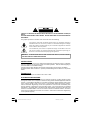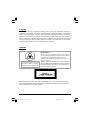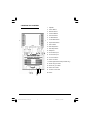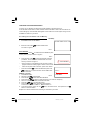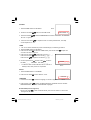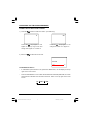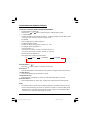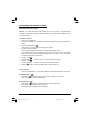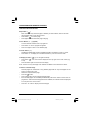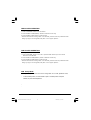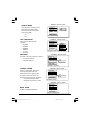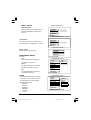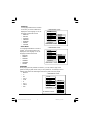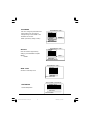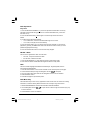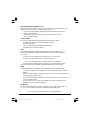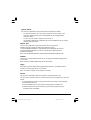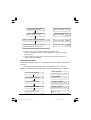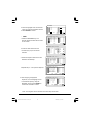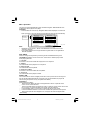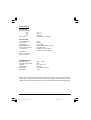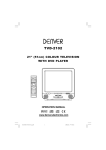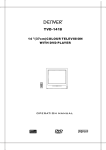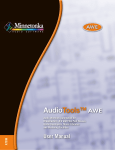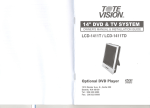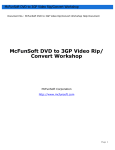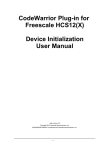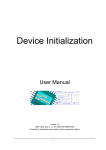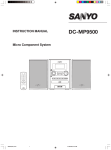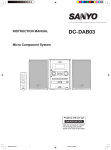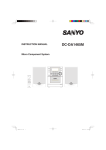Download E:\huangli\DENVER\P2120
Transcript
TVD2101 21" (51cm) COLOUR TELEVISION WITH DVD PLAYER OPERATION MANUAL 1 P2120-DENVER IB(ENGLISH).p65 1 2003/4/25, 下午 02:45 CAUTION: TO REDUCE THE RISK OF ELECTRIC SHOCK. DO NOT REMOVE COVER (OR BACK). NO USER SERVICEABLE PARTS INSIDE. REFER SERVICING TO QUALIFIED SERVICE PERSONNEL. The graphic symbols on the back cover of the set mean the following: The lightning flash with arrowhead symbol within an equilateral triangle is intended to alert the user to the presence of uninsulated "dangerous voltage" within the product's enclosure that may be of sufficient magnitude to constitute a risk of electric shock to persons. The exclamation point within an equilateral triangle is intended to alert the user to the presence of important operating and maintenance (servicing) instructions in the literature accompanying the appliance. WARNING : TO REDUCE THE RISK OF FIRE OR ELECTRIC SHOCK, DO NOT EXPOSE THIS APPLIANCE TO RAIN OR MOISTURE. INSTALLATION LOCATE the receiver in the room where direct light does not strike the screen. Total darkness or a reflection on the picture screen can cause eyestrain. Soft and indirect lighting is recommended for comfortable viewing. ALLOW enough space between the receiver and the wall to permit proper ventilation. AVOID excessive warm locations to prevent possible damage to the cabinet or component failure. CONNECTION This TV receiver can be connected to AC: 230V~ 50Hz . AUTOMATIC DEGAUSSING All color television receivers are sensitive to magnetic influences, usually caused by either moving the receiver from one place to another or using certain electrical appliances near the receiver. This residual magnetism as it is called, sometimes causes distortion which gives rise to "blotchy" areas of color in the picture. To avoid these effects the receiver incorporates an automatic degaussing circuit which operates for a short while immediately each time the receiver is switched on using the mains switch. This circuit removes any residual magnetism in the metal parts of the picture tube and therefore ensures that each time the receiver is switched lifelike. If the set is moved or faced in a different direction, the mains switch must be switched off at least 10 minutes in order that the automatic degaussing circuit operates properly. 2 P2120-DENVER IB(ENGLISH).p65 2 2003/4/25, 下午 02:45 CAUTION Never tamper with any components inside your set, or any other adjustment controls not mentioned in this manual. All television receivers are high voltage instruments. Your PICTURE TUBE is highly evacuated. If broken, glass fragments will be violently expelled. Scratching, shipping or undue pressure is dangerous and should be avoided. When you clean up dust or stick or a water drop on the PICTURE TUBE FACE or CABINET, the power cord should be pulled out from the wall then wipe the receiver with a dry soft cloth. All "inside work" on your receiver should be performed only by the Professional Service Personnel. DANGER LASER SAFETY This unit employs an optical laser beam system in the CD mechanism,designed with built in safeguards. Do not attempt to disassemble, refer to qualified service personnel. Exposure to this invisible laser light light beam may be harmful to the human eye. Invisible laser radiation when open and interlock failed or defeated. avoid direct exposure to laser beam. THIS IS A CLASS-1 LASER PRODUCT. USE OF CONTROLS, OR ADJUSTMENTS OR PROCEDURES OTHER THAN THOSE SPECIFIED HEREIN, MAY RESULT IN HAZARDOUS LASER LIGHT BEAM EXPOSURE. Manufactured under license from Dolby Laboratories “Dolby”,”Pro Logic”and the double-D symbol are trademarks of Dolby Laboratories. Confidential unpublished works.© 1992-1997 Dolby Laboratories,lnc.All rights reserved. 3 P2120-DENVER IB(ENGLISH).p65 3 2003/4/25, 下午 02:45 LOCATION OF CONTROL 1. Speaker 2. Power Button 3. Remote Sensor 4. Channel Buttons 5. Volume Buttons 6. TV Menu Button 7. TV/AV/DVD Button 8. Open/Close Button 9. DVD Loader 10. DVD Play Button 11. DVD Stop Button 12. Earphone 13. Front Video Input 14. Front Audio Input 15. 75 ohm Antenna 16. Scart connector 17.Audio digital Out Socket (For DVD only) 18. Audio out (R) for DVD 19. Audio out (L) for DVD 20. Video out for DVD 21. S-Video out for DVD 22.Pause 4 P2120-DENVER IB(ENGLISH).p65 4 2003/4/25, 下午 02:45 REMOTE CONTROL UNIT 40. 41. 42. 43. 44. 45. 46. 47. 1. DVD Subtitle Button 2. Eject Button 3. Mark Button 4. Pal/Ntsc Button 5. Program Button 6. Audio Button 7. +10 Button 8. Angle Button 9. Direction Up Button 10. Clear Button 11. Direction Left Button 12. Pause/step Button 13. TV Channel Buttons 14. Fast Reverse Button(Back) 15. Stop Button 16. Slow Buttons 17. Repeat Button 18. Numeric Buttons 19. Two Digital program button 20. Teletext conceal Buttons 21. Teletext Enlarge Button 22. Teletext Time Display Button 23. TV System/Teletext Cancel Button 24. Mute Button 25. Stand-by button 26. Repeat A-B Button 27. DVD Menu Button 28. Display Button 29. Setup Button 30. DVD Zoom Button 31. Search Button 32. DVD Enter Button 33. Direction Right Button 34. Direction Down Button 35. Volume Buttons 36. Fast Forward Button(Next) 37. Play Button 38. DVD Skip Backward/Forward Button 39. TV Menu Button TV Personal Preference Button DVD Button AV/TV Button TV Button Teletext Index Button Teletext Stop Button Teletext/TV Mode Button Teletext Mix Mode Button BATTERY INSTALLATION • Insert two "AA" or "R06" 1.5V batteries as illustrated and replace the battery cover. 5 P2120-DENVER IB(ENGLISH).p65 5 2003/4/25, 下午 02:45 OPERATING THE TELEVISION RECEIVER Connect your TV aerial to the aerial input socket located on the back of the TV. Push the Main Power Switch, Power Indicator will be illuminated. After a few seconds the TV screen will light up. Should white dots appear on the screen the TV will require tuning into the available TV stations in your area. Pre-setting the TV stations into the Memory (Note: Preset tuning can only be carried out in TV Mode) 1. Press MENU button to main MENU. PICTURE TIMER SETUP TUNE 2. Press the VOL button / as shown in figure 1. to select TUNE mode FIG .1 AUTO SEARCH 1. Press the CH button To select the AUTO SEARCH (auto memory store) mode as shown in figure 2. FIG .2 2. Press the VOL button to start the automatic scanning processes, the on air stations will automatic store into 5 AUTO SEARCH memory as shown in figure 3. 6 • When scanning is completed. the set will tune to lowest program and show lowest program number on the screen. • If want to stop auto search function, press menu button. • Press the CH button to select the SKIP and press VOL / to select on or off,This function use for delete some VHF - L unwant channels. ||| SEARCH (manual) STOP MENU 1. Press MENU button. FIG .3 2. Press the VOL / to select TUNE 3. Press the CH or button and select SEARCH. 4. Press the VOL or button to start searching up or down the frequency. 5. When a TV station is located, the station will show. 6. Press CH / button until Program shows. 7. Press the VOL / button and select which position. To store the TV station i.e BBC1=1, BBC2=2 and so on. 8. To store the station, press the CH / button until Store shows. Now press the VOL button to store the station. Repeat 2 to 7 above and store the remaining TV channels in your area. 6 P2120-DENVER IB(ENGLISH).p65 6 2003/4/25, 下午 02:45 PICTURE FIG .4 1. Press the MENU button to main MENU. 3. Press the CH button / as show in figure 4. BRIGHTNESS 30 select the PICTURE mode . 3 2. Press the VOL button / to select the BRIGHINESS / COLOR / CONTRNST / SHARPNESS 4. Press the VOL button / to adjust the level of currently selected item, The steps can be adjust from 0 ~ 63 . TIMER 1. The TV can switch ON/OFF the power automatically by the following procedure. 2. Press the MENU button to main MENU. 3. Press the VOL button to select the TIMER mode, press the CH button to adjust the clock time as shown in figure 5 . 4. Press the VOL button / to adjust the hour time1_7_ : _ _ ; Press the CH button to select the minute 1_ 7_ : 0_ 0 _; Press the VOL / to adjust the minute time 1_ 7 _ : 3_ 0_ . 5. Continue press the CH and VOL button / to set the ON TIME _ _ : _ _ . ON PROG. OFF TIME _ _ : _ _ . • To make the timer function effective,The TV must set to standby mode, After process is complected. 6 CLOCK _ _ : _ _ 5 FIG .5 SETUP 1. Press the MENU button to main MENU. 2. Press the VOL button LANGUAGE 1. Press the CH button to select SETUP mode . ENGLISH 5 6 to select the language, as shown in figure 6 . FIG .6 2. Press the VOL button / to select the desire ENGLISH . RUSSIAN. DUTCH. ITALIAN. GERMAN.FRENCH . SPANISH . PORTUGUESE Lauguages. BLUE BACK (blue back-ground) Press the CH button to select the BLUE BACK ,press the VOL button to set the blue back-ground ON / OFF. 7 P2120-DENVER IB(ENGLISH).p65 7 2003/4/25, 下午 02:45 OPERATING THE TELEVISION RECEIVER CHANNEL SELECT AND VOLUME CONTROL 1) Press CH. / buttons to select TV station. (TV Mode Only) 99 0 Press CH." ", the program no. will appear on the top rihgt corner and change from higher no. to lower no. 2) Press VOL / Press CH. " ", the program no. will change from lower no. to higher no. to ADJUST sound level. VOLUME | | | | 6 TV/AV/DVD Mode Button • If video/audio input socket are in use, press AV/TV Mode button, "AV" will display on the top right corner of the screen. • Press TV/AV/DVD button to turn on DVD. When DVD mode is selected please wait, the screen will be dark as it will take a few seconds to show the "DVD" on the top right corner of the screen. TV AV DVD 8 P2120-DENVER IB(ENGLISH).p65 8 2003/4/25, 下午 02:45 OPERATING WITH REMOTE CONTROL TO SELECT TV STATION USING THE PROGRAM NUMBERS: • Program Number Up and Down Press the CH. " " or " " button to select a higher or lower program number. • 0 - 9 Digital Button To select TV stations using program numbers 0 - 9, selecting program number will be shown in the right corner of the top of screen in green colour. For example: Press "9" digit button to select program "9". • Two Digital Program Number To select TV station using program numbers "10" - "99". For example: selecting program 12 * Press the button "-/- " *Then press the number "1" button, on screen will show "1-" * Then press the number "2" button, channel "12" will show. • PP Button (personal preference ) Press (PP) button to select the picture effect. PP MILD Stand-By Button ( • Press the " STANDARD DYNAMIC ) " button to switch on the picture and sound. Mute Button • Press the mute button to switch OFF the sound, press once again to switch ON the sound. TV Mode Button • Press the TV Mode button to select the TV mode . TV/AV Mode Button • Press the AV/TV mode Button to select AV mode,Press again back to TV mode. DVD Mode Button • Press the DVD Button to select DVD mode.(It need a few seconds to start the DVD) NOTE: • The transmit code of remote control is different between TV and DVD, before to use the remote control hand set to control the TV, press the TV button ,to control the DVD, press the DVD button, it is to make sure the transmit code is correct for TV and DVD,otherwise some keys on the remote hand set will be no function. 9 P2120-DENVER IB(ENGLISH).p65 9 2003/4/25, 下午 02:45 OPERATION WITH REMOTE CONTROL TELETEXT FUNCTION CONTROL Teletext - is an information system that displays text on your TV screen. Using the Teletext information system you can select a page of information on a subject that is available in its list of contents (index). To Operate Teletext 1. Press the TV Mode Button To select a TV station on which Teletext is being transmitted (check with a TV programme guide). 2. Press the Teletext Button ( ) Using the list of contents (index) is display on the screen. 3. To select a Page of Teletext Press the appropriate Digit button for the required Teletext page number. The selected page number is displayed at the top left corner of the screen. The Teletext page counter searches until the selected page number is located, so that the required information is displayed on the screen. 4. Program + (CH ) Press the Program “ + “ button to set up to the next higher teletext page. 5. Program - ( CH ) Press the Program “ - “ button to set up the next lower teletext page. 6. Press the ( ) button to return the teletext page to page number 100. To Exit Teletext Press the TV Mode button , the previously selected TV station appears again on the screen. Mix Mode Button ( ) • Press button " " to superimpose the text over the TV program on the screen. • Press once again to return to Teletext page. Enlarge Button ( ) • Press button " " to display top half of the page at double height text. • Press again to display bottom half of the page. • Press again to get full page at normal height text. 10 P2120-DENVER IB(ENGLISH).p65 10 2003/4/25, 下午 02:45 OPERATION WITH REMOTE CONTROL TELETEXT FUNCTION CONTROL Stop Button ( ) More information may follow the page of Teletext you have selected, and it is automati cally displayed after a short period of time. • Press button " " to hold the page. • Press again to resume automatic page changing. Cancel Button ( x ) (System) To switch between Teletext and TV programme. • Press button " x" the TV programme appears. • Press once again to return to the Teletext page. Conceal Button ( ? ) Sometimes a Teletext page contains concealed information, for example, in a quiz or puzzle. • Press button "?" to display the concealed information, press once more to clean. To Display the Time ( ) (In TV Programme Mode) • Press button " ", the current time is displayed in the top right corner of the screen (e.g. 21:00). • Press the button again to remove the time display. Note: The time can only be display when Teletext is available on the selected TV station. To Select a Subcode Page Subcode pages are subsections of long Teletext pages that can only be displayed on the screen one section at a time. • Select the required Teletext page. • Press the " " button. • Press a digit button (for the required subcode page). • If the subcode page is not immediately available then press the "x" button to return to the TV programme. When the subcode page becomes available, the subcode number is displayed in the top left corner of the screen. • Press the "x" button to display the subcode page. 11 P2120-DENVER IB(ENGLISH).p65 11 2003/4/25, 下午 02:45 DVD PLAYER OPERATION Basic Operation 1. Press “TV/AV/DVD” button to turn on DVD on. 2. Press “OPEN / CLOSE (EJECT)” button to load disc on disc tray. 3. Press “OPEN / CLOSE” button to close the tray. • Hold the disc without touching either of its surfaces, position it with the printed title side facing up, align it with the guides, and place it in it’s proper position. DVD PLAYER OPERATION Basic Operation 1. Press “TV/AV/DVD” button on the unit or press the DVD direct key on the remote hand set to turn ON DVD. 2. Press “OPEN / CLOSE (EJECT)” button to load disc in disc tray. 3. Press “OPEN / CLOSE” button to close the tray. • Hold the disc without touching either of its surfaces, position it with the printed title side facing up, align it with the guides, and place it in it’s proper position. DVD Setup Mode • Setup Mode provides the menu for the configuration of TV mode, Speakers mode, • Dolby mode and user preference. To exit the Setup Menu, choose the EXIT option in the Setup Menu and press ENTER, as press the Setup Button. 12 P2120-DENVER IB(ENGLISH).p65 12 2003/4/25, 下午 02:45 Setup Menu Items Press the SETUP Button on the remote controller. The following menu will be shown : NOTE: (The setup manual display in stop mode only) SETUP MENU -- MAIN PAGE GENER ALSETUP SPEAKER SETUP DOLBY DIGITAL SETUP VIDEO SETUP PREFERENCE SETUP EXIT SETUP GOTO GENERAL SETUP PAGE 1. GENERAL SETUP TV DISPLAY • Normal/PS This is selected when the DVD player is connected to a normal TV. Wide-screen images are shown on the screen, but with some parts cut automatically. • • Normal/LB This is selected when the player is connected to a normal TV. Wide-screen images are shown on the screen, with black belt on the top and bottom. -- GENERAL SETUP PAGE -- WIDE This is selected when the player TV DISPLAY ANGLE MARK OSD LANG CAPTIONS SCREEN SAVER is connected to a wide-screen TV. NORMAL/PS NORMAL/LB WIDE MAIN PAGE SET TV DISPLAY MODE 13 P2120-DENVER IB(ENGLISH).p65 13 2003/4/25, 下午 02:45 -- GENERAL SETUP PAGE -- ANGLE MARK TV DISPLAY ANGLE MARK OSD LANG CAPTIONS SCREEN SAVER This only works when there is an angle mark on the disc. Select ON, the screen shows the mark when playing DVD. • On • Off ON OFF MAIN PAGE SET ANGLE MARK OSD LANGUAGE -- GENERAL SETUP PAGE -- This is used to select the OSD language. • ENGLISH • SPANISH • GERMAN • FRENCH • DANISH • SWEDISH TV DISPLAY ANGLE MARK OSD LANG CAPTIONS SCREEN SAVER MAIN PAGE ENGLISH SPANISH GERMAN FRENCH DANISH SWEDISH SET OSD LANGUACE -- GENERAL SETUP PAGE - CAPTIONS TV DISPLAY ANGLE MARK OSD LANG CAPTIONS SCREEN SAVER This option can show or hide the captions. • On (Show captions) • Off (Hide captions) ON OFF MAIN PAGE CLOSED CAPTION SCREEN SAVER -- GENERAL SETUP PAGE - Start the screen saver, the screen saver image appears when the player stops or the image is frozen for a few minutes. This saver can keep the screen from being damaged. • On (Start the screen saver). • Off (Remove the screen saver). TV DISPLAY ANGLE MARK OSD LANG CAPTIONS SCREEN SAVER ON OFF MAIN PAGE SCREEN SAVER -- GENERAL SETUP PAGE TV DISPLAY ANGLE MARK OSD LANG CAPTIONS SCREEN SAVER MAIN PAGE Go back to the Setup Main Menu. MAIN PAGE BACK TO MAIN PAGE 14 P2120-DENVER IB(ENGLISH).p65 14 2003/4/25, 下午 02:45 SPEAKER SETUP -- SPEAKER SETUP PAGE -- DOWNMIX • LT/RT DOWNMIX A disc recorded multi channel soundtrack, the output signal will be incorporated to left and right channel. • STEREO LT/RT STEREO MAIN PAGE SET DOWNMIX MODE A disc recorded multi channel soundtrack, the output signal will be incorporated to stereo. DOLBY DIGITAL SETUP -- DOLBY DIGITAL SETUP -DYNAMIC FULL 6/8 AUDIO SETUP DYNAMIC 4/8 2/8 This option is used to set the compression ratio in order to control the sound (volume) contrast. OFF DYNAMIC RANGE COMPRESSION -- DOLBY DIGITAL SETUP -- MAIN PAGE DYNAMIC Go back to the Main Page MAIN PAGE GOTO AUDIO SETUP PAGE 15 P2120-DENVER IB(ENGLISH).p65 15 2003/4/25, 下午 02:45 VIDEO SETUP -- VIDEO SETUP PAGE -- BRIGHTNESS User can set the level of brightness for the image displayed. It is ranged from -20 to 20. 0 BRIGHTNESS CONTRAST MAIN PAGE BRIGHTNESS -- VIDEO SETUP PAGE -- CONTRAST BRIGHTNESS CONTRAST User can set the level of contrast for the image displayed. It is ranged from –16 to 16. 0 MAIN PAGE CONTRAST -- VIDEO SETUP PAGE -- MAIN PAGE BRIGHTNESS CONTRAST Go back to the main setup menu. MAIN PAGE PREFERENCE SETUP BACK TO MAIN PAGE TV TYPE • NTSC This is selected when the player is -- PREFERENCE PAGE -TV TYPE AUDIO SUBTITLE DISC MENU PARENTAL PASSWORD DEFAULT connected to an NTSC TV. • MULTI The player will set the TV standard according to the disc in the tray. • PAL This is selected when the player is PAL MULTI NTSC MAIN PAGE SET TV STANDARD connected to a PAL TV. AUDIO -- PREFERENCE PAGE -- If a language listed below is recorded on the disc, you can play the sound in such language. If not, the language recorded will be used. • ENGLISH • FRENCH • SPANISH • GERMAN • SWEDISH • DANISH TV TYPE AUDIO SUBTITLE DISC MENU PARENTAL PASSWORD DEFAULT ENGLISH FRENCH SPANISH GERMAN SWEDISH DANISH MAIN PAGE PREFERRED AUDIO LANGUAGE 16 P2120-DENVER IB(ENGLISH).p65 16 2003/4/25, 下午 02:45 SUBTITLE If a language listed below is recorded on the disc, you set the subtitle to be displayed in such language. If not, the language recorded will be used. • ENGLISH • FRENCH • SPANISH • GERMAN • SWEDISH • DANISH • OTHERS -- PREFERENCE PAGE -TV TYPE AUDIO SUBTITLE DISC MENU PARENTAL PASSWORD DEFAULT MAIN PAGE ENGLISH FRENCH SPANISH GERMAN SWEDISH DANISH OTHERS PREFERRED AUDIO LANGUAGE DISC MENU If a language listed below is record on the disc, you can set the Menu to be displayed in such language. If not, the language recorded will be used. • ENGLISH • FRENCH • SPANISH • GERMAN • SWEDISH • DANISH -- PREFERENCE PAGE -TV TYPE AUDIO SUBTITLE DISC MENU PARENTAL PASSWORD DEFAULT MAIN PAGE ENGLISH FRENCH SPANISH GERMAN SWEDISH DANISH PREFERRED AUDIO LANGUAGE PARENTAL When playing disc with parental lock function, you may select an age control grade according to grade of disc and your own preference. For example, if PG is selected, DVD Video disc rated higher than the PG grade cannot be played. • KID SAF -- PREFERENCE PAGE -• G • PG TV TYPE • PG 13 AUDIO SUBTITLE • P GR DISC MENU 1. KID SAF • R PARENTAL 2. G • NC 17 PASSWORD 3. PG DEFAULT 4. PG 13 • ADULT 5. PGR • OFF MAIN PAGE SET PARENTAL CONTROL 6. R 7. NC17 8. ADULT OFF 17 P2120-DENVER IB(ENGLISH).p65 17 2003/4/25, 下午 02:45 PASSWORD - - PREFERENCE PAGE - - User can change the password that is required when the user wants to change the Age Control Grade in the Parental Lock function. NOTE: (The factory setting is 1369 ) TV TYPE AUDIO SUBTITLE DISC MENU PARENTAL PASSWORD DEFAULT CHANGE MAIN PAGE CHANGE PASS WORD - - PREFERENCE PAGE - - DEFUALT TV TYPE AUDIO SUBTITLE DISC MENU PARENTAL PASSWORD DEFAULT User can load the original factory setting by choose RESET and press ENTER. • RESET RESET MAIN PAGE LOAD FACTORY SETTING - - PREFERENCE PAGE - TV TYPE AUDIO SUBTITLE DISC MENU PARENTAL PASSWORD DEFAULT MAIN PAGE Go back to main setup menu. MAIN PAGE BACK TO MAIN PAGE -- SETUP MENU --MAIN PAGE -GENERAL SETUP SPEAKER SETUP DOLBY DIGITAL SETUP VIDEO SETUP PREFERENCE SETUP EXIT SETUP Quit the Setup Menu. EXIT SETUP EXIT SETUP MENU 18 P2120-DENVER IB(ENGLISH).p65 18 2003/4/25, 下午 02:45 DVD Operations Play Discs 1. Press the OPEN/CLOSE Button (∆) on the front panel and load the Disc on the tray. The label side should be facing upwards. For a Double-sided DVD Disc, put the disc with label A/1 up. 2. Press the OPEN/CLOSE (∆) button again to close the tray and the disc will be loaded. 3. The Disc will be played automatically. • If it is a DVD disc, it will show the Menu/Title Page on the screen. • If it is a CD, it will play the first track directly. 4. Press the STOP Button ( ) if you want to stop the Disc playback You can resume playback by pressing the PLAY button and it will start at the location where you have pressed stopped (Resume Play). 5. Press the STOP Button twice to have the Disc really stopped. PAUSE Mode This function is applicable for DVD and CD audio. • For DVD , the picture will become static. • For CD audio, it will become silent. 1. Press the PAUSE Button ( || ) will cause the player to enter Pause mode. 2. Press the PLAY Button or PAUSE Button again will resume to Play State. OSD There are 6 OSD languages embedded in the DVD Player : English,Spanish,German French,Danish AND Swedish. 1. Press the SETUP button on the remote controller to enter the setup menu main page. 2. Choose General Setup through the Navigation Arrows ( ) and press 3. Go to the OSD LANG option and use the Navigation Arrows to do the selection. 4. Press ENTER to confirm. 5. Press SETUP again to quit the Setup menu. DVD Menu Play The DVD Menu Play function is only applicable for DVD movie.User can access the Casting information, Production History,Movie Introduction etc. directly through this function. 1. Press the DVD MENU Button on the remote controller to enter the Root Menu. 2. Use the Navigation Arrows ( ) or input the item index through the Number keys (0-9) to do the selection. 3. Press ENTER to confirm the selection. 19 P2120-DENVER IB(ENGLISH).p65 19 2003/4/25, 下午 02:45 Select with Number Button (0 – 9) When using the Number Buttons as input, user is always required to enter two digits. For example, to input the number ‘3’, user has to press ‘0’and ‘3’. • During a DVD movie playback, input through the Number Buttons will select the Chapter in the current title. • When playing audio CD, Number Key press will command the player to access the track indicated Audio Mode This function is applicable for DVD and CD audio but with different effects. • For a DVD disc, pressing the AUDIO Button will change the language of playback. • For CD, pressing the AUDIO MENU Button will change the audio mode in round-robbin fashion. Fast This function is applicable for DVD and CD audio but with different effects. The FAST FORWARD (FF) key and FAST BACKWARD (FR) key are used to achieve fast play function. • For DVD , there are 4 different levels of speed (2x, 4x, 8x, 16x). Every successive key press will increment the speed of quick play. Note : Press PLAY Button at any stage will resume to normal speed. • For CD audio, the FF/FR will perform quick rolling on the music output. However, once the FF/FR key press is released, the playback will resume to normal speed. SKIP During playback,press one of the SKIP buttons (PREVIOUS button and NEXT button) • A number of chapters or tracks equal to the number of times the button is pressed is skipped • When the skip back button is pressed once,the pickup returns to the beginning of the currently playing chapter or track. • When the skip front button is pressed once,the pickup returns to the beginning of the previous chapter or track. • In some cases the menu screen may reappear when one of the SKIP buttons is pressed during menu playback on DVD/CD. Slow Play The Slow Forward is applicable for DVD, There are 4 steps of slow motion speed, 1/2, 1/4, 1/8, 1/16. Successive key presses will decrement the playback speed. Note : Press Play Key to switch back to normal playback speed. 20 P2120-DENVER IB(ENGLISH).p65 20 2003/4/25, 下午 02:45 Repeat Mode This function is applicable for DVD and CD audio but with different effects. • For DVD disc playback, user can choose to repeat the current chapter or the current title. Subsequent key press of the REPEAT key can change between these two options. • For CD, user can choose to repeat the current track or the whole disc (Repeat All). Subsequent key press of the REPEAT key can change between these two options. Repeat AB This function is applicable for DVD and CD audio. User can specify the repeating interval by marking the starting point and the end point. 1. Press the REPEAT AB Button to mark the starting point (Playback will continue). 2. Press the REPEAT AB Button to mark the end point.(The marked part will be repeated automatically) Note : Press the REPEAT AB Button during repetition will disable the Repeat mode. Subtitle This function is only applicable for DVD disc. It can change the subtitle language shown on the screen. Note : Number of subtitle available depends on the DVD disc. Angle Some discs may have multiple viewing angles during production. The ANGLE button is to select the viewing angle shown on the screen. Note : The number of Angle of View depends on the Disc. Search This function is applicable for DVD. and CD audio. Through this function, the user can access a specific location or a specific track by key in the target time or the track number. • In the DVD playback mode, the player provides two search modes : Search Chapter Time and Search Title Time. 1.Press the SEARCH key to choose a search mode (Title time / Chapter time). 2.Input the target time through the Number keys (0-9) and the player will jump to the target location immediately. 21 P2120-DENVER IB(ENGLISH).p65 21 2003/4/25, 下午 02:45 Press the SEARCH Button TITLE 01/02 TIME Press ‘0’as the hour input TITLE 01/02 TIME Press ‘1’and then ‘5’as the minute input Press ‘0’and then ‘8’as the second input (Playback starts at 0:15:08 of Title 1) • : : 0 : : TITLE 01/02 TIME 0 :15 : TITLE 01/02 TIME 0 :15:08 In CD audio, user can only access the location in the current track. 1. Press the SEARCH key to enter the Search Mode (there is only one mode in CD audio playback). 2. Input the target time through the Number keys (0-9) and the player will jump to the target location immediately. Display (Remain Time) This function is applicable for DVD only. It will display the timing information of the playback on the screen. • For DVD playback, subsequent key press on the DISPLAY key will show the Title Elapsed Time, Title Remain Time, Chapter Elapse Time and Chapter Remain Time one by one. Press the DISPLAY Button TITLE ELAPSED TT 01/04 CH 01/12 0:02:13 Press the DISPLAY Button TITLE REMAIN TT 01/04 CH 01/12 1:33:30 Press the DISPLAY Button CHAPTER ELAPSED TT 01/04 CH 01/12 0:02:15 Press the DISPLAY Button CHAPTER REMAIN TT 01/04 CH 01/12 0:02:18 Press the DISPLAY Button DISPLAY OFF 22 P2120-DENVER IB(ENGLISH).p65 22 2003/4/25, 下午 02:45 Resume Play This function is applicable for DVD and CD audio. During the disc playback, when the STOP Button is pressed once, the player will enter the Resume Play mode. At this time, if the PLAY Button is pressed, the player will resume playback at the location where the STOP Button is pressed. If the STOP button is pressed (i.e. STOP Button is pressed twice), the player will be Stop. Zoom This function is applicable for DVD . User can enlarge a static picture or a moving picture by pressing the ZOOM key. There are 3 levels of zooming (2x, 3x and 4x) and they can be achieved one by one through subsequent key presses on the ZOOM key. NOTE:user can select the portion of the picture to be enlarged by using the Navigation keys ( ). Program Mode This function is applicable for DVDand CD audio. User can assign the playback sequence according to his/her preference. For CD audio, user can assign the track sequence while for DVD disc, user can assign both the Title and Chapter sequence. • CD PROGRAM 1. Press the PROGRAM Key. The Program Sequence table will be shown on the screen. 01 02 03 04 05 06 07 08 09 10 EXIT 2. Enter the track numbers according to the user preference through the Number keys (0-9). NEXT PROGRAM 01 02 03 04 05 05 03 08 06 07 08 09 10 EXIT START NEXT 3. After assigning the playback sequence, move the highlight cursor to the START option by using the Navigation Arrows. Press ENTER on the remote controller to confirm. PROGRAM 01 02 03 04 05 05 03 08 06 07 08 09 10 EXIT START NEXT To remove the program : 1. Press the PROGRAM Key to invoke the Program Menu. 23 P2120-DENVER IB(ENGLISH).p65 23 2003/4/25, 下午 02:45 PROGRAM 2. Move the highlight cursor to the STOP option by using the Navigation Arrows. 3. Press ENTER to confirm. 01 02 03 04 05 05 03 08 06 07 08 09 10 EXIT • STOP NEXT PROGRAM: TT( 04 ) / CH (- -) DVD 01 02 03 04 05 1. Press the PROGRAM Key. The Program Sequence table will be shown on the screen. TT: TT: TT: TT: TT: 06 07 08 09 10 CH: CH: CH: CH CH: TT: TT: TT: TT: TT: EXIT CH: CH: CH: CH CH: NEXT PROGRAM: TT( 02 ) / CH ( 03 ) 01 02 03 04 05 2. Enter the Title number with the Number keys (0-9) on the remote controller. TT: 02 TT: TT: TT: TT: 06 07 08 09 10 CH: CH: CH: CH CH: EXIT TT: TT: TT: TT: TT: CH: CH: CH: CH CH: NEXT PROGRAM: TT( 04 ) / CH (- -) 3. Enter the Chapter number of the Title selected in the last step. 01 02 03 04 05 TT: 02 TT: TT: TT: TT: CH:03 CH: CH: CH CH: EXIT 06 07 08 09 10 START TT: TT: TT: TT: TT: CH: CH: CH: CH CH: NEXT PROGRAM: TT( 04 ) / CH (- -) 4. Repeat step 2 – 3 to input the sequence. 01 02 03 04 05 06 07 08 09 10 TT: 02 CH:03 TT: 01 CH:01 TT: 04 CH:02 TT: CH TT: CH: EXIT START TT: TT: TT: TT: TT: CH: CH: CH: CH CH: NEXT PROGRAM: TT( 04 ) / CH (- -) 5. After assigning the playback sequence, move the highlight cursor to the START option by using the Navigation Arrows. Press ENTER on the remote controller to confirm. 01 02 03 04 05 06 07 08 09 10 TT: 02 CH:03 TT: 01 CH:01 TT: 04 CH:02 TT: CH TT: CH: EXIT START TT: TT: TT: TT: TT: CH: CH: CH: CH CH: NEXT Note : The Program can be removed in the same ways as CD audio. 24 P2120-DENVER IB(ENGLISH).p65 24 2003/4/25, 下午 02:45 MP3 Operation This unit can support ISO9660 file system CD-ROM navigation. Multi-Media files such as MP3 thus can be played in the player. Operation • Insert the MP3 disc into the tray. Navigation Menu will be displayed. The menu will show up the files in the root directory,and the MP3 files then be play automatically. files in the root directory MP3 SONG1 MP3 SONG7 MP3 SONG2 MP3 SONG8 MP3 SONG3 MP3 SONG9 MP3 SONG4 MP3 SONG10 MP3 SONG5 MP3 SONG11 MP3 SONG6 MP3 SONG12 PALAY MODE FOLDER Play mode Note • • Operations such as “STOP”, “NEXT” and “PREVIOUS” are similar to that of CD Audio disc playback Cross-folders playback is not supported and “Program Mode” is not applicable in MP3 disc playback. Play Mode User can change the Play Mode by accessing the PLAY MODE field through the LEFT/RIGHT Navigation Arrows in the menu. There are five different play modes when playing MP3 disc. 1. FOLDER All the files in the current folder will be played once in sequence. 2. SINGLE The selected file will be played once in sequence. 3. REPEAT ONE The selected file will be repeated. 4. REPEAT FOLDER All the files in the current folder will be repeated. 5. SHUFFLE The selected file will be played in shuffle. Picture CD The unit can also be used to navigate picture CDs. Insert a picture CD into the tray and the disc will be loaded automatically. If the disc type can be identified, the player will start showing the pictures one by one (Slide Show Mode). Operations During Slide Show Mode: • Press the STOP Button will shift to the Digest Mode in which 12 pictures will be shown on the screen each time. • Press the PAUSE Button will freeze the screen so that the current picture can be held for a long time. To resume the slide show mode, press PLAY Button. • Press the NEXT Button on the remote controller will skip the next picture. • Press the PREVIOUS Button on the remote controller will repeat the current picture. • When all the pictures have displayed once, the player will enter the Digest Mode automatically. 25 P2120-DENVER IB(ENGLISH).p65 25 2003/4/25, 下午 02:45 SPECIFICATION TV SECTION Receiving Channels VHFL VHFH UHF Tuner Type DVD SECTION Laser Wave length Laser power : Signal System Digital audio output S-video Y output level C output level CH 2 - 4 CH 5 - 12 CH 21- 69 100 Channel ,VS TUNING 655nm Class 1 PAL / output Coaxial digital output; pin jack 1Vp-p (75 Ohm); 0.300Vp-p (75 Ohm) (PAL), 0.286Vp-p (75 Ohm) (NTSC) Headphone Stereo in DVD mode Mono in TV mode GENERAL SECTION AC Power Input AC Power Consumption Speaker Audio Output Dimensions Net Weight 230V~ 50 Hz 90W 3”x5’’ 8ohm x 2 3W + 3W 505x 652x 478.5 (mm) 25Kg Region coding: All DVD discs are coded by the sales territory. Please note the player is factory set to region 2 coding (UK and Europe) and cannot be changed. Therefore discs purchased outside of UK or Europe cannot be played. This is in compliance with the DVD patent requirements. 26 P2120-DENVER IB(ENGLISH).p65 26 2003/4/25, 下午 02:45