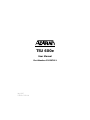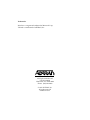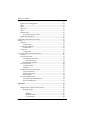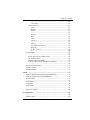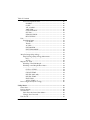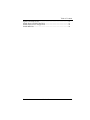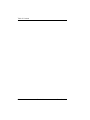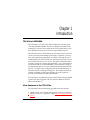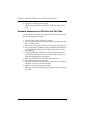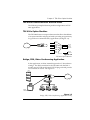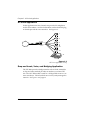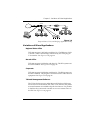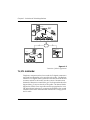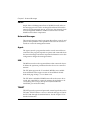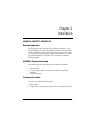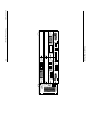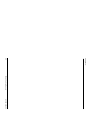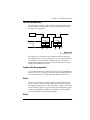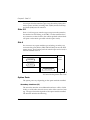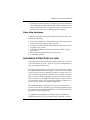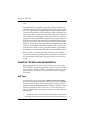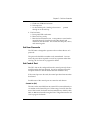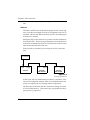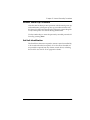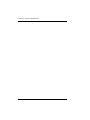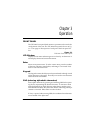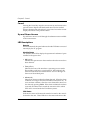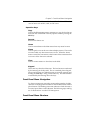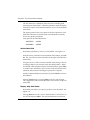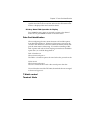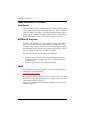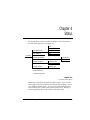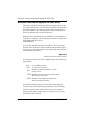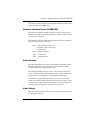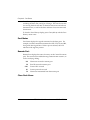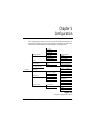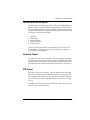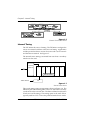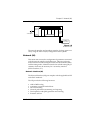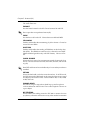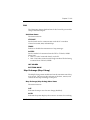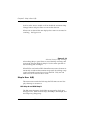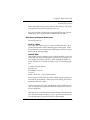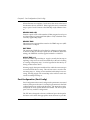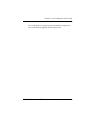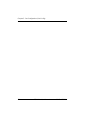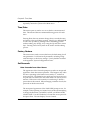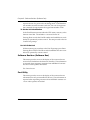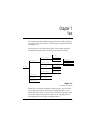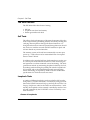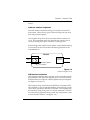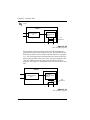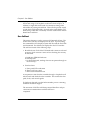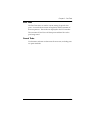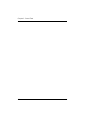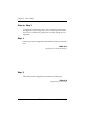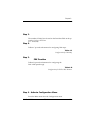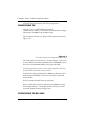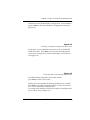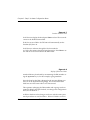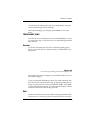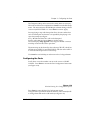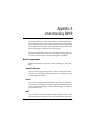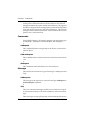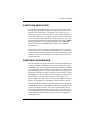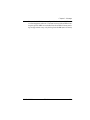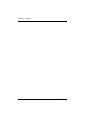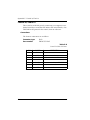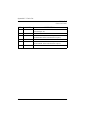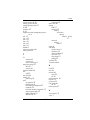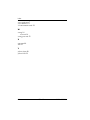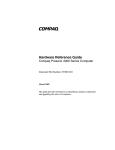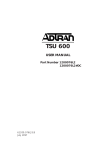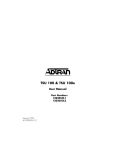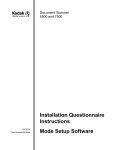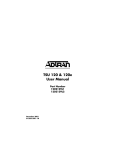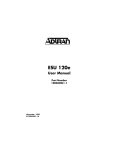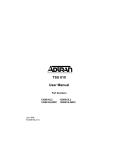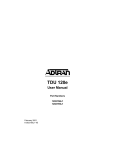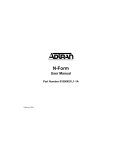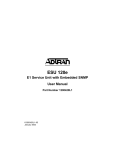Download ADTRAN 1202076L1 User manual
Transcript
TSU 600e User Manual Part Number 1202076L1 July 1997 61202.076L1-1A Trademarks: Windows is a registered trademark of Microsoft Corp. T-Watch is a trademark of ADTRAN, Inc. 901 Explorer Boulevard P.O. Box 140000 Huntsville, AL 35814-4000 Phone: (205) 963-8000 © 1997 ADTRAN, Inc. All rights reserved. Printed in USA. FCC regulations require that the following information be provided to the customer in this manual. 1. This equipment complies with Part 68 of the FCC rules. The required label is affixed to the bottom of the chassis. 2. If your telephone equipment TSU 600 causes harm to the telephone network, the Telephone Company may discontinue your service temporarily. If possible, they will notify you in advance. But if advance notice isn’t practical, you will be notified as soon as possible. You will be advised of your right to file a complaint with the FCC. 3. Your telephone company may make changes in its facilities, equipment, operations, or procedures that could affect the proper operation of your equipment. If they do, you will be given advance notice so as to give you an opportunity to maintain uninterrupted service. 4. If you experience trouble with this equipment TSU 600, please contact ADTRAN Customer Service for repair/ warranty information (see the inside back cover of this manual). The telephone company may ask you to disconnect this equipment from the network until the problem has been corrected, or until you are sure the equipment is not malfunctioning. 5. This unit contains no user serviceable parts. 6. The following information may be required when applying to your local telephone company for leased line facilities. Digital Facility Interface Code Service Order Code Network Jacks 1.544 Mbps Digital Interfacl ESF 04DU9-B 6.0F RJ48C 1.544 Mbps Digital Interface ESF 04DU9-C 6.0F RJ48C 1.544 Mbps Digital Interface ESF with B8ZS 04DU9-S 6.0F RJ48C Service Type FEDERAL COMMUNICATIONS COMMISSION RADIO FREQUENCY INTERFERENCE STATEMENT: This equipment has been tested and found to comply with the limits for a Class A digital device, pursuant to Part 15 of the FCC Rules. These limits are designed to provide reasonable protection against harmful interference when the equipment is operated in a commercial environment. This equipment generates, uses, and can radiate radio frequency energy and, if not installed and used in accordance with the instuction manual, may cause harmful interference to radio frequencies. Operation of this equipment in a residential area is likely to cause harmful interference in which case the user will be required to correct the interference at his own expense. Shielded cables must be used with this unit to ensure compliance with Class A FCC limits. Change or modifications to this unit not expressly approved by the party responsible for compliance could void the user’s authority to operate the equipment. Table of Contents Introduction .................................................................................................. TSU 600e Overview ...................................................................................... Features of the TSU 600 ........................................................................ T1/FT1 Overview ......................................................................................... T1 Service Offerings .............................................................................. Fractional T1........................................................................................... Network Interface (NI) ......................................................................... .................................................................................................................. Three Methods of Control ........................................................................... Front Panel ............................................................................................. ADTRAN PC Program ......................................................................... SNMP ...................................................................................................... TSU 600e Clock Sources............................................................................... Network Timed...................................................................................... DTE Timed ............................................................................................. Internal Timing ...................................................................................... TSU 600e Configuration Applications....................................................... TSU 600e Option Modules ................................................................... Bridge, PBX, Video Conferencing Application ................................. All Voice Application............................................................................ Drop and Insert, Voice, and Bridging Application .......................... Variations of Mixed Applications ....................................................... Regional Sales Office...................................................................... Branch Office................................................................................... ........................................................................................................... Corporate......................................................................................... T-Watch Management Software .................................................. ......................................................................................................................... Warranty and Customer Service ................................................................ 1 1 1 2 2 3 3 3 4 4 4 4 5 5 5 6 7 7 7 9 9 10 10 10 10 10 10 11 11 Installation .................................................................................................... Shipped by ADTRAN ........................................................................... Provided by Customer.......................................................................... Power Connection ................................................................................. Identification of Rear Panel Layout .................................................... ......................................................................................................................... TSU 600e Interfaces ............................................................................... 13 13 13 13 14 14 14 Doc. Number Product Name i Table of Contents ......................................................................................................................... Option Slot Arrangement..................................................................... Slot 1 ........................................................................................................ Slot 2 ........................................................................................................ Slots 3-5 ................................................................................................... Slot 6 ........................................................................................................ Option Ports ........................................................................................... Secondary Interfaces (SI)............................................................... Other Data Interfaces ............................................................................ ......................................................................................................................... Grounding Instructions (UL 1459) ............................................................. Wiring............................................................................................................. Network .................................................................................................. Connections..................................................................................... Control In/Chain In.............................................................................. Connections..................................................................................... Chain Out ............................................................................................... Connections..................................................................................... Power Up Testing and initialization.......................................................... Self Test ................................................................................................... Set User Passcode .................................................................................. To Establish a Passcode ................................................................. Special Feature......................................................................... No Passcode Desired ..................................................................... Set Control Port...................................................................................... Control In (PC)................................................................................ Chain In ........................................................................................... Normal Power-Up Procedure.............................................................. Correct Passcode ............................................................................ Incorrect Passcode.......................................................................... No Passcode .................................................................................... Set Unit Identification ........................................................................... To Set the Unit Identification........................................................ No Unit ID Desired ........................................................................ 14 15 15 15 15 15 16 16 16 17 17 18 18 18 18 19 19 19 20 20 21 21 21 22 22 22 22 23 23 24 24 24 24 24 Operation ...................................................................................................... .................................................................................................................. Identification of Front Panel Layout................................................... Display Panels ................................................................................ .................................................................................................... Remote ...................................................................................... Module Status.......................................................................... LCD Window........................................................................... 25 25 25 26 26 26 26 26 ii Product Name Doc. Number Table of Contents .................................................................................................... 26 CSU Status ................................................................................ 26 Operation Keys................................................................................ 27 Copy .......................................................................................... 27 Remote....................................................................................... 27 Home ......................................................................................... 27 .................................................................................................... 27 Alarm......................................................................................... 27 Shift............................................................................................ 27 Clear........................................................................................... 27 Cancel ........................................................................................ 27 .................................................................................................... 27 Enter........................................................................................... 27 Up and Down Arrows ............................................................ 27 Keypad ...................................................................................... 27 A, B, C, D, E, F .......................................................................... 28 2 .................................................................................................. 28 General Menu ......................................................................................... 28 ........................................................................................................... 28 Select and Activate a Menu Item .................................................. 28 Set the Data Field ............................................................................ 29 Display Only Data Fields............................................................... 29 Exit Any Menu Field Operation Or Display............................... 30 ........................................................................................................... 30 Data Port Identification......................................................................... 30 T-Watch control...................................................................................... 31 Terminal Mode ....................................................................................... 31 Status .............................................................................................................. 33 Network Performance Reports (NI PERF RPTS)............................... 33 Network Interface Errors (NI ERRORS) ............................................. 36 Active Alarms......................................................................................... 37 ................................................................................................................... 37 View History........................................................................................... 37 Port Status ............................................................................................... 38 Remote Port ............................................................................................ 38 ................................................................................................................... 38 Clear Port Alarm .................................................................................... 38 Configuration................................................................................................ 39 ................................................................................................................... 40 Network (NI) .......................................................................................... 40 Doc. Number Product Name iii Table of Contents Network (NI) Menu Items ............................................................ FORMAT .................................................................................. CODE ........................................................................................ YEL ALARM............................................................................ XMIT PRM ............................................................................... CLOCK SOURCE .................................................................... SET LBO ................................................................................... INBAND LPBCK..................................................................... BIT STUFFING ........................................................................ Unit .......................................................................................................... Unit Menu Items............................................................................. CTL PORT ................................................................................ TRAPS....................................................................................... ACCESS .................................................................................... INIT MODEM.......................................................................... EXIT TERM MODE................................................................. .................................................................................................... .................................................................................................... Map Exchange (Map Xchng) .............................................................. Map Exchange (Map Xchng) Menu items .................................. OFF ............................................................................................ AUTO........................................................................................ Map In Use: A(B) .................................................................................. DS0 Map A and DS0 Map B.......................................................... DS0 Map A and Map B Menu Items............................................ ........................................................................................................... COPY A >TEMP...................................................................... .................................................................................................... CREATE TEMP ....................................................................... REVIEW MAP A(B) ................................................................ REVIEW TEMP........................................................................ EDIT TEMP .............................................................................. APPLY TEMP > A................................................................... Port Configuration (Port Config) ........................................................ 40 40 40 40 40 40 41 41 41 41 41 41 41 41 41 41 41 41 42 42 42 42 43 43 44 44 44 44 44 45 45 45 46 46 Utility Menu ................................................................................................. Time/Date .............................................................................................. Factory Restore ...................................................................................... Set Passcode ........................................................................................... Enter Passcode from Other Menus .............................................. Change/Set a Passcode ................................................................. Unit ID: ID ............................................................................................. 47 48 48 48 48 49 49 iv Product Name Doc. Number Table of Contents Software Revision (Software Rev) ....................................................... 49 Port Utility............................................................................................... 49 Test .................................................................................................................. 51 TSU 600e Testing ........................................................................................... 52 Self Tests .................................................................................................. 52 Loopback Tests ....................................................................................... 52 Classes of Loopbacks...................................................................... 52 Network Interface Loopbacks................................................ 53 DTE Interface Loopbacks ....................................................... 53 Pattern Generation................................................................................. 55 QRSS Pattern ................................................................................... 55 511 Pattern ....................................................................................... 55 ................................................................................................................... 55 Network Tests......................................................................................... 55 Network Tests Menu Items ........................................................... 55 LOCAL LOOPBCK.................................................................. 56 REMOTE LOOPBK.................................................................. 56 PATTERN ................................................................................. 56 PATTERN RESULT ................................................................. 57 Run Selftest ............................................................................................. 58 Port Tests ................................................................................................. 59 Cancel Tests ............................................................................................ 59 Example Operations .................................................................................... 61 Steps to Set up voice and data mix ............................................................. 61 ................................................................................................................... 61 Prior to Step 1 ........................................................................................ 62 ................................................................................................................... 62 Step 1........................................................................................................ 62 Step 2........................................................................................................ 62 ................................................................................................................... 62 ................................................................................................................... 62 ................................................................................................................... 62 ................................................................................................................... 62 ................................................................................................................... 62 ................................................................................................................... 63 ................................................................................................................... 63 ................................................................................................................... 63 ................................................................................................................... 63 ................................................................................................................... 63 ................................................................................................................... 63 Doc. Number Product Name v Table of Contents .................................................................................................................. Step 3. ...................................................................................................... .................................................................................................................. Step 4. ...................................................................................................... Step 5. ...................................................................................................... ................................................................................................................. Passthru .................................................................................... .................................................................................................................. .................................................................................................................. .................................................................................................................. .................................................................................................................. .................................................................................................................. .................................................................................................................. .................................................................................................................. .................................................................................................................. .................................................................................................................. .................................................................................................................. .................................................................................................................. Step 6. Activate Configuration Menu................................................ Configuring the............................................................................................. ......................................................................................................................... Configuring the DS0 Map ........................................................................... Temporary Map ............................................................................................ Review..................................................................................................... Edit........................................................................................................... .................................................................................................... Configuring the Ports ........................................................................... 63 63 63 63 63 PBX 63 63 63 63 63 63 63 63 63 63 63 63 63 64 64 64 67 67 67 67 69 ......................................................................................................................... 71 Understanding SNMP ................................................................................ Basic Components ................................................................................. Network Manager .......................................................................... Agent................................................................................................ MIB ................................................................................................... Commands ............................................................................................. GetRequest ...................................................................................... GetNextRequest.............................................................................. SetRequest ....................................................................................... Message................................................................................................... GetResponse.................................................................................... Trap .................................................................................................. vi Product Name 71 71 71 71 71 72 72 72 72 72 72 72 Doc. Number Table of Contents Agent Card snmp access .............................................................................. 73 SNMP TRAP CONFIGURATION .............................................................. 73 SNMP mib browser configuration.............................................................. 74 SNMP MIB Files ............................................................................................ 74 Doc. Number Product Name vii Table of Contents viii Product Name Doc. Number Chapter 1 Introduction TSU 600e OVERVIEW The TSU 600e is a T1-FT1 CSU/DSU multiplexer with six option slots and embedded SNMP. This unit is designed for the most demanding T1 data and voice applications. Each module offers up to four additional data ports for a total of 24 possible data ports. The TSU 600 serves as the link between user data sources such as local area network (LAN) bridges and routers, computers, CAD systems, teleconferencing equipment, and PBXs. Through the use of multiple data ports, the TSU 600e can simultaneously connect one or more of these devices to a T1 circuit. The amount of bandwidth allocated to each port is custom-programmable. You can manually allocate bandwidth or set the bandwidth to automatically change at predetermined times to use the available bandwidth most advantageously. Changes in the configurationdo not disrupt data flow in channels that are not being reconfigured. The unique architecture and the availability of the option modules provides a path for growth to accommodate future requirements. The TSU 600e is an enhanced version of the TSU 600, offering SNMP options and other upgrades. The new features added to the TSU 600e are listed below. New Features in the TSU 600e The TSU 600e offers the following upgrades from the TSU 600: • SNMP, Telnet, and T-Watch management via SLIP or 10-Base-T. • Ability to proxy for “agentless” units What does agentless really mean? 61202.076L2-1 TSU 600e User Manual 9 Chapter 1: Standard Features in the TSU 600 and TSU 600e • Enhanced terminal mode. • Support for a backup power supply. • Fractional T1 loopbacks as defined in annex B of ANSI T1.4031995. Standard Features in the TSU 600 and TSU 600e The following list describes the standard features in both the TSU 600 and the enhanced TSU 600e. • A DS1 interface and a 60 Hz power supply. • Six slots to house option modules with up to four additional data ports, including voice. • Allows mix of port types to meet the data interface requirements. • Easy configuration capabilities using simplistic menus displayed in a liquid crystal display (LCD) window operated by a front panel keypad. • Two programmable configuration maps that define the bandwidth allocation between data ports. Second DS1 interface provides three MB aggregate throughput. • Data drop and insert, as well as full drop and insert. • Flash memory for software updates. • Timing is selectable from the network, from the slot 1 data port, internally, or from a secondary interface. • QRSS; 511 test patterns using Nx option. • Extensive self test and monitoring provides assurance of proper operation. 10 TSU 600e User Manual 61202.076L2-1 Chapter 1: TSU 600e Option Modules TSU 600E CONFIGURATION APPLICATIONS The following examples illustrate possible configurations of TSU 600e applications. TSU 600e Option Modules The TSU 600e features a unique architecture that allows the addition of six option modules and plug on boards providing an opportunity for growth to accommodate many applications (see Figure 1-1). DSX-1 Module TSU 600e OCU-DP Module Plug on V.35 V.35 Module Plug on OCU DP D&I Module DUAL Voice Plug on Dual Voice Figure 1-1 TSU 600e Option Modules Bridge, PBX, Video Conferencing Application In this application, an Nx54/64 module provides a V.35 interface to a bridge. The PBX is interfaced to the TSU 600e with the DSX-1 module. An OCU DP module and OCU DP plug on board provide two switched 56 circuits. See Figure 1-2. PBX TSU 600e TSU 600 ENTER CANCEL A 1 B 2 D 3 E 5 7 8 * 0 MODULE C 3 F 6 9 OK TEST •1 OK TEST •2 OK TEST •3 OK •4 OK •5 OK TEST ALARM •6 OK TEST ALARM TEST ALARM ALARM ALARM # REMOTE ERROR TEST ALARM ALARM BRIDGE VIDEO CONFERENCING Figure 1-2 Bridge, PBX, Video Conferencing Application Set Up 61202.076L2-1 TSU 600e User Manual 11 Chapter 1: All Voice Application All Voice Application In this application 24 voice channels are provided for telephones and for fax machines. Six FXS dual modules with six dual FXS plug on boards provide the voice interfaces. See Figure 1-3. 1 2 TSU 600e TSU 600 ENTER CANCEL A 1 B 2 D 3 E 5 7 8 * 0 MODULE C 3 F 6 •1 •2 9 •3 •4 OK TEST OK TEST OK TEST OK TEST 3 ALARM ALARM ALARM # REMOTE ERROR OK TEST ALARM •5 OK TEST ALARM •6 OK TEST ALARM ALARM 22 23 24 FAX Figure 1-3 All Voice Application Set Up Drop and Insert, Voice, and Bridging Application The TSU 600e provides a bridge interface with an Nx56/64 module. A drop and insert module provides an interface to a remote TSU 100. The OCU DP module is used for a 56 kbps DDS circuit to a remote warehouse. T-Watch (which runs on a PC) easily manages the network. See Figure 1-4 on page 13. 12 TSU 600e User Manual 61202.076L2-1 Chapter 1: Variations of Mixed Applications TSU 600e TSU 100 TSU 600 ENTER CANCEL A 1 B 2 D 3 E 5 7 8 * 0 MODULE C 3 F 6 9 •1 OK TEST •2 OK TEST •3 OK •4 OK •5 OK TEST ALARM •6 OK TEST ALARM TEST ALARM TEST TEST B 1 ERROR TEST ALARM COPY * 3 E F 5 6 ALARM 8 7 DSU C 2 D 4 REMOTE CANCEL ALARM OK OK A ENTER ALARM ALARM # REMOTE CLEAR 9 HOME SHIFT # 0 MODULE OK TEST ALARM ALARM CSU OK TEST ERROR ALARM BRIDGE BRIDGE DSU III AR RS CS TD RD ENTER 1 2 4 5 7 8 9 CANCEL * 0 # 3 6 CD ALM TST DSU III AR T-WATCH PHONE PHONE Figure 1-4 Drop and Insert, Voice, and Bridging Application Set Up Variations of Mixed Applications Regional Sales Office TSU 600e supports LAN bridge with base Nx. The PBX uses a DSX1 module. Video conferencing is interfaced by use of the plug-on V.35 interface. See Figure 1-5 on page 14. Branch Office TSU 600e supports LAN bridge with base Nx. The KEY system uses the DSX-1 module. See Figure 1-5 on page 14. Corporate TSU 600e supports LAN bridge with base Nx. The PBX system uses the DSX-1 module. The plug-on V.35 interfaces to the video telecom equipment. See Figure 1-5 on page 14. T-Watch Management Software The T-Watch software runs under Microsoft Windows® allowing full access to local and remote TSU units. Test, monitor, and performance information is available with pull down menus. It is possible to dial into the system with a modem or to access remote units via the FDL. See Figure 1-5 on page 14. 61202.076L2-1 TSU 600e User Manual 13 Chapter 1: Variations of Mixed Applications Corporate PBX DSX-1 Module BASE V.35 or EIA 530 DTE interface "T-Watch" Management Software Bridge Plug on V.35 Corporate Office T1 T1 Inter Exchange Carrier FT1 KEY System DSX-1 Module DSX-1 Module TSU 100 BASE V.35 or EIA 530 DTE interface Plug on V.35 BASE V.35 or EIA 530 DTE interface Bridge Branch Office Regional Sales Office Figure 1-5 Variations of Mixed Applications T1/FT1 OVERVIEW Telephone companies (telcos) have used the T1 digital communications link for transmitting voice since the early sixties. The D4 channel bank is a T1 digital carrier system that was introduced in the mid seventies and telcos still widely use this system. Communication demands of businesses continued to grow to the point that the telcos began offering T1 service directly to the public. D4 channel banks began to be used for T1 in corporate network topographies for voice. The technological advances in computer development also created a demand for T1 data communication which now is a large part of the T1 traffic. 14 TSU 600e User Manual 61202.076L2-1 Chapter 1: T1 Service Offerings T1 Service Offerings T1 is a digital service that is delivered to the user over two pairs of wires from the service provider. The signal operates at 1.544 Mbps and repeaters installed about every mile after the first 600 feet usually extend the signal. The T1 signal is divided into 24 time slots (DS0s) which operate at 64 kbps. Each time slot is occupied by digitized voice or by data. The T1 signal originally used a type of framing known as D4 Superframe which identifies how the T1 is multiplexed. An enhancement of that framing format, called Extended Superframe Format (ESF), is available. It provides a non-disruptive means of full time monitoring on the digital facility. Service providers originally used ESF to monitor the performance of their service offering. Since the introduction of ESF, equipment that is installed in private networks can also provide the same performance information to the user. Fractional T1 Fractional T1 (FT1) lets you purchase less than a full T1 circuit between two points. Most carriers offer fractional T1 in increments of 56 or 64 kbps. Connection is made to the same network elements. The network allows multiple users to share the same interoffice T1 bandwidth. Fractional T1 remains almost exclusively an Inter-Exchange Carrier (IXC) service. Local Exchange Carriers (LECs) typically do not offer FT1, so the proximity of the user to the point of presence (POP) of the IXC is key in the savings that fractional T1 offers. Fractional T1 local access is available in two forms: 56 kbps or a full T1 line. In 56 kbps, the required number of DDS lines is extended from the IXC POP and the bandwidth is combined at the office on an outbound T1 circuit. The user pays for the individual 56 kbps lines and the amount of the interoffice T1 used. In T1 access, the user pays for full T1 to the IXC POP and then only for the bandwidth used. 61202.076L2-1 TSU 600e User Manual 15 Chapter 1: Network Manager SNMP Simple Network Management Protocol (SNMP) broadly refers to the message protocols used to exchange information between the network and the managed devices, as well as to the structure of network management databases. SNMP is built into the TSU 600e. SNMP has three basic components: Network Manager The network manager controls a program that collects, controls, and presents data pertinent to the operation of the network devices. It resides on a network management station. Agent The agent controls a program that resides in each network device connected. This program responds to queries and commands from the network manager and returns requested information or invokes configuration changes the manager initiates MIB The MIB is an index to the organized data within a network device. It defines the operation parameters that the device can controll or monitor. The TSU 600e supports the ??? standard. MIB files are available from ADTRAN in the support section of the ADTRAN WorldWide-Web page at http://www.adtran.com. The TSU 600e’s embedded SNMP feature allows the unit to be accessed and controlled by a network manager through either a device running SLIP or async PPP protocol (connected to the CONTROL port of the TSU 600e). TELNET TELNET provides a password-protected, remote login facility to the TSU 600e. TELNET allows a user on a network manager to control the TSU 600e through the terminal menus. See the chapter ??? for detailed information. 16 TSU 600e User Manual 61202.076L2-1 Chapter 1: MIB DIAL BACKUP OPERATION The TSU 600e’s DBU cards are field-installable by the customer. See the chapter ??? for information on installing DBU cards. All DBU cards are compatible with other products supporting DBU. Which types of DBU cards are compatible with this product? 61202.076L2-1 TSU 600e User Manual 17 Chapter 1: MIB WARRANTY AND CUSTOMER SERVICE ADTRAN will replace or repair this product within five years from the date of shipment if the product does not meet its published specifications or if it fails while in service. For detailed warranty, repair, and return information refer to the ADTRAN Equipment Warranty and Repair and Return Policy Procedure. Return Material Authorization (RMA) is required prior to returning equipment to ADTRAN. For Service, RMA requests, or more information, contact ADTRAN Customer Service listed on the inside back cover of this manual. 18 TSU 600e User Manual 61202.076L2-1 Chapter 2 Installation UNPACK, INSPECT, POWER UP Receipt Inspection Carefully inspect the TSU 600e for any shipping damages. If you suspect damage, file a claim immediately with the carrier and then contact ADTRAN Customer Service (see the last page of this manual). If possible, keep the original shipping container for use in shipping the TSU 600e back for repair or for verification of damage during shipment. ADTRAN Shipments Include The following items are included in the ADTRAN shipment: • The TSU 600e • A line interface cable: an 8-position modular to 8-position modular • The user manual Customer Provides You must provide the following items: • DTE cable(s) • Cables for any expansion modules to be used with the TSU 600e 61202.076L1-1 TSU 600e User Manual19 Chapter 2: Power Connection Power Connection Each TSU 600e is equipped with a captive eight-foot power cord, terminated by a three-prong plug which connects to a grounded power receptacle. Power to the TSU 600e must be from a grounded 115 VAC, 60 Hz source. Identification of Rear Panel Layout The configuration of the rear panel of the TSU 600e is shown in Figure 2-1. CAUTION-RISK OF ELECTRIC SHOCK IN OUT MON NETWORK MODULE 1 MODULE 4 MODULE 2 MODULE 5 MODULE 3 MODULE 6 CONTROL/ CHAIN IN PORT X.1 NX 56/64 PORT X.1 V.35 NX 56/64 PORT X.2 SUPPLEMENTAL EARTH GROUND MUST BE CONNECTED PRIOR TO CONNECTION OF TELECOMMUNICATIONS WIRING. ON OUT PORT X.2 DUAL FXS DUAL FXS PORT X.3 V.35 OFF PORT X.3 PORT X.4 5A/250V 24/48V DC + - IN OUT MON SEC. NI PORT X.1 DS-1 NX 56/64 PORT X.2 V.35 CAUTION: FOR CONTINUED PROTECTION AGAINST RISK OF FIRE REPLACE ONLY WITH SAME TYPE AND RATING OF FUSE. TO BE INSTALLED ONLY IN RESTRICTED ARES (DEDICATED EQUIP ROOMS, EQUIP CLOSETS OR THE LIKE) Figure 2-1 TSU 600e Rear Panel LIST OF ITEMS ON REAR PANEL Backup Power Supply The TSU 600e has a second slot on the right side of the shassis to accommodate a second backup power supply. MORE INFO ON THIS. GRAPHIC THAT POINTS THIS OUT> 20 TSU 600e User Manual 61202.076L1-1 61202.076L2-1 V.35 NX 56/64 PORT X.1 TSU 600e User Manual IN OUT MON MODULE 2 MODULE 1 MODULE 6 MODULE 5 MODULE 4 DUAL FXS MODULE 3 Chapter 2: Rear Panel NETWORK NX 56/64 PORT X.2 V.35 DS-1 SEC. NI PORT X.1 21 CONTROL/ CHAIN PORT X.1 IN PORT X.2 OUT IN OUT MON PORT X.4 DUAL FXS PORT X.3 PORT X.3 NX 56/64 PORT X.2 V.35 ON OFF 5A/250V CAUTION-RISK OF ELECTRIC SHOCK - SUPPLEMENTAL EARTH GROUND MUST BE CONNECTED PRIOR TO CONNECTION OF TELECOMMUNICATIONS WIRING. + 24/48V DC CAUTION: FOR CONTINUED PROTECTION AGAINST RISK OF FIRE REPLACE ONLY WITH SAME TYPE AND RATING OF FUSE. TO BE INSTALLED ONLY IN RESTRICTED ARES (DEDICATED EQUIP ROOMS, EQUIP CLOSETS OR THE LIKE) Chapter 1: 22 TSU 600e User Manual 61202.076L2-1 Chapter 2: TSU 600e Interfaces TSU 600e Interfaces The TSU 600e is equipped with six slots in the rear panel to house option modules which provide a variety of additional data ports. See Figure 2-2 on page 23. PC or Modem Control Input Chain Output NI TSU 600 Option Chain Input Chain Output NI TSU 600 Option Network Up to 6 Up to 6 Figure 2-2 TSU 600e Interfaces The options slots are backwards compatible with all existing options modules. Also, the unit contains a two-wire serial bus that allows flash download of option modules with new or updated modeuls that support this features. The TSU 600e also can source timing from modules in any slot. Option Slot Arrangement As viewed from the rear of the TSU 600e, the slots are numbered as shown in Figure 2-3 on page 24. All slots are functionally identical except slots one and six. These slots offer additional functions. Slot 1 Slot 1 is used as the source of DTE timing when the DTE timing mode is selected. If DTE timing is desired, the DTE interface port sourcing the timing must be connected to Slot 1. This slot will accept all other interface types except Secondary Network interface option modules, including DSX-1 (PBX), the Full Drop and Insert (D&I) network interface, or the Dial Backup (DBU). Slot 2 61202.076L1-1 TSU 600e User Manual 23 Chapter 2: Slots 3-5 Slot 2 is used for the Dial Backup module if a DBU is installed. This slot accepts all other interface types except Secondary Network interface option modules, including DSX-1 (PBX) and the Full Drop and Insert (D&I) network interface. Slots 3-5 Slots 3-5 will accept any interface type except secondary interface, the interface for DTE timing, or the DBU. If other interfaces have any restriction on their location, this will be specified in the individual option card manual (provided with the option cards). Slot 6 Slot 6 services any option module type including secondary network interface ports (DSX-1 (PBX) and Full D&I), but not the DTE timing source. If a secondary network interface port is to be used, it must be installed in slot 6 . SLOT 4 SLOT 1 POWER SUPPLY DTE TIMING SLOT 2 SLOT 5 DIAL BACKUP SLOT 3 SLOT 6 SECONDARY INTERFACE DSX-1; FULL D&I Figure 2-3 TSU 600e Slot Designation (Rear View) Option Ports The option ports vary depending on the option modules installed. Secondary Interfaces (SI) The secondary interface is an additional interface to a DS1, a DSX1 facility, or some other network service, and it offers a source of timing. The type of interface depends on the option module installed. The interface includes the following: 24 TSU 600e User Manual 61202.076L1-1 Chapter 2: Other Data Interfaces • DSX1 provides connection to a digital PBX. • Full Drop and Insert permits the dropping of data and insertion of new data into the same DS0 time slot. This SI module includes a long haul DS1 interface. It can also be used as a second DS1 interface to provide an up to 3 MB aggregate throughput. Other Data Interfaces Additional data interfaces can be installed in the option slots, and include the following: • Nx56/64 serial interface. This module is the same as the base Nx interface but offers single or dual V.35 ports. • Analog voice modules (FXS/FX0/E&M) for connection to an analog PBX or key system. • OCU DP and DSU III modeuls for interfaces to DDS or 4-wire Switched 56. • Dial backup for ISDN backup of data networks. • V.34 Modem Module. GROUNDING INSTRUCTIONS (UL 1459) Grounding instruction information from the Underwriters' Laboratory UL 1459 Standard for Safety: Telephone Equipment, of September 20, 1993, is provided in this section. An equipment grounding conductor that is not smaller in size than the ungrounded branch-circuit supply conductors is to be installed as part of the circuit that supplies the product or system. Bare, covered, or insulated grounding conductors are acceptable. Individually covered or insulated equipment grounding conductors shall have a continuous outer finish that is either green, or green with one or more yellow stripes. The equipment grounding conductor is to be connected to ground at the service equipment. The attachment-plug receptacles in the vicinity of the product or system are all to be of a grounding type, and the equipment grounding conductors serving these receptacles are to be connected to earth ground at the service equipment. A supplementary equipment grounding conductor shall be installed between the product or system and ground that is in addi61202.076L1-1 TSU 600e User Manual 25 Chapter 2: Self Test tion to the equipment grounding conductor in the power supply cord. The supplementary equipment grounding conductor shall not be smaller in size than the ungrounded branch-circuit supply conductors. The supplementary equipment grounding conductor shall be connected to the product at the terminal provided, and shall be connected to ground in a manner that will retain the ground connection when the product is unplugged from the receptacle. The connection to ground of the supplementary equipment grounding conductor shall be in compliance with the rules for terminating bonding jumpers at Part K or Article 250 of the National Electrical Code, ANSI/ NFPA 70. Termination of the supplementary equipment grounding conductor is permitted to be made to building steel, to a metal electrical raceway system, or to any grounded item that is permanently and reliably connected to the electrical service equipment ground. Bare, covered, or insulated grounding conductors are acceptable. A covered or insulated grounding conductor shall have a continuous outer finish that is either green, or green with one or more yellow stripes. POWER UP TESTING AND INITIALIZATION When shipped from the factory, the TSU 600e is set to factory default conditions. At the first application of power, the unit automatically executes a memory self test. A full self test can be run from the front panel, and a pass code and unit ID may be set using the UTIL menu. Self Test Upon a power-up, the LCD displays Memory Test Now Testing and the Test LEDs are illuminated. When the self test is completed with no failures detected, the OK LED lights up and the LCD momentarily displays All Tests Passed. If a failure is detected, a list of failures is displayed in the LCD window. The full self test procedure (invoked from the front panel or T-Watch) consists of the following steps: 1. 26 Board level tests. Each of the TSU 600e boards contains an on board processor which executes a series of tests checking the cirTSU 600e User Manual 61202.076L1-1 Chapter 2: Set User Passcode cuitry on the board. a. RAM tests; EPROM checksum. b. DS0 map tests. c. On board data path. Sending a known test through an on board loop. pattern 2. Unit level tests. a. Front panel LED verification. b. Phase lock loop verify. c. Board-to-board interface test. A test pattern is sent from the controller through a loopback on all other boards and checked on the controller. This verifies the data path, clocks, and control signals. Set User Passcode The TSU 600e is designed to operate with or without the use of a passcode. The passcode should be a number easily remembered. Once entered, the passcode is required to access any operation other than viewing. See Set Passcode on page 48 for details. Set Control Port The TSU 600 can be configured from the control port only when a unit ID number has been entered. (It can be configured from the faceplate whether a unit ID number has been entered or not.) If the control port is to be used, the control port baud rate must also be selected. Possible uses of the control port are control in and chain in. Control In (PC) The unit can be controlled from an external PC connected directly or via modem to the Control In port. When using Control In, the selection of the Control Port baud rate from 9600 (factory default), 1200, 2400, or 4800 must be made using the Unit Configuration menu. See Unit on page 41 for details. 61202.076L1-1 TSU 600e User Manual 27 Chapter 2: Set Control Port Unless locked out externally, the front panel can also control the unit. Chain In TSU 600e’s and TSU 100s can be linked together to form a chain. Figure 2-1 provides an example of a chain-in arrangement with a PC or a modem. The first TSU 600e in the chain receives controlling input from the PC or modem. Subsequent TSUs in the chain are in a position to intake information from another TSU. This in-taking of information from another TSU in the chain is identified as Chain In. The baud rate for the chained units must match that of the first unit. Unless locked out externally, the front panel can also control the unit. PC or Modem Control Input Chain Output TSU 600e Chain In Chain Output TSU 600e/ TSU 100/TSU Chain In Chain Output TSU 600e/ TSU 100/TSU Figure 2-4 Example of Chain In At this point, the Unit Initialization procedure is concluded. If the unit is to be configured remotely, there are no additional items necessary to complete prior to executing remote configuration. The Passcode, the Unit ID, and the Control Port settings are stored in a nonvolatile memory. This assures they are operable for subsequent power-up sequences. 28 TSU 600e User Manual 61202.076L1-1 Chapter 2: Normal Power-Up Procedure Normal Power-Up Procedure After the unit has been put into operation with the initial power-up and initialization, subsequent power-up procedure includes only the Power-Up Self Test followed by the request for a passcode (password) if this option was selected during initialization. Use the number keys to enter the previously recorded passcode followed by pressing Enter. Set Unit Identification The Unit ID sets the unit to respond to remote control (controlled by a device other than the front panel). If no Unit ID is recorded it is not possible to operate from any remote control device, including the local PC. See Unit ID: ID on page 49 for details. 61202.076L1-1 TSU 600e User Manual 29 Chapter 2: Set Unit Identification 30 TSU 600e User Manual 61202.076L1-1 Chapter 3 Operation FRONT PANEL The TSU 600e front panel both monitors operation and controls the configuration of the unit. The TSU 600e front panel is shown in Figure 3-1 on page 31. Descriptions of each part of the front panel follow. Figure 3-1 TSU 600e Front Panel Layout LCD Window Displays menu items and messages in two lines by 16 characters. It also displays alarm and status information. Enter Selects active menu items. To select a menu item, press the number of the item. The menu item flashes, indicating it is activated. Press Enter to select the menu item. Keypad The keypad contains dual-function keys numbered 0 through 9 with alpha characters A through F. These keys are used to activate menu items and enter information. Shift (entering alphabetic characters) Enter alpha characters by pressing and releasing Shift before pressing the key representing the desired character. To activate a menu item deisgnated by an alph character rather than a number, press Shift and then the letter. The menu item flashes, indicating which parameter is activated. PRess Enter to select the item. If a key is presed without using SHift, the numbered item becomes active instead of the alpha item 61202.076L2-1 TSU 600e User Manual 31 Chapter 3: Cancel Cancel Pressing the Cancel key stops the current activity and returns to the previous menu. Repeat until the desired menu level is reached. When a submenu item is displayed, press Cancel to exit the current display and return to the previous menu. Up and Down Arrows Up and Down Arrows scroll through the submenu items available in the current menu. LED Descriptions Remote When illuminated, this panel indicates that the TSU 600e is accessed remotely by the PC program. Module Status The module status LEDs display the operational condition of ports installed in the option slots. • OK (green) Indicates the operation is in the normal mode and no errors have been detected. • Test (yellow) Indicates that one of the interfaces is operating in a test mode. This includes a self test or a test loopback. When lighted, this LED also indicates that normal data flow is not occurring in at least one of the module ports. • Alarm (red) Indicates an alarm condition has been detected. When the alarm condition is no longer valid, the OK LED activates (turns on). To view an alarm condition, select the active alarm menu item or select Alarm by pressing shift 8. If the alarm conditions have been corrected, the alarm which caused the activation of the Alarm LED can be viewed under the Unit History menu. CSU Status Indicates the status of the network interface located on the controller board in the unit. These LEDs show the same indication as the 32 TSU 600e User Manual 61202.076L2-1 Chapter 3: Front Panel Menu Navigation Module, with the addition of the Error LED. The Error LED indicates an error such as BPV, OOF, or CRC error. Operation Keys Copy Used in the DS0 mapping menu operations to copy the last data entered into the current DS0. This key operates without pressing the Shift key. Remote Reserved for future use. Home Used to return home to the Main menu from any menu location. Alarm Used as quick access to the active alarm display menus. This can be activated while any other menu item is in use. When the Alarm menu is exited, the unit returns to the location of the same menu that was active when Alarm was selected. Clear Used in various menus to clear data/result fields. Keypad These nine keys have dual functions. The first function is indicated by the lettering on the key itself. This is a standard phone keypad. The second function is a shifted function accessed by pressing and holding the shift key # along with another key. The shift function is indicated by the lettering above the keys. Front Panel Menu Navigation To choose a menu item, press the corresponding number of alpha character on the keypad. Press SHift to activate menu items with alpha selections. The flashing menu item indicates which selection is activated. press Enter to select the item. The following steps and Figure ?? illustrate how to select TSU 600e options. Front Panel Menu Structure 61202.076L2-1 TSU 600e User Manual 33 Chapter 3: Front Panel Menu Structure The TSU 600e uses a multilevel menu structure containing both menu items and data fields. All menu operations and data display in the LCD window or the terminal window. See ??? for the terminal main menu. The opening menu is the access point to all other operations. Each Main menu item has several functions and submenus to identify and access specific parameters. Front panel LCD of the Main menu: 1=STATUS 2=CONFIG 3=UTIL 4=TEST Set the Data Field Data fields preceded by a colon (:) can be edited. See Figure 3-4. With the cursor positioned on the submenu item number, press Enter. The cursor moves to the data field, (to the right of the submenu item name). Using the arrows, scroll to scan the available value settings. The value settings display one-at-a-time in the data field position. When the desired value is displayed in the data field position, press Enter to set that value. When the value is set, the cursor moves back to the submenu item position indicating the operation is complete. Another submenu field may be selected, or press Cancel to return to the submenu. Pressing Cancel prior to pressing Enter voids any data changes. The original data value is restored and the cursor returns to the submenu field. Display Only Data Fields Data fields preceded by an equal (=) symbol cannot be edited. See Figure 3-4. Pressing Enter moves the cursor to the data field. Use arrows to select AUTO and press Enter. The unit automatically sets the Line 34 TSU 600e User Manual 61202.076L2-1 Chapter 3: Data Port Identification Build Out. The display field shows the value actually set. The equal symbol after LBO in the second line indicates the information that follows is displayed data and cannot be edited. Exit Any Menu Field Operation Or Display Press Cancel as many times as required to return to the desired menu level or press Home to return to the main menu. Data Port Identification When configuring the unit, menu selections will include options from data port submenus. Selection of data ports is necessary because the TSU 600e uses a Slot-Port method to identify which data port the menu item is referencing. If a module containing a PBX DSX-1 option card with an Nx56/64 plug-on interface is installed in option slot 6, it would be designated as: DSX-1 Passthru=6.1 Where slot=6 and port =1. The DSX-1 is located in option slot 6 and is the first port in that slot. Nx56/64=6.2 Where slot=6 and port=2. The Nx is located in Slot 6 and is the second port in that slot. Viewed from the rear of the TSU 600e, the module slots are arranged as shown in Figure 3-5. T-Watch control Terminal Mode 61202.076L2-1 TSU 600e User Manual 35 Chapter 3: Front Panel THREE METHODS OF CONTROL Front Panel The front panel provides complete and easy control of all items that can be configured through menu guided options. The front panel LCD also displays the status of operation and performance reports for the unit. A complete discussion of the operation of the front panel and all the menu options is found in the chapter Operation. ADTRAN PC Program T-Watch is the ADTRAN PC control program for Microsoft Windows®. It provides complete control over the configuration of the TSU 600e using a graphic interface. The T-Watch program displays the same status and performance data as the front panel LCD. These data are displayed in the form of tables and graphs. The T-Watch program has the following capabilities: • Interfaces with a modem which permits dialing into a remote TSU 600e location to configure the unit or read the unit's status or performance. • Receives traps from the TSU 100 network alarm. SNMP The ADTRAN TSU 600e is designed to support the Simple Network Management Protocol (SNMP) This needs to be updated through an ADTRAN ADVISOR. The proxy agent runs on a PC and can interface to the TSU 600e directly or through a modem, in the same manner as the T-Watch PC program. For detailed information about SNMP, see Understanding SNMP on page 71. 36 TSU 600e User Manual 61202.076L2-1 Chapter 4 Status The Status menu branch provides the ability to view the status of the TSU 600e operation. See Figure 4-1. 1) NI PERF RPTS 2) NI ERRORS %AS %EF ES SES UAS 1)STATUS 3) ACTIVE ALARMS (ALARM LIST) END OF LIST 4)VIEW HISTORY (HISTORY LIST) END OF HISTORY 5) PORT STATUS OPTION LIST 6) REMOTE PORT 7) CLEAR PORT ALM Figure 4-1 Complete Status Menu Menu flow is normally depicted from left to right. Arrows on the lower right of the screen indicate the direction of scrolling to use to view additional menu items. At every level of the menu pressing Cancel returns the system to the previous menu level. Pressing Cancel repeatedly returns the system to the main menu. 61202.076L2-1 TSU 600e User Manual 37 Chapter 4: Network Performance Reports (NI PERF RPTS) Network Performance Reports (NI PERF RPTS) The Network Interface Performance Reports display the user copy of the performance data. The TSU 600e maintains this performance data on the network in compliance with ANSI T1.403 and AT&T document TR54016. The data displayed is data accumulated over the last 15 minutes and over the last 24 hours. With the cursor on Main menu item 1)STATUS, activate the menu with Enter or number 1. The unit displays the first two Status submenu items with the cursor on 1)NI PERF RPTS. Activate the selection with Enter or number 1. The unit displays the first of five items in the Network Interface Performance report. See Figure 3-9. The equal symbol on the right of the item indicates a non-editable field follows. Figure 4-2 Network Interface Performance Report Scroll keys are used to access the complete display of the following report fields: %AS = % of available seconds %EF = % of error free seconds ES = Number of errored seconds (1 or more errors/second SES Number of severely errored seconds (more than 320 errors/second) UAS Number of unavailable seconds (10 or more consecutive seconds) If insufficient time has passed to collect data, NA is displayed. Continue with standard operating procedures to exit the display. When this menu is active, performance data can be cleared by pressing Clear (shift 9) on the keypad. Only the user copy of the performance data is cleared. 38 TSU 600e User Manual 61202.076L2-1 Chapter 4: Network Interface Errors (NI ERRORS) Since only the user’s copy of performance data is cleared by the TSU 600e, the data displayed here might be different from the data sent to the network as PRM data. Network Interface Errors (NI ERRORS) The NI Errors submenu displays the types of errors the Network Interface (NI) detects. A blinking CSU error LED indicates that network errors are detected. The asterisk (*) above an item indicates the type of errors detected. The error types are the following: CRC BPV XS0 FER CRC-6 bit errors based on the FDL. This is valid only in ESF mode. Bipolar violations. Excess zeros. Framing errors. Active Alarms This menu item displays a list of current alarms reported by either the base controller or any of the ports. If no alarms are current, using this menu item displays End of List. This display includes two lines of text. The top line is the alarm source. The bottom line is the alarm message. A list of alarm messages is found in the appendix, TSU 600e System Messages. In addition to normal menu operation, you can also access this menu item with the Alarm function (shift 8) on the keypad. If one or more of the ALarm LEDs are illuminated, an alarm is present. Pressing Cancel will return to the previous menu item. View History This menu item is used to both view and clear the accumulated status changes of the unit. 61202.076L2-1 TSU 600e User Manual 39 Chapter 4: Port Status View History displays a history of 20 status changes in the unit, including the date, time, and type of change. The unit also records for viewing the date and time an alarm became active and when it became inactive, as well as the date and time of test activation and deactivation. To clear the View History display press Clear (shift 9) with the View History menu active. Port Status Port Status displays the signals monitored on the data ports. For example, an Nx56/64 interface monitors the RTS, CTS, TD, and RD, along with other signal lines. When a port is selected, the LCD indicates if the signal is present. Remote Port Remote Port displays the status of activity on the Control In remote port. This is useful for troubleshooting communication sessions, as well as verifying cabling. RX ID CRC PC TX Characters received at remote port Unit ID received at remote port Correct CRC received Correct passcode received Characters transmitted from the remote port Clear Port Alarm 40 TSU 600e User Manual 61202.076L2-1 Chapter 5 Configuration The Configuration menu is used to set the TSU 600 operational configuration, including all network interface parameters and the allocation of the DS0s and the port parameters. See Figure 5-1. 5 1) NETWORK (NI) 1) FORMAT 2) CODE 3) YEL ALARM 4) XMIT PRM 5)TIMING MODE 6) SET LBO 7)(INBANK LPBCK 8)BIT STUFFING 2) UNIT 3) MAP XCHNG OFF AUTO 1)CTL POR RATET 2)TRAPS 3)ACCESS 4)INIT MODEM 5) EXIT TERM MODE 1) MAP A @:HH:MM 2) MAP B @:HH:MM 4) MAP IN USE: A(B) 3) CONFIG 5)DS0 MAP A 1) COPY B > TEMP 2) CREATE TEMP 3) REVIEW MAP B 4) REVIEW TEMP 5) EDIT TEMP 6) APPLY TEMP > B 6) DS0 MAP B 7) PORT CONFIG 0.1 Nx56/64 (OPTION PORTS) 1) COPY A > TEMP 2) CREATE TEMP 3) REVIEW MAP A 4) REVIEW TEMP 5) EDIT TEMP 6) APPLY TEMP > A 1) INTERFACE 2) RATE (56/64) 3) TX CLK CNTRL 4) DATA 5) CTS 6) DCD 7) DSR 8) “0” INHIB Figure 5-1 Complete Configuration Menu 61202.076L2-1 TSU 600e User Manual 41 Chapter 5: Menu flow is normally depicted from left to right. Arrows on the lower right of the screen indicate the direction of scrolling to use to view additional menu items. At every level of the menu pressing Cancel returns the system to the previous menu level. Pressing Cancel repeatedly returns the system to the Main menu. 42 TSU 600e User Manual 61202.076L2-1 Chapter 5: Network Timed TSU 600E CLOCK SOURCES The TSU 600e is operable from various clock sources permitting it to perform properly in many different applications. The network interface clocking options are set by using the clocking options set by using the Network (NI) Configuration menu options. The following clock source options are available: • • • • • Network DTE timing Internal timing Secondary timed Normal (CSU) The clock option selected always designates the clock source for transmission. Clocking necessary for receiving data is always recovered from incoming data. Network Timed The network is the source of timing. The received data clocking is looped back to the network where it is used to determine the transmission timing. This option is also referred to as loop timed as the transmission clock is derived from the received clock. See Figure 15. DTE Timed The DTE is the source of timing. The TSU 600e uses the incoming DTE clock to determine the transmission timing. This is typically used in applications where it is necessary to have the DTE as the primary clock source, (such as limited distance line drivers). See Figure 1-6. The DTE source timing is restricted from use when a secondary interface is used at the same time. 61202.076L2-1 TSU 600e User Manual 43 Chapter 5: Internal Timing Corporate PBX DSX-1 Module BASE V.35 or EIA 530 DTE interface "T-Watch" Management Software Bridge Plug on V.35 Corporate Office T1 T1 FT1 Inter Exchange Carrier KEY System DSX-1 Module DSX-1 Module TSU 100 BASE V.35 or EIA 530 DTE interface Plug on V.35 BASE V.35 or EIA 530 DTE interface Bridge Branch Office Regional Sales Office Figure 1-5 Network Timed Clock Source Internal Timing The TSU 600e is the source of timing. The TSU 600e is configured to use its own internal oscillator as the source of timing. Applications include private line driver circuits where one end is set to network and the other to internal. See Figure 1-7. The internal source timing is restricted from use when a secondary interface is also used. Clock NETWORK INTERFACE 1 2 3 4 5 6 OPTION SLOTS TIMING SOURCE DTE Figure 1-7 Internal Clock Source The typical timing option arrangement is shown in Figure 1-8. The PBX is looped timed sending data to the TSU 100 which is actually synchronous to the received data. The Network Interface (NI) is the actual source of all timings. This timing option is the same as that typically used for CSUs. This is the preferred mode for use with a 44 TSU 600e User Manual 61202.076L2-1 Chapter 5: Network (NI) PBX application. NETWORK INTERFACE 1 2 3 4 5 6 SECONDARY INTERFACE (Option) TIMING SOURCE OPTION SLOTS OSC PBX or Second Network Figure 1-8 Normal (CSU) The network interface and secondary interface clocking options are set by using the Network (NI) Configuration menu options. Network (NI) This menu item accesses the configuration of parameters associated with the network interface in the base unit. There are eight submenu items that include setting the format, the line build out (LBO), and the timing mode. Submenu items do not include setting the parameters which may be necessary for a secondary interface (DSX-1 Passthru, etc.). Network Interface (NI) The Network Interface (NI) port complies with the applicable ANSI and AT&T standards. The NI provides the following functions: • • • • • • AMI or B8ZS coding Automatic or manual line build out D4 or ESF framing Network performance monitoring and reporting Test loopbacks with QRSS generation and checking Extensive self test 61202.076L2-1 TSU 600e User Manual 45 Chapter 5: Network (NI) Network (NI) Menu Items The menu items are: FORMAT Sets the frame format for the NI. Choose between D4 and ESF. D4 is equivalent to superframe format (SF). CODE Sets the line code for the NI. Choose between AMI and B8ZS. YEL ALARM Enables and disables the transmitting of yellow alarms. Choose between ENA and DISA. XMIT PRM Enables and disables the sending of PRM data on the facility data link (FDL). The PRM data continues to be collected even if XMIT PRM is disabled (possible only with ESF Format). Choose Off or On. CLOCK SOURCE Selects the clock source for transmission toward the network from the NI. Choose between Network, Base DTE, Internal, and Secondary (SI). Base DTE and Internal are available only if no secondary interface is installed. SET LBO Selects the line build out for the network interface. In AUTO mode, the TSU 600 sets the LBO based on the strength of the receive signal and displays the selected value. Choose from 0.0 dB, 7.5 dB, 15 dB, 22 dB, and Auto. INBAND LPBCK Sets unit to accept or reject the in-band loop up and loop down codes as defined in ANSI T1.403. This is a line loopback. Choose Accept or Reject. BIT STUFFING When enabled, bit stuffing causes the TSU 600 to monitor for ones (1s) density violations and insert a one (1) when needed to maintain 46 TSU 600e User Manual 61202.076L2-1 Chapter 5: Unit ones at 12.5 %. Choose Enable or Disable. Unit The Unit menu changes the baud rate of the Control In port and the setup of the Dial Out port. Unit Menu Items The menu items are: CTL PORT Sets the baud rate for communication with the PC or modem. Choose from 1200, 2400, and 9600 kbps. TRAPS Enables or disables the transmission of trap messages. ACCESS Sets the method of connection from the TSU to T-Watch/SNMP. Select from: • Direct - Used if connected directly to the PC. • Dial - Used when connection is through a modem. The dial string is entered from T-Watch/SNMP. INIT MODEM EXIT TERM MODE Map Exchange (Map Xchng) The Map Exchange menu enables and sets the automatic time of day map switch. The unit provides selection of the hour, minute, and seconds for the map switching to take place. Map Exchange (Map Xchng) Menu items The menu items are: OFF Indicates the map in use does not change (disabled). AUTO Indicates the system displays the screens to set times for switching 61202.076L2-1 TSU 600e User Manual 47 Chapter 5: Map In Use: A(B) (enabled). Scroll to select Auto to enable or Off to disable the Automatic Map Change feature and press Enter to activate the selection. When Auto is selected the unit displays the screens to set times for switching. See Figure 3-14. Figure 3-14 Selection Times for Map Exchange After editing Map A, press Enter to record the Map A settings and activate the selection fields for Map B. Use the same operation to edit switching time for Map B. When ESF is used with an FDL channel between units, the units automatically coordinate the automatic map switch by sending a map switch command from end-to-end over the FDL. Only one end needs to be set to Auto for this to work. Map In Use: A(B) This menu item controls the DS0 map the TSU 600e uses and displays the map in current use. DS0 Map A and DS0 Map B The DS0 maps designate which DS0s are assigned to which port. See Figure 3-15. There are three maps, DS0 Map A, DS0 Map B, and the Temporary (Temp) map. 48 TSU 600e User Manual 61202.076L2-1 Chapter 5: Map In Use: A(B) Figure 3-15 DS0 Map Designations DS0 A and DS0 B are the current maps the TSU 600 uses. The Temp map generates a map before putting it into use. You can copy DS0 A to DS0 B by copying the DS0 A map into the TEMP map. Then apply (write) the TEMP map into DS0 B. DS0 Map A and Map B Menu Items The menu items are: COPY A >TEMP This copies the current map (A or B) into a TEMP map area. This permits modification without disturbing the existing map. When the modifications are completed the TEMP map is written to current MAP A (B) by selecting Apply. CREATE TEMP This creates a map by defining a port or Idle for all DS0s. Any or all of the DS0s can also be designated for Passthru if a secondary interface capable of Passthru is present. When 2)CREATE TEMP is selected, all DS0s are set to Idle, and those in use are set to the proper port. A sample selection follows: DS0: 01 to 24 PASSTHRU: Y for Yes N for No PORT: IDLE, TST, + option module ports TST designates which DS0s are used for QRSS testing when activated under the 4)TEST Menu. When not used for testing, the TST designation is identical to IDLE. Scroll to select the port which is dependent on the installed option card. Press Enter to complete the selection and move the cursor to the next field, DS0. With the cursor on the DS0 field, the DS0 number can be incremented or decremented by scrolling. If Copy is pressed, the contents of the last DS0 entered are placed in the new DS0 number. 61202.076L2-1 TSU 600e User Manual 49 Chapter 5: Port Configuration (Port Config) When all entries are complete, Cancel moves the cursor to the last of the submenu choices, 6)APPLY. Either apply the newly created DS0 map or press Cancel to return to the DS0 Map A (B) submenu choices. REVIEW MAP A(B) Permits a quick review of the number of DS0s assigned to each port and the number of unassigned DS0s (Idle or TST) as defined in the currently applied Map A(B). REVIEW TEMP This menu item is operated the same for the TEMP map as is 3)REVIEW MAP A or Map B. EDIT TEMP The map in the TEMP file can be edited to whatever configuration is desired. If Map A had been copied into the TEMP file, then after editing, the TEMP file could be applied to MAP A or MAP B. APPLY TEMP > A Writes the TEMP map into Map A. Apply is usually the last step in updating a map and is accessed automatically at the end of editing or creating a temporary map. It can be bypassed at this time by selecting another menu choice. Selecting Apply disrupts normal data flow while the current map is overwritten with the new map. This will not cause a switch of the executing map; i.e., if Map A were modified while Map B was executing, selecting Apply will rewrite Map A but will not switch execution from Map B to Map A. Port Configuration (Port Config) Port Configuration selects and configures the parameters associated with any data port in the unit. For example, parameters for the DSX1 (PBX) interface are set through this menu. The items that can be set depend on which option module is installed. The list of option ports will vary with the configuration. The TSU 600 is designed so that any additional ports developed in the future will contain the appropriate menu selections to provide 50 TSU 600e User Manual 61202.076L2-1 Chapter 5: Port Configuration (Port Config) access by use of this menu item. The Config menus for options ports are described in separate sections of the manual supplied with the option card. 61202.076L2-1 TSU 600e User Manual 51 Chapter 5: Port Configuration (Port Config) 52 TSU 600e User Manual 61202.076L2-1 Chapter 6 Utility Menu The utility menu tree is used to view and to set system parameters (see Figure 6-1). This includes setting the time and date and resetting all parameters to factory values or to re-initiate the unit. This menu is also used to view the unit software revision and the unit ID setting. 1) TIME/DATE TIME: HH:MM:SS DATE: MM/DD/YY 2) FACTORY RESTORE (Returns all configurations to factory settings) 3) SET PASSCODE NEW PASSCODE 3) UTIL VERIFY PASSCODE 4) UNIT ID: ID 5) SOFTWARE REF (Displays Current Software Revision 6) PORT UTILITY 0.1 Nx56/64 (OPTION PORTS) Figure 6-1 Complete Utility Menu Tree Menu flow is normally depicted from left to right. Arrows on the lower right of the screen indicate the scrolling direction to view additional menu items. At every level of the menu, press Cancel to 61202.076L2-1 TSU 600e User Manual 53 Chapter 6: Time/Date return the system to the previous menu level. Pressing Cancel repeatedly returns the system to the Main menu. Time/Date This menu option is used to view or to edit the current time and date. The time and date are maintained during power off conditions. Pressing Enter after any numeric change always records the entry and moves to the next editing position. Moving to a different field to edit is also possible by pressing Enter at the editing position without making any change, or by using the Up and Down Arrow keys. Pressing Cancel at any time can be used to end the editing process. Factory Restore This menu item is used to restore the factory default setting for all unit parameters. It will restore all parameters, including configured DS0 maps, to the factory settings. Factory defaults are listed in the appendix, System Configuration Charts. Set Passcode Enter Passcode from Other Menus The appearance of the Passcode prompt may make an unexpected appearance from other menu operations. This happens only when the unit is operating in the limited access mode, i.e., without an active passcode. The limited access mode may become active even if a passcode was entered as it does when there is no activity for ten minutes. If the unit is to be remotely accessed using T-Watch, a passcode must be entered. When managing a number of units, the passcode can be the same for all. The unexpected appearance of the PASSCODE prompt occurs, for example, while operating in a limited access mode and attempting to change the Data Rate, (2)CONFIG, 2)UNIT, 1)CNTROL PORT, 1)DATA RATE. Use the number keys to enter the correct passcode and press Enter. The unit displays Access Granted. 54 TSU 600e User Manual 61202.076L2-1 Chapter 6: Unit ID: ID Pressing any key after entering a passcode causes the unit to return to the previous active menu. In this case it returns to 2)CONFIG, 2)UNIT, 1)CNTRL PORT, 1)DATA RATE to permit changing the data rate. Change/Set a Passcode The passcode can be changed or set at any time or eliminated altogether through the Utility menu item 3)SET PASSCODE. This procedure requires the current passcode (if one is established) for operation. The passcode can only be entered by using numbers. After entering the desired passcode, press Enter. Set a null passcode at the 3)SET PASSCODE menu by pressing Enter without any numbers. This sets a null passcode and grants unlimited access. Special Feature For added security protection the unit is equipped with an automatic time out for operation with the password. After ten minutes of inactivity, the unit reverts to limited access operation. To make changes in the configuration, the passcode can be reentered. See Passcode in the chapter Operation for further information concerning passcode use, and both limited and editing access. If the passcode number is lost, contact ADTRAN Customer Service for assistance. No Passcode Desired At the New Passcode prompt (in the Set Passcode menu), press Enter without any numerical entry. The system nullifies the need to enter a password for subsequent use and proceeds to the Unit ID prompt. Unit ID: ID This menu is used to access the current Unit ID setting. Viewing is 61202.076L2-1 TSU 600e User Manual 55 Chapter 6: Software Revision (Software Rev) available in limited access mode. Editing or changing the Unit ID requires the use of a password as in editing mode. Unit Identification numbers must be between 2 and 250. If an out of range number is entered, the unit assumes the upper limit number of 250. To Set the Unit Identification In the Unit ID menu (item 4) under the UTIL menu, enter any value between 2 and 250. The number 1 is reserved for the PC. Pressing Enter records the Unit ID number and establishes its availability for operation by remote control. The unit proceeds to the Set Control Port prompt. No Unit ID Desired Without entering any numbers at the Unit ID prompt, press Enter. Pressing Enter with no Unit ID recorded establishes the unit as not able to be operated by remote control. Software Revision (Software Rev) This menu provides access to the display of the current software revision level loaded into the base unit controller. This information is required when requesting assistance from ADTRAN Customer Service or when updates are needed. Use Cancel to exit. Port Utility This menu provides access to the display of the current software information for each port installed in the unit. This information is required when requesting assistance from ADTRAN customer service or when updates are needed. 56 TSU 600e User Manual 61202.076L2-1 Chapter 7 Test The Test menu initiateS different types of unit tests and to displays test results in the LCD window. The Test menu contains four items (see Figure 7-1). The execution of tests will disrupt some of the normal operation. See individual menu items concerning tests before executing. LINE ON 1) LOCAL LOOPBCK PAYLOAD ON NO LOOPBACK 1) NETWORK TESTS 2) REMOTE LOOPBK 5) TEST 3) TEST PATTERN QRSS ALL DS0S QRSS TST DS0S NONE 4) PATTERN RESULT (Displays results) 2) RUN SELFTEST (Displays results) 3) PORT TEST (OPTION PORT) ATT INBANK LLB ANSI FDL LLB ANSIU FDL PLB NO LOOPBACK 4) CANCEL TESTS Figure 7-1 Complete Test Menu Menu flow is normally depicted from left to right. Arrows on the lower right of the screen indicate the scrolling direction to view additional menu items. At every level of the menu pressing Cancel returns the system to the previous menu level. Pressing Cancel repeatedly returns the system to the Main menu. 61202.076L2-1 TSU 600e User Manual 57 Chapter 1: Self Tests TSU 600E TESTING The TSU 600e offers three forms of testing: • Self test • Loopback tests (local and remote) • Pattern generation and check Self Tests The self test checks the integrity of the internal operation of the electronic components by performing memory tests and by sending and verifying data test patterns through all internal interfaces. Although actual user data cannot be passed during these tests, the self test can be run with the network and DTE interfaces in place and will not disturb any external interface. The memory portion of the self test automatically executes upon power up. A full self test can be commanded from a front panel menu or from T-Watch. In addition to the specified self tests, background tests are also run on various parts of the internal electronics. These run during normal operation to confirm continued correct functioning. The background tests include: (1) monitoring the phase locked loop for lock, (2) sending test data through a parallel path which is looped back and verified, and (3) the standard background network performance monitoring, as required by ANSI T1.403 and AT&T 54016 specifications for which the results are stored. Loopback Tests A number of different loopbacks can be invoked locally from the front panel, by T-Watch commands, or remotely by using special inband codes (AT&T D4 network loop up and loop down codes; V.54 loop up/loop down codes for the Nx56/64 serial interface). Additionally, the loopbacks can be remotely controlled by means of outof-band commands by the T1 ESF FDL or from T-Watch by a modem connection. Classes of Loopbacks 58 TSU 600e User Manual 61202.076L2-1 Chapter 1: Loopback Tests There are two classes of loopbacks: network interface and DTE interface. Network Interface Loopbacks Network interface loopbacks (see Figure 1-9) affect the entire T1 data stream. There are two types of network loopbacks, line loopback and payload loopback. Line loopback loops all of the received data back toward the network. The transmitted data is the identical line code that was received, including any bipolar violations or framing errors. Payload loopback is similar to line loopback, except that the framing is extracted from the received data and then regenerated for the transmitted data. TSU 600 NI CSU Secondary Interface DS1 Payload Loopback Line Loopback Figure 1-9 Network Loopback Tests DTE Interface Loopbacks DTE interface loopbacks affect only that portion of the data stream programmed to that particular interface port. The Nx56/64 serial interface offers two loopbacks, a DTE loopback and a port loopback. See Figures 1-10 and 1-11. DTE loopback loops all data from the DTE back towards the DTE. This loopback occurs just past the interface circuit allowing a verification of the operation of the DTE to TSU 600e. This loopback may be initiated by using front panel or T-Watch commands. The DTE (or external test equipment) must provide any test pattern in order to check the DTE interface. See Figure 1-10. 61202.076L2-1 TSU 600e User Manual 59 Chapter 1: Loopback Tests The TSU 600e also activates a port loopback when the DTE loopback is asserted. TSU 600 Nx56/64 T1 Network Interface (NI) Interface Nx56/64 to Network Control Circuit Port Loopback to DTE Figure 1-10 DTE Interface Loopback Port loopback loops that portion of the network bandwidth programmed for a port back toward the network. This loopback occurs within the port electronics, but before the DTE interface. See Figure 1-11. The port loopback also automatically activates the DTE loopback looping the DTE data back on itself. The port loopback is activated by command from the front panel or from the T-Watch program. This causes a V.54 loopback code to be sent to the far end unit. TSU 600 Nx56/64 T1 Network Interface (NI) Interface Nx56/64 to Network Control Circuit Port Loopback to DTE Figure 1-11 Port Interface Loopback 60 TSU 600e User Manual 61202.076L2-1 Chapter 1: Pattern Generation Pattern Generation The TSU 600e offers two available test patterns: QRSS and 511. QRSS Pattern The QRSS pattern is commonly used to simulate real data in T1 interfaces. This pattern can be assigned to appear in all DS0s or only in TST DS0s. When QRSS is set in all DS0s and one of the network loopbacks previously described is activated at the far end, a total end-to-end integrity check can be run without the need for any external test equipment. When QRSS is assigned to TST DS0s, an integrity check of the link can be run along with normal data flow. The TST DS0s are user assigned as part of the DS0 Map. 511 Pattern The 511 pattern is generated and checked by an Nx56/64 serial interface option card. It only appears in the DS0s assigned to the Nx56/64 port which is generating the pattern. When used in conjunction with the port loopback at the far end as previously described, an end-to-end integrity check can be made on the DTE ports. Network Tests Network tests control the activation of loopbacks and the initiation of data test patterns. See Figure 3-5 for the list of tests. Network tests are run on the Network Interface (NI). You can select three different test configurations to determine the type of loopback and the pattern to run. Test results display in the LCD window. Executing Network Tests will disrupt normal data flow unless only TST DS0s are selected for testing. Network Tests Menu Items The menu items are: 61202.076L2-1 TSU 600e User Manual 61 Chapter 1: Network Tests LOCAL LOOPBCK There are three available choices for setting the local loopback: Line On Activates the line loopback No Loopback Deactivates the loopback Activates the payload loopback Payload On Scroll to select a setting and record it by pressing Enter. The unit returns the display of 1)LOCAL LOOPBCK and 2)REMOTE LOOPBCK REMOTE LOOPBK This activates the same loopbacks as Local Loopback but at the far end. It uses either the inband loopup code as specified by ANSI T1.403 for line loopback (ATT In-Band LLB), or the FDL as specified in ANSI T1.403 for payload and line loopback codes. The following options are available: ATT In-Band LLB Activates the line loopback using inband code ANSI FDL LLB Initiates the transmission of an FDL line loopup code toward the far end ANSI FDL PLB No Loopback Initiates the transmission of an FDL payload loopup code toward the far end Deactivates the loopback Remote Loopback cannot be used with Fractional T1 since the full T1 stream including the FDL is not transported to the far end. After a Remote Loopback option is selected, the TSU 600 verifies that the far end is actually in a loopback by checking for the receipt of a code looped back from the far end. Once the Remote Loopback type is selected, the LCD displays the loopback progress by displaying Looping until loopback is verified. PATTERN This sets the pattern for the test and initiates the transmission of the pattern. The test is terminated by selecting None. The following 62 TSU 600e User Manual 61202.076L2-1 Chapter 1: Network Tests patterns are available: QRSS All DS0s QRSS TST DS0s None Generates a QRSS test pattern and inserts the pattern into all DS0s Inserts a QRSS pattern in those DS0s mapped as TST in the currently active map (A or B) Terminates pattern generation QRSS always runs at 64K/DS0. Use the up and down scroll to select, for example, QRSS ALL DS0. Press Enter to record the selection. The TSU 600 starts to generate a QRSS test pattern and inserts the pattern into all DS0s. To end the test, select None. PATTERN RESULT Displays the results of the test currently active. See Figure 3-21. Leaving and returning to this menu item does not interrupt the test. Code (version K or later): Pressing 2 injects errors into the test pattern. These errors are detected by the device performing the pattern check. Figure 3-21 Test Pattern Results Display ES The number of seconds with at least 1 bit error. BES The number of seconds with more than 1 bit error and less than 320. SES The number of seconds with more than 320 bit errors. *SYNC Indicates if pattern sync is (yes) or is not (no) valid. The asterisk (*) indicates if pattern sync has been lost since the start of testing. Clear results by pressing shift 9. The results are accumulated until the test pattern is set to None or Cleared. Using TST DS0s for testing can be very useful, particularly in Fractional T1 applications. You can run an end-to-end test on the Fractional DS0s by 1) setting for Map B the TST in the same DS0 as used 61202.076L2-1 TSU 600e User Manual 63 Chapter 1: Run Selftest by Map A to receive data from an Nx56/64 port and 2) by looping the far end using a V.54 loopback code on the Nx56/64 port. In addition, a single DS0 can be used for continuous testing while other DS0s are passing normal data. This will also provide an end to end check on the entire link. Set each end to send QRSS in TST DS0s (using 1 DS0) and occasionally view the results on the Pattern Result menu selection. Run Selftest This menu selection is used to execute a full internal self test. The results of the self tests are displayed in the LCD. Upon invoking the command the LCD displays System Self-Test and the Test LEDs are illuminated. Test failures are displayed in the LCD window. The self test consists of the following steps: 1. Board level tests. Each of the TSU 600 boards contain an on board processor which executes a series of tests checking the circuitry on the board. a. RAM tests; EPROM checksum b. DS0 map tests c. On board data path; sending a known test pattern through an on board loop 4. Unit level tests. a. Front panel LED verification b. Phase Lock Loop verify c. Board to board interface test A test pattern is sent from the controller through a loopback on all other boards and checked on the controller. This verifies the data path, clocks, and control signals. If a failure is detected, note the failure number prior to contacting ADTRAN Technical Support. The execution of Self Test will disrupt normal data flow and prevent remote communication until the Self Test is completed. 64 TSU 600e User Manual 61202.076L2-1 Chapter 1: Port Tests Port Tests The Port Tests menu is used to activate testing of specific data ports. It controls the activation of loopbacks and the initiation of data test patterns. Test results are displayed in the LCD window. The execution of Port Tests will disrupt normal data flow in the port being tested. Cancel Tests Use this menu selection to deactivate all active tests, including tests on option modules. 61202.076L2-1 TSU 600e User Manual 65 Chapter 1: Cancel Tests 66 TSU 600e User Manual 61202.076L2-1 Chapter 4 Example Operations This chapter provides examples of how to configure the system for a variety of operations. Voice and Data Mix The following is an example of the use of a TSU 600 to mix voice data from a PBX with data from a customer’s DTE, possibly a LAN bridge (see Figure 4-1). This example assumes that B8ZS service is not available end to end and therefore must use 56K (672K rate) for the data and run AMI on the network. In addition, the format on the network is ESF while the PBX is D4. The configuration charts shown here are filled in for the example. The appendix, System Configuration Charts, contains the same configuration charts with the selections not filled in. Figure 4-1 Example of Voice and Data Mix STEPS TO SET UP VOICE AND DATA MIX The five steps required to set up voice and data mix are presented in this section along with tables that provide examples of the required 61202.076L2-1 TSU 600e 67 Chapter 1: Prior to Step 1 information. Prior to Step 1 Complete the configuration chart. The configuration charts from the appendix, System Configuration Charts, can be copied and filled out to use as a reference or guide prior to actually setting any configuration. Step 1. Table 4-A provides configuration information for the network interface. Table 4-A Configuration for Network Interface Step 2. Table 4-B provides configuration information for DTE ports. Table 4-B Configuration for DTE Port 68 TSU 600e 61202.076L2-1 Chapter 1: Step 3. The number of DS0s/Port is based on the Data Rate Table in the appendix, Configure DTE Port: (1.1 - Nx56/64). Step 4. Table 4-C provides information for configuring DS0 maps. Table 4-C Configuration for DS0 Map Step 5. PBX Passthru Table 4-D provides information for configuring the DSX-1 PBX passthrough. Table 4-D Configuration for DSX-1 PBX Passthru Step 6. Activate Configuration Menu From the Main menu select the Configuration menu. 61202.076L2-1 TSU 600e 69 Chapter 1: Step 6. Activate Configuration Menu The unit displays the first two Configuration submenu items: Network (NI) (network interface) and Unit (see Figure 4-2). CONFIGURING THE Place the cursor on 1)NETWORK (NI) with the number 1 or by scrolling. Activate the Network Interface Configuration menu with Enter or the number 1 again. The unit displays the first two Network (NI) submenu items (see Figure 4-3). Figure 4-3 First Two Network (NI) Configuration Menu Items The Code (Item 2) is incorrectly set. To make changes, scroll down or use number 2 to select the CODE menu item. Press Enter to move the cursor to the data field (B8ZS), to the right of 2)CODE. Pressing 2 again will not move the cursor into the data field. This helps prevent inadvertent activation of menu actions. Scroll down to display AMI and press Enter to set the line code to AMI (changed from B8ZS). The cursor moves back to 2)CODE menu position. Scroll to examine the other Network (NI) items. Since no other items need to be changed, press Cancel to exit the Network(NI) submenu. The display returns to the first two Network (NI) submenu items (see Figure 4-4). CONFIGURING THE DS0 MAP 70 TSU 600e 61202.076L2-1 Chapter 1: Step 6. Activate Configuration Menu From the first menu position scroll down or use number 5 to select the DS0 MAP A configuration. Press number 5 again or Enter to enter the DS0 MAP A Configuration menu (see Figure 4-5). Figure 4-5 DS0 Map A and Map B Configuration Menu Items Scroll down or press number 2 to place the cursor on 2)CREATE TEMP menu item. Press Enter to activate the Create Map menu which opens a display from which a DS0 number can be selected (see Figure 4-6). Figure 4-6 Create Map Menu with Displayed DS0 Number If the DS0 number displayed is the desired number, press Enter to select it for an entry. Display the correct numbers by entering numbers or by scrolling. Press Enter to record the displayed DS0 for an entry and advance the cursor to the Passthru selection field. According to the DS0 Map work sheet, Passthru for this DS0 should be set to Y for Yes (see Figure 4-7). 61202.076L2-1 TSU 600e 71 Chapter 1: Step 6. Activate Configuration Menu Figure 4-7 Passthru Selection Field Scroll down to display the Y and press Enter to select. The cursor advances to the PORT selection field. If the Port is set to DSX-1 the TSU 600 will automatically set the Passthru (PT) bit to Y. Scroll down to advance through the Port list until the 6.1 DSX-1 Port name is displayed (see Figure 4-8). Press Enter to select and move the cursor back to the DS0 # field. Figure 4-8 Display of DS0 Port Name Another DS0 may be selected by incrementing the DS0 number using the up arrow key or, for this example, typing number 2. Since the data for this DS0 is identical to the previous DS0 just entered, it can be duplicated using Copy. The PT and PORT data fields are set to the same value as was last entered. This operation (changing the DS0 number and copying) can be repeated for DS0s 3 through 12 which, according to the configuration chart, are all identical. At DS0 13 the data values changes can be set with the same operational procedures as used for DS0 #1. DS0 13 PT field is set for N 72 TSU 600e 61202.076L2-1 Chapter 1: Review and the PORT is 1.1 Nx56/64. At DS0 14-24, the setting of the data is accomplished by using the same incrementing and copy technique. When all DS0 settings are complete press Cancel to exit Create menu. TEMPORARY MAP The TSU 600 is now holding the newly created DS0 Map A in a file as a temporary map. It can be reviewed or edited through the DS0 Map A menu. Review To Review the Temporary file, follow standard operating procedures to access the first two submenu items of 5)DS0 MAP A (see Figure 4-9). Figure 4-9 First Screen for Choosing to Review Temporary Files Throughout this review example, it is assumed that DS0 17 was inadvertently skipped. Upon activating the 5)DS0 Map A menu, the fourth submenu item must be accessed. Select Review Temp by pressing number 4 or using the scroll to place the cursor on 4)REVIEW TEMP. Press Enter to activate the Review function. The unit begins the display with the number of DS0s set for Idle (see Figure 4-10). Edit The Review reflects that one of the DS0s is still programmed as Idle, and since the 1.1 Nx56/64 port has one less DS0, the error must be 61202.076L2-1 TSU 600e 73 Chapter 1: Edit somewhere between DS0 13 and 24. The map that was just created is still a Temp Map, and must be edited as such. Return to the DS0 MAP A configuration items by using Cancel. Use number 5 or down scroll to move the cursor to 5)EDIT TEMP (see Figure 4-11). Press Enter to display the settings for DS0 #1 that have just been entered. The cursor is on the DS0 # field. Figure 4-11 Window Showing Edit Temp Option Since the error is between DS0 13 and 24, use number 1 and 3 to set the DS0 at number 13. Press Enter to display the contents of DS0 # 13. Use up scroll to increment through the DS0s, reviewing each for accuracy. The display of DS0 17 will identify the error (see Figure 412). Figure 4-12 Window Showing the Error To correct the setting press Enter twice to advance the cursor to the Port data field. Use scrolling to display the correct Port and Enter to record the selection. 74 TSU 600e 61202.076L2-1 Chapter 1: Configuring the Ports The Temporary Map can be reviewed as many times as necessary. When all corrections are completed use Cancel to exit the Edit Temp menu. The unit returns to the DS0 Map A submenu listing with the cursor on 6)APPLY TEMP >A. Press Enter to activate Apply. Since applying a map will disrupt data flow, the unit verifies that such an interruption at this time is acceptable by displaying a disrupt data prompt (see Figure 4-13). No indicates data flow will not be disrupted. Scroll to select Yes, and press Enter to confirm Apply. The unit displays Map Applied as the map just created is written into Map A and will be used to pass data. The entire map can be cleared by first selecting CREATE, which has all DS0s set to PSTRU=N and PORT=IDLE, and then select APPLY to write the Idle map into the Current map. Use Cancel to exit DS0 Map A and return to the Config submenu. Configuring the Ports Scroll down or use the number 7 to move the cursor to 7)PORT CONFIG. Press Enter to activate the Port Configuration menu item (see Figure 4-14). Figure 4-14 Window Showing Port Configuration Option Press Enter to enter the Base Nx Configuration menu. Using the same operational methods as before, select item 2)RATE to change from 64K mode to 56K mode (see Figure 4-15). 61202.076L2-1 TSU 600e 75 Chapter 1: Configuring the Ports Scroll to continue viewing the remainder of the menu selections, comparing all the settings against the configuration chart. Cancel returns to the PORT menu. Scroll to change the port designation to 6.1 DSX-1. Enter the DSX-1 Configuration menu. The TSU 600 is now completely configured and capable of passing data from the PBX and the DTE. Prior to actually using the configuration to pass voice and data, it is recommended that tests be run on the circuit. 76 TSU 600e 61202.076L2-1 Appendix A Understanding SNMP As local area network (LAN) environments became standardized over the past ten years, multi-vendor equipment grew with competition. It became necessary to manage the various vendor equipment from a single control console. Thus, the SNMP emerged as the standard for managing commercial TCP/IP networks. The term SNMP broadly refers to the message protocols used to exchange information between the network and the managed devices, as well as to the structure of network management databases. Basic Components SNMP has three basic components: Network Manager, Alert, and MIB. Network Manager This is a control program that collects, controls, and presents data pertinent to the operation of the network devices. It resides on a network management station. Agent This is a control program that responds to queries and commands from the network manager and returns requested information or invokes configuration changes initiated by the manager. It resides in each network device. • MIB This is an index to the organized data within a network device. It defines the operating parameters that can be controlled or monitored. 61202.076L2-1 TSU 600e 77 Chapter 1: Commands When requesting the network manager to retrieve or modify a particular piece of information about a network device, the network manager transmits the request to that network device. The agent in that device interprets the incoming request, performs the requested task, and sends its response to the network manager. The network manager collects all the data from the various network devices and presents it in a consistent form. Commands Using SNMP Version 1, the network manager can issue three types of commands: GetRequest, GetNextRequest, and SetRequest. • GetRequest This command retrieves a single item or the first in a series from a network device. • GetNextRequest This command retrieves the next item in a series from a network device. • SetRequest This command writes information to a network device. Message The network device issues two types of messages: GetResponse and Trap. GetResponse This message is the response to a network manager GetRequest or GetNextRequest command. • Trap This is an unsolicited message issued by a network device to report an operational anomaly or an alarm condition to the network manager. These messages are typically encased within informational packets 78 TSU 600e 61202.076L2-1 Chapter 1: Message and transported over the LAN or WAN (wide area network). AGENT CARD SNMP ACCESS By default, SNMP MIB Browser access to the Agent Card's IP address with the configured community names accesses the host TSU/ HSU the card is installed in. The Agent Card can also act as an SNMP proxy agent for external units. To access MIB variables on externally chained devices, append a period and the Unit ID of the device to the Read and Read/Write community names. For example, if the Read community name configured in the Agent is public, specifying "public.3" as the community name in the SNMP MIB Browser allows reading SNMP MIB variables from externally chained unit 3. If the external unit's passcode is not the default, an entry must be added to the Unit Access Table for SNMP MIB access. See the Unit Access Table section in the chapter Operation for a description of this operation. However, SNMP traps for the unit can be forwarded without the entry. SNMP TRAP CONFIGURATION Traps received by the Agent Card from external units and the host unit are converted into SNMP traps and forwarded to the configured NMS. The source of the trap is uniquely identified at the NMS by a combination of the IP address of the Agent Card, and the Unit ID of the sending device. The Unit ID is present in the trap packet appended to the end of the trap community packet name, for example public.4. It is also included as an Octet String variable (adProdPhysAddress) in the trap packet as defined in the individual product MIBs. The latest versions of the product MIBs by default display the appended trap community name in their descriptions. Typical steps required for Management Station trap configuration are loading the device specific MIBs. and loading or creating device specific Trap Definition Files. The current product MIBs contain keywords embedded in comments that can be used by some network management platforms to automatically generate Trap Definitions. Otherwise, the descriptions may be used as a template for Trap Definitions. 61202.076L2-1 TSU 600e 79 Chapter 1: Message If individual option card port and slot identification is required, it is present in the four byte adProdPhysAddress field of the trap packet. The first two bytes are the Unit ID of the base controller (least significant byte first). The next two bytes are port and slot number. This field is the second object identifier in all traps sent from TSU/HSU products. For traps from the ISU 512, the Unit ID is the first object identifier. See the product MIBs for more information Definitions for Poll Link Up/Down traps are included in the Agent Card MIB file: TSUAGENT.MIB. SNMP MIB BROWSER CONFIGURATION The following are typical steps required to configure Network Manager MIB variable access through the Agent Card: 4. 1. Load the desired product MIBs on the network management station. If, for example, the administrator is managing TSU 100 and ISU 512 devices, load TSU 100.MIB, ISU512.MIB, and RFC1406.MIB. 5. 6. 2.Create device entries in the NMS database for all units that are to be managed through the Agent Card. The host unit should be configured as the Proxy agent for the external units. The IP address or host name used for the proxy designation is that of the Agent Card. 7. 8. 3.Set community names in the devices entries for external units to the Agent Card's community name with the device Unit ID appended as defined in the previous section AGENT CARD SNMP ACCESS. 9. 10.4.Set the device timeout for all device entries in the NMS device database to five seconds, including the host unit. 11. 12. SNMP MIB FILES The Agent Card supports several standard MIBs including MIB-II (RFC-1213), the DS1 T1/E1 MIB (RFC-1406), and the Ethernet MIB (RFC-1643). It also supports several ADTRAN enterprise specific MIBs including the ADTRAN Product MIB (ADTRAN.MIB), the ADTRAN DS1 extensions MIB (ADS1.MIB), and all TSU/HSU Enterprise MIBs, such as TSU 100.MIB. 80 TSU 600e 61202.076L2-1 Chapter 1: Message The standard MIB files are usually included with most SNMP network management software. The latest version of the ADTRAN enterprise specific MIBs are available from the ADTRAN anonymous ftp site (ftp.adtran.com), or by dial-up from the BBS (205 -971-8169). 61202.076L2-1 TSU 600e 81 Chapter 1: Message 82 TSU 600e 61202.076L2-1 Appendix C Network Pinouts WIRING Network On the rear panel of the TSU 600e is an eight-position modular jack labeled NETWORK. This connector is used for connecting to the network. See Table 2-A for the pinout for the network connector. Connections The network connections are as follows: Connector type Part number (USOC) RJ-48C AMP# 555164-2 Table 2-A Network Pinouts PIN NAME DESCRIPTION 1 R1 RXDATA-RING Receive data from the network 2 T1 RXDATA-TIP Receive data from the network 3 UNUSED 4 R1 TXDATA-RING Send data toward the network 5 T TXDATA-TIP Send data toward the network 6,7,8 UNUSED 61202.076L1-1 TSU 600e User Manual 83 Appendix C: Control In/Chain In Control In/Chain In This is used as an RS-232 port for connection to a computer or modem (Control In) or to another TSU 600e or TSU 100 (Chain In). See Table 2-B for the pinout for the control/chain in connector. Connections The chain in connections are as follows: Connector type Part number RJ-48 AMP# 555164-2 Table 2-B Control In/Chain In Pinout 84 PIN NAME 1 GND 2 RTS 3 RXDATA 4 UNUSED 5 TXDATA 6,7 UNUSED 8 CTS DESCRIPTION Ground - connected to unit chassis Request to send - flow control Data received by the TSU 600e Data transmitted by the TSU 600e Clear to send - flow control TSU 600e User Manual 61202.076L1-1 Appendix C: Chain Out Chain Out This is used to connect to another TSU 600e Chain In connector. See Table 2-C for the pinout for the chain out connector. Connections The chain out connections are as follows: Connector type Part number 61202.076L1-1 RJ-48 AMP# 555164-2 TSU 600e User Manual 85 Appendix C: Chain Out Table 2-C Chain Out Pinout PIN NAME 1 GND 2 UNUSED 3 TX DATA 4 UNUSED 5 RX DATA 6,7,8 UNUSED 86 DESCRIPTION Ground - connected to unit chassis. Connected to GND of next unit (pin 10). Data transmitted to chained units by the TSU 600e. Connect to RX DATA of the next unit (chain in pin 3). Data received from chained units by the TSU 600e. Connect to TX DATA of the next unit (chain in pin 5). TSU 600e User Manual 61202.076L1-1 Index Symbols B %AS 32 %EF 32 B8ZS 40 bipolar violations 33 bit stuffing 40 board level tests 18 BPV 24, 33 Bridge, PBX, Video Conferencing Application 5 bridging 7 Numerics 511 pattern 55 A access 41 activating menu items 26 active alarms 33 ADTRAN parts 11 alarm clear port 34 history 33 alarm key 25 alarm LED 24 alarms active 33 alphabetic keys 26 AMI 40 AMP# 555164-2 16, 17 applicaitons bridging 7 applications 5 drop and insert 7 mixed 8 voice 7 apply temp > A 44 arrows up/down 25 61202.076L2-1 C cancel key 25 cancelling menu fields 28 chain in 16, 17, 20 example 21 chain out 17, 18 changing a passcode 49 clear alarm port 34 clear key 25 clock source 40 clock sources 5 code 40 configuration applications configuration menu 35 connection 11 connections network 16 control from PC 20 front panel 4 PC 4, 29 SNMP 4 TSU 600e 5 87 Index T-Watch PRO 4 control in 16, 17, 20 control port set 20 copy A > temp 43 copy key 25 correct passcode 21 CRC 24, 33 create temp 43 CSU status 24 CSU timing 37 ctl port 41 customer parts 11 framing 33 network interface F factory restore 48 FER 33 format 40 fractional T1 3 frame format 40 framing errors 33 front panel 4, 23 FT1 overview 1 Full Drop and Insert D D&I 7, 13 D4 40 data field setting 27 data interfaces 14 data port identification date 48 DBU 13, 14 delivered parts 11 Dial Backup 13 dial backup 13, 14 display panels 24 display-only fields 27 down arrow 25 Drop and Insert 7, 13 DS0 map A 42 map B 42 DSX-1 (PBX) 13 DTE timing 37 slot 1 13 E edit temp 44 enter key 25 errors 88 33 ES 32 ESF 40 excess zeros 33 exit term mode 41 exiting menu fields 28 28 13 G general menu 26 green LED 24 grounding instructions (UL1459) 15 H history 33 home key 25 I ID 49 set unit ID 22 identification data ports 28 inband bpbck 40 incorrect passcode init modem 41 initialization 18 inject errors 26 TSU 600e 22 61202.076L2-1 Index inspect 11 interface DS1 14 DSX1 14 voice 14 interfaces 12 internal timing 37, M 38 K key alarm 25 cancel 25 clear 25 copy 25 enter 25 home 25 remote 25 shift 25 keypad 25 keys alphabetic 26 61202.076L2-1 41 N network 39 connections 16 interface errors 33 performance reports pinouts 16 wiring 16 network interface 39 network timing 37 timing network 37 NI 39 NI ERRORS 33 NI PERF RPTS 32 no passcode 20, 22 no unit ID 22 normal timing 37 Nx56/64 14 L LBO 40 LCD window 24 LED alarm 24 CSU status 24 green 24 module status 24 OK 24 red 24 remote 24 Test 24 yellow 24 letter keys 26 line build out 40 loopback test 52 DTE interface 53 network interface map in use 42 map xchng (exchange) maps DS0 A and B 42 review 44 menu configuration 35 general 26 status 31 utility 47 menus 26 mixed applications 8 module status 24 32 O 53 OCU DP 14 offerings T1 service OK 24 OOF 24 TSU 600e 2 89 Index operation keys 25 option modules 5 option ports 14 option slot arrangement 5 slot 1 13 slot 2 13 slot 3 13 slot 4 13 slot 5 13 slot 6 13 option slots 13 overview 1 fractional T1 3 TSU 600e 12 P passcode changing 49 correct 21 define 19 incorrect 22 none 20, 22 set user passcode 19 setting 49 special features 19 passcode set 48 pattern generation 55 PBX 13 PC access 24 PC control 4, 20, 29 performance reports 32 pinouts chain out 18 control in/chain in 17 network 16 port clear alarm 34 port configuration 44 port status 34 port utility 49 90 power connection 11 power cord 11 power up normal procedure power up testing 18 21 Q QRSS patterns 55 R rear panel 12 red LED 24 remote 24 remote key 25 remote port 34 restore factory settings review map A/B 44 review temp 44 RJ-48 17 RJ-48C 16 RS-232 16 48 S secondary interfaces 14 secondary network interface port 13 secondary timing 37 selecting 26 selecting menu items self test 18, 52 self tests 52 service T1 offerings 2 SES 32 set control port 20 set LBO 40 SET PASSCODE 19 set passcode 48 set unit ID 22 TSU 600e 26 61202.076L2-1 Index set user passcode 19 setting a passcode 49 setting the data field 27 SF 40 shift key 25 SI 14 simple network management protocol 4 slot 13 slot 1 13 slot 2 13 slot 3 13 slot 4 13 slot 6 13 SNMP 4 software revision 49 status (port) 34 T T1 fractional 3 overview 1 service offerings 2 temporary map 42 edit 44 review 44 terminal mode 29 test self 52 test LED 24 testing 52 power up 18 tests 511 pattern 55 board level 18 DTE interface loopback 53 loopback 52 network interface loopback pattern generation 55 QRSS patterns 55 self test 18, 52 61202.076L2-1 unit level 19 time/date 48 timing DTE 37 internal 38 timing secondary timing normal (CSU) network timing DTE 37 traps 41 TSU 600e clock sources 5 interfaces 12 option modules 5 overview 12 rear panel 12 testing 52 T-Watch 29 T-Watch PRO 4 37 U UAS 32 unit 41 unit ID 49 none 22 set 22 unit level tests 19 unpack 11 up arrow 25 user passcode set 19 utility menu 47 53 V view history voice 7 TSU 600e 33 91 Index voice application 7 voice interface 14 VT-100 terminal mode 29 W wiring 16 network 16 wrong passcode 22 X xmit prm XSO 33 40 Y yellow alarm 40 yellow LED 24 92 TSU 600e 61202.076L2-1