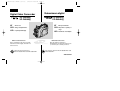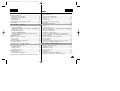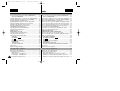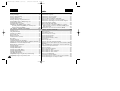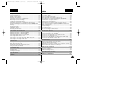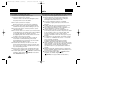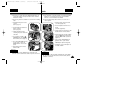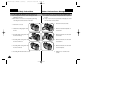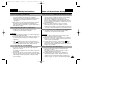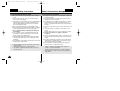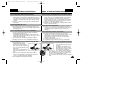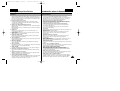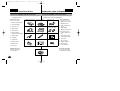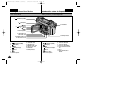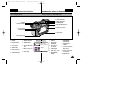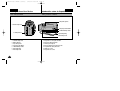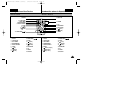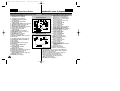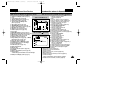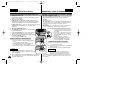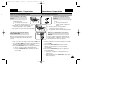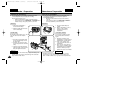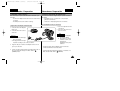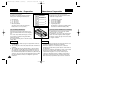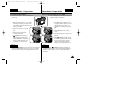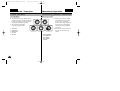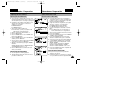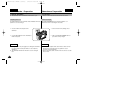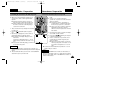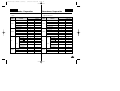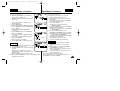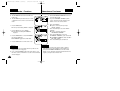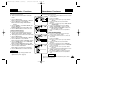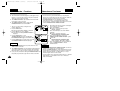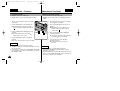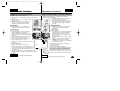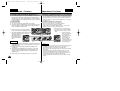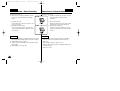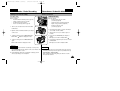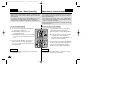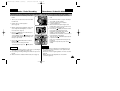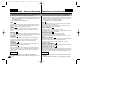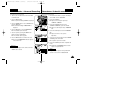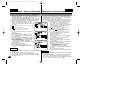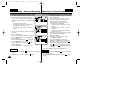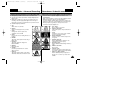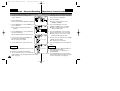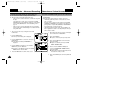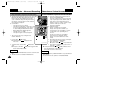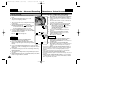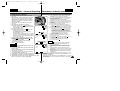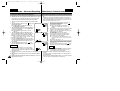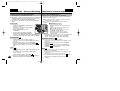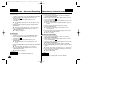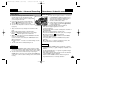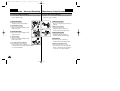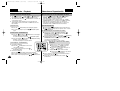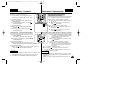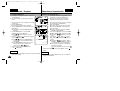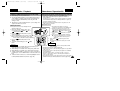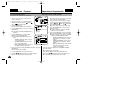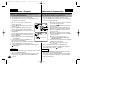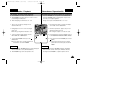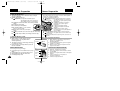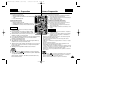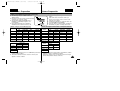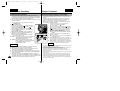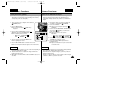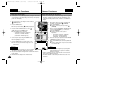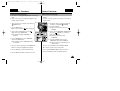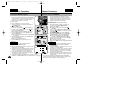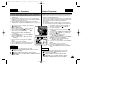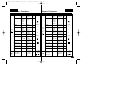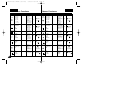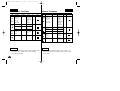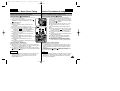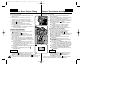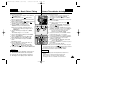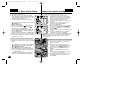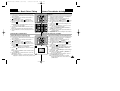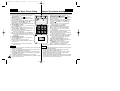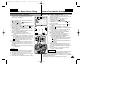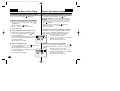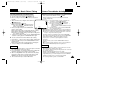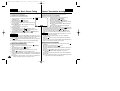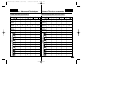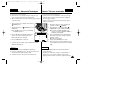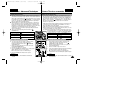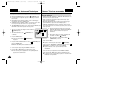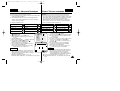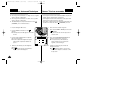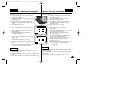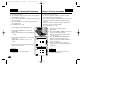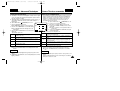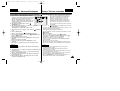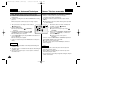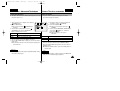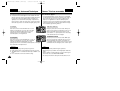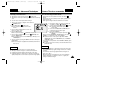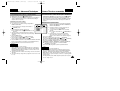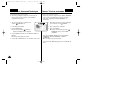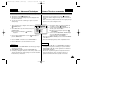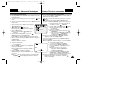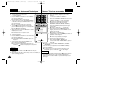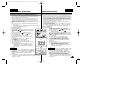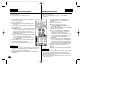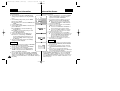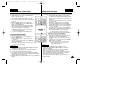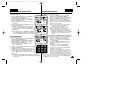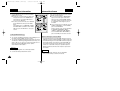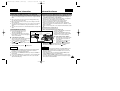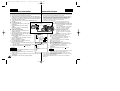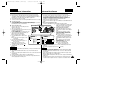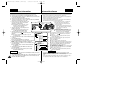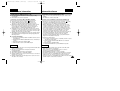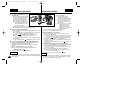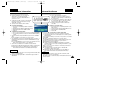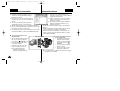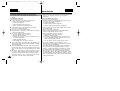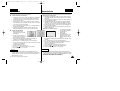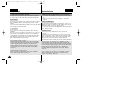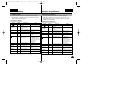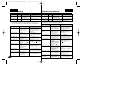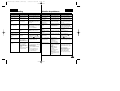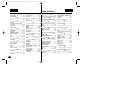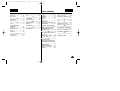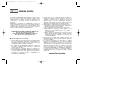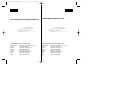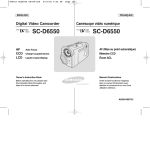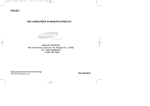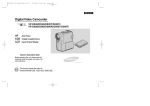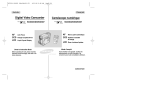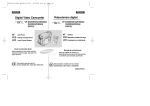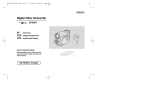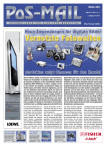Download Samsung VP-D6040 Specifications
Transcript
00779H D6050 UK+ESP (001-07) 6/25/04 12:45 PM Page 2 ESPAÑOL ENGLISH Digital Video Camcorder Videocámara digital VP-D6050(i) VP-D6040(i) VP-D6050(i) VP-D6040(i) AF CCD LCD AF CCD Auto Focus Charge Coupled Device Liquid Crystal Display LCD This product meets the intent of Directive 89/336 CEE, 73/23 CEE, 93/68 CEE. Dispositivo acoplado por carga Pantalla de cristal líquido Manual de instrucciones Owner’s Instruction Book Before operating the unit, please read this instruction book thoroughly, and retain it for future reference. Enfoque automático ELECTRONICS Antes de emplear la cámara lea detenidamente este manual de instrucciones y consérvelo para consultas posteriores. Este producto cumple la Directiva 89/336 CEE, 73/23 CEE, 93/68 CEE. AD68-00779H 00779H D6050 UK+ESP (001-07) 6/25/04 12:45 PM Page 2 ESPAÑOL ENGLISH Contents 2 Índice Start .......................................................................... 8 Inicio ........................................................................ 8 Precautions on Camcorder Care ......................................................... 8 Quick Start ............................................................................................ 9 Precauciones sobre el cuidado de la videocámara ............................. 8 Inicio rápido............................................................................................ 9 Notes and Safety Instructions .................................. 10 Notas e instrucciones de seguridad .......................... 10 Getting to Know Your Device ................................. 15 Introducción sobre el dispositivo ............................. 15 Features .............................................................................................. 15 Accessories Supplied with the Camcorder ........................................ 16 Basic Accessories ......................................................................... 16 Front & Left View ................................................................................ 17 Rear & Left View ................................................................................. 18 Rear & Right View .............................................................................. 19 Rear & Bottom View ........................................................................... 20 Remote Control.................................................................................... 21 OSD (On Screen Display in REC / PLAY Modes) ............................. 22 OSD (On Screen Display) in (Camera) Modes ................................ 23 Turning the OSD (On Screen Display) On / Off ................................ 24 Características .................................................................................... 15 Accesorios incluidos con la videocámara ........................................... 16 Accesorios básicos ........................................................................ 16 Vistas frontal y lateral izquierda .......................................................... 17 Vistas posterior y lateral izquierda ...................................................... 18 Vistas posterior y lateral derecha........................................................ 19 Vistas posterior e inferior..................................................................... 20 Mando a distancia ............................................................................... 21 OSD (presentación en pantalla en los Modos REC / PLAY) ............. 22 OSD (Presentación en pantalla) en los Modos (Cámara).................. 23 Encendido / apagado de OSD (presentación en pantalla)................. 24 The Camcorder : Preparation ....................................25 Videocámara: Preparación.........................................25 How to Use the Remote Control ........................................................ 25 Battery Installation for the Remote Control .................................. 25 Self Timer Recording using the Remote Control ......................... 25 Adjusting the Hand Strap .................................................................. 26 Hand strap ..................................................................................... 26 Shoulder strap .................................................................................26 Connecting a Power Source .............................................................. 27 Using the AC Power Adapter and the DC Cable ........................ 27 Using the Lithium Ion Battery Pack ................................................... 28 Charging the Lithium Ion Battery Pack ......................................... 28 Table of Continuous Recording Time Based on Model and Battery Type .............................................................................................. 29 Battery Level Display .................................................................... 30 Setting the Power Switch ................................................................... 31 Uso del mando a distancia.................................................................. 25 Instalación de la pila del mando a distancia ................................. 25 Grabación con temporizador con el mando a distancia ............... 25 Ajuste de la empuñadura .................................................................... 26 Empuñadura................................................................................... 26 Correa para el hombro....................................................................26 Conexión a una fuente de alimentación ............................................ 27 Uso del adaptador de CA y el cable de CC ................................ 27 Utilización de la batería de iones de litio ............................................ 28 Cómo cargar la batería de iones de litio ....................................... 28 Tabla de tiempos de grabación continuada según el modelo y el tipo de batería ............................................................................... 29 Indicador de carga de la batería.................................................... 30 Selección del interruptor de encendido............................................... 31 00779H D6050 UK+ESP (001-07) 6/25/04 12:45 PM Page 3 ESPAÑOL ENGLISH Contents Índice Using the 5-Way Button....................................................................... 32 Adjusting the LCD Monitor ................................................................ 33 Adjusting the LCD in REC Mode .................................................. 33 Adjusting the LCD in PLAY Mode ................................................. 33 Using the Viewfinder .......................................................................... 34 Adjusting the Focus.........................................................................34 Controlling the Sound from the Built-In Speaker .................................35 Using the MENU ................................................................................ 36 Utilización del botón de 5 posiciones.................................................. 32 Ajuste del monitor LCD ....................................................................... 33 Ajuste de LCD en el Modo REC.................................................... 33 Ajuste de LCD en el Modo PLAY .................................................. 33 Uso del Visor........................................................................................ 34 Ajuste del enfoque ..........................................................................34 Control del sonido del altavoz incorporado..........................................35 Uso de MENU ..................................................................................... 36 The Camcorder : Functions .................................... 38 Videocámara: Funciones........................................... 38 Setting the Clock .......................................................................... 38 Setting the DATE/TIME ................................................................. 39 Setting the Wireless Remote Control Acceptance (WL.REMOTE) ...40 Setting the Beep Sound..................................................................41 Setting the OSD Language.............................................................41 Viewing the DEMONSTRATION ................................................... 42 Turning the OSD (On Screen Display) On / Off for Video Out (Setting the TV DISPLAY) ............................................................. 43 Using EASYQ Mode ........................................................................... 44 Manual Focus / Auto Focus (MF/AF) ................................................. 45 Auto Focusing .............................................................................. 45 Manual Focusing .......................................................................... 45 Zooming In and Out with the Digital Zoom ........................................ 46 Zooming In and Out ...................................................................... 46 Ajuste del reloj ............................................................................... 38 Ajuste de fecha y hora .................................................................. 39 Ajuste de Aceptación de mando a distancia inalámbrico (REMOTO) .40 Ajuste del sonido del pitido .............................................................41 Ajuste de Idioma de OSD ...............................................................41 Visualización de la demostración .................................................. 42 Encendido / apagado de OSD (Presentación en pantalla) para salida de vídeo (Ajuste de TV DISPLAY <PANTALLA TV>) ....... 43 Uso del Modo EASYQ ........................................................................ 44 Enfoque manual / enfoque automático (MF/AF)................................. 45 Enfoque automático ....................................................................... 45 Enfoque manual ............................................................................. 45 Acercamiento y alejamiento de imágenes con el Zoom Digital ......... 46 Acercamiento y alejamiento de las imágenes............................... 46 The Camcorder : Basic Recording .............................47 Videocámara: Grabación básica ................................47 Inserting and Ejecting a Cassette ..................................................... 47 Inserting a Cassette .................................................................... 47 Ejecting a Cassette ...................................................................... 47 Protecting a Cassette .................................................................... 48 Making Your First Recording ............................................................. 49 Recording Video ............................................................................ 49 Record Search (REC SEARCH) .................................................. 50 Playing Back a Tape You Have Recorded Using the LCD Monitor . 51 Introducción y expulsión de la cinta .................................................... 47 Introducción de una cinta .............................................................. 47 Expulsión de una cinta................................................................... 47 Protección de una cinta ................................................................. 48 Primera grabación .............................................................................. 49 Grabación de vídeo........................................................................ 49 Búsqueda de grabación (REC SEARCH) ..................................... 50 Reproducción en el monitor LCD de una cinta grabada .................... 51 3 00779H D6050 UK+ESP (001-07) 6/25/04 12:45 PM Page 4 ESPAÑOL ENGLISH Contents Índice The Camcorder : Advanced Recording . . . . . . . . . . 52 Videocámara: Grabación avanzada. . . . . . . . . . . . . 52 Programmed Automatic Exposure Modes (PROGRAM AE) ............ 52 Setting the PROGRAM AE .......................................................... 53 Setting the White Balance for Camcorder Use (WHT.BALANCE) ... 54 Setting the Digital Zoom for Camcorder Use (D. ZOOM) ................ 55 Setting the Digital Image Stabiliser (DIS) ......................................... 56 Applying Digital Special Effects to Your Recording (DSE) ............... 57 Selecting a Digital Special Effect in Camcorder Mode ..................... 58 Selecting the Record Mode for Camcorder Use .............................. 59 Selecting the Audio Mode for Camcorder Use ................................. 60 Cutting Off Wind Noise (WIND CUT) ................................................ 61 Using Backlight Compensation Mode (BLC) .................................... 62 Setting the Slow Shutter Speed ........................................................ 63 NIGHT CAPTURE ............................................................................. 64 POWER NIGHT CAPTURE ............................................................... 65 Setting the Shutter Speed and Exposure ........................................ 66 Using the Fade In / Out Function ....................................................... 67 Setting Up and Using the Quick Menu ............................................. 68 DATE/TIME .................................................................................. 68 WL.REMOTE( ) ..................................................................... 68 DIS( ) ...................................................................................... 68 DSE (Digital Special Effects) ....................................................... 69 PROGRAM AE ............................................................................. 69 WHT.BALANCE ............................................................................ 69 SHUTTER / EXPOSURE.............................................................. 70 Taking Photos .................................................................................... 71 Various Recording Techniques .......................................................... 72 Modos de exposición automática programada (PROGRAM AE) .... 52 Ajustes de PROGRAM AE............................................................. 53 Ajuste de balance de blanco para uso de la videocámara (WHITE BAL.) .. 54 Ajuste del Zoom Digital para uso de la videocámara (D. ZOOM) .... 55 Ajuste del Estabilizador digital de la imagen (DIS)............................. 56 Aplicación de efectos especiales digitales en la grabación (DSE) ... 57 Selección del efecto digital especial en el Modo de videocámara..... 58 Selección del Modo de grabación para el uso de la videocámara .... 59 Selección del Modo de Audio para el uso de la videocámara ........... 60 Corte de ruido del viento (ANTIVIENTO) ........................................... 61 Uso del Modo de compensación de retroiluminación (BLC) ............. 62 Ajuste de velocidad del obturador lento.............................................. 63 GRABACIÓN NOCTURNA ................................................................. 64 GRABACIÓN NOCTURNA INCREMENTADA ................................... 65 Ajuste de la exposición y la velocidad del obturador ........................ 66 Uso de la función Aparición y desaparición gradual de la imagen .... 67 Ajuste y uso del Menú rápido.............................................................. 68 DATE/TIME <FECHA/HORA>....................................................... 68 WL.REMOTE <REMOTO> ( ) ................................................ 68 DIS( ) .................................................................................... 68 DSE (Efectos especiales digitales) .............................................. 69 PROGRAM AE............................................................................... 69 WHT.BALANCE <WHITE BAL.> .................................................. 69 SHUTTER / EXPOSURE <OBTURADOR / EXPOSICIÓN>........ 70 Toma de fotos ...................................................................................... 71 Técnicas diversas de grabación.......................................................... 72 The Camcorder : Playback ...................................... 73 Videocámara: Reproducción .................................... 73 Playing Back a Recorded Tape .......................................................... 73 Various Functions in PLAY modes ..................................................... 74 Playback Pause ............................................................................ 74 Picture Search – Forward/Reverse .............................................. 74 Slow Playback – Forward/Reverse .............................................. 74 X2 Playback (Forward/Reverse).....................................................75 4 Reproducción de una cinta grabada ................................................... 73 Diversas funciones en Modo PLAY..................................................... 74 Pausa en la reproducción .............................................................. 74 Búsqueda de imágenes: Hacia delante / hacia atrás ................... 74 Reproducción a cámara lenta: Hacia delante / hacia atrás.......... 74 Reproducción a doble velocidad (hacia delante / hacia atrás)......75 00779H D6050 UK+ESP (001-07) 6/25/04 12:45 PM Page 5 ESPAÑOL ENGLISH Contents Índice Frame Advance – Frame by Frame playback............................... 75 Searching Still Images ........................................................................ 76 Dubbing an Additional Sound Track to Your Recording ..................... 77 Dubbing the Sound ....................................................................... 77 Playing Dubbed Sound ....................................................................... 78 Setting the Zero Memory on the Tape (Ending Position) ........................ 79 PB DSE - Applying Digital Special Effects to Your Recording During Playback............................................................................................... 80 PB ZOOM- Zooming During Playback .............................................. 81 Avance de secuencia: Reproducción secuencia a secuencia...... 75 Búsqueda de imágenes fijas ............................................................... 76 Grabación de una pista de sonido adicional para la grabación ......... 77 Grabación de sonido...................................................................... 77 Reproducción de sonido grabado ....................................................... 78 Ajuste de Memoria cero en la cinta (Posición final) .......................... 79 PB DSE: Aplicación de efectos digitales especiales en la grabación durante la reproducción ...................................................................... 80 PB ZOOM: Aplicación del Zoom durante la reproducción.................. 81 The Camera : Preparation..........................................82 Cámara: Preparación .................................................82 Using the Mode Dial ............................................................................82 Using the Memory Card .......................................................................82 Memory Card Functions .......................................................................82 Inserting a Memory Card......................................................................83 Ejecting a Memory Card.......................................................................83 Formatting a Memory Card ..................................................................84 Number of Recordable Images / Length of Motion Clip ......................85 Utilización del Dial de modo .................................................................82 Uso de la tarjeta de memoria ...............................................................82 Funciones de la tarjeta de memoria.....................................................82 Inserción de una tarjeta de memoria ...................................................83 Expulsión de una tarjeta de memoria ..................................................83 Formato de una tarjeta de memoria.....................................................84 Número de imágenes grabables / Longitud de secuencia en movimiento............................................................................................85 The Camera : Functions .................................................86 Numbering Stored Pictures ..................................................................86 Setting the Picture Quality ....................................................................87 Setting the Picture Size ........................................................................88 Setting the Menu Language .................................................................89 Setting the LCD Brightness ..................................................................90 Setting the Clock...................................................................................91 Setting the IMPRINT Option.................................................................92 Setting the Wireless Remote Control Acceptance (WL.REMOTE) .....93 Setting the Beep Sound........................................................................94 Setting the Shutter Sound ....................................................................94 Using the Menu.....................................................................................95 The Camera : Basic Picture Taking ............................99 Taking and Viewing Your First Photo ..................................................99 Taking Still Images: PROGRAM Mode ................................................99 Cámara: Funciones.........................................................86 Numeración de las imágenes almacenadas........................................86 Ajuste de la calidad de la imagen ........................................................87 Ajuste del tamaño de la imagen...........................................................88 Ajuste del menú Language...................................................................89 Ajuste del brillo del monitor LCD..........................................................90 Ajuste del reloj ......................................................................................91 Ajuste de la opción IMPRINT ...............................................................92 Ajuste de Aceptación de mando a distancia inalámbrico (WL.REMOTE <REMOTO>) ................................................................93 Ajuste del sonido del pitido...................................................................94 Ajuste del sonido del obturador............................................................94 Uso del menú........................................................................................95 Cámara: Toma básica de imágenes ...........................99 Toma y visualización de la primera foto...............................................99 Toma de fotografías: Modo PROGRAM ..............................................99 5 00779H D6050 UK+ESP (001-07) 6/25/04 12:45 PM Page 6 ESPAÑOL ENGLISH Contents Índice Taking Still Images: EASYQ Mode.......................................................99 Viewing Still Images............................................................................100 Viewing a Single Still Image ...............................................................100 Viewing a Slide Show .........................................................................101 Setting the Q.View Duration ...............................................................102 Viewing a Still Image using the Quick Review...................................102 Viewing Multiple Images in Multiple Image View...............................103 Deleting Recorded Pictures................................................................103 Delayed Recording – Self Timer ........................................................105 Taking Motion Clips (MPEG) Using the Camera ...............................106 Recording a Motion Clip (MPEG) onto a Memory Card ............107 Viewing a Motion Clip (MPEG)...................................................108 Toma de fotografías: Modo EASYQ.....................................................99 Visualización de fotografías................................................................100 Visualización de una sola fotografía ..................................................100 Visualización de una presentación.....................................................101 Ajuste de la duración de Q.View <VISTA RÁP.> ...............................102 Visualización de una fotografía con la Revisión rápida.....................102 Visualización de varias imágenes en Vista de varias imágenes.......103 Supresión de imágenes grabadas .....................................................103 Grabación demorada: Temporizador..................................................105 Toma de secuencias en movimiento (MPEG) con la cámara ...........106 Grabación de una secuencia en movimiento (MPEG) en una tarjeta de memoria........................................................................107 Visualización de una secuencia en movimiento (MPEG) .................108 The Camera : Advanced Techniques .......................109 Setting the Focus................................................................................109 Using the Built-In Flash.......................................................................110 Setting the Focus Modes....................................................................112 Auto Focus Mode................................................................................112 Manual Focus Mode ...........................................................................112 Continuous Auto Focus Mode ............................................................113 Macro Mode ........................................................................................114 Setting the Exposure...........................................................................115 Locking the Auto Exposure: AE LOCK...............................................115 Setting the Auto Exposure Metering Options: SPOT AE or MULTI AE .116 SCENE Modes – Preset Auto Exposure Modes................................117 Manual Exposure Compensation .......................................................118 Setting the Aperture ............................................................................119 Setting the Shutter Speed ..................................................................120 Setting the White Balance ..................................................................121 Setting the Preset White Balance ......................................................121 Setting the Manual White Balance.....................................................122 Setting the ISO Sensitivity..................................................................123 Using Digital Special Effects...............................................................124 Taking Multiple Images Using Auto Exposure Bracketing .................125 Taking Multiple Images Using Continuous Shot ................................126 6 Cámara: Técnicas avanzadas ...................................109 Ajuste del enfoque ..............................................................................109 Uso del Flash incorporado..................................................................110 Ajuste de los modos de enfoque........................................................112 Modo de enfoque automático .............................................................112 Modo de enfoque manual...................................................................112 Modo de enfoque automático continuo ..............................................113 Modo de macro ...................................................................................114 Ajuste de la exposición .......................................................................115 Bloqueo de exposición automática: AE LOCK ..................................115 Ajuste de las opciones de medición de exposición automática: SPOT AE o MULTI AE ...............................................................................................116 Modos de SCENE: Modos predefinidos de exposición automática..117 Compensación de exposición manual................................................118 Ajuste de la apertura...........................................................................119 Ajuste de velocidad del obturador......................................................120 Ajuste del balance de blanco .............................................................121 Ajuste del balance de blanco predefinido ..........................................121 Ajuste del balance de blanco manual ................................................122 Ajuste de la sensibilidad ISO..............................................................123 Uso de Efectos especiales digitales...................................................124 Toma de varias imágenes con la serie de exposición automática....125 Toma de varias imágenes con el disparo continuo ...........................126 00779H D6050 UK+ESP (001-07) 6/25/04 12:45 PM Page 7 ESPAÑOL ENGLISH Contents Índice Setting the Sharpness ........................................................................127 Using the Digital Zoom .......................................................................128 Rotating a Stored Picture ...................................................................129 Resizing a Stored Picture...................................................................130 Customizing Your Camera – MySET Menu .......................................131 Memorizing Your Current Settings .....................................................131 Loading Your Customized Settings ....................................................132 Customizing Your Camera – Changing the Start-Up Image .............133 Zooming & Trimming Recorded Pictures (Playback ZOOM) While Viewing................................................................................................134 Zooming the Picture............................................................................134 Trimming the Picture...........................................................................134 Protecting Stored Pictures..................................................................135 Ajuste de nitidez .................................................................................127 Uso del Zoom digital...........................................................................128 Giro de una imagen almacenada.......................................................129 Cambio de tamaño de una imagen almacenada...............................130 Personalización de la cámara: Menú MySET <MICONFIG>............131 Memorización de los ajustes actuales ...............................................131 Carga de ajustes personalizados.......................................................132 Personalización de la cámara: Cambio de imagen de inicio ............133 Zoom y recorte de imágenes grabadas (ZOOM en reproducción) durante la visualización ......................................................................134 Zoom de la imagen.............................................................................134 Recorte de la imagen .........................................................................134 Protección de imágenes almacenadas ..............................................135 Miscellaneous Information .....................................137 Información diversa.................................................137 Printing Your Pictures – Using the PictBridge....................................137 Printing Your Pictures – Using the DPOF ..........................................142 Connecting to Other Devices – TV and VCR ....................................145 Connecting to Other Devices – PC ....................................................151 Connecting to a PC using a DV (i.Link, IEEE 1394) cable................151 Connecting to a PC using a USB cable.............................................153 Impresión de imágenes: Uso de PictBridge .....................................137 Impresión de imágenes: Uso de DPOF ............................................142 Conexión con otros dispositivos: TV y aparato de vídeo ..................145 Conexión con otros dispositivos: PC..................................................151 Conexión con un PC utilizando el cable DV (i.Link, IEEE 1394) ......151 Conexión a un PC utilizando el cable USB .......................................153 Maintenance ...........................................................156 Cleaning and Maintaining the Camcorder..........................................156 After Using Your Camcorder...............................................................156 Cleaning the Camera Body and Video Heads...................................157 Using Your Camcorder Abroad...........................................................158 Troubleshooting ...................................................... 159 Troubleshooting ..................................................................................159 Self Diagnosis Display........................................................................159 Specifications.......................................................... 162 INDEX .................................................................... 164 Mantenimiento ........................................................156 Limpieza y mantenimiento de la videocámara ..................................156 Después de utilizar la videocámara ...................................................156 Limpieza de la carcasa de la cámara y de los cabezales de vídeo..157 Utilización de la videocámara en el extranjero ..................................158 Solución de problemas ........................................... 159 Solución de problemas .......................................................................159 Pantalla de autodiagnósticos .............................................................159 Especificaciones técnicas ........................................ 162 ÍNDICE ALFABÉTICO ............................................. 164 7 00779H D6050 UK+ESP (008-59) 6/25/04 12:46 PM Page 8 ESPAÑOL ENGLISH Start Inicio Precautions on Camcorder Care Precauciones sobre el cuidado de la videocámara ✤ Please note the following precautions for use: ✤ Please keep the device in a safe place. The device contains a lens that can be damaged by shock. Keep away from the reach of the children. ■ Do not place your device in a wet place. ■ ■ ■ ■ ■ ■ ■ 8 Moisture and water may cause the device to malfunction. Do not aim the device at the sun while looking through the viewfinder; this may cause permanent damage to your eyes. To avoid electric shock, do not touch your device or power cable with wet hands. Do not use the flash close to another’s eyes. The flash emits a strong light that may cause damage similar to direct sunlight on one’s eyesight. Particular care should be observed if photographing infants, when the flash should be no less than 1m (approx. 3.3 feet) from your subject. If the device is not working properly, please consult your nearest dealer or authorised Samsung service facility. Disassembling the device yourself may cause irrecoverable damage which will be difficult to repair. Clean the device with a dry, soft cloth. Use a soft cloth moistened with a mild detergent solution for removing stains. Do not use any type of solvent, especially benzenes, as they may seriously damage the finish. Keep your device away from rain and saltwater. After using, clean the device. Saltwater may cause the parts to corrode. For better quality, please use (CAMERA) mode when taking still images. (Image quality of (CAMERA) mode is better than CAMCORDER mode.) ✤ Tenga en cuenta las siguientes precauciones de uso: ✤ Guarde el dispositivo en un lugar seguro. El dispositivo contiene una lente que puede dañarse al recibir golpes. Manténgala fuera del alcance de los niños. ■ No coloque el dispositivo en lugares con humedad. ■ ■ ■ ■ ■ ■ ■ La humedad y el agua pueden provocar una avería en el dispositivo. No dirija el dispositivo hacia el sol mientras mira por el visor; esto puede provocar daños permanentes en los ojos. Para evitar descarga eléctrica, no toque el dispositivo ni el cable de alimentación con las manos mojadas. No utilice el Flash cerca de los ojos. El Flash emite una potente luz que puede provocar daños semejantes a la emisión de luz solar directa sobre los ojos. Especial cuidado debe prestarse al fotografiar a los niños cuando el flash se encuentre a una distancia menor de 1 metro (aprox. 3,3 pies) del sujeto. Si el dispositivo no está funcionando correctamente, póngase en contacto con el distribuidor más cercano o con el servicio técnico autorizado de Samsung. El desmontaje del dispositivo puede provocar daños irreparables que pueden resultar difíciles de reparar. Limpie el dispositivo con un paño seco y suave. Utilice un paño suave humedecido con una solución de detergente suave para eliminar manchas. No utilice ningún tipo de disolvente, especialmente benceno, ya que podría dañar seriamente el acabado. Mantenga el dispositivo alejado de la lluvia y el agua marina. Después de utilizarlo, límpielo. El agua marina puede provocar la corrosión de los componentes.. Para mejor calidad, utilice el Modo (CÁMARA) al tomar fotografías. (La calidad de imagen del Modo (CÁMARA) es mejor que el Modo de videocámara.) 00779H D6050 UK+ESP (008-59) 6/25/04 12:46 PM Page 9 ESPAÑOL ENGLISH Start Inicio Quick Start Inicio rápido ✤ This device is a Camcorder and a Digital Still Camera in one system and provides a variety of functions. Please read this manual in its entirety. ✤ Before using the device, install the accessories in the following order: 1. Install the battery pack. Insert a cassette (refer to page 47). ✤ Este dispositivo es una videocámara y una cámara fotográfica digital en un solo sistema y proporciona una variedad de funciones. Lea este manual en su totalidad. ✤ Antes de utilizar el dispositivo, instale los accesorios en el orden siguiente: 1 2 2. Inserte la tarjeta de memoria en su ranura (consulte la página 83). 2. Insert the Memory Card into the memory card slot (refer to page 83). 3. Cargue la batería conectando el cable de alimentación a la videocámara. 3. Charge the battery pack by connecting the power cable to the camcorder. 4. Set your device to REC or (CAMERA) mode by setting the Power Switch (refer to page 31). 5. Press the START/STOP button to record a video, or press the PHOTO button to record a still picture. 6. When finished, set the Power Switch to OFF. 1. Instale la batería. Inserte una cinta (consulte la página 47). 4. Ajuste el dispositivo en el Modo REC o en modo (Cámara) ajustando el interruptor de encendido (consulte la página 31). 3 4 5. Pulse el botón START/STOP para grabar un vídeo o pulse el botón PHOTO para captar una fotografía. PHOTO PHOTO PHOTO 6. Al terminar, coloque el interruptor de encendido en OFF. START/STOP START/STOP START/STOP 5 6 Reference ✤ To connect DC Power In / Multi-AV / DV / USB cable to the camcorder, open the LCD monitor and then open the Jack Cover. Nota ✤ Para conectar el cable de entrada de alimentación de CC / MultiAV / DV / USB a la videocámara, abra el monitor LCD y abra la cubierta de conexiones. 9 00779H D6050 UK+ESP (008-59) 6/25/04 12:46 PM Page 10 ESPAÑOL ENGLISH Notes and Safety Instructions Notas e instrucciones de seguridad Notes Regarding the Rotation of the LCD Screen Notas referentes a la rotación de la pantalla LCD ✤ Do not apply excessive force on the moving parts while adjusting the monitor. ✤ Over rotation or excessive force may damage the hinge connecting the LCD monitor to the Camcorder. 1. LCD monitor is closed. ✤ No apliqué excesiva fuerza en las piezas móviles al ajustar el monitor. ✤ Un giro o fuerza excesivos puede dañar la bisagra que conecta el monitor LCD a la videocámara. 1 2 2. Standard recording using the LCD monitor. 2. Grabación estándar empleando el monitor LCD. 3 10 1. El monitor LCD está cerrado. 4 3. Recording while looking at the LCD monitor from the top. 3. Grabación mirando el monitor LCD desde arriba. 4. Recording while looking at the LCD monitor from the front. 4. Grabación mirando el monitor LCD desde delante. 5 6 5. Recording while looking at the LCD monitor from the left. 5. Grabación mirando el monitor LCD desde la izquierda. 6. Recording with the LCD monitor closed. 6. Grabación con el monitor LCD cerrado. 00779H D6050 UK+ESP (008-59) 6/25/04 12:46 PM Page 11 ESPAÑOL ENGLISH Notes and Safety Instructions Notas e instrucciones de seguridad Notices Regarding COPYRIGHT Notas referentes a los DERECHOS DE REPRODUCCIÓN ✤ Television programmes, movie video tapes, DVD titles, films and other programme materials may be copyrighted. Unauthorised recording of copyrighted materials may infringe on the rights of the Copyright owners and is contrary to copyright laws. ✤ All the trade names and registered trademarks mentioned in this manual or other documentation provided with your Samsung product are trademarks or registered trademarks of their respective holders. Notes Regarding Moisture Condensation 1. A sudden rise in atmospheric temperature may cause condensation to form inside the camcorder. For Example: ✤ Entering or leaving a heated place on a cold day might cause condensation inside the product. ✤ To prevent condensation, place the product in a carrying case or a plastic bag before exposing it to a sudden change in temperature. 2. If the (DEW) protection feature is activated, leave the camcorder for at least two hours in a dry, warm room with the cassette compartment opened and the battery removed. Notes Regarding the CAMCORDER 1. Do not leave the camcorder exposed to high temperature (above 60°C or 140°F). For example, in a parked closed car in summer or exposed to direct sunlight. 2. Do not let the camcorder get wet. Keep the camcorder away from rain, salt water, or any other form of moisture. The product will be damaged if immersed in water or subjected to high levels of moisture. ✤ Es probable que los programas de televisión, las cintas de vídeo de películas, los DVD, las películas y otros materiales audiovisuales tengan registrados sus derechos de reproducción. La grabación no autorizada de material con derechos de propiedad intelectual puede infringir los derechos de los propietarios con Copyright y es contraria a las leyes de propiedad intelectual. ✤ Todos los nombres de marcas y marcas comerciales registradas mencionadas en este manual o el resto de documentación facilitada con el producto Samsung son marcas comerciales o marcas registradas de sus respectivos propietarios. Notas referentes a la condensación de humedad 1. Una subida repentina de la temperatura puede producir condensación en el interior de la videocámara. Por ejemplo: ✤ Entrar o salir de un lugar caluroso en días de frío podría causar condensación dentro del aparato. ✤ Para evitar condensación, coloque el aparato en su funda de transporte o en una bolsa de plástico antes de exponerlo a un cambio repentino de temperatura. 2. Si el dispositivo de protección contra humedad (DEW) está activado, abra el compartimento de la cinta, retire la batería y deje la videocámara durante al menos dos horas en un lugar seco y templado. Notas referentes a la videocámara 1. No deje la videocámara expuesta a temperaturas altas (más de 60°C o 140°F). Por ejemplo, en un coche aparcado cerrado en verano o expuesta directamente a la luz del sol. 2. No permita que la videocámara se moje. Mantenga la videocámara alejada de la lluvia, del agua de mar o de cualquier otro tipo de humedad. El aparato se dañará si se sumerge en agua o se expone a altos niveles de humedad. 11 00779H D6050 UK+ESP (008-59) 6/25/04 12:46 PM Page 12 ESPAÑOL ENGLISH Notes and Safety Instructions Notas e instrucciones de seguridad Notes Regarding the Battery Pack Notas referentes a la batería ✤ Make sure the battery pack is fully charged before starting to record. ✤ To preserve battery power, keep your camcorder turned off when you are not operating it. ✤ If your device is in Camcorder mode, and it is left in STBY mode without being operated for more than 5 minutes with a tape loaded, it will automatically turn itself off to protect against unnecessary battery discharge. ✤ Make sure that the battery pack is attached firmly in place. ✤ The new battery pack provided with the product is not charged. Before using the battery pack, you need to fully charge it. ✤ Do not drop the battery pack. Dropping the battery pack may damage it. ✤ It is a good idea to use the viewfinder rather than the LCD monitor when recording for long periods, because the LCD monitor consumes more battery power. ✤ Fully discharging a Lithium-Ion battery damages the internal cells. The battery pack may be prone to leakage when fully discharged. ✤ To avoid damage to the battery pack, make sure to remove the battery when no charge remains. ✳ When the battery reaches the end of its life, please contact your local dealer. Batteries must be disposed of as chemical waste. ✳ Be careful not to drop the battery pack when you release it from the camcorder. 12 ✤ Asegúrese de que la batería esté completamente cargada antes de empezar a grabar. ✤ Para ahorrar energía de la batería mantenga la videocámara apagada cuando no la esté usando. ✤ Si el dispositivo está en el Modo de videocámara, y se deja en el Modo STBY sin hacerla funcionar durante más de cinco minutos, se apagará automáticamente para ahorrar energía de la batería. ✤ Asegúrese de que la batería esté colocada correctamente en su sitio. ✤ La nueva batería que se suministra con el producto no está cargado. Antes de utilizar la batería es necesario cargarla por completo. ✤ No deje caer la batería. Si se llegara a caer podría estropearse. ✤ Cuando se graba durante mucho tiempo, es mejor mirar por el visor que a través del monitor LCD, ya que éste consume más energía. ✤ Descargar completamente la batería de iones de litio daña las células internas. La batería puede ser más propensa a fugas cuando se deja totalmente descargada. ✤ Para evitar daños en la batería, asegúrese de que quita la batería cuando no le quede ninguna carga. ✳ Cuando se termine la vida útil de la batería, póngase en contacto con su proveedor habitual. Debe deshacerse de las baterías como residuos químicos. ✳ Tenga cuidado de no dejar caer la batería al separarla de la videocámara. 00779H D6050 UK+ESP (008-59) 6/25/04 12:46 PM Page 13 ESPAÑOL ENGLISH Notes and Safety Instructions Notas e instrucciones de seguridad Notes Regarding Video Head Cleaning Notas referentes a la limpieza de los cabezales de vídeo ✤ To ensure normal recording and a clear picture, clean the video heads regularly. If a square block-shaped distorts playback, or only a blue screen is displayed, the video heads may be dirty. If this happens, clean the video heads with a dry type cleaning cassette. ✤ Do not use a wet-type cleaning cassette. It may damage the video heads. Notes Regarding the Lens ✤ Do not film with the camera lens pointing directly at the sun. Direct sunlight can damage the CCD (Charge Coupled Device, the imaging sensor). Notes Regarding the Electronic Viewfinder 1. Do not position the camcorder such that the viewfinder is pointing directly towards the sun. Direct sunlight can damage the inside of the viewfinder. Be careful when setting the camcorder in a sunny place or near a window exposed to sunlight. 2. Do not pick up the camcorder by holding the viewfinder. 3. Applying excessive force to the viewfinder may damage it. ✤ Para asegurarse de que obtendrá una grabación normal y una imagen clara es necesario limpiar regularmente los cabezales de vídeo. Si durante la reproducción hay un cuadrado que deforma la imagen o si sólo se ve una pantalla azul, es posible que los cabezales de vídeo estén sucios. En caso de ser así, límpielos con una cinta de limpieza en seco. ✤ No utilice una cinta de limpieza que contenga líquidos, podría dañar los cabezales del vídeo. Notas referentes al objetivo ✤ No grabe con el objetivo de la cámara dirigido directamente hacia el sol. La acción de la luz directa del sol podría estropear el CCD (el dispositivo acoplado por carga, el sensor de imágenes). Notas referentes al visor electrónico 1. No ponga la videocámara de manera que el sol incida directamente en el visor. La acción directa del sol sobre el visor podría estropear su interior. Tenga cuidado al ajustar la videocámara en un lugar soleado o cerca de una ventana expuesta a la luz del sol. 2. No sujete la videocámara por el visor. 3. La aplicación de fuerza excesiva en el visor puede dañarlo. Notes Regarding ‘Record’ or ‘Playback’ Using the LCD Notas referentes a la grabación o a la reproducción utilizando el monitor LCD 1. The LCD monitor has been manufactured using the high precision technology. However, there may be tiny dots (red, blue or green in colour) that appear on the LCD monitor. These dots are normal and do not affect the recorded picture in any way. 2. When you use the LCD monitor under direct sunlight or outdoors, it maybe difficult to see the picture clearly. If this occurs, we recommend using the viewfinder. 3. Direct sunlight can damage the LCD monitor. 1. Para la fabricación del monitor LCD se ha empleado tecnología de alta precisión. Sin embargo, pueden aparecer en ella puntitos rojos, azules o verdes. Esta situación es normal y no afecta en modo alguno a la grabación. 2. Si se emplea el monitor LCD bajo la acción directa del sol o en exteriores, es probable que resulte difícil ver la imagen con claridad. Si esto sucede, es recomendable utilizar el visor. 3. La acción directa del sol puede estropear la pantalla LCD. 13 00779H D6050 UK+ESP (008-59) 6/25/04 12:46 PM Page 14 ESPAÑOL ENGLISH Notes and Safety Instructions Notas e instrucciones de seguridad Notes Regarding the Hand Strap Notas referentes a la empuñadura ✤ To ensure a steady picture during filming, make sure that the hand strap is properly adjusted. ✤ Do not force your hand into the hand strap as you could damage it. Precautions Regarding the Lithium Battery Cell 1. The Lithium battery maintains the clock function and user settings; even when the battery pack or AC adapter is removed. 2. The Lithium battery for the camcorder lasts about 6 months under normal operation from the time of installation. Servicing ✤ Do not attempt to service this CAMCORDER yourself. ✤ Opening or removing covers may expose you to dangerous voltage or other hazards. ✤ Refer all servicing to qualified service personnel. Replacement Parts ✤ When replacement parts are required, be sure the service technician has used replacement parts specified by the manufacturer and having the same characteristics as the original part. ✤ Unauthorized substitutions may result in fire, electric shock or other hazards. CAUTION ✤ DO NOT FIRE THE FLASH WHILE SCREENING THE FLASH BY HANDS. DO NOT TOUCH THE FLASHLIGHT AFTER CONTINUOUS FIRING OF THE FLASH. POSSIBLE BURNING HAZARD. WARNING 14 ✤ DO NOT FIRE THE FLASH FROM A SHORT DISTANCE TO A PERSON (ESPECIALLY TOWARDS AN INFANT). CLOSE FIRING A FLASH MIGHT CAUSE SERIOUS DAMAGE TO ONE’ EYES. ✤ Para obtener una imagen estable durante la grabación, compruebe que la empuñadura esté debidamente ajustada. ✤ Al introducir la mano tenga cuidado de no forzar la empuñadura, pues podría estropearse. Precauciones referentes a la célula de la batería de litio 1. La batería de litio de la videocámara mantiene en funcionamiento el reloj y los ajustes programados incluso con la batería o el adaptador de CA quitados. 2. La batería de litio de la videocámara dura aproximadamente seis meses en condiciones normales de funcionamiento. Reparaciones ✤ No intente reparar la VIDEOCÁMARA por sí solo. ✤ La apertura o retirada de cubiertas puede exponerle a serios voltajes u otros peligros. ✤ Confíe las reparaciones a personal técnico cualificado. Piezas de repuesto ✤ Cuando se necesiten piezas de repuesto, asegúrese de que el técnico utiliza piezas especificadas por el fabricante o que tengan las mismas características que la pieza original. ✤ Los repuestos no autorizados pueden producir incendios, descargas eléctricas u otros peligros. PRECAUCIÓN ✤ NO DISPARE EL FLASH MIENTRAS LO TOCA CON LAS MANOS. NO TOQUE LA PANTALLA DEL FLASH DESPUÉS DE VARIOS DISPAROS CONTINUOS DEL MISMO. EXISTE RIESGO DE QUEMADURAS. ATENCIÓN ✤ NO DISPARE EL FLASH SOBRE UNA PERSONA EN DISTANCIAS CORTAS (ESPECIALMENTE SOBRE NIÑOS). UTILIZAR EL FLASH EN DISTANCIAS CORTAS PUEDE CAUSAR DAÑOS EN LOS OJOS. 00779H D6050 UK+ESP (008-59) 6/25/04 12:46 PM Page 15 ESPAÑOL ENGLISH Getting to Know Your Device Features ● ● ● ● ● ● ● ● ● ● ● ● ● Supports IEEE 1394 Digital Data Transfer By incorporating the IEEE 1394 (i.LINKTM: i.LINK is a serial data transfer protocol and inter-connectivity system, used to transmit DV data) high speed data transport port, both moving and still images can be transferred to a PC, making it possible to produce or edit various images. Integrated Camcorder / DSC operation An integrated digital imaging device that easily converts between a Digital Camcorder and a Digital Still Camera with a flip of the Power Switch, ensuring comfortable and easy recording. High Resolution Image Quality (Digital Still Camera) Employing 5 Mega Pixels CCD, a maximum resolution of 2592x1944 is available (VP-D6050(i) only). Employing 4 Mega Pixels CCD, a maximum resolution of 2272x1704 is available (VP-D6040(i) only). Digital Zoom Allows the user to magnify an image up to 900x (Camcorder Mode) or 12x (Camera Mode) its original size. Colour TFT LCD A high-resolution colour TFT LCD gives you clean, sharp images as well as the ability to review your recordings immediately. Digital Image Stabiliser (DIS) The DIS compensates for any natural shaking movements, reducing unstable images, particularly at high magnification. Various Digital Effects The DSE (Digital Special Effects) allows the user to give the film a special look by adding various special effects. MULTI OSD LANGUAGE You can select the desired OSD Language among English, French, German, Spanish, and Italian. Various Scene Modes The SCENE modes enable you to easily alternate the shutter speed and aperture settings to suit the type of scene/action being filmed. NIGHT CAPTURE The NIGHT CAPTURE function enables you to record a subject in a dark place. USB Interface for Digital Image Data Transfer You can transfer still images to a PC using the USB interface without an add-on card. Supports Various Memory Card Types Multimedia Card (MMC), Secure Digital Memory Card (SD Card), Memory Stick, and Memory Stick Pro memory cards are supported. Supports DPOF & PictBridge Printing Aid DPOF (Digital Printing Order Format) and PictBridge interfaces are supported. By using these features, you can print your still images by using a printer that supports these features without having to use your PC. Introducción sobre el dispositivo Características ● ● ● ● ● ● ● ● ● ● ● ● ● Admite transferencia de datos digital IEEE 1394 Con la incorporación de IEEE 1394 (i.LINKTM: i.LINK es un sistema de interconectividad y protocolo de transferencia de datos en serie empleado para transmitir datos DV), se pueden transferir imágenes de vídeo o fotografías al ordenador. De este modo, es posible producir o editar imágenes. Funcionamiento de la videocámara / DSC integrados Un dispositivo integrado para imágenes digitales que cambia de videocámara digital a cámara fotográfica digital con un giro del interruptor de encendido, garantizando una grabación cómoda y sencilla. Calidad de imagen de alta resolución (Cámara fotográfica digital) Con el CCD de 5 Megapíxeles, puede obtener una resolución máxima de 2592x1944 (Sólo VP-D6050(i)). Con el CCD de 4 Megapíxeles, puede obtener una resolución máxima de 2272x1704 (Sólo VP-D6040(i)). Zoom digital Permite al usuario ampliar una imagen hasta 900x (Modo de videocámara) o 12x (Modo de cámara) de su tamaño original. LCD TFT en color El sistema de color de alta resolución TFT de la pantalla LCD proporciona imágenes claras y nítidas a la vez que permite ver las grabaciones inmediatamente. Estabilizador digital de la imagen (DIS) El sistema de color de alta resolución TFT de la pantalla LCD proporciona imágenes claras y nítidas a la vez que permite ver las grabaciones inmediatamente. Efectos digitales diversos Gracias al sistema DSE (efectos especiales digitales) el usuario puede dar a la grabación un aire especial al permitir añadir diversos efectos especiales. VARIOS IDIOMAS EN OSD Puede seleccionar el idioma OSD deseado entre inglés, francés, español, alemán e italiano Diversos modos de SCENE (Programa AE) Los modos de SCENE permiten modificar fácilmente la velocidad y la apertura del obturador para que se ajuste a la escena que se va a filmar. NIGHT CAPTURE <GRABACIÓN NOCTURNA> Esta función permite grabar objetos que se encuentren en lugares oscuros. Interfaz USB para transferencia de datos de imágenes digitales Es posible transferir fotografías al ordenador por medio de la interfaz USB sin necesidad de una tarjeta adicional. Admite diversos tipos de tarjeta de memoria Se admiten tarjeta multimedia (MMC), tarjeta de memoria digital segura (tarjeta SD), tarjetas de memoria Memory Stick y Memory Stick Pro. Admite ayuda de impresión DPOF y PictBridge Se admiten las interfaces de DPOF (Formato de orden de impresión digital) y PictBridge. Al utilizar estas funciones, puede imprimir sus fotografías utilizando una impresora que admita estas funciones sin tener que utilizar ningún PC. 15 00779H D6050 UK+ESP (008-59) 6/25/04 12:46 PM Page 16 ESPAÑOL ENGLISH Getting to Know Your Device Introducción sobre el dispositivo Accessories Supplied with the Camcorder Accesorios incluidos con la videocámara ✤ Make sure that the following basic accessories are supplied with your digital camcorder. Basic Accessories ✤ Asegúrese de que los siguientes accesorios básicos le hayan sido entregados junto con la videocámara digital. 1. Lithium Ion Battery pack 2. AC Power Adapter (AA-E8 Type) 3. AC Power Cord 1. Lithium Ion Battery Pack 2. Adaptador de CA 2. AC Power Adapter 3. AC Power Cord 4. Multi-AV Cable 5. Instruction Book 6. Lithium battery (CR2025 type, 2EA) 4. Multi-AV Cable 7. Shoulder Strap 8. USB Cable 9. Software CD 7. Shoulder Strap 6. Pilas de litio para el mando a distancia y el reloj (Tipo CR2025, 2 EA) 8. Cable USB 10. Remote Control 11. Memory Stick 12. Lens Cover 9. CD de software 10. Remote Control 10. Mando a distancia 11. Memory Stick 11. Memory Stick 12. Tapa del objetivo 12. Lens Cover Optional Accessory 13. Scart adapter 16 4. Cable MultiAV 7. Correa para el hombro 8. USB Cable 9. Software CD 3. Cable de alimentación de CA 5. Manual de instrucciones 5. Instruction Book 6. Lithium battery for Remote Control and Clock Accesorios básicos 1. Batería de iones de litio 13. Scart adapter Accesorios opcionales 13. Adaptador de SCART 00779H D6050 UK+ESP (008-59) 6/25/04 12:46 PM Page 17 ESPAÑOL ENGLISH Getting to Know Your Device Introducción sobre el dispositivo Front & Left View Vistas frontal y lateral izquierda 6. Camera Mode Dial 7. Display Button 8. 5-way Button 1. Built-in MIC 2. Built-in Flash 9. Menu Button 10. EasyQ Button 11. LCD Open 3. Camcorder Lens 12. Remote Signal Receiver 13. Charge Indicator 4. Camera Lens 14. Navigation Wheel (Quick Menu / Focus / Volume) 5. Focus Button MF/AF 1. 2. 3. 4. 5. 6. 7. 8. 9. Built-in MIC Built-in Flash Camcorder Lens Camera Lens Focus Button MF/AF Mode Dial for Camera Display Button 5-way Button Menu Button 10. EasyQ Button 11. LCD Open 12. Remote Signal Receiver 13. Charge Indicator 14. Navigation Wheel (Quick Menu / Focus / Volume) 1. 2. 3. 4. 5. 6. 7. 8. 9. Micrófono incorporado Flash incorporado: Objetivo de la videocámara Objetivo de la cámara Botón de enfoque MF/AF Dial de modo de la cámara Botón de visualización Botón de 5 posiciones Botón MENU 10. Botón EASYQ 11. LCD abierta 12. Receptor de señales de mando a distancia 13. Indicador de carga 14. Rueda de navegación (Menú rápido / Enfoque / Volumen) 17 00779H D6050 UK+ESP (008-59) 6/25/04 12:46 PM Page 18 ESPAÑOL ENGLISH Getting to Know Your Device Introducción sobre el dispositivo Rear & Left View Vistas posterior y lateral izquierda 1. PLAY/STILL (FADE) 2. 4. STOP (BLC) 12. Viewfinder 3. REW Multiple Display 5. Delete 6. FF 7. Built-in Speaker 8. USB Cable Jack 9. DV Cable Jack 10. Multi-AV Cable Jack 11. DC Power in Jack 1. 2. 3. 4. PLAY/STILL (FADE) STOP (BLC) REW Multiple Display 5. Delete 6. FF 7. Built-in Speaker 18 13. Battery Release 8. USB Cable Jack 9. DV Cable Jack 10. Multi-AV Cable Jack 11. DC Power in Jack 12. Viewfinder 13. Battery Release 1. 2. 3. 4. PLAY/STILL (FADE) STOP (BLC) REW Visualización múltiple 5. Borrar 6. Avance rápido 7. Altavoz incorporado 8. Toma de cable USB 9. Toma de cable DV 10. Toma de cable MultiAV 11. Toma de entrada de alim. CC 12. Visor 13. Botón para liberar la batería 00779H D6050 UK+ESP (008-59) 6/25/04 12:46 PM Page 19 ESPAÑOL ENGLISH Getting to Know Your Device Rear & Right View Introducción sobre el dispositivo Vistas posterior y lateral derecha 6. SLOW SHUTTER 7. NIGHT CAPTURE 8. ZOOM LEVER 1. PHOTO 2. FOCUS ADJUST 9. External MIC input jack 10. Memory Card Slot 3. Power Switch 4. START/STOP 11. Hand Strap 5. Hand Strap Ring 1. PHOTO 7. NIGHT CAPTURE 2. FOCUS ADJUST 8. ZOOM LEVER 3. Power Switch 9. External MIC input jack 4. START/STOP 10. Memory Card Slot Memory Card slot Memory Stick Memory Stick PRO 1. PHOTO 2. AJUSTE DE ENFOQUE 3. Interruptor de encendido SD/MMC 4. START/STOP 5. Hand Strap Ring 11. Hand Strap 6. SLOW SHUTTER (Usable MEMORY CARDs) 7. GRABACIÓN NOCTURNA 8. PALANCA DE ZOOM 9. Toma de entrada de MIC externo 5. Anilla de la correa 10. Ranura para tarjeta de memoria 6. OBTURADOR LENTO 11. Empuñadura 19 00779H D6050 UK+ESP (008-59) 6/25/04 12:46 PM Page 20 ESPAÑOL ENGLISH Getting to Know Your Device Introducción sobre el dispositivo Rear & Bottom View Vistas posterior e inferior 3. Tripod Receptacle 1. Shoulder Strap Hook 4. Tape Eject Slide Button 5. Lithium Battery Holder 2. Battery Release 6. Hand Strap Ring 7. Hand Strap Hook 1. 2. 3. 4. 5. 6. 7. 20 Shoulder Strap Hook Battery Release Tripod Receptacle Tape Eject Slide Button Lithium Battery Holder Hand Strap Ring Hand Strap Hook 1. 2. 3. 4. 5. 6. 7. Enganche de correa para el hombro Botón para liberar la batería Orificio para el trípode Botón deslizante para expulsar la cinta Compartimento de la pila de litio Anilla de la correa Enganche de la correa 00779H D6050 UK+ESP (008-59) 6/25/04 12:46 PM Page 21 ESPAÑOL ENGLISH Getting to Know Your Device Introducción sobre el dispositivo Remote Control Mando a distancia 1. PHOTO 18. DISPLAY 2. START/STOP 3. SELF TIMER 4. ZERO MEMORY 5. PHOTO SEARCH 6. A.DUB 7. (FF) 8. (REW) 9. (PLAY) 10. DIRECTION( 1. 2. 3. 4. 5. 6. 7. 8. 9. PHOTO START/STOP SELF TIMER ZERO MEMORY PHOTO SEARCH A.DUB (FF) (REW) (PLAY) , 17. ZOOM 16. X2 15. DATE/TIME 14. (SLOW) 13. (STILL) 12. (STOP) 11. F.ADV ) 10. DIRECTION ( 11. F.ADV 12. (STOP) 13. (STILL) 14. (SLOW) 15. DATE/TIME 16. X2 17. ZOOM 18. DISPLAY , ) 1. 2. 3. 4. 5. 6. 7. 8. 9. PHOTO START/STOP SELF TIMER ZERO MEMORY PHOTO SEARCH A.DUB (Avance rápido) (Rebobinar) (Reproducir) 10. DIRECCIÓN ( 11. F.ADV 12. (Parar) 13. (PAUSA) 14. (Lento) 15. DATE/TIME 16. X2 17. ZOOM 18. DISPLAY , ) 21 00779H D6050 UK+ESP (008-59) 6/25/04 12:46 PM Page 22 ESPAÑOL ENGLISH Getting to Know Your Device Introducción sobre el dispositivo OSD (On Screen Display in REC / PLAY Modes) OSD (presentación en pantalla en Modos REC / PLAY) 1. 2. 3. 4. Battery Level (refer to page 30) EasyQ Mode (refer to page 44) Slow Shutter (refer to page 63) DSE (Digital Special Effects) Mode (refer to page 57) 5. BLC (Back Light Compensation) (refer to page 62) 6. SCENE (Program AE) Mode (refer to page 52) 7. White Balance Mode (refer to page 54) 8. Manual Focus (refer to page 45) 9. POWER NIGHT CAPTURE (refer to page 65) 10. Zoom Position (refer to page 55) 11. Shutter Speed and Exposure (refer to page 66) 12. NIGHT CAPTURE (refer to page 64) 13. DATE/TIME Indicator (refer to page 39) 14. USB (refer to page 153) 15. WL.REMOTE (refer to page 40) 16. Wind Cut (refer to page 61) 17. Audio Recording Mode (refer to page 60) 18. Message Line 19. Zero Memory Indicator (refer to page 79) 20. Remaining Tape (Measured in Minutes) 21. Tape Counter 22. Operating Mode 23. Record Speed Mode (refer to page 59) 24. PHOTO mode 25. Self recording and Waiting timer (refer to page 25) 26. DIS (Digital Image Stabiliser) (refer to page 56) 27. PB DSE (refer to page 80) 28. Audio Playback Channel (refer to page 78) 29. Volume Control (refer to page 35) 30. DV (DV data transfer mode) (VP-D6050i/D6040i only, refer to page 152) 31. DEW (refer to page 11) 32. PB ZOOM (refer to page 81) 22 Nivel de batería (consulte la página 30) Modo EasyQ (consulte la página 44) Obturador lento (consulte la página 63) Modo DSE (efectos especiales digitales 26 25 24 23 22 (consulte la página 57) 5. BLC (compensación de luz de fondo) 21 (consulte la página 62) 20 19 6. Modo SCENE (Program AE) 18 (consulte la página 52) 17 16 7. Modo de balance de blanco 15 (consulte la página 54) 14 8. Enfoque manual (consulte la página 45) 13 9. GRABACIÓN NOCTURNA POTENTE 12 (consulte la página 65) 10. Posición del zoom (consulte la página 55) 11. Velocidad de obturador y exposición (consulte la página 66) 12. GRABACIÓN NOCTURNA (consulte la página 64) OSD in PLAY mode 13. Indicador de FECHA/HORA (consulte la página 39) 14. USB (consulte la página 153). 15. REMOTO (consulte la página 40) 16. Wind Cut <Antiviento> 31 (consulte la página 61) 17. Modo de grabación de audio (consulte la página 60) 18. Línea de mensajes 30 14 19. Indicador de memoria cero (consulte la página 79) 20. Cantidad de cinta que queda sin grabar (en minutos) 29 21. Contador de la cinta 22. Modo de funcionamiento 23. Modo de velocidad de grabación (consulte la página 59) 24. Modo de fotografía 25. Autograbación y tiempo de espera (consulte la página 25) 26. DIS (Estabilizador de imagen digital) (consulte la página 56) 27. PB DSE (consulte la página 80) 28. Modo de reproducción de audio (consulte la página 78) 29. Control de volumen (consulte la página 35) 30. DV IN (modo de transferencia de datos de DV) (Sólo VP-D6050i/D6040i, consulte la página 152) 31. DEW (consulte la página 11) 32. PB ZOOM (consulte la página 81) OSD in REC mode 1 2 3 4 5 6 7 8 9 10 12:00 10.MAY.2004 W T ZOOM EXPOSURE 11 32 27 28 SHUTTER 12:00 10.MAY.2004 1. 2. 3. 4. 00779H D6050 UK+ESP (008-59) 6/25/04 12:46 PM Page 23 ESPAÑOL ENGLISH Getting to Know Your Device Introducción sobre el dispositivo OSD (On Screen Display) in OSD (Presentación en pantalla) en Modos (Camera) Modes (Cámara) 1. Indicador de nivel de batería Battery Level Display (refer to page 30) (consulte la página 30) OSD in CAMERA mode F. No 2. F. No Camera Mode (refer to page 82) 3. Modo de cámara (consulte la página 82) 2 1 23 Vibration Warning (refer to page 109) 4. Aviso de vibración (consulte la página 109) Flash Modes (refer to page 110) 3 5. Modos de Flash (consulte la página 110) 22 Self Recording and Waiting Timer 21 6. Autograbación y tiempo de espera 4 20 (refer to page 105) 50 (consulte la página 105) 5 19 7. Macro Mode (refer to page 114) 7. Modo de macro (consulte la página 114) 6 18 8. Modo METERING <MEDICIÓN> 8. METERING Mode (refer to page 116) 17 (consulte la página 116) 9. Memory Card Indicator (refer to page 83) 7 16 9. Indicador de tarjeta de memoria 8 10. AE LOCK (refer to page 115) 1 0 : 00 15 01.MAY.2004 (consulte la página 83) 9 11. Manual Focus (refer to page 112) 10. AE LOCK (consulte la página 115) 12. Shutter Speed (refer to page 120) 14 10 11 12 13 11. Enfoque manual (consulte la página 112) 13. Focus Area 12. Velocidad de obturador (consulte la página 120) 14. DATE/TIME Indicator (refer to page 91) OSD in CAMERA PLAY mode 13. Área de enfoque 15. Exposure Compensation (refer to page 118) 14. Indicador de FECHA/HORA (consulte la página 91) 16. White Balance Mode (refer to page 121) 31 15. Compensación de exposición 17. ISO Sensitivity (refer to page 123) (consulte la página 118) 30 18. Sharpness (refer to page 127) 24 16. Modo de balance de blanco 19. Image Quality (refer to page 87), or MPEG 25 (consulte la página 121) Frame Rate (refer to page 106) 26 17. Sensibilidad ISO (consulte la página 123) 20. Image Size (refer to page 88) 27 18. Nitidez (consulte la página 127) 21. Remaining Time for MPEG Recording 19. Calidad de imagen (consulte la página 87), o 28 22. Remaining Free Space for Still Image índice de cuadros MPEG (consulte la página 106) 23. Zoom Level Indicator 29 20. Tamaño de imagen (consulte la página 88) 24. PLAY Mode (refer to page 100) 21. Tiempo restante para grabación de MPEG 25. Motion Clip Indicator 22. Espacio libre restante para fotografía 26. Message Line 23. Indicador de nivel de Zoom 27. Protection Indicator (refer to page 135) 24. Modo PLAY (consulte la página 100) 28. Print Mark 25. Indicador de secuencia en movimiento 29. Memory Card Indicator (refer to page 83) 26. Línea de mensajes 30. Image Counter 27. Indicador de protección (consulte la página 135) 28. Marca de impresión - Current Image / Total number of recorded images 29. Indicador de tarjeta de memoria (consulte la página 83) 31. Battery Level Display (refer to page 30) 1. 2. 3. 4. 5. 6. 30. Contador de imagen - Imagen actual / Número total de imágenes grabadas 31. Indicador de nivel de batería (consulte la página 30) 23 00779H D6050 UK+ESP (008-59) 6/25/04 12:46 PM Page 24 ESPAÑOL ENGLISH Getting to Know Your Device Turning the OSD (On Screen Display) On / Off ● Turning the OSD on / off 1. Press the DISPLAY button. Each press of the button toggles the OSD function on and off. 2. When you turn the OSD off, In REC mode: The STBY, REC, EASYQ modes are always displayed on the LCD monitor even when the OSD is turned off and key input is displayed for 3 seconds before disappearing. In PLAY mode: When you press any function button, the function is displayed on the LCD monitor for 3 seconds before it disappears. ● Turning the DATE/TIME on / off 1. The DATE/TIME is not affected when the OSD function is switched ON or OFF. 2. To turn the DATE/TIME on or off, access the menu and change the DATE/TIME mode (refer to page 39). 3. You may also use the Navigation Wheel (Quick Menu) to turn the DATE/TIME on or off. (refer to page 68) (in REC mode) Battery Installation for the Internal Clock ✤ You need to insert or replace the Lithium battery when: ✓ You purchase the camcorder ✤ Ensure that you insert the Lithium battery cell correctly, matching the + and – markings. ✤ Be careful not to reverse the polarity of the battery. Warning ✤ ✤ 24 Keep the Lithium Battery out of the reach of the children. Should any battery be swallowed, consult a doctor immediately. Use a suitable tool to draw out the Lithium Battery Holder such as tip of a ball point pen. Do not use your fingernails, otherwise it may hurt your fingernails. Introducción sobre el dispositivo Encendido / apagado de OSD (presentación en pantalla) ● Encendido y apagado de la OSD 1. Pulse el botón DISPLAY. Al pulsar repetidas veces el botón, la función OSD cambiará alternativamente entre activada y desactivada (ON/OFF). 2. Al desactivar la OSD, En el modo REC: Los modos STBY, REC, EASYQ siempre aparecen en el monitor LCD, incluso cuando la OSD se encuentra apagada y el nombre del modo aparece durante tres segundos antes de desaparecer. En Modo PLAY: Si se pulsa algún botón de función, ésta aparece en el monitor LCD durante 3 segundos y después desaparece. ● Activación y desactivación de la fecha y la hora 1. La presentación de la fecha y la hora no se ve afectada cuando se activa o desactiva la función OSD. 2. Para encender o apagar la presentación de fecha y hora, acceda al menú y cambie el modo DATE/TIME (fecha y hora) (consulte la página 39). 3. También puede utilizar la rueda de navegación (Menú rápido) para activar o desactivar DATE/TIME (fecha y hora). (Consulte la página 68) (en modo REC) Instalación de la pila para el reloj interno ✤ Es necesario poner o reemplazar la pila de litio: ✓ Al comprar la videocámara ✤ Asegúrese de que coloca la pila de litio correctamente según las marcas + y —. ✤ Tenga cuidado de no invertir la polaridad de la pila. Advertencia ✤ Mantenga la pila de litio fuera del alcance de los niños. En caso de que, por accidente, alguien se tragara una, avise inmediatamente a un médico. ✤ Utilice una herramienta apropiada para extraer el soporte de la pila de litio como la punta de un bolígrafo.No utilice las uñas, ya que puede hacerse daño. 00779H D6050 UK+ESP (008-59) 6/25/04 12:46 PM Page 25 ESPAÑOL ENGLISH ) The Camcorder : Preparation Videocámara: Preparación How to Use the Remote Control Uso del mando a distancia Battery Installation for the Remote Control Instalación de la pila del mando a distancia ✤ You need to insert or replace the Lithium battery when: ✓ You purchase the camcorder ✓ The remote control does not work ✤ Ensure that you insert the Lithium battery cell correctly, matching the + and – markings. ✤ Be careful not to reverse the polarity of the battery. Self Timer Recording Using the Remote Control in REC Mode ✤ Es necesario poner o reemplazar la pila de litio: ✓ Al comprar la videocámara ✓ Cuando el mando a distancia no funcione. ✤ Asegúrese de que coloca la pila de litio correctamente según las marcas + y -. ✤ Tenga cuidado de no invertir la polaridad de la pila. SELF TIMER When you use the Self Timer function on the remote control, the recording begins automatically after 10 seconds. 1. Turn on your device by setting the Power Switch to REC mode. 2. Press the SELF TIMER button until the appropriate indicator is displayed on the LCD monitor or in the viewfinder. 3. Press the START/STOP button for recording to start the timer. ✓ After 10 seconds, recording or photography begins. ✓ Press the START/STOP button again when you want to stop recording. Grabación con temporizador con el mando a distancia Cuando se emplea la función del temporizador del mando a distancia, la grabación se pone en marcha automáticamente al cabo de 10 segundos. 1. Encienda el dispositivo colocando el interruptor de encendido en el modo REC. 2. Pulse el botón SELF TIMER (temporizador) hasta que aparezca en el monitor LCD o en el visor el indicador correspondiente. 3. Pulse el botón START/STOP para que en la grabación se inicie el temporizador. ✓ Después de 10 segundos, se inicia la grabación o la captura de foto. ✓ Pulse nuevamente el botón START/STOP cuando quiera detener la grabación. 25 00779H D6050 UK+ESP (008-59) 6/25/04 12:46 PM Page 26 ESPAÑOL ENGLISH The Camcorder : Preparation Videocámara: Preparación Adjusting the Hand Strap Ajuste de la empuñadura ✤ It is very important to ensure that the Hand Strap has been ✤ IEs muy importante asegurarse de que la empuñadura esté correctamente ajustada antes de empezar la grabación. correctly adjusted before you begin your recording. La empuñadura permite: The Hand Strap enables you to: - Mantener la videocámara en una posición estable y - Hold the camcorder in a stable, comfortable position. cómoda. - Press the Zoom Lever, START/STOP, and PHOTO buttons - Pulse la palanca del Zoom, START/STOP y PHOTO sin without having to change the position of your hand. tener que cambiar la posición de la mano. Hand Strap 1. Pull open the Hand Strap to release the Hand Strap. 2. Adjust its length and stick it back onto the Hand Strap. Empuñadura 1 Shoulder Strap Correa para el hombro The Shoulder Strap enables you to carry your camcorder around in complete safety. La correa para el hombro permite llevar la videocámara de manera segura. 1. Insert the end of Shoulder Strap into the Shoulder Strap Hook on the Camcorder. 2. Insert the other end of the strap into the ring attached to the Hand Strap. 3. Thread each end into the buckle, adjust the length of the strap and then pull it tight in the buckle. 2 1 Reference ✤ Be sure to secure the shoulder strap. Improper threading of the shoulder strap may result in serious damage if the Camcorder drops and hits a hard surface. 26 1. Tire de la empuñadura para soltarla. 2. Ajuste la longitud de la correa y ponga la correa sobrante nuevamente dentro de la empuñadura. 2 3 1. Introduzca un extremo de la empuñadura en el enganche de la empuñadura de la videocámara. 2. Inserte el otro extremo de la correa en la anilla derecha de la empuñadura. 3. Pase cada uno de los extremos de la correa por la hebilla y ajuste la longitud que desee.Finalmente tire de los extremos para que queden bien sujetos a las hebillas. Nota ✤ Asegúrese de fijar la correa para el hombro. Una colocación incorrecta de la correa para el hombro puede producir serios daños si la videocámara cae y se golpea en una superficie dura. 00779H D6050 UK+ESP (008-59) 6/25/04 12:46 PM Page 27 ESPAÑOL ENGLISH The Camcorder : Preparation Videocámara: Preparación Connecting a Power Source Conexión a una fuente de alimentación There are two types of power source that can be connected to your Hay dos tipos de fuentes de energía a las que se puede conectar la videocámara. camcorder. - El adaptador de CA y el cable de CA: se emplean para - The AC Power Adapter and the AC Power Cord: used for indoor grabaciones en interiores. recordings. - La batería: se emplea para grabaciones en exteriores. - The Battery Pack: used for outdoor recordings. Uso del adaptador de CA y el cable de CC Using the AC Power Adapter and the DC Cable 1. Connect the AC Power Adapter to the AC cord. 2. Connect the AC Power Cord to a wall socket. 1. Conecte el adaptador de CA al cable de CA. 2. Conecte el cable de CA a una toma de corriente. Power Switch Nota Reference ✤ Debe utilizar el adaptador de CA de tipo AA-E8. ✤ Es posible que la clavija y la toma de corriente sean de distinto tipo, dependiendo de su país de residencia. ✤ You must use the AA-E8 type AC Power adapter. ✤ The plug and wall socket type may differ according to your country of residence. 3. 4. Plug in the DC jack of the AC Power Adapter into the Power In jack of your camcorder. Set the camcorder to different modes by holding down the tab on the power switch and turning it to the REC / PLAY, or (CAMERA) modes. 3. Enchufe la toma de CC del adaptador de CA en la toma de entrada de alimentación de la videocámara. 4. Ajuste la videocámara pulsando la lengüeta y colocándola en el Modo deseada: REC / PLAY o (CÁMARA). 27 00779H D6050 UK+ESP (008-59) 6/25/04 12:46 PM Page 28 ESPAÑOL ENGLISH The Camcorder : Preparation Videocámara: Preparación Using the Lithium Ion Battery Pack Utilización de la batería de iones de litio Cómo cargar la batería de iones de litio Charging the Lithium Ion Battery Pack 1. Conecte la batería al dispositivo. 2. Conecte el adaptador de CA al cable de CA y conecte este último a una toma de corriente. 3. Conecte el cable de CC a la toma de CC del dispositivo. 4. Apague el dispositivo y el indicador de carga comenzará a parpadear, lo que indica que la batería se está cargando. 1. Attach the Battery Pack to the device. 2. Connect the AC Power Adapter to the AC Power Cord and connect the AC Power Cord to a wall outlet. 3. Connect the DC cable to the DC jack on the device. 4. Turn the device off and the charging indicator will start to flash, showing that the battery is charging. Blinking time Once per second Charging rate Frecuencia de parpadeo Una vez por segundo Twice per second 50% ~ 75% Dos veces por segundo 50% ~ 75% Three times per second Blinking stops and stays on 75% ~ 90% 90% ~ 100% Tres veces por segundo Deja de parpadear y queda encendido 75% ~ 90% 90% ~ 100% On for a second and off for another second Error - Reset the battery pack and the DC cable Encendido durante un segundo y apagado durante un segundo Error: repita la operación de conexión de la batería y el cable de CC Reference Power Switch ✤ The amount of continuous recording time available depends on: - The type and capacity of the battery pack you are using. - How often the Zoom / flash is used. - Type of use (Camcorder/Camera/With LCD monitor etc.). - Ambient temperature. It is recommended to have additional battery packs available. ✤ Even when the power switched off, the battery pack will still discharge if it is left attached to the device. ✤ The Battery Pack may be charged a little at the time of purchase. ✤ Fully discharging the Lithium battery pack is not required since there is no memory effect. ✤ For prolonged use of the Battery Pack, remove the Battery Pack from the camcorder after use/charging. Menos del 50% 5. Cuando la batería esté completamente cargada, desconéctela del dispositivo y desconecte también el adaptador de CA. Nota 5. When the battery is fully charged, disconnect the battery pack and the AC Power Adapter from the device. 28 Velocidad de carga Less than 50% ✤ ✤ ✤ ✤ ✤ El tiempo disponible de grabación continuada depende de: - El tipo y la capacidad de la batería que use. - La frecuencia con que se emplee el zoom y el flash. - Tipo de uso (Videocámara / Cámara / Con monitor LCD, etc.). - Temperatura ambiental. Se recomienda tener disponible una batería adicional. Incluso en el caso de que se deje apagado el interruptor de encendido, la batería se seguirá descargando si se deja acoplada al dispositivo. Es posible que la batería esté un poco cargada en el momento de la compra. La descarga total de la batería de litio no es necesaria ya que no tiene ningún efecto en la memoria.i Para el uso prolongado de la batería, retire la batería de la videocámara tras utilizarla o cargarla. 00779H D6050 UK+ESP (008-59) 6/25/04 12:46 PM Page 29 ESPAÑOL ENGLISH The Camcorder : Preparation Videocámara: Preparación Table of Continuous Recording Time Based on Model and Battery Type ✤ When you close the LCD monitor, it turns off and the viewfinder automatically turns on. ✤ The continuous recording times given in the table are approximations. Actual recording time depends on usage. Time Battery Charging time Continuous recording time LCD ON CVF ON SB-LS110 Approx. 2HR Approx. 1HR 30MIN Approx. 2HR SB-LS220 Approx. 3HR 30MIN Approx. 3HR 10MIN Approx. 4HR 10MIN Reference ✤ The Battery Pack should be recharged in an environment between 32°F (0°C) and 104°F (40°C). ✤ The Battery Pack should never be charged in a room with a temperature that is below 32°F (0°C). ✤ The life and capacity of the Battery Pack will be reduced if it is used in temperatures below 32°F (0°C) or left in temperatures above 104°F (40°C) for a long period of time, even when it is fully recharged. ✤ Do not put the Battery Pack near any heat source (i.e. fire or a heater). ✤ Do not disassemble, apply pressure to or heat the Battery Pack. ✤ Do not allow the + and – terminals of the Battery Pack to be shortcircuited. It may cause leakage, heat generation, induce overheating or fire. ✤ Use SB-LS110 or SB-LS220 battery packs only. Tabla de tiempos de grabación continuada según el modelo y el tipo de batería ✤ Si cierra el monitor LCD, ésta se apaga y el visor se enciende automáticamente. ✤ Los tiempos de grabación continuada que se dan en la tabla son aproximados. El tiempo real de grabación depende del uso de la videocámara. Tiempo Batería Charging time Tiempo de grabación continuada LCD ON CVF ON SB-LS110 Aprox. 2H Aprox. 1 H 30 MIN Aprox. 2H SB-LS220 Aprox. 3 H 30 MIN Aprox. 3 H 10 MIN Aprox. 4 H 10 MIN Nota ✤ La batería debe recargarse a una temperatura ambiente de entre 0° C (32° F) y 40° C (104° F). ✤ La batería nunca debe cargarse cuando la temperatura ambiente sea inferior a los 0° C (32° F). ✤ La vida útil y la capacidad de la batería se verán reducidas si se utiliza en ambientes con temperaturas inferiores a 0° C (32° F) o si se deja durante largos periodos expuesta a temperaturas superiores a los 40° C (104° F) incluso si está cargada por completo. ✤ No ponga la batería cerca de una fuente de calor (un fuego o un calefactor, por ejemplo). ✤ No desmonte la batería ni la someta a manipulaciones, presiones ni al calor. ✤ No permita que se produzca un cortocircuito entre los polos + y — de la batería. Podrían producirse pérdidas o calentamiento, lo cual podría ocasionar sobrecalentamiento o un incendio. ✤ Utilice unicamente las baterias SB-LS110 o SB-LS220. 29 00779H D6050 UK+ESP (008-59) 6/25/04 12:46 PM Page 30 ESPAÑOL ENGLISH The Camcorder : Preparation Battery Level Display The Battery Level Display shows the amount of battery power remaining in the Battery Pack. a. b. c. d. e. Fully Charged 20 ~ 40% used 40 ~ 80% used 80 ~ 95% used Exhausted (flickers) (The device will soon turn off. Change the Battery Pack as soon as possible) Videocámara: Preparación a b c d e Tips for Battery Identification A charge mark is provided on the battery pack to help you remember whether it has been charged or not. Two colours are provided (red and gray). You may choose which one indicates charged and which indicates discharged. The charge mark setting does not affect the battery charge status. Reference 30 ✤ Please refer to the Table on page 29 for approximate continuous recording times. ✤ The recording time is affected by temperature and environmental conditions. ✤ The recording time shortens dramatically in a cold environment. The continuous recording times in the operating instructions are measured using a fully charged Battery Pack at 77°F (25°C). As the environmental temperature and conditions may differ from your actual use of the camcorder, the remaining battery time may differ from the approximate continuous recording times given in the instructions. Indicador de carga de la batería El indicador de la carga de la batería muestra la cantidad de energía restante. a. b. c. d. e. Completamente cargada De 20 a 40% utilizada De 40 a 80% utilizada De 80 a 95% utilizada Agotada (parpadea) (El dispositivo se apagará enseguida. Cambie la batería a la máxima brevedad posible) Consejos para la identificación de la batería La batería dispone de una marca que permite saber si ha sido o no cargada. Se facilitan dos colores (rojo y gris). Puede elegir cuál de ellos indica cargada y cuál descargada. El ajuste de la marca de carga no afecta al estado de carga de la batería. Nota ✤ Consulte la tabla de la página 29 para obtener información sobre los tiempos aproximados de grabación continuada. ✤ El tiempo de grabación se ve afectado por las condiciones ambientales y la temperatura y puede reducirse enormemente en un ambiente frío. ✤ Los tiempos de grabación continuada que se dan en este manual de instrucciones están medidos empleando una batería completamente cargada a 25° C (77° F). Debido a que las condiciones ambientales pueden ser distintas cuando utilice la videocámara, el tiempo restante de carga de la batería puede diferir de los tiempos aproximados que se dan en este manual. 00779H D6050 UK+ESP (008-59) 6/25/04 12:46 PM Page 31 ESPAÑOL ENGLISH The Camcorder : Preparation Videocámara: Preparación Setting the Power Switch Selección del interruptor de encendido ✤ Use the Power Switch to select the working mode of the device. 1. OFF mode: Turn the device off. To recharge the Battery Pack attached, connect the AC Power Adapter and cables while the Power Switch is set to OFF. 1 2. REC mode: Record onto a cassette tape ✤ Utilice el interruptor de encendido para seleccionar el Modo de trabajo del dispositivo. 1. Modo OFF: Apaga el dispositivo. Para recargar la batería acoplada, conecte el adaptador de CA y los cables con el interruptor de encendido en la posición OFF. 2 2. Modo REC: Graba en una cinta de casete. 3. PLAY mode: Play and edit the recorded cassette tape 4. (CAMERA) mode: Switches to Digital Still Camera mode. Set the Camera Mode Dial to desired mode and you can take still images and save images on a memory card. 3 Reference ✤ Switching to (CAMERA) mode by setting the Power Switch will activate the Digital Still Camera Lens to pop out. Do not obstruct the lens when it is moving, as it may damage the mechanism. 3. Modo PLAY: Reproduce y edita la cinta grabada. 4 4. Modo (CÁMARA): Cambia al modo de Cámara fotográfica. Ajuste el Dial de modo de cámara al modo deseado y podrá tomar fotografías y guardar imágenes en una tarjeta de memoria. Nota ✤ Cambiar al Modo de (CÁMARA) adaptando el interruptor de encendido activará el objetivo de la cámara fotográfica digital. No obstruya el objetivo cuando se mueva, ya que podría dañar el mecanismo. 31 00779H D6050 UK+ESP (008-59) 6/25/04 12:46 PM Page 32 ESPAÑOL ENGLISH The Camcorder : Preparation Videocámara: Preparación Using the 5-Way Button Uso del botón de 5 posiciones y el Dial de modo The 5-Way Button Botón de 5 posiciones ✤ The 5-way button is used to make a selection, and to move the cursor left, right, up and down. Using the 5-way button, you can easily make your selection and navigate the menu. ✤ The 5-way button works both in 3 camcorder and camera modes. 1 OK 32 LEFT button RIGHT button DOWN button UP button OK button OK 4 OK 1. 2. 3. 4. 5. 2 5 OK OK 1. 2. 3. 4. 5. Botón IZQUIERDA Botón DERECHA Botón ABAJO Botón ARRIBA Botón OK ✤ El botón de 5 posiciones se utiliza para realizar una selección y para mover el cursor a la izquierda, derecha, arriba y abajo. Con el botón de 5 posiciones, puede fácilmente realizar la selección y desplazarse por el menú. ✤ El botón de 5 posiciones funciona en los modos de videocámara y de cámara. 00779H D6050 UK+ESP (008-59) 6/25/04 12:46 PM Page 33 ESPAÑOL ENGLISH The Camcorder : Preparation Videocámara: Preparación Adjusting the LCD Monitor Ajuste del monitor LCD Adjusting the LCD in REC Mode Ajuste de LCD en el Modo REC ✤ Your camcorder is equipped with a 2.5 inch colour Liquid Crystal Display monitor, which enables you to view directly what you are recording or playing back. ✤ Depending on the conditions under which you are using the camcorder (indoors or outdoors for example), you can adjust: ■ BRIGHT ADJUST ■ COLOUR ADJUST 1. Set the Power Switch to REC mode. ■ In PLAY mode, you may only setup the LCD while the tape is being played back. 2. Open the LCD monitor. The LCD turns on. 3. Press the MENU button. 4. Press the DOWN button to select “VIEWER” and then press the OK button. 5. Press the DOWN button to select “LCD ADJUST” and then press the OK button. 6. Select an item you want to adjust using the DOWN or UP button, then press the OK button. 7. Adjust the selected item by pressing the DOWN or UP button. Available adjustment range for “BRIGHT ADJUST” and “COLOUR ADJUST” is 00 ~ 35. 8. Press the MENU button to exit the menu screen when you are finished. Adjusting the LCD in PLAY Mode ✤ You can adjust the LCD during playback ✤ The adjustment method is the same as the above procedures for REC mode. ✤ Esta videocámara dispone de una pantalla de cristal líquido (LCD) en color de 2,5 pulgadas que permite ver lo que se está grabando o reproducir imágenes grabadas directamente. ✤ Según las condiciones de grabación (por ejemplo exteriores o interiores), es posible ajustar: ■ BRIGHT ADJUST <Ajuste del brillo> ■ COLOUR ADJUST <Ajuste de color> 1. Coloque el interruptor de encendido en el Modo REC. ■ En el Modo PLAY sólo se puede ajustar el monitor LCD mientras se ve una grabación. 2. Abra el monitor LCD. El monitor LCD se enciende. 3. Pulse el botón MENU. 4. Pulse el botón ABAJO para seleccionar “VIEWER” <VISOR> y pulse el botón OK. 5. Pulse el botón ABAJO para seleccionar “LCD ADJUST” <AJUSTE LCD> y pulse el botón OK. 6. Seleccione la opción que desea ajustar utilizando el botón ARRIBA o ABAJO y pulse el botón OK. 7. Ajuste la opción seleccionada pulsando el botón ABAJO o ARRIBA. El rango de ajuste disponible para “BRIGHT ADJUST” <AJUSTE BRILLO> y “COLOR ADJUST” <AJUSTE COLOUR> es de 00 a 35. 8. Pulse el botón MENU para salir de la pantalla del menú cuando haya acabado. Ajuste de LCD en el Modo PLAY ✤ Es posible hacer ajustes en la pantalla LCD durante la reproducción. ✤ El método de ajustes es el mismo que se emplea en los procedimientos anteriores paral Modo REC. 33 00779H D6050 UK+ESP (008-59) 6/25/04 12:46 PM Page 34 ESPAÑOL ENGLISH The Camcorder : Preparation Using the Viewfinder ✤ The Viewfinder will not work when the LCD monitor is open. Adjusting the Focus The FOCUS ADJUST on the viewfinder enables individuals with vision problems to see clearer images. Uso del Visor ✤ El visor no funcionará cuando el monitor LCD esté abierto. Ajuste del enfoque El AJUSTE DE ENFOQUE del visor permite a individuos con problemas de visión ver las imágenes más claras. 1. Close the LCD monitor and pull out the Viewfinder. 1. Cierre el monitor LCD y extraiga el visor. 2. Use the FOCUS ADJUST on the Viewfinder to find the best picture. 2. Utilice el AJUSTE DE ENFOQUE del visor para obtener la mejor imagen. Reference ✤ Viewing the sun or any strong light source through the Viewfinder for a prolonged periods may be harmful, or cause temporary impairment. ✤ The Viewfinder will work when the LCD is closed or facing the front. 34 Videocámara: Preparación Nota ✤ La luz del sol o cualquier fuente de luz intensa a través del visor durante tiempo prolongado puede ser prejudicial o causar problemas de visión temporales. ✤ El visor funcionará cuando el monitor LCD esté cerrado o colocado hacia el frente. 00779H D6050 UK+ESP (008-59) 6/25/04 12:46 PM Page 35 ESPAÑOL ENGLISH The Camcorder : Preparation Videocámara: Preparación Controlling the Sound from the Built-In Speaker Control del sonido del altavoz incorporado ✤ The Built-In Speaker works only in PLAY mode. ✤ When you use the LCD monitor for playback, you can hear the recorded sound through the Built-In Speaker. ■ Follow the instructions below to decrease or mute the speaker volume while in PLAY mode. ■ Take the following steps to decrease/increase the volume or mute the sound while playing a cassette on the camcorder. 1. Turn your camcorder on by setting the Power Switch to PLAY mode. 2. Press the (PLAY/STILL) button to play the tape. 3. Once the tape is playing and you hear sound, use the Navigation Wheel to adjust the volume. ■ The Volume Level Display will appear on the LCD monitor. Levels may be adjusted between 00 ~ 19. You will not hear any sound when the volume is set to 00. ■ If you close the LCD while playing, you will hear no sound from the speaker. ✤ El altavoz incorporado sólo funciona en el Modo PLAY. ✤ Cuando se usa el monitor LCD para la reproducción, se puede oír el sonido a través del altavoz incorporado. ■ Para bajar el volumen o para eliminar el sonido del altavoz en el Modo PLAY, siga las instrucciones que aparecen a continuación. ■ Siga los pasos que se indican a continuación para disminuir / aumentar el volumen o eliminar el sonido al reproducir una cinta en la videocámara. VOL. Reference ✤ When the Multi-AV cable is connected to the camcorder, you cannot hear sound from the Built-In Speaker and cannot adjust the volume. ✤ The sound will return when you remove the connected Multi-AV cable from the jack of your Camcorder. [11] 1. Encienda la videocámara colocando el interruptor de encendido en el Modo PLAY. 2. Pulse el botón (PLAY/STILL) para empezar 0:00:00:00 5 5 min la reproducción de la cinta. 3. Al oír los sonidos una vez que la cinta esté en marcha, utilice la rueda de navegación para ajustar el volumen. ■ Aparecerá el nivel de volumen en el monitor LCD. Se puede ajustar el nivel desde 00 a 19. Si el volumen está ajustado a 00 no se oirá nada. ■ Si cierra el monitor LCD durante la reproducción, no se oirá ningún sonido por el altavoz. Nota ✤ Cuando un cable MultiAV está conectado a la videocámara, el altavoz no emite ningún sonido y no se puede ajustar el volumen. ✤ El sonido volverá cuando retire el cable Multi-AV conectado de la toma de la videocámara. 35 00779H D6050 UK+ESP (008-59) 6/25/04 12:46 PM Page 36 ESPAÑOL ENGLISH The Camcorder : Preparation Videocámara: Preparación Using the MENU Uso del botón MENU ✤ Use the MENU button to change or select recording settings and hardware functions. ✤ MENU instructions are displayed both on the LCD monitor and the viewfinder. It is easier to operate the unit using the LCD monitor. MENU INITIAL CAMERA SUB MENU MENÚ SUBMENÚ Funciones Página Setting the Time 38 CLOCK SET Ajuste de la hora 38 WL.REMOTE Using the Remote Control 40 WL.REMOTE Utilización del mando a distancia 40 BEEP SOUND Play various sound effects 41 BEEP SOUND Reproducción de diversos efectos de sonido 41 LANGUAGE Selects OSD language 41 LANGUAGE Selecciona el idioma de OSD 41 DEMONSTRATION Demonstrates the camcorder functions 42 DEMONSTRATION Realiza una demostración de las funciones de la videocámara 42 PROGRAM AE Selecting the PROGRAM AE Function 52 PROGRAM AE Selecciona la función PROGRAM AE 52 WHT.BALANCE Controls the White Balance 53 WHT.BALANCE Controla el balance de blanco 53 D.ZOOM Controls the Digital Zoom 55 D.ZOOM Controla el Zoom digital 55 DIS Sets the Digital Image Stabiliser on or off 56 DIS Activa o desactiva el estabilizador de imágenes digital 56 DSE SELECT Selects Digital Special Effects 57 DSE SELECT Selecciona los efectos especiales digitales 57 REC MODE Selects recording speed 59 REC MODE Selecciona la velocidad de la grabación 59 AUDIO MODE Selects the audio quality for recordings 60 AUDIO MODE Seleccione la calidad de audio de la grabación 60 WIND CUT Removes Wind Noise 61 WIND CUT Elimina el ruido del viento 61 76 A/V PHOTO SEARCH Searches Still Images recorded in tape 76 PB DSE Selecting Playback DSE 80 AV IN/OUT Redirects the AV terminal (VP-D6050i/D6040i only) 148 PLAY INITIAL CAMERA REC A/V PHOTO SEARCH Busca fotografías grabadas en la cinta PB DSE Selección de DSE de reproducción 80 AV IN/OUT Redirecciona el terminal AV (Sólo VP-D6050i / D6040i) 148 PLAY Selects the Sound tracks 78 Setting the brightness and colour of the LCD monitor 33 DATE/TIME Setting the Date and Time 39 TV DISPLAY Sets the OSD output to AV out on / off 43 AUDIO SELECT LCD ADJUST 36 Page CLOCK SET REC VIEWER Functions ✤ Utilice el botón MENU para cambiar o seleccionar los ajustes de grabación y las funciones del equipo. ✤ Las instrucciones de MENU aparecen en el monitor LCD y en el visor. Es más fácil manipular la unidad utilizando el monitor LCD. Selecciona las pistas de sonido 78 LCD ADJUST Ajusta el brillo y color del monitor LCD 33 DATE/TIME Ajusta la fecha y hora 39 TV DISPLAY Activa o desactiva la salida de OSD a AV 43 AUDIO SELECT VIEWER 00779H D6050 UK+ESP (008-59) 6/25/04 12:46 PM Page 37 ESPAÑOL ENGLISH The Camcorder : Preparation Videocámara: Preparación ✤ Available menu items according to the current mode are shown below. ✤ A continuación se muestran las opciones de menú disponibles según el modo actual. Available Modes MENU INITIAL MENÚ REC Mode PLAY Mode CLOCK SET ✓ ✓ WL.REMOTE ✓ ✓ BEEP SOUND ✓ ✓ LANGUAGE ✓ ✓ DEMONSTRATION CAMERA INITIAL SUBMENÚ Modo REC Modo PLAY CLOCK SET ✓ ✓ WL.REMOTE ✓ ✓ BEEP SOUND ✓ ✓ ✓ ✓ LANGUAGE ✓ (only without a tape) DEMONSTRATION ✓ (solo sin cinta) PROGRAM AE ✓ PROGRAM AE ✓ WHT.BALANCE ✓ WHT.BALANCE ✓ D.ZOOM ✓ D.ZOOM ✓ DIS ✓ DIS ✓ DSE SELECT ✓ DSE SELECT REC A/V CAMERA REC MODE ✓ ✓ AUDIO MODE ✓ ✓ WIND CUT ✓ ✓ PB DSE ✓ AV IN/OUT (VP-D6050i/D6040i only) REC ✓ PHOTO SEARCH PLAY A/V ✓ ✓ DATE/TIME ✓ ✓ TV DISPLAY ✓ ✓ ✓ ✓ AUDIO MODE ✓ ✓ ✓ ✓ PB DSE ✓ AV IN/OUT (VP-D6050i/D6040i) ✓ ✓ AUDIO SELECT VIEWER ✓ PHOTO SEARCH PLAY ✓ LCD ADJUST ✓ REC MODE WIND CUT ✓ AUDIO SELECT VIEWER Modos disponibles SUB MENU LCD ADJUST ✓ ✓ DATE/TIME ✓ ✓ TV DISPLAY ✓ ✓ 37 00779H D6050 UK+ESP (008-59) 6/25/04 12:46 PM Page 38 ESPAÑOL ENGLISH The Camcorder : Functions Videocámara: Funciones Setting the Clock Ajuste del reloj ✤ CLOCK SET Menu of your camcorder works in both REC and PLAY modes. ✤ The DATE/TIME information is automatically recorded onto the tape. ✤ El menú CLOCK SET <AJUSTE RELOJ> de la videocámara funciona en los Modos REC y PLAY. ✤ La información de fecha y hora se graba automáticamente con el vídeo. 1. Press the MENU button. ■ The top menu including “INITIAL” is displayed. 2. Press the OK button to select “INITIAL”, then press the OK button again. ■ The CLOCK SET Menu is selected and the Year blinks. 3. Set the current Year using the UP or DOWN button and then press the OK button. ■ The Year is set, and the Month begins to blink. 4. Set the current Month, Date and Time by following the same procedure. ■ The word “COMPLETE!” appears and then automatically returns to the INITIAL SET Menu. 5. Press the MENU button to exit the menu screen. 1. Pulse el botón MENU. ■ Aparece el menú superior que incluye “INITIAL <INICIAL>”. 2. Pulse el botón OK para seleccionar “INITIAL <INICIAL>” y pulse de nuevo el botón OK. ■ Se selecciona el menú CLOCK SET <AJUSTE RELOJ> y el año parpadea. 3. Ajuste el año actual utilizando el botón ARRIBA o ABAJO y pulse de nuevo el botón OK. ■ Se ajusta el año y el mes comienza a parpadear. 4. Ajuste el mes, fecha y hora actuales siguiendo el mismo procedimiento. ■ Aparece la palabra “COMPLETE!” <COMPLETO> y vuelve automáticamente al menú INITIAL SET <AJUSTE INICIAL> . 5. Pulse el botón MENU para salir del menú. SET TIME! 1 2 : 00 10.MAY.2004 Reference ✤ A separate Clock setting function is provided for the Digital Camera (refer to page 91). 1 2 : 00 10.MAY.2004 Nota 38 ✤ Se proporciona una función de ajuste de reloj independiente para la cámara digital (consulte la página 91). 00779H D6050 UK+ESP (008-59) 6/25/04 12:47 PM Page 39 ESPAÑOL ENGLISH The Camcorder : Functions Setting the DATE/TIME ✤ Displays the DATE / TIME on the LCD monitor while recording or playing a tape. ✤ The DATE / TIME setting works in both REC and PLAY modes. 1. Turn on your camcorder by setting the Power Switch to REC mode. 2. Press the MENU button. ■ The top menu including “VIEWER” is displayed. 3. Press the DOWN button to select “VIEWER”, then press the OK button. ■ The submenu including “DATE/TIME” is displayed. 4. Press the DOWN button to select “DATE/TIME”, then press the OK button. ■ The options available for DATE/TIME display are listed. 5. Select an option using the DOWN or UP button, then press the OK button. ■ The selected option is applied. 6. Press the MENU button to exit the menu screen. Reference ✤ Date and Time information is automatically recorded on a special data area of the tape. ✤ The DATE/TIME will read “- - -” under the following conditions: During playback of a blank section of a tape. If the tape was recorded before setting the clock in Camcorder mode. When the Lithium battery becomes weak or dead. ✤ Before setting the DATE/TIME, be sure to set the CLOCK. Refer to Setting the Clock in page 38. Videocámara: Funciones Ajuste de fecha y hora ✤ Muestra la fecha y hora en el monitor LCD mientras graba o reproduce una cinta. ✤ El ajuste de fecha y hora funciona en los Modos REC y PLAY. 1. Encienda la videocámara colocando el interruptor de encendido en el Modo REC. 2. Pulse el botón MENU. ■ Aparece el menú superior que incluye “VIEWER” <VISOR>. 3. Pulse el botón ABAJO para seleccionar “VIEWER” <VISOR> y pulse el botón OK. ■ Aparece el submenú que incluye “DATE/TIME” <FECHA/HORA>. 4. Pulse el botón ABAJO para seleccionar “DATE/TIME” <FECHA/HORA> y pulse el botón OK. ■ Aparece una lista con las opciones disponibles de DATE/TIME <<FECHA/HORA>. 5. Seleccione una opción utilizando el botón ARRIBA o ABAJO y pulse el botón OK. ■ Se aplica la opción seleccionada. 6. Pulse el botón MENU para salir del menú. Nota ✤ La información de la fecha y la hora se graba automáticamente en una zona especial de la cinta. ✤ En los siguientes casos la función DATE/TIME <FECHA/HORA> se verá así “- - -” Durante la reproducción de una parte de la cinta que no esté grabada. Si la cinta se grabó antes de ajustar el reloj en el Modo de videocámara. ✤ Cuando la pila de litio está débil o descargada. Antes de ajustar la fecha y hora, asegúrese de ajustar el reloj. Consulte Ajuste del reloj en la página 38. 39 00779H D6050 UK+ESP (008-59) 6/25/04 12:47 PM Page 40 ESPAÑOL ENGLISH The Camcorder : Functions Setting the Wireless Remote Control Acceptance (WL.REMOTE) Videocámara: Funciones Ajuste de Aceptación de mando a distancia inalámbrico (WL.REMOTE) ✤ The WL.REMOTE menu works in both REC and PLAY modes. ✤ The WL.REMOTE option allows the user to enable or disable the remote control for use in Camcorder modes. ✤ El menú WL.REMOTE <REMOTO> funciona en los modos REC y PLAY. ✤ La opción WL.REMOTE <REMOTO> permite activar o desactivar el mando a distancia para utilizarlo en los modos de videocámara. 1. Pulse el botón MENU. ■ Aparece el menú superior que incluye “INITIAL” <INICIAL>. 2. Pulse el botón OK para seleccionar “INITIAL” <INICIAL> . ■ Aparece el submenú que incluye “WL.REMOTE” <REMOTO>. 3. Pulse el botón ABAJO para seleccionar “WL.REMOTE” <REMOTO> y pulse el botón OK. ■ WL.REMOTE <REMOTO> cambia entre ON – OFF <ENC – APAG.>. 4. Pulse el botón MENU para salir del menú. 1. Press the MENU button. ■ The top menu including “INITIAL” is displayed. 2. Press the OK button to select “INITIAL”. ■ The submenu including “WL.REMOTE” is displayed. 3. Press the DOWN button to select “WL.REMOTE”, then press the OK button. ■ WL.REMOTE toggles between ON – OFF. 4. Press the MENU button to exit the menu screen. Nota Reference ✤ A separate Remote Control Setting function is provided for the Digital Camera (refer to page 93). ✤ If you set the WL.REMOTE to OFF in the menu and try to use it, the remote control icon will blink for 3 seconds on the LCD monitor and then disappear. 40 ✤ Se proporciona una función de ajuste de mando a distancia independiente para la cámara digital (consulte la página 93). ✤ Si desactiva WL.REMOTE <REMOTO> en el menú e intenta utilizarlo, el icono del mando a distancia parpadeará durante tres segundos y desaparecerá del monitor LCD. 00779H D6050 UK+ESP (008-59) 6/25/04 12:47 PM Page 41 ESPAÑOL ENGLISH The Camcorder : Functions Setting the Beep Sound ✤ The Beep Sound function works in Camcorder modes. 1. Press the MENU button. ■ The top menu including “INITIAL” is displayed. 2. Press the OK button to select “INITIAL”. ■ The submenu including “BEEP SOUND” displays. 3. Press the DOWN to select “BEEP SOUND”, then press the OK button. ■ BEEP SOUND toggles between ON – OFF. 4. Press the MENU button to exit the menu screen. Setting the OSD Language ✤ Select the appropriate OSD Language among English, French, Spanish, German and Italian. ✤ The Language function works in Camcorder modes. 1. Press the MENU button. ■ The top menu including “INITIAL” is displayed. 2. Press the OK button to select “INITIAL”. ■ The submenu including “LANGUAGE” displays. 3. Press the DOWN button to select “LANGUAGE”, then press the OK button. ■ The available LANGUAGE options are listed. 4. Select a language for OSD using the DOWN or UP button, then press the OK button. ■ The OSD is refreshed in selected language. 5. Press the MENU button to exit the menu screen. Reference ✤ Separate Language setting is provided for the Digital Camera (refer to page 89). Videocámara: Funciones Ajuste del sonido del pitido ✤ La función de sonido del pitido funciona en los modos de videocámara. 1. Pulse el botón MENU. ■ Aparece el menú superior que incluye “INITIAL” <INICIAL>. 2. Pulse el botón OK para seleccionar “INITIAL” <INICIAL>. ■ Aparece el submenú que incluye “BEEP SOUND” <SONIDO BEEP>. 3. Pulse el botón ABAJO para seleccionar “BEEP SOUND” <SONIDO BEEP> y pulse el botón OK. ■ BEEP SOUND <SONIDO BEEP> cambia entre ON – OFF <ENC. – APAG.>. 4. Pulse el botón MENU para salir de la pantalla del menú. Ajuste de Idioma de OSD ✤ Seleccione el idioma OSD deseado entre ingles, francés, español, alemán e italiano. ✤ La prestación de idioma funciona en los modos de videocámara. 1. Pulse el botón MENU. ■ Aparece el menú superior que incluye “INITIAL” <INICIAL>. 2. Pulse el botón OK para seleccionar “INITIAL” <INICIAL>. ■ Aparece el submenú que incluye “LANGUAGE”. 3. Pulse el botón ABAJO para seleccionar “LANGUAGE” y pulse el botón OK. ■ Aparece una lista con las opciones de idioma disponibles. 4. Seleccione un idioma para la OSD utilizando el botón ARRIBA o ABAJO y pulse el botón OK. ■ La OSD se actualiza en el idioma seleccionado. 5. Pulse el botón MENU para salir de la pantalla del menú. Nota ✤ Se proporciona un ajuste de idioma independiente para la cámara digital (consulte la página 89). 41 00779H D6050 UK+ESP (008-59) 6/25/04 12:47 PM Page 42 ESPAÑOL ENGLISH The Camcorder : Functions Viewing the DEMONSTRATION ✤ The Demonstration automatically guides you through the major functions of your camcorder so that you may more easily take advantage of all the features provided. ✤ The DEMONSTRATION is only available in Camcorder’s REC mode (when no tape is inserted). ✤ The DEMONSTRATION operates repeatedly until DEMONSTRATION mode is switched OFF. Videocámara: Funciones Visualización de la DEMOSTRACIÓN ✤ La demostración le guía automáticamente por las principales funciones de su videocámara de forma que pueda más fácilmente beneficiarse de todas las funciones que se facilitan. ✤ La DEMOSTRACIÓN solo está disponible en el modo de videocámara (cuando no se ha introducido ninguna cinta). ✤ La demostración continuará repetidamente hasta que se desactive el modo DEMONSTRATION <DEMOSTRACIÓN>. 1. Encienda la videocámara colocando el interruptor de encendido en el modo REC. 2. Pulse el botón MENU. ■ Aparece el menú superior que incluye “INITIAL” <INICIAL>. 3. Pulse el botón OK para seleccionar “INITIAL” <INICIAL>. ■ Aparece el submenú que incluye DEMONSTRATION <DEMOSTRACIÓN>. 4. Pulse el botón ABAJO para seleccionar DEMONSTRATION <DEMOSTRACIÓN> y pulse el botón OK. ■ DEMONSTRATION <DEMOSTRACIÓN> cambia entre ON – OFF <ENC – APAG.>. 5. Pulse el botón MENU para salir de la pantalla de menú y la DEMOSTRACIÓN se iniciará automáticamente. 1. Turn on your camcorder by setting the Power Switch to REC mode. 2. Press the MENU button. ■ The top menu including “INITIAL” is displayed. 3. Press the OK button to select “INITIAL”. ■ The submenu including “DEMONSTRATION” is displayed. 4. Press the DOWN button to select “DEMONSTRATION”, then press the OK button. ■ DEMONSTRATION toggles between ON – OFF. 5. Press the MENU button to exit the menu screen and the DEMONSTRATION will automatically begin. Reference ✤ The DEMONSTRATION function only works when there is no TAPE inside the camcorder. ✤ The DEMONSTRATION mode is automatically activated when the camcorder is left idle for more than 10 minutes after switching to REC mode (when no tape has been inserted in the camcorder). ✤ If you press any other buttons during the DEMONSTRATION, it will temporarily stop and resume again after 10 minutes of idle time. 42 Nota ✤ La función DEMONSTRATION <DEMOSTRACIÓN> sólo funciona cuando no hay ninguna cinta en la videocámara. ✤ El modo de DEMOSTRACIÓN se activa automáticamente cuando la videocámara se deja durante más de 10 minutos sin funcionar, después de haberla ajustado en el Modo REC y no se haya insertado ninguna cinta en la videocámara. ✤ Si pulsa cualquier otro botón durante la demostración, se detendrá temporalmente y se reanudará de nuevo tras 10 minutos de tiempo de inactividad. 00779H D6050 UK+ESP (008-59) 6/25/04 12:47 PM Page 43 ESPAÑOL ENGLISH The Camcorder : Functions Turning the OSD (On Screen Display) On / Off for Video Out (Setting the TV DISPLAY) ✤ The TV DISPLAY function works in both REC and PLAY modes. ✤ You can select the output path for the OSD (On Screen Display). ■ OFF: The OSD appears only on the LCD monitor and the CVF. ■ ON: The OSD appears on the LCD screen, the CVF and the TV screen. ■ Use the DISPLAY button located on the left side of the camcorder to turn On/Off all of the OSD for the LCD/CVF/TV. Videocámara: Funciones Encendido / apagado de OSD (Presentación en pantalla) para salida de vídeo (Ajuste de TV DISPLAY <PANTALLA TV>) ✤ La característica TV DISPLAY funciona en los Modos REC y PLAY. ✤ Puede seleccionar la vía de salida de la OSD (presentación en pantalla). ■ OFF: Sólo aparece la OSD en el monitor LCD y el CVF. ■ ON: La OSD aparece en la pantalla LCD, en CVF y en la pantalla de TV. ■ Use el botón DISPLAY, que está en la parte izquierda de la videocámara para activar o desactivar la OSD que aparece en la OSD para LCD/CVF/TV. 1. Turn on your camcorder and set the Power Switch to REC mode. 2. Press the MENU button. ■ The top menu including “VIEWER”, is displayed. 3. Press the DOWN button to select “VIEWER”, then press the OK button. ■ The submenu including “TV DISPLAY” is displayed. 4. Press the DOWN button to select “TV DISPLAY”. ■ “TV DISPLAY” menu item is highlighted. 5. Select your option by pressing the OK button. ■ Each press of the OK button toggles between ON and OFF. 6. Press the MENU button to exit the menu screen. 1. Encienda la videocámara y coloque el interruptor de encendido en el Modo REC. 2. Pulse el botón MENU. ■ Aparece el menú superior que incluye “VIEWER” <VISOR>. 3. Pulse el botón ABAJO para seleccionar “VIEWER” <VISOR> y pulse el botón OK. ■ Aparece el submenú que incluye “TV DISPLAY” <PANTALLA TV>. 4. Pulse el botón ABAJO hasta seleccionar “TV DISPLAY” <PANTALLA TV>. ■ Se resalta la opción de menú “TV DISPLAY” <PANTALLA TV>. 5. Seleccione su opción pulsando el botón OK. ■ Cada pulsación del botón OK cambia entre ON< ENC.> y OFF <DESACT>. 6. Pulse el botón MENU para salir de la pantalla del menú. Reference ✤ For connection to a TV, refer to page 145. Nota ✤ Para realizar la conexión a un TV, consulte la página 145. 43 00779H D6050 UK+ESP (008-59) 6/25/04 12:47 PM Page 44 ESPAÑOL ENGLISH The Camcorder : Functions Using EASYQ Mode ✤ EASYQ mode only works in REC mode. ✤ EASYQ allows the user to easily make quality recordings. Videocámara: Funciones Utilización del modo EASYQ ✤ El modo EASYQ sólo funciona en modo REC. ✤ EASYQ permite al usuario realizar con facilidad grabaciones de calidad. 1. Turn on your camcorder and set the Power Switch to REC mode. 1. Encienda la videocámara y coloque el interruptor de encendido en el modo REC. 2. Press the EASYQ button to enter EASYQ mode. ■ EASYQ will appear on the LCD along with Battery Level Display, STBY, Counter, and DIS . 2. Pulse el botón EASYQ para entrar en el modo EASYQ. ■ EASYQ aparecerá en la LCD junto con el indicador de nivel de la batería, STBY, el contador y DIS . 3. Press the START/STOP or PHOTO button to start recording. ■ Recording will begin when the red REC indicator appears on the screen. 3. Pulse el botón START/STOP o PHOTO para comenzar la grabación. ■ La grabación comenzará cuando el indicador rojo de REC aparezca en pantalla. 4. Press the EASYQ button again to turn EASYQ mode Off. ■ The camcorder will return to the previous settings. 4. Si se pulsa de nuevo el botón EASYQ se desactivará la función. ■ La videocámara volverá a los ajustes anteriores. Reference ✤ EASYQ mode will not turn off during a recording. ✤ EASYQ mode setting is reset when the battery pack is removed from the camcorder. ✤ In EASYQ mode, certain functions including MENU, BLC, MF/AF are not available. If you want to take advantage of such functions, turn EASYQ mode Off. 44 Nota ✤ El modo EASYQ no se apagará durante la grabación. ✤ El ajuste del modo EASYQ se reinicializa cuando se quita la batería de la videocámara. ✤ En el Modo EASYQ, no están disponibles algunas funciones entre las que se incluyen MENU, BLC, MF/AF. Si desea beneficiarse de tales funciones, desactive el modo EASYQ. 00779H D6050 UK+ESP (008-59) 6/25/04 12:47 PM Page 45 ESPAÑOL ENGLISH The Camcorder : Functions Videocámara: Funciones Manual Focus / Auto Focus (MF/AF) Enfoque manual / enfoque automático (MF/AF) ✤ MF/AF mode only works in REC mode. ✤ In most situations, you will obtain the best results using AF (Auto Focus). ✤ Manual Focus may not be the optimum setting for everyday filming. ✤ Manual Focus allows the user to obtain clearer pictures under certain conditions that make automatic focusing difficult and/or unreliable. ✤ El modo MF/AF sólo funciona en modo REC. ✤ En la mayoría de las situaciones, se obtendrán mejores resultados utilizando AF (Enfoque automático). ✤ El enfoque manual puede que no sea el ajuste óptimo para filmar en todo momento. ✤ El enfoque manual permite al usuario obtener imágenes más nítidas en ciertas condiciones que hacen que el enfoque automático resulte difícil o poco fiable. Enfoque automático Auto Focusing ✤ En el Modo REC, la videocámara se ajustará en ✤ In REC mode, the camcorder will be set to Automatic Focus when the Camcorder is turned On. enfoque automático cuando se encienda la videocámara. Manual Focusing ✤ In the following cases, you may obtain better results by adjusting the focus manually. a. A picture containing several objects where some objects are close to the camcorder and others are farther away. b. A person enveloped in fog or surrounded by snow. c. Very shiny or glossy surfaces like a car. d. People or objects moving constantly or quickly like at an athletic event or in a crowd. Enfoque manual ✤ En los siguientes casos se pueden obtener mejores 2 1. Turn your camcorder on by setting the Power Switch to REC mode. 2. Press the MF/AF button. ■ MF icon is displayed on the LCD screen. 3. Turn the Navigation Wheel to manually adjust the focus until the subject is sharp. If you can’t obtain clear focus on the subject, try turning the Navigation Wheel in the opposite direction. 4. To return to AF (Auto Focus), press the MF/AF button again. ■ MF icon disappears and the camcorder returns to Auto Focus mode. Reference ✤ Manual Focus is not available in the EASYQ mode. resultados ajustando el enfoque manualmente. a. Cuando una imagen contiene varios objetos y algunos están situados cerca de la videocámara y otros lejos de ella. b. Cuando hay una persona entre la niebla o rodeada de nieve. 3 c. Cuando se graban superficies muy brillantes, como un coche. d. Cuando hay gente u objetos que se mueven constantemente o con rapidez, como una multitud o un acontecimiento atlético. 1. Encienda la videocámara colocando el interruptor de encendido en el modo REC. 2. Pulse el botón MF/AF. ■ Aparece el icono MF en la pantalla LCD. 12:00 3. Gire la rueda de navegación para ajustar manualmente el 10.MAY.2004 enfoque hasta que el sujeto se vea nítidamente. Si no puede obtener un enfoque claro sobre el sujeto, intente girar la Rueda de navegación en la dirección opuesta. 4. Para regresar a la función AF (enfoque automático), pulse de nuevo el botón AF/MF. ■ El icono MF desaparece y la videocámara vuelve al modo de Enfoque automático. Nota ✤ El Enfoque manual no está disponible en el Modo EASYQ. 45 00779H D6050 UK+ESP (008-59) 6/25/04 12:47 PM Page 46 ESPAÑOL ENGLISH The Camcorder : Functions Videocámara: Funciones Zooming In and Out with the Digital Zoom Acercamiento y alejamiento de imágenes con el Zoom Digital ✤ Your camcorder supports 10x optical and digital zooming that can produce 900x zooming in total. Zooming is a technique that lets you change the size of the subject captured in a scene. Moderate and slow operation of the zoom helps to create more professional looking recordings. ✤ La videocámara admite zoom óptico 10x y óptico que puede producir un zoom de 900x en total. El uso del zoom es una técnica que permite modificar el tamaño del encuadre de las escenas. El funcionamiento moderado y lento del zoom ayuda a crear grabaciones con un aspecto más profesional. Acercamiento y alejamiento de las imágenes Zooming In and Out ✤ El zoom se puede emplear con velocidades variables. ✤ Utilice el zoom para obtener imágenes variadas. Si abusa del zoom el resultado será imágenes poco profesionales. Además, el tiempo de uso de la batería se reduce. ✤ You can zoom in and out using variable zoom speeds. ✤ Use these features for different shots. Please note that over-use of the Zoom feature can lead to unprofessional looking results and faster consumption of battery power. 1. Mueva el botón del zoom ligeramente para obtener un efecto de zoom gradual. Muévalo más rápido si desea un efecto rápido. 2. El sujeto aparecerá más cerca cuando tire de la palanca del Zoom hacia el lado de T (Teleobjetivo). El sujeto aparecerá más lejos cuando acerque la palanca del Zoom hacia el lado de W (Gran angular). 1. Move the zoom lever slowly for a gradual zoom; move it faster for a high-speed zoom. 2. The subject will appear closer when you pull the Zoom Lever toward the T (Tele) side. The subject appears farther away when you push the Zoom Lever toward the W (Wide) side. Reference 1-1 1-2 TELE WIDE ✤ You can record a subject at least 80cm away from the lens surface in the TELE position, or about 4cm away from the lens surface in the WIDE position. ✤ Frequent use of zooming may result in faster battery power consumption. ✤ Slow and smooth manipulation of Zoom lever is a very useful technique when recording. Rapid zoom movement may cause unclear focusing, and produce motion in the clip that makes viewing uneasy. ✤ Refer to page 128 on Zooming for Camera use of this unit. 46 Nota ✤ Puede grabar un sujeto al menos a 80 cm de distancia de la superficie del objetivo en la posición de teleobjetivo (T), o de 4 cm de la superficie de la lente en la posición de gran angular (W). ✤ El uso frecuente del zoom puede producir un consumo más acelerado de la batería. ✤ La manipulación lenta y uniforme de la palanca del Zoom es una técnica de gran utilidad al grabar. El movimiento rápido del zoom puede causar un enfoque poco claro y producir un movimiento en la secuencia que haga que la visualización sea dificultosa. ✤ Consulte la página 128 sobre Zoom para uso de la cámara en esta unidad. 00779H D6050 UK+ESP (008-59) 6/25/04 12:47 PM Page 47 ESPAÑOL ENGLISH The Camcorder : Basic Recording Videocámara: Grabación básica Inserting and Ejecting a Cassette Introducción y expulsión de la cinta ✤ Do not apply excessive force when inserting a cassette or closing the cassette holder, as it may damage the moving parts. ✤ Do not use any tapes other than MiniDV cassettes. Inserting a Cassette 1. Turn on your Camcorder, then slide the TAPE EJECT button on the bottom of the camcorder and open the cassette door until it clicks. ■ The cassette holder automatically rises and opens forward. 2. Insert a tape into the cassette holder with the tape window facing outward and the protection tab toward the top. 3. Press the [PUSH] label on the cassette holder and wait until it clicks and goes back into place. Do not apply excessive force or pressure on the cassette holder. Do not forcibly push the cassette holder into the camcorder. ■ The cassette is automatically loaded. 4. Close the cassette door. Ejecting a Cassette 1. Slide the TAPE EJECT button to open the Cassette holder and open the cassette door until it clicks. 2. Remove the cassette tape, which is automatically ejected by pulling the cassette out. 3. Press the [PUSH] label on the cassette holder and wait until it clicks and goes back into place. 4. Close the cassette door. Reference ✤ Cautions on Tape Storage: Avoid places with magnets or magnetic fields. Avoid humidity and dust prone places. Keep the tape in an upright position and avoid storing it in direct sunlight. ✤ No apliqué fuerza excesiva al introducir una cinta o cerrar su compartimento, ya que podría dañar las piezas móviles. ✤ No utilice otro tipo de cinta que no sea MiniDV. Introducción de una cinta 1. Encienda la videocámara y deslice el botón TAPE EJECT situado en la parte inferior de la videocámara y abra la puerta de la cinta hasta que emita in chasquido. ■ El compartimento de la cinta se eleva y se abre automáticamente. 2. Introduzca la cinta en el compartimento con la ventanilla hacia fuera y la pestaña de protección hacia arriba. 3. Pulse la etiqueta [PUSH] del compartimento de la cinta y espere hasta que emita un clic y se coloque en su sitio. No aplique excesiva fuerza ni presión sobre el compartimento de la cinta. No empuje forzando la bandeja de la cinta en la videocámara. ■ La cinta se carga automáticamente. 4. Cierre la puerta del compartimento. Expulsión de una cinta 1. Deslice el botón TAPE EJECT para abrir el compartimento de la cinta y abra la puerta de la cinta hasta que emita un chasquido. 2. Retire la cinta de casete que se expulsa automáticamente al tirar de la misma. 3. Pulse la etiqueta [PUSH] del compartimento de la cinta y espere hasta que emita un clic y se coloque en su sitio. 4. Cierre la puerta del compartimento. Nota ✤ Precauciones sobre almacenamiento de cintas: Evite los lugares donde haya imanes o que contengan campos magnéticos. Evite los lugares expuestos a la humedad o al polvo. Guarde las cintas en posición vertical y manténgalas alejadas de la acción directa 47 del sol. 00779H D6050 UK+ESP (008-59) 6/25/04 12:47 PM Page 48 ESPAÑOL ENGLISH The Camcorder : Basic Recording Protecting a Cassette ✤ When you have recorded something that you wish to keep, you can protect from being accidentally erased. a. Protecting a Cassette: Push the Write Protect Tab on the cassette so that the hole is uncovered. b. Removing Cassette Protection: If you no longer wish to keep the recording on the cassette, push the Write Protect Tab back so that it covers the hole. Protección de una cinta ✤ Cuando haya grabado algo que desee conservar, puede protegerlo para evitar su borrado accidental. a. SAVE a. Protección de una cinta: Empuje la pestaña de protección contra escritura de manera que el orificio quede descubierto. b. Desprotección de una cinta: Si no desea conservar la grabación en la cinta, empuje la pestaña de protección hasta que cubra el orificio. b. REC Reference ✤ Avoid places with magnets or magnetic interference for cassette tape storage. Electromagnetic fields may affect the recordings. ✤ Avoid humid and dew prone places. ✤ Keep the cassette in an upright position and avoid storing it in direct sunlight. ✤ Avoid dropping your cassette tapes. 48 Videocámara: Grabación básica Nota ✤ Evite lugares con imanes y campos magnéticos al guardar las cintas. Los campos electromagnéticos pueden afectar a las grabaciones. ✤ Evite los lugares húmedos y expuestos al rocío. ✤ Guarde la cinta en posición vertical y manténgalas alejadas de la acción directa del sol. ✤ Evite que se caigan. 00779H D6050 UK+ESP (008-59) 6/25/04 12:47 PM Page 49 ESPAÑOL ENGLISH The Camcorder : Basic Recording Videocámara: Grabación básica Making Your First Recording Primera grabación Recording video Grabación de vídeo 1 Antes de empezar - Inserte la batería de iones de litio (consulte la página 28) - Cargue la batería (consulte la página 28) - Ajuste el reloj (consulte la página 38) - Inserte una cinta de casete (consulte la página 47). Before you begin! - Insert the Lithium Ion Battery (refer to page 28) - Charge your battery (refer to page 28) - Set the Clock (refer to page 38) - Insert a cassette tape (refer to page 47) 1. Turn on your camcorder and set the Power Switch to REC mode. 2 1. Encienda la videocámara y coloque el interruptor de encendido en el Modo REC. 2. Abra la LCD o el visor y encuadre el sujeto en pantalla. 3. Pulse el botón START/STOP para empezar a grabar. ■ Aparece en la LCD el indicador REC . 4. Para detener la grabación pulse de nuevo el botón START/STOP. ■ Aparece en la LCD el indicador STBY. 2. Open the LCD or viewfinder and frame your subject on the screen. 3. To Start recording, press the START/STOP button. ■ The REC indicator is displayed on LCD. 3 4. To Stop recording, press the START/STOP button again. ■ The STBY indicator is displayed on LCD. Reference ✤ If the Write Protection Tab on the cassette tape is set to protect, the “PROTECTION!” message appears on the screen. Release the Write Protection Tab to record. ✤ Detach the Battery Pack when you finished recording to prevent unnecessary battery power consumption. Nota ✤ Si la lengüeta de protección contra escritura en la cinta de casete está en la posición de protección, aparece en pantalla el mensaje “PROTECTION!” <PROTECCIÓN>. ✤ Suelte la batería al terminar de grabar para evitar un consumo innecesario de la batería. 49 00779H D6050 UK+ESP (008-59) 6/25/04 12:47 PM Page 50 ESPAÑOL ENGLISH The Camcorder : Basic Recording When a cassette is loaded and the camcorder is left in STBY under REC mode for more than 5 minutes without being used, it will switch off automatically. To resume the camcorder, press the START/STOP button or set the Power Switch to off shortly and then set it back to REC mode. This Auto Power Cut feature is designed to save the battery power. Record Search (REC SEARCH) Videocámara: Grabación básica Si se cargar una cinta en la videocámara y ésta se deja en la posición STBY en REC durante más de cinco minutos sin usarla, se apagará automáticamente. Para reanudar la videocámara, pulse el botón START/STOP o coloque el interruptor de encendido en la posición OFF brevemente y vuelva a colocarla en el Modo REC. Este dispositivo de apagado automático está diseñado para ahorrar energía de la batería. Búsqueda de grabación (REC SEARCH) ✤ Con la videocámara en la posición de STBY es posible utilizar la función de búsqueda de grabación mediante los botones REC SEARCH +, --. ■ Al mantener pulsado el botón REC SEARCH –, la grabación se verá hacia atrás y al mantener pulsado el botón REC SEARCH + la grabación se verá hacia adelante. ✤ You can view a recording using the REC SEARCH +, – function while in STBY mode. ■ REC SEARCH – enables you to play the recording backwards and ■ REC SEARCH + enables you to play it forwards, for as long as you keep either button pressed down. ✤ If you press the REC SEARCH – button just once while in STBY mode, your camcorder will play in reverse for 3 seconds and then automatically return to the original position. Reference ✤ Mosaic shaped distortion may appear on the screen while in Record Search mode. 50 ✤ Si se pulsa una sola vez el botón REC SEARCH – en el Modo STBY, la videocámara reproducirá la grabación hacia atrás durante tres segundos y volverá a la posición original automáticamente. Nota ✤ En el Modo de búsqueda de grabación es posible que la imagen se distorsione y forme una especie de mosaico. 00779H D6050 UK+ESP (008-59) 6/25/04 12:47 PM Page 51 ESPAÑOL ENGLISH The Camcorder : Basic Recording Playing Back a Tape You Have Recorded Using the LCD Monitor Videocámara: Grabación básica Reproducción en el monitor LCD de una cinta grabada ✤ You can monitor the recorded image on the LCD monitor. ✤ Es posible ver el vídeo grabado en el monitor LCD. 1. Turn on your camcorder and set the Power Switch to PLAY mode. 1. Encienda la videocámara y coloque el interruptor de encendido en el Modo PLAY. 2. Inserte una cinta que desee reproducir (consulte la página 47). 3. Abra el monitor LCD y ajuste el ángulo de la pantalla. Ajuste el brillo o el color de LCD en caso necesario (consulte la página 33). 4. Pulse el botón (REW) para rebobinar la cinta hasta el punto de visualización deseado. Para detener el rebobinado, pulse el botón (STOP). La videocámara detendrá automáticamente el rebobinado cuando la cinta se haya rebobinado completamente. 5. Pulse el botón (PLAY/STILL) para empezar la reproducción. Puede ver en la pantalla LCD las imágenes que ha grabado. Para detener la reproducción, pulse el botón (STOP). 2. Insert the tape you want to playback (refer to page 47). 3. Open the LCD monitor and adjust the angle of the screen. Adjust the LCD Brightness or Colour if necessary (refer to page 33). 4. Press the (REW) button to rewind the tape to the desired viewing point. To stop rewinding, press the (STOP) button. The camcorder will automatically stop rewinding when the tape is fully rewound. 5. Press the (PLAY/STILL) button to start the playback. You can view the recording on the LCD. To stop the playback, press the (STOP) button. Nota Reference ✤ You can also view the recording on a TV screen, by connecting the camcorder to a TV or VCR (refer to page 145). ✤ For searching and viewing still images recorded onto tape, refer to page 76. ✤ Various functions are available in PLAY mode (refer to page 74). ✤ También se puede ver la grabación en una pantalla de TV si la videocámara se conecta a un televisor o a un aparato de vídeo (consulte la página 145). ✤ Para buscar y ver las fotografías grabadas en la cinta, consulte la página 76. ✤ Diversas funciones están disponibles en el modo PLAY (consulte la página 74). 51 00779H D6050 UK+ESP (008-59) 6/25/04 12:47 PM Page 52 ESPAÑOL ENGLISH The Camcorder : Advanced Recording Videocámara: Grabación avanzada Programmed Automatic Exposure Modes (PROGRAM AE) Modos de exposición automática programada (PROGRAM AE) ✤ La función Program AE sólo está operativa en la modalidad REC. ✤ The Program AE function works only in REC mode. ✤ It allows you to adjust the shutter speed and aperture setting to suit ✤ Permite ajustar la velocidad del obturador y el ajuste de apertura para adaptarse a diferentes condiciones de grabación así como permitir el different recording conditions as well as allowing creative control control creativo sobre la profundidad de campo. over the depth of field. ✤ Las modalidades de Program AE disponibles son: ✤ The available Program AE modes are: AUTO Auto balance between the subject and background to get the best result. Suitable for most conditions. The shutter speed automatically varies from 1/50 to 1/250 per second, depending on the scene. SPORTS For recording fast moving people or objects. This mode is suitable for sports events, and recording the outside from the inside of a moving vehicle. AUTO Balance automático entre el sujeto y el fondo para obtener el mejor resultado. Idóneo para la mayoría de las condiciones. La velocidad del obturador se ajusta automáticamente entre 1/50 y 1/250 de segundo, según la escena que se esté grabando. SPORTS <DEPORTES> Para grabación rápida con movimiento de gente u objetos. Esta modalidad es idónea para eventos deportivos, y para grabación del exterior desde el interior de un vehículo en movimiento. PORTRAIT PORTRAIT <RETRATO> For focusing the background of a subject, when the background is out of focus. This mode is most effective when used outdoors. The shutter speed automatically varies from 1/50 to 1/1000 per second. Enfoca el fondo del objeto cuando el fondo está desenfocado. Esta modalidad es más eficaz cuando se emplea en exteriores. La velocidad del obturador se ajusta automáticamente entre 1/50 y 1/1000 de segundo. SPOTLIGHT Compensates for a subject that may otherwise appear too bright when shooting under extremely strong direct lighting such as spotlights. It is suitable for recording indoor events such as concerts and school performances. SAND/SNOW SAND/SNOW mode creates good results when the ambient light is very strong such as on a beach shore or in the snow. HIGH S.SPEED High Shutter Speed mode. This setting allows fast-moving images to be captured one frame at a time, for vivid, stable slowmotion playback. It is useful for slowmotion playback of fast moving objects such as a golf player’s swing. Reference ✤ Program AE functions are not available in EASYQ mode. ✤ NIGHT CAPTURE and Program AE cannot be used at the same 52 time. SPOTLIGHT <SPOTLIGHT> Compensa en un sujeto que puede, por otra parte, aparecer demasiado brillante al disparar en condiciones de luz directa extremadamente fuerte. Es idóneo para acontecimientos en recintos cubiertos como conciertos y actuaciones escolares. SAND/SNOW <ARENA/NIEVE> La modalidad SAND/SNOW crea buenos resultados cuando la luz ambiental es muy intensa como en la playa o en la nieve. HIGH S.SPEED <AL. VEL. OB.> Modalidad de alta velocidad de obturador. Este ajuste permite la captura de imágenes en movimiento por fotograma, para la reproducción estable a cámara lenta. Resulta útil para reproducción a cámara lenta de objetos en rápido movimiento como el golpe de un jugador de golf. Nota ✤ Las funciones de Program AE no están disponibles en la modalidad EASYQ. ✤ NIGHT CAPTURE y Program AE no se pueden utilizar al mismo tiempo. 00779H D6050 UK+ESP (008-59) 6/25/04 12:47 PM Page 53 ESPAÑOL ENGLISH The Camcorder : Advanced Recording Videocámara: Grabación avanzada Setting the PROGRAM AE Ajuste de PROGRAM AE 1. Turn on your camcorder and set the Power Switch to the REC mode. 1. Encienda la videocámara y coloque el interruptor de encendido en la modalidad REC. 2. Press the MENU button. ■ The top menu including “CAMERA” is displayed. 2. Pulse el botón MENU. ■ Aparece el menú superior que incluye “CAMERA” <CÁMARA>. 3. Press the DOWN button to select “CAMERA”, then press the OK button. ■ The submenu including “PROGRAM AE” is displayed. 4. Press the OK button to select “PROGRAM AE”. ■ The available options are listed. 5. Select an option by pressing the DOWN or UP button, then press the OK button. ■ The selected option is applied. 6. Press the MENU button to exit the menu screen. ■ The selected PROGRAM AE indicator appears on the LCD screen. Reference ✤ No indicator will appear on the LCD screen when AUTO mode is selected. 3. Pulse el botón ABAJO para seleccionar “CAMERA” <CÁMARA> y pulse el botón OK. ■ Aparece el submenú que incluye “PROGRAM AE”. 4. Pulse el botón OK para seleccionar “PROGRAM AE”. ■ Aparece una lista con las opciones disponibles. 5. Seleccione una opción pulsando el botón ARRIBA o ABAJO y pulse el botón OK. ■ Se aplica la opción seleccionada. 6. Pulse el botón MENU para salir de la pantalla del menú. ■ El indicador de PROGRAM AE seleccionado aparece en la pantalla LCD. Nota ✤ Ningún indicador aparecerá en la pantalla LCD cuando se seleccione la modalidad AUTO. 53 00779H D6050 UK+ESP (008-59) 6/25/04 12:47 PM Page 54 ESPAÑOL ENGLISH The Camcorder : Advanced Recording Videocámara: Grabación avanzada Setting the White Balance for Camcorder Use (WHT.BALANCE) ✤ The CCD (Charge Coupled Device) determines colour using colour temperature, White Balance is a tool used to adapt video equipment to the colour temperature of the dominant light source in a given scene/environment. By adjusting the White Balance, a white surface will again appear white in the recording no matter what the lighting situation. ✤ Both Auto and Preset White Balance are provided and will maintain optimum colour balance in most lighting conditions. However, when using digital functions or in certain situations, you may get better results using the manual adjustment. AUTO HOLD : Automatically maintains optimum colour balance in most lighting conditions. Ajuste de balance de blanco para uso de la videocámara (WHT.BALANCE <WHITE BAL.>) ✤ El CCD (Dispositivo acoplado por carga) determina el color utilizando la temperatura del color, el Balance de blanco es una herramienta utilizada para adaptar equipo de vídeo a la temperatura de color de la fuente de luz dominante en un escenario / entorno determinado. Al ajustar el Balance de blanco, una superficie blanca aparecerá de nuevo blanca en la grabación independientemente de la situación de iluminación. ✤ Se proporciona tanto el Balance de blanco automático como el predefinido y se mantendrá un balance de colores óptimo en la mayoría de condiciones de iluminación. No obstante, al utilizar las funciones digitales o en otras situaciones, es posible obtener mejores resultados utilizando el ajuste manual. : Keeps the current White Balance INDOOR OUTDOOR AUTO : Mantiene automáticamente un balance de colores óptimo en la mayoría de condiciones de iluminación. HOLD <RETENER> : Mantiene el Balance de blanco actual INDOOR <INTERIOR> : Cuando la fuente de luz es una bombilla de interiores estándar. OUTDOOR <EXTERIOR> : Al grabar en el exterior en días soleados. : When the light source is standard indoor lighting. : When recording outdoors on a sunny day. 1. Turn on your camcorder and set the Power Switch to REC mode. 2. Press the MENU button. ■ The top menu including “CAMERA” is displayed. 3. Press the DOWN button to select “CAMERA”, then press the OK button. ■ The submenu including “WHT.BALANCE” is displayed. 4. Press the DOWN button to select “WHT.BALANCE”, then press the OK button. ■ The available White Balance options are listed. AUTO – HOLD – INDOOR – OUTDOOR 5. Select an option using the UP or DOWN button, then press the OK button. ■ The selected option is applied. 6. Press the MENU button to exit the menu screen. ■ The selected WHT.BALANCE appears on the LCD screen. 1. Encienda la videocámara y coloque el interruptor de encendido en la modalidad REC. 2. Pulse el botón MENU. ■ Aparece el menú superior que incluye “CAMERA” <CÁMARA>. 3. Pulse el botón ABAJO para seleccionar “CAMERA” <CÁMARA> y pulse el botón OK. ■ Aparece el submenú que incluye “WHT.BALANCE” <WHITE BAL.>. 4. Pulse el botón ABAJO para seleccionar “WHT.BALANCE” <WHITE BAL.> y pulse el botón OK. ■ Aparece una lista con las opciones de Balance de blanco disponibles. AUTO – HOLD <RETENER> – INDOOR <INTERIOR> – OUTDOOR <EXTERIOR> 5. Seleccione una opción utilizando el botón ABAJO y pulse el botón OK. ■ Se aplica la opción seleccionada. 6. Pulse el botón MENU para salir de la pantalla del menú. Reference ✤ WHT.BALANCE and NIGHT CAPTURE modes cannot be used at the same time. ✤ WHT.BALANCE mode is not available in EASYQ mode. ✤ Turn the Digital Zoom off for more accurate White Balance setting. ✤ For normal outdoor recording, setting the White Balance to AUTO may provide the best results. 54 Nota ✤ Las modalidades WHT.BALANCE y NIGHT CAPTURE no se pueden utilizar al mismo tiempo. ✤ La modalidad WHT.BALANCE no está disponible en la modalidad EASYQ. ✤ Apague el Zoom digital para un ajuste de Balance de blanco más preciso. ✤ Para una grabación normal en exterior, el ajuste de White Balance <WHITE BAL.> en AUTO puede proporcionar los mejores resultados. 00779H D6050 UK+ESP (008-59) 6/25/04 12:47 PM Page 55 ESPAÑOL ENGLISH The Camcorder : Advanced Recording Videocámara: Grabación avanzada >) Setting the Digital Zoom for Camcorder Use (D. ZOOM) Ajuste del Zoom Digital para uso de la videocámara (D. ZOOM) 1. Turn on your camcorder and set the Power Switch to REC mode. 1. Encienda la videocámara y coloque el interruptor de encendido en la modalidad REC. 2. Press the MENU button. ■ The top menu including “CAMERA” is displayed. 2. Pulse el botón MENU. ■ Aparece el menú superior que incluye “CAMERA” <CÁMARA>. 3. Press the DOWN button to select “CAMERA”, then press the OK button. ■ The submenu including “D.ZOOM” is displayed. 4. Press the DOWN button to select “D.ZOOM”, then press the OK button. ■ The available D.ZOOM options are listed. OFF – 100X – 200X – 400X – 900X 5. Select an option using the DOWN or UP button, then press the OK button. ■ The selected option is applied. 6. Press the MENU button to exit the menu screen. 3. Pulse el botón ABAJO para seleccionar “CAMERA” <CÁMARA> y pulse el botón OK. ■ Aparece el submenú que incluye “D.ZOOM”. 4. Pulse el botón ABAJO para seleccionar “D.ZOOM” y pulse el botón OK. ■ Aparece una lista con las opciones de Zoom digital disponibles. OFF <DESACT> – 100X – 200X – 400X – 900X 5. Seleccione una opción utilizando el botón ARRIBA o ABAJO y pulse el botón OK. ■ Se aplica la opción seleccionada. Reference ✤ Using the DIS function (refer to page 56) to obtain a more stable, clearer image when recording using the deep zoom. ✤ Maximum zooming may result in lower picture quality. Nota ✤ Se utiliza la función DIS (consulte la página 56) para obtener una imagen más estable y más clara cuando se graba con el zoom profundo. ✤ El zoom máximo puede dar como resultado una calidad de imagen más pobre. 55 00779H D6050 UK+ESP (008-59) 6/25/04 12:47 PM Page 56 ESPAÑOL ENGLISH The Camcorder : Advanced Recording Videocámara: Grabación avanzada Setting the Digital Image Stabiliser (DIS) ✤ The Digital Image Stabiliser works only in REC mode. ✤ DIS is a function that, within reasonable limits, compensates for shaking movements produced when filming hand-held. DIS provides a more stable image when: - Recording with deep Zooming - Recording a close up picture of a small object - Recording while walking, or moving - Recording through the window, from inside a vehicle 1. Turn on your camcorder and set the Power Switch to REC mode. 2. Press the MENU button. ■ The top menu including “CAMERA” is displayed. 3. Press the DOWN button to select “CAMERA”, then press the OK button. ■ The submenu including “DIS ” is displayed. 4. Press the DOWN button to select “DIS ”, then press the OK button to toggle the DIS mode between ON and OFF. 5. Press the MENU button to exit the menu screen. Reference ✤ It is recommended to turn DIS mode Off when recording using a tripod. ✤ EASYQ mode automatically sets the DIS to ON. 56 Ajuste del Estabilizador digital de la imagen (DIS) ✤ El Estabilizador digital de la imagen sólo funciona en la modalidad REC. ✤ DIS es una función que, dentro de los límites razonables, compensa los movimientos de temblores producidos al filmar a pulso. DIS proporciona una imagen más estable: - Al grabar con Zoom profundo. - Al grabar cerca de una imagen de un objeto pequeño. - Al grabar mientras se camina o se está en movimiento. - Al grabar a través de la ventanilla desde el interior de un vehículo. 1. Encienda la videocámara y coloque el interruptor de encendido en la modalidad REC. 2. Pulse el botón MENU. ■ Aparece el menú superior que incluye “CAMERA” <CÁMARA>. 3. Pulse el botón ABAJO para seleccionar “CAMERA” <CÁMARA> y pulse el botón OK. ■ Aparece el submenú que incluye “DIS ”. 4. Pulse el botón ABAJO hasta seleccionar “DIS ” y pulse el botón OK para cambiar la modalidad de DIS entre ON <ACTV> y OFF <DESACT>. 5. Pulse el botón MENU para salir de la pantalla del menú. Nota ✤ Se recomienda poner la modalidad DIS en Off <DESACT> al grabar con un trípode. ✤ La modalidad EASYQ define automáticamente DIS en ON <ACTV>. 00779H D6050 UK+ESP (008-59) 6/25/04 12:47 PM Page 57 ESPAÑOL ENGLISH The Camcorder : Advanced Recording Videocámara: Grabación avanzada Applying Digital Special Effects to Your Recording (DSE) ✤ The Digital Special Effect function works only in REC mode. ✤ You can select various special effects using the Digital Special Effects menu. ✤ Digital effects enable you to give a more creative look to your recordings. Select the appropriate digital effect for the type of picture that you wish to record and the effect you wish to create. ✤ Available Digital Special Effects: a. ART Artistic effects on your video. b. MOSAIC A Mosaic overlay appears on your video c. SEPIA Changes the colours to sepia tones, creating the look of old film d. NEGA Reverses the colours, creating the look of a negative e. MIRROR This mode cuts the picture in half, using a Mirror effect f. BLK&WHT This mode changes the images into Black and White. g. EMBOSS Embossing effect h. CINEMA Cuts the top and bottom off to create a widescreen ratio i. MAKE-UP This mode allows the image to be appear either Red, Green, Blue or Yellow in colour. Aplicación de efectos especiales digitales en la grabación (DSE) ✤ La función Efectos especiales digitales sólo funciona en la modalidad REC. ✤ Puede seleccionar diversos efectos especiales utilizando el menú Digital Special Effects <Efectos especiales digitales>. ✤ Los efectos digitales permiten dar un aspecto más creativo a las grabaciones. Seleccione el efecto digital que necesite para el tipo de imagen que desee grabar y el efecto que desee crear. ✤ Los Efectos especiales digitales son: a b c d e f g h i a. ART <ARTE> Efectos artísticos en el vídeo. b. MOSAIC <MOSAICO> A En el vídeo aparece una presentación en mosaico. c. SEPIA Cambia los colores a tonos sepia, creando un aspecto de película antigua. d. NEGA <NEGATIVO> Invierte los colores, creando el aspecto de un negativo. e. MIRROR <ESPEJO> Esta modalidad divide la imagen en dos, empleando un efecto de espejo. f. BLK&WHT <B&N> Esta modalidad cambia la imagen a blanco y negro. g. EMBOSS <RELIEVE> Efecto relieve h. CINEMA <CINE> Corta la parte superior e inferior para crear una relación de altura / anchura panorámica. i. MAKE-UP <COMP. COLOR> Esta modalidad permite que aparezca la imagen con los colores rojo, verde, azul o amarillo. 57 00779H D6050 UK+ESP (008-59) 6/25/04 12:47 PM Page 58 ESPAÑOL ENGLISH The Camcorder : Advanced Recording Videocámara: Grabación avanzada Selecting a Digital Special Effect in Camcorder Mode 1. Encienda la videocámara colocando el interruptor de encendido en la modalidad REC. 2. Press the MENU button. ■ The top menu including “CAMERA” is displayed. 2. Pulse el botón MENU. ■ Aparece el menú superior que incluye “CAMERA” <CÁMARA>. 3. Press the DOWN button to select “CAMERA”, then press the OK button. ■ The submenu including “DSE SELECT” is displayed. 3. Pulse el botón ABAJO para seleccionar “CAMERA” <CÁMARA> y pulse el botón OK. ■ Aparece el submenú que incluye “DSE SELECT” <SELEC. DSE>. 4. Press the DOWN button to select “DSE SELECT”, then press the OK button. ■ The available DSE SELECT options are listed. 4. Pulse el botón ABAJO para seleccionar “DSE SELECT” <SELEC. DSE> y pulse el botón OK. ■ Aparece una lista con las opciones de DSE SELECT <SELEC. DSE> disponibles. 5. Select you option by pressing the DOWN or UP button, then press the OK button. ■ The selected option is applied. 6. Press the MENU button to exit the menu screen. Reference 58 Selección del efecto digital especial en la modalidad de videocámara 1. Turn your camcorder on by setting the Power Switch to REC mode. ✤ DSE and NIGHT CAPTURE cannot be used at the same time. ✤ DSE mode is not available in EASYQ mode. ✤ The selected DSE mode can be accessed through the Quick Menu by using the Navigation Wheel (refer to Quick Menu on page 68). 5. Seleccione una opción utilizando el botón ARRIBA o ABAJO y pulse el botón OK. ■ Se aplica la opción seleccionada. 6. Pulse el botón MENU para salir de la pantalla del menú. Nota ✤ Las modalidades DSE y NIGHT CAPTURE no se pueden utilizar al mismo tiempo. ✤ La modalidad DSE no está disponible en la modalidad EASYQ. ✤ A la modalidad DSE se puede acceder a través del menú rápido utilizando la rueda de navegación (consulte el menú rápido en la página 68). 00779H D6050 UK+ESP (008-59) 6/25/04 12:47 PM Page 59 ESPAÑOL ENGLISH The Camcorder : Advanced Recording Videocámara: Grabación avanzada Selecting the Record Mode for Camcorder Use Selección de la modalidad de grabación para el uso de la videocámara ✤ You can select the Recording mode in the REC and PLAY (DV IN) modes of your camcorder. ✤ This camcorder records and plays back in SP (Standard Play) and LP (Long Play) modes. - SP: Standard Play, this mode permits 60 minutes of recording time with a normal DVM60 tape. - LP: Long Play, this mode permits 90 minutes of recording time with a normal DVM60 tape. ✤ Puede seleccionar la modalidad de grabación en las modalidades REC y PLAY (ENTRADA DV) de la videocámara. ✤ Esta videocámara graba y reproduce en las 2 modalidades SP (duración estándar) y LP (larga duración). - SP: Duración estándar, esta modalidad permite 60 minutos de grabación con una cinta DVM60 normal. - LP: Larga duración, esta modalidad permite 90 minutos de grabación con una cinta DVM60 normal. The following instructions show how to set in REC Las siguientes instrucciones muestran la forma de ajustar mode. 2 en modo REC. 1. Turn your camcorder on by setting the Power 1. Encienda la videocámara colocando el interruptor de Switch to REC mode. encendido en la modalidad REC. 2. Press the MENU button. 2. Pulse el botón MENU. ■ The top menu including “A/V” is displayed. ■ Aparece el menú superior que incluye “A/V”. 3. Press the DOWN button to select “A/V”, then press 3. Pulse el botón ABAJO para seleccionar “A/V” y pulse el botón OK. the OK button. ■ Aparece el submenú que incluye “REC MODE” ■ The submenu including “REC MODE” is <MODO GRAB.>. 2 displayed. 4. Pulse los botones ARRIBA o ABAJO para seleccionar 4. Press the DOWN or UP button to select “REC REC MODE <MODO GRAB.> y pulse el botón OK. MODE”, then press the OK button. ■ Cada pulsación del botón OK cambia el modo de ■ Each press of the OK button toggles the REC grabación entre SP y LP. MODE between SP and LP. (AV IN/OUT: VP-D6050i/D6040i only) 5. Pulse el botón MENU para salir de la pantalla del 5. Press the MENU button to exit the menu screen. menú. Reference ✤ Playback of a tape recorded by different equipment may produce mosaic shaped distortion. ✤ When you record a tape in both SP and LP modes, or only in LP mode, the playback picture may be distorted or the time code may not be properly written between scenes. ✤ Record using SP mode for the best picture and sound quality. Nota ✤ Si se reproducen cintas grabadas con una videocámara diferente se puede producir una distorsión en forma de mosaico. ✤ Si graba una cinta en las modalidades SP y LP, o si sólo graba en LP, puede que la imagen reproducida aparezca distorsionada o que los códigos de tiempo no aparezcan escritos correctamente entre las escenas. ✤ Para obtener la mejor calidad de imagen y de sonido, grabe en la 59 modalidad SP. 00779H D6050 UK+ESP (060-123) 6/25/04 1:40 PM Page 60 ESPAÑOL ENGLISH The Camcorder : Advanced Recording Videocámara: Grabación avanzada Selecting the Audio Mode for Camcorder Use ✤ You can select the Audio recording mode in REC mode. ✤ This camcorder records audio signals in two ways. - 12bit: You can record two 12bit stereo sound tracks along with the tape. The original stereo sound can be recorded onto the MAIN (SOUND1) track and an additional soundtrack can be dubbed onto the SUB (SOUND2) track. For audio dubbing, refer to page 77. - 16bit: You can record one high quality stereo track using the 16bit recording mode. Audio dubbing is not available for video using 16bit sound. Selección de la modalidad de Audio para el uso de la videocámara ✤ Puede seleccionar la modalidad grabación de audio en la modalidad REC. ✤ Esta videocámara graba señales de audio de dos modos. - 12bit:Puede grabar dos pistas de sonido estéreo de 12 bits junto con el vídeo. El sonido estéreo original se puede grabar en la pista MAIN (SONIDO 1) <PRINCIPAL> y una banda sonora adicional se puede grabar en la pista SUB (SONIDO 2) <SECUNDARIA>. Para grabar audio, consulte la página 77. - 16bit: Puede grabar una pista estéreo de alta calidad de 16 bits. La grabación de audio no está disponible para vídeo que utilice sonido de 16 bits. 1. Turn your camcorder on by setting the Power Switch to REC mode. 2. Press the MENU button. ■ The top menu including “A/V” is displayed. 2. Pulse el botón MENU. ■ Aparece el menú superior que incluye “A/V”. 3. Press the DOWN button to select “A/V”, then press the OK button. ■ The submenu including “AUDIO MODE” is displayed. 3. Pulse el botón ABAJO para seleccionar “A/V” y pulse el botón OK. ■ Aparece el submenú que incluye “AUDIO MODE” <MODO AUDIO>. 4. Press the DOWN or UP button to select “AUDIO MODE”, then press the OK button. ■ Each press of the OK button toggles the AUDIO MODE between 12bit and 16bit. 5. Press the MENU button to exit the menu screen. 60 1. Encienda la videocámara colocando el interruptor de encendido en la modalidad REC. (AV IN/OUT: VP-D6050i/D6040i only) 4. Pulse los botones ARRIBA o ABAJO para seleccionar AUDIO MODE <MODO AUDIO> y pulse el botón OK. ■ Cada pulsación del botón OK cambia el modo de audio entre 12 bits y 16 bits. 5. Pulse el botón MENU para salir de la pantalla del menú. 00779H D6050 UK+ESP (060-123) 6/25/04 1:40 PM Page 61 ESPAÑOL ENGLISH The Camcorder : Advanced Recording Videocámara: Grabación avanzada Cutting Off Wind Noise (WIND CUT) Corte de ruido del viento (WIND CUT <ANTIVIENTO>) ✤ The WIND CUT function works only in Camcorder (REC and PLAY) modes. ✤ To reduce microphone wind noise, use the Wind Cut function. ✤ Use the Wind Cut function when recording in a windy place such as on the beach, in the mountains or near buildings. ✤ La característica WIND CUT <ANTIVIENTO> sólo funciona en los modos REC Y PLAY. ✤ Para reducir el ruido de viento del micrófono, utilice la función de WIND CUT <ANTIVIENTO>. Utilice la función WIND CUT <ANTIVIENTO> al grabar en lugares ventosos como una playa, la montaña o cerca de edificios. 1. Turn on your camcorder by setting the Power Switch to REC mode. 2. Press the MENU button. ■ The top menu including “A/V” is displayed. 3. Press the DOWN button to select “A/V”, then press the OK button. ■ The submenu including “WIND CUT” is displayed. 4. Press the DOWN button to select “WIND CUT”, then press the OK button. ■ Each press of the OK button toggles the WIND CUT function between ON and OFF. ■ The (WIND CUT) appears on the LCD monitor if WIND CUT has been set to ON. 5. Press the MENU button to exit the menu screen. (AV IN/OUT: VP-D6050i/D6040i only) Reference ✤ When the Wind Cut function is set to ON, low pitched tones might be eliminated along with the wind noise. ✤ Be sure that Wind Cut is set to OFF when higher microphone sensitivity is required. 1. Encienda la videocámara colocando el interruptor de encendido en la modalidad REC. 2. Pulse el botón MENU. ■ Aparece el menú superior que incluye “A/V”. 3. Pulse el botón ABAJO para seleccionar “A/V” y pulse el botón OK. ■ Aparece el submenú que incluye “WIND CUT” <ANTIVIENTO>. 4. Pulse el botón ABAJO para seleccionar “WIND CUT” <ANTIVIENTO> y pulse el botón OK. ■ Cada pulsación del botón OK cambia el modo de corte de viento entre ON <ACTV> y OFF <DESACT> (ANTIVIENTO) aparece en el monitor LCD si se ha ajustado WIND CUT <ANTIVIENTO> en ON <ACTV.>. 5. Pulse el botón MENU para salir de la pantalla del menú. Nota ✤ Cuando la función de corte de viento se define en ON <ACTV>, los tonos bajos se pueden eliminar junto con el ruido del viento. ✤ Asegúrese de que Wind Cut <Corte de viento> se define en OFF <DESACT> cuando se necesita una sensibilidad de micrófono más alta. 61 00779H D6050 UK+ESP (060-123) 6/25/04 1:40 PM Page 62 ESPAÑOL ENGLISH The Camcorder : Advanced Recording Videocámara: Grabación avanzada Using Backlight Compensation Mode (BLC) ✤ The Back Light Compensation function works only in REC mode. The Back Light Compensation function helps to make the subject brighter when the light source is behind the subject, throwing their features into shadow, or when the subject is in the shade but the background is brightly lit. ✤ Use BLC when: - The subject is in front of a window - The subject is wearing white or shiny clothes and in front of a bright background; or the subject is too dark to distinguish his/her/their/its features - Outdoor filming with a bright background - The light source is too bright - The subject is against a snowy background 1. Turn your camcorder on by setting the Power Switch to REC mode. 2. Press the BLC (STOP) button. ■ The BLC indicator BLC is displayed on the LCD screen. 3. To exit BLC mode, press the BLC (STOP) button again. ■ Each press of the BLC (STOP) button toggles the BLC function between ON and OFF. Reference ✤ BLC and NIGHT CAPTURE modes cannot be used at the same time. ✤ The BLC function is not available in EASYQ mode. 62 Uso de la modalidad de compensación de luz de fondo (BLC) ✤ La función Compensación de luz de fondo sólo funciona en la modalidad REC. La función Compensación de luz de fondo ayuda a que el sujeto aparezca más brillante cuando la fuente de luz se encuentra detrás del sujeto, dejando los rasgos en sombra o cuando el sujeto está en la sombra pero el fondo está intensamente iluminado. ✤ Utilice BLC cuando: El sujeto esté delante de una ventana. El sujeto lleve ropa blanca o brillante y se encuentra frente a un fondo brillante; o el sujeto sea demasiado oscuro para distinguir sus facciones. Se filme en el exterior con fondo brillante. La fuente de luz sea demasiado intensa. El sujeto se encuentre delante de un fondo nevado. 1. Encienda la videocámara colocando el interruptor de encendido en la modalidad REC. 2. Pulse el botón BLC (STOP). 12:00 10.MAY.2004 ■ Aparece el indicador BLC en la pantalla LCD. 3 Para salir de la modalidad BLC, pulse de nuevo el botón BLC (STOP). ■ Cada pulsación del botón BLC (STOP) cambia la función BLC entre ON <ACTV> y OFF <DESACT> BLC (compensación de la luz de fondo) Nota ✤ Las modalidades BLC y NIGHT CAPTURE no se pueden utilizar al mismo tiempo. ✤ La función BLC no está operativa en la modalidad EASYQ. 00779H D6050 UK+ESP (060-123) 6/25/04 1:40 PM Page 63 ESPAÑOL ENGLISH The Camcorder : Advanced Recording Videocámara: Grabación avanzada Ajuste de velocidad del obturador lento Setting the Slow Shutter Speed ✤ The Slow Shutter function works only in REC mode. ✤ The Slow Shutter allows the user to record dark subjects or in darker areas, making them even brighter than they would be under good natural lighting. A subject recorded using this function may appear to move slowly. ✤ La prestación de obturador lento solo funciona en la modalidad REC. ✤ El obturador lento permite al usuario grabar sujetos oscuros o áreas más oscuras, haciendo que sean incluso más brillantes que bajo una buena iluminación natural. Un sujeto grabado utilizando esta función puede parecer que se mueve lentamente. 1. Turn your camcorder on by setting the Power Switch to REC mode. 1. Encienda la videocámara colocando el interruptor de encendido en la modalidad REC. 2. Press the SLOW SHUTTER button. ■ Each press of the SLOW SHUTTER button sets the shutter speed to S1/25, S1/13, S1/6 and Normal. 2. Pulse el botón SLOW SHUTTER. ■ Cada pulsación del botón SLOW SHUTTER define la velocidad del obturador en S1/25, S1/13, S1/6 y Normal. 1/25 Nota Reference ✤ The SLOW SHUTTER works only in REC mode. ✤ The SLOW SHUTTER function may produce a brighter image. The SLOW SHUTTER function allows users to get a brighter recording in dark environment. ✤ The SLOW SHUTTER and DIS (Digital Image Stabiliser) cannot be used at the same time. ✤ The SLOW SHUTTER and DIGITAL ZOOM cannot be used at the same time. ✤ SLOW SHUTTER sólo funciona en la modalidad REC. ✤ La función SLOW SHUTTER <OBTURADOR LENTO> puede producir una imagen más brillante. La función SLOW SHUTTER <OBTURADOR LENTO> permite a los usuarios obtener una grabación más brillante en entornos oscuros. ✤ SLOW SHUTTER <OBTURADOR LENTO> y DIS (ESTABILIZADOR DE IMAGEN DIGITAL) no se puede utilizar al mismo tiempo. ✤ SLOW SHUTTER <OBTURADOR LENTO> y DIGITAL ZOOM <ZOOM DIGITAL> no se pueden utilizar al mismo tiempo. 12:00 10.MAY.2004 63 00779H D6050 UK+ESP (060-123) 6/25/04 1:41 PM Page 64 ESPAÑOL ENGLISH The Camcorder : Advanced Recording Videocámara: Grabación avanzada NIGHT CAPTURE NIGHT CAPTURE <GRABACIÓN NOCTURNA> ✤ The NIGHT CAPTURE function works only in REC mode. ✤ The NIGHT CAPTURE enables you to record subjects in dark lighting conditions. 1. Turn your camcorder on by setting the Power Switch to REC mode. 2. Slide the NIGHT CAPTURE button upwards. ■ NIGHT CAPTURE and indicator will appear on the LCD monitor. The NIGHT CAPTURE message will disappear within 3 seconds. 3. Press the START/STOP button to start recording. 4. To exit the NIGHT CAPTURE mode, slide the NIGHT CAPTURE button downwards. ■ The indicator disappears. Reference ✤ The NIGHT CAPTURE and POWER NIGHT CAPTURE work only in the REC mode. ✤ Do not set the NIGHT CAPTURE to ON in bright lighting. It might damage the CCD (Charge Coupled Device). ✤ If you use the NIGHT CAPTURE function in normal recording situations (ex. outdoors in daylight), the recorded picture may be tinted green. ✤ Use manual focusing if you have an unclear image while using NIGHT CAPTURE. ✤ The maximum recording distance using Infrared light is about 9 feet (3m). ✤ NIGHT CAPTURE cannot be used with Manual Exposure, White Balance, Program AE, BLC, and DSE. 64 12:00 10.MAY.2004 ✤ La función NIGHT CAPTURE <GRABACIÓN NOCTURNA> sólo está operativa en la modalidad REC. ✤ NIGHT CAPTURE <GRABACIÓN NOCTURNA> le permite grabar sujetos en condiciones de iluminación oscura. 1. Encienda la videocámara colocando el interruptor de encendido en la modalidad REC. 2. Deslice hacia adelante el botón NIGHT CAPTURE. ■ Aparece NIGHT CAPTURE <GRABACIÓN NOCTURNA> y la indicación en el monitor LCD. El mensaje NIGHT CAPTURE <GRABACIÓN NOCTURNA> desaparece transcurridos 3 segundos. 3. Pulse el botón START/STOP para comenzar la grabación. 4. Para salir de la modalidad NIGHT CAPTURE <GRABACIÓN NOCTURNA>, deslice el botón NIGHT CAPTURE hacia abajo. ■ Desaparece el indicador . Nota ✤ NIGHT CAPTURE <GRABACIÓN NOCTURNA> y POWER NIGHT CAPTURE <GRABACIÓN NOCTURNA INCREMENTADA> sólo funcionan en la modalidad REC. 12:00 ✤ No defina NIGHT CAPTURE <GRABACIÓN 10.MAY.2004 NOCTURNA> en ON <ACTV> con iluminación intensa. Podría estropear el CCD (dispositivo acoplado por carga). ✤ Si usa la función NIGHT CAPTURE <GRABACIÓN NOCTURNA> en situaciones normales de grabación (por ejemplo, exteriores durante el día), es posible que los colores de la imagen grabada sean poco naturales. ✤ Utilice el enfoque manual si tiene una imagen poco clara mientras utiliza NIGHT CAPTURE <GRABACIÓN NOCTURNA>. ✤ La distancia máxima de grabación usando la luz infrarroja es de unos 3 m (9 pies). ✤ NIGHT CAPTURE <GRABACIÓN NOCTURNA> no se puede utilizar con Manual Exposure <Exposición manual>, White Balance <WHITE BAL.>, Program AE , BLC y DSE. 00779H D6050 UK+ESP (060-123) 6/25/04 1:41 PM Page 65 ESPAÑOL ENGLISH The Camcorder : Advanced Recording Videocámara: Grabación avanzada POWER NIGHT CAPTURE <GRABACIÓN NOCTURNA INCREMENTADA> POWER NIGHT CAPTURE ✤ The POWER NIGHT CAPTURE function works only in REC mode. ✤ With its maximum sensitivity, POWER NIGHT CAPTURE enables you to make dark subjects and areas brighter. POWER NIGHT CAPTURE works with the Slow Shutter function to produce brighter recordings under extremely dark lighting conditions. 1. Turn your camcorder on by setting the Power Switch to REC mode. 2. Slide the NIGHT CAPTURE button to upwards. ■ “NIGHT CAPTURE” and indicator will appear on the LCD monitor. The NIGHT CAPTURE message will disappear within 3 seconds. 3. Press the Slow Shutter button. ■ POWER NIGHT CAPTURE and P indicator will appear on the LCD monitor. The POWER NIGHT CAPTURE message will disappear within 3 seconds. The current shutter speed appears on the LCD monitor. Each press of the SLOW SHUTTER button toggles the mode between S1/25, S1/13, S1/6 and Normal shutter speeds. (Refer to page 63) 4. To return to NIGHT CAPTURE mode, press the SLOW SHUTTER button to select normal shutter speed. ■ The P indicator disappears while the indicator remains on the LCD monitor. 5. To exit NIGHT CAPTURE mode, slide the NIGHT CAPTURE button downwards. ■ The indicator disappears. Reference ✤ ✤ 1. 2. 3. 12:00 10.MAY.2004 4. 1/25 ✤ NIGHT CAPTURE and POWER NIGHT CAPTURE work 1/25 only in the REC mode. ✤ Do not set the POWER NIGHT CAPTURE to ON in bright lighting conditions. ✤ Using the POWER NIGHT CAPTURE under natural lighting may affect the colour balance. ✤ Use manual focusing if you have an unclear image while using POWER NIGHT CAPTURE mode. ✤ The maximum recording distance using Infrared light is about 9 feet (3m). ✤ POWER NIGHT CAPTURE is not available in EASYQ mode. ✤ POWER NIGHT CAPTURE cannot be used with Manual Exposure, White Balance, Program AE, BLC, DSE and Digital ZOOM. 5. La función POWER NIGHT CAPTURE <GRABACIÓN NOCTURNA INCREMENTADA> sólo está operativa en la modalidad REC. Con su máxima sensibilidad, POWER NIGHT CAPTURE <GRABACIÓN NOCTURNA INCREMENTADA>permite hacer que aparezcan más brillantes sujetos y áreas oscuros. POWER NIGHT CAPTURE <GRABACIÓN NOCTURNA INCREMENTADA>está operativa con la función del obturador lento para producir grabaciones en condiciones de iluminación extremadamente oscura. Encienda la videocámara colocando el interruptor de encendido en la modalidad REC. Deslice hacia adelante el botón NIGHT CAPTURE. ■ Aparece NIGHT CAPTURE <GRABACIÓN NOCTURNA> y la indicación en el monitor LCD. El mensaje NIGHT CAPTURE <GRABACIÓN NOCTURNA> desaparece transcurridos 3 segundos. Pulse el botón SLOW SHUTTER. ■ Aparece POWER NIGHT CAPTURE <GRABACIÓN NOCTURNA INCREMENTADA> y la indicación P en el monitor LCD. El mensaje POWER NIGHT CAPTURE <GRABACIÓN NOCTURNA INCREMENTADA> desaparece transcurridos 3 segundos. En el monitor LCD aparece la velocidad actual del obturador. Cada pulsación del botón SLOW SHUTTER cambia la modalidad entre las velocidades de obturador S1/25, S1/13, S1/6 y Normal. (Consulte la página 63). Para volver a la modalidad NIGHT CAPTURE <GRABACIÓN NOCTURNA>, pulse el botón SLOW SHUTTER para seleccionar la velocidad de obturador normal. ■ El indicador P desaparece mientas el indicador permanece en el monitor LCD. Para salir de la modalidad NIGHT CAPTURE <GRABACIÓN NOCTURNA>, deslice el botón NIGHT CAPTURE hacia abajo. ■ Desaparece el indicador . Nota 1 2 : 00 10.MAY.2004 ✤ NIGHT CAPTURE <GRABACIÓN NOCTURNA> y POWER NIGHT CAPTURE <GRABACIÓN NOCTURNA INCREMENTADA> sólo funcionan en la modalidad REC. ✤ No defina POWER NIGHT CAPTURE <GRABACIÓN NOCTURNA INCREMENTADA> en ON <ACTV> en condiciones de iluminación intensa. ✤ Al utilizar POWER NIGHT CAPTURE <GRABACIÓN NOCTURNA INCREMENTADA> en condiciones de iluminación natural puede afectar al balance de colores. ✤ Utilice el enfoque manual si tiene una imagen poco clara mientras utiliza la modalidad POWER NIGHT CAPTURE <GRABACIÓN NOCTURNA INCREMENTADA>. 1 2 : 00 10.MAY.2004 ✤ La distancia máxima de grabación usando la luz infrarroja es de unos 3 m (9 pies). ✤ La función POWER NIGHT CAPTURE <GRABACIÓN NOCTURNA INCREMENTADA> no está operativa en la modalidad EASYQ. ✤ POWER NIGHT CAPTURE <GRABACIÓN NOCTURNA INCREMENTADA> no se puede utilizar con Manual Exposure <Exposición manual>, White Balance <WHITE BAL.>, Program AE, BLC, 65 DSE y Zoom Digital. 00779H D6050 UK+ESP (060-123) 6/25/04 1:41 PM Page 66 ESPAÑOL ENGLISH The Camcorder : Advanced Recording Videocámara: Grabación avanzada Setting the Shutter Speed and Exposure Ajuste de la exposición y la velocidad del obturador ✤ Shutter Speed function works only in REC mode. ✤ Adjusting the exposure and shutter speed helps the user to control the image to be recorded. Greater exposure results in a brighter image while shorter shutter speeds make the image darker. 1. Turn on your camcorder by setting the Power Switch to REC mode. 2. Turn the Navigation Wheel to select , then press the Navigation Wheel. ■ The Quick Menu including “SHUTTER” and “EXPOSURE” is displayed. 3. Turn the Navigation Wheel to select SHUTTER for shutter speed adjustment, or select “EXPOSURE” for exposure adjustment. ■ The Control Bar appears for the selected submenu. 4. Turn the Navigation Wheel for adjustment, then press the Navigation Wheel to set the adjustment. ■ The new value of your adjustment is applied. ■ Values for Shutter Speed: 1/50, 1/120, 1/250, 1/500, 1/1000, 1/2000, 1/4000, 1/10000 second ■ Values for Exposure: 00 ~ 29 5. Press the START/STOP button to start recording. Note that the Manual Exposure and Shutter Speed are only applied while this menu appears on the LCD monitor. 6. Turn the Navigation Wheel to select , then press the Navigation Wheel to exit the menu screen. 1/50 Reference ✤ Do not frame the sun when you set the shutter speed to less than 1/1000 second. Slower shutter speeds expose the CCD to the light source and can damage the CCD. ✤ Slow shutter speed may produce discontinuous and uneven motion. ✤ Manual Exposure and Shutter Speed are not available in EASYQ mode. ✤ NIGHT CAPTURE and Manual Shutter Speed/Exposure cannot be 66 applied at the same time. ✤ La función de velocidad del obturador sólo está operativa en la modalidad REC. ✤ El ajuste de la exposición y la velocidad del obturador ayuda al usuario a controlar la imagen grabada. Una mayor exposición da como resultado una imagen más brillante mientras que las velocidades de obturador más cortas hacen que la imagen aparezca más oscura. 1. Encienda la videocámara colocando el interruptor de encendido en la modalidad REC. 2. Gire la rueda de navegación hasta seleccionar y pulse la rueda de navegación. ■ Aparece el menú rápido con “SHUTTER” <Obturador> y “EXPOSURE” <Exposición> en pantalla. 3. Gire la rueda de navegación hasta seleccionar SHUTTER <Obturador> para realizar el ajuste de velocidad del obturador o seleccione “EXPOSURE” <Exposición> para realizar el ajuste de la exposición. ■ Aparece la barra de control del submenú seleccionado. 4. Gire la rueda de navegación para realizar el ajuste y pulse la rueda de navegación para definir el ajuste. ■ Se aplica el nuevo valor del ajuste. ■ Los valores para velocidad del obturador son: 1/50, 1/120, 1/250, 1/500, 1/1000, 1/2000, 1/4000, 1/10000 segundo ■ Valores de exposición: 00 ~ 29 5. Pulse el botón START/STOP para comenzar la grabación. Tenga en cuenta que la exposición manual y la velocidad el obturador solo se aplican mientras este menú aparece en el monitor LCD. 6. Gire la rueda de navegación hasta seleccionar y pulse la rueda de navegación para salir de la pantalla del menú. Nota ✤ No encuadre el sol cuando fije la velocidad del obturador por debajo de 1/1000 segundo. ✤ Las velocidades de obturador más lentas exponen el CCD a la fuente de luz y pueden dañarlo. ✤ La velocidad de obturador lenta puede producir movimiento discontinuo y desigual. ✤ La exposición manual y la velocidad del obturador no están disponibles en la modalidad EASYQ. ✤ NIGHT CAPTURE <GRABACIÒN NOCTURNA> y la velocidad de obturador y exposición manual no pueden aplicarse al mismo tiempo. 00779H D6050 UK+ESP (060-123) 6/25/04 1:41 PM Page 67 ESPAÑOL ENGLISH The Camcorder : Advanced Recording Videocámara: Grabación avanzada Using the Fade In / Out Function ✤ The Fade In / Out function works only in REC mode. ✤ You can give your recordings more professional look by using special effects such as fading in at the beginning and fading out at the end of a sequence. To Start Recording 1. Before recording, hold down the FADE button. ■ The picture and sound gradually disappear (fade out). 2. Press the START/STOP button and at the same time release the FADE button. Recording starts and the picture and sound gradually appear (fade in). To Stop Recording (use FADE IN / FADE OUT) 3. When you wish to stop recording, hold down the FADE button. ■ The picture and sound gradually disappear (fade out). 4. When the picture has disappeared, press the START/STOP button Hold down the FADE button to stop recording. Uso de la función Fade In / Out <Aparición y desaparición gradual de la imagen> ✤ La función de aparición y desaparición manual de la imagen sólo está operativa en el modo REC. ✤ Puede dar a sus grabaciones un aspecto más profesional empleando STBY efectos especiales como la aparición 0:00:00 gradual de la imagen al principio o su desaparición gradual al final de la secuencia. ➔ ➔ ➔ ➔ a. FADE OUT a. FADE OUT (Approx. 4 seconds) REC 0:00:15 REC 0:00:20 STBY 0:00:25 Comienzo de la grabación 1. Antes de grabar, mantenga pulsado el botón FADE. ■ La imagen y el sonido desaparecen gradualmente (fade out). 2. Pulse el botón START/STOP y al mismo tiempo suelte el botón FADE. Empieza la grabación y la imagen y el sonido aparecen gradualmente (fade-in). Detención de la grabación (utilizando FADE IN / FADE OUT) 3. Cuando quiera detener la grabación, mantenga pulsado el botón FADE. ■ La imagen y el sonido desaparecen gradualmente (fade out). Gradual disappearance 4. Cuando la imagen haya desaparecido, pulse el botón STAR/STOP para detener la grabación. a. FADE OUT (Aprox. 4 segundos) b. FADE IN (Approx. 4 seconds) Gradual appearance b. FADE IN Release the FADE button b. FADE IN (Aprox. 4 segundos) 67 00779H D6050 UK+ESP (060-123) 6/25/04 1:41 PM Page 68 ESPAÑOL ENGLISH The Camcorder : Advanced Recording Videocámara: Grabación avanzada Setting Up and Using the Quick Menu Ajuste y uso del Menú rápido ✤ El menú rápido sólo está disponible en la modalidad REC. ✤ The Quick Menu is only available in REC mode. ✤ Quick Menu is used to access camcorder functions by simply using ✤ Esta función se utiliza para acceder a las funciones de videocámara utilizando la rueda de navegación. the Navigation Wheel. Quick Menu provides easier access to the El menú rápido proporciona un acceso más sencillo a los menús de frequently used menus without using the MENU button. uso frecuente utilizando el botón MENU. ✤ You can access the following functions by turning the Navigation ✤ Puede acceder a las siguientes funciones girando la rueda de Wheel: navegación: ■ DATE/TIME - Changes the DATE/TIME stamp format that is displayed on screen. - You can access this function using the MENU button (refer to page 39). 1. Turn the Navigation Wheel to select “DATE/TIME”. 2. To change the format, press the Navigation Wheel while the “DATE/TIME” is highlighted. - Each press of the Navigation Wheel on the DATE/TIME menu changes the format in this order: DATE – TIME – DATE/TIME ■ WL.REMOTE( ) - Changes Wireless Remote Control acceptance. You can access this function using the MENU button (refer to page 40). 1. Turn the Navigation Wheel to select “WL.REMOTE( )”. 2. Each press of the Navigation Wheel on WL.REMOTE( ) toggles the Wireless Remote acceptance between ON and OFF. ■ DIS( ) - Anti-Shake function; turns the Digital Image Stabiliser function on and off. - You can access this function using the MENU button (refer to page 56). 1. Turn the Navigation Wheel to select “DIS( )”. 2. Each press of the Navigation Wheel on DIS( ) toggles the 68 Digital Image Stabiliser between ON and OFF. ■ DATE/TIME <Fecha / hora> - - Cambia el formato de fecha y hora que aparece en pantalla. - Puede acceder a esta función utilizando el botón MENU (consulte la página 39). 1. Gire la rueda de navegación hasta seleccionar “DATE/TIME” <FECHA / HORA>. 2. Para cambiar el formato, pulse la rueda de navegación teniendo resaltado “DATE/TIME” <FECHA / HORA>. Cada pulsación de la rueda de navegación en el menú DATE/TIME <FECHA / HORA> cambia el formato en este orden: DATE <FECHA> – TIME <HORA> – DATE/TIME <FECHA/HORA> ■ WL.REMOTE <REMOTO> ( ) - Cambia la aceptación del mando a distancia. - Puede acceder a esta función utilizando el botón MENU (consulte la página 40). 1. Gire la rueda de navegación hasta seleccionar “WL.REMOTE <REMOTO> ( )”. 2. Cada pulsación de la rueda de navegación en WL.REMOTE <REMOTO> ( ) cambia la aceptación del mando a distancia entre ON <ACTV> y OFF <DESACT>. ■ DIS ( ) La función anti-temblores; activa y desactiva la función del Estabilizador de imagen digital. - Puede acceder a esta función utilizando el botón MENU (consulte la página 56). 1. Gire la rueda de navegación hasta seleccionar “DIS ( )”. 2. Cada pulsación de la rueda de navegación en DIS ( ) cambia el Estabilizador de imagen digital entre ON <ACTV> y OFF <DESACT>. - 00779H D6050 UK+ESP (060-123) 6/25/04 1:41 PM Page 69 ESPAÑOL ENGLISH The Camcorder : Advanced Recording Videocámara: Grabación avanzada ■ DSE (Digital Special Effects) - Provides a quick way to access the Digital Special Effects. Using the Navigation Wheel, you can quickly set and release the special effect for your filming. Pressing the Navigation Wheel while DSE is highlighted will toggle the DSE between OFF and the selected DSE mode. (refer to page 57) 1. Turn the Navigation Wheel to select “DSE”. 2. Each press of the Navigation Wheel on the “DSE” menu toggles the DSE mode between OFF and preset DSE selection. - If there is no preset DSE selection, “OFF” is the only available option. ■ PROGRAM AE - Provides a quick way to access the PROGRAM AE settings. Using the Navigation Wheel, you can quickly set and release the PROGRAM AE for your filming. Pressing the Navigation Wheel while PROGRAM AE is highlighted will toggle between the selected PROGRAM AE mode and (Auto) (refer to page 52). 1. Turn the Navigation Wheel to select “PROGRAM AE”. 2. Each press of the Navigation Wheel on the “PROGRAM AE” menu toggles the PROGRAM AE mode between (Auto) and the preset PROGRAM AE selection. - If there is no preset PROGRAM AE selection, “ ” (Auto) is the only available option. ■ WHT.BALANCE - Provides quick way to access the White Balance settings. Using the Navigation Wheel, you can quickly set and release the custom WHT.BALANCE for your filming. Pressing the Navigation Wheel while the WHT.BALANCE is highlighted will toggle between the selected WHT.BALANCE and (Auto) (refer to page 54). 1. Turn the Navigation Wheel to select “WHT.BALANCE”. 2. Each press of the Navigation Wheel on the “WHT.BALANCE” menu toggles the White Balance between (Auto) and the preset White Balance selection. - If there is no preset WHT.BALANCE selection, “ ”(Auto) is the only available option. ■ DSE (Efectos especiales digitales) - Proporciona una forma rápida de acceder a los Efectos especiales digitales. Utilizando la rueda de navegación, puede activar y desactivar el efecto digital para la filmación. Si se pulsa la rueda de navegación con DSE resaltada se cambiará DSE entre OFF <DESACT> y la modalidad DSE seleccionada. (Consulte la página 57.) 1. Gire la rueda de navegación hasta seleccionar “DSE”. 2. Cada pulsación de la rueda de navegación del menú “DSE” cambia la modalidad DSE entre OFF <DESACT> y la selección de DSE predefinida. - Si no hay ninguna selección de DSE predefinida, “OFF” <DESACT> es la única opción disponible. - ■ PROGRAM AE - Proporciona una forma rápida de acceder a los ajustes de PROGRAM AE. Utilizando la rueda de navegación, puede activar y desactivar el programa AE para la filmación. Si se pulsa la rueda de navegación con PROGRAM AE resaltada, cambiará entre la modalidad PROGRAM AE seleccionada y (Auto) (consulte la página 52). 1. Gire la rueda de navegación hasta seleccionar “PROGRAM AE”. 2. Cada pulsación de la rueda de navegación del menú “PROGRAM AE” cambia la modalidad PROGRAM AE entre (Auto) y la selección de PROGRAM AE predefinida. - Si no hay ninguna selección de PROGRAM AE predefinida, “ ” (Auto) es la única opción disponible. ■ WHT.BALANCE - Proporciona una forma rápida de acceder a los ajustes de balance de blanco. Utilizando la rueda de navegación, puede activar y desactivar WHT.BALANCE <WHITE BAL> personal para la filmación. Si se pulsa la rueda de navegación con WHT.BALANCE <WHITE BAL> resaltada, cambiará entre WHT.BALANCE <WHITE BAL> seleccionada y (Auto) (consulte la página 54). 1. Gire la rueda de navegación hasta seleccionar “WHT.BALANCE” <WHITE BAL>. 2. Cada pulsación de la rueda de navegación del menú “WHT.BALANCE” <WHITE BAL> cambia el balance de blanco entre la modalidad entre (Auto) y la selección de balance de blanco predefinida. - Si no hay ninguna selección de WHT.BALANCE <WHITE BAL> 69 predefinida, “ ” (AUTO) es la única opción disponible. - 00779H D6050 UK+ESP (060-123) 6/25/04 1:41 PM Page 70 ESPAÑOL ENGLISH The Camcorder : Advanced Recording Videocámara: Grabación avanzada ■ SHUTTER - Provides a quick way to access the SHUTTER Speed Settings. 1. Turn the Navigation Wheel (Quick Menu) to select the Navigator icon ( ). 2. Press the Navigation Wheel (Quick Menu) to select “SHUTTER”. ■ The adjustable Shutter Speed control bar appears on the screen. 3. Adjust the Shutter Speed by turning the Navigation Wheel (Quick Menu). ■ The range of Shutter Speeds: 1/50 ~ 1/10000 (8 steps) 4. Press the Navigation Wheel (Quick Menu) to select the adjusted Shutter Speed. ■ S. [Value] is displayed. ■ EXPOSURE - Provides a quick way to access the EXPOSURE settings. 1. Turn the Navigation Wheel (Quick Menu) to select the Navigator icon ( ). 2. Press the Navigation Wheel (Quick Menu) to select “EXPOSURE”. ■ The adjustable Exposure control bar appears on the screen. 3. Adjust the EXPOSURE by turning the Navigation Wheel (Quick Menu). ■ The range of Exposure Values: 00 ~ 29 (30 steps) 4. Press the Navigation Wheel (Quick Menu) to select the adjusted Exposure Value. ■ EXP. [Value] is displayed. ■ SHUTTER <OBTURADOR> - Proporciona una forma rápida de acceder a los ajustes de velocidad del OBTURADOR. 1. Gire la rueda de navegación (Menú rápido) hasta seleccionar el icono del Navegador ( ). 2. Pulse la rueda de navegación (Menú rápido) hasta seleccionar SHUTTER <OBTURADOR>. ■ El control de velocidad del obturador ajustable aparece en pantalla. 3. Ajuste la velocidad del obturador girando la rueda de navegación (Menú rápido). ■ El rango de las velocidades del obturador son: 1/50 ~ 1/10000 (8 pasos) 4. Pulse la rueda de navegación (Menú rápido) para seleccionar la velocidad del obturador ajustada. ■ Aparece S. [Valor]. ■ EXPOSURE <EXPOSICIÓN> - Proporciona una forma rápida de acceder a los ajustes de EXPOSURE <EXPOSICIÓN>. 1. Gire la rueda de navegación (Menú rápido) hasta seleccionar el icono del Navegador ( ). 2. Pulse la rueda de navegación (Menú rápido) hasta seleccionar EXPOSURE <EXPOSICIÓN>. ■ El control de exposición ajustable aparece en pantalla. 3. Ajuste la EXPOSICIÓN girando la rueda de navegación (Menú rápido). ■ El rango de los valores de exposición son: 00 ~ 29 (30 pasos) 4. Pulse la rueda de navegación (Menú rápido) para seleccionar el valor de Exposición ajustable. ■ Aparece EXP. [Valor]. Reference ✤ The Quick Menu is not available in EASYQ mode. Nota ✤ El menú rápido no está disponible en el modo EASYQ. 70 00779H D6050 UK+ESP (060-123) 6/25/04 1:41 PM Page 71 ESPAÑOL ENGLISH The Camcorder : Advanced Recording Videocámara: Grabación avanzada Taking Photos ✤ You may take still images while in REC mode and store the images on tape. This function is useful when you want to take a snapshot of a subject while you are using the Camcorder. ✤ If you want to take a higher resolution still image, switch to (CAMERA) mode (refer to page 99). ✤ You can take photos using the remote control. ✤ You can search still pictures recorded on a tape (refer to page 76). 1. Turn your camcorder on by setting the Power Switch to REC mode. ■ The STBY indicator appears on the LCD monitor. 2. Press the PHOTO button halfway down to focus the image. ■ The indicator appears on the LCD monitor. 3. Within 2 seconds, fully press down the PHOTO button and then release it to record the picture. If you do not want to record, release the PHOTO button before fully pressing it down. ■ It takes about 6 ~ 7 seconds to record the still image onto the tape. 4. The camcorder returns to STBY (Stand-by) mode. Toma de fotos ✤ ✤ 1. 2. 3. 4. ✤ Puede hacer fotografías mientras se encuentra en la modalidad REC y guardar las imágenes en la cinta. Esta función resulta de utilidad cuando se quiere tomar una instantánea de un sujeto mientras se utiliza la videocámara. ✤ Si desea hacer una fotografía con una resolución más alta, cambia a la modalidad (CÁMARA) (consulte la página 99). Puede hacer fotografías utilizando el mando a distancia. Puede buscar fotografías grabadas en una cinta (consulte la página 76). Encienda la videocámara colocando el interruptor de encendido en la modalidad REC. ■ Aparece el indicador STBY en el monitor LCD. Pulse el botón PHOTO a mitad de camino para enfocar la imagen. ■ Aparece el indicador en el monitor LCD. Transcurridos 2 segundos, pulse totalmente el botón PHOTO y suéltelo para grabar la imagen. Si no quiere grabar, suelte el botón PHOTO antes de pulsarlo totalmente. ■ Se tarda unos 6 ~ 7 segundos en grabar la foto en la cinta. La videocámara vuelve al modo STBY (Espera). Nota Reference ✤ Si se pulsa el botón PHOTO mientras se graba vídeo, se detiene la grabación del video y se guarda la imagen fija capturada en ese ✤ Pressing the PHOTO button while recording stops the recording momento. and saves the still image captured at that moment. It takes approx. Se tarda aproximadamente 6 ~ 7 segundos en guardar la imagen 6 ~ 7 seconds to save the image and then resumes the recording. para reanudar la grabación. ✤ You can use the remote control to take a photo by using the ✤ Puede utilizar el mando a distancia para hacer una foto utilizando PHOTO button on the remote control. Pressing the PHOTO button el botón PHOTO del mando a distancia. on the remote control records the still image at once with automatic Al pulsar el botón PHOTO del mando a distancia se graba la focusing. fotografía directamente con el enfoque automático. 71 00779H D6050 UK+ESP (060-123) 6/25/04 1:41 PM Page 72 ESPAÑOL ENGLISH The Camcorder : Advanced Recording Videocámara: Grabación avanzada Various Recording Techniques Técnicas diversas de grabación ✤ In some situations, different recording techniques may be required for more dramatic results. 1. General Recording 1 ✤ En algunos casos son necesarias distintas técnicas de grabación para obtener mejores resultados. 2 Suitable for most recording situations. 1. Grabación en general Idóneo en la mayoría de las situaciones de grabación. 2. Downward Recording Make a recording while viewing the LCD monitor from above. 2. Grabación desde abajo 3 4 Realiza una grabación mientras se visualiza el monitor LCD desde abajo. 3. Upward Recording 3. Grabación desde arriba Make a recording while viewing the LCD monitor from below. 4. Self Recording Make a recording while viewing the LCD monitor from the front. Realiza una grabación mientras se visualiza el monitor LCD desde arriba. 5 4. Autograbación Realiza una grabación mientras se visualiza el monitor LCD desde el frente. 5. Recording with the Viewfinder In circumstances where it is difficult to use or see the LCD monitor clearly, using the viewfinder is a convenient alternative. 72 5. Grabación empleando el visor En circunstancias en las que resulta difícil utilizar o ver claramente el monitor LCD, el uso del visor es una buena alternativa. 00779H D6050 UK+ESP (060-123) 6/25/04 1:41 PM Page 73 ESPAÑOL ENGLISH The Camcorder : Playback Playing Back a Recorded Tape ✤ The tape playback functions work only in PLAY mode. Playback on the LCD Monitor ✤ It is handy and practical to view a tape using the LCD monitor almost anywhere (i.e. in a car, indoors, or outdoors). Playback on a TV Monitor ✤ To display a recorded tape on a TV, the television set needs to comply with the Colour System (NTSC/PAL). ✤ It is recommended to use the AC Power Adapter and Cable as the power source for the camcorder. For instructions on connecting the AC Power Adapter and Cable to your camcorder, refer to page 27. ✤ Refer to page 145 for instructions on connecting your Camcorder to a TV set. Playback 1. Connect a power source and set the Power Switch to PLAY mode. 2. Insert the tape you wish to play back. 3. Using the (FF) button or (REW) buttons, find the first position you wish to play back. 4. Press the (PLAY/STILL) button. ■ The images you recorded will appear on the TV after a few seconds. ■ If a tape reaches its end while being played back, the tape will rewind automatically. Reference ✤ The playback mode (SP/LP) is automatically selected. Videocámara: Reproducción Reproducción de una cinta grabada ✤ La función de reproducción sólo está operativa en la modalidad PLAY. Reproducción en el monitor LCD ✤ Resulta útil y práctico ver una cinta utilizando el monitor LCD casi en cualquier sitio (es decir, en un coche, en interiores o en exterior). Reproducción en un monitor de televisión ✤ Para ver una cinta grabada en un TV, el equipo de televisión tiene que cumplir con el Sistema de colores (NTSC/PAL). ✤ Se recomienda usar como fuente y cable de alimentación para la videocámara el adaptador de CA. Para obtener instrucciones sobre la conexión del adaptador y el cable de CA a su videocámara, consulte la página 27. ✤ Consulte la página 145 para obtener instrucciones sobre la conexión de la videocámara a un equipo de TV. Reproducción 1. Conecte la videocámara a una fuente de energía ajuste el interruptor de encendido en el modo PLAY. 2. Introduzca la cinta que desee ver. 3. Busque el comienzo de la secuencia que desea ver mediante los botones (Avance rápido) y (Rebobinar). 4. Pulse el botón (PLAY/STILL). ■ Pasados unos segundos, las imágenes grabadas aparecerán en el televisor. ■ Si la cinta llega al final mientras está en el modo de reproducción, se rebobinará automáticamente. Nota ✤ La modalidad de reproducción (SP/LP) se selecciona de manera automática. 73 00779H D6050 UK+ESP (060-123) 6/25/04 1:41 PM Page 74 ESPAÑOL ENGLISH The Camcorder : Playback Videocámara: Reproducción Various Functions in PLAY modes Diversas funciones en las modalidades de PLAY ✤ The (PLAY/STILL), (STOP), (FF) , (REW) buttons are located both on the Camcorder and the Remote Control. ✤ The F.ADV (Frame advance), (SLOW) buttons are located only on the Remote Control. ✤ To prevent tape and head-drum wear, your Camcorder will automatically stop if it is left in STILL or SLOW modes for more than 5 minutes. Playback Pause ■ Press the (PLAY/STILL) button during the playback. ■ To resume the playback, press the (PLAY/STILL) button again. Picture Search – Forward/Reverse ■ Press the (FF) button or (REW) button once during the playback or while in STILL mode. To resume the playback, press the (PLAY/STILL) button. ■ Press and hold the (FF) button or (REW) button during playback or while in STILL mode. To resume the playback, release the button. Slow Playback – Forward/Reverse ✤ Forward Slow Playback ■ Press the (SLOW) button on the remote control during playback. ■ To return to normal speed, press the (PLAY/STILL) button ✤ Reverse Slow Playback ■ Press the (-) button during Forward Slow Playback. ■ To resume forward slow playback, press the (+) button. ■ To return to normal speed, press the (PLAY/STILL) button 74 ✤ Los botones (PLAY/STILL), (STOP), (AVANCE RÁPIDO) , (Rebobinar) se encuentran tanto en la videocámara como en el mando a distancia. ✤ Los botones F.ADV (avance cuadro a cuadro), (SLOW) (CÁMARA LENTA) sólo se encuentran en el mando a distancia. ✤ Para evitar que se desgasten la cinta y los cabezales, la videocámara se detendrá automáticamente si se deja en las modalidades STILL o SLOW durante más de 5 minutos. Pausa en la reproducción ■ Pulse el botón (PLAY/STILL) durante la reproducción. ■ Para continuar con la reproducción, pulse de nuevo el botón (PLAY/STILL). Búsqueda de imágenes: Hacia delante / hacia atrás ■ Pulse una vez el botón (AVANCE RÁPIDO) o (REBOBINAR) durante la reproducción o mientras se encuentra en la modalidad STILL. Para reanudar la reproducción, pulse el botón (PLAY/STILL). ■ Mantenga pulsado el botón (AVANCE RÁPIDO) o (REBOBINAR) durante la reproducción o mientras se encuentra en la modalidad STILL. Para reanudar la reproducción, suelte el botón. Reproducción a cámara lenta: Hacia delante / hacia atrás ✤ Reproducción en cámara lenta hacia delante ■ Pulse el botón (SLOW) del mando a distancia durante la reproducción. ■ Para volver a la velocidad normal, pulse el botón (PLAY/STILL). ✤ Reproducción en cámara lenta hacia atrás ■ Pulse el botón (-) durante la reproducción en cámara lenta hacia delante. ■ Para continuar con la reproducción en cámara lenta hacia delante, pulse el botón (+). ■ Para volver a la velocidad normal, pulse el botón (PLAY/STILL). 00779H D6050 UK+ESP (060-123) 6/25/04 1:41 PM Page 75 ESPAÑOL ENGLISH The Camcorder : Playback Videocámara: Reproducción X2 Playback (Forward/Reverse) Reproducción a doble velocidad (hacia delante / hacia atrás) ✤ Puede reproducir su grabación a una velocidad normal ✤ You can playback your recording at 2x normal speed using the X2 button on the remote control. de 2x utilizando el botón X2 del mando a distancia. ✤ Forward X2 Playback ■ Press the X2 button on the Remote Control during Playback. ■ To resume normal playback, press the (PLAY/STILL) button. ✤ Reverse X2 Playback ■ Press the (-) button during Forward X2 Playback. ■ To resume normal playback, press the (PLAY/STILL) button. Frame Advance – Frame by Frame Playback ■ Press the F.ADV button on the remote control while in Still mode. The F.ADV function works only in Still mode. ■ To return to normal playback, press the (PLAY/STILL) button. ✤ Forward Frame Advance ■ Press the F.ADV button on the remote control while in Still mode to begin the forward frame advance. ✤ Reverse Frame Advance ■ Press the (-) button on the remote control to reverse the frame advance direction while in Still mode. Reference ✤ Mosaic shaped distortion may appear on the screen while in some of the playback modes if you are using a tape recorded in LP. ✤ Sound will only be heard during normal SP or LP playback. ✤ Reproducción a doble velocidad hacia delante ■ Pulse el botón X2 del mando a distancia durante la reproducción. ■ Para reanudar la reproducción normal, pulse el botón (PLAY/STILL). ✤ Reproducción a doble velocidad hacia atrás ■ Pulse el botón 12:00 10.MAY.2004 (-) durante la reproducción 2x hacia delante. ■ Para reanudar la reproducción normal, pulse el botón (PLAY/STILL). Avance de secuencia: Reproducción secuencia a secuencia ■ Pulse el botón F.ADV del mando a distancia mientras se encuentra en la modalidad de imagen fija (STILL). La función F.ADV sólo está operativa en la modalidad de imagen fija. ■ Para volver a reproducción normal, pulse el botón (PLAY/STILL). ✤ Avance fotograma a fotograma hacia delante ■ Pulse el botón F.ADV del mando a distancia mientras se encuentra en la modalidad de imagen fija (STILL) para iniciar el avance de fotograma hacia delante. ✤ Avance fotograma a fotograma hacia atrás ■ Pulse el botón (-) del mando a distancia para invertir la dirección de avance del fotograma mientras se encuentra en la modalidad de imagen fija (STILL). Nota ✤ Es posible que aparezca en pantalla la distorsión en forma de mosaico en algunas modalidades de reproducción si está utilizando una cinta grabada en LP. ✤ El sonido sólo está activo durante la reproducción de cintas en SP o LP. 75 00779H D6050 UK+ESP (060-123) 6/25/04 1:41 PM Page 76 ESPAÑOL ENGLISH The Camcorder : Playback Videocámara: Reproducción Searching Still Images Búsqueda de imágenes fijas ✤ Searching the Still Images recorded on a tape works only in PLAY mode. ✤ Recorded Still Images are played back using stopmotion. 76 ✤ La búsqueda de imágenes fijas grabadas en una cinta funciona sólo en la modalidad PLAY. ✤ Las imágenes fijas grabadas se reproducen utilizando stop-motion (detener-movimiento). 1. Encienda la videocámara colocando el interruptor 1. Turn your camcorder on by setting the Power Switch de encendido en la modalidad PLAY. to PLAY mode. 2. Pulse el botón MENU. 2. Press the MENU button. ■ Aparece el menú superior que incluye “A/V”. ■ The top menu including “A/V” is displayed. 3. Pulse el botón ABAJO para seleccionar “A/V” y 3. Press the DOWN button to select “A/V”, then press pulse el botón OK. the OK button. ■ Aparece el submenú que incluye “PHOTO ■ The submenu including “PHOTO SEARCH” is SEARCH” <BÚSQ. FOTO>. displayed. 4. Pulse el botón ABAJO para seleccionar “PHOTO 4. Press the DOWN button to select “PHOTO SEARCH” <BÚSQ. FOTO> y pulse el botón OK. SEARCH”, then press the OK button. ■ El indicador / parpadea en el monitor ■ The / indicator flashes on the LCD LCD. monitor. 5. Pulse el botón (Rebobinar) o (Avance 5. Press the (REW) or (FF) button to begin the rápido) para iniciar la búsqueda en una dirección search in given direction. … concreta. ■ The / indicator and “NOW SEARCH ” ■ El indicador / y el mensaje “NOW message appear on the LCD monitor and the SEARCH…” <BUSCAR AHORA…> aparecen search begins. 1 2 : 00 10.MAY.2004 en el monitor LCD y se inicia la búsqueda. ■ The PHOTO SEARCH will stop after one still ■ La búsqueda de fotografías se detendrá tras image has been found. To begin another (AV IN/OUT: VP-D6050i/D6040i only) encontrar una fotografía. search, press the or button. Para iniciar otra búsqueda , pulse el botón 6. To stop the search, press the MENU button o . or the (STOP) button. 6. Para detener la búsqueda, pulse el botón MENU o el botón (STOP). Reference Nota ✤ When there are no still images recorded on the tape, it will be fully ✤ Cuando no hay fotografías grabadas en la cinta, se rebobinará o rewound or forwarded. se pasará completamente. 00779H D6050 UK+ESP (060-123) 6/25/04 1:41 PM Page 77 ESPAÑOL ENGLISH The Camcorder : Playback Dubbing an Additional Sound Track to Your Recording ✤ Audio Dubbing works only in PLAY mode. ✤ You can dub additional audio to your recordings using the remote control. Dubbing is supported only when the recorded image has been recorded in SP (Standard Play) mode using the 12-bit settings for audio. ✤ This function is useful for adding narration to your recordings. The original sound will not be erased. Dubbing the Sound 1. Turn your camcorder on by setting the Power Switch to PLAY mode. 2. Move to the desired starting position of the recorded video using (REW), (FF) or (PLAY/STILL) buttons. 3. Press the (PLAY/STILL) button to pause at the starting point. 4. Press the A.DUB button on the remote control. ■ The “A.DUB” message appears on the LCD monitor and the camcorder is ready for dubbing. 5. Press the (PLAY/STILL) button to start dubbing. 6. To stop the audio dubbing, press the (STOP) button. Reference ✤ Audio Dubbing is not available when using protected tapes. To release the protection, refer to page 48. ✤ Audio Dubbing is not available for recordings using 16-bit sound. ✤ Audio Dubbing is not available for recordings made in LP mode. ✤ To utilize an external MIC or sound source, connect a microphone to the MIC jack or use the Multi-AV cable for external sound source input. ✤ To dub an external sound source, set the AV Input/Output function to AV IN (VP-D6050i/D6040i only. Refer to page 148). Videocámara: Reproducción Grabación de una pista de sonido adicional para la grabación ✤ La grabación de audio sólo funciona en la modalidad PLAY. ✤ Puede grabar audio adicional para sus grabaciones utilizando el mando a distancia. La grabación solo se admite cuando la imagen grabada se ha grabado en la modalidad SP (Reproducción estándar) utilizando los ajustes de 12 bits para grabación de audio. ✤ Esta función resulta útil para añadir narración a las grabaciones. El sonido original no se borrará. Grabación de sonido 1. Encienda la videocámara colocando el interruptor de encendido en la modalidad PLAY. 2. Desplácese hasta la posición de inicio que desee del video grabado utilizando los botones (Rebobinar), (Avance rápido) o (PLAY/STILL). 3. Pulse el botón (PLAY/STILL) en el punto inicial. 4. Pulse el botón A.DUB del mando a distancia. ■ El mensaje “A.DUB” aparece en el monitor LCD y la videocámara está lista para la grabación. 5. Pulse el botón (PLAY/STILL) para iniciar la mezcla. 6. Para detener la grabación de audio, pulse el botón (STOP). Nota ✤ La grabación de audio no está disponible al utilizar cintas protegidas. ✤ Para liberar la protección, consulte la página 48. ✤ La grabación de audio no está disponible para grabaciones que utilizan sonido de 16 bits. ✤ La grabación de audio no está disponible para grabaciones realizadas en la modalidad LP. Para utilizar un MIC externo o una fuente de sonido, conecte un micrófono a la toma MIC o utilice el cable AV para la entrada de la fuente de sonido externa. ✤ Para grabar una fuente de sonido externa, ajuste la función de entrada /salida AV en AV IN (Sólo VP-D6050i/D6040i, Consulte la página 148). 77 00779H D6050 UK+ESP (060-123) 6/25/04 1:41 PM Page 78 ESPAÑOL ENGLISH The Camcorder : Playback Videocámara: Reproducción Playing Dubbed Sound Reproducción de sonido grabado You may select the audio track to be played back. 1. Encienda la videocámara colocando el interruptor de encendido en la modalidad PLAY. 2. Desplacese hasta la posicion del video gragado Move to the position of recorded video that has que tiene la pista de audio grabada utilizando los dubbed audio track by using the (REW), botones (REW), (FF) o (PLAY/STILL). (FF) or (PLAY/STILL) buttons. 3. Pulse el botón MENU. Press the MENU button. ■ Aparece el menú superior que incluye “A/V”. ■ The top menu including “A/V” is displayed. 4. Pulse el botón ABAJO para seleccionar “A/V” y Press the DOWN button to select “A/V”, then press pulse el botón OK. ■ Aparece el submenú que incluye “AUDIO the OK button. SOUND [ 1 ] SELECT” <Selección Audio>. SOUND [ 2 ] ■ The submenu including “AUDIO SELECT” is MIX [ 1 + 2 ] 5. Pulse el botón ABAJO para seleccionar “AUDIO displayed. SELECT” <SELEC AUDIO> y pulse el botón OK. Press the DOWN button to select “AUDIO ■ Aparece una lista con las opciones de AUDIO SELECT”, then press the OK button. SELECT <SELEC AUDIO>disponibles. ■ The available AUDIO SELECT options are - SOUND[1] <SONIDO[1]>: Sólo la pista de listed. audio principal , sólo reproduce el audio - SOUND[1]: Main Audio Track only, plays original. only the original audio. - SOUND[2]<SONIDO[2]>: Sólo la pista de audio adicional, sólo reproduce el audio - SOUND[2]: Additional Audio Track only, grabado. plays only the dubbed audio. - MIX[1+2] <MEZCLA[1+2]>: Pistas de audio - MIX[1+2]: Mixed Audio Tracks, plays both (AV IN/OUT: VP-D6050i/D6040i only) mezcladas, reproduce tanto el audio the original and the dubbed audio. original como el grabado. Select your option by pressing the DOWN or UP button, then press 6. Seleccione una opción pulsando el botón ARRIBA o ABAJO y the OK button. pulse el botón OK. ■ The selected option is applied. ■ Se aplica la opción seleccionada. Press the MENU button to exit the menu screen. 7. Pulse el botón MENU para salir de la pantalla del menú. 8. Pulse el botón (PLAY/STILL) para iniciar la reproducción. Press the (PLAY/STILL) button to begin the playback. ■ Se reproducen las pistas de audio seleccionadas. ■ The selected Audio Tracks are played back. 1. Turn your camcorder on by setting the Power Switch to PLAY mode. 2. 3. 4. 5. 6. 7. 8. 78 Puede seleccionar reproducir la pista de audio. 00779H D6050 UK+ESP (060-123) 6/25/04 1:41 PM Page 79 ESPAÑOL ENGLISH The Camcorder : Playback Setting the Zero Memory on the Tape (Ending Position) ✤ The ZERO MEMORY function works in both REC and PLAY modes. ✤ On a tape, you can mark a point that you want to return to following playback. 1. Press the ZERO MEMORY button on the remote control during playback or before recording at the point you wish to return to. ■ The time code is changed to a tape counter which is set to Zero Memory with the 0:00:00 (Zero Memory Indicator). ■ If you want to cancel the Zero Memory function, press the ZERO MEMORY button again. 2. Finding the Zero Position. ■ When you have finished with the playback, fast forward or rewind the tape. - The tape automatically stops when it reaches the Zero Position. ■ When you have finished recording, Set the Power Switch to the PLAY mode, then press the (REW) button. - The tape automatically stops when it reaches the Zero Position. 3. The tape counter with the M (Zero Memory Indicator) disappears from the display and the tape counter is changed back to time code. Reference ✤ In the following situations, ZERO MEMORY marked positions will be automatically released: - At the end of the section marked with the ZERO MEMORY function. - When the tape is ejected. - When you remove the battery pack or power supply. ✤ The Zero Memory may not function correctly when there is a break between recordings on the tape. Videocámara: Reproducción Ajuste de Memoria cero en la cinta (Posición final) ✤ La característica ZERO MEMORY <MEMORIA CERO> funciona en las modalidades REC y PLAY. ✤ En una cinta, esta función permite marcar un punto al que quiera regresar después para ver la grabación. 1. Pulse el botón ZERO MEMORY del mando a distancia durante la reproducción o antes de grabar en el punto al que desee regresar. ■ El código de tiempos se convierte en un indicador de memoria que se ajusta en 0:00:00 (indicador de memoria cero). ■ Si desea cancelar la función de memoria cero, pulse de nuevo el botón ZERO MEMORY. 2. Búsqueda de la posición cero. ■ Cuando haya acabado con la reproducción, adelántela o rebobínela. - La cinta se detiene automáticamente cuando llega a la posición cero. ■ Cuando haya acabado de grabar, ajuste el interruptor de encendido en la modalidad PLAY y pulse el botón (Rebobinar). - La cinta se detiene automáticamente cuando llega a la posición cero. 3. El contador de la cinta con el indicador de memoria cero M desaparece de la pantalla y vuelve a aparecer el código de tiempos. Nota ✤ La las posiciones marcadas de memoria cero se puede liberar de manera automática en los siguientes casos: - Al final de una sección marcada con la función ZERO MEMORY <MEMORIA CERO>. - Cuando se extrae la cinta de la videocámara. - Cuando se desconecta la videocámara o se le quita la batería. ✤ Es posible que la función de memoria cero no funcione de manera adecuada cuando haya un espacio entre grabaciones de la cinta. 79 00779H D6050 UK+ESP (060-123) 6/25/04 1:41 PM Page 80 ESPAÑOL ENGLISH The Camcorder : Playback Videocámara: Reproducción PB DSE - Applying Digital Special Effects to Your Recording During Playback PB DSE: Aplicación de efectos digitales especiales en la grabación durante la reproducción ✤ The PB DSE function works only in PLAY mode. ✤ The PB DSE function allows the user to apply digital effects to recorded video and still pictures. ✤ La función PB DSE sólo está operativa en el Modo PLAY. ✤ La función PB DSE permite al usuario aplicar efectos digitales al video y a las fotografías grabadas. 1. Encienda la videocámara colocando el interruptor 1. Turn on your camcorder by setting the Power de encendido en el Modo PLAY. Switch to PLAY mode. 2. Pulse el botón (PLAY/STILL) para empezar 2. Press the (PLAY/STILL) button to start the la reproducción. playback. 3. Pulse el botón MENU durante la reproducción. 3. Press the MENU button during the playback. ■ Aparece el menú superior que incluye “A/V”. ■ The top menu including “A/V” is displayed. 4. Pulse el botón ABAJO para seleccionar “A/V” y 4. Press the DOWN button to select “A/V”, then press pulse el botón OK. the OK button. ■ Aparece el submenú que incluye “PB DSE”. ■ The submenu including “PB DSE” is displayed. 5. Pulse el botón ABAJO para seleccionar “PB DSE” 5. Press the DOWN button to select “PB DSE”, then y pulse el botón OK. press the OK button. ■ Aparece una lista con las opciones ■ The available options are listed: OFF, MOSAIC disponibles: OFF, MOSAIC <MOSAICO> y and MIRROR. MIRROR <ESPEJO>.6. 6. Select an option by pressing the DOWN or UP 6. Seleccione una opción pulsando el botón ARRIBA button, then press the OK button. o ABAJO y pulse el botón OK. ■ The selected option is applied to your playback. (AV IN/OUT: VP-D6050i/D6040i only) ■ Se aplica a la reproducción la opción 7. Press the MENU button to exit the menu screen. seleccionada. 8. To cancel applied PB DSE, set the PB DSE to OFF or press the 7. Pulse el botón MENU para salir de la pantalla del menú. (STOP) button. 8. Para cancelar la función PB DSE aplicada, ajuste PB DSE a la posición OFF o pulse el botón Reference ✤ You cannot apply PB DSE to pictures being input from an external video source (VP-D6050i/D6040i). ✤ Once you modify an image using the PB DSE function, it cannot be exported to a PC using the camcorder’s DV (IEEE 1394) connection. 80 (PARAR). Nota ✤ No puede aplicar PB DSE a imágenes introducidas desde una fuente de vídeo externa (VP-D6050i/D6040i). ✤ Después de modificar una imagen mediante la función PB DSE, no es posible exportarla al PC utilizando el conector DV (IEEE 1394) de la videocámara. 00779H D6050 UK+ESP (060-123) 6/25/04 1:41 PM Page 81 ESPAÑOL ENGLISH The Camcorder : Playback PB ZOOM- Zooming During Playback ✤ The PB ZOOM function works only in PLAY mode. ✤ The PB ZOOM function allows the user to zoom in or out on recorded image and still pictures. ✤ The Zooming Range for PLAY mode: 1.2 ~ 8.0x Videocámara: Reproducción PB ZOOM: Aplicación del Zoom durante la reproducción ✤ La función PB ZOOM sólo está operativa en la modalidad PLAY. ✤ La función PB ZOOM permite al usuario aplicar o alejar el zoom en el video y las fotografías grabados. ✤ El rango de zoom para la modalidad PLAY es: 1,2 ~ 8,0x 1. Turn on your camcorder by setting the Power Switch to PLAY mode. 1. Encienda la videocámara colocando el interruptor de encendido en la modalidad PLAY. 2. During playback, zoom in or zoom out using the Zoom Lever. ■ The image is magnified or reduced to scale. 2. Durante la reproducción, apliqué o aleje el zoom utilizando la palanca del zoom. ■ La imagen se amplía o se reduce en escala. 3. To move around the enlarged image, press the LEFT, RIGHT, UP or DOWN button. 3. Para desplazarse por la imagen ampliada, pulse el botón IZQUIERDA, DERECHA, ARRIBA o ABAJO. 4. To cancel the PB ZOOM function, press the (STOP) button. ■ You can Zoom out to 1.2x and push the Zoom lever further to cancel the PB ZOOM. 4. Para cancelar la función PB ZOOM, pulse el botón (STOP). ■ Puede alejar el Zoom hasta 1,2x y pulsar la palanca de Zoom aún más para cancelar PB ZOOM. Reference ✤ You cannot apply the PB ZOOM function to pictures being input from an external video source (VP-D6050i/D6040i). ✤ The PB ZOOM images cannot be exported to a PC. Nota ✤ No puede aplicar la función PB ZOOM a imágenes introducidas desde una fuente de vídeo externa (Sólo VP-D6050i / D6040i). ✤ Las imágenes de PB ZOOM no se pueden exportar a un PC. 81 00779H D6050 UK+ESP (060-123) 6/25/04 1:41 PM Page 82 ESPAÑOL ENGLISH Cámara: Preparación The Camera : Preparation Utilización del Dial de modo Using the Mode Dial ✤ Turn the Mode Dial to select a Camera mode by setting the selector as illustrated. ✤ Available Camera Modes are: ■ (PROGRAM): Sets aperture and shutter speed automatically for the user’s convenience, other settings are free to set by manual ■ SCENE: Preset Automatic Modes that contains predefined settings ■ A: Aperture Priority Mode ■ S: Shutter Speed Priority Mode ■ M: Full Manual Mode, you can customize options to suit your needs ■ MySET: Saves and Loads your frequent settings ■ (Movie): Movie Mode, records motion clips into the memory card ■ (PLAY): Playback Mode (for still image and motion clip) Using the Memory Card ✤ MMC, SD Memory Card, Memory Stick and Memory Stick Pro are compatible with the VP-D6050(i)/D6040(i). ✤ The Memory Card stores and manages still images recorded by the camera. ✤ Before inserting or ejecting the Memory Card, turn the Camcorder OFF. Uso de la tarjeta de memoria Terminals Memory Card Functions ✤ Recording / Viewing Still Images ✤ Protecting Images from accidental erasure (except MMC) ✤ Deleting Still Images stored in the Memory Card ✤ Marking Still Images with Print Information ✤ Formatting Memory Cards 82 ✤ Gire el Dial de modo para seleccionar un modo de cámara ajustando el selector como se indica en la imagen. ✤ Los Modos de cámara disponibles son: ■ PROGRAM (Programa): Ajusta automáticamente la apertura y velocidad del obturador a la conveniencia del usuario; otros ajustes pueden ajustarse manualmente. ■ SCENE (Escena): Modos automáticos predefinidos que contienen ajustes predefinidos ■ A: Modo de prioridad de apertura. ■ S: Modo de prioridad de velocidad del obturador. ■ M: Modo manual completo; puede personalizar las opciones para adaptarlas a sus necesidades. ■ MySET <MICONFIG>: Guarda y carga sus ajustes frecuentes. ■ (CINE): Modo de cine; graba secuencias en movimiento en la tarjeta de memoria. ■ (PLAY): Modo Reproducción (para fotografía y secuencias en movimiento) Protection Tab ✤ MMC, SD Memory Card, Memory Stick y Memory Stick Pro son compatibles con la VP-D6050(i)/D6040(i). ✤ La tarjeta de memoria guarda y gestiona fotografías grabadas con la cámara. ✤ Antes de insertar o expulsar la tarjeta de memoria, apague la videocámara. Funciones de la tarjeta de memoria Terminals Protection Tab Label ✤ Grabación / visualización de fotografías ✤ Protección de imágenes frente a borrado accidental (excepto MMC) ✤ Supresión de fotografías almacenadas en la tarjeta de memoria ✤ Inclusión de marcas en las fotografías con información de impresión ✤ Formato de tarjetas de memoria 00779H D6050 UK+ESP (060-123) 6/25/04 1:41 PM Page 83 ESPAÑOL ENGLISH The Camera : Preparation Cámara: Preparación Inserción de una tarjeta de memoria Inserting a Memory Card Para insertar un dispositivo de memoria en la ranura 1. Abra la tapa de la ranura de memoria. 2. Inserte la tarjeta de memoria en la ranura hasta que emita un chasquido suave. 3. Cierre la ranura de la memoria. 1. Open the Memory Slot lid. 2. Insert the Memory Card into the Slot until it softly clicks. 3. Close the Memory Slot. Ejecting a Memory Card Expulsión de una tarjeta de memoria 1. Open the Memory Slot lid. 2. Slightly push the Memory Card inwards to pop it out. 3. Pull the Memory Card out of the slot and close the lid. Para expulsar el dispositivo de memoria de la ranura 1. Abra la tapa de la ranura de memoria. 2. Presione ligeramente la tarjeta de memoria hacia dentro para que salte. 3. Saque de la tarjeta de memoria de la ranura y cierre la tapa. Nota Reference ✤ Do not apply excessive force when you insert / eject the Memory Card. ✤ Do not turn the power off while recording, loading, erasing still picture or formatting the Memory Card. ✤ Please turn the power off before you insert or eject the Memory Card to avoid losing data. ✤ Do not place the Memory Card near a strong electro-magnetic device. ✤ Do not allow metal substances to come in contact with the terminals on the Memory Card. ✤ Do not bend the Memory Card. ✤ After pulling the card out from the camcorder, keep the Memory Cards in a soft case to prevent static shock. ✤ The data stored on the card may be changed or lost as a result of misuse, static electricity, electric noise or repair. Save important images separately. ✤ Samsung is not responsible for data loss due to misuse. ✤ ✤ ✤ ✤ ✤ ✤ ✤ ✤ No aplique excesiva fuerza al insertar o expulsar la tarjeta de memoria. ✤ No apague la videocámara mientras esté grabando, cargando, borrando fotografías o formateando la tarjeta de memoria. Apague la videocámara antes de introducir o de extraer la tarjeta de memoria para evitar pérdida de datos. No coloque la tarjeta de memoria cerca de un dispositivo electromagnético potente. Impida que los terminales de la tarjeta entren en contacto con objetos metálicos. No doble la tarjeta de memoria. Después de sacar la tarjeta de la videocámara, guárdelas en una funda blanda para evitar descargas eléctricas. Los datos almacenados en la tarjeta de memoria se pueden estropear o perder a causa de un uso incorrecto, de la electricidad estática o del ruido eléctrico. Guarde las imágenes importantes aparte. Samsung no se hace responsable de los datos perdidos a causa del uso incorrecto. TM ✤ Memory Stick and are trademarks of Sony Corporation. ✤ All other product names mentioned herein may be the trademarks or registered trademarks of their respective companies. “TM” will not be mentioned in every instance in this manual. TM TM ✤ Memory Stick y son marcas registradas de Sony Corporation. ✤ Todos los demás productos mencionados son marcas comerciales o marcas registradas de sus respectivas empresas. 83 “TM” no se mencionará en todos los casos en este manual. TM 00779H D6050 UK+ESP (060-123) 6/25/04 1:41 PM Page 84 ESPAÑOL ENGLISH The Camera : Preparation Formatting a Memory Card Formato de una tarjeta de memoria ✤ You can use the FORMAT function to completely delete all still images/motion clips and options on the Memory Card, including protected still images/motion clips. ✤ The format function restores the Memory Card to its initial state. ✤ The Memory Stick supplied with this camcorder has been formatted already. ✤ Puede utilizar la función FORMAT <FORMATO> para 1. Turn your camera on by setting the Power Switch to (CAMERA) mode. 2. Press the MENU button. ■ The top menu including (SET) is displayed. 3. Press the LEFT or RIGHT button to select (SET), then press the DOWN button. ■ The submenu including "FORMAT" is displayed. 4. Press the DOWN or UP button to select "FORMAT", then press the RIGHT button. ■ The available options are listed: YES and NO. 5. Highlight your option by pressing the DOWN or UP button, then press the OK button. 6. If "YES" is selected, message "FORMAT:OK" appears on the LCD monitor. ■ If “OK” is selected, message “PLEASE WAIT” appears on the LCD monitor and then "FORMAT DONE" appears when the format is completed. 1. Encienda la cámara colocando el interruptor de encendido en la modalidad (CÁMARA). 2. Pulse el botón MENU. ■ Aparece el menú superior que incluye (DEFINIR). 3. Pulse los botones IZQUIERDA o DERECHA para seleccionar (DEFINIR) y, a continuación, pulse el botón ABAJO. ■ Aparece el submenú que incluye “FORMAT” <FORMATO>. 4. Pulse el botón ARRIBA o ABAJO hasta seleccionar "FORMAT" <FORMATO> y pulse el botón DERECHA. ■ Aparece una lista con las opciones disponibles: YES <SÍ> y NO. 5. Resalte una opción pulsando el botón ARRIBA o ABAJO y pulse el botón OK. 6. Si se selecciona "YES" <SÍ>, aparece el mensaje "FORMAT:OK" <FORMATO: OK> en el monitor LCD. ■ Si se selecciona OK, aparece el mensaje "PLEASE WAIT" <ESPERE> en el monitor LCD y, aparece "FORMAT DONE" <FORMATO FINALIZADO> una vez completado el formato. Nota Reference 84 Cámara: Preparación ✤ If you execute the FORMAT function, all still images/motion clips will be erased completely and erased still images/motion clips cannot be recovered. ✤ Formatting the memory card using a different device will cause memory card read errors. ✤ Formatting the memory card deletes all the stored data in the memory card. ✤ Do not turn the power off in the middle of the formatting. suprimir completamente todas las fotografías o secuencias de video y las opciones de la tarjeta de memoria, incluidas las fotografías y secuencias protegidas. ✤ La función de formato devuelve la tarjeta de memoria a su estado inicial. ✤ La tarjeta de memoria que se suministra junto con la videocámara ya está formateada. ✤ Si ejecuta la función FORMAT <FORMATO>, se borrarán todas las fotografías y secuencias y no podrá recuperarlas. ✤ El formato de la tarjeta de memoria utilizando un dispositivo diferente puede causar errores de lectura en la tarjeta de memoria. ✤ El formato de la tarjeta de memoria borra todos los datos almacenados en la tarjeta de memoria. ✤ No apague el aparato durante el proceso de formato. 00779H D6050 UK+ESP (060-123) 6/25/04 1:41 PM Page 85 ESPAÑOL ENGLISH Cámara: Preparación The Camera : Preparation Number of Recordable Images/Length of Motion Clip Número de imágenes grabables / Longitud de secuencia en movimiento ✤ Las fotografías grabadas se guardan en formato JPEG. ✤ Cada archivo tiene un nombre de archivo (con números secuenciales) y todos los archivos están asignados a una carpeta. ✤ A cada imagen grabada se le asigna un número que va desde DCAM0001 a DCAM9999. ✤ Todas las carpetas se numeran desde 100SSDVC a 999SSDVC y se graban en la tarjeta de memoria. ✤ The still images that you recorded are saved in JPEG file format. ✤ Each file has a file name (using sequential numbers) and all files are assigned to a folder. ✤ A file number beginning with DCAM0001 up to DCAM9999 is sequentially assigned to each recorded image. ✤ Each folder is numbered from 100SSDVC to 999SSDVC and recorded in the memory card. Número de imágenes almacenadas en la tarjeta de memoria Number of Images Stored on Memory Card Still Image Size FINE <FINA> NORMAL Approx. 18 2592x1944 Approx. 1 Approx. 6 Approx. 12 Approx. 18 Approx. 23 2272x1704 Approx. 1 Approx. 7 Approx. 15 Approx. 23 Approx. 28 2048x1536 Approx. 1 Approx. 9 Approx. 19 Approx. 28 Approx. 31 Approx. 47 1600x1200 Approx. 2 Approx. 15 Approx. 31 Approx. 47 Approx. 36 Approx. 68 Approx. 95 1024x768 Approx. 6 Approx. 36 Approx. 68 Approx. 95 Approx. 95 Approx. 158 Approx. 238 640x480 Approx. 15 Approx. 95 Approx. 158 Approx. 238 FINE 2592x1944 Approx. 1 Approx. 6 Approx. 12 2272x1704 Approx. 1 Approx. 7 Approx. 15 2048x1536 Approx. 1 Approx. 9 Approx. 19 1600x1200 Approx. 2 Approx. 15 1024x768 Approx. 6 640x480 Approx. 15 NORMAL (2592X1944: Sólo VP-D6050(i)) (2592X1944: VP-D6050(i) only) Motion Clip 30fps Imágenes fijas SUPER FINE <SUPERFINA> SUPER FINE SIZE Tamaño TIFF TIFF 15fps 640x480 Approx. 1min Approx. 2min 320x240 Approx. 2min Approx. 3min (640X480 : VP-D6050(i) only) Reference ✤ The above approximation is based on a 16MB Memory Stick under normal recording conditions. ✤ The number of pictures that can be stored on a memory card depends on various conditions. Tamaño Secuencia 30 CPS 15 CPS 640x480 Approx. 1min Approx. 2min 320x240 Approx. 2min Approx. 3min (640X480 : Sólo VP-D6050(i)) Nota ✤ La aproximación anterior está basada en una SD Memory Card de 16 MB en condiciones de iluminación normales. ✤ El número de imágenes que se pueden almacenar en una tarjeta de memoria depende de diversas condiciones. 85 00779H D6050 UK+ESP (060-123) 6/25/04 1:41 PM Page 86 ESPAÑOL ENGLISH The Camera : Functions Numbering Stored Pictures ✤ File numbers will be automatically given, in the order they were recorded, to pictures taken and stored in the Memory Card. By default, pictures are stored on the memory card in a folder labeled 100SSDVC, with four-digit file numbers, starting from DCAM0001. ✤ You can reset the numbering back to DCAM0001 at any time by setting the FILE to RESET. 1. Turn your camcorder on by setting the Power Switch to (CAMERA) mode. 2. Press the MENU button. ■ The top menu including (SET) is displayed. 3. Press the LEFT or RIGHT button to select (SET), then press the DOWN button. ■ The submenu including “FILE” is displayed. 4. Press the DOWN or UP button to select “FILE”, then press the RIGHT button. ■ The RESET and SERIES options are displayed. 5. Highlight your option by pressing the DOWN or UP button, then press the MENU button. ■ The selected option is applied and automatically exits from the menu screen. ● RESET: File number is reset to 0001 for new Memory Card, after formatting a Memory Card, or after emptying a memory card. ● SERIES: Continues the numbering from the last file number regardless of inserting a new Memory Card, formatting a Memory Card, and emptying Memory Card. Reference ✤ The file numbers start from DCAM0001 at the time of purchase. ✤ MPEG motion clips are stored in the folder DCIM. ✤ File numbering for a Memory Card that contains image files from another device, will begin after the largest number. ✤ File numbering restarts from 0001 when 9999 files have been saved. ✤ A previously formatted Memory card using a personal computer might require reformatting. ✤ Each folder can contain up to 9999 images. A Memory Card may contain up to 999 folders. “DCF ERROR” message is displayed when it exceeds the limit. If this occurs, delete files or format your memory card after moving your data stored in the memory card to a PC. 86 Cámara: Funciones Numeración de las imágenes almacenadas ✤ A las imágenes tomadas y almacenadas en la tarjeta de memoria se asignarán automáticamente números de archivo, en el orden en el que se grabaron. De forma predeterminada, las imágenes se almacenan en la tarjeta de memoria en una carpeta con la etiqueta 100SSDVC, con números de archivo de cuatro dígitos que empiezan a partir de DCAM0001. ✤ Puede reiniciar la numeración a DCAM0001 en cualquier momento definiendo FILE <ARCHIVO> en RESET <RESTAB>. 1. Encienda la videocámara colocando el interruptor de encendido en la modalidad (CÁMARA). Pulse el botón MENU. ■ Aparece el menú superior que incluye (DEFINIR). 3. Pulse los botones IZQUIERDA o DERECHA para seleccionar (DEFINIR) y, a continuación, pulse el botón ABAJO. ■ Aparece el submenú que incluye “FILE” <ARCHIVO>. 4. Pulse el botón ARRIBA o ABAJO hasta seleccionar "FILE" <ARCHIVO> y pulse el botón DERECHA. ■ Aparecen las opciones RESET <RESTAB> y SERIES <SERIE>. 5. Resalte una opción pulsando el botón ARRIBA o ABAJO y pulse el botón MENU. ■ Se aplica la opción seleccionada y sale automáticamente de la pantalla de menú. ● RESET <RESTAB>: El número de archivo se restablece en 0001 en una tarjeta de memoria nueva, tras dar formato a una tarjeta de memoria, o tras vaciar una tarjeta de memoria. ● SERIES <SERIE>: Continúa la numeración a partir del último número de archivo independientemente de si se introduce, se da formato o se vacía una nueva tarjeta de memoria. 2. Nota ✤ Los números de archivo empiezan desde DCAM0001 en el momento de empezar a utilizarla por primera vez desde su compra. ✤ Las secuencias MPEG se almacenan en la carpeta DCIM. ✤ La numeración de archivos de una tarjeta de memoria que contiene archivos de imágenes de otro dispositivo, se iniciará a partir del número más alto. ✤ La numeración de archivos se reinicia de nuevo a partir de 0001 después de guardar 9999 archivos. ✤ Una tarjeta de memoria anteriormente formateada con un PC puede que necesite formato de nuevo. ✤ Cada carpeta puede contener hasta 9999 imágenes. Una tarjeta de memoria puede contener hasta 999 carpetas. Aparece el mensaje “DCF FULL ERROR” <ERROR POR DCF LLENO> cuando se supera el límite.Si esto ocurre, borre archivos o dé formato a la tarjeta de memoria tras mover los datos almacenados en la tarjeta de memoria al PC. 00779H D6050 UK+ESP (060-123) 6/25/04 1:41 PM Page 87 ESPAÑOL ENGLISH The Camera : Functions Setting the Picture Quality ✤ Set the level of picture quality for the still images before you begin. The number of stored images varies depending on the memory card capacity, picture size and quality. Cámara: Funciones Ajuste de la calidad de la imagen ✤ Antes de empezar, ajuste el nivel de la calidad de imagen. El número de imágenes almacenadas varía dependiendo de la capacidad de la tarjeta de memoria, el tamaño y la calidad de la imagen. 1. Encienda la cámara colocando el interruptor de encendido en la modalidad (CÁMARA). 2. Pulse el botón MENU. ■ Aparece el menú superior que incluye (CALIDAD). 3. Pulse los botones IZQUIERDA o DERECHA para seleccionar (CALIDAD) y, a continuación, pulse el botón ABAJO. ■ Aparece una lista con las opciones disponibles. - TIFF TIFF – SUPER FINE <SUPERFINA> – FINE <FINA> – NORMAL 4. Seleccione una opción pulsando el botón ABAJO o ARRIBA para resaltar su elección. 5. Pulse el botón OK o MENU para salir de la pantalla del menú. ■ Aparece el indicador de la opción seleccionada en el monitor LCD. 1. Turn your camera on by setting the Power Switch to (CAMERA) mode. 2. Press the MENU button. ■ The top menu including displayed. (QUALITY) is 3. Press the LEFT or RIGHT button to select (QUALITY), then press the DOWN button. ■ The available options are listed. - TIFF TIFF – SUPER FINE – FINE – NORMAL 4. Select an option by pressing the DOWN or UP button to highlight your choice. 5. Press the OK or MENU button to exit the menu screen. ■ The selected option’s indicator appears on the LCD monitor. Reference ✤ The actual number of pictures you can record varies depending on the picture quality and size settings. ✤ The TIFF format does not compress the image and therefore produce larger image size. ✤ When TIFF is selected, Continuous Shot and AEB modes are not selectable. Nota ✤ El número real de imágenes que puede grabar varía dependiendo de los ajustes de calidad y tamaño de la imagen. ✤ El formato TIFF no comprime la imagen y, por tanto, produce un tamaño de imagen mayor. ✤ Cuando se selecciona TIFF, los modos Continuous Shot <Disparo comntinuo> y AEB no se pueden seleccionar. 87 00779H D6050 UK+ESP (060-123) 6/25/04 1:41 PM Page 88 ESPAÑOL ENGLISH Cámara: Funciones The Camera : Functions Ajuste del tamaño de la imagen Setting the Picture Size ✤ Set the picture size for still images before you begin. The number of stored images varies depending on the memory card capacity, picture size and quality. ✤ Antes de comenzar, ajuste el tamaño de imagen de las fotografías. El número de imágenes almacenadas varía dependiendo de la capacidad de la tarjeta de memoria, el tamaño y la calidad de la imagen. 1. Turn your camera on by setting the Power Switch to (CAMERA) mode. 2. Press the MENU button. ■ The top menu including (SIZE) is displayed. 3. Press the LEFT or RIGHT button to select (SIZE), then press the DOWN button. ■ The available options are listed. - 2592x1944, 2272x1704, 2048x1536, 1600x1200, 1024x768, 640x480 (2592x1944 : VP-D6050(i) only) 4. Select an option by pressing the DOWN or UP button to highlight your choice. 640X480 5. Press the MENU button to exit the menu screen. ■ The selected option’s indicator appears on the LCD monitor. Reference ✤ The actual number of pictures you can record varies depending on the picture quality and size settings. ✤ For photo development, the higher the resolution, the finer the picture quality. ✤ 640x480 format is adequate for e-mail transfers. 88 640 2272 1. Encienda la cámara colocando el interruptor de encendido en la modalidad (CÁMARA). 2. Pulse el botón MENU. ■ Aparece el menú superior que incluye (TAMAÑO). 3. Pulse los botones IZQUIERDA o DERECHA para seleccionar (TAMAÑO) y, a continuación, pulse el botón ABAJO. ■ Aparece una lista con las opciones disponibles. - 2592x1944, 2272x1704, 2048x1536, 1600x1200, 1024x768, 640x480 (2592x1944 : Sólo VP-D6050(i)) 4. Seleccione una opción pulsando el botón ABAJO o ARRIBA para resaltar su elección. 5. Pulse el botón MENU para salir de la pantalla del menú. ■ Aparece el indicador de la opción seleccionada en el monitor LCD. Nota ✤ El número real de imágenes que puede grabar varía dependiendo de los ajustes de calidad y tamaño de la imagen. ✤ Para el revelado de las fotos, cuanto más alta sea la resolución, mejor será la calidad de la imagen. ✤ El formato 640x480 es adecuado para transferencias de correo electrónico. 00779H D6050 UK+ESP (060-123) 6/25/04 1:41 PM Page 89 ESPAÑOL ENGLISH The Camera : Functions Setting the Menu Language ✤ You can choose a language for the OSD (On-screen Display) menu. ✤ Menus and messages can be displayed in English, French, German, Spanish, and Italian. Cámara: Funciones Ajuste del menú Language ✤ Puede elegir el idioma de los menús de la OSD (Presentación en pantalla). ✤ Los menús y mensajes pueden verse en inglés, francés, alemán, español e italiano. 1. Turn your camera on by setting the Power Switch to (CAMERA) mode. 1. Encienda la cámara colocando el interruptor de encendido en la modalidad (CÁMARA). 2. Press the MENU button. ■ The top menu including 2. Pulse el botón MENU. ■ Aparece el menú superior que incluye (DEFINIR). (SET) is displayed. 3. Press the LEFT or RIGHT button to select (SET), then press the DOWN button. ■ The submenu including “LANGUAGE” is displayed. 4. Press the DOWN button to select “LANGUAGE”, then press the RIGHT button. ■ The available options for LANGUAGE setting are displayed. 5. Select your option by pressing the UP or DOWN button. ■ The selected option is highlighted and applied. 6. Press the OK button to return to the SETUP menu. 3. Pulse los botones IZQUIERDA o DERECHA para seleccionar (DEFINIR) y, a continuación, pulse el botón ABAJO. ■ Aparece el submenú que incluye “LANGUAGE”. 4. Pulse el botón ABAJO para seleccionar “LANGUAGE” y pulse el botón DERECHA. ■ Aparecen las opciones disponibles para el ajuste de idioma. 5. Seleccione su opción pulsando el botón ARRIBA o ABAJO. ■ Se resalta y se aplica la opción seleccionada. 6. Pulse el botón IZQUIERDA u OK para aplicar la selección.. 7. Pulse el botón MENU para salir de la pantalla del menú. 7. Press the MENU or OK button to exit the menu screen. 89 00779H D6050 UK+ESP (060-123) 6/25/04 1:41 PM Page 90 ESPAÑOL ENGLISH The Camera : Functions Setting the LCD Brightness Ajuste del brillo de la LCD ✤ You can adjust the brightness of the LCD monitor for Camera use. ✤ Puede ajustar el brillo del monitor LCD para el uso de la cámara. 1. Turn your camera on by setting the Power Switch to (CAMERA) mode. 2. Press the MENU button. ■ The top menu including (SET) is displayed. 3. Press the LEFT or RIGHT button to select (SET), then press the DOWN button. ■ The submenu including “LCD” is displayed. 4. Press the DOWN button to select “LCD”, then press the RIGHT button. ■ The available options for LCD brightness settings are displayed. DARK – NORMAL – BRIGHT 5. Select an option by pressing the UP or DOWN button. ■ The selected option is highlighted. 6. Press the LEFT or OK button to apply your selection. ■ The selected option is applied. 7. Press the MENU button to exit the menu screen. 1. Encienda la cámara colocando el interruptor de encendido en la modalidad (CÁMARA). 2. Pulse el botón MENU. ■ Aparece el menú superior que incluye “ ” <DEFINIR>. 3. Pulse los botones IZQUIERDA o DERECHA para seleccionar (DEFINIR) y, a continuación, pulse el botón ABAJO. ■ Aparece el submenú que incluye “LCD”. 4. Pulse el botón ABAJO para seleccionar “LCD” y pulse el botón DERECHA. ■ Aparecen las opciones disponibles para los ajustes de brillo de LCD. DARK <BAJO> – NORMAL <MEDIO> – BRIGHT <ALTO> 5. Seleccione su opción pulsando el botón ARRIBA o ABAJO. ■ Se aplica la opción seleccionada. 6. Pulse el botón OK para aplicar la selección. ■ Se aplica la opción seleccionada. 7. Pulse el botón MENU para salir de la pantalla del menú. Reference ✤ ✤ ✤ ✤ 90 Cámara: Funciones A brighter LCD Monitor setting consumes more battery power. You may adjust the brightness in (CAMERA) modes. For brightness adjustment in Camcorder mode, refer to page 33. The available menu items are displayed for the selected Camera mode. Nota ✤ Un ajuste de monitor LCD más brillante consume más energía de la batería. ✤ Puede ajustar el brillo en las modalidades (CÁMARA). ✤ Para el ajuste del brillo en la modalidad de videocámara, consulte la página 33. ✤ Aparecen las opciones de menú disponibles para la modalidad de cámara seleccionada. 00779H D6050 UK+ESP (060-123) 6/25/04 1:41 PM Page 91 ESPAÑOL ENGLISH The Camera : Functions Cámara: Funciones Setting the Clock Ajuste del reloj ✤ Un reloj incorporado para la modalidad de cámara crea la marca de la hora. Para obtener información adicional sobre la impresión de la marca de hora, consulte la página siguiente. ✤ A built-in clock for Camera mode creates the Time Stamp. For further information on Time Stamp Imprinting, refer to the next page. 1. Turn your Camera on by setting the Power Switch to (CAMERA) mode. 2. Press the MENU button. ■ The top menu including (SET) is displayed. 3. Press the LEFT or RIGHT button to select (SET), then press the DOWN button. ■ The submenu including “DATE & TIME” is displayed. 4. Press the DOWN button to select “DATE & TIME”, then press the RIGHT button. ■ The adjustable fields of Stamp Format, Date and Time are displayed while the YEAR field is selected. 5. Press the DOWN or UP button to set the value. Move to next field by pressing the RIGHT button. 6. Repeat Step 5 for the MONTH, DATE and TIME fields. 7. Press the DOWN or UP button to select the Stamp Format. ■ Available formats: ‘YY/MM/DD, MM/DD/’YY, DD/MM/’YY 8. Press the OK button to return to the SETUP menu. Press the MENU button to exit the menu screen. Reference ✤ If you remove the batteries from the camera for an extended period of time, or the batteries become run out, you may need to reset the clock. 2 1. Encienda la cámara colocando el interruptor de encendido en la modalidad (CÁMARA). 2. Pulse el botón MENU. ■ Aparece el menú superior que incluye (DEFINIR). 3. Pulse los botones IZQUIERDA o DERECHA para seleccionar (DEFINIR) y, a continuación, pulse el botón ABAJO. ■ Aparece el submenú que incluye “DATE & TIME” <FECHA Y HORA>. 4. Pulse el botón ABAJO para seleccionar “DATE & TIME” <FECHA Y HORA> y pulse el botón DERECHA. ■ Los campos ajustables del formato de marca, fecha y hora aparecen mientras se selecciona el campo YEAR <AÑO>. 5. Pulse el botón ARRIBA o ABAJO para ajustar el valor. Desplácese al campo siguiente pulsando el botón DERECHA. 6. Repita el Paso 5 para los campos MONTH <MES>, DATE <FECHA> y TIME <HORA>. 7. Pulse el botón ARRIBA o ABAJO para seleccionar el formato de la marca. ■ Formatos disponibles: AA/MM/DD, MM/DD/AA, DD/MM/AA. 8. Pulse el botón OK para aplicar la selección. Pulse el botón MENU para salir de la pantalla del menú. Nota ✤ Si retira las baterías de la cámara durante un período de tiempo largo o las baterías se agotan, debe volver a ajustar el reloj. 91 00779H D6050 UK+ESP (060-123) 6/25/04 1:41 PM Page 92 ESPAÑOL ENGLISH The Camera : Functions Cámara: Funciones Setting the IMPRINT Option Ajuste de la opción IMPRINT ✤ IMPRINT permite al usuario colocar una marca de fecha en una imagen. La cámara tiene un reloj incorporado que mantiene la fecha y hora en un formato de 24 horas. El reloj de la cámara tiene que ajustarse si piensa utilizar la marca de fecha para estampar la fecha y hora en la imagen. Antes de empezar ✤ Ajuste el reloj (consulte la página anterior). 1. Encienda la cámara colocando el interruptor de encendido en la modalidad (CÁMARA). 2. Pulse el botón MENU. ■ Aparece el menú superior que incluye (DEFINIR). 3. Pulse los botones IZQUIERDA o DERECHA para seleccionar (DEFINIR) y, a continuación, pulse el botón ABAJO. ■ Aparece el submenú que incluye “IMPRINT” <ESTAMPACIÓN>. 4. Pulse el botón ABAJO para seleccionar “IMPRINT” <ESTAMPACIÓN>y pulse el botón DERECHA. ■ Las opciones disponibles son: OFF, DATE <FECHA> y DATE&TIME <FECHA Y HORA>. 5. Seleccione una opción pulsando el botón ARRIBA o ABAJO y pulse el botón OK. ■ Se aplica la opción seleccionada. 6. Pulse el botón MENU para salir de la pantalla del menú. Nota ✤ IMPRINT allows the user to place a date stamp on a picture. Your camera has a built-in clock that maintains the date and time in a 24-hour format. The camera clock needs to be set if you plan to use the date stamp to imprint the date and time on your picture. Before you begin! ✤ Set the CLOCK (refer to the previous page). 1. Turn your Camera on by setting the Power Switch to (CAMERA) mode. 2. Press the MENU button. ■ The top menu including (SET) is displayed. 3. Press the LEFT or RIGHT button to select (SET), then press the DOWN button. ■ The submenu including “IMPRINT” is displayed. 4. Press the DOWN button to select “IMPRINT”, then press the RIGHT button. ■ The available options: OFF, DATE and DATE&TIME are displayed. 5. Select an option by pressing the UP or DOWN button, then press the OK button. ■ The selected option is applied. 6. Press the MENU button to exit the menu screen. Reference ✤ Every image has its date and time information, regardless of the IMPRINT setting. ✤ Once the date and time information is stamped on the image then it is not removable. ✤ The LCD monitor may not display full length of imprint information, you will see full information when you copy to a PC or print the image. It is not malfunctioning. ✤ If you remove the batteries from the camera for an extended period of time, or the batteries become run out, you may need to reset the clock. ✤ A separate clock setting for Camera mode is required. For further information on DATE & TIME setup for the Camcorder, refer to page 38. 92 ✤ Todas las imágenes tienen la información de fecha y hora, independientemente del ajuste IMPRINT <ESTAMPACIÓN>. ✤ Una vez estampada la información de fecha y hora en la imagen, no se puede eliminar. ✤ Es posible que el monitor LCD no muestre la longitud total de la información de estampación; verá toda la información cuando la copie en un PC o la imprima. No se trata de ninguna avería. ✤ Si retira las baterías de la cámara durante un período de tiempo largo o las baterías se agotan, debe volver a ajustar el reloj. ✤ Se necesita un ajuste de reloj independiente para la modalidad de cámara. Para obtener información adicional sobre la configuración de fecha y hora en la videocámara, consulte la página 38. 2 2272 00779H D6050 UK+ESP (060-123) 6/25/04 1:41 PM Page 93 ESPAÑOL ENGLISH The Camera : Functions Cámara: Funciones Setting the Wireless Remote Control Acceptance (WL.REMOTE) Ajuste de Aceptación de mando a distancia inalámbrico (WL.REMOTE <REMOTO>) ✤ You can enable or disable the Wireless Remote Control for use in Camera mode. ✤ Using the Wireless Remote Control, you can easily and remotely manipulate your camera. Refer to page 40 for setting the Wireless Remote Control for Camcorder use. ✤ Using the Wireless Remote Control provided, you can take a delayed picture using the SELF TIMER button (refer to page 105). ✤ Puede activar o desactivar el Control de mando a distancia para utilizarlo en la modalidad de cámara. ✤ Con el uso de Control del mando a distancia , puede manipular de forma sencilla y a distancia la cámara. Consulte la página 40 para ajustar el Control de mando a distancia para utilizar la videocámara. ✤ Con el Control de mando a distancia, puede tomar una imagen con demora utilizando el botón SELF TIMER (consulte la página 105). 1. Turn your camera on by setting the Power Switch to (CAMERA) mode. 2. Press the MENU button. ■ The top menu including (SET) is displayed. 3. Press the LEFT or RIGHT button to select (SET), then press the DOWN button. ■ The submenu including “WL.REMOTE” is displayed. 4. Press the DOWN button to select “WL.REMOTE”, then press RIGHT button. ■ The available options of “OFF” and “ON” are displayed. 5. Select an option by pressing the UP or DOWN button. ■ The selected option is applied. 6. Press the OK button to return to the SETUP menu. 7. Press the MENU button to exit the menu screen. 1. Encienda la cámara colocando el interruptor de encendido en la modalidad (CÁMARA). 2. Pulse el botón MENU. ■ Aparece el menú superior que incluye (DEFINIR). 3. Pulse los botones IZQUIERDA o DERECHA para seleccionar “ ” <DEFINIR> y, a continuación, pulse el botón ABAJO. ■ Aparece el submenú que incluye “WL.REMOTE” <REMOTO>. 4. Pulse el botón ABAJO para seleccionar “WL.REMOTE” <REMOTO> y pulse el botón DERECHA. ■ Aparecen las opciones disponibles OFF <DESACT> Y ON <ACTV>. 5. Seleccione su opción pulsando el botón ARRIBA o ABAJO. ■ Se aplica la opción seleccionada. 6. Pulse el botón OK para aplicar la selección. 7. Pulse el botón MENU para salir de la pantalla del menú. Reference ✤ Available Remote Control buttons in each mode: ■ (MOVIE) Recording: START/STOP, DISPLAY, W / T (before recording), SELF TIMER ■ (PLAY) for MOVIE: PLAY, PAUSE, STOP, FF, REW ■ (PROGRAM), A, S, M, SCENE, MYSET : PHOTO, DISPLAY, W / T, SELF TIMER Nota ✤ Botones del mando a distancia disponibles en cada modo: ■ (CINE) para grabación: START/STOP, DISPLAY, W / T (antes de grabar), SELF TIMER ■ (PLAY) de CINE: PLAY, PAUSE, STOP, FF, REW ■ (PROGRAMA), A, S, M, SCENE <ESCENA>, MYSET <MICONFIG>: PHOTO, DISPLAY, W / T, SELF TIMER 93 00779H D6050 UK+ESP (060-123) 6/25/04 1:41 PM Page 94 ESPAÑOL ENGLISH The Camera : Functions Cámara: Funciones Setting the Beep Sound Ajuste del sonido del pitido ✤ You can turn on or off the beep sound for each press of a button for Camera use. 1. Turn your Camera on by setting the Power Switch to (CAMERA) mode. 2. Press the MENU button. ■ The top menu including (SET) is displayed. 3. Press the LEFT or RIGHT button to select (SET), then press the DOWN button. ■ The submenu including “BEEP SOUND” is displayed. 4. Press the DOWN button to select “BEEP SOUND”, then press the RIGHT button. ■ The available options are listed: OFF and ON. 5. Select an option by pressing the UP or DOWN button, then press the OK button. ■ The selected option is applied. 6. Press the MENU button to exit the menu screen. Setting the Shutter Sound 94 ✤ Puede activar o desactivar el sonido del pitido de pulsación de botón para el uso de la cámara. 1. Encienda la cámara colocando el interruptor de encendido en la modalidad (CÁMARA). 2. Pulse el botón MENU. ■ Aparece el menú superior que incluye (DEFINIR). 3. Pulse los botones IZQUIERDA o DERECHA para seleccionar (DEFINIR) y, a continuación, pulse el botón ABAJO. ■ Aparece el submenú que incluye BEEP SOUND <SONIDO BEEP>. 4. Pulse el botón ABAJO para seleccionar BEEP SOUND <SONIDO BEEP> y pulse el botón DERECHA. ■ Aparece una lista con las opciones disponibles: OFF <DESACT> Y ON <ACTV>. 5. Seleccione una opción pulsando el botón ARRIBA o ABAJO y pulse el botón OK. ■ Se aplica la opción seleccionada. 6. Pulse el botón MENU para salir de la pantalla del menú. Ajuste del sonido del obturador ✤ You can turn on or off the shutter sound for each press of the PHOTO button. ✤ Puede activar o desactivar el sonido del obturador en 1. Turn your Camera on by setting the Power Switch to (CAMERA) mode. 2. Press the MENU button. ■ The top menu including (SET) is displayed. 3. Press the LEFT or RIGHT button to select (SET), then press the DOWN button. ■ The submenu including “SHUTTER SOUND” is displayed. 4. Press the DOWN button to select “SHUTTER SOUND”, then press the RIGHT button. ■ The available options are listed: OFF and ON. 5. Select an option by pressing the UP or DOWN button, then press the OK button. ■ The selected option is applied. 6. Press the MENU button to exit the menu screen. 2. 1. 3. 4. 5. 6. cada pulsación del botón PHOTO. Encienda la cámara colocando el interruptor de encendido en el modo (CÁMARA). Pulse el botón MENU. ■ Aparece el menú superior que incluye (DEFINIR). Pulse los botones IZQUIERDA o DERECHA para seleccionar (DEFINIR) y, a continuación, pulse el botón ABAJO. ■ Aparece el submenú que incluye SHUTTER SOUND <SONIDO OBTUR>. Pulse el botón ABAJO para seleccionar SHUTTER SOUND <SONIDO OBTUR> y pulse el botón DERECHA. ■ Aparece una lista con las opciones disponibles: OFF <DESACT> Y ON <ACTV>. Seleccione una opción pulsando el botón ARRIBA o ABAJO y pulse el botón OK. ■ Se aplica la opción seleccionada. Pulse el botón MENU para salir de la pantalla del menú. 00779H D6050 UK+ESP (060-123) 6/25/04 1:41 PM Page 95 ESPAÑOL ENGLISH Cámara: Funciones The Camera : Functions MENU SUB MENU 1 FILE SUB MENU 2 RESET SERIES LANGUAGE ENGLISH FRANÇAIS Functions Reset the file numbering Page Mode MENÚ 86 DEUTSCH YES LCD DARK NORMAL BRIGHT SETUP USB COMPUTER PRINTER IMPRINT WL.REMOTE START IMAGE1 START IMAGE2 START IMAGE3 USB data destination (PC/PRINTER) S 137 91 OFF 1 SEC Set the beep sound for key press Set the shutter sound Adjust the Quick Review duration Default starting image Set a custom starting image FORMAT SETUP LCD <CONFI GURACI ÓN> DARK NORMAL 86 Modo Ajusta el idioma de la OSD 89 COMPUTER S OFF Ajusta la opción de impresión DATE (Fecha y hora) DATE & TIME 92 Define la aceptación de mando a distancia inalámbrico 93 Define el sonido de pitido para la pulsación de teclas 94 SHUTTER SOUND OFF ON Ajuste del sonido del obturador 94 Q.VIEW Ajusta la duración de la Revisión rápida 102 Imagen de inicio predeterminada Define una imagen de inicio predeterminada 133 OFF ON BEEP SOUND OFF ON MYCAM A 91 WL.REMOTE , SCENE, A, S, M, MySET , 90 Ajusta la fecha y hora MySET 102 Ajusta el brillo de la LCD 137 PRINTER DATE&TIME 94 84 Destino de datos de USB (PC/IMPRESORA) M 94 SCENE Da formato a la tarjeta de memoria BRIGHT USB IMPRINT 133 NO YES A 93 SHUTTER SOUND OFF ON MYCAM OFF 90 Set the Wireless Remote acceptance ON Q.VIEW Adjust the LCD brightness 92 ON BEEP SOUND 84 OFF Set the imprint option DATE DATE & TIME (Date/Time) OFF Página ITALIANO SCENE Format the memory card Set the Date and Time DATE&TIME Funciones Reinicia la numeración de los archivos ESPAÑOL ITALIANO NO ENGLISH FRANÇAIS 89 ESPAÑOL FORMAT SUBMENÚ 2 RESET SERIES LANGUAGE Set the OSD language DEUTSCH SUBMENÚ 1 FILE OFF START IMAGE1 START IMAGE2 START IMAGE3 1 SEC M MySET , SCENE, A, S, M, MySET , 95 00779H D6050 UK+ESP (060-123) 6/25/04 1:41 PM Page 96 ESPAÑOL ENGLISH Cámara: Funciones The Camera : Functions MENU SUB MENU 1 2592 X 1944 SIZE 2272 X 1704 2048 X 1536 1600 X 1200 1024 X 768 640 X 480 320 X 240 TIFF QUALITY SUPER FINE FINE NORMAL METERING MULTI SPOT NORMAL EFFECT B&W SEPIA NEGATIVE SUB MENU 2 Functions Page SIZE , SCENE, A 640X480 is supported for MPEG(VPD6050(i) only) and JPEG modes. 320X240 is supported for MPEG mode only MENÚ <TAMAÑO> CONTINUOUS AEB SELF TIMER OFF 2s SELF 10s SELF 96 2272 X 1704 2048 X 1536 1600 X 1200 88 1024 X 768 640 X 480 S, M, 320 X 240 Set to TIFF noncompressing format Set to super fine picture quality Set to fine picture quality Set to normal picture quality 87 Set the metering to MULTI Set the metering to SPOT 116 QUALITY , SCENE <CALIDAD> , A, S, M TIFF SUPER FINE FINE A, S, M NORMAL METERING <MEDICIÓN> MULTI SPOT NORMAL No special effect Converts colours into Black and White Converts colour info. to brown tone Reverses colours 124 Changes sharpness setting 127 , A, S, M, EFFECT <EFECTO> B&W SEPIA NEGATIVE , A, S, M, SHARPNESS SOFT <NITIDEZ> NORMAL SUBMENÚ 2 Funciones Página Cambia el tamaño de la imagen (2592X1944: Sólo VP-D6050(i)) 640X480 se admite para los modos MPEG (sólo VPD6050(i)) y JPEG. 320X240 sólo se admite para el modo MPEG. 88 Define un formato TIFF sin compresión Define con una calidad de imagen superfina Define con una calidad de imagen fina Define con una calidad de imagen normal Modo , SCENE, A S, M, 87 , SCENE A, S, M Ajusta la medición en MULTI. Ajusta la medición en SPOT <PUNTUAL>. 116 Sin efecto especial Convierte los colores en blanco y negro Convierte la información de color en tonos marrones Invierte los colores 124 Cambia el ajuste de definición 127 Dispar una sola imagen normal 3 disparos de imágenes seguidos 3 imágenes continuas con serie de exposición 125 , A, S, M , A, S, M, , A, S, M, VIVID VIVID SHOOTING SINGLE SUBMENÚ 1 2592 X 1944 SHARPNESS SOFT NORMAL Mode Change the picture size (2592X1944: VPD6050(i) only) Normal single picture shooting 3 continuous picture shootings 3 continuous pictures with exposure bracketing No delay Set to 2 seconds Set to 10 seconds SHOOTING SINGLE <DISPARO> 125 A, S, M CONTINUOUS AEB (except AEB) 105 , A, S, M, SCENE, SELF TIMER OFF 2s SELF 10s SELF Sin demora Ajusta a 2 segundos Ajusta a 10 segundos A, S, M (except AEB) 105 , A, S, M, SCENE, 00779H D6050 UK+ESP (060-123) 6/25/04 1:41 PM Page 97 ESPAÑOL ENGLISH The Camera : Functions MENU SAVE SUB MENU 1 SUB MENU 2 Functions Stores current setting for quick recall MYSET1 MYSET2 Cámara: Funciones Page 131 Mode , A, S, M, MENÚ SAVE <GUARDA R> MYSET2 MYSET3 Provides a quick access to preset SCENE modes PORTRAIT PORTRAIT CHILDREN LANDSCAPE SCENE CLOSE-UP 117 SUNSET <ESCENA> SCENE CLOSE-UP DAWN BACKLIGHT BACKLIGHT FIREWORKS FIREWORKS 106 SELECT ALL PICs Standard DPOF printing function 142 NO YES Prints an Index page of all the images stored in the Memory Card. 143 SELECT ALL PICs Selects the size of images to print 143 STANDARD INDEX PRINT SIZE Cancels the current settings for selected menu item 15fps PRINT SIZE CANCEL ROTATE RIGHT(90°) LEFT(90°) UPDOWN(180°) 131 Modo , A, S, M, 117 SCENE BEACH&SNOW Sets the frame rate of MPEG motion clips 30fps INDEX Página SUNSET BEACH&SNOW DPOF LANDSCAPE DAWN STANDARD Funciones Almacena el ajuste actual para recuperarlo rápidamente Proporciona un acceso rápido a los modos de SCENE <ESCENA> predefinidos. NIGHT CHILDREN FRAME RATE SUBMENÚ 2 MYSET3 NIGHT SCENE SUBMENÚ 1 MYSET1 Rotates the selected image FRAME RATE <VELOCIDAD CUADROS> 15fps Función de impresión DPOF estándar 142 NO YES Imprime una página de índice de todas las imágenes almacenadas en la tarjeta de memoria. 143 PRINT SIZE SELECT ALL PICs Selecciona el tamaño de las imágenes que se van a imprimir. 143 CANCEL STANDARD INDEX PRINT SIZE Cancela los ajustes actuales del elemento de menú seleccionado. INDEX 142 129 106 SELECT ALL PICs STANDARD DPOF Ajusta la velocidad de cuadros de las secuencias en movimiento en MPEG. 30fps RIGHT(90°) ROTATE <ROTAR> LEFT(90°) Gira la imagen seleccionada 142 129 UPDOWN(180°) 97 00779H D6050 UK+ESP (060-123) 6/25/04 1:41 PM Page 98 ESPAÑOL ENGLISH Cámara: Funciones The Camera : Functions MENU SUB MENU 1 SUB MENU 2 2272 X 1704 2048 X 1536 RESIZE 1600 X 1200 1024 X 768 640 X 480 START IMAGE SLIDE OFF ON Mode Turns ON or OFF the REPEAT option Protects images from accidental erasure ONE PIC SELECT SELECT ALL 130 <CAMBIAR TAMAÑO> 2048 X 1536 1600 X 1200 640 X 480 START IMAGE 101 SLIDE <DIAPOS ITIVA> NO YES NO YES OFF ON START 135 ALL PICs 104 SELECT DELETE Reference ✤ Pressing the DISPLAY button while the menu is displayed on the LCD monitor helps to read the menu screen by changing the background into black. ALL Activa o desactiva al opción REPEAT <REPETIR>. Inicia la presentación Protege las imágenes contra borrado accidental. PROTECT! ONE PIC <PROTEGER> SELECT Deletes Selected images Página Modo 130 Ajusta el intervalo entre diapositivas. INTERVAL REPEAT Funciones Reduce la imagen seleccionada. (2272X1704: Sólo VPD6050(i)) Cambia el tamaño de una imagen a START IMAGE <IM. INIC.> para cambiar la imagen inicial. 1024 X 768 <ELIMINAR> 98 SUBMENÚ 2 2272 X 1704 ALL PICs DELETE SUBMENÚ 1 MENÚ RESIZE Starts the Slide Show START PROTECT Page Sets the interval between slides INTERVAL REPEAT Functions Downsizes the selected image (2272X1704: VPD6050(i) only) Resize an image to “START IMAGE” to change your starting image. NO YES NO YES Borra las imágenes seleccionadas. 101 135 104 Nota ✤ Si se pulsa el botón DISPLAY mientras aparece el menú en el monitor LCD, ayuda a leer la pantalla del menú poniendo el fondo de color negro. 00779H D6050 UK+ESP (060-123) 6/25/04 1:41 PM Page 99 ESPAÑOL ENGLISH The Camera : Basic Picture Taking Cámara: Toma básica de imágenes Taking and Viewing Your First Photo Toma y visualización de la primera foto Taking Still Images: Toma de fotografías: Modalidad (PROGRAM) Mode 1. Insert the memory card (refer to page 83) and connect a power source (refer to page 27). 2. Turn your camera on by setting the Power Switch to (CAMERA) mode and turn the Mode Dial to select (PROGRAM) mode. 3. Frame your subject. ■ Frame your subject using the LCD monitor or the viewfinder. ■ Use the Zoom Lever to zoom in or zoom out. 4. Set the focus by pressing the PHOTO button halfway down. ■ Locate your main subject inside the focus area indicated by , then press the PHOTO button halfway down to focus on your main subject. ■ You can move your camera to the desired framing after the focus is locked. ■ Depending on lighting conditions, the built-in flash may pop up. 5. Fully press the PHOTO button to take the picture. ■ The picture is taken and saved into the memory card within few seconds. ■ Taking another picture within this interval is not possible. ■ The Memory Card indicator will blink during the time it takes to save the image. Taking Still Images: EASYQ Mode ✤ EASYQ mode is the most convenient, fully automatic camera mode. With one press of the EASYQ button, the camera is automatically set to create the best results under various conditions. ✤ You can switch to EASYQ mode from any camera modes excepting (MOVIE) and (PLAY) modes. Press the EASYQ button again to return to the previous mode. Reference ✤ The Auto Power Off feature is designed to save the battery power. If there is no operation for more than 5 minutes, the camera will automatically turn off. To resume camera operation, press the START/STOP button once. PROGRAM 1. Inserte la tarjeta de memoria (consulte la página 83) y conecte una fuente de alimentación (consulte la página 27). 2. Encienda la cámara colocando el interruptor de encendido en la modalidad (CÁMARA) y gire el Dial de modalidad hasta seleccionar (AUTOM.). 3. Encuadre al sujeto. ■ Encuadre el sujeto utilizando el monitor LCD o el visor. ■ Utilice la palanca de Zoom para aplicar o alejar el zoom. 4. Ajuste el enfoque pulsando el botón PHOTO a mitad de camino. ■ Encuadre el sujeto principal dentro del área de enfoque que se indica mediante y pulse el botón PHOTO a mitad de camino para enfocar el sujeto principal. ■ Puede mover la cámara como desee tras bloquear el enfoque. ■ Dependiendo de las condiciones de iluminación, puede saltar el flash incorporado. 5. Pulse totalmente el botón PHOTO para tomar la imagen. ■ La imagen se captura y se guarda en la tarjeta de memoria en pocos segundos. ■ En este intervalo no es posible capturar otra imagen. ■ El indicador de la tarjeta de memoria parpadeará durante el tiempo que se tarda en guardar la imagen. Toma de fotografías: Modalidad EASYQ ✤ La modalidad EASYQ es la modalidad más práctica de cámara ya que es totalmente automática. Con una pulsación del botón EASYQ, la cámara se ajusta automáticamente para obtener los mejores resultados en diversas situaciones. ✤ Puede cambiar al modo EASYQ desde cualquier modo de cámara exceptuando los modos (CINE) y (PLAY). Pulse el botón EASYQ de nuevo para volver a la modalidad anterior. Nota ✤ El dispositivo de apagado automático está diseñado para ahorrar energía de la batería. Si no se utiliza durante más de 5 minutos, la cámara se apaga automáticamente. Para reanudar el funcionamiento de la cámara, pulse otra vez el botón START/STOP. 99 00779H D6050 UK+ESP (060-123) 6/25/04 1:41 PM Page 100 ESPAÑOL ENGLISH The Camera : Basic Picture Taking Viewing Still Images ✤ You can playback and view still images stored on the Memory Card. ✤ Still images stored on the memory card are all displayed in the same size despite their original resolution using the LCD monitor or viewfinder. ✤ There are three ways to view the recorded images in Camera (PLAY) mode: ■ Single: To view an image frame by frame ■ Slide Show: To view all images automatically in consecutive order ■ Multiple Display: Up to 9 thumbnails are displayed on the LCD monitor at one time. Viewing a Single Still Image 1. Turn on your camera by setting the Power Switch to (CAMERA) mode. 2 Set the Mode Dial to (PLAY) mode. ■ The last picture taken appears on the LCD monitor. 3. Using the RIGHT and LEFT buttons, search for the desired still image. ■ To view the next image, press the RIGHT button. ■ To view the previous image, press the LEFT button. ■ To view the detailed information on a picture, press the DISPLAY button. ■ Pressing the RIGHT button when you are on the last image will take you to the first image and pressing the LEFT button when you are on the first image will take you to the last image. ■ Keep pressing RIGHT or LEFT to search quickly for an image. ■ To delete the image displayed, press the (DELETE) button. Reference ✤ If there is no stored image in the memory card, when you switch to (PLAY) mode, a message “NO IMAGE!” is displayed and the MENU button will not function. ✤ When you connect the Multi-AV cable under the (PLAY) mode, the 100 LCD monitor turns off automatically and the TV displays the image. Cámara: Toma básica de imágenes Visualización de fotografías ✤ Es posible ver las imágenes almacenadas en la tarjeta de memoria. ✤ Las fotografías almacenadas en la tarjeta de memoria aparecen con el mismo tamaño a pesar de su resolución original utilizando el monitor LCD o el visor. ✤ Existen tres formas de ver las imágenes grabadas en la modalidad de cámara (PLAY): ■ Una a una: Para ver las imágenes fotograma a fotograma. ■ Presentación: Para ver todas las imágenes automáticamente y en orden consecutivo. ■ Visualización múltiple: Aparecen hasta 9 miniaturas en el monitor LCD al mismo tiempo. Visualización de una sola fotografía 1. Encienda la cámara colocando el interruptor de encendido en la modalidad (CÁMARA). 2. Coloque el Dial de modalidad en (PLAY). ■ Aparece la última imagen tomada en la pantalla LCD. 3. Busque la imagen que desee pulsando los botones DERECHA e IZQUIERDA. ■ Para ver la imagen siguiente, pulse el botón DERECHA. ■ Para ver la imagen anterior, pulse el botón IZQUIERDA. ■ Para ver información detallada sobre la imagen, pulse el botón DISPLAY. ■ Si se pulsa el botón DERECHA cuando se está en la última imagen, aparecerá la primera imagen u si se pulsa el botón IZQUIERDA cuando se está en la primera imagen aparecerá la última imagen. ■ Para buscar una imagen rápidamente, mantenga pulsado el botón DERECHA o IZQUIERDA. ■ Para borrar la imagen visualizada, pulse el botón (BORRAR). Nota ✤ Si no hay ninguna imagen en la tarjeta de memoria, cuando cambie al modo (PLAY), aparece el mensaje NO IMAGE! <¡NO HAY IMAGEN!> y el botón MENU no funcionará. ✤ Cuando conecte el cable Multi-AV en el modo (PLAY), el monitor LCD se apaga automáticamente y el TV muestra la imagen. 00779H D6050 UK+ESP (060-123) 6/25/04 1:41 PM Page 101 ESPAÑOL ENGLISH The Camera : Basic Picture Taking Viewing a Slide Show 1. Turn your camera on by setting the Power Switch to (CAMERA) mode. 2. Turn the Mode Dial to set to (PLAY) mode. ■ A stored picture is displayed on the LCD monitor. 3. Press the MENU button. ■ The top menu including (SLIDE) is displayed. 4. Press the LEFT or RIGHT button to select (SLIDE), then press the DOWN button. 5. Press the DOWN or UP button to select “INTERVAL”, then press the RIGHT button. ■ The cursor is located on Interval. Select an interval between slides by pressing the UP or DOWN button. 6. Select an interval by pressing the UP or DOWN button. The available range is 01 ~ 10 seconds. 7. Press the LEFT button and then press the DOWN button to select REPEAT. 8. Press the RIGHT button and select OFF or ON. ■ The REPEAT option is turned OFF or ON. 9. Press the LEFT button, then press the DOWN button. ■ START is selected. 10. Press the OK button to start the Slide Show. To pause the Slide Show, press the (PLAY/STILL) button. To resume the Slide Show, press the (PLAY/STILL) button again. 11. To stop the Slide Show, press the OK or MENU button. Reference ✤ ✤ ✤ ✤ Loading time may vary depending on the image size. The Slide Show will start from the current picture. For motion clips, only the first frame is displayed. TIFF images are not displayed by the Slide Show. Cámara: Toma básica de imágenes Visualización de una presentación 1. Encienda la cámara colocando el interruptor de encendido en la modalidad (CÁMARA). 2. Gire el Dial de modalidad hasta fijar la modalidad PLAY. ■ Una imagen almacenada aparece en el monitor LCD. 3. Pulse el botón MENU. ■ Aparece el menú superior que incluye (DIAPOSITIVA). 4. Pulse los botones IZQUIERDA o DERECHA para seleccionar (DIAPOSITIVA) y, a continuación, pulse el botón ABAJO. 5. Pulse el botón ARRIBA o ABAJO hasta seleccionar INTERVAL <INTERVAL> y pulse el botón DERECHA. ■ El cursor funciona de acuerdo con el intervalo. Seleccione un intervalo entre diapositivas pulsando el botón ARRIBA o ABAJO. 6. Seleccione un intervalo el botón ARRIBA o ABAJO. El rango disponible es de 1 a 10 segundos. 7. Pulse el botón IZQUIERDA y, a continuación pulse el botón ABAJO hasta seleccionar REPEAT <REPETIR>. 8. Pulse el botón DERECHA y seleccione OFF <DESACT> o ON <ACTV>. ■ La opción REPEAT <REPETIR> cambia a ON <ACTV> u OFF <DESACT>. 9. Pulse el botón IZQUIERDA y, a continuación, pulse el botón ABAJO. ■ Se selecciona START <INICIO>. 10. Pulse el botón OK para iniciar la presentación. Para hacer una pausa en la presentación, pulse el botón (PLAY/STILL). Para reanudar la presentación, pulse de nuevo el botón (PLAY/STILL). 11. Para detener la presentación, pulse el botón OK o MENU. Nota ✤ El tiempo de carga puede variar dependiendo del tamaño de la imagen. ✤ La Presentación se iniciará a partir de la imagen actual. ✤ En las secuencias, solo aparece el primer fotograma. ✤ Las imágenes TIFF no se visualizan con la presentación. 101 00779H D6050 UK+ESP (060-123) 6/25/04 1:41 PM Page 102 ESPAÑOL ENGLISH The Camera : Basic Picture Taking Setting the Q.View Duration ✤ After taking a picture, your camera automatically shows just taken still image shortly and then returns to recording mode after few seconds. You can set the Q.View duration using this menu. ✤ The Q.View function works only for still images. 1. Turn your camera on by setting the Power Switch to (CAMERA) mode. 2. Press the MENU button. ■ The top menu including (SET) is displayed. 3. Press the LEFT or RIGHT button to select (SET), then press the DOWN button. ■ The submenu including “Q.VIEW” is displayed. 4. Press the DOWN button to select “Q.VIEW”, then press the RIGHT button. 5. Select an option by pressing the UP or DOWN button. ■ You can set to 1, 2, 3, 4, 5 seconds or set to OFF. 6. Press the OK or MENU button to apply your selection and exit the menu screen. Cámara: Toma básica de imágenes Ajuste de la duración de Q.View <VISTA RÁP.> ✤ Tras tomar una imagen, la cámara muestra automáticamente las imágenes recién tomadas de forma breve y vuelve al modo de grabación después de unos segundos. Puede ajustar la duración de Q.View <Vista Ráp.> utilizando este menú. ✤ La función Q.View <Vista Ráp.> sólo funciona para fotografías. 1. Encienda la cámara colocando el interruptor de encendido en el modo (CÁMARA). 2. Pulse el botón MENU. ■ Aparece el menú superior que incluye (DEFINIR). 3. Pulse los botones IZQUIERDA o DERECHA para seleccionar (DEFINIR) y, a continuación, pulse el botón ABAJO. ■ Aparece el submenú que incluye Q.VIEW <VISTA RÁP.>. 4. Pulse el botón ABAJO para seleccionar Q.VIEW <VISTA RÁP.> y pulse el botón DERECHA. 5. Seleccione su opción pulsando el botón ARRIBA o ABAJO. ■ Puede ajustar en 1, 2, 3, 4, 5 segundos o en OFF <DESACT>. 6. Pulse el botón OK o MENU para aplicar la selección y salir de la pantalla del menú. Viewing a Still Image using the Quick Review Visualización de una fotografía con la Revisión rápida ✤ Quick Review is used to view the lastly recorded still image. ✤ Revisión rápida se utiliza para ver la imagen fija grabada recientemente. 1. Turn your camera on by setting the Power Switch to (CAMERA) mode and turn the Mode Dial to select (PROGRAM) mode. 2. Record a still image using the PHOTO button. 3. Press the LEFT button to view the picture just taken. ■ To see detailed information on the picture, press the DISPLAY button once. 4. To return to Camera mode, press the LEFT button again or press the PHOTO button halfway down. 1. Encienda la cámara colocando el interruptor de encendido en el modo (CÁMARA) y gire el Dial de modo hasta seleccionar (PROGRAMA). 2. Grabe una imagen fotográfica utilizando el botón PHOTO. 3. Pulse el botón IZQUIERDA para ver la imagen tomada. ■ Para ver información detallada sobre la imagen, pulse una vez el botón DISPLAY. 4. Para volver al modo de cámara, pulse de nuevo el botón IZQUIERDA o pulse a mitad de camino el botón PHOTO. 102 OK 00779H D6050 UK+ESP (060-123) 6/25/04 1:41 PM Page 103 ESPAÑOL ENGLISH The Camera : Basic Picture Taking Viewing Multiple Images in Multiple Image View 1. Load a memory card that has previously stored pictures (refer to page 83). 2. Turn your camera on by setting the Power Switch to (CAMERA) mode. 3. Turn the Mode Dial to set the (PLAY) mode. ■ A stored picture is displayed on the LCD monitor. 4. Press the button to display up to 9 pictures on the LCD monitor. ■ Multiple pictures are displayed and the cursor is on the picture you were viewing. 5. Press the LEFT, RIGHT, DOWN or UP button to move the cursor. ■ The selected picture will be bordered by a thin line. 6. Press the OK button to view the selected picture in full screen. Deleting Recorded Pictures Deleting One Image in Single Image View 1. Load a memory card that has previously stored pictures (refer to page 83). 2. Turn your camera on by setting the Power Switch to (CAMERA) mode. 3. Turn the Mode Dial to set the (PLAY) mode. ■ A stored picture is displayed on the LCD monitor. 4. Press the button to display up to 9 pictures on the LCD monitor. ■ Select a stored picture to delete using the LEFT or RIGHT button, then press the OK button. 5. Press the (DELETE) button to delete the selected picture. ■ The message “DELETE?” and the available options are displayed. 6. Press the OK button to delete the picture, or press the LEFT button to cancel. ■ If deleted, the previous or the last picture stored is displayed. If canceled, it returns to the previous screen. Cámara: Toma básica de imágenes Visualización de varias imágenes en Vista de varias imágenes 1. Cargue una tarjeta de memoria que tenga imágenes grabadas (consulte la página 83). 2. Encienda la cámara colocando el interruptor de encendido en el modo (CÁMARA). 3. Gire el Dial de modo hasta fijar el modo (PLAY). ■ Una imagen almacenada aparece en el monitor LCD. 4. Pulse el botón para ver hasta 9 imágenes en el monitor LCD. ■ Aparecen varias imágenes y el cursor se coloca sobre la imagen que está viendo. 5. Pulse el botón IZQUIERDA, DERECHA, ABAJO U ARRIBA para mover el cursor. ■ La imagen seleccionada aparecerá bordeada con una línea delgada. 6. Pulse el botón OK para ver la imagen seleccionada a toda pantalla. Supresión de imágenes grabadas Supresión de una imagen en Vista de imagen única 1. Cargue una tarjeta de memoria que tenga imágenes grabadas (consulte la página 83). 2. Encienda la cámara colocando el interruptor de encendido en el modo (CÁMARA). 3. Gire el Dial de modo hasta fijar el modo (PLAY). ■ Una imagen almacenada aparece en el monitor LCD. 4. Pulse el botón para ver hasta 9 imágenes en el monitor LCD, y pulse el botón OK para. ■ Seleccione una imagen almacenada para borrarla utilizando el botón IZQUIERDA o DERECHA y pulse el botón OK. 5. Pulse el botón (ELIMINAR) para borrar la imagen seleccionada. ■ Aparece el mensaje DELETE? <¿BORRAR?> y las opciones disponibles. 6. Pulse el botón OK para borrar la imagen o pulse el botón IZQUIERDA para cancelar. ■ Si se borra, aparecerá la anterior o la última imagen almacenada. Si se cancela, vuelve a la 103 pantalla anterior. 00779H D6050 UK+ESP (060-123) 6/25/04 1:42 PM Page 104 ESPAÑOL ENGLISH The Camera : Basic Picture Taking Deleting Recorded Pictures Using DELETE Menu 1. Turn your camera on by setting the Power Switch to (CAMERA) mode. 2. Turn the Mode Dial to set to (PLAY) mode. ■ A stored picture is displayed on the LCD monitor. 3. Press the MENU button. ■ The top menu including (DELETE) is displayed. 4. Press the LEFT or RIGHT button to select (DELETE), then press the DOWN button. ■ The available options are listed: SELECT and ALL. ✤ Selecting Images To Delete 1. Press the DOWN or UP button to select “SELECT”, then press the RIGHT button. ■ Select “YES” to display multiple pictures screen. 2. Press the DOWN or UP button to select an image to delete, then press the MENU button. ■ To cancel the selection, press the MENU button again on a selected image. 3. When you are done with selection, press the OK button. ■ A message “PLEASE WAIT” appears and deletes selected images. The previous picture or motion clip is displayed. ✤ Deleting All Images At Once 1. Press the DOWN or UP button to select “ALL”, then press the RIGHT button. ■ Select “YES” if you are sure to delete. 2. If “YES” is selected, message “DELETE ?” appears on the LCD monitor. ■ Press the OK button to delete. Press the LEFT button to cancel. Notes ✤ When there is no stored picture on the memory card, the message “NO IMAGE!” will be displayed. ✤ If an erroneous memory card format is found on the memory card, the message “CARD ERROR!” will be displayed. ✤ If an erroneous image file is found on the memory card, the message “FILE ERROR” will be displayed. It may be caused by copying images from different digital devices. ✤ Formatting the memory card will delete all the stored images. ✤ To protect important picture from accidental deletion, activate the image 104 protection (refer to page 135). Cámara: Toma básica de imágenes Supresión de imágenes grabadas utilizando el menú DELETE <ELIMINAR> ■ 1. Encienda la cámara colocando el interruptor de encendido en el modo (CÁMARA). 2. Gire el Dial de modo hasta fijar el modo (PLAY). ■ Una imagen almacenada aparece en el monitor LCD. 3. Pulse el botón MENU. ■ Aparece el menú superior que incluye (ELIMINAR). 4. Pulse los botones IZQUIERDA o DERECHA para seleccionar (ELIMINAR) y, a continuación, pulse el botón ABAJO. ■ Aparece una lista con las opciones disponibles: SELECT <SELECC.> y ALL <TODAS>. ✤ Selección de imágenes para borrarlas 1. Pulse el botón ARRIBA o ABAJO hasta seleccionar SELECT <SELECC.> y pulse el botón DERECHA. ■ Seleccione YES <SÍ> para ver una pantalla con varias imágenes. 2. Pulse el botón ABAJO o ARRIBA para seleccionar una imagen para borrarla y pulse el botón MENU. ■ Para cancelar la selección, pulse de nuevo el botón MENU en una imagen seleccionada. 3. Cuando haya terminado con la selección, pulse el botón OK. ■ Aparece el mensaje PLEASE WAIT <¡ESPERE!> _ borra las imágenes seleccionadas. Aparece la imagen o la secuencia anterior. ✤ Supresión de todas las imágenes de una vez 1. Pulse el botón ARRIBA o ABAJO hasta seleccionar ALL <TODAS> y pulse el botón DERECHA. ■ Seleccione YES <SÍ> si está seguro que desea borrarlas. 2. Si se selecciona "YES" <Sí>, aparece el mensaje DELETE ? <¿BORRAR?> en el monitor LCD. Pulse el botón OK para borrar. Pulse el botón IZQUIERDA para cancelar. Notas ✤ Si no hay ninguna imagen almacenada en la tarjeta de memoria, aparecerá NO IMAGE! <¡NO HAY IMAGEN!>. ✤ Si se detecta un formato de tarjeta de memoria erróneo, aparecerá el mensaje CARD ERROR! <¡ERROR TARJETA!>. ✤ Si se detecta un formato de archivo erróneo, aparecerá el mensaje FILE ERROR <ERROR DE ARCHIVO>. Puede haber sucedido al copiar imágenes desde diferentes dispositivos digitales. ✤ El formato de la tarjeta de memoria borrará todas las imágenes almacenadas. ✤ Para proteger una imagen importante frente a borrado accidental, active la protección de imágenes (consulte la página 135). 00779H D6050 UK+ESP (060-123) 6/25/04 1:42 PM Page 105 ESPAÑOL ENGLISH The Camera : Basic Picture Taking Cámara: Toma básica de imágenes Delayed Recording – Self Timer Disparo con retardo: Temporizador ✤ Con el mando a distancia, es posible demorar la ✤ Using the remote control, delaying the shutter release (in order to take self-photography and various other camera uses) is available. 1. Turn your camera on by setting the Power Switch to (CAMERA) mode. 2. Turn the Mode Dial to set (PROGRAM), A, S, M, SCENE or (MOVIE) mode. 3. Press the MENU button. ■ The top menu including (SELF TIMER) is displayed. 4. Press the LEFT or RIGHT button to select (SELF TIMER), then press the DOWN button. ■ The available options of OFF, 2s SELF and 10s SELF are listed. 5. Select an option by pressing the DOWN or UP button, then press the OK or MENU button. ■ The selected option is applied and the corresponding indicator appears on the LCD monitor. ■ You can also set the SELF TIMER by pressing the SELF TIMER button on the Remote Control until the desired option is displayed on the LCD monitor. : Delays the shutter release by 2 seconds. : Delays the shutter release by 10 seconds. 6. Frame your subject. 7. Press the PHOTO button on the Remote Control or on the Camera to start the timer. For motion clips, press the START/STOP button on the Remote Control or on the Camera. ■ A beep sound will play and after the time indicated, recording starts. Reference ✤ Do not obstruct the remote control sensor by putting obstacles between the remote control and camera. ✤ The remote control range is 4 ~ 5m (13 ~ 17 ft). ✤ The effective remote control angle is up to 30 degrees left / right from the center line. ✤ Using a tripod is recommended for delayed recording. 2 liberación del obturador (para un autorretrato y otros usos diversos de la cámara). 1. Encienda la cámara colocando el interruptor de encendido en el modo (CÁMARA). 2. Gire el Dial de modo para definir el Modo (PROGRAMA), A, S, M, SCENE <ESCENA> o (CINE). 3. Pulse el botón MENU. ■ Aparece el menú superior que incluye (SELF TIMER). 4. Pulse los botones IZQUIERDA o DERECHA para seleccionar (SELF TIMER) y, a continuación, pulse el botón ABAJO. ■ Aparece una lista con las opciones disponibles de OFF <DESACT>, 2s SELF y 10s SELF. 5. Seleccione una opción pulsando el botón ARRIBA o ABAJO y pulse el botón OK o MENU. ■ Se aplica la opción seleccionada y aparece en el monitor LCD el indicador correspondiente. ■ También puede ajustar SELF TIMER pulsando el botón SELF TIMER del mando a distancia hasta que la opción deseada aparezca en el monitor LCD. : Demora la liberación del obturador durante 2 segundos. : Demora la liberación del obturador durante 10 segundos. 6. Encuadre al sujeto. 7. Pulse el botón PHOTO del mando a distancia o en la cámara para iniciar el temporizador. Para secuencias, pulse el botón START/STOP del mando a distancia o de la cámara. ■ Un sonido beep se reproducirá y tras el tiempo indicado, se inicia la grabación. Nota ✤ No obstaculice el sensor del mando a distancia colocando obstáculos entre el mando a distancia y la cámara. ✤ El alcance del mando a distancia es de 4 ~ 5m (13 ~ 17 pies). ✤ El ángulo eficaz del mando a distancia es de hasta 30 grados a la izquierda /derecha desde la línea central. ✤ Para disparos con retardo se recomienda el uso de un trípode. 105 00779H D6050 UK+ESP (060-123) 6/25/04 1:42 PM Page 106 ESPAÑOL ENGLISH The Camera : Basic Picture Taking Cámara: Toma básica de imágenes Taking Motion Clips (MPEG) Using the Camera Toma de secuencias en movimiento (MPEG) con la cámara ✤ You can record movies using the (MOVIE) mode. Preparation – Setting the Resolution and Frame Rate 1. Turn your camera on by setting the Power Switch to (CAMERA) mode. 2. Turn the Mode Dial to set (MOVIE). ■ The indicator appears on the LCD monitor. 3. Press the MENU button. ■ Setting up the MPEG Resolution (VP-D6050(i) only) ✤ VP-D6040(i) only supports 320X240 MPEG resolution. 1. Press the LEFT or RIGHT button to select (SIZE), then press the DOWN button. ■ The available options are listed: 640x480, 320x240 2. Select an option by pressing the DOWN or UP button, then press the OK button. ■ The selected option is applied. ✤ Puede grabar películas utilizando el modo (CINE). Preparación: Ajuste de la resolución, calidad y velocidad de fotogramas 1. Encienda la cámara colocando el interruptor de encendido en el Modo (CÁMARA). 2. Gire el Dial de modo hasta fijar el Modo (PELÍCULA). ■ Aparece el indicador en el monitor LCD. 3. Pulse el botón MENU. ■ Configuración de la resolución de MPEG (Sólo VP-D6050(i)) ✤ VP-D6040(i) sólo admite la resolución para MPEG de 320X240. 1. Pulse los botones IZQUIERDA o DERECHA para seleccionar (TAMAÑO) y, a continuación, pulse el botón ABAJO. ■ Aparece una lista con las opciones disponibles: 640x480, 320x240 2. Seleccione una opción pulsando el botón ARRIBA o ABAJO y pulse el botón OK. ■ Se aplica la opción seleccionada. ■ Configuración de la velocidad de cuadros MPEG ■ Setting up the MPEG Frame Rate 1. Pulse los botones IZQUIERDA o DERECHA para seleccionar 1. Press the LEFT or RIGHT button to select (FRAME RATE), (VELOCIDAD DE CUADROS) y, a continuación, pulse el botón then press the DOWN button. ABAJO. ■ The available options are listed: 30fps, 15fps ■ Aparece una lista con las opciones 2. Select an option by pressing the DOWN or UP button, disponibles: 30fps <30 cps>, 15fps <15 cps> then press the OK button. FRAME RATE 2. Seleccione una opción pulsando el botón ARRIBA ■ The selected option is applied. o ABAJO y pulse el botón OK. ■ Se aplica la opción seleccionada. 106 00779H D6050 UK+ESP (060-123) 6/25/04 1:42 PM Page 107 ESPAÑOL ENGLISH The Camera : Basic Picture Taking Recording a Motion Clip onto a Memory Card ✤ You can record movies using the (MOVIE) mode. ✤ Before recording a motion clip, insert a Memory Card (refer to page 83). 1. Turn your camera on by setting the Power Switch to (CAMERA) mode. 2. Turn the Mode Dial to (Movie). ■ Movie mode indicator is displayed and it is ready for recording. Recordable time using the memory card is displayed. 3. Frame your subject, then press the START/STOP button to start recording. ■ The Time Counter starts counting and begins the recording. ■ The Memory Card indicator will blink during recording. ■ Zooming is not available during a motion clip recording. Zoom in or out before recording. 4. To pause the recording for a while, press the START/STOP button. To resume recording, press the START/STOP button again. ■ You can use the Remote Control for Motion Clip recording. 1. Follow Steps 1 ~ 2 above for the normal recording of Motion Clips. 2. Frame your subject, then press the START/STOP button on the Remote Control. ■ The Time Counter starts counting and the recording begins. 3. To stop recording, press the START/STOP button. Cámara: Toma básica de imágenes Grabación de una secuencia en movimiento en una tarjeta de memoria ✤ Puede grabar películas utilizando el modo (CINE). ✤ Antes de grabar una secuencia, inserte la tarjeta de memoria (consulte la página 83). 1. Encienda la cámara colocando el interruptor de encendido en el Modo (CÁMARA). 2. Gire el Dial de modo hasta (PELÍCULA). ■ Aparece el indicador del modo Película y está listo para la grabación. Aparece el tiempo grabable utilizando la tarjeta de memoria. 3. Encuadre al sujeto y pulse el botón START/STOP para comenzar la grabación. ■ El contador de tiempo empieza a contar y se inicia la grabación. ■ El indicador de tarjeta de memoria parpadeará durante la grabación. ■ El Zoom no está disponible durante la grabación de secuencias. Acerque o aleje el Zoom antes de grabar. 4. Para hacer una pausa en la grabación, pulse el botón START/STOP. Para continuar con la grabación, pulse de nuevo el botón START/STOP. ■ Puede utilizar el mando a distancia para grabar secuencias. 1. Siga los pasos 1 y 2 anteriores para la grabación normal de secuencias. 2. Encuadre al sujeto y pulse el botón START/STOP del mando a distancia. ■ El contador de tiempo empieza a contar y se inicia la grabación. 3. Pulse el botón START/STOP para detener la grabación. Nota Reference ✤ To use an external microphone, connect a microphone to the MIC jack on the right front side of your camera. ✤ It is recommended to use a tripod for Motion Clip recordings with the Remote Control. It is also handy for self recordings. ✤ When recording MPEG4 motion clips, LCD monitor may display black bars top and bottom, it is normal. Playing back recorded MPEG4 motion clip on the unit and PC shows full screen. ✤ The recorded motion clip is saved in MOV format. ✤ Para utilizar un micrófono externo, conecte un micrófono a la toma MIC del lado derecho delantero de la cámara. ✤ Se recomienda utilizar un trípode para las grabaciones de secuencias con el mando a distancia. ✤ También resulta útil para grabaciones de uno mismo. Al grabar secuencias MPEG4, el monitor LCD puede mostrar barras negras arriba y abajo, es normal. Reproducir la secuencia MPEG4 grabada en la unidad y el PC lo muestra a toda pantalla. ✤ La secuencia grabada se guarda en formato MOV. 107 00779H D6050 UK+ESP (060-123) 6/25/04 1:42 PM Page 108 ESPAÑOL ENGLISH The Camera : Basic Picture Taking Cámara: Toma básica de imágenes Viewing a Motion Clip (MPEG) Visualización de una secuencia en movimiento (MPEG) To Playback a Recorded Motion Clip Reproducción de una secuencia grabada 1. Turn your camera on by setting the Power Switch to (CAMERA) mode. 2. Turn the Mode Dial to (PLAY) mode. ■ A stored picture or movie is displayed. 3. Press the LEFT or RIGHT button to locate the motion clip to be played back. ■ The MPEG indicator is displayed when a motion clip is selected. 4. Press the PLAY button to start playback. ■ Playback begins. 5. To pause playback, press the (PLAY/STILL) button. To resume playback, press the (PLAY/STILL) button again. To stop playback, press the (STOP) button. 6. During the playback, use the (FF) button or (REW) button to move faster to the desired position in the motion clip. Reference ✤ When you playback a motion clip (MPEG) on the LCD monitor or on a TV connected, the sound is not played back. Recorded sound is played back on a PC after copying or moving the motion clip to a PC. ✤ In (PLAY) mode, the LCD monitor may flash when you switch from STOP to PLAY. ✤ To playback recorded motion clips on a PC, install the Quick Time Player from the provided DVC Media 5.1 Software CD. To Delete a Recorded Motion Clip 1. Turn your camera on by setting the Power Switch to (CAMERA) mode. 2. Turn the Mode Dial to set the (PLAY) mode. ■ A stored picture or movie is displayed. 3. Press the LEFT or RIGHT button to locate the motion clip to be deleted. 4. Press the (DELETE) button to delete selected pictures. ■ The message “DELETE?” and the available options are displayed. 5. To delete the motion clip, press the OK button or press the LEFT button to cancel. ■ If deleted, the previous picture or motion clip stored is displayed. If 108 Delete is cancelled, it returns to the previous screen. 1. Encienda la cámara colocando el interruptor de encendido en el Modo (CÁMARA). 2. Gire el Dial de modo hasta (PLAY). ■ Aparece una imagen o película guardada. 3. Pulse el botón IZQUIERDA o DERECHA para localizar la secuencia que se va a reproducir. ■ Aparece el indicador MPEG al seleccionar una STOP secuencia. 4. Pulse el botón PLAY para empezar la reproducción. 00:00:05 ■ Se inicia la reproducción. 5. Para hacer una pausa en la reproducción, pulse el botón (PLAY/STILL). Para reanudar la reproducción, pulse de nuevo el botón (PLAY/STILL). Para detener la reproducción, pulse el botón (STOP). 6. Durante la reproducción, utilice el botón (FF) o (REW) para desplazarse de forma más rápida a la posición deseada de la secuencia. 10/15 Nota ✤ Cuando reproduzca una secuencia (MPEG) en el monitor LCD o en un TV conectado, el sonido no se reproduce. El sonido grabado se reproduce en un PC tras copiar o trasladar la secuencia a un PC. ✤ En el modo (PLAY), el monitor LCD puede parpadear al cambiar de STOP a PLAY. ✤ Para reproducir en un PC una secuencia filmada, instale Quick Time Player desde el CD de software DVC Media 5.1 que se facilita. Eliminación de una secuencia grabada 1. Encienda la cámara colocando el interruptor de encendido en el modo (CÁMARA). 2. Gire el Dial de modo hasta fijar el modo (PLAY). ■ Aparece una imagen o película guardada. 3. Pulse el botón IZQUIERDA o DERECHA para localizar la secuencia que se va a borrar. 4. Pulse el botón (ELIMINAR) para borrar las imágenes seleccionadas. ■ Aparece el mensaje DELETE? <¿BORRAR?> y las opciones disponibles. 5. Para borrar la secuencia, pulse el botón OK o pulse el botón IZQUIERDA para cancelar. ■ Si se borra, aparecerá la imagen o la secuencia anterior almacenada. Si se cancela el borrado, vuelve a la pantalla anterior. 00779H D6050 UK+ESP (060-123) 6/25/04 1:42 PM Page 109 ESPAÑOL ENGLISH The Camera : Advanced Techniques Setting the Focus ✤ In Camera modes, the automatic focus will not engage unless the PHOTO button is pressed halfway down. ✤ To get good image quality, please verify the focus is set properly before fully depressing the PHOTO button. ✤ While the camera is focusing (when pressing the PHOTO button halfway down), a flashing icon ( ) will appear on the LCD monitor. Once the focus is set properly, green indicator ( ) will appear. ✤ A sound effect will play once the focus is set. 1. Frame your subject inside the AF focus area on the LCD monitor in order to obtain clear focus. 2. Press the PHOTO button halfway down to adjust the focus. ■ When the focus is set, a sound effect will play. ■ You can maintain focus by continuing to press the PHOTO button halfway down in order to change your framing. This is useful when your main subject is not located in the center area of your frame. 3. Press the PHOTO button firmly to take the picture. Cámara: Técnicas avanzadas Ajuste del enfoque ✤ En el Modo de cámara, el enfoque automático no se activará a menos que se pulse el botón PHOTO a mitad de camino. ✤ Para obtener una buena calidad de imagen, verifique que se haya ajustado correctamente el enfoque antes de pulsar el botón PHOTO. ✤ Cuando la cámara está enfocando (al pulsar el botón PHOTO a mitad de camino), aparecerá un icono parpadeante ( ) en el monitor OSD.Una vez ajustado correctamente el enfoque, aparecerá el indicador verde ( ). ✤ Cuando se enfoca se emite un sonido. 1. Encuadre el sujeto dentro del área de enfoque AF del 2 monitor LCD para obtener el enfoque claro. 2. Pulse el botón PHOTO a mitad de camino para ajustar el enfoque. ■ Cuando se ajuste el enfoque, se oirá un sonido. ■ Puede mantener el enfoque si continua pulsando el botón PHOTO a mitad de camino para cambiar su encuadre. Esto resulta útil cuando el sujeto principal no se encuentra en el área central de la secuencia. 2 3. Pulse firmemente el botón PHOTO para tomar la imagen. Reference ✤ If the focus is not properly set, release the PHOTO button and then press the PHOTO button halfway down again. ✤ The flashing red icon ( ) will appear over the Focus Area Indicator when the focus cannot be set. If this occurs, release the PHOTO button and try again. ✤ Use MACRO mode for recording images at closer range, or proper focusing will not occur (refer to page 114). Vibration Warning ✤ Vibration Warning ( ) indicator will appear when you set the flash mode to Slow Sync ( ) or Flash Cancel ( ) under a dark lighting condition. ✤ Use a tripod or allow the built-in flash to fire for clear image when the Vibration Warning ( ) indicator appears. ✤ To change your flash mode, refer to the next page. Nota 2 ✤ Si no se ajusta correctamente el enfoque, suelte el botón PHOTO y púlselo a medio camino de nuevo. ✤ Aparecerá un icono rojo parpadeante ( ) sobre el indicador del área de enfoque cuando no pueda ajustarse el enfoque. ✤ Si esto ocurre, suelte el botón PHOTO e inténtelo de nuevo. Utilice el modo MACRO para grabar imágenes a una distancia más corta, o no se producirá un enfoque correcto (consulte la página 114). Aviso de vibración ✤ El indicador de aviso de vibración ( ) aparecerá cuando se ajusta el modo de Flash en Sincr. lenta ( ) o Anular Flash ( ) en condiciones de iluminación oscura. ✤ Utilice un trípode o deje que el flash incorporado dispare para obtener una imagen clara cuando aparece el ( ) indicador de Aviso de vibración. 109 ✤ Para cambiar el modo de Flash, consulte la página siguiente. 00779H D6050 UK+ESP (060-123) 6/25/04 1:42 PM Page 110 ESPAÑOL ENGLISH The Camera : Advanced Techniques Cámara: Técnicas avanzadas Using the Built-In Flash Uso del flash incorporado ✤ The Flash works in (CAMERA) modes and allows the user to take brighter pictures in dark locations (i.e. nighttime shooting, indoors and in shaded areas). ✤ Auto Flash, Red-Eye Reduction, Fill-In Flash, Slow Sync and Flash Cancel modes are available. ✤ To select a flash mode, press the UP button. It will toggle the flash mode between: ■ Auto Flash The flash automatically pops up and fires according to the lighting conditions. Pressing the PHOTO button halfway down will detect the lighting condition. Even if it remains raised, the flash will not fire when there is sufficient light. ■ Red-Eye Reduction The Red-Eye Reduction flash fires before the main flash fires and reduces the Red-Eye effect. Red-Eye Reduction flash mode is effective when the subjects are within range of the flash and looking toward the flash. A slight delay occurs after the PHOTO button is fully pressed, to allow the Red-Eye reduction to take effect. This flash mode is not recommended for fast-moving subjects or long-distance subjects. ■ Fill-In Flash Forces the flash to fire despite the lighting condition. To get finer results, it is recommended to use Fill-In flash mode in backlight conditions and for shaded subjects under sufficient lighting conditions. ■ Slow Sync The shutter speed is set to slow and the flash fires at the adjusted shutter speed. Use to capture both subject and background at night or in dim light. Use of a tripod is recommended to prevent a blurred picture. Slow Sync flash mode allows the user to take brighter background as well as brighter subject at night. ■ Flash Cancel Forces the flash not to fire. Public places such as museums may prohibit flashlight use. ✤ ✤ ✤ ■ ■ ■ ■ ■ 110 Flash automático El flash se activa y se dispara automáticamente según las condiciones de luz. Si se pulsa el botón PHOTO a medio camino, se detectará las condiciones de luz. Incluso si permanece elevado, el flash no disparará cuando haya suficiente luz. Reducción de ojos rojos El flash para reducción de ojos rojos se dispara antes del flash principal y reduce el efecto de ojos rojos. El Modo de flash de reducción de ojos rojos es eficaz cuando los sujetos están dentro del alcance del flash y miran hacia el mismo. Se produce un ligero retraso después de pulsar totalmente el botón de liberación del obturador, para permitir que surta efecto la reducción de ojos rojos. Este modo de flash no se recomienda para sujetos en movimiento o sujetos situados a una distancia alejada. Relleno con flash Hace que el flash se dispare, independientemente de las condiciones de luz. Para obtener mejores resultados, se recomienda utilizar el modo de relleno con flash en condiciones con luz de fondo y en sujetos situados en sombra con condiciones de luz suficientes. Sincronización lenta La velocidad del obturador se ajusta para ralentizar y disparar el flash a la velocidad ajustada del obturador. Se utiliza para capturar tanto al sujeto como el fondo, por la noche o con luz tenue. Para evitar imágenes borrosas se recomienda el uso de un trípode. El modo de flash de sincronización lenta permite al usuario captar el fondo y el sujeto más brillantes por la noche. Cancelación de flash Hace que el flash no dispare. Lugares públicos como los museos prohíben el uso del flash. Nota Reference ✤ The flash does not function in CONTINUOUS SHOT, AEB or in the Camcorder modes. ✤ The battery power will be consumed faster with repeated use of the flash. ✤ To use the flash again, wait until the flash is fully charged (5 ~ 7 seconds). ✤ To close the flash after use, push the top lid of the flash downwards until it clicks. ✤ Do not apply excessive force when closing the flash; otherwise it might damage the moving parts. ✤ The effective flash range is 7 ~ 10 feet. El flash funciona en los Modos (CÁMARA) y permite al usuario tomar imágenes más brillantes en lugares oscuros (es decir, por la noche, en interiores y en áreas sombrías). Están disponibles el flash automático, la reducción de ojos rojos, el relleno con flash, la sincronización lenta y la cancelación de flash. Para seleccionar un Modo de flash, pulse el botón ARRIBA. Cambiará el modo de flash entre: ✤ ✤ ✤ ✤ ✤ ✤ El flash no funciona en CONTINUOUS SHOT <DISPARO CONTINUO>, AEB <AEB> ni en los modos de videocámara. La carga de la batería se consumirá más rápidamente con el uso repetido del flash. Para utilizar el flash de nuevo, espere hasta que se recargue totalmente (entre 5 y 7 segundos). Para cerrar el flash tras utilizarlo, empuje la tapa superior del flash hacia abajo hasta que emita un chasquido. No aplique excesiva fuerza al cerrar el flash; de lo contrario, podría dañar las piezas móviles. El alcance eficaz del flash es de 4,5 a 6,5 metros. 00779H D6050 UK+ESP (060-123) 6/25/04 1:42 PM Page 111 ESPAÑOL ENGLISH The Camera : Advanced Techniques Available Flash Modes by Camera Mode PROGRAM A O O O Cámara: Técnicas avanzadas Modos de Flash disponibles en modo de Cámara O O O O O O O X X O X O Prioridad de vel. de obt. X X O X O M X X O X O X O X X O PROGRAMA: A X X O X O S. Speed Priority X X O X O M X X O X O X O X X O X X X O O X X X O O X O X X X X O X X X X O X X X X O X X X X X X X O X X X X O X X X X O X X X X O X X X X O X X X X O X X X X O X X X X O X X O X X X X O X X X X X X O X X X X O O X X X X O X X X X Aperture Priority S Manual EASYQ Pres et SC EN E Mode Prioridad de apertura S Manual EASYQ Modo SCEN E <ESC ENA> predef inido 111 00779H D6050 UK+ESP (060-123) 6/25/04 1:42 PM Page 112 ESPAÑOL ENGLISH The Camera : Advanced Techniques Setting the Focus Modes ✤ Choose a focus mode to suit your subject and composition. Auto focusing, Continuous Auto focusing, Manual focusing, and Macro focusing modes are available. ✤ Focus will be automatically set near the center of the frame. Reference ✤ Focus is set when you push the PHOTO button halfway down. Focus is set on the subject located nearest the center of the frame. To provide sharper, clearer images, SPOT metering and MULTI metering modes are available. Refer to page 116 for further details on Metering Modes. Auto Focus Mode ✤ Use this focus mode in most picture taking conditions to obtain the best results. Turning on your camera by setting the Power Switch to (CAMERA) mode automatically sets the focus mode to Auto Focus. Manual Focus Mode ✤ Allows the user to adjust the focus manually. ✤ When Manual Focus mode is set, [MF] is displayed on the LCD monitor. 1. Turn your camera on by setting the Power Switch to (CAMERA) mode. 2. Turn the Mode Dial to set (PROGRAM), A, S, M, (MOVIE) or SCENE (NIGHT) mode. ■ For SCENE mode, it only works in NIGHT mode. 3. Press the MF/AF button until [MF] is displayed to set the focus mode to Manual Focus. ■ [MF] indicator is displayed with a focus bar. 4. To adjust the focus, turn the Navigation wheel. ■ Selected focus distance is displayed. 5. Press the PHOTO button to take the photo. 6. To return to Auto Focus Mode, press the MF/AF button until the [MF] indicator disappears. ✤ Manual Focus is not available when the distance is less than 30cm 112 (0.9 ft) in TELE mode. Cámara: Técnicas avanzadas Ajuste de los modos de enfoque ✤ Elija el modo de enfoque para que se adapte al sujeto y a la composición. Están disponibles Enfoque automático, Enfoque automático continuo, Enfoque manual y enfoque de macro. ✤ El enfoque se fijará automáticamente cerca del centro del encuadre para Enfoque automático. Nota ✤ El enfoque se activa cuando se pulsa a mitad de camino el botón PHOTO. El enfoque se fija en el sujeto situado más cerca del centro del encuadre. Para proporcionar imágenes más nítidas, más claras, están disponibles los modos de medición SPOT <PUNTUAL> y MULTI <MÚLTIPLE>. Consulte la página 116 para obtener más detalles sobre los modos de medición. Modo de enfoque automático ✤ Utilice este modo de enfoque en la mayoría de situaciones de filmación para obtener los mejores resultados. Encender la cámara colocando el interruptor de encendido en el Modo (CÁMARA) ajusta el modo de enfoque en Enfoque automático. Modo de enfoque manual ✤ Permite al usuario ajustar el enfoque manualmente. ✤ Cuando se define el modo de Enfoque manual, aparece [MF] en el monitor LCD. 1. Encienda la cámara colocando el interruptor de encendido en el modo (CÁMARA). 2. Gire el Dial de modo para definir el Modo (PROGRAMA), A, S, M, (CINE) o SCENE --<ESCENA> (NIGHT <NOCTURNO>). ■ En el modo de SCENE <ESCENA>, sólo funciona en modo NIGHT <NOCTURNO>. 3. Pulse el botón MF/AF hasta que [MF] aparezca para establecer el modo de enfoque en Enfoque manual. ■ El indicador [MF] aparece con una barra de enfoque. 4. Para ajustar el enfoque, gire la rueda de navegación. ■ Aparece la distancia de enfoque seleccionada. 5. Pulse el botón PHOTO para hacer la foto. 6. Para volver al modo de enfoque automático, pulse el botón MF/AF hasta que desaparezca el indicador [MF]. ✤ El Enfoque manual no está disponible cuando la distancia es menor de 30 cm (0,9 pies) en modo TELE. 00779H D6050 UK+ESP (060-123) 6/25/04 1:42 PM Page 113 ESPAÑOL ENGLISH The Camera : Advanced Techniques Continuous Auto Focus Mode ✤ Allows the user to focus rapidly, whereas the single auto focus gives a less rapid response but saves battery power. ✤ When Continuous Auto Focus mode is selected, [CAF] is displayed on the LCD monitor. Cámara: Técnicas avanzadas Modo de enfoque automático continuo ✤ Permite al usuario enfocar rápidamente, en tanto que el enfoque automático único proporciona una respuesta menos rápida pero ahorra energía de la batería. ✤ Cuando se selecciona el modo de Enfoque automático, aparece [CAF] en el monitor LCD. 1. Turn your camera on by setting the Power Switch to (CAMERA) mode. 1. Encienda la cámara colocando el interruptor de encendido en el Modo (CÁMARA). 2. Gire el Dial de modo para definir el Modo (PROGRAMA), A, S, M o SCENE <ESCENA>. ■ En el modo de SCENE <ESCENA>, sólo funciona en los modos CHILDREN <NIÑOS> y CLOSE-UP< 1ER PLANO>. 3. Pulse el botón MF/AF hasta que [CAF] aparezca para establecer el modo de enfoque en Enfoque automático continuo. ■ Aparece el menú [CAF]. 4. Pulse el botón PHOTO para hacer la foto. 5. Para volver al modo de enfoque automático, pulse el botón MF/AF hasta que desaparezca el indicador [CAF]. 2. Turn the Mode Dial to set (PROGRAM), A, S, M or SCENE mode. ■ For SCENE mode, it only works in CHILDREN and CLOSE-UP modes. 3. Press the MF/AF button until [CAF] is displayed to set the focus mode to Continuous Auto Focus. ■ The [CAF] indicator is displayed. 4. Press the PHOTO button to take photo. 5. To return to Auto Focus Mode, press the MF/AF button until the [CAF] indicator disappears. Reference ✤ EASYQ mode selects the AUTO FOCUS automatically. ✤ Be sure to confirm that the focus is set using the LCD monitor or the viewfinder when Manual Focusing is used. ✤ Continuous Auto Focus will consume more battery power. Nota ✤ Los modos EASYQ y AUTO seleccionan automáticamente el enfoque automático. ✤ Asegúrese de confirmar que el enfoque se ajusta utilizando el monitor LCD o el visor cuando se utiliza el enfoque manual. ✤ El Enfoque manual continuo consume más energía de la batería. 113 00779H D6050 UK+ESP (060-123) 6/25/04 1:42 PM Page 114 ESPAÑOL ENGLISH The Camera : Advanced Techniques Cámara: Técnicas avanzadas Modo de macro Macro Mode ✤ The Macro Focusing mode allows the user to take a close-up picture of a detailed subject. ✤ Your camera can focus on subjects as close as 4cm (about 1.57 inches). ✤ The Macro mode works only in (CAMERA) modes. ✤ El Modo Enfoque de macro permite al usuario hacer una captura de un detalle. ✤ La cámara puede enfocar objetos a una distancia de 4 cm. ✤ El Modo Macro solo funciona en los modos (CÁMARA). 1. Turn your camera on by setting the Power Switch to (CAMERA) mode. 2. Press the RIGHT button. ■ The Macro mode indicator appears on the LCD monitor. 3. Frame your subject and close-up by zooming in or out if required. 4. Press the PHOTO button to take the close-up picture. 5. To exit Macro mode, press the RIGHT button again. ■ The Macro mode indicator disappears from the LCD monitor. 1. Encienda la cámara colocando el interruptor de encendido en el Modo (CÁMARA). 2. Pulse el botón DERECHA. ■ Aparece el indicador del Modo de Macro en el monitor LCD. 3. Encuadre el objeto y aplique o aleje el zoom según precise. 4. Pulse firmemente el botón PHOTO para tomar la imagen cercana. 5. Para salir del el Modo de Macro, pulse DERECHA otra vez. ■ Desaparece el indicador del Modo de Macro del monitor LCD. ■ Modes and Focusing Distances Supported ■ Modos y distancias de enfoque admitidas Modes Distance Normal 80cm ~ Infinity 31.5 inch ~ Infinity Macro (W: Wide, T: TELE) W: 4 ~ 80cm T: 30 ~ 80cm W: 1.6 ~ 31.5 inch T: 11.8 ~ 31.5 inch Reference ✤ Be careful not to cast a shadow over your subject when recording in Macro Mode. ✤ When you cannot get proper focus on the subject, zoom in or out to obtain clear focus. ✤ The LCD monitor displays your framing more precisely. 114 Modos Distancia Normal 80cm ~ Infinito 31,5 pulg. ~ Infinito Macro (W: Gran angular, T: Teleobjetivo) W: 4 ~ 80 cm W: 1,6 ~ 31,5 pulg. W: 4 ~ 80 cm W: 1,6 ~ 31,5 pulg. Nota ✤ Tenga cuidado de no proyectar sombra sobre el objeto al grabar en el Modo de Macro. ✤ Cuando no pueda obtener un enfoque adecuado sobre el objeto, aleje o acerque el zoom para obtener un enfoque claro. ✤ El monitor LCD muestra de forma más precisa el encuadre. 00779H D6050 UK+ESP (060-123) 6/25/04 1:42 PM Page 115 ESPAÑOL ENGLISH The Camera : Advanced Techniques Ajuste de la exposición Setting the Exposure ■ Exposure, shutter speed and ISO sensitivity affects picture brightness and overall picture quality. Longer exposure, slower shutter speed and higher ISO sensitivity brighten the picture. Adjustment of these settings is available when you are using (PROGRAM), A, S, and M camera modes. You can adjust the overall image brightness by adjusting the Exposure, Shutter Speed and ISO settings. ■ Overall brightness of a captured image may appear too dark if large parts of the framed scene are very bright or the background is much brighter than the main subject. Overall brightness of captured image may appear too bright if large parts of the framed scene are dim or the background is much darker than the main subject. Exposure compensation can be achieved by adjusting the Exposure, Shutter Speed, or ISO settings. ■ Turn on your camera by setting the Power Switch to (CAMERA) mode. Exposure Compensation (PROGRAM), A, S, and M modes Shutter Speed Adjustment S and M modes Aperture Adjustment A and M modes ISO Sensitivity Setting (PROGRAM), A, S, and M modes Reference ✤ After taking a photo, the AE LOCK is automatically released. ■ ■ ■ La exposición, la velocidad de obturador y la sensibilidad ISO afectan al brillo de la imagen y a la calidad general de la imagen. Una exposición más prolongada, una velocidad de obturador más lenta y una sensibilidad ISO mayor dan brillo a la imagen. El ajuste de estos valores está disponible al utilizar los modos de cámara (PROGRAMA), A, S y M. Puede ajustar el brillo general de la imagen ajustando la exposición, la velocidad de obturador y los ajustes ISO. El brillo general de una imagen capturada puede parecer demasiado oscuro si gran parte de la escena encuadrada son muy brillantes o el fondo es mucho más brillante que el sujeto principal. El brillo general de una imagen capturada puede parecer demasiado brillante si gran parte de la escena encuadrada están muy tenues o el fondo es mucho menos brillante que el sujeto principal. La compensación de la exposición se puede lograr ajustando la exposición, la velocidad del obturador o los ajustes ISO. Encienda la cámara colocando el interruptor de encendido en el Modo (CÁMARA). Compensación de exposición Modos Ajuste de la velocidad del obturador Modos S y M Ajuste de apertura Modos A y M Ajuste de sensibilidad ISO Modos (PROGRAMA), A, S y M (PROGRAMA), A, S y M Bloqueo de exposición automática: AE LOCK Locking the Auto Exposure: AE LOCK ✤ You can lock the exposure setting for situations where you want to darken a high contrast subject and background. AE LOCK works only in (PROGRAM) and SCENE modes. 1. Frame your subject using the LCD monitor, then press the AE LOCK (DOWN) button. 2. Re-frame your subject if so desired. 3. Press the PHOTO button halfway down to enable the AE LOCK obtaining clear focus on the subject. ■ You may set the focus on a different subject. 4. Press the PHOTO button firmly to take a picture. Cámara: Técnicas avanzadas AL ✤ Puede bloquear el ajuste de exposición en situaciones en las que quiera oscurecer un sujeto y un fondo de alto contraste. AE LOCK sólo funciona en los modos (PROGRAMA) y SCENE <ESCENA>. 1. Encuadre el sujeto utilizando el monitor LCD y pulse el botón AE LOCK (ABAJO). 2. Vuelva a encuadrar el sujeto si así lo desea. 3. Pulse el botón PHOTO a mitad de camino para permitir que AE LOCK obtenga un enfoque claro del sujeto. ■ Puede ajustar el enfoque en un sujeto diferente. 4. Pulse firmemente el botón PHOTO para capturar la imagen. Nota ✤ Tras hacer la foto, AE LOCK <BLOQUEO DE AE> se libera 115 automáticamente. 00779H D6050 UK+ESP (060-123) 6/25/04 1:42 PM Page 116 ESPAÑOL ENGLISH The Camera : Advanced Techniques Setting the Auto Exposure Metering Options: SPOT AE or MULTI AE ✤ MULTI and SPOT AE modes work only in (CAMERA) mode. ✤ Use this function to adjust the exposure of the subject to obtain better results. ✤ MULTI AE meters the lighting condition of the overall image by metering the exposure on multiple points. ✤ SPOT AE meters the lighting condition of a narrower area in order to have precise exposure control over a specific subject. ✤ The METERING menu allows you to select between SPOT AE and MULTI AE for automatic exposure metering control. 1. Turn on your camera by setting the Power Switch to (CAMERA) mode. 2. Turn the Mode Dial to set to or M mode. 3. Press the MENU button. ■ The top menu including displayed. Ajuste de las opciones de medición de exposición automática: SPOT AE o MULTI AE ✤ El Modo MULTI AE <EA MULTI> y SPOT AE <EA PUNTUAL> solo funcionan en los modos de cámara. ✤ Utilice esta función para ajustar la exposición del sujeto para obtener mejores resultados. ✤ MULTI AE <EA MULTI> mide la condición de luz de la imagen general midiendo la exposición sobre múltiples puntos. ✤ SPOT AE <EA PUNTUAL> mide la condición de luz de un área más estrecha para tener un control de exposición preciso sobre un sujeto específico. ✤ El menú de medición permite seleccionar entre SPOT AE <EA puntual> y MULTI AE <EA MULTI> para el control de medición de exposición automática. (PROGRAM), A, S, 1. Encienda la cámara colocando el interruptor de encendido en el Modo (CÁMARA). (METERING) is 4. Press the LEFT or RIGHT button to select (METERING), then press the DOWN button. ■ MULTI and SPOT options available are listed. 5. Select an option by pressing the DOWN or UP button. 6. Press the OK or MENU button to exit the menu screen. ■ The selected option is applied and corresponding indicator appears on the LCD monitor. 116 Cámara: Técnicas avanzadas 2. Gire el Dial de modo para definir el Modo (PROGRAMA), A, S o M. 3. Pulse el botón MENU. ■ Aparece el menú superior que incluye (MEDICIÓN). 4. Pulse los botones IZQUIERDA o DERECHA para seleccionar (MEDICIÓN) y, a continuación, pulse el botón ABAJO. ■ Aparece una lista con las opciones MULTI y SPOT <PUNTUAL>. 5. Seleccione una opción pulsando el botón ARRIBA o ABAJO. 6. Pulse el botón OK o MENU para salir de la pantalla del menú. ■ Se aplica la opción seleccionada y aparece en el monitor LCD el indicador correspondiente. 00779H D6050 UK+ESP (060-123) 6/25/04 1:42 PM Page 117 ESPAÑOL ENGLISH Cámara: Técnicas avanzadas The Camera : Advanced Techniques Modos de SCENE <ESCENA>: Modos predefinidos de exposición automática SCENE Modes – Preset Auto Exposure Modes ✤ Preset SCENE modes are provided to assist the user in taking pictures under various lighting conditions. ✤ The SCENE modes direct the camera to automatically adjust the aperture, shutter speed and white balance according to the lighting conditions and preset settings. ✤ Los modos de SCENE <ESCENA> predefinidas se facilitan como una ayuda para el usuario a la hora de tomar imágenes en condiciones de luz diversas. ✤ Los modos de SCENE <ESCENA> hacen que la cámara ajusta automáticamente la apertura, la velocidad del obturador y el balance de blanco según las condiciones de luz conforme a los ajustes predefinidos. Los modos de SCENE <ESCENA> disponibles son: The available SCENE modes are: NIGHT PORTRAIT NIGHT <NOCTURNO> PORTRAIT <RETRATO> CHILDREN LANDSCAPE CHILDREN <NIÑOS> LANDSCAPE <PAISAJE> CLOSE – UP <1er PLANO> SUNSET <OCASO> DAWN <AMANECER> BACKLIGHT <LUZ FOND> FIREWORK <FUEG ART> BEACH&SNOW <PLAY NIE> CLOSE – UP DAWN FIREWORKS SUNSET BACKLIGHT BEACH&SNOW 1. Turn your camera on by setting the Power Switch to (CAMERA) mode. 2. Turn the Mode Dial to set to SCENE mode. ■ The SCENE mode indicator appears on the LCD monitor. 3. Press the MENU button. ■ The top menu including (SCENE) is displayed. 4. Press the LEFT or RIGHT button to select (SCENE), then press the DOWN button. ■ The available options are displayed. 5. Select an option by pressing the DOWN or UP button, then press the OK or MENU button. ■ The selected option is applied and corresponding indicator appears on the LCD monitor. SCENE SCENE NIGHT PORTRAIT CHILDREN LANDSCAPE CLOSE-UP Reference ✤ In the (NIGHT) SCENE mode, pressing the Navigation Wheel shows LT (Long Time) settings menu. You can adjust Shutter Speed and Aperture Value for still images using LEFT or RIGHT button. ■ Shutter Speed Range: AUTO, 1/2,000 ~ 15S ■ Aperture Range: AUTO, F2.8 ~ F11 (depending on zoom position) SET 1. Encienda la cámara colocando el interruptor de encendido en el Modo (CÁMARA). 2. Gire el Dial de modo hasta fijar el Modo SCENE <ESCENA>. ■ Aparece el indicador del Modo SCENE <ESCENA> en el monitor LCD. 3. Pulse el botón MENU. ■ Aparece el menú superior que incluye (ESCENA). 4. Pulse los botones IZQUIERDA o DERECHA para seleccionar (ESCENA) y, a continuación, pulse el botón ABAJO. ■ Aparece una lista con las opciones disponibles. 5. Seleccione una opción pulsando el botón ARRIBA o ABAJO y pulse el botón OK o MENU. ■ Se aplica la opción seleccionada y aparece en el monitor LCD el indicador correspondiente. Nota ✤ En el modo de SCENE <ESCENA> (NOCTURNA), si se pulsa la rueda de navegación se muestra el menú de ajustes de LT (Larga duración). Puede ajustar la velocidad del obturador y el valor de apertura de las fotografías utilizando el botón IZQUIERDA o DERECHA. ■ El rango de velocidad del obturador es: AUTO, 1/2,000 ~ 15S ■ Rango de apertura: AUTO, F2.8 ~ F11 (dependiendo de la posición del zoom) 117 00779H D6050 UK+ESP (060-123) 6/25/04 1:42 PM Page 118 ESPAÑOL ENGLISH Cámara: Técnicas avanzadas The Camera : Advanced Techniques Compensación de exposición manual Manual Exposure Compensation ✤ Si la imagen del monitor LCD es demasiado brillante, elija un valor negativo para la compensación de la exposición. ✤ Si la imagen del monitor LCD es demasiado oscura, elija un valor positivo para la compensación de la exposición. ✤ La función de compensación de exposición manual únicamente está operativa en los modos de cámara (PROGRAMA), A, S o M. ✤ If the image in the LCD monitor is too bright, choose a negative value for exposure compensation. ✤ If the image in the LCD monitor is too dark, choose a positive value for exposure compensation. ✤ The Manual Exposure compensation function works in (PROGRAM), A, S or M Camera modes. 1. Press the Navigation Wheel once. 1. Pulse una vez la rueda de navegación. 2. Press the DOWN or UP button to select indicator. ■ The Exposure Control Bar appears on the LCD monitor. 2. Pulse el botón ARRIBA o ABAJO para seleccionar el indicador. ■ Aparece la barra de control de exposición en el monitor LCD. 3. Press the LEFT or RIGHT button to adjust the Exposure Compensation. ■ Positive compensation brightens the picture, while negative compensation darkens the picture. 3. Pulse el botón IZQUIERDA O DERECHA para ajustar la compensación de exposición. ■ La compensación positiva da brillo a la imagen, mientras que la compensación negativa oscurece la imagen. -2 4. When you are satisfied, press the Navigation Wheel again. ■ The indicator remains on LCD while the Exposure Control Bar disappears. 118 -1 0 +1 +2 4. Cuando esté satisfecho, pulse la rueda de navegación de nuevo. ■ El indicador permanece en el monitor LCD mientras desaparece la barra de control de exposición. 00779H D6050 UK+ESP (060-123) 6/25/04 1:42 PM Page 119 ESPAÑOL ENGLISH The Camera : Advanced Techniques Setting the Aperture Cámara: Técnicas avanzadas Ajuste de la apertura ✤ By controlling the aperture, the user may adjust the overall picture brightness. ✤ Large apertures require more lighting and soften the background details. ✤ Smaller apertures will increase the depth of field, bringing the main subject and the background into focus. ✤ Set the Mode Dial to A or M. ✤ Al controlar la apertura, el usuario ajusta el brillo general de la imagen. ✤ Las aperturas amplias requieren más luz y suavizan los detalles del fondo. ✤ Las aperturas más pequeñas incrementarán la profundidad de campo, enfocando el sujeto principal y el fondo. ✤ Ajuste el Dial de modo en A o M. 1. Press the Navigation Wheel (Quick Menu) once. 1. Pulse una vez la rueda de navegación (Menú rápido). 2. Pulse el botón ARRIBA o ABAJO para seleccionar el ajuste de apertura (número f). ■ El ajuste de apertura actual (número f) se resalta en verde. 3. Pulse el botón IZQUIERDA o DERECHA para ajustar el valor de apertura deseado. El rango de apertura disponible es: f2,8 ~ f11,0 4. Cuando esté satisfecho, pulse la rueda de navegación de nuevo. ■ El ajuste de apertura seleccionado aparece en el monitor LCD y sale de la pantalla de configuración. 2. Press the DOWN or UP button to select Aperture Setting (f-number). ■ The current Aperture Setting (f-number) is highlighted in Green. 3. Press the LEFT or RIGHT button to set the desired aperture value. The available Aperture Range: f2.8 ~ f11.0 4. When you are satisfied, press the Navigation Wheel again. ■ The selected aperture setting is displayed on the LCD monitor and exits the setup screen. Nota Reference ✤ A (Aperture) and M (Manual) modes allow the user to make aperture adjustments. ✤ Maximum and minimum values of the aperture range depend on the lens. ✤ The possible setting range for the aperture varies with zooming. ✤ Los modos A (Apertura) y M (Manual) permiten al usuario realizar ajustes de apertura. ✤ Los valores máximos y mínimos del rango de apertura dependen del objetivo. ✤ El rango de ajuste posible de la apertura varía con el zoom. 119 00779H D6050 UK+ESP (060-123) 6/25/04 1:42 PM Page 120 ESPAÑOL ENGLISH The Camera : Advanced Techniques Setting the Shutter Speed ✤ By controlling the shutter speed and aperture, you may adjust the overall brightness of the picture. ✤ Slower shutter speeds require more lighting. Faster shutter speeds require less lighting. ✤ For fast moving subjects, a slow shutter setting will produce a motion blurring effect. ✤ Set the Mode Dial to S or M. Cámara: Técnicas avanzadas Ajuste de velocidad del obturador ✤ Al controlar la velocidad de obturador y la apertura, el usuario puede ajustar el brillo general de la imagen. ✤ Las velocidades de obturador más lentas requieren más luz. Por el contrario, las velocidades de obturador más rápidas requieren menos luz. ✤ Para sujetos en rápido movimiento, el ajuste de obturador lento producirá un efecto borroso del movimiento. ✤ Ajuste el Dial de modo en S o M. 1. Press the Navigation Wheel (Quick Menu) once. 2. Press the UP or DOWN button to select Shutter Speed Setting. ■ The current Shutter Speed value is highlighted in Green. 3. Press the LEFT or RIGHT button to set the desired shutter speed. Available Shutter Speed Range: 1/2000 ~ 15.0 seconds 4. When you are satisfied, press the Navigation Wheel again to exit the setup screen. Reference ✤ Using a tripod for slow shutter settings is recommended. 120 1. Pulse una vez la rueda de navegación (Menú rápido). 2. Pulse el botón ARRIBA o ABAJO para seleccionar el ajuste de velocidad del obturador. ■ El valor de velocidad de obturador actual se resalta en verde. 3. Pulse el botón IZQUIERDA o DERECHA para ajustar la velocidad de obturador deseada. El rango de velocidad de obturador disponible es: 1/2000 ~ 15 segundos 4. Cuando esté satisfecho, pulse la rueda de navegación de nuevo para salir de la pantalla de configuración. Nota ✤ Se recomienda el uso de un trípode para los ajustes de obturador lento. 00779H D6050 UK+ESP (060-123) 6/25/04 1:42 PM Page 121 ESPAÑOL ENGLISH The Camera : Advanced Techniques Cámara: Técnicas avanzadas Setting the White Balance Ajuste del balance de blanco Setting the Preset White Balance Ajuste del balance de blanco predefinido ✤ Digital Cameras capture an image using a CCD (Charge Coupled Device) that takes in lighting information and detects the colour. ✤ The colour balance may vary depending on the lighting conditions; white balance is used to preserve natural colours under different lighting conditions. ✤ You can set the white balance in (MOVIE), (PROGRAM), A, S, and M modes. ✤ Las cámaras digitales capturan una imagen utilizando un CCD (dispositivo acoplado de carga) que recoge la información de la luz y detecta el color. ✤ El balance de colores puede variar dependiendo de las condiciones de luz: el balance de blanco se utiliza para conservar los colores naturales en diferentes condiciones de luz. ✤ Puede ajustar el balance de blanco en los modos (CINE), (PROGRAMA), A, S y M. 1. Turn your camera on by setting the Power Switch to (CAMERA) mode. 2. Press the Navigation Wheel once. ■ The AWB indicator appears on the LCD monitor. 3. Press the UP or DOWN button to select White Balance (AWB). ■ The White Balance control bar appears while the current setting is highlighted in Blue. H Manual L H Glow Lamp L H Halogen L H L H Fluorescent L H AWB AWB L Cloudy 1. Encienda la cámaa colocando el interruptor de encendido en el Modo (CÁMARA). 2. Pulse una vez la rueda de navegación. ■ Aparece el indicador AWB en el monitor LCD. 3. Pulse el botón ARRIBA o ABAJO para seleccionar el Balance de blanco (AWB). ■ Aparece la barra de control de balance de blanco mientras el ajuste actual se resalta en azul. Sunny H AUTO 4. Press the LEFT or RIGHT button to select the desired White Balance setting. ■ The selected option is highlighted in Blue. 5. Press the Navigation Wheel again to apply your selection and exit the setting screen. ■ The selected option’s indicator appears on the LCD monitor. Reference ✤ Setting the White Balance may produce different colour balances. ✤ AWB (Auto White Balance) mode helps to have natural colours under most cases. ✤ White Balance setting is memorized in current (CAMERA) mode. ✤ Using EASYQ mode cancels the White Balance setting. To recover your White Balance setting, exit the EASYQ mode. Manual L H Lámpara brillante L H Halógeno L H L H Fluorescente L H L Nublado AWB Soleado Automático 4. Pulse el botón IZQUIERDA o DERECHA para seleccionar el ajuste de balance de blanco deseado. ■ Se resalta en azul la opción seleccionada. 5. Pulse de nuevo la rueda de navegación para aplicar la selección y salir de la pantalla de ajustes. ■ Aparece el indicador de la opción seleccionada en el monitor LCD. Nota ✤ Ajustar el balance de blanco puede producir balances de colores diferentes. ✤ El modo AWB (Balance de blanco automático) ayuda a tener colores naturales en la mayoría de los casos. ✤ El ajuste de balance de blanco se memoriza en el modo (CÁMARA) actual. ✤ El uso del modo EASYQ cancela el ajuste de balance de blanco. Para 121 recuperar el ajuste de balance de blanco, salga del modo EASYQ. 00779H D6050 UK+ESP (060-123) 6/25/04 1:42 PM Page 122 ESPAÑOL ENGLISH The Camera : Advanced Techniques Cámara: Técnicas avanzadas Setting the Manual White Balance ✤ You can set the white balance in (PROGRAM), A, S, and M modes. Ajuste del balance de blanco manual ✤ Puede ajustar el balance de blanco en los modos (CINE), (PROGRAMA), A, S y M. (MOVIE), 1. Ajuste el modo de balance de blanco en (MANUAL), siguiendo los pasos del 1 al 4 de la página anterior. 1. Set the White Balance Mode to (MANUAL), following steps 1 ~ 4 on the previous page. 2. Encuadre la cámara en un área blanca (como una pared), llenando el monitor LCD (o el visor) con blanco. 2. Frame your camera on a white area (such as a wall), filling the LCD monitor (or viewfinder) with white. 3. Pulse el botón OK para ajustar el balance de blanco. MEASURE:OK 3. Press the OK button to set the White Balance. 4. El nuevo ajuste de balance de blanco se aplicará a la futura captura de imagen. 4. The new White Balance setting will be applied to future picture taking. Reference ✤ Using a Bright Gray colour area instead of White help brighten the white balance. ✤ Using coloured areas instead of White will emphasize the complementary colour. ✤ White Balance setting is memorized in current (CAMERA) mode. ✤ Using EASYQ mode cancels the White Balance setting. To recover your White Balance setting, exit the EASYQ mode. 122 Nota ✤ El uso de un área en gris brillante en vez de blanco ayuda a dar brillo al balance de blanco. ✤ El uso de áreas en color en vez de blanco enfatizarán el color complementario. ✤ El ajuste de balance de blanco se memoriza en el modo (CÁMARA) actual. ✤ El uso del modo EASYQ cancela el ajuste de balance de blanco. Para recuperar el ajuste de balance de blanco, salga del modo EASYQ. 00779H D6050 UK+ESP (060-123) 6/25/04 1:42 PM Page 123 ESPAÑOL ENGLISH The Camera : Advanced Techniques Setting the ISO Sensitivity ✤ Sensitivity is a measure of how rapidly the camera reacts to a light source. The higher the sensitivity, the brighter the picture is under the same exposure condition. ✤ Allowing the flash to fire will help brighten the picture. However, if other settings disable the flash use, set the ISO sensitivity to a higher level. ✤ Set the Mode Dial to (PROGRAM), A, S or M. Cámara: Técnicas avanzadas Ajuste de la sensibilidad ISO ✤ La sensibilidad es una medición de la rapidez con la que reacciona la cámara a la fuente de luz. Cuanto más alta sea la sensibilidad, más brillante será la imagen con las mismas condiciones de exposición. ✤ Permitir el uso del flash ayudará a dar más brillo a la imagen. No obstante, si otros ajustes desactivan el uso del flash, ajuste la sensibilidad ISO a un nivel superior. ✤ Ajuste el Dial de modo en (PROGRAMA), A, S o M. 1. Pulse una vez la rueda de navegación. ■ Aparece el indicador ISO en el monitor LCD. 2. Pulse el botón ARRIBA o ABAJO para seleccionar el ajuste ISO. ■ Aparece la barra de control ajustable de ISO en el monitor LCD. 3. Pulse el botón IZQUIERDA o DERECHA para ajustar el Modo ISO deseado. Las opciones disponibles son: 1. Press the Navigation Wheel once. ■ The ISO indicator appears on the LCD monitor. 2. Press the UP or DOWN button to select ISO Setting. ■ The adjustable ISO control bar appears on the LCD monitor. 3. Press the LEFT or RIGHT button to set the desired ISO mode. The available options are: AUTO Automatically sets the ISO to compensate for various lighting conditions (up to 400) AUTO 50 50 This mode is recommended for bright lighting conditions. 100 This mode is recommended for most situations except when lighting is poor or when higher shutter speeds are required. 100 200 The image may be grainy when set to this mode or higher. 200 400 The image may be grainy. Sharpening may raise the noise level. 400 4. When you are satisfied, press the Navigation Wheel again. ■ The selected ISO Sensitivity level is displayed on the LCD monitor. Reference ✤ Higher ISO sensitivity might produce grainy (noisy) effect on the picture. ✤ AUTO ISO mode will allow the user to take quality pictures in most lighting conditions. Ajusta automáticamente el ISO para compensar las diversas condiciones de luz (hasta 400). Éste es el modo recomendado para condiciones de iluminación brillante. Este modo se recomienda en la mayoría de situaciones excepto cuando la luz es pobre o cuando se requieren velocidades del obturador más altas. La imagen puede aparecer granulosa cuando se ajusta a este modo o a uno superior. La imagen puede aparecer granulosa. Afinar la imagen puede elevar el nivel de efectos no deseados. 4. Cuando esté satisfecho, pulse la rueda de navegación de nuevo. ■ El nivel de sensibilidad ISO seleccionado aparece en el monitor LCD. Nota ✤ Una sensibilidad ISO superior puede producir un efecto granuloso en la imagen. ✤ El modo AUTO ISO permitirá al usuario tomar imágenes de calidad en la mayoría de condiciones de luz. 123 00779H D6050 UK+ESP (124-165) 6/25/04 1:43 PM Page 124 ESPAÑOL ENGLISH The Camera : Advanced Techniques Cámara: Técnicas avanzadas Using Digital Special Effects Uso de Efectos especiales digitales ✤ La función DSE (Efectos especiales digitales) sólo funciona en el modo de cámara. ✤ Los Efectos especiales digitales permiten al usuario crear efectos de aspecto profesional en sus imágenes. ✤ The DSE (Digital Special Effects) function works only in Camera modes. ✤ Digital Special Effects allow the user to create professional looking effects on their pictures. 1. Turn your camera on by setting the Power Switch to (CAMERA) mode. 2. Press the MENU button. ■ The top menu including (EFFECT) is displayed. 3. Press the LEFT or RIGHT button to select , then press the DOWN button. ■ The available options are listed. NORMAL No Special Effect is applied B&W Changes the image to Black and White SEPIA Changes the image to Brown Tones similar to old photos NEGATIVE Inverts the Colour 4. Select an option by pressing the DOWN or UP button. ■ The selected option is applied. 5. Press the OK or MENU button to apply your selection and exit the MENU screen. Reference ✤ It takes a few seconds to apply the special effects. 124 1. Encienda la cámara colocando el interruptor de encendido en el modo (CÁMARA). 2. Pulse el botón MENU. ■ Aparece el menú superior que incluye (EFECTO). 3. Pulse los botones IZQUIERDA o DERECHA para seleccionar “EFFECT” <EFECTO> y, a continuación, pulse el botón ABAJO. ■ Aparece una lista con las opciones disponibles. NORMAL No se aplica ningún efecto especial B&W <B / N> Cambia la imagen a blanco y negro SEPIA Cambia la imagen a tonos marrón similares a las fotos antiguas NEGATIVO Invierte el color. 4. Seleccione una opción pulsando el botón ARRIBA o ABAJO. ■ Se aplica la opción seleccionada. 5. Pulse el botón OK o MENU para aplicar la selección y salir de la pantalla de MENU. Nota ✤ Se tardan unos minutos en aplicar los efectos especiales. 00779H D6050 UK+ESP (124-165) 6/25/04 1:43 PM Page 125 ESPAÑOL ENGLISH The Camera : Advanced Techniques Taking Multiple Images Using Auto Exposure Bracketing ✤ From time to time, determining the best exposure setting for a picture may be difficult and you may not have time to check the results and try again. Auto Exposure Bracketing allows the user to vary exposure compensation settings automatically over a series of photos, bracketing a selected exposure compensation setting. ✤ Auto Exposure Bracketing takes works in (PROGRAM) mode. ✤ Auto Exposure Bracketing takes 3 continuous shots with the following exposure compensations: -5EV (negative), 0EV (standard), +5EV (positive) 1. Turn your camera on by setting the Power Switch to (CAMERA) mode. 2. Press the MENU button. ■ The top menu including (SHOOTING) is displayed. 3. Press the LEFT or RIGHT button to select (SHOOTING), then press the DOWN button. ■ The available options are listed. 4. Select AEB by pressing the UP or DOWN button, then press the OK button. ■ The selected option is applied. 5. Frame your subject and press the PHOTO button to start bracketing. ■ 3 continuous pictures using exposure bracketing are taken. Reference ✤ The Built-In Flash is disabled for Auto Exposure Bracketing and Continuous Shots. ✤ The Digital Zoom is not available for Auto Exposure Bracketing and Continuous Shots. ✤ If there is not enough free space to save the 3 pictures, the Auto Exposure Bracketing will not work. ✤ Using a tripod is recommended for Auto Exposure Bracketing to prevent blurred images. ✤ AE Lock and Auto Exposure Bracketing cannot be used at the same time in M (Manual) mode. Cámara: Técnicas avanzadas Toma de varios imágenes con la serie de exposición automática ✤ De vez en cuando, determinar el mejor ajuste de exposición de una imagen puede resultar difícil y puede que no tenga tiempo de comprobar los resultados e intentarlo de nuevo. La serie de exposición automática permite al usuario variar automáticamente los ajustes de compensación de exposición sobre una serie de fotos, “incluye una serie” de ajustes de compensación de una exposición seleccionada. ✤ La serie de exposición automática funciona en modo (PROGRAMA). ✤ La serie de exposición automática realiza 3 disparos continuos con las siguientes compensaciones de exposición: -5EV (negativo), 0EV (estándar), +5EV (positivo) 1. Encienda la cámara colocando el interruptor de encendido en el modo (CÁMARA). 2. Pulse el botón MENU. ■ Aparece el menú superior que incluye (DISPARO). 3. Pulse los botones IZQUIERDA o DERECHA para seleccionar (DISPARO) y, a continuación, pulse el botón ABAJO. ■ Aparece una lista con las opciones disponibles. 4. Seleccione la opción “AEB” pulsando el botón ARRIBA o ABAJO y pulse el botón OK. ■ Se aplica la opción seleccionada. 5. Encuadre al sujeto y pulse el botón PHOTO para comenzar la serie. ■ Se toman 3 imágenes continuas utilizando la serie de exposición. Nota ✤ El flash incorporado se desactiva para la Serie de exposición automática y Disparo continuo. ✤ El Zoom digital no está disponible para la Serie de exposición automática y Disparo continuo. ✤ Si no ha suficiente espacio libre para guardar 3 imágenes, la Serie de exposición automática no funcionará. ✤ Se recomienda el uso de un trípode para que la Serie de exposición automática impida la captura de imágenes borrosas. ✤ AE Lock <BLOQUEO EA> y Serie de exposición automática no se pueden utilizar al mismo tiempo en modo M (Manual). 125 00779H D6050 UK+ESP (124-165) 6/25/04 1:43 PM Page 126 ESPAÑOL ENGLISH The Camera : Advanced Techniques Taking Multiple Images using Continuous Shot Cámara: Técnicas avanzadas Toma de varias imágenes con el disparo continuo ✤ Continuous Shot allows the user to take consecutive pictures of a moving object. ✤ Continuous recording will occur while the PHOTO button is being pressed. ■ Records pictures continuously up to the storage capacity. ✤ El Disparo continuo permite al usuario tomar imagines consecutivas de un objeto en movimiento. ✤ La grabación continua se produce mientras se pulsa el botón PHOTO. ■ Graba imágenes de forma continua hasta agotar la capacidad de almacenamiento. 1. Turn your camera on by setting the Power Switch to (CAMERA) mode. 2. Press the MENU button. ■ The top menu including (SHOOTING) is displayed. 3. Press the LEFT or RIGHT button to select (SHOOTING), then press the DOWN button. ■ The available options are listed. 4. Select CONTINUOUS by pressing the DOWN or UP button, then press the OK button. ■ The selected option is applied. 5. Frame your subject and press the PHOTO button to start picture taking. 1. Encienda la cámara colocando el interruptor de encendido en el modo (CÁMARA). 2. Pulse el botón MENU. ■ Aparece el menú superior que incluye (DISPARO). 3. Pulse los botones IZQUIERDA o DERECHA para seleccionar (DISPARO) y, a continuación, pulse el botón ABAJO. ■ Aparece una lista con las opciones disponibles. 4. Seleccione la opción “CONTINUOUS” <CONTINUO> pulsando el botón ARRIBA o ABAJO y pulse el botón OK. ■ Se aplica la opción seleccionada. 5. Encuadre al sujeto y pulse el botón PHOTO para comenzar la toma de imágenes. Reference ✤ The Built-In Flash is disabled for Auto Exposure Bracketing and Nota Continuous Shot. ✤ The Digital Zoom is not available for Auto Exposure Bracketing and ✤ El flash incorporado se desactiva para la Serie de exposición automática y Disparo continuo. Continuous Shot. ✤ El Zoom digital no está disponible para la Serie de exposición ✤ If there is not enough free space to save 3 pictures, Continuous automática y Disparo continuo. Shot will not work. ✤ Si no ha suficiente espacio libre para guardar 3 imágenes, Disparo continuo no funcionará. 126 00779H D6050 UK+ESP (124-165) 6/25/04 1:43 PM Page 127 ESPAÑOL ENGLISH The Camera : Advanced Techniques Setting the Sharpness ✤ This option allows the user to obtain sharper images by processing the picture after it is shot. Cámara: Técnicas avanzadas Ajuste de nitidez ✤ La opción permite al usuario obtener imagines más nítidas procesando la imagen tras el disparo. 1. Turn your camera on by setting the Power Switch to (CAMERA) mode. 2. Press the MENU button. ■ The top menu including (SHARPNESS) is displayed. 3. Press the LEFT or RIGHT button to select (SHARPNESS), then press the DOWN button. ■ The available options are listed. SOFT Smoothes the edges NORMAL No Sharpening is applied VIVID Enhances to sharpen the edges 4. Select an option by pressing the DOWN or UP button. 5. Press the OK or MENU button to apply your selection and exit the menu screen. ■ The sharpness indicator for the selected option is displayed on the LCD monitor. 1. Encienda la cámara colocando el interruptor de encendido en el modo (CÁMARA). 2. Pulse el botón MENU. ■ Aparece el menú superior que incluye (NITIDEZ). 3. Pulse los botones IZQUIERDA o DERECHA para seleccionar (NITIDEZ) y, a continuación, pulse el botón ABAJO. ■ Aparece una lista con las opciones disponibles. SUAVE Suaviza los bordes. NORMAL No se aplica ninguna definición. VIVO Mejora definiendo los bordes. 4. Seleccione una opción pulsando el botón ARRIBA o ABAJO. 5. Pulse el botón OK o MENU para aplicar la selección y salir de la pantalla del menú. ■ El indicador de nitidez para la opción seleccionada aparece en el monitor LCD. Reference ✤ Enhancing Sharpness while using the high ISO Sensitivity setting may result in grainy images. Nota ✤ Ampliar la nitidez mientras se utiliza el ajuste de Sensibilidad ISO puede dar como resultado imágenes granulosas. 127 00779H D6050 UK+ESP (124-165) 6/25/04 1:43 PM Page 128 ESPAÑOL ENGLISH The Camera : Advanced Techniques Cámara: Técnicas avanzadas Using the Digital Zoom Uso del Zoom digital ✤ A 3x optical zoom and 12x digital zoom are available. The Zoom indicator shows the current zooming status. A divider indicates the border between optical and digital zooming. The digital zoom digitally processes data from the CCD (Charge Coupled Device, Image Sensor) to enlarge the center portion of the image to fill the frame and may produce a less detailed and slightly grainy picture. ✤ Se encuentran disponibles un zoom óptico 3x y un zoom digital 12x. El indicador de Zoom muestra el estado de zoom actual. Un divisor indica el borde entre el zoom óptico y digital. El zoom digital, procesa digitalmente los datos del CCD (Dispositivo acoplado por carga, Sensor de imágenes) para ampliar la parte central de la imagen del encuadre y puede producir una imagen menos detallado y ligeramente granulosa. Zooming In W Push the Zoom Lever toward the TELE side, to zoom in until the zooming indicator crosses the line to the TELE side. After reaching the maximum optical zoom level, pushing the Zoom Lever downward even further automatically turns on the Digital Zoom. Aplicación del Zoom T W Alejamiento de Zoom Zooming Out Push the Zoom Lever toward the WIDE side, to zoom out until the zooming indicator crosses the line to the WIDE side. After reaching the minimum digital zoom level, pushing the Zoom Lever even further automatically turns off the Digital Zoom and returns to the Optical Zoom. Reference ✤ Digital Zooming may produce grainy (noisy) pictures. ✤ Saving pictures which use the Digital Zoom may take more time. ✤ The Digital Zoom is not available for Motion Clips or NIGHT scene mode. ✤ Do not obstruct the lens movement while zooming. 128 Empuje la palanca de Zoom hacia el lado TELE, para aplicar el zoom hasta que el indicador de zoom cruce el límite del lado TELE. Tras alcanzar el nivel de zoom óptico máximo, si se pulsa la palanca Zoom hacia abajo activa automáticamente el Zoom digital.. T Empuje la palanca de Zoom hacia el lado WIDE, para alejar el zoom hasta que el indicador de zoom cruce la línea al lado WIDE. Tras alcanzar el nivel mínimo de zoom digital, al pulsar la palanca de Zoom más, desactiva automáticamente el Zoom digital y vuelve al Zoom óptico. Nota ✤ El Zoom digital puede producir imágenes granulosas. ✤ Guardar imágenes que utilizan el Zoom digital puede tardar más tiempo. ✤ El Zoom digital no está disponible para secuencias de imagen ni para el modo de escena NIGHT <NOCTURNO>. ✤ No obstruya el movimiento del objetivo mientras utiliza el zoom. 00779H D6050 UK+ESP (124-165) 6/25/04 1:43 PM Page 129 ESPAÑOL ENGLISH The Camera : Advanced Techniques Cámara: Técnicas avanzadas Rotating a Stored Picture Giro de una imagen almacenada ✤ This function works only in the Camera (PLAY) mode. ✤ This function works only for still images recorded onto the memory card. ✤ You can rotate a stored picture while viewing it. ✤ Esta función sólo está operativa en el modo de cámara (PLAY). ✤ Esta función sólo está operativa para fotografías grabadas en la tarjeta de memoria. ✤ Puede girar una imagen almacenada mientras se visualiza. 1. Turn on your camera by setting the Power Switch to (CAMERA) mode. 2. Set the Mode Dial to (PLAY) mode. ■ A stored picture is displayed on the LCD monitor. 3. Press the LEFT or RIGHT button to locate the picture you wish to rotate. 4. Press the MENU button. ■ The top menu including (ROTATE) is displayed. 5. Press the LEFT or RIGHT button to select (ROTATE), then press the DOWN button. ■ The available options are listed: RIGHT(90°), LEFT(90°), and UPDOWN(180°). 6. Select an option by pressing the DOWN or UP button, then press the OK button. ■ The selected option is applied and automatically exits from the menu screen. 1. Encienda la cámara colocando el interruptor de encendido en el Modo (CÁMARA). 2. Coloque el Dial de modo en el modo (PLAY). EXIT:OK MOVE: ■ Una imagen almacenada aparece en el monitor LCD. 3. Pulse el botón IZQUIERDA o DERECHA para localizar la imagen que desea girar. 4. Pulse el botón MENU. ■ Aparece el menú superior que incluye (ROTAR). 5. Pulse los botones IZQUIERDA o DERECHA para seleccionar (ROTAR) y, a continuación, pulse el botón ABAJO. ■ Aparece una lista con las opciones disponibles: RIGHT <DERECHA> (90°), LEFT <IZQUIERDA> (90°) Y UPDOWN <ARR ABAJ> (180°). 6. eleccione una opción pulsando el botón ARRIBA o ABAJO y pulse el botón OK. ■ Se aplica la opción seleccionada y sale automáticamente de la pantalla de menú. Reference ✤ ✤ ✤ ✤ RIGHT(90°) rotates the image in a clockwise direction. LEFT(90°) rotates the image in a counterclockwise direction. Rotated image display will have blank margins on the sides. Rotating the picture for display does not affect the stored image quality. Actual pictures are not rotated to protect the image quality. Nota ✤ RIGHT <DERECHA> (90°) gira la imagen en la dirección horaria. ✤ LEFT <IZQUIERDA> (90°) gira la imagen en dirección contraria a la horaria. ✤ La visualización de la imagen girada tendrá los márgenes en blanco en los lados. ✤ Girar la imagen para la visualización no afecta a la calidad de imagen almacenada. Las imágenes reales no se giran para 129 proteger la calidad de imagen. 00779H D6050 UK+ESP (124-165) 6/25/04 1:43 PM Page 130 ESPAÑOL ENGLISH The Camera : Advanced Techniques Resizing a Stored Picture ✤ This function works only in the Camera (PLAY) mode. ✤ This function works only for still images recorded onto the memory card. ✤ Only downsizing is available. Enlarging low resolution pictures into higher resolutions is not available. ✤ Choose this option to scale down your stored pictures. ✤ This function utilizes JPEG technology. Cámara: Técnicas avanzadas Cambio de tamaño de una imagen almacenada ✤ Esta función sólo está operativa en el modo de cámara (PLAY). ✤ Esta función sólo está operativa para fotografías grabadas en la tarjeta de memoria. ✤ Sólo es posible reducir el tamaño. Ampliar imágenes de baja resolución a resoluciones más altas no es posible. ✤ Elija esta opción para reducir la escala de las imágenes almacenadas. ✤ Esta función utiliza la tecnología JPEG. 1. Encienda la cámara colocando el interruptor de encendido en el Modo (CÁMARA). 1. Turn on your camera by setting the Power Switch to 2. Coloque el Dial de modo en el modo (PLAY). (CAMERA) mode. ■ Una imagen almacenada aparece en el monitor 2. Set the Mode Dial to (PLAY) mode. MOVE: SET:OK LCD. ■ A stored picture is displayed on the LCD monitor. 2048 3. Pulse el botón IZQUIERDA o DERECHA para 3. Press the LEFT or RIGHT button to locate the picture 1600 localizar la imagen en la que desea cambiar el 1024 you wish to resize. tamaño. 640 4. Press the MENU button. 4. Pulse el botón MENU. START IMAGE ■ The top menu including (RESIZE) is displayed. ■ Aparece el menú superior que incluye 5. Press the LEFT or RIGHT button to select (CAMBIAR TAMAÑO). (RESIZE), then press the DOWN button. 5. Pulse los botones IZQUIERDA o DERECHA para seleccionar ■ Available image resolutions are listed. (CAMBIAR TAMAÑO) y, a continuación, pulse el botón ABAJO. 6. Select an option by pressing the DOWN or UP button, then press the ■ Se incluye una lista con las resoluciones de imagen disponibles. OK button. 6. Seleccione una opción pulsando el botón ARRIBA o ABAJO y pulse el ■ The selected option is applied and automatically exits from the botón OK. menu screen. ■ Se aplica la opción seleccionada y sale automáticamente de la pantalla de menú. ■ Select START IMAGE if you want to save the image as START ■ Seleccione START IMAGE <IM. INIC.> si quiere guardar la imagen IMAGE 3. como START IMAGE 3 <IM. INIC. 3>. Reference Nota ✤ You can select and resize a still image to appear as your new start-up image. ✤ Resizing for the START IMAGE size saves a new picture to the camcorder's internal memory, not to the memory card. ✤ Only JPEG file types can be resized. TIFF and motion clips cannot be resized. ✤ Only downsizing is supported. Enlarging a picture is not supported. ✤ Resizing does not delete the original picture. An additional resized picture is saved on the memory card. ✤ If there is no space for the additional resized picture, it is not saved and the message “CARD FULL!” appears. 130 ✤ Puede seleccionar y cambiar el tamaño de una fotografía para que aparezca como su nueva imagen de inicio. ✤ Cambiar el tamaño de START IMAGE <IM. INIC.> guarda una nueva imagen en la memoria interna de la videocámara, no en la tarjeta de memoria. ✤ Sólo es posible cambiar el tamaño en el tipo de archivo JPEG. No es posible cambiar el tamaño de TIFF ni de secuencias. ✤ Sólo es posible reducir el tamaño. No se admite la ampliación de una imagen. ✤ El cambio de tamaño no suprime la imagen original. Se guarda en la tarjeta de memoria una imagen adicional con el tamaño modificado. ✤ Si no hay espacio para la imagen adicional modificada en tamaño, no se guarda y aparece el mensaje “CARD FULL!” <¡TARJETA LLENA!>. 00779H D6050 UK+ESP (124-165) 6/25/04 1:43 PM Page 131 ESPAÑOL ENGLISH The Camera : Advanced Techniques Cámara: Técnicas avanzadas Customizing Your Camera – MySET Menu Personalización de la cámara: Menú MySET <MICONFIG> ✤ MySET menu works only in (CAMERA) Modes. ✤ Customize your camera to memorize frequently accessed settings for easier use. MySET allows the user to recall memorized settings to ready the camera in seconds. Memorizing Your Current Settings ✤ El menú MYSET <MICONFIG> solo funciona en los modos (CÁMARA). ✤ Personalice al cámara para memorizar los ajustes de acceso más frecuentes para un uso más sencillo. MYSET <MICONFIG> permite al usuario recuperar ajustes memorizados para preparar la cámara en segundos. Memorización de los ajustes actuales ✤ You can save up to 3 different settings using MYSET1, MYSET2 and MYSET3. ✤ Puede guardar hasta 3 ajustes diferentes utilizando MYSET1 <MICONFIG1>, MYSET2 <MICONFIG2> y MYSET3 <MICONFIG3>. 1. Turn your camera on by setting the Power Switch to MOVE: (CAMERA) mode. 2. Set the Mode Dial to desired camera mode. ■ The available modes are (PROGRAM), A, S and M modes. 3. Set all the options to be memorized such as exposure, white balance, image resolution and other picture taking conditions. 4. Press the MENU button. ■ The top menu including (SAVE) is displayed. 4. 5. Press the LEFT or RIGHT button to select (SAVE). ■ The submenu entitled “SAVE” is displayed. 5. 6. Press the DOWN or UP button to select MYSET1, MYSET2 or MYSET3. 6. ■ The current settings are saved in the selected MYSET memory. 7. Press the OK button to save and exit the menu screen. Reference ✤ The settings which can be saved are: Macro, Self-Timer, Flash, Focus (Manual), Exposure Compensation, White Balance, ISO Sensitivity settings, Picture Size, Picture Quality, Metering, Digital Special Effect, Sharpness, Continuous Shot, Scene, Setup Menu and other settings. ✤ The Flash mode and Continuous Shot settings cannot be saved at the same time. ✤ The saved F. No may change when you adjust the zoom lever to zoom in or out. SET:OK 1. Encienda la cámara colocando el interruptor de encendido en el modo (CÁMARA). 2. Coloque el Dial de modo en el modo de cámara deseado. ■ Los modos disponibles son (PROGRAMA), A, S y M. 3. Defina todas las opciones para memorizarlas: exposición, balance de blanco, resolución de la imagen y otras condiciones de captura de imágenes. Pulse el botón MENU. ■ Aparece el menú superior que incluye (GUARDAR). Pulse el botón IZQUIERDA O DERECHA para seleccionar (GUARDAR). ■ Aparece el submenú titulado “SAVE” <GUARDAR>. Pulse el botón ARRIBA o ABAJO para seleccionar MYSET1 <MICONFIG1>, MYSET2 <MICONFIG2> o MYSET3 <MICONFIG3>. ■ Los ajustes actuales se guardan en la memoria MYSET <MICONFIG> seleccionada. 7. Pulse el botón OK para guardar y salir de la pantalla del menú. Nota ✤ Los ajustes que se pueden guardar son: Macro, Temporizador, Flash, Enfoque (Manual), Compensación de exposición, Balance de blanco, ajustes de Sensibilidad ISO, Tamaño de imagen, Calidad de imagen, Medición, Efecto especial digital, Nitidez, Disparo continuo, Escena, Menú de configuración y otros ajustes. ✤ El modo Flash y los ajustes de Disparo continuo no se pueden guardar al mismo tiempo. ✤ El F. No guardado puede cambiar al ajustar la palanca de zoom para 131 acercar o alejar el zoom. 00779H D6050 UK+ESP (124-165) 6/25/04 1:43 PM Page 132 ESPAÑOL ENGLISH The Camera : Advanced Techniques Loading Your Customized Settings ✤ After saving your MySET configurations as instructed in the previous page, follow these steps to recall your MySET configuration at a later time: Cámara: Técnicas avanzadas Carga de ajustes personalizados ✤ Después de guardar las configuraciones de MySET <MICONFIG> como se indica en la página anterior, siga estos pasos para recuperar la configuración de MySET <MICONFIG> con posterioridad: 1. Turn your camcorder on by setting the Power Switch to (CAMERA) mode. 1. Encienda la videocámara colocando el interruptor de encendido en el modo (CÁMARA). 2. Set the Mode Dial to MySET. 2. Ajuste el Dial de modo en MYSET. 3. Press the MENU button. ■ The top menu including (MySET) is displayed and “LOAD” menu is displayed. 3. Pulse el botón MENU. ■ Aparece el menú superior que incluye (MICONFIG) y aparece el menú LOAD <CARGAR>. 4. Press the DOWN or UP button to select MYSET1, MYSET2 or MYSET3. ■ The memorized settings are recalled. 5. Press the OK or MENU button to save and exit the menu screen. 4. Pulse el botón ARRIBA o ABAJO para seleccionar MYSET1 <MICONFIG1>, MYSET2 <MICONFIG2> o MYSET3 <MICONFIG3>. ■ Se recuperan los ajustes memorizados. 5. Pulse el botón OK o MENU para guardar y salir de la pantalla del menú. 132 00779H D6050 UK+ESP (124-165) 6/25/04 1:43 PM Page 133 ESPAÑOL ENGLISH The Camera : Advanced Techniques Customizing Your Camera – Changing the Start-Up Image Cámara: Técnicas avanzadas Personalización de la cámara: Cambio de imagen de inicio ✤ This function works in (CAMERA) mode. ✤ This function changes the starting image that is displayed when the camera is turned on. ✤ You can select and resize a still image to appear as your new start-up image. ✤ Esta función solo está operativa en los modos (CÁMARA). ✤ Esta función cambia la imagen inicial que aparece al encender la cámara. ✤ Puede seleccionar y cambiar el tamaño de una fotografía para que aparezca como su nueva imagen de inicio. 1. Turn your camera on by setting the Power Switch to (CAMERA) mode. 1. Encienda la cámara colocando el interruptor de encendido en el modo (CÁMARA). 2. Coloque el Dial de modo en cualquier modo de cámara y pulse el botón MENU. ■ Aparece el menú superior que incluye (MI CÁMARA). 3. Pulse los botones IZQUIERDA o DERECHA para seleccionar (MYCAM <MI CÁMARA>) y, a continuación, pulse el botón ABAJO. 4. Pulse el botón ARRIBA o ABAJO para seleccionar START IMAGE 3 <IM. INIC. 3>. 5. Pulse el botón OK para guardar y salir de la pantalla del menú. 2. Set the Mode Dial to any camera modes, then press the MENU button. ■ The top menu including the (MYCAM) is displayed. 3. Press the LEFT or RIGHT button to select press the DOWN button. (MYCAM), then 4. Press the DOWN or UP button to select START IMAGE 3. 5. Press the OK button to save and exit the menu screen. Nota Reference ✤ START IMAGE 1 <IM. INIC. 1> y START IMAGE 2 <IM. INIC. 2> son imágenes del logotipo de Samsung y no pueden cambiarse. ✤ START IMAGE 1 and START IMAGE 2 are Samsung logo images ✤ START IMAGE 3 <IM. INIC. 3> debe guardarse en el tamaño de and cannot be changed. START IMAGE <IM. INIC.>. ✤ START IMAGE 3 should be saved in “START IMAGE” size. ✤ Formatting or deleting the still picture on the memory card does not ✤ Dar formato o suprimir la fotografía en la tarjeta de memoria no afecta a las imágenes de inicio. Las imágenes de inicio se affect the start-up images. Start-up images are saved in the built-in guardan en la memoria interna incorporada en la cámara. internal memory of the Camera. 133 00779H D6050 UK+ESP (124-165) 6/25/04 1:43 PM Page 134 ESPAÑOL ENGLISH The Camera : Advanced Techniques Cámara: Técnicas avanzadas Zooming & Trimming Recorded Pictures (Playback ZOOM) While Viewing Zoom y recorte de imágenes grabadas (ZOOM en reproducción) durante la visualización ✤ This function allows the user to have a more detailed view of the picture using the LCD monitor. ✤ Enlarge a portion of the picture to see more detail and move the zoom tool around the picture. ✤ Esta función permite al usuario tener una vista más detallada de la imagen utilizando el monitor LCD. ✤ Amplíe una parte de la imagen para ver más detalle y mueva la herramienta de zoom alrededor de la imagen. Zooming the Picture 1. Turn your camcorder on by setting the Power Switch to (CAMERA) mode. 2. Set the Mode Dial to (PLAY) mode. ■ The last picture taken is displayed. 3. Select a picture by pressing the LEFT or RIGHT button. ■ The selected picture is displayed. 4. Pull the Zoom Lever to TELE side to enter the zoom mode, then use the Zoom Lever to zoom in or zoom out. ■ A small window appears in the bottom left of the LCD monitor showing the current portion of the full picture. 5. Press the LEFT, RIGHT, DOWN, or UP button to move around the picture. 6. To exit Playback Zoom, push the zoom lever toward the W(WIDE) end until the picture returns to normal size. ■ The small window disappears and returns to normal viewing mode. Zoom de la imagen 1. Encienda la videocámara colocando el interruptor de encendido en la modalidad (CÁMARA). 2. Coloque el Dial de modo en el modo (PLAY). ■ Aparece la última imagen tomada. 3. Seleccione una imagen pulsando el botón IZQUIERDA o DERECHA 4. Coloque la palanca de Zoom hacia el lado de TELE para entrar en el modo de zoom y utilice la palanca de Zoom para acercar o alejar el zoom. ■ Aparece una ventana pequeña en la parte inferior izquierda del monitor LCD que muestra la parte actual de la imagen completa. 5. Pulse el botón IZQUIERDA, DERECHA, ABAJO U ARRIBA para desplazarse por la imagen. 6. Para salir del Zoom de reproducción, empuje la palanca del zoom hacia el extremo W (GRAN ANGULAR) hasta que la imagen vuelva al tamaño normal. ■ La pequeña ventana desaparece y vuelve al modo de visualización normal. Trimming the Picture Recorte de la imagen 1. Coloque la palanca de Zoom hacia el lado de TELE para entrar en el modo de zoom y utilice la palanca de Zoom 1. Pull the Zoom Lever to TELE side to enter the zoom mode, para acercar o alejar el zoom. then use the Zoom Lever to zoom in or zoom out. TRIMMING? ■ Pulse el botón IZQUIERDA, DERECHA, ABAJO u ■ Press the LEFT, RIGHT, DOWN, or UP button to move TRIM:OK ARRIBA para desplazarse por la imagen. around the picture. 2. Aplique el Zoom en cualquier parte de una imagen 2. Zoom in to any portion of a stored image following the CANCEL: . almacenada siguiendo las instrucciones anteriores. instructions above. 3. Pulse el botón OK. 3. Press the OK button. X 1.97 Aparece el mensaje “TRIMMING?” <¿RECORTE?> en el The message “TRIMMING?” appears on the LCD monitor. monitor LCD. 4. Press the OK button to confirm the trim, or press the LEFT 4. Pulse el botón OK para confirmar el recorte o pulse el botón IZQUIERDA button to cancel. para cancelar. OK: Precedes with the trimming and saves the trimmed picture as a new file. OK: Precede al recorte y guarda la imagen recortada como un nuevo archivo. LEFT: Cancels the trimming and returns to PLAY mode. IZQUIERDA: Cancela el recorte y vuelve al modo PLAY. Reference Nota ✤ Trimming an image produces a new trimmed image which it saves on the memory card. If no space is available to store the new trimmed image, it automatically cancels. 134 ✤ Recortar una imagen produce una nueva imagen recortada que se guarda en la tarjeta de memoria. Si no hay espacio disponible para almacenar la nueva imagen recortada, se cancela automáticamente. 00779H D6050 UK+ESP (124-165) 6/25/04 1:43 PM Page 135 ESPAÑOL ENGLISH The Camera : Advanced Techniques Cámara: Técnicas avanzadas Protecting Stored Pictures Protección de imágenes almacenadas ✤ La selección de PROTECT <PROTEGER> en el menú guarda la ✤ Selecting PROTECT from the MENU saves valuable images from imagen frente a borrado accidental. accidental deletion. ✤ You can set or cancel the protection on your pictures in (PLAY) ✤ Puede fijar o cancelar la protección de sus imágenes en el modo (PLAY). mode. ✤ Puede definir para una imagen LOCK <BLOQUEAR> para ✤ You may set a picture to LOCK to protect it, or UNLOCK to cancel protegerla, o UNLOCK <DESBLOQ> para cancelar la protección. the protection. 1. Encienda la cámara colocando el interruptor de 1 Turn your camera on by setting the Power Switch to encendido en el modo (CÁMARA). 2. Coloque el Dial de modo en el modo (PLAY). (CAMERA) mode. MOVE: EXIT:OK ■ Una imagen almacenada aparece en el 2. Set the Mode Dial to (PLAY) mode. monitor LCD. ■ A stored picture is displayed on the LCD Monitor. 3. Pulse el botón MENU. 3. Press the MENU button. ■ Aparece el menú superior que incluye ■ The top menu including (PROTECT) is (PROTEGER). 4. Pulse los botones IZQUIERDA o DERECHA displayed. para seleccionar (PROTEGER) y, a 4. Press the LEFT or RIGHT button to select the continuación, pulse el botón ABAJO. (PROTECT), then press the DOWN button. ■ Aparece el submenú ONE PIC <UNA IMAG>, SELECT ■ The ONE PIC , SELECT and ALL PICs submenu appears. <SELECC.> y ALL PICs <TODAS IMÁG.>. 5. Select an option by pressing the DOWN or UP button, then press 5. Seleccione una opción pulsando el botón ARRIBA o ABAJO y the MENU button. pulse el botón MENU. ONE PIC <UNA IMAG> – SELECT <SELECC.> – ALL PICs <TODAS> ONE PIC – SELECT – ALL PICs ✤ To Protect Current Picture ✓ Select “ONE PIC” 1. Press the DOWN or UP button to select “ONE PIC”, then press the OK button. ■ The available options are displayed: “LOCK” or “UNLOCK”. 2. Press the DOWN or UP button to LOCK or CANCEL: UNLOCK the picture, then press OK button to set your choice. ■ The protection indicator appears for locked (protected) images, or indicator disappears when it is unlocked. ✤ Para proteger la imagen actual ✓ Seleccione “ONE PIC” <UNA IMAG> 1. Pulse los botones ARRIBA o ABAJO para seleccionar "ONE PIC" <UNA IMAG> y pulse el botón OK. ■ Aparece una lista con las opciones disponibles: “LOCK” <BLOQUEAR> o “UNLOCK” <BLOQUEAR>. SET:OK 2. Pulse el botón ABAJO o ARRIBA para LOCK <BLOQUEAR> o UNLOCK <DESBLOQ> la imagen y pulse el botón OK para fijar la elección. ■ Aparece el indicador de protección para las imágenes bloqueadas (protegidas), o desaparece el indicador 135 cuando se desbloquea. 00779H D6050 UK+ESP (124-165) 6/25/04 1:43 PM Page 136 ESPAÑOL ENGLISH The Camera : Advanced Techniques ✤ To Select Pictures to be Protected ✓ Select “SELECT”. 1. Press the DOWN or UP button to select “SELECT”, then press the OK button. ■ The multiple pictures screen appears. 2. To move the cursor, use the LEFT, RIGHT, DOWN or UP buttons then press the MENU button to lock the selected picture. ■ The indicator appears on the picture. 3. To cancel the protection and unlock the picture, press the MENU button again on a selected picture. ■ The indicator disappears 4. When you are done, press the OK button to exit the multiple pictures screen. ■ It will return to the one picture screen. ✤ To Protect All Images 1. Press the DOWN or UP button to select “ALL PICs”, then press the OK button. ■ The available LOCK and UNLOCK options are displayed. 2. Select an option by pressing the DOWN or UP button, then press the OK button. ■ Your selection is applied. When all pictures are locked, the indicator is displayed on each picture. ✤ Para seleccionar las imágenes que se van a proteger ✓ Seleccione “SELECT” <SELECC.>. SELECT:MENU SET:OK MOVE: CANCEL: Reference ✤ Protected pictures will show the mark when they are displayed. ✤ If the write protection tab on the memory card is set to LOCK, you cannot set image protection. 136 Cámara: Técnicas avanzadas SET:OK 1. Pulse el botón ARRIBA o ABAJO hasta seleccionar "SELECT" <SELECC.> y pulse el botón OK. ■ Aparece la pantalla de varias imágenes. 2. Para mover el cursor, utilice los botones IZQUIERDA, DERECHA, ABAJO o ARRIBA y pulse el botón MENU para bloquear la imagen seleccionada. ■ Aparece el indicador en la imagen. 3. Para cancelar la protección y desbloquear la imagen, pulse de nuevo el botón MENU sobre la imagen seleccionada. ■ Desaparece el indicador . 4. Cuando termine, pulse el botón OK para salir de la pantalla de varias imágenes. ■ Volverá a la pantalla de una imagen. ✤ Para proteger todas las imágenes 1. Pulse el botón ARRIBA o ABAJO hasta seleccionar ALL PICS <TODAS IMÁG.> y pulse el SET:OK botón OK. ■ Aparecen las opciones LOCK <BLOQUEAR> y UNLOCK <DESBLOQ>. 2. Seleccione una opción pulsando el botón ARRIBA o ABAJO y pulse el botón MENU. ■ Se aplica la selección. Cuando todas las imágenes estén bloqueadas, aparece el indicador en cada imagen. Nota ✤ Las imágenes protegidas mostrarán la marca cuando aparecen. ✤ Si la pestaña de protección contra escritura en la tarjeta de memoria está colocada en LOCK, no puede definir la protección de imagen. 00779H D6050 UK+ESP (124-165) 6/25/04 1:43 PM Page 137 ESPAÑOL ENGLISH Miscellaneous Information Printing Your Pictures – Using the PictBridgeTM ✤ ✤ ✤ By connecting the camera to printers with PictBridge support (sold separately), you can send images from the memory card directly to the printer with a few simple operations using the camera buttons. With the PictBridge Support, you can control the printer directly through your camera in order to print out stored pictures. For direct printing of your stored pictures using the PictBridge function, you must connect your camera to a PictBridge printer using a USB cable. To print out images stored in the memory card using PictBridge support, follow the steps: ■ Connect your camera to a PictBridge supporting printer and then select images to print. ■ Customize print options as described in page 139 if desired and then print your selected images (refer to page 141). Connecting To a Printer 1. 2. 3. 4. 5. 6. 7. 8. Turn your printer power off. Turn your camera on by setting the Power Switch to (CAMERA) mode. Set the Mode DIAL to (PLAY) mode, then press the MENU button. ■ The top menu including (SETUP) is displayed. Press the LEFT or RIGHT button to select (SETUP) then press the DOWN button. ■ The submenu including “USB” is displayed. Press the DOWN or UP button to select USB, then press the RIGHT button. ■ The available options are listed: “COMPUTER” and “PRINTER”. Select “PRINTER”, then press the OK button. Press the MENU button to exit the settings screen. Connect your camera to the printer using the provided USB cable. Turn your printer power on. ■ The PictBridge connection screen appears. The messages “PLEASE WAIT” and “USB I/F PRINTER” (or “USB I/F COMPUTER”) appear shortly, then the PictBridge menu screen appears. Información diversa Impresión de imágenes – Uso de PictBridge ✤ ✤ ✤ Al conectar la cámara a las impresoras con el soporte PictBridge (se vende por separado), puede enviar imágenes desde la tarjeta de memoria directamente a la impresora con una serie de sencillas operaciones utilizando los botones de cámara. Con el soporte PictBridge, puede controlar la impresora directamente a través de la cámara para imprimir imágenes almacenadas. Para la impresión directa de imágenes almacenadas utilizando la función PictBridge, debe conectar la cámara a una impresora PictBridge utilizando un cable USB. Para imprimir imágenes almacenadas en la tarjeta de memoria utilizando el soporte PictBridge, siga estos pasos: ■ Conecte la cámara a la impresora que soporta PictBridge y seleccione las imágenes que va a imprimir. ■ Personalice las opciones de impresión como se describe en la página 139 si lo desea e imprima las imágenes seleccionadas (consulte la página 141). Conexión a una impresora 1. Apague la impresora. Encienda la cámara colocando el interruptor de encendido en el modo (CÁMARA). 2. Coloque el Dial de modo en (PLAY) y pulse el botón MENU. ■ Aparece el menú superior que incluye (CONFIGURACIÓN). 3. Pulse los botones IZQUIERDA o DERECHA para seleccionar (CONFIGURACIÓN) y, a continuación, pulse el botón ABAJO. ■ Aparece el submenú que incluye “USB”. 4. Pulse el botón ARRIBA o ABAJO hasta seleccionar USB y pulse el botón DERECHA. ■ Aparece una lista con las opciones disponibles: “COMPUTER” <ORDEN> y “PRINTER” <IMPRE>. 5. Seleccione “PRINTER” <IMPRE> y pulse el botón OK. 6. Pulse el botón MENU para salir de la pantalla de ajustes. 7. Conecte la cámara a la impresora utilizando el cable USB suministrado. 8. Encienda la impresora. ■ Aparece la pantalla de conexión de PictBridge. Aparece el mensaje “PLEASE WAIT” <¡ESPERE!> Y “USB I/F PRINTER” <IMPRESORA I/F USB> (o “USB I/F COMPUTER” <PD I/F USB>) brevemente y aparece la pantalla de menús de PictBridge. Nota Reference ✤ ✤ ✤ If the USB option is set to “COMPUTER”, “USB I/F COMPUTER” will be displayed on the LCD or Viewfinder with a “PLEASE WAIT” message. If the USB option is set to “PRINTER”, “USB I/F PRINTER” will be displayed with a “PLEASE WAIT” message on the LCD or Viewfinder. The PictBridgeTM is a registered trademark of CIPA(Camera & Imaging Products Association), an image transfer standard developed by Canon, Fuji, HP, Olympus, Seiko Epson, and Sony. ✤ ✤ ✤ Si la opción USB se define en COMPUTER <ORDEN>, USB I/F COMPUTER <PC I/F USB> aparecerá en el monitor LCD o en el Visor con el mensaje “PLEASE WAIT” <¡ESPERE!>. Si la opción USB se define en PRINTER <IMPRE>, USB I/F PRINTER <USB I/F IMPRE> aparecerá en el monitor LCD o en el Visor con el mensaje PLEASE WAIT <¡ESPERE!>. PictBridgeTM es una marca registrada de CIPA(Camera & Imaging Products Association), un estándar de transferencia de imágenes desarrollado por Canon, Fuji, HP, Olympus, Seiko 137 Epson y Sony. 00779H D6050 UK+ESP (124-165) 6/25/04 1:43 PM Page 138 ESPAÑOL ENGLISH Miscellaneous Information Selecting Images ✤ To select images, select “SELECT” menu. Información diversa Selección de imágenes ✤ Para seleccionar imágenes, seleccione el menú SELECT <SELECC.>. 1. En el menú de ajustes de PictBridge, pulse el botón ABAJO hasta seleccionar SELECT <SELECC.>. 2. Pulse el botón DERECHA. ■ Aparece una lista con las opciones disponibles: ONE PIC <UNA IMAG.> y ALL PICs <TODAS IMÁG.> 3. Seleccione una opción utilizando el botón ARRIBA o ABAJO y pulse el botón OK. ■ Si se selecciona ONE PIC <UNA IMAG.>, aparece el menú de ajustes de número de impresiones sobre la imagen actual. Para cambiar el número de impresiones, pulse el botón ARRIBA o ABAJO. Para buscar otra imagen, pulse el botón IZQUIERDA o DERECHA. ■ Si se selecciona ALL PICs <TODAS IMÁG.>, aparece el menú de ajustes en la pantalla de varias imágenes. Para cambiar el número de impresiones, pulse el botón ARRIBA o ABAJO. 4. Pulse el botón OK para confirmar el número de impresiones y salir de la pantalla de varias imágenes. ■ Volverá a la pantalla de ajustes de PictBridge. 1. In the PictBridge settings menu, press the DOWN button to select “SELECT”. 2. Press the RIGHT button. ■ The available options are listed: ONE PIC and ALL PICs. 3. Select an option using the DOWN or UP button, then press the OK button. ■ If “ONE PIC” is selected, number of prints setting menu is displayed on top of the current image. To change the number of prints, press the UP or DOWN button. To find another picture, press the LEFT or RIGHT button. ■ If “ALL PICs” is selected, number of prints setting menu is displayed on the multiple pictures screen. To change the number of prints, press the UP or DOWN button. 4. Press the OK button to confirm the number of prints and exit the multiple pictures screen. ■ It will return to the PictBridge settings screen. Reference ✤ The actual setup menu screen may differ from above instructions depending on the PictBridge printer’s manufacturer. Refer to the printer’s documentation for further details. ✤ Unsupported menu items are displayed on the LCD monitor as deactivated. 138 Nota ✤ La pantalla del menú de configuración real puede ser diferentes de las instrucciones anteriores dependiendo del fabricante de la impresora PictBridge. Consulte la documentación de la impresora para obtener más detalles. ✤ Las opciones de menú no admitidas aparecen en el monitor LCD como desactivadas. 00779H D6050 UK+ESP (124-165) 6/25/04 1:43 PM Page 139 ESPAÑOL ENGLISH Miscellaneous Information Información diversa Personalización de opciones de impresión Customizing Print Options ✤ Para personalizar las opciones de impresión como PAPER SIZE <TAM. PAPEL>, LAYOUT <DISEÑO>, PAPER TYPE <TIPO PAPEL>, PRINT QUALITY <CALID. IMPR.>, DATE PRINT <FECHA IMPR.> y FILE NAME <NOMB. ARCH.>, seleccione el menú PRINTER SETUP <CONFIG. IMPR.>. 1. En el menú de ajustes de PictBridge, pulse el botón ABAJO hasta seleccionar PRINTER SETUP <CONFIG. IMPR.>. ■ Aparece una lista con las opciones disponibles: DEFAULT <POR DEF.> y CUSTOMIZE <PERSONAL.>. ■ Para cambiar las opciones, seleccione CUSTOMIZE <PERSONAL.>. Para reiniciar los ajustes a los valores predeterminados, seleccione DEFAULT <POR DEF..>. 2. Pulse el botón DERECHA y seleccione CUSTOMIZE <PERSONAL.> utilizando el botón ABAJO o ARRIBA y pulse el botón OK. ■ Aparece el menú CUSTOMIZE <PERSONAL.>. 3. En el menú CUSTOMIZE <PERSONAL.>, puede definir las opciones siguientes: ✤ To customize your print options such as PAPER SIZE, LAYOUT, PAPER TYPE, PRINT QUALITY, DATE PRINT, and FILE NAME imprint options, select the PRINTER SETUP menu. 1. In the PictBridge settings menu, press the DOWN button to select “PRINTER SETUP”. ■ The available options are listed: DEFAULT and CUSTOMIZE. ■ To change options, select CUSTOMIZE. To reset your settings back to default, select DEFAULT. 2. Press the RIGHT button and select CUSTOMIZE by using DOWN button or UP button, then press the OK button. ■ CUSTOMIZE menu is displayed. 3. In the CUSTOMIZE menu, you can set following options: LAYOUT POSTCARD, 4X6, 8X10, A6, A4, You can select a paper size that is available B5 from the printer. FULL, INDEX, 1, 2, 4, 6, 8 The option “1” has borders around. Others will not. PAPER TYPE PLAIN, PHOTO, FASTPHOTO Set the type according to the paper type you are using. DISEÑO PRINT QUALITY DRAFT, NORMAL, FINE Finer setting will take more time to print. TIPO PAPEL SENCILLO,FOTO, FOTO R DATE PRINT OFF, ON Date and Time imprint option. Ajuste el tipo según el tipo de papel que esté utilizando. OFF, ON Filename imprint option. CALID. IMPR ECONÓMICA, NORMAL, SUPER El ajuste más fino tardará más en imprimirse. FECHA IMPR DESACT, ACTV Opción de impresión de fecha y hora. NOMR. ARCH DESACT, ACTV Opción de impresión de nombre de archivo. PAPER SIZE FILE NAME 4. After setting options, press the MENU button to exit the CUSTOMIZE menu screen. ■ It will return to the PictBridge settings screen. Reference ✤ The “INDEX” option of LAYOUT will print thumbnail images of all the selected pictures. ✤ Unsupported menu items are displayed on the LCD monitor as deactivated. ✤ INDEX printing over many files (exceeding 10) using PictBridge may take long period of time. For faster INDEX printing, use the DPOF INDEX printing (refer to page 143) or thumbnail printing on a PC. TAM. PAPEL POSTAL, 4X6, 8X10, A6, A4, B5 Puede seleccionar un tamaño de papel que esté disponible desde la impresora. TOTAL, ÍNDICE, 1, 2, 4, 6, 8 La opción 1 tiene bordes alrededor. Otros no. 4. Tras ajustar las opciones, pulse el botón MENU para salir de la pantalla del menú CUSTOMIZE <PERSONAL.>. ■ Volverá a la pantalla de ajustes de PictBridge. Nota ✤ La opción INDEX <ÍNDICE> de LAYOUT <DISEÑO> imprimirá imágenes en miniatura de todas las imágenes seleccionadas. ✤ Las opciones de menú no admitidas aparecen en el monitor LCD como desactivadas. ✤ La impresión de INDEX <ÍNDICE> en muchos archivos (que pase de 10) con PictBridge puede tardar mucho tiempo. Para la impresión más rápida de INDEX <ÍNDICE>, utilice la impresión DPOF INDEX 139 (consulte la página 143) o la impresión de miniaturas en un PC. 00779H D6050 UK+ESP (124-165) 6/25/04 1:43 PM Page 140 ESPAÑOL ENGLISH Miscellaneous Information Printing Images Información diversa Impresión de imágenes ✤ After selecting images and the PRINTER SETUP settings, print your pictures by choosing the PRINT menu. ✤ Tras seleccionar imágenes y los ajustes de PRINTER SETUP <CONFIG. IMPR.>, imprima las imágenes eligiendo el menú PRINT <IMPRESIÓN>. 1. In the PictBridge settings menu, press the DOWN button to select “PRINT”. ■ The available options are listed: STANDARD and INDEX. 2. Press the RIGHT button. 3. Select an option using the DOWN or UP button, then press the OK button. ■ If “STANDARD” is selected, standard image printing will start. ■ If “INDEX” is selected, index printing on all the selected images will start. 4. Progress Bar will be displayed. 5. To cancel the printing, press the MENU button. ■ If there is no selected image, “NO IMAGE” message will be displayed. In that case, to go back to the PictBridge main menu page, press the OK button. 6. After successfully printing pictures, the PictBridge settings menu will be displayed. Reference 1. En el menú de ajustes de PictBridge, pulse el botón ABAJO hasta seleccionar PRINT <IMPRESIÓN>. ■ Aparece una lista con las opciones disponibles: STANDARD <ESTÁNDAR> e INDEX <ÍNDICE>. 2. Pulse el botón DERECHA. 3. Seleccione una opción utilizando el botón ARRIBA o ABAJO y pulse el botón OK. ■ Si se selecciona STANDARD < ESTÁNDAR>, se iniciará la impresión de una imagen estándar. ■ Si se selecciona INDEX <ÍNDICE>, se iniciará la impresión de todas las imágenes seleccionadas. 4. Aparecerá la barra de progreso. 5. Para cancelar la impresión, pulse el botón MENU. ■ Si no hay ninguna imagen seleccionada, aparecerá el mensaje NO IMAGE <¡NO HAY IMAGEN!>. En este caso, para volver a la página del menú principal de PictBridge, pulse el botón OK. 6. Tras imprimir con éxito las imágenes, aparecerá el menú de ajustes de PictBridge. ✤ If there is no selected image to print, the “NO IMAGE” message appears on the LCD monitor. ✤ If there is an error in the image, the “FILE ERROR” message appears on the LCD monitor. ✤ If an unrecoverable error occurred during printing, “ERROR” is displayed. Press the MENU button to return to the PictBridge main menu. ✤ If a recoverable error occurs during printing, a “WARNING” message will be displayed with the RESUME and CANCEL options. Press the OK button to select RESUME, then printing continues. Press the LEFT button to select CANCEL, which stops 140 the printing. Nota ✤ Si no hay ninguna imagen seleccionada que imprimir, aparece el mensaje NO IMAGE <¡NO HAY IMAGEN!> en el monitor LCD. ✤ Si existe un error en la imagen, aparece el mensaje FILE ERROR <ERROR DE ARCHIVO> en el monitor LCD. ✤ Si se produce un error irrecuperable durante la impresión, aparece ERROR. Pulse el botón MENU para volver al menú principal de PictBridge. ✤ Si se produce un error irrecuperable durante la impresión, aparecerá el mensaje WARNING <ADVERTENCIA> con las opciones RESUME <REANUDAR> y CANCEL <CANCELAR>. Pulse el botón OK para seleccionar RESUME <REANUDAR> y la impresión continúa Pulse el botón IZQUIERDA para seleccionar CANCEL <CANCELAR>, lo cual detiene la impresión. 00779H D6050 UK+ESP (124-165) 6/25/04 1:43 PM Page 141 ESPAÑOL ENGLISH Miscellaneous Information Printing Images Using DPOF (Digital Print Order Format) Settings Información diversa Impresión de imágenes utilizando los ajustes de DPOF (Formato de orden de impresión digital) ✤ DPOF PRINT requires at least one DPOF marked image on the memory card. ✤ DPOF PRINT <IMPR. DPOF> requiere al menos una imagen marcada DPOF en la tarjeta de memoria. 1. Set the DPOF settings as described in page 142. 2. Connect your camera and the printer as described in page 137. ■ The PictBridge settings menu is displayed. 3. Press the DOWN button to select “DPOF PRINT”, then press the RIGHT button. ■ The available options are listed: YES and NO. 4. Select “YES” by pressing the DOWN or UP button, then press the OK button to start printing. ■ DPOF printing starts to print images and the progress bar is displayed. 5. To cancel the printing, press the MENU button. 1. Defina los ajustes de DPOF como se describe en la página 142. 2. Conecte la cámara y la impresora como se describe en la página 137. ■ Aparece el menú de ajustes de PictBridge. 3. Pulse el botón ABAJO para seleccionar DPOF PRINT <IMPR. DPOF> y pulse el botón DERECHA. ■ Aparece una lista con las opciones disponibles: YES <SÍ> y NO. 4. Seleccione YES <SÍ> pulsando el botón ABAJO o ARRIBA y pulse el botón OK para iniciar la impresión. ■ La impresión DPOF comienza a imprimir imágenes y aparece la barra de progreso. 5. Para cancelar la impresión, pulse el botón MENU. Reinicio de los ajustes de PictBridge Resetting PictBridge Settings 1. Press the DOWN button to select “RESET”, then press the RIGHT button. ■ The available options of “YES” and “NO” are displayed. 2. Select an option by pressing the UP or DOWN button, then press the OK button. ■ If “YES” is selected, changes made by the user are reset to the default settings. Reference ✤ If no image is marked for DPOF, “DPOF PRINT” in PictBridge settings menu cannot be selected. ✤ PictBridge supporting printers are commercially available. ✤ Use the USB cable provided with the Camera. ✤ Use the AC power adapter for your camera during PictBridge Direct Printing. Turning your camera off during the printing might damage data on the memory card. ✤ Printing still images is supported. Motion clips are not available for printing. 1. Pulse el botón ABAJO para seleccionar RESET <RESTAB> y pulse el botón DERECHA. ■ Aparecen las opciones disponibles YES <SÍ> y NO. 2. Seleccione una opción pulsando el botón ARRIBA o ABAJO y pulse el botón OK. ■ Si se selecciona YES <SÍ>, se reinician los cambios realizados por el usuario con los ajustes predeterminados. Nota ✤ Si no se marca ninguna imagen para DPOF, no puede seleccionarse DPOF PRINT <IMPR. DPOF> en el menú de ajustes de PictBridge. ✤ Existen en el mercado impresoras que soportan PictBridge. ✤ Utilice el cable USB que se facilita con la cámara. ✤ Utilice el adaptador de CA para la cámara durante la impresión directa de PictBridge. Apagar la cámara durante la impresión puede dañar los datos de la tarjeta de memoria. ✤ Se admite la impresión de fotografías. Las secuencias no se pueden imprimir. 141 00779H D6050 UK+ESP (124-165) 6/25/04 1:43 PM Page 142 ESPAÑOL ENGLISH Miscellaneous Information Printing Your Pictures – Using the DPOF (Digital Print Order Format) Información diversa Inicio rápido de impresión de imágenes – Utilización de DPOF (Formato de orden de impresión digital) ✤ Mark your images with DPOF (Digital Print Order Format) marking to utilize automatic printing. ✤ DPOF menu only works in (CAMERA)’s PLAY mode. ✤ You can mark your images with DPOF in 3 ways: STANDARD, INDEX and PRINT SIZE. ✤ Marque sus imágenes con la marca DPOF (Formato de orden de impresión digital) para utilizar la impresión automática. ✤ El menú DPOF sólo funciona en el modo de (CÁMARA). ✤ Puede marcar sus imágenes con DPOF de 3 formas: STANDARD <ESTÁNDAR>, INDEX <ÍNDICE> y PRINT SIZE <TAM. IMPRES.>. Before you begin! ✤ Turn your camera on by setting the Power Switch to (CAMERA) mode. ✤ Set the Mode Dial to PLAY mode. Antes de empezar ✤ Encienda la cámara colocando el interruptor de encendido en el modo (CÁMARA). ✤ Coloque el Dial de modo en el modo PLAY. Standard DPOF Setup 1. Press the MENU button, then select (DPOF) by using the LEFT and RIGHT button. ■ Submenu including “STANDARD” is displayed. 2. Press the DOWN or UP button to select “STANDARD”, then press the RIGHT button. ■ The available options of “SELECT” and “ALL PICs” are displayed. 3. Select an option by pressing the DOWN or UP button, then press the OK button. 4. If “SELECT” is selected, multiple pictures screen is displayed and the current selection is highlighted with a yellow outline. To set the DPOF print selection, press the MENU button. To change the number of copies, use the Zoom Lever to set the quantity. ■ Print mark and selected number of copies are displayed. To cancel the selection, press the MENU button again while it is hilighted in a yellow outline. To exit the multiple pictures screen, press the OK button. 5. Press the OK button to set your choice and and exit the multiple pictures screen. ■ If “ALL PICs” is selected, number of prints setting menu is displayed. Press the UP or DOWN button to set the number of prints. To exit the multiple pictures screen, press the OK button. ■ To cancel your selection made, select “CANCEL” from the DPOF menu, then press the RIGHT button. The available options of “STANDARD”, “INDEX”, and “PRINT SIZE” are available. Select “STANDARD”, then press the OK button to cancel your 142 selection. Configuración de DPOF estándar 1. Pulse el botón MENU y seleccione (DPOF) utilizando el botón IZQUIERDA y DERECHA. ■ Aparece el submenú que incluye STANDARD <ESTÁNDAR>. 2. Pulse el botón ARRIBA o ABAJO hasta seleccionar STANDARD <ÉSTANDAR> y pulse el botón DERECHA. ■ Aparecen las opciones disponibles SELECT <SELECC.> y ALL PICs <TODAS IMÁG.>. 3. Seleccione una opción pulsando el botón ARRIBA o ABAJO y pulse el botón OK. 4. Si se selecciona SELECT <SELECC.>, aparece la pantalla con varias imágenes y se resalta la selección actual en un contorno amarillo. Para definir la selección de impresión DPOF, pulse el botón MENU. Para cambiar el número de copias, utilice la palanca del Zoom para definir la cantidad. ■ Aparece la marca de impresión y el número de copias seleccionadas. Para cancelar la selección, pulse de nuevo el botón MENU mientras está resaltada en un contorno amarillo. Para salir de la pantalla de varias imágenes, pulse el botón OK. 5. Pulse el botón OK para definir la opción y salir de la pantalla de varias imágenes. ■ Si se selecciona ALL PICs <TODAS IMÁG.>, aparece el menú de ajustes del número de copias. Pulse el botón ARRIBA o ABAJO para definir el número de copias. Para salir de la pantalla de varias imágenes, pulse el botón OK. ■ Para cancelar la selección realizada, seleccione CANCEL <CANCELAR> en el menú DPOF y pulse el botón DERECHA. Aparece una lista con las opciones disponibles de STANDAR <ESTÁNDAR>, INDEX <ÍNDICE> y PRINT SIZE <TAM. IMPRES.>. Seleccione STANDARD <ESTÁNDAR>y pulse el botón OK para cancelar la selección. 00779H D6050 UK+ESP (124-165) 6/25/04 1:43 PM Page 143 ESPAÑOL ENGLISH Miscellaneous Information ) Index DPOF Setup 1. Press the MENU button, then select (DPOF) by using the LEFT and RIGHT button. ■ Submenu including “INDEX” is displayed. 2. Press the DOWN or UP button to select “INDEX”, then press the RIGHT button. ■ The available options of “NO” and “YES” are displayed. 3. Select an option by pressing the DOWN or UP button, then press the OK button. ■ If “YES” is selected, all the images stored in the memory card will be marked for index printing. 4. To cancel your selection made, select “CANCEL” from the DPOF menu. ■ The available options of “STANDARD”, “INDEX”, and “PRINT SIZE” are available. Select “INDEX”, then press the OK button to cancel your selection. Print Size DPOF Setup 1. Press the MENU button, then select (DPOF) by using the LEFT and RIGHT button. ■ Submenu including “PRINT SIZE” is displayed. 2. Press the DOWN or UP button to select “PRINT SIZE”, then press the RIGHT button. ■ The available options of “SELECT” and “ALL PICs” are displayed. 3. Select an option by pressing the DOWN or UP button, then press the OK button. 4. If “SELECT” is selected, multiple pictures screen is displayed and the current selection is highlighted with a yellow outline. To set the DPOF print selection, press the MENU button. To change the size, use the Zoom Lever. ■ Print mark and selected print size are displayed. To cancel the selection, press the MENU button again while it is hilighted in a yellow outline. Información diversa Configuración de DPOF del índice 1. Pulse el botón MENU y seleccione (DPOF) utilizando el botón IZQUIERDA y DERECHA. ■ Aparece el submenú que incluye INDEX <ÍNDICE>. 2. Pulse el botón ARRIBA o ABAJO hasta seleccionar INDEX <ÍNDICE> y pulse el botón DERECHA. ■ Aparecen las opciones disponibles NO y YES <SÍ>. 3. Seleccione una opción pulsando el botón ARRIBA o ABAJO y pulse el botón OK. ■ Si se selecciona YES <SÍ>, todas las imágenes almacenadas en la tarjeta de memoria se marcarán para impresión del índice. 4. Para cancelar la selección realizada, seleccione CANCEL <CANCELAR> en el menú DPOF. ■ Aparece una lista con las opciones disponibles de STANDAR <ESTÁNDAR>, INDEX <ÍNDICE> y PRINT SIZE <TAM. IMPRES.>. Seleccione INDEX <ÍNDICE>y pulse el botón OK para cancelar la selección. Configuración de DPOF de tamaño de impresión 1. Pulse el botón MENU y seleccione (DPOF) utilizando el botón IZQUIERDA y DERECHA. ■ Aparece el submenú que incluye PRINT SIZE <TAM. IMPRES.>. 2. Pulse el botón ARRIBA o ABAJO hasta seleccionar PRINT SIZE <TAM. IMPRES.> y pulse el botón DERECHA. ■ Aparecen las opciones disponibles SELECT <SELECC.> y ALL PICs <TODAS IMÁG.>. 3. Seleccione una opción pulsando el botón ARRIBA o ABAJO y pulse el botón OK. 4. Si se selecciona SELECT <SELECC.>, aparece la pantalla con varias imágenes y se resalta la selección actual en un contorno amarillo. Para definir la selección de impresión DPOF, pulse el botón MENU. Para cambiar el tamaño, utilice la palanca de Zoom. ■ Aparece la marca de impresión y el tamaño de impresión seleccionado. Para cancelar la selección, pulse de nuevo el botón MENU mientras 143 está resaltada en un contorno amarillo. 00779H D6050 UK+ESP (124-165) 6/25/04 1:43 PM Page 144 ESPAÑOL ENGLISH Miscellaneous Information Información diversa 5. Pulse el botón OK para definir la opción y salir de la pantalla de varias imágenes. ■ Si se selecciona ALL PICs <TODAS IMÁG.>, aparece el menú de ajustes de tamaño de impresión. Pulse el botón ARRIBA o ABAJO para definir el tamaño de impresión. Para salir de la pantalla de varias imágenes, pulse el botón OK. ■ Para cancelar la selección realizada, seleccione CANCEL <CANCELAR> en el menú DPOF y pulse el botón DERECHA. Aparece una lista con las opciones disponibles de STANDAR <ESTÁNDAR>, INDEX <ÍNDICE> y PRINT SIZE <TAM. IMPRES.>. Seleccione PRINT SIZE <TAM. IMPRES.>y pulse el botón OK para cancelar la selección. 5. Press the OK button to set your choice and exit the multiple pictures screen. ■ If “ALL PICs” is selected, print size setting menu is displayed. Press the UP or DOWN button to set the print size. To exit the multiple pictures screen, press the OK button. ■ To cancel your selection made, select “CANCEL” from the DPOF menu, then press the RIGHT button. The available options of “STANDARD”, “INDEX”, and “PRINT SIZE” are available. Select “PRINT SIZE”, then press the OK button to cancel your selection. Printing DPOF Marked Images ✤ You can print out DPOF marked images using PictBridge menu if the printer supports PictBridge (refer to page 141). ✤ You can print out DPOF marked images by inserting your memory card directly to a DPOF supporting printer that has memory card interface. Or, you can connect your camera using USB cable to a printer that supports DPOF printing. Refer to printer’s documentation for further details. Reference ✤ DPOF supporting printers are commercially available. ✤ Use the USB cable provided with the camera. 144 Impresión de imágenes marcadas DPOF ✤ Puede imprimir imágenes marcadas DPOF utilizando el menú de PictBridge si la impresora admite PictBridge (consulte la página 141). ✤ Puede imprimir imágenes marcadas DPOF insertando la tarjeta de memoria directamente en una impresora que admita DPOF que tenga interfaz de tarjeta de memoria. O bien, puede conectar la cámara con el cable USB a la impresora que admite impresión DPOF. Consulte la documentación de la impresora para obtener más detalles. Nota ✤ Existen en el mercado impresoras que soportan DPOF. ✤ Utilice el cable USB que se facilita con la cámara. 00779H D6050 UK+ESP (124-165) 6/25/04 1:43 PM Page 145 ESPAÑOL ENGLISH Miscellaneous Information Información diversa Connecting to Other Devices – TV and VCR Conexión con otros dispositivos: TV y aparato de vídeo ✤ You can connect your device to a TV set directly or through a VCR to view your recordings and pictures on the TV screen, using the Multi-AV cable. ✤ Once connected to a TV set, you can record TV programmes using your camcorder (refer to page 148). ✤ Once connected to a VCR, you can copy your recordings to the VCR (refer to page 150). ✤ You can connect your device to a PC to copy or move your recordings and pictures to the hard disk drive, using the USB cable or the DV cable. ✤ You can connect your device to other DV-enabled devices using the DV cable. Connecting Directly to a TV Set ■ To Connect to a TV set 1. Connect the Multi-AV cable to your camcorder’s multi-AV jack. 2. Connect the Multi-AV cable to the external input terminal of your TV set by matching the colours of the terminals. Video inputYellow Audio input (left)-White TV ■ To Play Back Recorded Video 1. Turn your TV on and select the external input source connected to your camcorder. 2. Locate the desired position on the tape using the (REW) or (FF) button. 3. Press the (PLAY/STILL) button of the camcorder to start playback. 4. To stop the playback, press the (STOP) button. ✤ Puede conectar el dispositivo a un equipo de TV directamente o a través de un aparato de vídeo para ver una grabación e imágenes en la pantalla del TV, utilizando un cable Multi-AV. ✤ Una vez conectado a un equipo de TV, puede grabar el programa de TV utilizando su videocámara (consulte la página 148). ✤ Una vez conectado a un aparato de vídeo, puede copiar las grabaciones al aparato de vídeo (consulte la página 150). ✤ Puede conectar el dispositivo a un PC para copiar o trasladar las grabaciones e imágenes a la unidad de disco duro, utilizando el cable USB o el cable DV. ✤ Puede conectar el dispositivo a otros dispositivos DV utilizando el cable DV. Conexión directa a un equipo de TV ■ Para conectar directamente a un equipo de TV 1. Conecte el cable Multi-AV a la toma multiAV de la videocámara. Audio input 2. Conecte el cable Multi-AV al terminal de (right)-Red entrada externa del equipo de TV haciendo Camcorder S-VIDEO input coincidir los colores de los terminales. ■ Para reproducir vídeo grabado 1. Encienda el TV y seleccione la fuente de entrada externa conectada a la videocámara. 2. Localice la posición deseada en la MULTI-AV cinta utilizando el botón (Rebobinar) o (Avance rápido). 3. Pulse el botón (PLAY/STILL) de la videocámara empezar la reproducción. 4. Para detener la reproducción, pulse el botón (STOP). Reference ✤ Some TV sets have LINE-IN input terminals instead of External Input terminals. Refer to the manufacturer’s instructions for detailed information on connecting external devices. ✤ If a TV set has an S-VIDEO input terminal, you may use S-VIDEO for better quality. ✤ If you use an S-VIDEO cable, you will need to connect an audio cable. ✤ If only a mono audio input is available on the TV set, use the audio cable with the white plug. Nota ✤ Algunos equipos de TV tienen terminales de entrada LINE-IN en vez de terminales de entrada externos. Consulte las instrucciones del fabricante para obtener información detallada sobre la conexión de dispositivos externos. ✤ Si un equipo de TV tiene un terminal de entrada S-VIDEO, puede utilizar S-VIDEO para obtener una calidad mejor. ✤ Si utiliza un cable S-VÍDEO, tendrá que conectar un cable de audio. ✤ Si sólo está disponible la entrada de audio monoaural para el equipo de TV, utilice el terminal BLANCO. 145 00779H D6050 UK+ESP (124-165) 6/25/04 1:43 PM Page 146 ESPAÑOL ENGLISH Información diversa Miscellaneous Information Conexión a un equipo de TV a través de un aparato de vídeo Connecting to a TV Set Through a VCR ✤ If there are no input terminals for external devices on your TV set and a VCR is connected to your TV set using a coaxial cable, you can utilize the VCR to connect your camcorder to the TV set. ■ To Connect to a VCR that is Connected to Your TV Set 1. Connect the Multi-AV cable to your camcorder’s multi-AV jack. 2. Connect the Multi-AV cable to the External VCR Inputs (LINE-IN) on the VCR by matching the colours of the terminals. 3. Connect the TV and VCR using the coaxial TV cable. Refer to the Video or TV’s instruction book for further connection details. ANTENNA 4. Set the input source of the VCR to the external input source connected to your camcorder. ✤ Si no hay más terminales de entrada para dispositivos externos en el equipo de TV y se conecta un aparato de vídeo al equipo de TV utilizando un cable coaxial, puede utilizar el aparato de vídeo para conectar la videocámara al equipo de TV. ■ Para conectar un aparato de vídeo conectado al equipo de TV 1. Conecte el cable Multi-AV a la toma multi-AV de la videocámara. CAMCORDER 2. Conecte el cable Multi-AV a las S-VIDEO input entradas externas (LINE-IN) del aparato de vídeo haciendo coincidir los colores de los terminales. 3. Conecte el TV y el aparato de vídeo utilizando el cable coaxial. Consulte MULTI-AV el vídeo o el manual de instrucciones del TV para más detalles sobre la conexión. 4. Defina la fuente de entrada del aparato de vídeo a la fuente de entrada externa conectada a la videocámara. Video input (Y) Audio input (L) Audio input (R) ■ To Play Back Recorded Video 1. Turn your TV on and select the external input source that is connected with your camcorder. Set the TV channel to view the VCR. 3 or 4 is most often used. 2. Locate the desired position on the tape using the (REW) or (FF) button. 3. Press the (PLAY/STILL) button of the camcorder to start playback. 4. To stop the playback, press the (STOP) button. ■ Para reproducir vídeo grabado 1. Encienda el TV y seleccione la fuente de entrada externa que está conectada a la videocámara. Ajuste el canal de TV para ver el aparato de vídeo. 3 ó 4 es lo que se utiliza con más frecuencia. 2. Localice la posición deseada en la cinta utilizando el botón (Rebobinar) o (Avance rápido). 3. Pulse el botón (PLAY/STILL) de la videocámara para empezar la reproducción. 4. Para detener la reproducción, pulse el botón (STOP). Reference ✤ If the VCR has an S-VIDEO input terminal, you may use S-VIDEO for better quality. ✤ The S-VIDEO terminal transmits video only. Connect AUDIO cables for sound. ✤ If only a mono audio input is available on the TV set, use the audio 146 cable with the white plug. Nota ✤ Si el aparato de vídeo tiene un terminal de entrada S-VIDEO, puede utilizar S-VIDEO para obtener una calidad mejor. ✤ El terminal S-VIDEO sólo transmite el vídeo. Conecte los cables de AUDIO para el sonido. ✤ Si sólo está disponible una entrada de audio monoaural en el equipo de TV, utilice el cable de audio con el enchufe blanco. 00779H D6050 UK+ESP (124-165) 6/25/04 1:43 PM Page 147 ESPAÑOL ENGLISH Información diversa Miscellaneous Information Visualización de OSD en la pantalla de TV Viewing OSD on the TV screen ✤ You can set the OSD (On-Screen Display) menu so it does not display on the TV. ✤ In the camcorder's VIEWER menu, you can turn the TV DISPLAY on or off. ✤ Turning the TV DISPLAY off does not affect the video transfer to the TV. PLAY MODE PLA STOP VIEWER SET LCD ADJUST DATE/TIME TV DISPLAY DATE&TIME ✤ Puede ajustar el menú OSD (Presentación en pantalla) para que no aparezca en el TV. ✤ En el menú VIEWER <VISOR> de la videocámara, puede activar o desactivar TV DISPLAY <PANTALLA TV>. ✤ Desactivar TV DISPLAY <PANTALLA TV> no afecta la transferencia de vídeo al TV. 1. Turn on your camcorder by setting the Power Switch to PLAY. 2. Press the MENU button. ■ The top menu including “VIEWER” is displayed. 3. Press the UP or DOWN button to select “VIEWER”, then press the OK button. ■ The submenu including “TV DISPLAY” is displayed. 4. Press the UP or DOWN button to select “TV DISPLAY”, then press the OK button. ■ Each press of the OK button toggles between ON and OFF. 1. Encienda la videocámara colocando el interruptor de encendido a PLAY. 2. Pulse el botón MENU. ■ Aparece el menú superior que incluye “VIEWER” <VISOR>. 3. Pulse el botón ARRIBA o ABAJO hasta seleccionar “VIEWER” <VISOR> y pulse el botón OK. ■ Aparece el submenú que incluye “TV DISPLAY” <PANTALLA TV>. 4. Pulse el botón ARRIBA o ABAJO hasta seleccionar “TV DISPLAY” <PANTALLA TV> y pulse el botón OK. ■ Cada pulsación del botón OK cambia entre ON<ACTV> y OFF <DESACT>. 147 00779H D6050 UK+ESP (124-165) 6/25/04 1:43 PM Page 148 ESPAÑOL ENGLISH Información diversa Miscellaneous Information Recording TV Programmes Using the Camcorder (VP-D6050i/D6040i only) Grabación de programas de TV con la videocámara (sólo VP-D6050i/D6040i) ✤ Puede grabar un programa de TV utilizando la videocámara. ✤ You can record a TV program using your camcorder. ✤ Es probable que los programas de televisión, las cintas de vídeo de películas, los ✤ Television programs, movie video tapes, DVD titles, films and other program DVD, las películas y otros materiales audiovisuales tengan registrados sus materials may be copyrighted. Unauthorized recording of copyrighted materials derechos de reproducción. La grabación no autorizada de material con derechos may infringe on the rights of the Copyright owners and against copyright laws. de propiedad intelectual puede infringir los derechos de los propietarios con ✤ Insert a blank cassette for recording. Copyright y es contraria a las leyes de propiedad intelectual. ✤ Connect your camcorder to a TV set using the Multi-AV cable before ✤ Inserte una cinta vacía para grabar. recording. ✤ Conecte la videocámara al equipo de TV ■ To Connect to a TV set 1. Connect the Multi-AV cable to your camcorder’s multi-AV jack. 2. Connect the Multi-AV cable to the external outputs (LINE-OUT) of your TV set by matching the colours of the terminals. Video outputYellow TV ■ To Record a TV Programme 1. Turn your camcorder on by setting the Power Switch to PLAY mode. 2. Turn your TV on and select a channel to record. 3. Press the MENU button and select A/V, and select AV IN/OUT using the OK button. ■ The available options are listed: “OUT”, “AV IN”, “S-VIDEO IN”. 4. Select “AV IN” by pressing the DOWN or UP button, then press the OK button. ■ The selected option is applied. 5. Press the MENU button to exit the menu screen. 6. Press the START/STOP button. ■ The Camcorder is set to PAUSE and AV IN appears on the LCD monitor. 7. To start the recording, press the START/STOP button again. 8. To stop the recording, press the (STOP) button. utilizando el cable Multi-AV antes de grabar. Audio output (left)-White Audio output (right)-Red ■ Camcorder S-VIDEO output ■ 1. MULTI-AV PLAY MODE PLA INITIAL CAMERA A/V VIEWER 3. REC MODE PHOTO SEARCH AUDIO MODE 12bit AUDIO SELECT WIND CUT PB DSE OUT AV IN/OUT 4. 5. 6. PLAY MODE PLA A/V SET 7. AV IN/OUT OUT Reference Para conectar directamente a un equipo de TV 1. Conecte el cable Multi-AV a la toma multi-AV de la videocámara. 2. Conecte el cable Multi-AV a la salida externa (LINE-OUT) del equipo de TV haciendo coincidir los colores de los terminales. 8. AV IN S-VIDEO IN Para grabar un programa de TV Encienda la videocámara colocando el interruptor de encendido en la modalidad PLAY. 2. Encienda el TV y seleccione el canal que va a grabar. Pulse el botón MENU y seleccione A/V, y seleccione AV IN/OUT <ENT/SAL AV> utilizando el botón OK. ■ Aparece una lista con las opciones disponibles: “OUT” <SAL>, “AV IN” <ENTRADA AV>, “S-VIDEO IN” <ENTRADA S-VIDEO>. Seleccione la opción AV IN pulsando el botón ARRIBA o ABAJO y pulse el botón OK. ■ Se aplica la opción seleccionada. Pulse el botón MENU para salir de la pantalla del menú. Pulse el botón START/STOP. ■ La videocámara se ajusta en PAUSE <PAUSA> y aparece AV-IN <ENTRADA AV> en el monitor LCD. Para iniciar la grabación, pulse de nuevo el botón START/STOP. Para detener la grabación, pulse el botón (STOP). Nota ✤ If the TV set has an S-VIDEO output terminal, you may use ✤ Si el equipo de TV tiene un terminal de salida S-VIDEO, puede S-VIDEO for better quality. utilizar S-VIDEO para obtener una calidad mejor. ✤ The S-VIDEO terminal transmits video only. Connect AUDIO ✤ El terminal S-VIDEO sólo transmite el vídeo. Conecte los cables for sound. cables de AUDIO para el sonido. ✤ If only a mono audio input is available on the TV set, use the audio cable with ✤ Si sólo está disponible una entrada de audio monoaural en el equipo de TV, utilice the white plug. el cable de audio con el enchufe blanco. ✤ Set AV IN/OUT to “OUT” after the recording is finished. ✤ Defina AV IN/OUT <ENT/SAL AV> EN “OUT” <SAL> después de finalizar las 148 grabaciones. 00779H D6050 UK+ESP (124-165) 6/25/04 1:43 PM Page 149 ESPAÑOL ENGLISH Miscellaneous Information Recording VCR Using the Camcorder VP-D6050i/D6040i only) Información diversa Grabación de vídeo con la videocámara (sólo VP-D6050i/D6040i) ✤ Es probable que las cintas de vídeo de películas, los DVD, las películas y ✤ Movie video tapes, DVD titles, films and other program materials may be otros materiales audiovisuales tengan registrados sus derechos de copyrighted. Unauthorized recording of copyrighted materials may infringe on reproducción. La grabación no autorizada de material con derechos de the rights of the Copyright owners and against copyright laws. propiedad intelectual puede infringir los derechos de los propietarios con ✤ Insert a blank cassette for recording. Copyright y es contraria a las leyes de propiedad intelectual. ✤ Connect your camcorder to a VCR using the Multi-AV cable before recording. ✤ Inserte una cinta en blanco para grabar. ✤ Conecte la videocámara al equipo de TV utilizando el cable Multi-AV antes de ■ To Connect to a VCR grabar. 1. Connect the Multi-AV cable to your camcorder’s multi-AV jack. ■ Para conectar un aparato de vídeo 2. Connect the Multi-AV cable to the external outputs(LINE-OUT) of your VCR 1. Conecte el cable Multi-AV a la toma multi-AV de la videocámara. by matching the colours of the terminals. 2. Conecte el cable Multi-AV a la salida externa Video output (Y) ■ To Record a Video Tape Audio output (L) (LINE-OUT) del aparato de vídeo haciendo VCR Audio output (R) CAMCORDER 1. Turn your camcorder on by setting the Power coincidir los colores de los terminales. S-VIDEO Switch to PLAY mode. ■ Para registrar una Cinta Vídeo output 2. Turn your TV and VCR on. 1. Encienda la videocámara colocando el 3. Press the MENU button and select A/V, then select interruptor de encendido en la modalidad AV IN/OUT using OK button. TV PLAY. ■ The available options are listed: “OUT”, “AV 2. Encienda el TV y el aparato de vídeo. IN”, “S-VIDEO IN”. 3. Pulse el botón MENU, seleccione A/V y MULTI-AV ANTENNA seleccione AV IN/OUT <ENT/SAL AV> 4. Select “AV IN” by pressing the DOWN or UP utilizando el botón OK. button, then press the OK button. ■ Aparece una lista con las opciones ■ The selected option is applied. PLAY MODE PLA disponibles: OUT, AV IN, S-VIDEO IN. 5. Press the MENU button to exit the menu PLAY MODE PLA 4. Seleccione la opción AV IN pulsando el INITIAL screen. A/V SET CAMERA botón ARRIBA o ABAJO y pulse el botón ■ The message “AV IN” appears on the A/V REC MODE OK. REC MODE VIEWER LCD monitor. PHOTO SEARCH PHOTO SEARCH ■ Se aplica la opción seleccionada. AUDIO MODE 12bit 6. Press the START/STOP button. AUDIO MODE 12bit 5. Pulse el botón MENU para salir de la AUDIO SELECT SOUND1 AUDIO SELECT ■ The message “PAUSE” appears on WIND CUT pantalla del menú. WIND CUT PB DSE the LCD monitor. PB DSE 6. Pulse el botón START/STOP. AV IN/OUT AV IN OUT AV IN/OUT 7. Play the video tape and press the ■ Aparece el mensaje PAUSE START/STOP button to start recording. <PAUSA> en el monitor LCD. 8. To stop the recording, press the 7. Reproduzca la cinta de vídeo y pulse el botón START/STOP para iniciar la (STOP) button. grabación. 8. Para detener la grabación, pulse el botón (STOP). Reference Nota ✤ If the VCR has an S-VIDEO output terminal, you may use S-VIDEO for better ✤ Si el aparato de vídeo tiene un terminal de entrada S-VIDEO, puede utilizar quality. S-VIDEO para obtener una calidad mejor. ✤ The S-VIDEO terminal transmits video only. Connect AUDIO cables for ✤ El terminal S-VIDEO sólo transmite el vídeo. Conecte los cables de AUDIO sound. para el sonido. ✤ If only a mono audio input is available on the TV set, use the audio cable with ✤ Si sólo está disponible una entrada de audio monoaural en el equipo de TV, the white plug. utilice el cable de audio con el enchufe blanco. ✤ Defina AV IN/OUT <ENT/SAL AV> EN “OUT” <SAL> después de finalizar las ✤ Set the AV IN/OUT to “OUT” after the recording is finished. grabaciones. ✤ Recording from an analog VCR to the camcorder is only possible when the ✤ La grabación desde un aparato de vídeo analógico a la videocámara sólo 149 VCR is playing back at normal speed. es posible cuando el aparato de vídeo se reproduce a velocidad normal. 00779H D6050 UK+ESP (124-165) 6/25/04 1:43 PM Page 150 ESPAÑOL ENGLISH Miscellaneous Information Copying Your Recording to a VCR Tape & DVD Recorder Información diversa Copia de grabaciones en una cinta de vídeo y en un grabador de DVD ✤ Puede copiar las grabaciones en una cinta de vídeo o DVD vacíos. ✤ You can copy your recordings to a regular blank video tape or DVD. ✤ Inserte una cinta vacía en el aparato de vídeo o un DVD vacío en el grabador de ✤ Insert a blank cassette in your VCR or a blank DVD in your DVD Recorder DVD para copiar las grabaciones de la videocámara. to copy your camcorder recordings. ✤ Inserte la cinta grabada en la videocámara. ✤ Insert your recorded cassette in your camcorder. ✤ Conecte la videocámara al aparato de vídeo o un grabador de DVD utilizando el ✤ Connect your camcorder to a VCR or a DVD Recorder using the Multi-AV cable Multi-AV antes de grabar (consulte la página 146). cable before recording (refer to page 146). 1. Prepare your VCR or DVD Recorder to record 1. Prepare el aparato de vídeo o el grabador de Video output (Y) Audio output (L) DVD para grabar desde la videocámara. from your camcorder. Refer to the product’s VCR Audio output (R) CAMCORDER Consulte las instrucciones del producto para instructions for further details. S-VIDEO obtener más detalles. output ■ Set the input source of the VCR or DVD ■ Defina la fuente de entrada del aparato de Recorder to the external input source vídeo o del grabador de DVD a la fuente de connected to your camcorder. TV entrada externa conectada a la 2. Turn your camcorder on by setting the Power videocámara. Switch to PLAY mode. 2. Encienda la videocámara colocando el MULTI-AV ■ Your camcorder is ready to transfer your ANTENNA interruptor de encendido en la modalidad PLAY. recording through the Multi-AV cable. ■ La videocámara está lista para transferir la 3. Start the recording on your VCR or DVD grabación a través del cable Multi-AV. Recorder, then press the (PLAY/STILL) button to start PLAY MODE PLA 3. Inicie la grabación en el aparato de vídeo o del grabador de playback. DVD y pulse el botón (PLAY/STILL) para empezar la INITIAL CAMERA ■ The VCR or DVD Recorder begins to copy your reproducción. A/V recorded cassette. ■ El aparato de vídeo o el grabador de DVD empieza a REC MODE VIEWER PHOTO SEARCH copiar la cinta grabada. ✤ For VP-D6050i/D6040i models, set the AV IN/OUT direction AUDIO MODE 12bit as follows: AUDIO SELECT ✤ En los modelos VP-D6050i/D6040i, ajuste la dirección AV WIND CUT 1. Press the MENU button. PB DSE IN/OUT de la siguiente forma: ■ The top menu including “A/V” is displayed. OUT AV IN/OUT 1. Pulse el botón MENU. 2. Press the DOWN button to select “A/V”, then press the OK ■ Aparece el menú superior que incluye A/V. button. 2. Pulse el botón ABAJO para seleccionar A/V y pulse el botón OK. ■ The submenu including “AV IN/OUT” is displayed. ■ Aparece el submenú que incluye AV IN/OUT <ENT/SAL AV>. PLAY MODE PLA 3. Press the DOWN or UP button to select “AV IN/OUT”, then 3. Pulse los botones ARRIBA o ABAJO para seleccionar AV A/V SET press the OK button. IN/OUT <ENT/SAL AV> y pulse el botón OK. REC MODE ■ The available options of OUT, AV IN and S-VIDEO IN ■ Aparecen las opciones disponibles de OUT <SAL>, AV IN PHOTO SEARCH are displayed. <ENTRADA AV> y S-VIDEO IN. AUDIO MODE 12bit AUDIO SELECT SOUND1 4. Seleccione la opción OUT <SAL> pulsando el botón ARRIBA 4. Select OUT by pressing the DOWN or UP button, then WIND CUT o ABAJO y pulse el botón OK. press the OK button. PB DSE ■ La videocámara está lista para transferir la grabación a AV IN/OUT OUT ■ Your camcorder is ready to transfer your recording través del cable Multi-AV. through the Multi-AV cable. Nota Reference ✤ If the VCR or DVD Recorder has an S-VIDEO input terminal, you may use S-VIDEO for better quality. ✤ The S-VIDEO terminal transmits video only. Connect AUDIO cables for sound. ✤ If only a mono audio input is available on the VCR or DVD Recorder, use 150 the audio cable with the white plug. ✤ ✤ ✤ Si el aparato de vídeo o del grabador de DVD tiene un terminal de entrada S-VIDEO, puede utilizar S-VIDEO para obtener una calidad mejor. El terminal S-VIDEO sólo transmite el vídeo. Conecte los cables de AUDIO para el sonido. Si sólo está disponible una entrada de audio monoaural en el aparato de vídeo o en el grabador de DVD, utilice el cable de audio con el enchufe blanco. 00779H D6050 UK+ESP (124-165) 6/25/04 1:43 PM Page 151 ESPAÑOL ENGLISH Miscellaneous Information Connecting to Other Devices – PC ✤ You can connect your camcorder to a PC for copying or editing recorded video. ✤ DV and USB connections are supported. Connecting to a PC Using a DV (i.Link, IEEE 1394) cable ✤ This function works only in the Camera (PLAY) mode. ✤ Using the IEEE1394 cable (DV cable), you can connect your camcorder to a PC which supports the IEEE 1394 connection. ✤ Windows Movie Maker and other Video Capturing Software can take input from your camcorder through this connection. Refer to the corresponding video editing software product’s documentation for further information on capturing and manipulating the video. ✤ A Standard DV connection is quite simple. If a product has a DV port (or FireWire), you can transfer data by connecting to the DV port using a proper cable. Be careful since there are two types of DV ports (4pin and 6pin). This camcorder has a 4pin terminal. ✤ With a digital connection established, both the video and audio signals are transmitted in native DV digital format, allowing high quality, realtime image transfer. ■ PC System Requirements ✓ CPU: Intel (or compatible) Pentium III 450MHz or faster PC / G3 or faster Macintosh ✓ Operating System: Windows 98SE, ME, XP, 2000, or Mac OS (9.1 or later) ✓ Main Memory: More than 128 MB of RAM ✓ IEEE 1394 Add-on Card or built-in IEEE1394 port Reference ✤ Do not connect the camcorder to a PC using both DV and USB cables. It may not operate properly. ✤ Operation is not guaranteed for all computer environments recommended above. ✤ The IEEE1394 cable (DV cable) is sold separately. ✤ Video Capture software is commercially available. ✤ Most DV enabled PCs have a 6 pin socket. In this case, a 6-4 cable is required for the connection. ✤ Most DV enabled Notebooks and Laptops have a 4 pin socket. Use a 4-4 cable for the connection. Información diversa Conexión con otros dispositivos: PC ✤ Puede conectar la videocámara a un PC para copiar o editar el vídeo grabado. ✤ Se admiten las conexiones DV y USB. Conexión con un PC utilizando el cable DV (i.Link, IEEE 1394) ✤ Esta función sólo está operativa en el modo de cámara (PLAY). ✤ Si se utiliza el cable IEEE1394 (cable DV), puede conectar la videocámara a un PC que admita la conexión IEEE 1394. ✤ Windows Movie Maker y otro software de captura de vídeo puede aceptar la entrada desde la videocámara a través de esta conexión. Consulte la documentación del software de edición de vídeo para obtener más información sobre la captura y manipulación de vídeo. ✤ Una conexión estándar DV es muy sencilla. Si el aparato dispone de un puerto DV (firewire), es posible transmitir datos conectando la videocámara al puerto DV del aparato por medio de un cable apropiado. Tenga cuidado ya que existen dos tipos de puertos DV (de 4 y 6 patillas). El terminal de esta videocámara es de 4 patillas. ✤ Con una conexión digital, las señales de vídeo y de audio se transmiten en formato digital DV original, lo que permite transmitir imágenes de alta calidad en tiempo real. ■ Requisitos de sistema del PC ✓ Procesador: PC Pentium III Intel (o compatible) a 450 Hz o superior / G3 o Macintosh más rápido ✓ Sistema operativo: Windows 98SE, ME, XP, 2000 o Mac OS (9.1 o posterior) ✓ Memoria: Más de 128 MB de RAM ✓ Tarjeta adicional IEEE 1394 o puerto IEEE1394 incorporado Nota ✤ No conecte la videocámara a un PC que utilice cables DV y USB. Puede que no funcione correctamente. ✤ El funcionamiento no está garantizado en todos los entornos informáticos recomendados anteriormente. ✤ El cable IEEE1394 (cable DV) se vende por separado. ✤ El software de captura de vídeo se encuentra disponible en el mercado. ✤ La mayoría de DV con compatibilidad para PC tiene una toma de 6 patillas. En este caso, para la conexión se necesita un cable 6-4. ✤ La mayoría de DV con compatibilidad para portátiles tiene una toma de 151 4 patillas. Para la conexión, utilice un cable 4-4. 00779H D6050 UK+ESP (124-165) 6/25/04 1:43 PM Page 152 ESPAÑOL ENGLISH Miscellaneous Information Información diversa ■ To connect your Camcorder to a PC using DV cable 1. Turn your camcorder on by setting the Power Switch to PLAY mode. 2. Connect the DV cable to your camcorder’s DV terminal which is located on the bottom left side. ■ If your PC has a 4-pin DV port (most laptops with DV support use 4-pin terminals), use a 4pin to 4-pin DV cable. 3. Connect the other side of the DV cable to the DV port of the PC. ■ The DV indicator appears on the LCD monitor. ■ Conexión de la videocámara a un PC con el cable DV 1. Encienda la videocámara colocando el interruptor de encendido en la modalidad PLAY. 2. Conecte el cable DV al terminal DV de la videocámara que se encuentra en la parte inferior del lado izquierdo. ■ Si el PC tiene un puerto DV de 4 patillas (la mayoría de portátiles con soporte DV utilizan terminales de 4 patillas), utilice un cable DV de 4 patillas a 4 patillas. 3. Conecte el otro lado del cable DV al puerto DV del PC. ■ Aparece el indicador DV en el monitor LCD. ■ Grabación utilizando una conexión DV 1. Ejecute el software de captura de vídeo y defina la fuente de entrada para la videocámara. ■ Para más detalles sobre la selección de la fuente de entrada a través del software, consulte la documentación del producto. 2. Pulse el botón (PLAY/STILL) para empezar la transferencia. ■ Aparece el vídeo grabado en la pantalla del PC. 3. Haga clic en el botón REC en la pantalla del PC utilizando el botón izquierdo del botón. 4. Para detener la grabación, haga clic en el botón (STOP) de la pantalla del PC. ■ Para grabar con la conexión DV (sólo VP-D6050i/D6040i) 1. Pulse el botón START/STOP para activar la modalidad REC PAUSE. ■ Aparecerá PAUSE <PAUSA> en la pantalla LCD. 2. Inicie la reproducción en el otro aparato al tiempo que sigue las imágenes en el monitor. 3. Pulse el botón START/STOP para comenzar la grabación. ■ Si desea detener momentáneamente la grabación, pulse de nuevo el botón START/STOP. 4. Para detener la grabación, pulse el botón (STOP). Nota ■ To Record Using a DV Connection 1. Run your Video Capturing Software and set the input source to your camcorder. ■ For further details on selecting the input source through the software, refer to the product’s documentation. 2. Press the (PLAY/STILL) button to start the transfer. ■ Recorded video is displayed on the PC screen. 3. Click on the REC button on the PC screen using the left button of the mouse. 4. To stop recording, click the (STOP) button on the PC screen. ■ To Record Using a DV Connection (VP-D6050i/D6040i only) 1. Press the START/STOP button to begin REC PAUSE mode. ■ PAUSE is displayed on the LCD monitor. 2. Start playback on the other DV device while you monitor the picture. 3. Press the START/STOP button to start recording. ■ If you want to pause recording momentarily, press the START/STOP button again. 4. To stop recording, press the (STOP) button. Reference ✤ When using this camcorder as a recorder, the pictures that appear on the monitor may seem uneven, however recorded pictures will 152 not be affected. ✤ Al emplear esta cámara como grabador, es posible que las imágenes que aparecen en el monitor se vean de forma irregular. No obstante, esto no afecta a las imágenes que se graban. 00779H D6050 UK+ESP (124-165) 6/25/04 1:43 PM Page 153 ESPAÑOL ENGLISH Miscellaneous Information Connecting to a PC Using a USB cable ✤ Using the USB cable, you can connect your Camcorder to a PC that supports USB connections. Use the provided USB cable for connection to a PC. ✤ A USB cable for USB connection is provided with the product. Use the provided cable for a high speed USB connection. ✤ You may need to install the driver software. ■ PC System Requirements ■ 1. 2. 3. ✓ CPU: Intel (or compatible) Pentium II 400MHz or faster PC ✓ Operating System: Windows 98SE, ME, XP, 2000 ✓ Main Memory: More than 128MB of RAM ✓ USB port To Install the Provided Software ✓ Do not connect your device to a PC before installing the program. ✓ The following instructions are based on Windows 98SE operating system. Insert the Software CD provided with this product into the CD-ROM drive. ■ The installation screen appears on your PC monitor. If the installation screen does not automatically appear, click “Run” on the Windows “Start” menu and execute the SETUP.EXE file to begin the installation. ■ If your CD-ROM drive is set to “D:” drive, type “D:\setup.exe” in the RUN… dialog and press Enter on your keyboard. Click on the icons listed below to install the selected software. ■ DVC Driver: USB Removable Disk Driver, USB PC Camera Driver ■ Applications: DirectX 9.0a, Media Player 9.0, DVC Media 5.1, Photo Editor, MS Formatter, Acrobat Reader, Q.Time Player Reference ✤ Do not connect the camcorder to a PC using both DV and USB cables. It may not operate properly. ✤ DSC supports high-speed USB 2.0 and the DVC supports USB 1.1 data transfer. Información diversa Conexión a un PC utilizando un cable USB ✤ Con el cable USB, puede conectar la videocámara a un PC que admita conexiones USB. Utilice el cable USB que se suministra para la conexión al PC. ✤ Con el producto se suministra un cable USB para la conexión USB. Utilice el cable que se facilita para la conexión USB de alta velocidad. ✤ Puede que tenga que instalar el software del controlador. ■ Requisitos de sistema del PC ✓ Procesador: Intel® (o compatible) Pentium II a 400 Mhz o superior. ✓ Sistema operativo: Windows 98SE, ME, XP, 2000 ✓ Memoria: Más de 128 MB de RAM ✓ Puerto USB ■ Para instalar el software suministrado ✓ No conecte el dispositivo al PC antes de instalar el programa. ✓ Las siguientes instrucciones están basadas en el sistema operativo Windows 98SE. 1. Inserte el CD de software que se facilita con este producto en la unidad de CD-ROM. ■ Aparece la pantalla de instalación en el monitor del PC. 2. Si la pantalla de instalación no aparece automáticamente, haga clic en Ejecutar en el menú Inicio de Windows y ejecute el archivo SETUP.EXE para iniciar la instalación. ■ Cuando la unidad de CD-ROM esté preparada en la unidad D: escriba D:\setup.exe en el cuadro de diálogo EJECUTAR… y pulse Intro en el teclado. 3. Haga clic en los iconos que se indican a continuación para instalar el software seleccionado. ■ Controlador de DVC: Controlador de disco extraíble USB, Controlador de cámara de PC USB ■ Aplicaciones: DirectX 9.0a, Media Player 9.0, DVC Media 5.1, Photo Editor, MS Formatter, Acrobat Reader, Q.Time Player Nota ✤ No conecte la videocámara a un PC que utilice cables DV y USB. Puede que no funcione correctamente. ✤ DSC admite USB 2.0 de alta velocidad y el DVC admite transferencia 153 de datos USB 1.1. 00779H D6050 UK+ESP (124-165) 6/25/04 1:43 PM Page 154 ESPAÑOL ENGLISH Miscellaneous Information Información diversa ✤ DVC Media Software CD includes the driver and software for connecting and utilizing Samsung DVC Camera to the PC. ✤ During the use of PC, if the program is deleted or error message comes out, you can reinstall it with this CD. ✤ You can browse the DVC Media Software CD using Windows Explorer or other file browsers. ✤ After the driver is installed, be sure to install the DVC Media 5.1. ✤ Be sure to install the Q.Time Player to playback your motion clips transferred to a PC from your camcorder. ✤ For detailed instructions on software installation, refer to the PDF document “DVC Media 5_1.pdf” in the CD-ROM’s HELP folder. ✤ El CD del software DVC Media incluye el controlador y el software para conectar y utilizar la cámara DVC Samsung al PC. ✤ Durante el uso del PC, si se borra el programa o aparece un mensaje de error, puede volver a instalarlo con este CD. ✤ Puede explorar el CD del software DVC Media utilizando el Explorador de Windows u otro explorador de archivos. ✤ Después de instalar el controlador, asegúrese de instalar DVC Media 5.1. ✤ Asegúrese de instalar el reproductor Q.Time para reproducir las secuencias transferidas al PC desde la videocámara. ✤ Para obtener instrucciones detalladas sobre la instalación del software, consulte el documento PDF DVC Media 5_1.pdf de la carpeta HELP del CD-ROM. ■ To Connect Your Camera to a PC using USB cable 1. After you install the USB device driver, turn on your camera by setting the power switch to (CAMERA) mode. 2. Connect the provided USB cable to your camera’s USB port. 3. Connect the other side of the USB cable to the USB port of your PC. ■ If your Operating System is Windows XP, a Removable Disk pop-up dialogue will appear. 154 ■ Conexión de la videocámara a un PC con el cable USB 1. Tras instalar el controlador del dispositivo USB, encienda la cámara colocando el interruptor de encendido en el modo (CÁMARA). 2. Conecte el cable USB al puerto USB de la cámara. 3. Conecte el otro lado del cable USB al puerto USB del PC. ■ Si el sistema operativo es Windows XP, aparecerá un diálogo emergente de Disco extraíble. USB Cable (supplied) 00779H D6050 UK+ESP (124-165) 6/25/04 1:43 PM Page 155 ESPAÑOL ENGLISH Miscellaneous Information Información diversa ■ To Copy Still Images Using a USB Connection ✓ Set your camera to (CAMERA) mode. Copying still images only works in (CAMERA) mode. ✓ The PC will recognize your camera as a removable mass storage device. ✓ Use your Windows Explorer or other file browser to locate your stored images. ✓ You can copy, delete or move your stored images from the memory card to a PC. ■ To Use Your Camcorder as a PC Camera (REC mode) / USB Streaming (REC or PLAY mode) ✓ You can use this camcorder as a PC camera for video chatting, video conference and other PC camera applications. ✓ The screen size of the PC camera function is 160x120 pixels. ✓ In PC camera mode, buttons on your camera do not function during the connection except the Power Switch, Mode Dial, Zoom Lever and NIGHT CAPTURE slide button to avoid errors. ✓ You can transfer video to a PC and record transferred video in realtime using the DVC Media 5.1. 1. Turn your camera on by setting the Power Switch to REC or PLAY mode. 2. Establish the USB connection as above. 3. For PC camera use, run your PC camera application such as Microsoft Netmeeting. 4. For USB Streaming, run the DVC Media 5.1. ■ To Disconnect USB Connection ✓ After completing the data transfer, you must disconnect the cable in the following way: 1. Select the removable disk icon and click the right mouse button to select “Eject”. 2. Select “Confirm” and disconnect the USB cable when the pop-up screen disappears. ■ Copia de fotografías utilizando una conexión USB ✓ Ajuste la cámara en el modo (CÁMARA). La copia de fotografías sólo funciona en modo (CÁMARA). ✓ El PC reconocerá la cámara como un dispositivo de almacenamiento en masa extraíble. ✓ Utilice el Explorador de Windows u otro explorador de archivos para localizar las imágenes almacenadas. ✓ Puede copiar, borrar o mover las imágenes almacenadas desde la tarjeta de memoria a un PC. ■ Para utilizar la videocámara como una cámara de PC (modo REC) / modo USB Streaming (REC o PLAY) ✓ Puede utilizar esta videocámara como una cámara de PC para chat con vídeo, videoconferencia y otras aplicaciones de cámara en PC. ✓ El tamaño de pantalla de la función de cámara en PC es de 160 x 120 píxeles. ✓ En el modo de cámara en PC, los botones de la cámara no funcionan durante la conexión excepto el Interruptor de encendido, el Dial de modo, la Palanca de zoom y el botón deslizante NIGHT CAPTURE para evitar errores. ✓ Puede transferir vídeo a un PC y grabar el vídeo transferido en tiempo real utilizando el DVC Media 5.1. 1. Encienda la cámara colocando el interruptor de encendido en el modo REC o PLAY. 2. Establezca la conexión USB como se indica anteriormente. 3. Para usar la cámara de PC, ejecute la aplicación de cámara de PC como Microsoft Netmeeting. 4. Para USB Streaming, ejecute DVC Media 5.1. ■ Desconexión de una conexión USB ✓ Tras completar la transferencia de datos, debe desconectar el cable de la forma siguiente: 1. Seleccione el icono del disco extraíble y haga clic en el botón derecho del ratón para seleccionar Expulsar. 2. Seleccione Confirmar y desconecte el cable USB cuando desaparezca la pantalla emergente. ✤ En modo (CÁMARA), asegúrese de que la tarjeta de memoria está dentro de la cámara antes de conectar el cable USB. Si no tiene ninguna tarjeta de memoria o tiene una sin formatear, el PC no reconocerá la cámara como un disco extraíble. USB Streaming transfiere vídeo en formato MPEG4 y requiere DVC Media 5.1, DirectX 9.0a, Windows Media Player 9.0. Si desconecta el cable USB del PC o de la videocámara durante la transferencia de datos, la transferencia de datos se detendrá y puede que los datos resulten dañados. Si conecta el cable USB a un PC utilizando el HUB USB o con otros dispositivos al mismo tiempo, puede causar conflictos y puede que no funcione correctamente. Si esto ocurre, retire el resto de dispositivos USB e intente la conexión de nuevo. 155 Reference ✤ In (CAMERA) mode, be sure that the Memory Card is inserted into camera before connecting USB cable. No Memory Card or an unformatted Memory Card is inserted, PC will not recognize your camera as a removable disk. ✤ USB Streaming transfers video in MPEG4 format and it requires DVC Media 5.1, DirectX 9.0a, Windows Media Player 9.0. ✤ If you disconnect the USB cable from the PC or the camcorder during the data transfer, the data transfer will stop and the data may be damaged. ✤ If you connect the USB cable to a PC using a USB HUB or with other devices at the same time, it might cause conflict and may not work properly. If this occurs, remove all other USB devices and try the connection again. Nota ✤ ✤ ✤ 00779H D6050 UK+ESP (124-165) 6/25/04 1:43 PM Page 156 ESPAÑOL ENGLISH Maintenance Cleaning and Maintaining the Camcorder ✤ For prolonged use of your device, read following instructions carefully. After Using Your Camcorder ■ For the safekeeping of your device, follow these steps. ✓ Remove the cassette (refer to page 47). ✓ Turn your camcorder off. ✓ Remove the Battery (refer to page 28). ✓ Remove the Memory Card (refer to page 83) ■ To prevent any damage to the LCD monitor, do not apply excessive force on its moving parts. ■ Do not drop or in anyway shock the device. ■ For prolonged use of your device, avoid using it in places subject to excessive humidity or dust. ■ Do not leave your device in places subject to: ✓ Excessive humidity, steam, soot or dust ✓ Excessive shock or vibration. ✓ Extremely high (over 50°C or 122°F) or extremely low (under 0°C or 32°F) temperatures. ✓ Strong electromagnetic fields. ✓ Direct sunlight or in a closed car on a hot day. ■ The cassette should be stored away from heaters and other heat sources. Avoid storing cassettes under direct sunlight, and avoid electromagnetic fields. ■ The removed Battery Packs should be stored away from heaters and other heat sources. Do not store the battery pack with metal objects or sharp objects to avoid accidental damage to the battery pack. ■ The memory card should be stored away from heaters and other heat sources. Avoid storing memory cards under direct sunlight, and avoid electromagnetic fields. Before removing the memory card from your device, move or copy your data from the memory card to a PC. Format the memory card periodically. 156 Mantenimiento Limpieza y mantenimiento de la videocámara ✤ Para un uso prolongado del dispositivo, lea las siguientes instrucciones. Después de utilizar la videocámara ■ Para una conservación correcta del dispositivo, siga estos pasos. ✓ ✓ ✓ ✓ Retire la cinta (consulte la página 47). Apague la videocámara. Retire la batería (consulte la página 28). Retire la tarjeta de memoria (consulte la página 83). ■ Para evitar daños en el monitor LCD, no aplique fuerza excesiva en sus partes móviles. ■ No deje caer ni golpee el dispositivo. ■ Para el uso prolongado del dispositivo, evite utilizar lugares expuestos a una humedad excesiva o al polvo. ■ No deje el dispositivos en lugares expuestos a: ✓ Humedad, vapor, hollín o polvo excesivos. ✓ Choques o vibración excesivos. ✓ Temperaturas extremadamente altas (por encima de 50°C o 122°F) o extremadamente bajas (por debajo de 0°C o 32°F). ✓ Campos electromagnéticos potentes. ✓ Luz solar directa o vehículos cerrados en días calurosos. ■ La cinta debe mantenerse lejos de calefactores y otros generadores de calor. Evite dejar las cintas bajo la luz directa del sol y evite campos electromagnéticos. ■ Las baterías extraídas deben guardarse lejos de calefactores y otros generadores de calor. No guarde la batería con objetos metálicos o afilados para evitar daños accidentales en la misma. ■ La tarjeta de memoria debe mantenerse lejos de calefactores y otros generadores de calor. Evite dejar las tarjetas de memoria bajo la luz directa del sol y evite campos electromagnéticos. Antes de retirar la tarjeta de memoria del dispositivo, traslade o copie los datos de la tarjeta de memoria a un PC. Dé formato a la tarjeta de memoria periódicamente. 00779H D6050 UK+ESP (124-165) 6/25/04 1:43 PM Page 157 ESPAÑOL ENGLISH Maintenance Cleaning the Camera Body and Video Heads ■ To Clean the Exterior of Your Device ✓ To clean the exterior, use a soft dry cloth. Wipe the body gently. Do not apply excessive force when cleaning, gently rub the surface. ✓ The LCD monitor surface should not be pressed. Use a soft dry cloth to clean the surface. ✓ To clean the lens, use an optional air blower to blow out dirt and other small objects. Do not wipe the lens with cloths or your fingers. If necessary, use lens cleaning paper. ✓ Do not use chemicals, alcohol or benzene for cleaning. Otherwise, the finish may be damaged. ✓ Cleaning should be done only after the battery pack has been removed, and other power sources have been disconnected. Mantenimiento Limpieza de la carcasa de la cámara y de los cabezales de vídeo ■ Limpieza exterior del dispositivo ✓ Para limpiar el exterior, utilice un paño seco suave. Limpie la carcasa con suavidad. No aplique fuerza excesiva al limpiar, frote con suavidad la superficie. ✓ No debe presionarse la superficie del monitor LCD. Utilice un paño seco suave para limpiar la superficie. ✓ Para limpiar el objetivo, utilice un ventilador opcional para eliminar la suciedad y otros objetos pequeños. No limpie el objetivo con telas ni con los dedos. Si es necesario, utilice papel para limpieza de objetivos. ✓ No utilice productos químicos, alcohol o benceno para la limpieza. Si lo hace, podría dañar el acabado. ✓ La limpieza sólo debe hacerse tras retirar la batería y desconectar las fuentes de alimentación. ■ Limpieza de los cabezales de vídeo ■ To Clean the Video Heads ✓ Dirty heads might cause problems with noisy recording and playback. ✓ To ensure normal operation of the video heads, avoid using in places subject to heavy dust. ✓ Avoid excessively frequent fast forwarding and rewinding of cassettes to avoid damaging the video heads. ✓ Excessive use of a cleaning cassette is not recommended. ✓ Use an optional cleaning cassette for video head cleaning. Periodic check-ups are recommended. 1. Load the Cleaning Cassette. 2. Set the Power Switch to PLAY mode. 3. Press the (PLAY/STILL) button to start cleaning. 4. Stop playing after 10 ~ 20 seconds. Reference ✤ Some cleaning cassette products stop automatically. Refer to the cleaning cassette’s instructions for detailed information. If the problem continues after the cleaning, consult your nearest Samsung dealer or Authorised Service Centre. ✤ Do not use wet-type cleaning cassettes. ✓ ✓ ✓ 1. 2. 3. 4. ✓ Los cabezales sucios pueden causar problemas grabando o reproduciendo con interferencias. ✓ Para garantizar el funcionamiento normal de los cabezales del vídeo, evite utilizarlo en lugares expuestos (Blue Screen) al polvo. Evite rebobinar o avanzar cinta excesivamente para evitar daños en los cabezales. No se recomienda el uso excesivo de cintas de limpieza. Utilice una cinta de limpieza opcional para la limpieza del cabezal de vídeo. Se recomiendan comprobaciones periódicas. Inserte la cinta de limpieza. Coloque el interruptor de encendido en el Modo PLAY. Pulse el botón (PLAY/STILL) para iniciar la limpieza. Deje de reproducir después de 10 ó 20 segundos. Nota ✤ Algunos productos de cintas de limpieza se detienen automáticamente. Consulte las instrucciones de la cinta de limpieza para obtener más detalles. Si el problema persiste tras la limpieza, consulte al distribuidor más cercano de Samsung o al Personal de servicio autorizado. ✤ No utilice una cinta de limpieza que contenga líquidos. 157 00779H D6050 UK+ESP (124-165) 6/25/04 1:43 PM Page 158 ESPAÑOL ENGLISH Maintenance Using Your Camcorder Abroad ✤ Each country or region has its own electric and colour systems. ✤ Before using your camcorder abroad, check the following items: Power Sources You can use your camcorder in any country or area with the supplied AC Power Adapter where the power input range is 100V ~ 240V, 50/60Hz. Use a commercially available AC plug adapter if necessary, depending on the design of the local wall outlets. Colour System You can view your recordings using the built-in LCD monitor and viewfinder. However, to view your recordings on a television set or to copy it to a video cassette recorder (VCR), the television set or the VCR must comply with PAL-compatible and have the appropriate Audio / Video ports. Otherwise, you may need to use a separate Video Format Transcoder (NTSC-PAL format Converter). PAL-Compatible Countries / Regions Australia, Austria, Belgium, Bulgaria, China, CIS, Czech Republic, Denmark, Egypt, Finland, France, Germany, Greece, Great Britain, Holland, Hong Kong, Hungary, India, Iran, Iraq, Kuwait, Libya, Malaysia, Mauritius, Norway, Romania, Saudi Arabia, Singapore, Slovak Republic, Spain, Sweden, Switzerland, Syria, Thailand, Tunisia, etc. NTSC-Compatible Countries / Regions Bahamas, Canada, Central America, Japan, Mexico, Philippines, Korea, Taiwan, United States of America, etc. 158 Mantenimiento Utilización de la videocámara en el extranjero ✤ Los sistemas de electricidad y de color pueden variar de un país a otro. ✤ Antes de usar la videocámara en el extranjero, compruebe lo siguiente: Fuentes de alimentación Esta videocámara se puede utilizar en cualquier país o región con el adaptador de CA que se suministra con ella, siempre que el rango de entrada de corriente sea de 100V a 240V, 50/60 Hz. Si es necesario, utilice una clavija adaptadora de CA, dependiendo del tipo de enchufe del lugar. Sistemas de color Puede ver su grabación utilizando el monitor y el visor LCD incorporado. Sin embargo, para ver las grabaciones en un equipo de TV o para copiar en un aparato de vídeo, el equipo de TV o el aparato de vídeo deben ser compatibles con PAL y tener los puertos de Audio / Vídeo apropiados. De lo contrario, puede que tenga que utilizar un transcodificador de vídeo separado (Conversor de formato NTSC-PAL). Países / regiones con sistemas de color compatibles con PAL: Alemania, Arabia Saudí, Australia, Austria, Bélgica, Bulgaria, CEI, China, Dinamarca, Egipto, España, Finlandia, Francia, Gran Bretaña, Grecia, Holanda, Hong Kong, Hungría, India, Irak, Irán, Kuwait, Libia, Malasia, Mauricio, Noruega, República Checa, República de Eslovaquia, Rumania, Singapur, Siria, Suecia, Suiza, Tailandia, Túnez, etc. Países / regiones con sistemas de color compatibles con NTSC: América Central, Bahamas, Canadá, Corea, Estados Unidos, Filipinas, Japón, México, Taiwán, etc. 00779H D6050 UK+ESP (124-165) 6/25/04 1:43 PM Page 159 ESPAÑOL ENGLISH Solución de problemas Troubleshooting Solución de problemas Troubleshooting ✤ If your device fails to function as expected, please check the following before contacting service personnel. Refer to the page numbers listed for further details. ✤ Si el dispositivo deja de funcionar de la forma esperada, compruebe lo siguiente antes de ponerse en contacto con el personal de servicio técnico. Consulte los números de página indicados para más detalles. Self Diagnosis Display Pantalla de autodiagnósticos Display Blinking Slow TAPE END! Slow Informs that… Action The battery pack is almost discharged Change to a charged one or connect to other power source When the remaining time on the tape is less than 2 minutes Prepare a new cassette TAPE END! No Cassette has reached its end Change to a new cassette TAPE! Slow No cassette tape is inserted Insert a tape PROTECTION! Slow The tape is Record Protected Change to a new cassette or release the tape record protection Camcorder has a mechanical fault 1. Eject the cassette tape. 2. Set to off 3. Detach the battery. 4. Restart the camcorder If problem continues, contact your local service representative. D,L,C,R Slow Slow Moisture condensation See page 11 NO CARD! Slow No memory card is inserted Insert a memory card CARD FULL! Slow Not enough space for saving pictures Change to a new memory card or delete recorded images NO IMAGE! Slow There are no images recorded to play Record a new still image FILE ERROR! Slow The image file has an error Delete the image or format the memory card Pantalla Parpadeo Indica que... Action Lento La batería está casi descargada Cámbiela por una cargada o conéctela a otra fuente de alimentación. Lento El tiempo restante de grabación es de menos de dos minutos. Prepare una cinta nueva. TAPE END! No La cinta ha llegado al final. Cámbiela por una nueva. TAPE END! TAPE! Lento No se ha insertado ninguna cinta. Introduzca una cinta. PROTECTION! Lento La cinta está protegida contra la grabación. Cambie la cinta o libere la protección contra grabación de cinta. D,L,C,R Lento La videocámara tiene un fallo mecánico. 1. Saque la cinta. 2. Apáguela 3. Quite la batería. 4. Reinicie la videocámara. Si el problema persiste, póngase en contacto con el centro de servicio. Lento Condensación de humedad. Consulte la página 11. NO CARD! Lento No se ha introducido ninguna tarjeta de memoria. Introduzca una tarjeta de memoria. CARD FULL! Lento No hay espacio suficiente para guardar imágenes. Cambie a una nueva tarjeta de memoria o borre imágenes grabadas NO IMAGE! Lento No hay imágenes grabadas que reproducir. Grabe una nueva fotografía. FILE ERROR! Lento El archivo de imagen tiene un error. Borre la imagen o dé formato a la tarjeta de memoria. 159 00779H D6050 UK+ESP (124-165) 6/25/04 1:43 PM Page 160 ESPAÑOL ENGLISH Troubleshooting Display Blinking Solución de problemas Informs that… Action Pantalla Parpadeo CARD ERROR! Slow Memory card is formatted by other device or has error in system folder Format the memory card using the camera menu CARD ERROR! NOT FORMATTED! Slow Memory card needs to be formatted Format the memory card using the camera menu NOT FORMATTED! Lento ✤ If these instructions do not solve your problem, contact your nearest Samsung dealer or authorised service center/personnel. Lento No power is supplied. Possible Causes The power is not connected properly. The battery is dead. The battery is too cold. Connect the AC adapter properly, page 27. Replace the dead battery pack . Warm up the battery or move to warmer place. LCD monitor is blank. Viewfinder is on. Multi-AV cable is connected. Display option is turned off. Close the viewfinder. Remove the cable. Press the DISPLAY button to bring back OSD. DATE/TIME is wrong. The DATE/TIME is not set. The built-in clock battery has exhausted. Set the DATE/TIME, page 38. Replace the Li-ion battery for builtin clock, page 24. Cannot Record a video. Protection tab is set to “SAVE”. Power Switch is set to PLAY. Power Switch is set to (CAMERA). Cancel the protection, page 48. Set the Power Switch to REC . Set the Mode Dial to (MOVIE) mode. Focus does not adjust automatically. Focus is set to manual mode. Recording was done in a dark place. Lens is covered with condensation. Set focus to AUTO. Use strobe or lit the place. Clear the lens and check the focus. Cassette is in wrong position. The battery is exhausted. Insert the cassette tape properly, page 47. Charge the battery or use AC adapter. Cassette tape will not load properly. The memory card will not Memory card is in wrong load properly. position. Something fills in the memory card slot. 160 Measure Insert the memory card properly, page 83. Clear the memory card slot Solución Hay que dar formato a la tarjeta de memoria. Dé formato a la tarjeta de memoria utilizando el menú de la cámara. ✤ Si las siguientes instrucciones no le permiten solucionar el problema, póngase en contacto con el distribuidor más cercano o con el centro de servicio técnico o personal autorizado de Samsung. Síntoma Symptom Indica que... Dé formato a la tarjeta de memoria La tarjeta de memoria se ha formateado con otro dispositivo o tiene utilizando el menú de la cámara. un error en la carpeta del sistema. Posibles causas Medida No se suministra alimentación. La alimentación no se ha conectado correctamente. La batería está muerta. La batería es demasiado fría. Conecte correctamente el adaptador de CA, página 27 Sustituya la batería muerta. Caliente la batería o trasládese a un lugar más cálido. El monitor LCD aparece en blanco. El visor está encendido. Se ha conectado el cable Multi-AV. Se ha desactivado la opción de pantalla. Cierre el visor. Retire el cable. Pulse el botón DISPLAY para recuperar la OSD. La fecha y la hora son erróneos. No se ha fijado DATE/TIME <FECHA/HORA>. Se ha agotado la batería de reloj incorporada. Ajuste la DATE/TIME <FECHA/HORA>, página 38. Sustituya la batería de iones de litio del reloj incorporado, página 24. No se puede grabar el vídeo. La pestaña de protección está colocada en “SAVE” <GUARDAR>. El interruptor de encendido está colocado en PLAY. El interruptor de encendido está colocado en (CÁMARA). Cancele la protección, página 48. Coloque el interruptor de encendido en REC. Coloque el Dial de modo en el modo (CINE). El enfoque no se ajusta automáticamente. El enfoque se ha colocado en modo manual. La grabación se ha realizado en un lugar oscuro. El objetivo se ha cubierto con condensación. Coloque el enfoque en AUTO. Utilice un lugar estroboscópico o iluminado. Limpie el objetivo y compruebe el objetivo. La cinta no se cargará correctamente. La cinta se encuentra en una posición incorrecta. La batería está agotada. Inserte la cinta correctamente, página 47. Cargue la batería o utilice el adaptador de CA. La tarjeta de memoria no La tarjeta de memoria está en una posición incorrecta. se cargará Hay algo en la ranura de la correctamente. tarjeta de memoria. Inserte la tarjeta de memoria correctamente, página 83. Despeje la ranura de la tarjeta de memoria. 00779H D6050 UK+ESP (124-165) 6/25/04 1:43 PM Page 161 ESPAÑOL ENGLISH Troubleshooting Solución de problemas Posibles causas Medida Possible Causes White balance adjustment is required Set proper white balance, page 121 El balance de colores de Hay que realizar el ajuste la imagen no es natural. de balance de blanco. Digital zoom does not work Digital special effect is applied Turn off the digital special effects. page 57 El zoom digital no funciona. Files stored in the memory card cannot be deleted Memory card is protected File is protected Remove the protection tab of memory card Remove the protection on the file, page 135 La tarjeta de memoria está Los archivos protegida. almacenados en la tarjeta de memoria no se El archivo está protegido. pueden borrar. Retire la pestaña de protección de la tarjeta de memoria. Retire la protección del archivo, página 135. Images on the LCD monitor appear dark Ambient is too bright Ambient temperature is too low Adjust the brightness and angle of LCD Low temperatures might produce a dark LCD display This is not a malfunction. Las imágenes del monitor LCD aparecen oscuras. El ambiente es demasiado brillante. La temperatura ambiental es demasiado baja. Ajuste el brillo y el ángulo del monitor LCD. Las bajas temperaturas pueden hacer que la pantalla LCD sea oscura. No se trata de ninguna avería. Rear of the LCD monitor is hot Prolonged use of LCD monitor Close the LCD monitor to turn if off, or turn your device off to cool down. La parte posterior del monitor LCD está caliente. Uso prolongado del monitor LCD. Cierre el monitor LCD para apagarlo, o apague el dispositivo para enfriarlo. Play, rewind and fast forwarding do not work Power Switch is set to REC Set the Power Switch to PLAY Reproducir, rebobinar y avance rápido no funciona. El interruptor de encendido está colocado en REC. Coloque el interruptor de encendido en PLAY. Memory card cannot be played back (Camera mode) Power Switch is set to PLAY Mode Set the Power Switch to (CAMERA) Mode and set the Mode Dial to (PLAY) Mode No picture is taken when PHOTO is fully pressed Not enough free memory space is remained Memory card is formatted by different devices Delete files from the memory card Flash is forced to cancel Focus is set to infinity AE lock is enabled Taking the motion clips Continuous shot option is turned on Bracket shooting is enabled Blocking the flash lid Select different flash mode, page 110 Select AUTO, EASYQ, or different MF distance, page 112 Turn off the AE lock Flash is not available for Motion clips Turn off the continuous shot Turn off the AEB, page 125 Clear obstructing object Built-in flash will not pop up or fire Measure Síntoma Symptom Colour balance of picture is not natural Format the memory card Se está aplicando el efecto especial digital. La tarjeta de memoria no El interruptor de encendido está en el modo (PLAY). se puede reproducir. (Modo Cámara) No se captura ninguna imagen al pulsar totalmente PHOTO. El flash incorporado no se despliega ni dispara. Defina el balance de blanco correcto, página 121. Apague los efectos especiales digitales, página 57. Coloque el interruptor de encendido en el Modo (CAMERA) y ajuste el Dial de modo en (PLAY). No queda suficiente espacio disponible en la memoria. La tarjeta de memoria se ha formateado en dispositivos diferentes. Borre archivos de la tarjeta de memoria. El flash se ha bloqueado para que no funcione. El enfoque se ha ajustado en infinito. El bloqueo AE está activado. Se están capturando secuencias. Está activada la opción Disparo continuo. Se ha activado la serie de disparos. Se está bloqueado la tapa del flash. Seleccione un modo de flash diferente, página 110. Seleccione AUTO, EASYQ una distancia de MF diferente, página 112. Apague el bloqueo AE. El flash no está disponible para captura de secuencias. Desactive Disparo continuo. Desactive AEB, página125. Retire el objeto que lo obstruye. Dé formato a la tarjeta de memoria. 161 00779H D6050 UK+ESP (124-165) 6/25/04 1:43 PM Page 162 ESPAÑOL ENGLISH Specifications Especificaciones técnicas Specifications Especificaciones técnicas Model Name VP-D6050(i) / D6040(i) Nombre del modelo Camcorder System Video Signal PAL Señal de vídeo Video Recording System 2 Rotary heads, Helical Scanning System Sistema de grabación de vídeo 2 cabezales giratorios, sistema de exploración helicoidal Audio Recording System Rotary heads, PCM system Sistema de grabación de audio Cabezales giratorios, sistema PCM Usable Cassette Digital Video tape: 6.35mm MiniDV cassette Tipo de cinta Cinta de vídeo digital: Cinta MiniDV de 6,35mm Tape Speed SP: approx. 18.83mm/s, LP: approx. 12.57mm/s Velocidad de la cinta SP: 18,83 mm/s aprox. LP: 12,57 mm/s aprox Tape Recording Time SP: 60 minutes, LP: 90 minutes (when using DVM60) Tiempo de grabación SP: 60 minutos, LP: 90 minutos (con una cinta DVM60) FF/REW time Approx. 180 sec (when using DVM60) Tiempo de Avance rápido / rebobinado 180 segundos aprox. (con DVM60) General CAMCORDER CAMERA Format MiniDV JPEG (DCF) Dimension (WxHxD) Weight (Net) Generales PAL VIDEOCÁMARA CÁMARA Formato MiniDV JPEG (DCF) 66 X 96 X 140 (mm) Dimensiones (An x Al x P) 66 X 96 X 140 (mm) 540g (Except the Lithium lon Battery Pack and Tape) Peso (Neto) 540 g (Sin la batería de iones de litio y la cinta) Power Consumption VP-D6040(i) : 4.9W (LCD on) / 3.7W (CVF on) for recordings, VP-D6050(i) : 5.1W (LCD on) / 3.9W (CVF on) for recordings Consumo eléctrico VP-D6040(i) : 4,9 W (LCD enc.) / 3,7 W (CVF enc.) para grabaciones, VP-D6050(i) : 5,1 W (LCD enc.) / 3,9 W (CVF enc.) para grabaciones Power Source DC 8.4V, LI-Ion Battery pack: 7.4V Fuente de alimentación CC 8,4V, batería de iones de litio: 7,4V Power Source Type Lithium-Ion battery pack, Power supply (100V ~ 240V, 50/60 Hz) Tipo de fuente de alimentación Batería de iones de litio, Fuente de alimentación (100V ~ 240V, 50/60 Hz) Built-in Microphone Omni-directional Stereo condenser microphone Micrófono incorporado Micrófono estéreo omnidireccional de condensador Monitor LCD LCD Monitor Size 2.5” Tamaño 2.5” Pixel 200K(VP-D6050(i))/123K(VP-D6040(i)), Trans Reflective Píxel 200.000(Sólo VP-D6050(i)) / 123.000 (Sólo VP-D6040(i)), Trans Reflective Bright / Colour Adjust YES / YES Ajuste de brillo / colour YES / YES Rotation Angle 90 + 270 deg Ángulo de rotación 90 + 270 grados Mirror YES Espejo YES Visor Viewfinder 162 VP-D6050(i) / D6040(i) Sistema de videocámara Display Device Colour Dispositivo de visualización Colour Size 0.24” Tamaño 0,24 pulg. Pixel 113K Píxel 113K Diopter Adjust YES Ajuste de dioptrías YES 00779H D6050 UK+ESP (124-165) 6/25/04 1:43 PM Page 163 ESPAÑOL ENGLISH Especificaciones técnicas Specifications Lens CAMCORDER CAMERA Objetivo VIDEOCÁMARA CÁMARA Optical Zoom Ratio 10x 3x Índice de Zoom óptico 10x 3x Digital Zoom Ratio 900x 12x 2.7 ~ 27mm 7.7 ~ 23.1mm Índice de Zoom digital Longitud focal (f) 900x 2.7 ~ 27mm 12x Focal Length (f) F. No (Wide / Tele) 1.4 / 1.8 2.8 / 4.9 Zooming Speed Variable 4 step 1 step Filter Diameter 30 No disponible 0 Lux Recording Night Capture/Power Night Capture NO Wide Macro 4~80(Wide), 30~80cm (Tele) Macro CCD CAMCORDER CAMERA Size 1/6” Charge Coupled Device 1/1.8” Charge Coupled Device Pixel (Max / Effective) 680K / 340K 5.25M/5.1M(VP-D6050(i)), F. No (Gran angular / Teleobjetivo) 1.4 / 1.8 Variable paso 4 Velocidad de Zoom 30 Diámetro del filtro Grabación nocturna / Grabación Grabación 0 Lux nocturna incrementada Macro Macro Gran angular CCD Tamaño CAMCORDER Dispositivo acoplado de carga de 1/6 pulg. Píxel (Máx. / Efectivo) 680K / 340K 7.7 ~ 23.1mm 2.8 / 4.9 1 paso No disponible NO 4~80 cm (Gran angular), 30~80 cm (Teleobjetivo) CAMERA Dispositivo acoplado de carga de 1/1,8 pulg. Strobo / Flash NO / NO NO / YES Image Stabiliser DIS NO Strobo / Flash NO / NO Auto Focus / Manual Focus YES / YES 5.25M/5.1M (Sólo VPD6050(i)) / 4.13M/4.0M (Sólo VP-D6040(i)) NO / YES YES / YES DIS NO Shutter Speed (Auto) 1/50 ~ 1/10,000 2 ~ 1/2,000 1/50 ~ 1/10,000 8 step YES / YES YES / YES Manual Shutter Speed NightScene Mode, 15 ~ 1/2,000 Auto White Balance YES Estabilizador de imagen Enfoque autom. / Enfoque manual Velocidad de obturador (Auto) Velocidad de obturador manual Balance de blanco automático Medición Conectores Salida de vídeo Salida S-VÍDEO Salida de audio Entrada / salida de DV Salida USB MIC externo Otros Temperatura de funcionamiento 1/50 ~ 1/10,000 1/50 ~ 1/10.000 (8 pasos) YES 2 ~ 1/2,000 Temperatura de almacenamiento -20 ~ 60°C / -4 ~ 140°F 4.13M/4.0M(VP-D6040(i)) YES TTL Automatic, 80cm ~ infinity Metering Connectors Video output 1 Vp-p (75 Ω terminated) S-VIDEO output Y: 1 Vp-p, 75 Ω C: 0.2861 Vp-p, 75 Ω Audio output 7.5 dBs(600 Ω terminated) DV input / output 4-pin IEEE1394 USB output Mini-B type External MIC Ø3.5 stereo Others Operating Temperature 0 ~ 42°C / 32 ~ 104°F Storage Temperature -20 ~ 60°C / -4 ~ 140°F Modo NightScene, 15 ~ 1/2.000 YES TTL Automático, 80cm ~ infinito 1 Vp-p (75Ω terminado) Y: 1 Vp-p, 75 Ω C: 0.2861 Vp-p, 75 Ω 7,5 dBs (600 Ω terminado) IEEE1394 de 4 patillas Tipo Mini-B Ø 3,5 estéreo 0 ~ 42°C / 32 ~ 104°F 163 00779H D6050 UK+ESP (124-165) 6/25/04 1:43 PM Page 164 ESPAÑOL ENGLISH Índice alfabético Index -AAudio dubbing ........................ 77 AUDIO MODE .........................60 -BBLC ..........................................62 -CCassette ..................................47 Cleaning and Maintaining the Camcorder .............................152 CLOCK SET ......................38, 91 CONT. SHOT .........................124 -DDATE/TIME .......................39, 91 DELETE .................................103 DEMONSTRATION .................42 DIGITAL ZOOM ...............55, 128 DIS............................................56 DSE .................................57, 124 -EEASY Mode............................. 44 -FFade In and Out ......................67 FILE NUMBER ........................86 FLASH ...................................110 Focus ...............................45, 109 Folders and Files .....................85 -HHand Strap ..............................26 -IIEEE1394 ..............................151 164 -Iimage quality ...........................87 image size ...............................88 -LLCD ..........................................33 Lithium battery .........................28 -MMACRO .................................114 MEMORY STICK ....................83 MENU ................................36, 95 MF/AF ..............................45, 112 MPEG Playback ....................108 MPEG REC ...........................107 MPEG SIZE ...........................106 -NNIGHT CAPTURE ...................64 -OOSD .............................22, 23, 24 -PPB DSE ...................................80 PB ZOOM ................................81 PHOTO ....................................71 Playback ..................................73 POWER NIGHT CAPTURE ....65 Power Source.......................... 27 Power Switch ...........................31 PRINT MARK ........................142 PROGRAM AE ................52, 117 PROTECT .......................48, 135 -AAltavoz ......................................35 Aparición y desaparición gradual de la imagen (fundido) .............67 AUDIO MODE <MODO AUDIO>. ..................................................60 -BBLC (compensación de la luz de fondo)........................................62 Buscar.......................................74 -Ccalidad de imagen ....................87 carpetas y archivos ..................85 Cinta .........................................47 CLOCK SET <AJUSTE RELOJ>. ............................................39, 91 CONT. SHOT <DISPARO CONTINUO>.......124 -DDATE/TIME <FECHA / HORA> ... ............................................39, 91 DELETE <ELIMINAR>...........103 DEMONSTRATION <DEMOSTRACIÓN>................42 DIGITAL ZOOM <ZOOM DIGITAL> ...........55, 128 DIS............................................56 DSE ..................................57, 124 -EEmpuñadura.............................26 Enfoque ............................45, 109 -FFILE NUMBER <NÚMERO DE ARCHIVO> ...............................86 FLASH ....................................110 Fuente de alimentación............27 -GGrabación de audio..................77 Grabación MPEG ...................107 -IIEEE1394 ...............................151 Interruptor de encendido..........31 -LLCD...........................................33 Limpieza y mantenimiento de la videocámara...........................152 -MMACRO .................................114\ Mando a distancia ....................25 MEMORY STICK!.....................83 MENÚ.................................36, 95 Menú rápido..............................68 MF/AF ...............................45, 112 Modo EASY..............................44 MPEG SIZE <TAMAÑO MPEG> ................106 -NNIGHT CAPTURE <GRABACIÓN NOCTURNA>..64 -OOSD..............................22, 23, 24 00779H D6050 UK+ESP (124-165) 6/25/04 1:43 PM Page 165 ESPAÑOL ENGLISH Índice alfabético Index -QQuick Menu .............................68 Quick Review ........................102 -RREC MODE .............................31 Remote Control .......................25 -SSearch .....................................74 SHUTTER SPEED & EXPOSURE ............................66 Slide Show ............................101 SLOW SHUTTER ...................63 Speaker ...................................35 SPOT-AE ...............................116 -TTroubleshooting .....................159 TV DISPLAY ............................43 -UUSB .......................................153 -VVIEWFINDER ..........................34 Viewing Still images ..............100 -WWHT. BALANCE .............54, 121 WIND CUT ..............................61 WL.REMOTE ....................40, 93 -ZZERO MEMORY .....................79 -PPB DSE ....................................80 PB ZOOM.................................81 Pila de litio ................................28 PHOTO.....................................71 Presentación...........................101 PRINT MARK <MARCA DE IMPRESIÓN>...142 PROGRAM AE ..................52,117 PROTECT! <PROTECCIÓN>...... ...........................................48,135 POWER NIGHT CAPTURE <GRABACIÓN NOCTURNA INCREMENTADA>...................65 -RREC MODE <MODO GRAB.>.31 Reproducción ...........................73 Reproducción de MPEG ........108 Revisión rápida.......................102 -SSHUTTER SPEED y EXPOSURE <VELOCIDAD DE OBTURADOR Y EXPOSICIÓN> . ..................................................66 SLOW SHUTTER <OBTURADOR LENTO>.........63 Solución de problemas ..........159 SPOT AE ................................116 -Ttamaño de imagen ...................88 TV DISPLAY <PANTALLA TV>.... ..................................................43 -UUSB ........................................153 -VVIEWFINDER <VISOR> ..........34 Visualización de fotografías ...100 -WWHT. BALANCE <WHITE BAL.>. ...........................................54,121 WIND CUT <ANTIVIENTO> ....61 WL.REMOTE <REMOTO>10, 93 -ZZERO MEMORY <MEMORIA CERO>.................79 165 DVC UK+ESP W/C 6/25/04 12:45 PM Page 100 ESPAÑA (SPAIN) Este producto SAMSUNG está garantizado por un período de doce (12) meses a partir de la fecha de compra, contra cualquíer defecto de fábrica, cubriendo la totalidad de sus componentes y la mando de obra neceseria para su reparación. Distribuidores autorizados de SAMSUNG y Centros de Servicios Autorizados en otros países de Europa del Oeste cumplirán con los términos de la garantía emitidos en la compra del paîs concermiente. En caso necesario, la lista de nuestros Servicios Oficiales está disponible en: SAMSUNG ELECTRÓNICS CONERCIAL IBÉRIA, S.A. Ciencies, 55-65 (Polígono Pedrosa) 08908 HOSPITALET DE LLOBREGAT (Barcelona) TEL. (93) 261 67 00 / FAX (93) 261 67 55 ■ CONDICIONES DE LA GARANTIA 1. Para la validez de la presente garantía será indispensable que esté correctamente rellenada y acompañada con la factura que acredite la fecha de compra. En el caso de estar manipulada, perderá la validez de la misma. 2. Las obligaciones de SAMSUNG se limitan a la reparación del aparato, cambiar la parte defectuosa o cambio del aparato según su criterio. 3. Las reparaciones en garantía deben ser efectuadas por Servicios Oficiales SAMSUNG o Distribuidores Autorizados. No serán cubiertas por esta garantía, las reparaciones efectuadas por Servicios Técnicos o Distribuidores no Autorizados por SAMSUNG. 4. Este producto no se considerará defectuoso cuando se requiera la adaptación para cumplir las normas de sequridad o técnicas locales o nacionales de otro país diferente para el cual fue originalmente diseñado y producido. Esta garantía no cubre los trabajos para estas adaptaciones ni cualquier daño que pueda ocasionar. 5. Esta garantía no cubre ninguno de los siguientes casos: a) Revisiones periódicas, mantenimientos, sustitución de piezas debidas a desgastes y roturas. b) El coste relacionado con la instalación del producto. c) Mala utilización, incluyendo el fallo debido a la no utilización de este producto para su uso normal o correcta instalación. d) Daños causados por caída de rayos, agua, fuego, fuerza mayor, guerras, disturbios públicos, voltaje incorrecto, ventilación incorrecta o cualquier otra causa lejos del control de SAMSUNG. 6. Esta garantía es válida para cualquier persona que legalmente adquiera la posesión del producto durante el período de garantía. 7. Los derechos estaturarios del consumidor en cualquier legislación nacional aplicable ya sea contra el vendedor originados en el contrato de compra o de otra forma no están afectados por esta garantía. A menos que haya una legislación nacional que exprese lo contrario, los derechos bajo esta garantía son los derechos de compra del consumidor y SAMSUNG, sus subsidiarias y distribuidores no están sujetos por indirecta o consecuente pérdida o cualquier daño de discos, o cualquier otro equipo o material relacionado. GARANTÍA EUROPEA 00779H D6050 UK+ESP (001-07) 6/25/04 12:45 PM Page 1 ESPAÑOL ENGLISH THIS CAMCORDER IS MANUFACTURED BY: VIDEOCÁMARA FABRICADA POR: ELECTRONICS ELECTRONICS *Samsung Electronics’ Internet Home Page *Página Web en Internet de Samsung Electronics United Kingdom France Australia Germany Sweden Poland Italia Spain United Kingdom France Australia Germany Sweden Poland Italia Spain http://www.samsungelectronics.co.uk http://www.samsung.fr http://www.samsung.com/au http://www.samsung.de http://www.samsung.se http://www.samsung.com/pl http://www.samsung.it http://www.samsung.es http://www.samsungelectronics.co.uk http://www.samsung.fr http://www.samsung.com/au http://www.samsung.de http://www.samsung.se http://www.samsung.com/pl http://www.samsung.it http://www.samsung.es