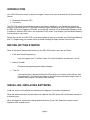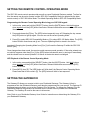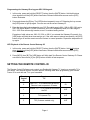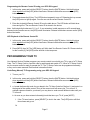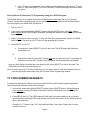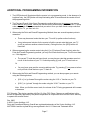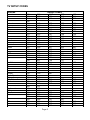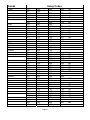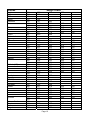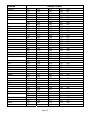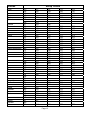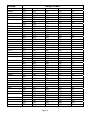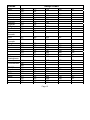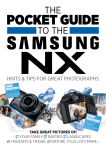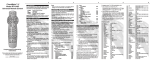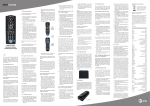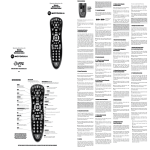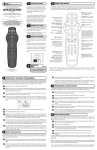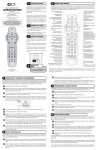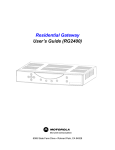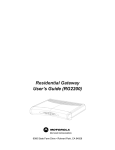Download York Y9USC12-5A-F User`s guide
Transcript
REMOTE CONTROL USER’S GUIDE TABLE OF CONTENTS Introduction…………….........................pg 2 Installing/Replacing Batteries………….pg 2 Setting Remote Operating Mode……...pg 3 Setting Gateway ID……………………..pg 3 Setting Remote Control ID………...…..pg 4 Programming Your TV………………….pg 5 Additional Programming Info………….pg 7 TV Setup Codes…………………….….pg 8 Using Your Remote Control.…………..pg 17 MODEL: SRC-350 725-1000 www.nvc.net INTRODUCTION Your SRC-350 remote control is simple to program, easy to use, and can operate two (2) devices, which include: • • Residential Gateways (RG) Televisions The SRC-350 remote control allows access to the features available in your Residential Gateway by using an IR (infrared) and UHF (ultra high frequency) signal, depending on how it is programmed. When the SRC-350 is set to operate in IR mode, you must point it directly at your Residential Gateway in order to operate it. When the SRC-350 is set to operate in UHF mode, it can operate your Residential Gateway from anywhere in your home. Before you can use your SRC-350, it must be programmed (set-up) to operate your Residential Gateway and TV. Programming your remote control is simple following the steps outlined in this manual. BEFORE GETTING STARTED Some of the special features and buttons on your SRC-350 remote control are as follows: • Point and Press® Programming Lets you program your TV without codes. Fro more information, see Sections 7 and 9 • Memory Guard® Eliminates reprogramming after battery changes. • Time Out If the same button is pressed and held for 30-seconds, your remote control will turn itself off automatically. This extends the batter life should the remote became lodged under or between heavy objects, for example sofa cushions. INSTALLING / REPLACING BATTERIES Install two (2) new “AA” batteries as indicated by the diagram in the batter compartment. When the batteries become low and need to be replaced, the [LED] button will not illuminate normally or at all during use. When this happens, replace the existing batteries with two (2) new “AA” batteries to restore normal operation to the remote control. Page 2 SETTING THE REMOTE CONTROL OPERATING MODE The SRC-350 remote control operates older as well as newer Residential Gateway models. To allow for this, the remote can be set to operate in either SRC-200 Compatibility Mode (to operate like the older remote control) or SRC-350 Native Mode. The default Operating Mode is SRC-200 Compatibility Mode. Programming the Remote Control Operating Mod using your SRC-350 keypad: 1. In this order, press and hold the [SELECT] button, then the [MUTE] button. Hold both buttons down together until the [LED] button illuminates. Release both buttons as soon as the LED button illuminates. 2. Press and release the [D] key. The [LED] button temporarily turns off. Releasing the key causes the [LED] button to light up again. You can now set the correct Operating Mode. 3. Press [0] to select SRC-200 Compatibility Mode or [1] to select SRC-350 Native Mode. The [LED] button will blink three-times and go out. The new Operating Mode is stored in the device. Important! Changing the Operating Mode from [0] to [1] will reset the Gateway ID within the SRC-350 back to [000]. Once changes have been made, the remote control resumes normal operation. If the value entered was not valid (a keypress other than [0] or [1]) the [LED] button indicates the error by turning off immediately, and the remote turns to normal operation. All values in the device remain unchanged. LED Playback of the Remote Control Operating Mode: 1. In the order, press and hold the [SELECT] button, then the [MUTE] button. Hold both buttons down together until the [LED] button illuminates. Release both buttons as soon as the [LED] button illuminates. 2. Press [INFO], then [D]. The [LED] button will “blink back” the Remote Control Operating Mode. Please note that for the numeric [0], The [LED] button will blink in fast-sequence. SETTING THE GATEWAY ID The Gateway ID allows your remote to talk to your Residential Gateway. The Gateway Id that is programmed into the Residential Gateway must also be programmed into your remote. The Gateway ID programming mode allows you to set the Gateway ID in the remote. To change the Gateway ID in the Residential Gateway the procedure is the same but the remote must be pointed at the Residential Gateway. The Gateway ID must be the same in all remotes. Note: Refer to your Residential Gateway User Guide for instructions on determining the Gateway ID in your Residential Gateway. Page 3 Programming the Gateway ID using your SRC-350 keypad: 1. In this order, press and hold the [SELECT] button, then the [MUTE] button. Hold both buttons down together until the [LED] button illuminates. Release both buttons as soon as the [LED] button illuminates. 2. Press and release the [B] key. The [LED] button temporarily turns off. Releasing the key causes the [LED] button to light up again. You can now set the correct Gateway ID. 3. Enter the three-digit code assigned to your RG. The valid range is 004 – 999 for SRC-350s set to SRC-350 Native Modes. For SRC-350s set to SRC-200 Compatibility Mode, the valid range is 004 – 255. Enter a three-digit number, even if it contains leading zeroes. Examples of valid values are: 009, 012, 354, or 988. If you entered the Gateway ID correctly, the [LED] button will blink three-times and go out. If the value was not entered successfully, the [LED] button will go off and the remote control will return to normal operation. Repeat the steps above to try again. LED Playback of the Remote Control Gateway ID: 1. In this order, press and hold the [SELECT] button, then the [MUTE] button. Hold both buttons down together until the [LED] button illuminates. Release both buttons as soon as the [LED] button illuminates. 2. Press [INFO], then [B]. The [LED] button will “blink back” the Remote Control Gateway ID. Please note that for the numeric [0], the [LED] button will blink in fast-sequence. SETTING THE REMOTE CONTROL ID The Remote Control ID allows you to control your Residential Gateway TV viewing on a specific TV in your home. Your Network Service Provider uses the following table when programming your Remote Control ID to work with eat TV in your household: Remote Control ID Operates TV Mode 0 Local TV1 – TV in same room as the RG. Remote is set to operate in IR mode. IR 1 Remote TV1 – TV in a different room than the RG. UHF 2 TV2 (remote TV) UHF 3 TV3 (3-stream models only). UHF Page 4 Programming the Remote Control ID using your SRC-350 keypad: 1. In this order, press and hold the [SELECT] button, then the [MUTE] button. Hold both buttons down together until the [LED] button illuminates. Release both buttons as soon as the [LED] button illuminates. 2. Press and release the [A] key. The [LED] button temporarily turns off. Releasing the key causes the [LED] button to light up again. You can now set the correct Remote Control ID. 3. Enter the single-digit Remote Control ID from the table above. The LED button will blink threetimes and go out. The new Remote Control ID is stored in the device. Note: Valid single-digit codes are 0,1,2, or 3. If you entered an invalid sequence or a 30-second lapse between button presses occurs, the [LED] button illuminates. Release both buttons as soon as the [LED] button illuminates. LED Playback of the Remote Control ID: 1. In this order, press and hold the [SELECT] button, then the [MUTE] button. Hold both buttons down together until the [LED] button illuminates. Release both buttons as soon as the [LED] button illuminates. 2. Press [INFO], then [A]. The [LED] button will “blink back” the Remote Control ID. Please note that for the numeric [0], the [LED] button will blink in fast-sequence. PROGRAMMING YOUR TV Your Network Service Provider programs your remote control to work with your TV by way of a TV Setup Code. The TV Setup Code is a specific code for each brand and model of TV. When a TV Setup Code is set, the remote control is ready to operate the TV. The TV Setup Codes can be programmed manually, or they can be auto-scanned. Each method is described below. Code-Entry (Manual) TV Programming using your SRC-350 keypad: 1. Turn on your TV 2. In this order, press and hold the [SELECT] button, then the [MUTE] button. Hold both buttons down together until the [LED] button illuminates. Release both buttons as soon as the [LED] button illuminates. 3. a. Locate the three-digit code for your brand in the TV Setup Code list (Section 11) and enter it on the keypad of the remote control. Entry of the correct code will cause your TV to turn off. If multiple codes are listed for your brand, you may have to ender several different codes until your TV turns off. b. As soon as you have entered a three-digit code that turns you TV off, press [MUTE]. 1. If the TV turns back on, press [SELECT] to lock in the code. The [LED] button will blink three-times and go out. Or Page 5 2. If the TV does not turn back on, enter a different three-digit setup code until your TV turns back on. Then press [SELECT] to lock in the code. The [LED] button will blink three-times and go out. Point and Press ® (Auto-Scan) TV Programming using your SRC-350 keypad: This method allows you to program your remote control without codes using the [∆] or [∇] buttons (“Power” function during programming). For more information on this method as well as other buttons you can program your remote with, see Section 9. 1. Turn on your TV 2. In this order, press and hold the [SELECT] button, then the [MUTE] button. Hold both buttons down together until the [LED] button illuminates. Release both buttons as soon as the [LED] button illuminates. 3. Press [∆] one step at a time until your TV turns off. Each time you press the [∆] button, the [LED] button will blink. As soon as your TV turns off, stop pressing the [∆] button. 4. Press [MUTE]. If your TV… a. Turns back on, press [SELECT] to lock in this code. The [LED] button will blink threetimes and go out Or b. Does not turn back on, press the [∇] button one step at a time until your TV turns back on. Each time you press the [∇] button, the [LED] button will blink and remain illuminated. Once you have found a code that turns the decide on/off, press [SELECT] to lock in this code. The [LED] button will blink three-times and go out. Note: Given the size of the TV Setup Code library in your remote control, it will take several minutes to cycle through all the codes when using the Point and Press Programming method. TV CODE NUMBER READBACK To identify the three-digit TV Setup Code stored under the Point and Press® programming method, follow these steps using the remote control keypad… 1. In this order, press and hold the [SELECT] button, then the [MUTE] button. Hold both buttons down together until the [LED] button illuminates. Release both buttons as soon as the [LED] button illuminates. 2. Press [INFO], then [C]. The [LED] button will “blink back” the code numbers, with a 1-second interval between each digit of the code. Please note that for the numeric [0], the [LED] button will blink in fast-sequence. Example: For TV Setup Code “130”, the remote will blink 1 time, then 3 times, then in a fastsequence for the 0. Page 6 ADDITIONAL PROGRAMMING INFORMATION 1. The [LED] button will illuminate while the remote is in a programming mode. In the absence of a keypress entry, the [LED] button will stop illuminating after 30 seconds and the remote will exit the programming mode. 2. The Point and Press® (Auto-Scan) Programming method allows you to program your remote control without using codes. Instead, the remote control automatically finds the correct TV setup code using certain buttons/commands that you select. Once you have found a setup code that operates your TV, you then lock it in. 3. When using the Point and Press® Programming Method, there are several important points to remember: • There may be several codes that turn your TV on/off (or perform other functions) • It may take several minutes for the remote to find the correct code that turns your TV on/off (or performs another selected function). During this time, the [LED] button will illuminate. 4. When programming the remote control using the [∆] or [∇] buttons (Power function) under the Point and Press® Programming method, you may find a code that turns your TV off but not back on. If this happens… • The correct TV code has not been found, you may have a code that operates some but not all of the functions of your TV. Continue pressing [∆] until your TV turns back on. Or • You may have gone past the correct matching code. Try pressing [∇] one press at a time until you find a code that turns your TV back on. 5. When using the Point and Press® Programming method, you can also program your remote using the following buttons: • [VOL ∆]- to “go forward” through the codes using the “VOL ∆” function on your TV. • [VOL∇]- to “go back” through the codes using the “VOL∇” function on your TV. Note: When you find the correct code, the volume of the TV being programmed will increase or decrease. FCC Warning: This device complies with Part 15 of the FCC Rules. Changes or modifications to this device not expressly approved by the parties responsible for compliance could void the user’s authority to operate this remote control Rev. 0906 © 2006, Contec Holdings, LLC Point and Press® and Memory Guard® are registered trademarks of the Contec Holdings, LLC MOTOROLA and the stylized M logo are registered in the U.S. Patent and Trademark office Page 7 TV SETUP CODES Brands Admiral Advent Adventura Aiwa Akai Amark Amstrad Anam AOC Apex AudioVox Aiko Alaron Anam Archer Audio Dynamics Belcor Bell & Howell Broksonic Brokwood BPL Candle Centurion Citizen Setup Codes 003 129 254 146 251 107 214 194 000 072 135 269 032 244 033 005 120 217 005 120 281 038 024 465 024 187 211 032 238 005 018 005 225 269 005 144 005 206 005 108 005 022 202 018 187 084 041 194 405 087 210 147 125 211 063 179 027 471 251 005 075 139 131 098 281 157 009 121 281 006 140 269 427 032 121 425 010 075 447 139 150 214 006 107 149 027 120 144 471 032 108 462 150 224 219 179 070 120 281 021 183 269 019 053 131 108 041 250 032 221 041 223 024 095 032 108 131 120 154 130 211 027 245 405 174 167 146 176 037 022 269 194 131 010 025 068 025 091 095 027 016 027 091 107 146 120 215 281 269 194 010 226 107 269 198 006 380 006 269 006 024 224 Page 8 018 098 211 Brands Citizen Concerto Contec Coronado Craig Crown Curtis Mathes CXC Capehart Carver Corando Coronado Daewoo Daytron Dumont Electro Home Elektra Emerson Setup Codes 233 107 005 107 017 227 098 021 041 219 005 027 194 251 244 219 041 019 010 098 098 005 030 214 252 197 207 033 006 144 108 001 072 095 184 005 038 130 181 222 227 144 158 169 269 380 146 010 269 405 144 027 095 269 041 054 181 185 224 041 098 244 223 224 144 219 244 144 006 059 202 107 003 147 010 098 210 108 087 063 016 125 224 211 084 146 018 131 231 144 269 027 224 224 010 032 215 158 202 209 281 024 131 005 005 098 005 107 144 144 024 098 224 196 204 194 269 098 027 269 269 149 269 027 120 247 095 205 154 144 194 095 029 130 250 249 224 144 240 017 039 132 185 223 251 244 033 041 141 187 224 252 006 035 054 143 194 225 253 167 037 098 176 203 226 167 103 392 219 400 250 401 408 Page 9 206 007 107 224 107 Brands Envision ESA DBX Denon Dimensia Dixi Fisher Funai Fujitsu Furturetech Gateway GE Gibralta Goldstar (LG) Gradiente Grundig GO-Video Granada Hall Mark Hitachi Hyundai Harman Kardon Hinari Inkel Insignia Setup Codes 006 454 238 052 125 010 107 042 024 157 187 041 156 003 087 165 228 015 406 249 405 090 360 005 005 098 230 233 144 057 233 443 010 005 005 049 054 142 266 231 453 238 010 364 450 095 456 005 296 266 147 027 063 032 120 281 099 041 211 460 194 132 179 469 217 187 223 251 146 005 125 182 231 101 407 063 063 095 224 269 006 168 238 360 131 060 008 130 206 233 018 183 084 084 107 223 131 010 194 090 224 009 143 210 248 042 146 194 194 108 006 027 027 223 107 206 043 147 211 095 090 001 269 269 233 206 027 095 017 050 055 160 269 251 107 269 018 051 098 185 405 095 024 052 116 224 144 098 048 053 126 206 219 244 027 187 107 461 456 045 224 108 269 397 Page 10 Brands Infinity JC Penny Jensen JVC JBL Kawasho KMC Konka KTV Kurazai KEC Kenwood Kloss LG (Goldstar) Lodgenet Logik Luxman LXI Lloytron Loewe Magnavox Majestic Setup Codes 010 003 043 125 202 269 147 242 056 057 238 010 061 098 236 005 224 219 211 041 006 022 090 224 244 018 018 005 003 125 223 269 063 098 010 000 017 067 154 254 419 472 185 231 018 027 005 072 131 206 144 063 095 062 059 397 027 095 224 445 006 233 107 006 087 149 210 108 224 060 410 107 005 144 041 039 269 018 405 146 235 110 107 006 269 211 211 095 005 129 251 108 251 175 108 206 131 405 405 206 010 131 024 107 380 233 005 219 146 146 269 027 132 157 084 224 027 005 024 068 167 090 057 269 129 237 211 144 107 006 025 098 175 091 060 144 194 008 027 110 187 404 206 107 216 405 146 Page 11 014 096 165 223 218 231 016 098 194 228 228 238 234 008 235 165 269 041 244 098 144 360 045 027 087 194 254 147 010 054 132 251 397 075 150 224 Brands Marantz Megatron Memorex MGA Mitsubishi Mintek Montgomery Ward MTC Magnasonic Marta Matsui Midland Multitech NEC Norcent NAD National Nikkai Setup Codes 005 072 108 215 005 149 242 211 269 005 187 384 110 185 005 187 070 384 269 109 470 108 067 068 150 005 027 010 187 223 010 281 001 249 041 005 194 254 455 002 108 008 146 010 107 006 149 109 010 237 269 027 238 189 068 107 131 018 187 244 405 405 006 194 394 070 269 006 194 123 394 189 110 032 194 248 101 218 071 240 107 206 189 071 240 239 107 131 206 072 219 251 245 146 072 090 108 017 131 072 017 090 108 027 187 120 223 090 281 211 075 150 146 006 202 024 108 141 018 405 129 244 131 006 254 219 010 251 027 107 016 269 129 254 024 107 131 027 189 003 032 107 087 109 120 165 084 007 108 131 183 129 191 206 131 166 269 011 211 113 012 241 131 027 107 108 251 006 090 269 472 005 010 190 027 Page 12 149 095 109 054 027 149 054 095 149 185 158 Brands Orion 010 225 163 Onwa 041 Optimus 012 Optonica 218 129 Osume 017 Panasonic 008 127 211 042 Philco 005 027 098 183 266 251 Philips(Magnavox) 000 017 067 154 216 254 220 397 472 185 Pilot 005 Pioneer 002 131 108 Planar 474 Polaroid 384 Portland 005 244 Prima 075 Proscan 005 233 Proton 005 224 144 Proton 457 Proview 459 Pulsar 001 Setup Codes 027 226 382 037 019 033 176 160 216 212 161 107 166 194 242 241 254 054 009 148 218 429 006 052 110 216 269 091 005 024 068 167 224 136 223 090 269 129 027 008 166 394 024 269 150 125 147 006 013 185 010 165 231 146 010 067 149 224 144 206 006 025 098 175 231 137 206 404 144 011 177 241 012 183 242 011 098 175 237 219 075 008 027 110 187 237 138 228 091 107 012 072 176 150 107 244 010 054 132 194 251 150 075 419 150 107 048 235 233 051 111 269 076 383 098 144 224 219 206 147 070 013 090 152 269 019 371 210 063 098 296 048 005 269 467 024 Page 13 Brands Quasar Radio Shack Realistic RCA Runco Sampo Samsung Sansui Sanyo Sceptre Scott Sears Setup Codes 249 008 211 146 003 098 230 218 005 141 251 003 063 082 125 233 042 250 231 001 006 108 005 032 167 224 108 181 131 153 176 245 042 194 189 468 005 098 090 003 042 101 132 244 269 009 231 012 242 165 241 183 218 005 141 242 084 006 194 269 005 072 084 130 251 266 160 041 149 251 072 194 269 087 224 144 035 222 144 008 078 085 147 254 070 182 041 223 098 224 014 079 086 149 006 416 183 048 080 087 006 019 131 006 098 194 229 107 144 107 015 225 243 156 249 194 010 020 202 244 017 281 054 386 235 016 155 219 246 090 269 185 151 251 424 089 217 092 219 109 244 184 135 006 187 108 005 087 102 184 155 144 037 194 269 010 096 104 187 206 219 041 224 144 016 098 125 194 108 107 093 247 131 027 099 131 038 229 084 Page 14 206 269 210 090 027 157 221 411 224 144 247 Brands Sharp Signature 2000 Sony Soundesign Squareview Superscan Supre-Macy Sylvania Symphonic Starlite Spectricon Tatung TechWood Teknika Telerent Tera Tevion TMK Toshiba Totevision TIVO Setup Codes 147 224 017 200 025 187 010 211 405 000 178 005 091 157 419 005 005 027 175 251 108 075 144 132 041 032 009 446 005 005 024 098 223 269 244 018 144 381 065 005 016 194 038 098 136 063 251 054 224 393 219 018 244 131 109 191 025 269 202 217 223 098 254 144 185 027 224 219 180 129 409 244 251 141 024 224 108 254 107 189 129 146 232 041 187 251 022 006 068 194 131 157 150 380 010 098 224 090 158 067 269 024 110 237 091 419 206 025 132 240 107 228 269 179 251 157 120 010 107 165 010 025 114 224 405 075 098 219 281 027 146 206 016 027 149 251 144 150 224 414 090 017 202 108 223 137 206 054 240 155 224 138 Page 15 183 211 269 018 041 187 091 219 206 244 107 380 405 269 096 245 229 233 131 247 185 144 022 072 202 Brands Tandy Teac Technics Teletech Thomson Universal VidTech ViewSonic Vizio Vector Research Victor Video Concepts Viking Wards Setup Codes 098 144 251 008 218 032 051 043 005 428 095 006 113 254 129 224 251 012 165 242 241 120 116 206 206 281 142 269 454 238 057 070 060 238 235 251 397 022 000 027 141 224 104 037 380 005 043 182 251 147 041 006 067 187 090 063 130 010 068 194 269 018 125 206 405 176 194 211 X30SVNAGAlll 146 468 XR-1000 018 Yamaha 005 York 090 YORX 006 Zenith 001 225 405 Zonda 032 408 449 458 250 238 131 251 206 024 248 179 281 178 249 154 223 251 White Westinghouse 405 006 108 194 018 235 406 120 Page 16 USING YOUR SRC-350 REMOTE CONTROL Power: Powers TV on/off to default channel. [LED]: Lights when any button on the remote is pressed. Guide: Displays interactive program guide. Exit: Exits the current function. Page up and down: Pages up and down in program guide and menus. Select: Selects highlighted objects Directionals: Moves curser in program guide and menus. Info: Displays current channel and program guide menus. Play, Record, Pause, Stop: Video On Demand controls if service is available. Day Forward/Back: Moves program guide forward/back 24 hours. Video On Demand fast forward/rewind if service is available. Fav: Scans through favorite channels. Vol: Adjust TV volume. Ch: Changes program channel. Call ID: Opens caller ID Screen. Last: Tunes to last channel. Home: Displays web browser, if provided. PPV: Displays pay per view menu. VOD: Launches VOD (video on demand) menu, if provided. Menu: Displays main menu. A, B, C, D and Text: Reserved for Teletext and interactive TV functions, if service is available. Number Pad: Selects channels. Mute: Mutes and unmutes TV sound Back: Moves back to the previous screen. Page 17