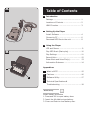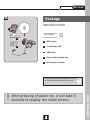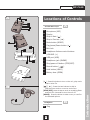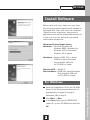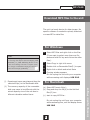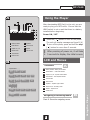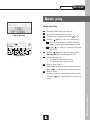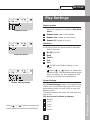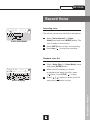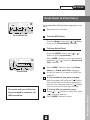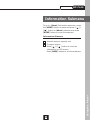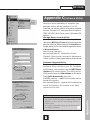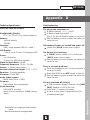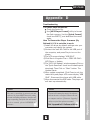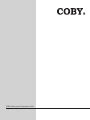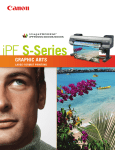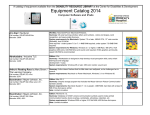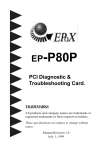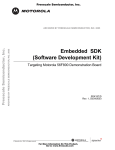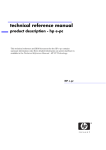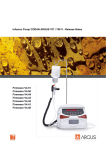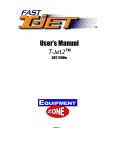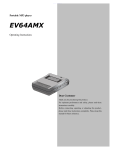Download Coby MPC440 - 128 MB Digital Player Specifications
Transcript
MP-C440 A Table of Contents 1 Introduction Package ............................................... 1 Locations of Controls ...............................2 HOLD Function ...................................... 3 2 Setting Up the Player Install Software ......................................4 Connect to PC ....................................... 6 Download MP3 files to the unit................. 8 3 Using the Player LCD and Menus........................................ 9 Play MP3 Music (Basic play) ..................... 10 B Play Settings ..........................................11 Record Voice .......................................... 12 Erase Music and Voice File(s).................. 13 Information Submenu ............................. 14 Appendixes 2 1 A What is MP3? ........................................ 15 B Cautions ...............................................16 C Software Utility.......................................17 D Technical Specifications & Troubleshooting .................................... 18 Install battery B Install battery procedure 1. Press and Pull to open battery door. 2. Insert the AA alkaline type battery. 3. Cover and Push to close battery door. Portable MP3 Player A MP-C440 Package Please check the box contents before you start to use the unit. 1 2 Box Contents A 3 5 4 1 MP3 player 2 1 installation CD 3 USB cable 4 High-quality headphone 5 Operating Instruction ! After pressing of power on, it will take 5 seconds to display the initial screen. 1 Introduction Item may be different, depending on the country or period that you purchased your player in. Portable MP3 Player A B MP-C440 Locations of Controls A F E A Portable MP3 Player C D H I G J N A Microphone (MIC) B Display C Skip to Next ( D Skip to Previous ( 9 ) E Mode button (MODE) F Play/pause/Power button (4 ) G Belt hole H Headphone Volume control buttons ) (VOLUME -/+) L M I USB port (USB) J Headphone jack (PHONE) L Stop/power off button (STOP/OFF) M Record button ( N Hold button (HOLD) P Battery door (OPEN) ) P [4 ]: Press this button to turn on the unit, play music and/or voice file. ] [ 9 ]: Press the two buttons to skip to next/previous music or move to next menu. [STOP/OFF]: press to stop a music or recording;Press and hold for 4 seconds to turn the unit off. [MODE]: Press the button to enter menu, or confirm the selected options. A Headphone Plug A 2 B Introduction [ B Portable MP3 Player A MP-C440 HOLD Function This function causes the unit to ignore short, accidental button presses. The HOLD function prevents the following : A B The unit is powered on accidentally when not B in use, causing the batteries to run down. A button is accidentally pressed during play, interrupting the operation. To use the HOLD function Set HOLD to the HOLD position. A HOLD mode B Release When the unit is in hold mode: The "hold" indicator will be shown on the LCD display. If a button is pressed no changes will occur to the player. If the unit it turned on in HOLD mode: The player will display the locked screen on 3 Introduction the LCD display and then power off. Portable MP3 Player MP-C440 Install Software Before using this item, make sure you have the minimum system requirements needed to download MP3 music files from the computer. Data files such as pictures, documents or applications can also be downloaded and stored in the unit for a fast, safe and high-speed mobile data storage use. Minimum System Requirement Windows : Microsoft Windows 98, Windows 98SE, Windows Me, Windows 2000 Professional Windows XP or above Hardware : Pentium MMX 200 or above 30MB free hard disk space One available USB port 4x CD-ROM or higher MacintoshOS : MacOS 9 Mac Hardware : 30MB free hard disk space One available USB port 4x CD-ROM or higher For Windows Insert the Installation CD into the CD-ROM driver. If the Setup program does not run automatically, do steps 2 through 3. Otherwise, skip to step 4. 2 Click Start -> Run 3 In the Run dialog, type D:\SETUP.EXE (where D:\ is your CD-ROM drive) and click OK. 4 Setting Up the Player 1 Portable MP3 Player MP-C440 Install Software 4 The Set Up main screen will be displayed. To install the driver and application for this unit, click NEXT 5 Follow the instructions on the screen. Click on the Right Arrow button to start installation. Continue to click the Right Arrow or Yes button if you want to install by default (recommended). Otherwise please change your option to install manually.(Simply Bypass Logo Testing Message-Choose ”Continue” if prompted this question under Windows XP/2K/ME) 6 If prompted to restart your system, remove the Installation CD from the CD ROM and keep it in a secure place. After removing CD select YES, I want to restart my computer, continue with the Finish button. For Macintosh 1 Insert the Installation CD into the CD-ROM drive. 2 Double-click on the icon of the CD-ROM drive on the desktop 3 Open the Mac_OS folder in CD-ROM drive and open the packed file In the dialogue window, create a new folder on hard disc and continue. 5 Open the new folder and double-click on "install and setup" 6 Follow the instructions on the screen. 7 When prompted to restart your system, remove the Installation CD from the CD ROM and keep it in a secure place. After removing CD select click the RESTART button. 5 Setting Up the Player 4 Portable MP3 Player 3 MP-C440 Connect to PC You need not switch off your computer when you connect the unit to the PC since USB is Plug-and-Play. Connection 1 The battery must be in the player. 2 Position the PC so that its USB Ports can be easily accessed. 4 (Note : The USB port(s) may be found on the front panel or elsewhere instead of the back panel. Refer to your PC dealer for support if necessary. ) 3 Plug the flat USB connector of the bundled 4 Plug the square connector of the USB cable 5 Press Play button to turn the unit on. 6 USB IDLE will appear on LCD of the unit. USB cable to the PC. to the unit. 5 For Windows Users 1 6 System will detect the new hardware exists in your system and install each of them automatically. 2 Upon the driver installation is completed, run the Play Update utility that is now available in the start menu of your Windows system. ( LCD ) 6 Setting Up the Player Install and Update Portable MP3 Player MP-C440 Connect to PC Verify Correct Installation of the unit 1 The player is ready to use when the Player Update is complete. To check if the MP3 Flash Player has been properly installed on your system, double-click the MY COMPUTER icon on the desktop of your computer. 2 You will observe your MP3 Flash Player shows 3 Removable Disk (F:) implies the built-in flash up as Removable Disk (F:) drives in Windows. memory (128 MB) of the MP3 Flash Player. If you are using Windows Me,Windows 2000 ,Windows XP, please do follow the Windows Instructions to disconnect the player. Once you connect the player to PC, you may observe there is one icon appearing in right of the Taskbar. If you disconnect the player not following the instructions in Windows Me,Windows 2000 and Windows XP, it may cause damage to the data or file. For Macintosh Users 1 Computer will detect new hardwares and install them automatically. Untitled Disk (F:) will appear on desktop. 2 Untitled Disk (F:) implies the built-in flash memory (128 MB) of the MP3 Flash Player. . 7 Setting Up the Player When you are going to disconnect the player, doubleclick on this icon, and click on the Stop button in the "Remove Hardware Device" dialog window. And click on OK button when asked which device to be stopped. The "Safely Remove Hardware" window appears to tell you that now it is safe to remove the player. Now you can disconnect the player from computer safely. Portable MP3 Player MP-C440 Download MP3 files to the unit The unit is a handy device for data storage. No specific software is needed to upload, download or erase MP3 or data files. For Windows A Select MP3 files and right click on the files. (If you want to select more than one file, Notice It is forbidden to unplug the USB cable while the unit is accessing with computer (the LCD displays [USB READING ] or [UWB WRITING]),Because it may cause serious damage to the unit or computer system. It is strongly recommended to unplug the cable ONLY while the LCD display [USB IDLE] press and hold Ctrl key and click on the other files.) B Select Copy in right click menu. C Double-click on Removable Disk(F:) to open. D Right-click on blank and select Paste E Copying window appears. Do not unplug the unit with your computer while accessing until displays USB IDLE. Experienced users may drag and drop the selected file(s) to the Removable disk. (ii) The memory capacity of the removable disk may seem to be different with the actual capacity size of the unit due to diferent calculate method issue. For Macintosh (a) Select MP3 music file(s); (b) Drag and drop the file(s) to the Untitled Disc(F:)icon (c) start to copy MP3 files . Do not unplug the unit from your computer whiles accessing files, until the display shows USB IDLE 8 Setting Up the Player (i) Portable MP3 Player A MP-C440 Using the Player 7 9 6 10 3 1 8 After downloading MP3 file(s) to the unit, you are ready to play your MP3 music. Ensure that the HOLD switch is not on and that there is a battery installed before beginning. 4 Power ON / OFF 2 5 1 Battery indicator 7 Equalizer 2 Hold indicator 8 Record mode 3 Repeat one / all 9 Repeat 4 ID3 Info field 10 Volume Level 5 Text Info field 6 Music Format 1 Press the [4 ] button to turn on the power. The unit will display messages as figure B (A) 2 To turn off the power, press and hold the stop [ ] button for more than 3 seconds. ! After pressing of power on, it will take 5 seconds to display the initial screen. LCD and Menus B Indicators Play Mode Menu Repeat None Repeat One Repeat All EQ Menu NO EQ Rock Classic Pop Jazz Voice Mode Voice Play Voice Record Erase Voice file Exit Erase Music ERASE ? No/Yes Power Saving Disable 1 min 2 min 5 min 10 min A 1 Battery indicator--Battery level indicator 2 Hold indicator -- Hold mode indicator 3 Repeat one / all -- Repeat Mode indicator 4 ID3 Info field -- ID3 info/TEXT info field 5 Text Info field 6 Music Format 7 Equalizer -- Equalizer Type indicator 8 Record mode -- Recording mode 9 Repeat -- Repeat mode 10 Volume Level Firmware Rev xxx.xxx Navigating & Accessing Menus Exit Chart B Shows the navigating menus. 9 B Using the Player About Int Mem Size xx Mbyte Portable MP3 Player MP-C440 Basic play Sequential Play Open Screen 1 Download MP3 file(s) to the unit 2 Unplug the cable from the unit 3 Connect the headphone to the [ 4 Press [4 ] button to turn on the unit on A ] jack The unit now power on. MP3 music is ready to play, open screen display on LCD. B Press [ Playing MP3 5 Press [4 ] button to start to play music Playing MP3 screen display on LCD 6 Adjust the volume. + : To increase the volume level - : To decrease the volume level 7 Skip to next music If you want to skip to next or previous music, press [ ] or [ 9 ] button to skip one music. Skip in music If want to skip in one playing music, press and hold [ ] or [ 9 ] button to skip in the music. 8 10 Using the Player ] or [ 9 ] to move to the music you prefer Portable MP3 Player MP-C440 Play Settings Repeat modes Users can change play methods in Play Mode Menu. Repeat Screen 1 Repeat None (take off all repeat) 2 Repeat One (repeat current music) 3 Repeat All (repeat all music) Equalizer In EQ Menu there are some kinds of equalizer built in the unit. Equalizer Menu 1 No EQ (Normal) 2 Rock 3 Classic 4 Pop 5 Jazz A No EQ is the Default setting of the player. B Press [ ] or [ ] button to change the equalizer type. The selected equalizer active when you select. An Icon appears on LCD display to indicate current equalizer. Power Savings Press [ ] or [ ] button to select and press [MODE] to confirm the selection*. The [Power Savings] menu is a special function of the unit. The function can power off the unit automatically after the unit is idle to save the battery power. The options define the power off time after the unit is idle. The are several options to choose: 1 Disable 2 1 min 3 2 min 4 5 min 5 10 min 11 Using the Player Power Savings Mode Portable MP3 Player MP-C440 Record Voice Recording voice The unit can record voice via built-in microphone. 1 Select [Voice Record] in [Voice Mode]menu and press [MODE] button. The unit is ready to record voice. 2 Press [REC]Button to start one recording. 3 Press stop [ VOICE RECORDER ] to stop this recording VOICE Playing 1 Select [Voice Play] in [Voice Mode] menu and press [MODE]button. 2 latest voice file displays on screen. to playback the latest voice file, press [4]button. Press STOP [ ] to stop. 3 Press [ ][ ] button to select voice file and press [4 ]button to play. 12 Using the Player Playback voice file Portable MP3 Player MP-C440 Erase Music & Voice file(s) It is recommended to STOP play when erasing music or voice file(s) Erase MP3 Files 1 Stop playing or recording. 2 To Erase MP3 file(s) Press the [Mode] button and [ ] [ ]Button to go to the [Erase Music] submenu. 3 To Erase Voice File(s) Erase Voice The music and record files can 4 Press [MODE] button to enter the [Erase Music] or [Erase Voice File] submenu. 5 You will be asked if you want to ERASE the listed file. A If it is not the file you want to erase Keep the answer NO and press [ ] Button. The unit will ask you the same question on next file. You may keep pressing [ ] button until you find the file you want to erase. B If it is the file you want to erase Press [ ] / [ ] button to select YES, press [ ] to confirm deletion. 6 Press [MODE] button to return. also be erased in computer via USB connection. 13 Using the Player Press the [MODE] button and [ ][ ] button to go to [voice mode]; Press [MODE] button to enter the submenu and press [ ] [ ] button to [Erase Voice File] submenu. Portable MP3 Player MP-C440 Information Submenu To go to [About] Information submenu, press the [MODE] button to menu and press [ ]/ [ ] button to [About] submenu and press [MODE] button to enter the submenu A Internal memory capacity size B Firmware version Press [ ]/[ ] button to view the information on LCD screen. Press [MODE] button to exit the submenu. 14 Using the Player Information Submenu Portable MP3 Player Appendix MP-C440 A What is MP3? MP3 is an acronym for MPEG Layer 3, a type of audio data compression that can reduce digital sound files by a variable 12:1 ratio with virtually no loss in quantity. It allows you to store more music into less memory. Less memory means being able to have a more compact unit, thus the MP3 player. MP3 files can be very small and yet retain a high sound quality. MP3 files usually have the extension .mp3, and can be downloaded from the Internet, or can be legally made for personal use from the audio CDs that you purchased. MP3 Websites Please check if the MP3 file(s) is legal before you start to use. It is illegal to encode MP3 files for trade or sale unless you have the expressed and explicit permission of the copyright holder(s). Examples of websites with MP3 content are : (for Reference use ONLY) MP3.COM (http://www.mp3.com) Layer3.org (http://www.layer3.org) EMusic (http://www.emusic.com) Songs.com (http://www.songs.com) Search with ‘mp3’ topic in search engine for more MP3 related websites and news. 15 Appendix Through websites, you can download MP3 files either with or without charge and get information about the latest techniques and software related with MP3. Portable MP3 Player Appendix MP-C440 B Cautions Selection and care of battery = Alkaline battery is recommended. = Align the poles (+) and (-) correctly when inserting the batteries. = Battery play time may be shorter than usual after frequent key operation. = Remove the battery if you do not intend to use the unit for a long time. = Do not peel off the covering on battery and do not use if the covering has been peeled off. = No altering or remodeling. This can cause malfunctioning. = No dropping or strong impacts This may damage the unit. = Locations to be avoided Avoid using or storing the unit in following locations since they can cause malfunctioning. Bathrooms and other moisture-prone places Warehouses and other dusty place. Very hot places near heating appliances, etc. 1. 2. 3. = = Avoid keeping the unit in places with high humidity, strong magnetic field, or near high heat source(s). Do not leave the unit exposed to direct sunlight for long periods of time Precautions for Listening with the Headphones = Do not play your headphone at a high volume. Hearing experts advise against continuous extended play. = If you experience a ringing in your ears, reduce volume or discontinue use. = Do not use while operating a motorized vehicle. It may create a traffic hazard and is illegal in many areas. = You should use extreme caution or temporarily discontinue use in potentially hazardous situations. = Don’t turn up the volume so high that you can’t hear what’s around you. = Discontinue use if you experience discomfort with the headphones or earphones. Continued use may cause rashes or other allergic reactions. 16 Appendix Handing the Unit Portable MP3 Player MP-C440 Appendix C(Software Utility) When the driver installation is complete, two software utilities will be installed in the PC. Customer can use the utilities to format or upgrade the unit. Connect to PC and open Start>Program> COBY MP-C440 Mp3 Player menu (Windows OS system.). Storage Device Format Utility User will be able to format the flash memory of the unit through the MP3 Player Format utility shown below.the utility can either be initialzed through the Start Menu or by right clicking on the removable storage device drives in Windows Explorer. Quick format checkbox: Not checked(default): Completely format Checked : Quick format, not scan for bad sectors. * Please avoid to use other format utility to format the unit Firmware Upgrade Utility The firmware in the player will be able to upgrade through a utility running on your PC. To update the firmware, user needs to run the MP3 Player Update utility shown below. This utility can be initialized through the Start Menu of Windows. The [Quick download] check box : Checked (default) : update the firmware and no format the memory Not checked(Empty) : update the firmware and format the memory. All contents in the flash memory will be lost. It is forbidden to unplug the USB cable while the unit is accessing with computer (while the LCD displays [USB READING] or [USB WRITING] ), because it may cause serious damage to the unit or computer system. It is strongly recommended to unplug the cable ONLY while the LCD displays [USB IDLE]. 17 Appendix Notice Portable MP3 Player Appendix MP-C440 D Technical Specification Troubleshooting COBY MP-C440 MP3 Player The player can not power on. Is Battery polarity (+) / (-) right? Is Battery capacity enough? (One 1.5 v AA size Alkaline battery is required.) Take the battery out and reinstall the battery to reset the unit. LCD displays"Power on/Locked"and power off. Unlock the [HOLD] button and try again The button is not working. Is [HOLD] button locked? If it is, Unlock the [HOLD] button and try again Take the battery out and reinstall the battery to reset the unit. There is no audio produced Check the Headphone and / or the connection is working normally. Check that MP3 files are NOT stored in folder(s). Take the battery out and reinstall the battery to reset the unit. Can not download MP3 file(s). Is USB connection steady? Observe if the [USB IDLE] displays on LCD of the unit. Check and / or replace the battery. Is there no free space to download the file? (Continued on next page) Appendix Size(WxHxD)/Weight: 57 x 74 x 22 mm / 50g (without battery) Memory: Internal Memory 128 MB Interface USB ( using standard USB v1.1 cable ) LCD Display 2 lines x icon & 2 lines x 12 characters LCD Power 1 x AA Alkaline 15 hours for MP3/voice playback Signal to Noise Ratio: 88 dB Frequency Response: 20 Hz ~ 20 KHz Output: > 20mW (each output) Harmonic Distortion Output: 0.05 ~ 0.1% Equalizer: 5 presets equalizer Processor 50 MHz DSP Audio Codec support MPEG Audio Layer 3 (MP3) Firmware Flash based. User upgradeable. Voice Recording IMA-ADPCM encoding About 8 hours recoding in 128MB memory player Specifications are subject go change without notice. Mass and dimensions are approximate. 18 Portable MP3 Player Appendix MP-C440 D Troubleshooting The music skips sometime. Check the music file. Use [MP3 Player Format] utility to format the flash memory (Let the [Quick Format] check box EMPTY), and download the music again. How To Rescue the Player firmware (By Refresh it) if it is not able to work: 1)Install the driver by default settings onto your computer and reboot the system; 2)Connect the 'bad' MP-C440 to the USB port of the computer, and press Play to turn on the player; 3)The LCD screen displays "USB IDLE" 4)Click Start->Program Files-> COBY MP-C440 MP3 Player-> Update 5)The "MP-C440 Update" window appears.Click on the "Quick Download" check box to disable quick download. Then Click on "Start" button. The Update Starts. 6)After update completed. Click Close to exit the udate utility and player LCD screen display "USB IDLE". Disconnect the player with USB cable. 7)After disconnected the USB cable. The player will self start up automatically. Notice Notice The unit is controlled by microcircuit and software. So, please RESET the unit by taking out and reinstalling the battery when the unit stops responding, and if the unit still cannot back to normal, please REFRESH the firmware. The unit will cannot play music if the software built-in the unit is corrupted. Connect the unit utility to refresh the software to normal. Ref. Appendix C: Software Utility 19 Appendix to computer and use [Firmware Upgrade] 20 COBY Electronics Corporation,USA http://www.cobyusa.com