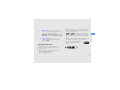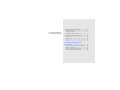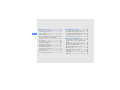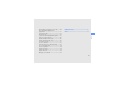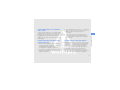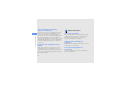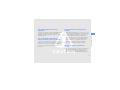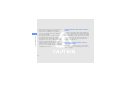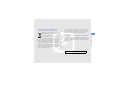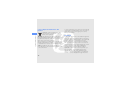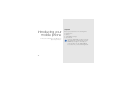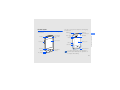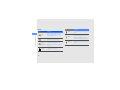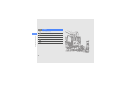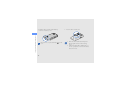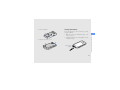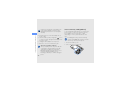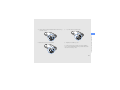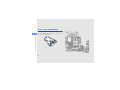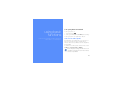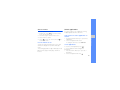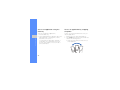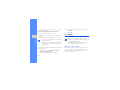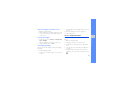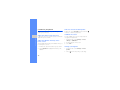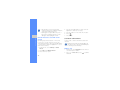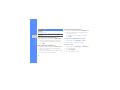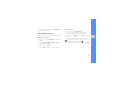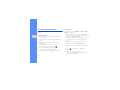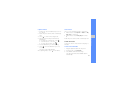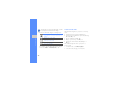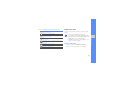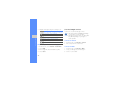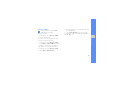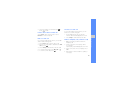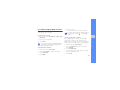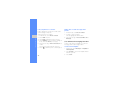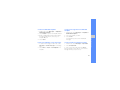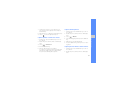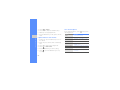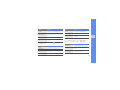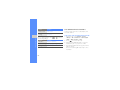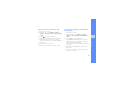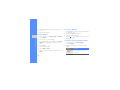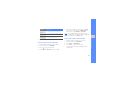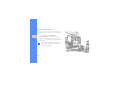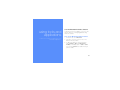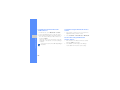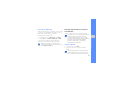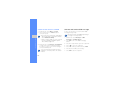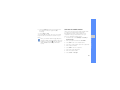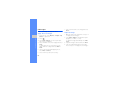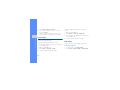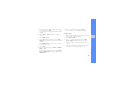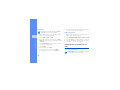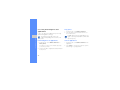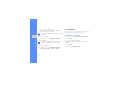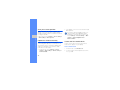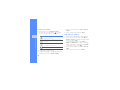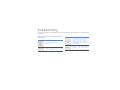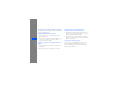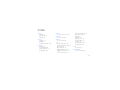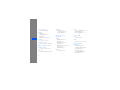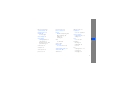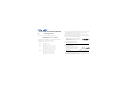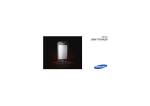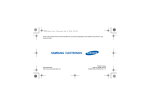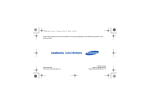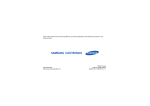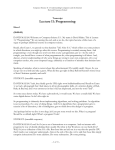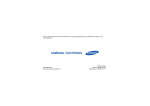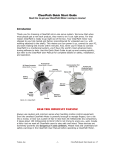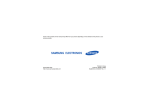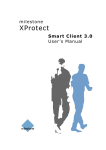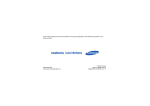Download Samsung Jet User manual
Transcript
S8000 user manual Instructional icons using this manual Before you start, familiarise yourself with the icons you will see in this manual: Warning—situations that could cause injury to yourself or others This user manual has been specially designed to guide you through the functions and features of your mobile phone. To get started quickly, refer to “introducing your mobile phone,” “assembling and preparing your mobile phone,” and “using basic functions.” Caution—situations that could cause damage to your phone or other equipment Note—notes, usage tips, or additional information X ii Refer to—pages with related information; for example: X p. 12 (represents “see page 12”) → ] Square brackets—phone keys; for example: [ ] (represents the Power/ Menu exit key) Copyright information • Java™ is a trademark of Sun Microsystems, Inc. • Windows Media Player® is a registered trademark of Microsoft Corporation. • and are trademarks of SRS Labs, Inc. CS Headphone and WOW HD technologies are incorporated under licence from SRS Labs, Inc. • Wi-Fi®, the Wi-Fi CERTIFIED logo, and the Wi-Fi logo are registered trademarks of the Wi-Fi Alliance. • DivX® is a registered trademark of DivX, Inc., and is used under licence. Rights to all technologies and products that comprise this device are the property of their respective owners: • Bluetooth® is a registered trademark of the Bluetooth SIG, Inc. worldwide. Bluetooth QD ID: B015189 iii using this manual [ Followed by—the order of options or menus you must select to perform a step; for example: In Idle mode, select Messages → Create message (represents Messages, followed by Create message) ABOUT DIVX VIDEO DivX® is a digital video format created by DivX, Inc. This is an official DivX Certified device that plays DivX video. Plays DivX® video up to 320x240. using this manual ABOUT DIVX VIDEO-ON-DEMAND This DivX® Certified device must be registered with DivX in order to play DivX Video-on-Demand (VOD) content. First generate the DivX VOD registration code for your device and submit it during the registration process. [Important: DivX VOD content is protected by a DivX DRM (Digital Rights Management) system that restricts playback to registered DivX Certified devices. If you try to play DivX VOD content not authorised for your device, the message "Authorization Error" will be displayed and your content will not play.] Learn more at http://vod.divx.com. iv safety and usage information .................. 2 contents Safety warnings .......................................... 2 Safety precautions ...................................... 4 Important usage information ....................... 7 introducing your mobile phone ............. 12 Unpack ..................................................... 12 Phone layout ............................................. 13 Keys ......................................................... 14 Icons ......................................................... 15 assembling and preparing your mobile phone .......................................... 17 Install the SIM or USIM card and battery ... 17 Charge the battery .................................... 19 Insert a memory card (optional) ................. 20 Attach a hand strap (optional) ................... 22 v using advanced functions ..................... 44 Turn your phone on and off ....................... 23 Use the touch screen ................................ 24 Access menus .......................................... 25 Switch applications ................................... 25 Access an application using the Gate key . 26 Access an application by snapping the phone ................................................. 26 Use widgets .............................................. 28 Access help information ............................ 29 Customise your phone .............................. 30 Use basic call functions ............................ 32 Send and view messages ......................... 34 Add and find contacts ............................... 37 Use basic camera functions ...................... 38 Listen to music ......................................... 39 Browse the web ........................................ 41 Use the Google services ........................... 42 Use advanced call functions ..................... 44 Use advanced phonebook functions ......... 47 Use advanced messaging functions .......... 48 Use advanced camera functions ............... 50 Use advanced music functions ................. 54 contents using basic functions ............................ 23 vi using tools and applications ................. 59 Use the Bluetooth wireless feature ............ 59 Activate and connect to a wireless LAN (WLAN) ..................................................... 61 Activate and send an SOS message ......... 62 Activate the mobile tracker ........................ 63 View the phone display on a TV ................ 64 Make fake calls ......................................... 64 Record and play voice memos .................. 65 Edit images ............................................... 66 Print images .............................................. 68 Edit videos ................................................ 68 troubleshooting ........................................ a index ......................................................... d contents Upload photos and videos to the web ....... 70 Use Java-powered games and applications .............................................. 72 Synchronise data ...................................... 73 Use RSS feeds ......................................... 74 Launch the Samsung Mobile Navigator ..... 75 View your current position ......................... 76 Update the GPS functionality .................... 76 Create and view world clocks ................... 76 Set and use alarms ................................... 77 Use the calculator ..................................... 78 Convert currencies or measurements ........ 78 Set a countdown timer .............................. 79 Use the stopwatch .................................... 79 Create new tasks ...................................... 79 Create text memos ................................... 79 Create sketches ........................................ 79 Manage your calendar .............................. 81 vii safety and usage information Comply with the following precautions to avoid dangerous or illegal situations and ensure peak performance of your mobile phone. 2 Safety warnings Keep your phone away from small children and pets Keep your phone and all accessories out of the reach of small children or animals. Small parts may cause choking or serious injury if swallowed. Protect your hearing Listening to a headset at high volumes can damage your hearing. Use only the minimum volume setting necessary to hear your conversation or music. Install mobile phones and equipment with caution Handle and dispose of batteries and chargers with care • Use only Samsung-approved batteries and chargers specifically designed for your phone. Incompatible batteries and chargers can cause serious injuries or damage to your phone. • Never dispose of batteries or phones in a fire. Follow all local regulations when disposing used batteries or phones. Avoid interference with pacemakers Maintain a minimum of 15 cm (6 inches) between mobile phones and pacemakers to avoid potential interference, as recommended by manufacturers and the independent research group, Wireless Technology Research. If you have any reason to suspect that your phone is interfering with a pacemaker or other medical device, turn off the phone immediately and contact the manufacturer of the pacemaker or medical device for guidance. 3 safety and usage information Ensure that any mobile phones or related equipment installed in your vehicle are securely mounted. Avoid placing your phone and accessories near or in an air bag deployment area. Improperly installed wireless equipment can cause serious injury when air bags inflate rapidly. • Never place batteries or phones on or in heating devices, such as microwave ovens, stoves, or radiators. Batteries may explode when overheated. • Never crush or puncture the battery. Avoid exposing the battery to high external pressure, which can lead to an internal short circuit and overheating. Turn off the phone in potentially explosive environments safety and usage information Do not use your phone at refuelling points (service stations) or near fuels or chemicals. Turn off your phone whenever directed by warning signs or instructions. Your phone could cause explosions or fire in and around fuel or chemical storage and transfer areas or blasting areas. Do not store or carry flammable liquids, gases, or explosive materials in the same compartment as the phone, its parts, or accessories. Safety precautions Drive safely at all times Avoid using your phone while driving and obey all regulations that restrict the use of mobile phones while driving. Use hands-free accessories to increase your safety when possible. Follow all safety warnings and regulations Reduce the risk of repetitive motion injuries Comply with any regulations that restrict the use of a mobile phone in a certain area. While using your phone, hold the phone with a relaxed grip, press the keys lightly, use special features that reduce the number of keys you have to press (such as templates and predictive text), and take frequent breaks. Use only Samsung-approved accessories 4 Using incompatible accessories may damage your phone or cause injury. Protect batteries and chargers from damage Your phone can interfere with medical equipment in hospitals or health care facilities. Follow all regulations, posted warnings, and directions from medical personnel. • Avoid exposing batteries to very cold or very hot temperatures (below 0° C/32° F or above 45° C/ 113° F). Extreme temperatures can reduce the charging capacity and life of your batteries. • Prevent batteries from contacting metal objects, as this can create a connection between the + and - terminals of your batteries and lead to temporary or permanent battery damage. • Never use a damaged charger or battery. Turn off the phone or disable the wireless functions when in an aircraft Your phone can cause interference with aircraft equipment. Follow all airline regulations and turn off your phone or switch to a mode that disables the wireless functions when directed by airline personnel. Handle your phone carefully and sensibly • Do not allow your phone to get wet—liquids can cause serious damage. Do not handle your phone with wet hands. Water damage to your phone can void your manufacturer’s warranty. 5 safety and usage information Turn off the phone near medical equipment safety and usage information • Avoid using or storing your phone in dusty, dirty areas to prevent damage to moving parts. • Your phone is a complex electronic device— protect it from impacts and rough handling to avoid serious damage. • Do not paint your phone, as paint can clog moving parts and prevent proper operation. • If your phone has a camera flash or light, avoid using it close to the eyes of children or animals. • Your phone may be damaged by exposure to magnetic fields. Do not use carrying cases or accessories with magnetic closures or allow your phone to come in contact with magnetic fields for extended periods of time. 6 Avoid interference with other electronic devices Your phone emits radio frequency (RF) signals that may interfere with unshielded or improperly shielded electronic equipment, such as pacemakers, hearing aids, medical devices, and other electronic devices in homes or vehicles. Consult the manufacturers of your electronic devices to solve any interference problems you experience. Do not use the phone if the screen is cracked or broken Broken glass could cause injury to your hand and face. Bring the phone to Samsung service centre to replace the glass. Important usage information Use your phone in the normal position Avoid contact with your phone’s internal antenna. Allowing unqualified personnel to service your phone may result in damage to your phone and will void your warranty. Ensure maximum battery and charger life • Avoid charging batteries for more than a week, as overcharging may shorten battery life. • Over time, unused batteries will discharge and must be recharged before use. Handle SIM cards and memory cards with care • Do not remove a card while the phone is transferring or accessing information, as this could result in loss of data and/or damage to the card or phone. • Protect cards from strong shocks, static electricity, and electrical noise from other devices. • Frequent writing and erasing will shorten the life span of memory cards. • Do not touch gold-coloured contacts or terminals with your fingers or metal objects. If dirty, wipe the card with a soft cloth. 7 safety and usage information Allow only qualified personnel to service your phone • Disconnect chargers from power sources when not in use. • Use batteries only for their intended purpose. Ensure access to emergency services safety and usage information Emergency calls from your phone may not be possible in some areas or circumstances. Before travelling in remote or undeveloped areas, plan an alternate method of contacting emergency services personnel. Specific Absorption Rate (SAR) certification information Your phone conforms to European Union (EU) standards that limit human exposure to radio frequency (RF) energy emitted by radio and telecommunications equipment. These standards prevent the sale of mobile phones that exceed a maximum exposure level (known as the Specific Absorption Rate, or SAR) of 2.0 watts per kilogram. 8 During testing, the maximum SAR recorded for this model was 0.522 watts per kilogram. In normal use, the actual SAR is likely to be much lower, as the phone has been designed to emit only the RF energy necessary to transmit a signal to the nearest base station. By automatically emitting lower levels when possible, your phone reduces your overall exposure to RF energy. The Declaration of Conformity at the back of this manual demonstrates your phone’s compliance with the European Radio & Terminal Telecommunications Equipment (R&TTE) directive. For more information about the SAR and related EU standards, visit the Samsung mobile phone website. Correct disposal of this product (Waste Electrical & Electronic Equipment) This marking on the product, accessories or literature indicates that the product and its electronic accessories (e.g. charger, headset, USB cable) should not be disposed of with other household waste at the end of their working life. To prevent possible harm to the environment or human health from uncontrolled waste disposal, please separate these items from other types of waste and recycle them responsibly to promote the sustainable reuse of material resources. Business users should contact their supplier and check the terms and conditions of the purchase contract. This product and its electronic accessories should not be mixed with other commercial wastes for disposal. This EEE is compliant with RoHS. 9 safety and usage information (Applicable in the European Union and other European countries with separate collection systems) Household users should contact either the retailer where they purchased this product, or their local government office, for details of where and how they can take these items for environmentally safe recycling. Correct disposal of batteries in this product safety and usage information (Applicable in the European Union and other European countries with separate battery return systems) This marking on the battery, manual or packaging indicates that the batteries in this product should not be disposed of with other household waste at the end of their working life. Where marked, the chemical symbols Hg, Cd or Pb indicate that the battery contains mercury, cadmium or lead above the reference levels in EC Directive 2006/66. If batteries are not properly disposed of, these substances can cause harm to human health or the environment. 10 To protect natural resources and to promote material reuse, please separate batteries from other types of waste and recycle them through your local, free battery return system. Disclaimer Some content and services accessible through this device belong to third parties and are protected by copyright, patent, trademark and/or other intellectual property laws. Such content and services are provided solely for your personal noncommercial use. You may not use any content or services in a manner that has not been authorised by the content owner or service provider. Without limiting the foregoing, unless expressly authorised by the applicable content owner or service provider, you may not modify, copy, republish, upload, post, transmit, translate, sell, create derivative works, exploit, or distribute in any manner or medium any content or services displayed through this device. OF THE USE OF ANY CONTENT OR SERVICE BY YOU OR ANY THIRD PARTY, EVEN IF ADVISED OF THE POSSIBILITY OF SUCH DAMAGES." Third party services may be terminated or interrupted at any time, and Samsung makes no representation or warranty that any content or service will remain available for any period of time. Content and services are transmitted by third parties by means of networks and transmission facilities over which Samsung has no control. Without limiting the generality of this disclaimer, Samsung expressly disclaims any responsibility or liability for any interruption or suspension of any content or service made available through this device. Samsung is neither responsible nor liable for customer service related to the content and services. Any question or request for service relating to the content or services should be made directly to the respective content and service providers. 11 safety and usage information “THIRD PARTY CONTENT AND SERVICES ARE PROVIDED "AS IS." SAMSUNG DOES NOT WARRANT CONTENT OR SERVICES SO PROVIDED, EITHER EXPRESSLY OR IMPLIEDLY, FOR ANY PURPOSE. SAMSUNG EXPRESSLY DISCLAIMS ANY IMPLIED WARRANTIES, INCLUDING BUT NOT LIMITED TO, WARRANTIES OF MERCHANTABILITY OR FITNESS FOR A PARTICULAR PURPOSE. SAMSUNG DOES NOT GUARANTEE THE ACCURACY, VALIDITY, TIMELINESS, LEGALITY, OR COMPLETENESS OF ANY CONTENT OR SERVICE MADE AVAILABLE THROUGH THIS DEVICE AND UNDER NO CIRCUMSTANCES, INCLUDING NEGLIGENCE, SHALL SAMSUNG BE LIABLE, WHETHER IN CONTRACT OR TORT, FOR ANY DIRECT, INDIRECT, INCIDENTAL, SPECIAL OR CONSEQUENTIAL DAMAGES, ATTORNEY FEES, EXPENSES, OR ANY OTHER DAMAGES ARISING OUT OF, OR IN CONNECTION WITH, ANY INFORMATION CONTAINED IN, OR AS A RESULT Unpack introducing your mobile phone In this section, learn about your mobile phone’s layout, keys, and icons. 12 Check your product box for the following items: • • • • Mobile phone Battery Travel adapter (charger) User manual The items supplied with your phone may vary depending on the software and accessories available in your region or offered by your service provider. You can obtain additional accessories from your local Samsung dealer. Phone layout The front of your phone includes the following keys and features: Volume key Front camera lens for video calls Multifunction jack Rear camera lens Hold key Touch screen Headset/ TV-out cable jack introducing your mobile phone Earpiece The rear of your phone includes the following keys and features: Flashbulb Battery cover Gate key Camera key Internal antenna Menu key Dial key Mouthpiece Power/Menu exit key You can lock the touch screen and keys to prevent any unwanted phone operations. To lock, press the Hold key. 13 Keys Key Key Function Dial introducing your mobile phone 14 Make or answer a call; In Idle mode, retrieve recently dialled, missed, or received numbers Menu Access Menu mode; Shows all active applications (press and hold) Power/ Menu exit Turn the phone on and off (press and hold); End a call; In Menu mode, return to the main menu or return to Idle mode Volume Adjust the phone’s volume Function Hold Lock or unlock the touch screen and keys Gate Open the cube screen to access entertainment applications; Access the motion tutorial and motionactivated shortcuts (press and hold) Camera In Idle mode, turn on the camera; In Camera mode, take a photo or record a video Icons Icon Learn about the icons that appear on your display. Icon Definition Connected to secured web page Roaming (outside of normal service area) Signal strength Call diverting activated GPRS network connected Synchronised with PC EDGE network connected Bluetooth hands-free car kit or headset connected UMTS network connected HSDPA network connected Voice call in progress Video call in progress SOS message feature activated introducing your mobile phone Definition Bluetooth activated Alarm activated Memory card inserted New text message (SMS) New multimedia message (MMS) Browsing the web 15 Icon Definition New email message New voice mail message introducing your mobile phone Normal profile activated Silent profile activated Battery power level Current time 16 assembling and preparing your mobile phone Install the SIM or USIM card and battery When you subscribe to a cellular service, you will receive a Subscriber Identity Module, or SIM card, with subscription details, such as your personal identification number (PIN) and optional services. To use UMTS or HSDPA services, you can purchase a Universal Subscriber Identity Module (USIM) card. Get started by assembling and setting up your mobile phone for its first use. 17 To install the SIM or USIM card and battery, 2. Insert the SIM or USIM card. 1. Remove the battery cover. assembling and preparing your mobile phone If the phone is on, press and hold [ it off. 18 ] to turn • Place the SIM or USIM card in the phone with the gold-coloured contacts facing down. • Without inserting a SIM or USIM card, you can use your phone’s non-network services and some menus. 3. Insert the battery. Charge the battery Before using the phone for the first time, you must charge the battery. 2. Plug the small end of the travel adapter into the multifunction jack. 4. Replace the battery cover. With the triangle facing up 19 assembling and preparing your mobile phone 1. Open the cover to the multifunction jack on the top of the phone. Improperly connecting the travel adapter can cause serious damage to the phone. Any damages by misuse are not covered by the warranty. assembling and preparing your mobile phone 3. Plug the large end of the travel adapter into a power outlet. 4. When the battery is fully charged (the icon is no longer moving), unplug the travel adapter from the power outlet. 5. Unplug the travel adapter from the phone. 6. Close the cover to the multifunction jack. 20 About the low battery indicator When your battery is low, the phone will emit a warning tone and a low battery message. The battery icon will also be empty and blinking. If the battery level becomes too low, the phone will automatically power off. Recharge your battery to continue using your phone. Insert a memory card (optional) To store additional multimedia files, you must insert a memory card. Your phone accepts microSD™ or microSDHC™ memory cards up to 16 GB (depending on memory card manufacturer and type). Formatting the memory card on a PC may cause incompatibility with your phone. Format the memory card only on the phone. 1. Remove the battery cover. 2. Unlock the memory card holder. 5. Lock the memory card holder. 4. Close the memory card holder. 6. Replace the battery cover. To remove the memory card, remove the battery cover, unlock and lift the memory card holder, and remove the memory card. 21 assembling and preparing your mobile phone 3. Lift the memory card holder and insert a memory card as shown. Attach a hand strap (optional) 1. Remove the battery cover. 2. Slide a hand strap through the slot and hook it over the small projection. assembling and preparing your mobile phone 22 Turn your phone on and off using basic functions Learn how to perform basic operations and use the main features of your mobile phone. To turn your phone on, 1. Press and hold [ ]. 2. Enter your PIN and select Confirm (if necessary). To turn your phone off, repeat step 1 above. Switch to the offline profile By switching to the offline profile, you can use your phone’s non-network services in areas where wireless devices are prohibited, such as aeroplanes and hospitals. To switch to the offline profile, in Menu mode, select Settings → Phone profiles → Offline. Follow all posted warnings and directions from official personnel when in areas where wireless devices are prohibited. 23 Use the touch screen Your phone’s touch screen lets you easily select items or perform functions. Learn basic actions to use the touch screen. • Drag your finger up or down to scroll through vertical lists. using basic functions For the optimal use of the touch screen, remove the screen protection film before using your phone. • Touch an icon to open a menu or launch an application. • Drag your finger left or right to scroll through horizontal lists. 24 Access menus Switch applications To access your phone’s menus, Your phone allows you to multi-task by running multiple applications at the same time. 1. In Idle mode, select Menu or press the Menu key to access Menu mode. 2. Scroll left or right to a Menu mode screen. 4. Select to move up one level; Press [ return to Idle mode. ] to Use the motion sensor Your phone features a built-in motion sensor that switches the display from portrait to landscape mode. The following applications support landscape mode: Camera, Video player, Music player, and Photo browser. using basic functions 3. Select a menu or option. Switch from one active application to another 1. Press and hold the Menu key to open a list of applications. 2. Scroll to an application and select it. To change the view mode, select Grid view. Close applications To close the current application, press [ ]. To close an application that is running in the background, 1. Press and hold the Menu key to open a list of applications. 2. Scroll to an application and select . 25 Access an application using the Gate key Access an application by snapping the phone To access entertainment applications, Learn to use a motion-activated shortcut for your favourite applications. 1. Press the Gate key. using basic functions 2. Select an application by rotating the cube to the appropriate side or selecting an icon at the bottom line of the screen. You can launch the video player, FM radio, or music player. You can also launch the web browser, select a game, or access the list of photos and videos. 26 1. In Idle mode, press and hold the Gate key. 2. Select Guide and follow the motion tutorial. You can learn the following actions. • Shake the phone quickly more than 3 times to end an application. • Tap the top of the phone twice within 1 second to pause or resume playback, or capture a photo. • To deactivate the motion tutorial the next time you press and hold the Gate key, select Deactivate. • To access the motion tutorial, in Menu mode, select Games and more → Motion tutorial. 3. When the entertainment applications screen appears, snap the phone in the direction of the appropriate shortcut (left or right). 27 using basic functions • Snap the phone left or right and then quickly back to the initial position to launch an application. • Quickly tilt the phone left or right and then quickly back to the initial position to launch an application. 4. Shake the phone more than 3 times to close the current application. Tips for using the motion-related actions: using basic functions • Perform the actions within 1 second. • Wait at least 1 second before performing the actions. • Learn the actions by following the motion tutorial. • The motion-related actions are for both right and left hand users. • When you are using multiple applications at the same time, you cannot use the motionrelated actions. To change an entertainment application assigned to a motion direction, 1. In Menu mode, select Settings → Motion settings → Motion gate. 2. Select an application to be changed. 28 3. Select a menu to assign to the direction and select Save. 4. Select Save. Use widgets Learn to use widgets on the widget toolbar. • Some of your widgets connect to web services. Selecting a web-based widget may incur additional charges. • Available widgets may vary depending on your region or service provider. Open the widget toolbar In Idle mode, select the arrow at the bottom left of the screen to open the widget toolbar. You can rearrange widgets on the widget toolbar or move them to the idle screen. Move the widgets to the idle screen 1. Open the widget toolbar. 2. Drag a widget from the widget toolbar to the idle screen. You can position the widget anywhere on the screen. 1. In Menu mode, select Settings → Display and light → Widget. 2. Select the widgets you want to include to the widget toolbar and select Save. Use widget packages Group your favourite widgets together as a widget package. To create a widget package, 1. In Idle mode, scroll left or right to one of the idle screens. Access help information Learn to access helpful information about your phone. using basic functions Change the widgets 2. Drag a widget from the widget toolbar to the idle screen. To open the package, scroll left or right to the corresponding screen. 1. Open the widget toolbar. 2. Drag to the idle screen and select it. 3. Rotate the phone anti-clockwise to landscape view. 4. Select a help topic to learn about an application or feature. 5. Drag your finger to the right or left to get more information. To return to the previous level, select . 29 using basic functions Customise your phone Switch to or from the silent profile Get more from your phone by customising it to match your preferences. In Idle mode, select Keypad and touch and hold to silence or unsilence your phone. Adjust the volume of the key tones Calibrate the screen In Idle mode, press the Volume key up or down and adjust the key tone volume. You can calibrate the screen so that your phone recognises the input better. Adjust the vibration intensity on the touch screen 1. In Menu mode, select Settings → Phone settings → Calibration. 2. Touch the target on the screen. You can adjust the intensity of the vibration when you touch the phone screen. 3. Select OK. 1. In Idle mode, press the Volume key up or down. Change your ringtone 2. Select Vibration and adjust the intensity of the vibration. 1. In Menu mode, select Settings → Phone profiles. 2. Select 30 next to the profile you are using. 3. Select Voice call ringtone or Video call ringtone. 4. Select a ringtone from the list and select Save. 5. Select Save. To switch to another profile, select it from the list. You can temporarily mute all phone sounds by placing the phone face down when Etiquette pause is activated. 4. Select Set. You can also set a wallpaper while viewing a photo. If you set the photo as the wallpaper, only the currently selected idle screen will be changed. Lock your phone 1. In Menu mode, select Settings → Security. 2. Select On under Phone lock. 1. In Menu mode, select Settings → Motion settings → Etiquette pause → On. 3. Enter a new 4- to 8-digit password and select Confirm. 2. Select Save. 4. Enter the new password again and select Confirm. Select a wallpaper (Idle mode) using basic functions Activate Etiquette pause 3. Scroll left or right to an image. 1. Scroll left or right to one of the idle screens. 2. In Menu mode, select Settings → Display and light → Wallpaper. 31 • The first time you access a menu that requires a password, you will be prompted to create and confirm a password. • Samsung is not responsible for any loss of passwords or private information or other damages caused by illegal software. using basic functions Unlock the touch screen with smart unlock By drawing a specified character on the locked touch screen, you can unlock the screen only, unlock and then make a call to a speed dial number, or unlock and then launch an application. To set a smart unlock character, 4. Select a speed dial number to dial or select an application to launch (if necessary). 5. Select a character for the smart unlock feature. 6. Select . 7. Select Save. Use basic call functions Learn to make or answer calls and use basic call functions. During a call, your phone automatically locks the touch screen to prevent accidental inputs. To unlock, press the Hold key. 1. In Menu mode, select Settings → Smart unlock. Make a call 2. Select On under Gesture unlock. 1. In Idle mode, select Keypad and enter an area code and a phone number. 3. Select an unlock option. 32 2. Select → Voice call or press [ number. ] to dial the For a video call, select 3. To end the call, press [ → Video call. ]. 1. In Menu mode, select Settings → Motion settings → Speaker call → On. Answer a call 1. When a call comes in, press [ ]. ]. Adjust the volume 2. Select Save. 3. During a call, place your phone on a table or a flat surface. In noisy environments, you may have difficulty hearing the calls while using the speakerphone feature. For better audio performance, use the normal phone mode. To adjust the volume during a call, press the Volume key up or down. Use the headset Use the speakerphone feature By plugging the supplied headset into the multifunction jack, you can make and answer calls: 1. During a call, select Speaker → Yes to activate the speaker. 2. To switch back to the earpiece, select Speaker. • To redial the last call, press the headset button, and then press again and hold. • To answer a call, press the headset button. 33 using basic functions 2. For a video call, press [ ] and select Show me to allow the caller to see you via the front camera lens. 3. To end the call, press [ You can set the phone to activate the speaker automatically. • To end a call, press the headset button. Send and view messages Learn to send and view text (SMS), multimedia (MMS), and email messages. 6. Select Add media and add an item. 7. Select Send to send the message. Send an email 1. In Idle mode, select Messages → Create message → Email. using basic functions Send a text or multimedia message 2. Select Tap to add recipient → Enter manually. 1. In Idle mode, select Messages → Create message → Message. 3. Enter an email address and select Done. 2. Select Tap to add recipient → Enter manually. 3. Enter a destination number and select Done. 4. Select the text input field. 5. Enter your message text and select Done. X Enter text For sending as a text message, skip to step 7. For attaching multimedia, continue with step 6. 34 4. Select Tap to add subject, enter a subject, and select Done. 5. Select Tap to add text, enter your email text, and select Done. 6. Select Add files and attach a file (if necessary). 7. Select Send to send the message. Enter text With your phone’s touch screen, you can enter text and create messages or notes. • • • • Keypad Writing full sc. Writing box 1 Writing box 2 You can use a wide keyboard when you rotate the phone anti-clockwise to landscape view when entering text. 1. Change the text input method to Keypad. 2. Select the appropriate virtual key to enter text. • To change case or use numbers or symbols, select Abc or T9Ab. • To enter text in T9 mode, select T9. You can use the following text input modes: Mode ABC T9 Function Select the appropriate virtual key until the character you want appears on the display. 1. Select the appropriate virtual key to enter an entire word. 2. When the word displays correctly, select to insert a space. If the correct word does not display, select an alternate word from the list that appears. 35 using basic functions Change the text input method When you open the text input field, the virtual keypad appears. Select the Keypad drop-down menu and select one of the following input methods for entering text: Enter text using the keypad Mode Number Symbol Function Select the appropriate virtual key to enter a number. Select the appropriate virtual key to enter a symbol. using basic functions Enter text using the writing full screen Enter text using the writing box 2 1. Change the text input method to Writing box 2. 2. Write each character in the writing area at the bottom of the screen. To change case or use numbers or symbols, select Abc. 1. Change the text input method to Writing full sc. View text or multimedia messages 2. Write each character anywhere on the screen. To change case or use numbers or symbols, select Abc. 1. In Idle mode, select Messages → Inbox. Enter text using the writing box 1 View an email 1. Change the text input method to Writing box 1. 1. In Idle mode, select Messages → Email inbox. 2. Write each character in the writing area at the bottom of the screen. Write numbers and symbols in the ?1 column at the bottom right of the writing area. 36 2. Select a text or multimedia message. 2. Select an account. 3. Select Download. 4. Select an email or a header. 5. If you selected a header, select Retrieve to view the body of the email. Find a contact Add and find contacts 2. Select the search field, enter the letter of the name you want to find, and select Done. You can also drag to select the first letter of the name. Learn the basics of using the phonebook feature. 1. In Idle mode, select Keypad and enter a phone number. 2. Select → Add to Phonebook → New. 3. Select the contact’s name from the search list. Once you have found a contact, you can: • call the contact by selecting • edit the contact information by selecting Edit 3. Select Phone or SIM. 4. Enter contact information. 5. Select Save to add the contact to memory. 37 using basic functions Add a new contact 1. In Idle mode, select Phonebook. Use basic camera functions View photos Learn the basics to capture and view photos and videos. In Menu mode, select My files → Images → My photos → a photo file. Capture photos using basic functions 1. In Idle mode, press the Camera key to turn on the camera. 2. Rotate the phone anti-clockwise to landscape view. 3. Aim the lens at the subject and make any adjustments. • To turn the flash on or off, select • To set the exposure value, select . . 4. Press the Camera key to take a photo. The photo is saved automatically. After capturing photos, select to view photos. 38 • Rotate the phone anti-clockwise to landscape view. Tilt the phone to the left or right, photos will scroll left or right automatically. • Touch and hold the screen and drag to zoom in. Double-touch the screen to exit the zoom screen. To categorise and view photos in a wide view, 1. In Menu mode, select Photo browser. 2. Rotate the phone anti-clockwise to landscape view. 3. Select photos. → a category to categories the 4. Scroll left or right to view photos. Tilt the phone to the left or right, photos will scroll left or right automatically. Capture videos View videos 1. In Idle mode, press the Camera key to turn on the camera. Use one of the following methods to view videos. 2. Rotate the phone anti-clockwise to landscape view. 3. Select to switch to Recording mode. • To change the recording mode, select • To turn the flash on or off, select . • To set the exposure value, select . . 5. Press the Camera key to start recording. 6. Select or press the Camera key to stop recording. The video is saved automatically. After capturing videos, select to view videos. Listen to music Learn how to listen to music via the music player or FM radio. Listen to the FM radio 1. Plug the supplied headset into the phone. 2. In Menu mode, select FM radio. 3. Select Yes to start automatic tuning. The radio scans and saves available stations automatically. 39 using basic functions 4. Aim the lens at the subject and make any adjustments. • In Menu mode, select My files → Videos → My video clips → a video file. • In Menu mode, select Video player → a video file. Rotate the phone anti-clockwise to landscape view. The first time you access the FM radio, you will be prompted to start automatic tuning. 4. Control the FM radio using the following icons: Icon Function Set your phone to re-tune frequencies for stations using basic functions Change the sound output Tune a radio station; Select a saved radio station (touch and hold) Start the FM radio Turn off the FM radio If you want to get information about the song you hear, select More → Find music. X p. 58 40 Listen to music files Start by transferring files to your phone or memory card: • Download from the wireless web. X p. 41 • Download from a PC with the optional Samsung PC Studio. X p. 54 • Receive via Bluetooth. X p. 60 • Copy to your memory card. X p. 55 • Synchronise with Windows Media Player 11. X p. 55 After transferring music files to your phone or memory card, 1. In Menu mode, select Music player. 2. Select a music category → a music file. 3. Control playback using the following icons: Icon Function Pause playback Play or resume playback Skip backward; Scan backward in a file (touch and hold) Activate the 5.1 channel surround sound system Change the sound effect Change the repeat mode Activate Shuffle mode Learn to access and bookmark your favourite web pages. • You may incur additional charges for accessing the web and downloading media. • The internet menu may be labelled differently depending on your service provider. • Available icons may vary depending on your region or service provider. Browse web pages 1. In Menu mode, select Internet → Home to launch your service provider’s homepage. 41 using basic functions Skip forward; Scan forward in a file (touch and hold) Browse the web 2. Navigate web pages using the following icons: Icon Function Move backward or forward on a web page Refresh the current web page Open a list of activated web pages Change the view mode using basic functions Open a list of saved bookmarks Use the Google services Learn how to use various Google services. • This feature may be unavailable depending on your region or service provider. • The steps you must select to use this feature may differ depending on your region or service provider. Adjust the brightness of the screen Connect to Search Access a list of browser options 1. In Menu mode, select Google → Search. Bookmark your favourite web pages 2. Enter a keyword in the search field. 1. In Menu mode, select Internet → Bookmarks. Connect to Mail 2. Select Add. 1. In Menu mode, select Google → Mail. 3. Enter a page title and a web address (URL). 2. Set up your Google account and sign in. 4. Select Save. 3. Send or receive emails. 42 Connect to Maps The map service may be unavailable depending on your region. To search the map, 1. In Menu mode, select Google → Maps. 3. Enter the addresses of the starting location and the ending location. 4. Select Show directions to view on the map. To enhance the map functionality, download GPS data files. X p. 76 using basic functions 2. Scroll through the map. 3. Zoom in or out on the location you want. To search for a specific location, 1. In Menu mode, select Google → Maps. 2. Select Menu → Search Map and enter the address or the category of the business. To get directions to a specific destination, 1. In Menu mode, select Google → Maps. 2. Select Menu → Get Directions. 43 Use advanced call functions using advanced functions Learn how to perform advanced operations and use additional features of your mobile phone. Learn about your phone’s additional calling capabilities. View and dial missed calls Your phone will display calls you have missed on the display. When you have one missed call, select the call from the event alert widget and select Voice call to dial. When you have two missed calls or more, select the call from the event alert widget and select Logs → a missed call. Call a recently dialled number 1. In Idle mode, press [ recent numbers. 44 ] to display a list of 2. Select the number you want and select press [ ] to dial. Answer a second call or If your network supports this function, you can answer a second incoming call: Hold a call or retrieve a held call 1. Press [ ] to answer the second call. The first call is automatically placed on hold. Select Hold to place a call on hold or select Retrieve to retrieve a held call. 2. Select Swap to switch between the calls. If your network supports this function, you can dial another number during a call: 1. Select Hold to place the first call on hold. 2. Enter the second number to dial and select New call or press [ ]. 3. Select Swap to switch between the two calls. 4. To end the call on hold, select On hold → 5. To end the current call, press [ ]. . Make a multiparty call (conference call) 1. Call the first party you want to add to the multiparty call. 2. While connected to the first party, call the second party. The first party is automatically placed on hold. 3. When connected to the second party, select Join. 4. Repeat steps 2 and 3 to add more parties (if necessary). 45 using advanced functions Dial a second call 5. To end the multiparty call, press [ ]. Call an international number 1. In Idle mode, select Keypad and touch and hold 0 to insert the + character. using advanced functions 2. Enter the complete number you want to dial (country code, area code, and phone number), and then select → Voice call or press [ ] to dial. Reject a call To reject an incoming call, press [ hear a busy tone. ]. The caller will To reject calls from certain numbers automatically, use the auto rejection. To activate the auto rejection and set up the reject list, 1. In Menu mode, select Settings → Application settings → Call → All calls → Auto reject. 2. Select On under Activation. Call a contact from the phonebook 3. Select Add number. You can call numbers directly from the phonebook using stored contacts. X p. 37 4. Select the number input field. 1. In Idle mode, select Phonebook. 2. Select the contact you want. 3. Select . 46 next to the number you want to dial → 5. Enter a number to reject and select Done. 6. Select the check box next to the number. 7. Select Save. Use advanced phonebook functions Learn to create namecards, set favourite numbers, and create groups of contacts. Create a namecard 2. Enter your personal details. 3. Select Save. You can send your namecard by attaching it to a message or email or transferring it via the Bluetooth wireless feature. Set favourite numbers 1. In Idle mode, select Phonebook. 2. Select the Contacts drop-down menu and select Favourites. 3. Select Add. The first 5 favourite numbers will be assigned to the favourite contacts ( ) on the widget toolbar. Create a group of contacts By creating groups of contacts, you can assign group names, ringtones, caller ID photos, and vibration type to each group or send messages and emails to an entire group. Start by creating a group: 1. In Idle mode, select Phonebook. 2. Select the Contacts drop-down menu and select Groups. 3. Select Create group. 4. Set a group name, the caller ID photo, a group ringtone, and vibration type. 5. Select Save. 47 using advanced functions 1. In Idle mode, select Phonebook → More → My namecard. 4. Select a contact. The contact is saved to the favourite number. Link your photos to contacts Learn to tag faces in your photos to make calls or send messages from photos. To link your photos to contacts, 1. In Menu mode, select Photo contacts. using advanced functions 2. Select Add → a photo. 3. Select Edit to add a tag to a person’s face. Make calls or send messages from photos 1. In Menu mode, select Photo contacts. 2. Scroll up or down to a photo. The face tag appears with the name. 3. Select the face tag → Voice call, Video call, or Message. 4. Select Add tag, move or resize the rectangle on a face, and select Done (if necessary). Use advanced messaging functions 5. Select the face tag → Link to Phonebook → a contact. The selected contact is linked to the photo. 6. Select to add more photo contacts (step 2). Learn to create and use templates to create new messages, and create message folders. Create a text template 1. In Idle mode, select Messages → Templates → Text templates. 2. Select Create to open a new template window and enter your text. 48 3. Select Save. Create a multimedia template 1. In Idle mode, select Messages → Templates → Multimedia templates. 2. Select Create to open a new template window. 1. In Idle mode, select Messages → Templates → Multimedia templates. 2. Select the template you want. 4. Select Save. 3. Select Send. Your template opens as a new multimedia message. Insert text templates in new messages Create a folder to manage messages 1. To start a new message, in Idle mode, select Messages → Create message → a message type. 1. In Idle mode, select Messages → My folders. 2. Select More → Insert → Text template → a template. 2. Select Create folder. 3. Enter a new folder name and select Done. Move messages from the Inbox to your folders to manage them as your preferences. 49 using advanced functions 3. Create a multimedia message, with a subject and desired attachments, to use as your template. X p. 34 Create a message from a multimedia template Use advanced camera functions Learn how to capture photos in various modes and customise camera settings. 2. Rotate the phone anti-clockwise to landscape view. 3. Select → Continuous. 4. Make any necessary adjustments. using advanced functions Capture photos by using options preset for various scenes 5. Press and hold the Camera key to take a series of photos. 1. In Idle mode, press the Camera key to turn on the camera. Capture panoramic photos 2. Rotate the phone anti-clockwise to landscape view. 1. In Idle mode, press the Camera key to turn on the camera. → a scene → OK. 2. Rotate the phone anti-clockwise to landscape view. 3. Select 4. Make any necessary adjustments. 5. Press the Camera key to take a photo. 3. Select → Panorama. 4. Select a direction. Capture a series of photos 5. Make any necessary adjustments. 1. In Idle mode, press the Camera key to turn on the camera. 6. Press the Camera key to take the first photo. 50 7. Slowly move the phone to the direction you selected. The phone captures the next photo automatically. 8. Repeat step 7 to complete the panoramic photo. 9. Select to save the panoramic photo. 1. In Idle mode, press the Camera key to turn on the camera. 2. Rotate the phone anti-clockwise to landscape view. 3. Select → Smile shot. 1. In Idle mode, press the Camera key to turn on the camera. 2. Rotate the phone anti-clockwise to landscape view. 3. Select → Mosaic. 4. Select an image layout and press the Camera key. 5. Make any necessary adjustments. 6. Press the Camera key to take photos for each segment. 4. Press the Camera key. Capture photos with decorative frames 5. Aim the camera lens at your subject. Your phone recognises people in an image and detects their smiles. When the subject smiles, the phone automatically takes a photo. 1. In Idle mode, press the Camera key to turn on the camera. 2. Rotate the phone anti-clockwise to landscape view. 51 using advanced functions Capture photos in Smile shot mode Capture divided photos 3. Select → Frame. 4. Select a frame and press the Camera key. 5. Make any necessary adjustments. 6. Press the Camera key to take a photo with the frame. Use camera options Before capturing a photo, select following options: using advanced functions Timer Function Select the time delay Capture videos in slow motion Resolution Change the resolution option 1. In Idle mode, press the Camera key to turn on the camera. White balance Adjust the colour balance of the photo Effects Apply a special effect ISO Adjust the sensitivity of camera imaging sensor Exposuremeter Select a type of exposure metring Focus mode Change the camera focus Anti-Shake Reduce blur caused by vibration or movement 2. Rotate the phone anti-clockwise to landscape view. 3. Select to switch to Recording mode. 4. Select → Slow motion. 5. Press the Camera key to start recording. 6. Select or press the Camera key to stop recording. 52 Option to access the Option WDR Blink detection Function Adjust the camera’s sensitivity to a wide range of available light Set the camera to capture a photo again automatically when people close eyes Set the quality of your digital photos Adjust Adjust contrast, saturation, and sharpness Before capturing a video, select following options: Option to access the Timer Function Select the time delay Resolution Change the resolution option White balance Adjust the colour balance of the video clip Effects Apply a special effect Function Adjust the camera’s sensitivity to a wide range of available light Video quality Adjust the quality of your video clips Adjust Adjust contrast, saturation, and sharpness using advanced functions Image quality Option WDR Customise camera settings Before capturing a photo, select access the following settings: Setting Guidelines → to Function Display the guidelines Review Set the camera to switch to the preview screen after capturing photos GPS connection Set the camera to record GPS information to photos 53 Setting Shutter sound Storage Function Select a sound to accompany the shutter action Select a memory location to store new photos using advanced functions Before capturing a video, select the following settings: Setting → to access Guidelines Function Display the guidelines Audio recording Turn the audio on or off Storage Select a memory location to store new video clips 54 Use advanced music functions Learn to prepare music files, create playlists, and store radio stations. Copy music files via Samsung PC Studio 1. In Menu mode, select Settings → Phone settings → PC connections → Samsung PC studio or Mass storage → Save. 2. Press [ ] to return to Idle mode. 3. Using an optional PC data cable, connect the multifunction jack on your phone to a PC. 4. Run Samsung PC Studio and copy files from the PC to the phone. Refer to the Samsung PC Studio help for more information. Copy music files to a memory card 1. Insert a memory card. 2. In Menu mode, select Settings → Phone settings → PC connections → Mass storage → Save. 3. Press [ ] to return to Idle mode. 5. Open the folder to view files. 6. Copy files from the PC to the memory card. 1. Insert a memory card. 2. In Menu mode, select Settings → Phone settings → PC connections → Media player → Save. 3. Press [ ] to return to Idle mode. 4. Using an optional PC data cable, connect the multifunction jack on your phone to a PC with Windows Media Player installed. When connected, a pop-up window will appear on the PC. 5. Open Windows Media Player to synchronise music files. 6. Edit or enter your phone’s name in the pop-up window (if necessary). 55 using advanced functions 4. Using an optional PC data cable, connect the multifunction jack on your phone to a PC. When connected, a pop-up window will appear on the PC. Synchronise your phone with Windows Media Player 7. Select and drag the music files you want to the sync list. 8. Start synchronisation. Create a playlist 1. In Menu mode, select Music player → Playlists. using advanced functions 2. Select Create. 3. Enter a title for your new playlist. 4. To assign an image to the playlist, select Tap to edit and select an image or capture a new photo. 5. Select Save. 6. Select the new playlist. Access the album list 1. During playback, rotate the phone anti-clockwise to landscape view. 2. Scroll to an album and select it. 3. Select a music file to play it. to pause or resume the current Select or playback. Customise your music player settings 1. In Menu mode, select Music player. 2. Select Settings. 3. Adjust the settings to customise your music player. 7. Select Add → Tracks. Option 8. Select the files you want to include and select Add. Background playing 56 Function Set whether to play music in the background when you end the music player Function Select the default equaliser type Visualisation Select a background image during playback Music menu Select music categories to display in the music library screen 4. Select Save. Record songs from the FM radio 1. Plug the supplied headset into the phone. 2. In Menu mode, select FM radio. 3. Select to start the FM radio. 5. When you are finished recording, select Stop. The music file will be saved in Radio clips (in Menu mode, select My files → Sounds). The recording feature is developed for voice recording only. The quality of the recording will be much lower than digital media. using advanced functions Option Sound effects Store radio stations automatically 1. Plug the supplied headset into the phone. 2. In Menu mode, select FM radio. 3. Select More → Self-tuning. 4. Select Yes to confirm (if necessary). The radio scans and saves available stations automatically. 4. Select More → Record to start recording. 57 Find information of music Learn to access an online music service and get information about the songs you hear while on the move. 1. In Menu mode, select Find music. 2. Select Find music to connect to the server. using advanced functions 3. When your phone is successfully registered, select to record a part of music you want to find. Some service providers may not support this service and the database may not have information for all songs. 58 Use the Bluetooth wireless feature using tools and applications Learn how to work with your mobile phone’s tools and additional applications. Learn about your phone’s ability to connect to other wireless devices for exchanging data and using hands-free features. Turn on the Bluetooth wireless feature 1. In Menu mode, select Bluetooth. 2. Select the circle in the centre to turn on the Bluetooth wireless feature. 3. To allow other devices to locate your phone, select Settings → On under My phone’s visibility → a visibility option → Save → Save. If you selected Custom, set duration that your phone is visible. 59 Find and pair with other Bluetoothenabled devices Send data using the Bluetooth wireless feature 1. In Menu mode, select Bluetooth → Search. 1. Select the file or item from one of your phone’s applications that you want to send. 2. Select and drag a device icon into the centre. using tools and applications 3. Enter a PIN for the Bluetooth wireless feature or the other device’s Bluetooth PIN, if it has one, and select Done. When the owner of the other device enters the same PIN or accepts the connection, pairing is complete. You may not need to enter a PIN depending on the device. 60 2. Select Send via or Send URL via → Bluetooth. Receive data using the Bluetooth wireless feature 1. Enter the PIN for the Bluetooth wireless feature and select OK (if necessary). 2. Select Yes to confirm that you are willing to receive data from the device (if necessary). Use Remote SIM mode In Remote SIM mode, you can make or answer calls only with a connected Bluetooth hands-free car kit via the SIM or USIM card on your phone. To activate Remote SIM mode, 2. Select On under Remote SIM mode → Save. To use Remote SIM mode, start the Bluetooth connection from a Bluetooth hands-free car kit. The Bluetooth hands-free car kit must be authorised. To authorise, select the device and select Authorise device. Learn to activate and connect to a wireless LAN. Your device uses a non-harmonised frequency and is intended for use in the following countries: United Kingdom, Greece, Latvia, Lithuania, Estonia, Sweden, Denmark, Finland, Norway, Portugal, Poland, Italy, Bulgaria, Germany, Austria, France, Switzerland, Kazakhstan, Russia, Ukraina. Activate a WLAN 1. In Menu mode, select Wi-Fi. 2. Select the circle in the centre to activate a WLAN. The activated WLAN in the background will consume battery power. To preserve battery power, activate the WLAN only when needed. 61 using tools and applications 1. In Menu mode, select Bluetooth → Settings. Activate and connect to a wireless LAN (WLAN) Search for and connect to a WLAN 1. In Menu mode, select Wi-Fi → Search. 2. Select a network icon → Add and add a connection profile. using tools and applications • If the network you want needs an IP address, subnet mask, DNS, or gateway information, select Advanced settings. • Wi-Fi security should be set as the selected network configuration and 802.1x (EAPTTLS, PEAP) is supported. 3. In Menu mode, select Internet or Communities, or in Idle mode, select a web-based widget. Your phone connects to the network using the connected WLAN profile. To access the internet via another method, change the connection profile to the desired method. 62 Activate and send an SOS message In case of an emergency, you can send an SOS message asking for help. This feature may be unavailable depending on your region or service provider. 1. In Idle mode, select Messages → SOS messages → Sending options. 2. Select On to turn on the SOS messaging feature. 3. Select the recipient field to open the recipient list. 4. Select to open your contact list. 5. Select the contacts you want and select Add. 6. Select a phone number (if necessary). 7. Select OK to save the recipients. 8. Select the Once drop-down menu and select the number of times to repeat the SOS message. Once you send an SOS message, all phone functions will be suspended until you press the ], phone functions Hold key. If you press [ will be available, but the keys will remain locked. When someone inserts a new SIM or USIM card in your phone, the mobile tracker feature will automatically send the contact number to two recipients to help you locate and recover your phone. To activate the mobile tracker, 1. In Menu mode, select Settings → Security → Mobile tracker. 2. Enter your password and select Confirm. 3. Select On to turn on the mobile tracker. 4. Select the recipient field to open the recipient list. 5. Enter a phone number. 6. Select OK to save the recipients. 7. Select the sender input field. 8. Enter the sender’s name. 9. Select Save → Accept. 63 using tools and applications 9. Select Save → Yes. To send an SOS message, the touch screen and keys must be locked. Press the Volume key four times. Activate the mobile tracker View the phone display on a TV Make fake calls Learn to view files by connecting your phone to a TV. You can simulate fake incoming calls when you want to get out of meetings or unwanted conversations. You can also make it appear as if you are talking on the phone by playing back a recorded voice. 1. With the TV on, connect your phone to the TV with a TV out cable. using tools and applications 2. Switch the TV to the appropriate external input mode. If you cannot view the phone via the TV, try changing the TV-out settings: In Menu mode, select Settings → Phone settings → a video encoding system under TV out. Your files may not display correctly, due to differences in video systems or quality of the TV display. The Bluetooth stereo headset and zoom functions will not work in TV-out mode. Record a voice 1. In Menu mode, select Settings → Application settings → Call → Fake call → Fake call voice. 2. Select On under Fake call voice. 3. Select Voice recording. 4. Select to start recording. 5. Speak into the microphone. 6. When you are finished speaking, select . 7. Select to set the recording as a response for the fake call. 8. Select Save. 64 Make a fake call Play a voice memo To make a fake call, press and hold the Volume key down in Idle mode. 1. In Menu mode, select My files → Sounds → Voice clips. To change the delay time before fake calls, in Menu mode, select Settings → Application settings → Call → Fake call → Fake call timer → an option → Save. 2. Select a file. 3. Control the playback using the following icons: Icon Play or resume playback Record and play voice memos Scan backward in a file (touch and hold) Learn to operate your phone’s voice recorder. Scan forward in a file (touch and hold) Record a voice memo 1. In Menu mode, select Voice recorder. 2. Select to start recording. 3. Speak your memo into the microphone. 4. When you are finished speaking, select Your memo is saved automatically. . 65 using tools and applications Function Pause playback Edit images Learn to edit images and apply fun effects. Apply effects to images 1. In Menu mode, select My files → Images → My photos → a photo file. using tools and applications 2. Select . 3. Select Edit → Effects → an effect option (filter, style, warp, or partial blur). 4. Select a variation of the effect to apply and select Done. To apply a blur effect to a specific area of an image, draw the rectangle and select Blur → Done. 5. When you are finished with applying effects, select Files → Save as. 6. Select a memory location (if necessary). 66 7. Enter a new file name for the image and select Done. Adjust an image 1. Open an image to be edited. Refer to steps 1-2 in “Apply effects to images.” 2. Select Edit → Adjust → an adjustment option (brightness, contrast, or colour). To adjust the image automatically, select Auto level. 3. Adjust the image as desired and select Done. 4. Save the edited image with a new file name. Refer to steps 5-7 in “Apply effects to images.” Transform an image 1. Open an image to be edited. Refer to steps 1-2 in “Apply effects to images.” 2. Select Edit → Transform → Resize, Rotate, or Flip. 4. Save the edited image with a new file name. Refer to steps 5-7 in “Apply effects to images.” Crop an image 1. Open an image to be edited. Refer to steps 1-2 in “Apply effects to images.” 2. Select Edit → Crop. 3. Draw the rectangle over the area you want to crop and select Crop → Done. Insert a visual feature 1. Open an image to be edited. Refer to steps 1-2 in “Apply effects to images.” 2. Select Edit → Insert → a visual feature (frame, image, clip art, emoticon, or text). 3. Select a visual feature, or enter text and select Done. 4. Move or resize the visual feature or text and select Done. 5. Save the edited image with a new file name. Refer to steps 5-7 in “Apply effects to images.” Add a memo by handwriting 1. Open an image to be edited. Refer to steps 1-2 in “Apply effects to images.” 67 using tools and applications 3. Rotate or flip the image as desired and select Done. To resize the image, select a size → Save → Done. 4. Save the edited image with a new file name. Refer to steps 5-7 in “Apply effects to images.” 2. Select Edit → Memo on screen. 3. Select a colour, write a memo on the screen, and select Done. 4. Save the edited image with a new file name. Refer to steps 5-7 in “Apply effects to images.” using tools and applications Print images To print an image using the Bluetooth wireless feature, 1. Open an image. X p. 38 2. Select More → Print via → Bluetooth. 3. Select a Bluetooth-enabled printer and pair with the printer. X p. 60 4. Set print options and print the image. Learn to print your image with a USB connection or the Bluetooth wireless feature. Edit videos To print an image using a USB connection, Learn to edit video files and apply visual effects. 1. Connect the multifunction jack on your phone to a compatible printer. Trim any segment 2. Open an image. X p. 38 1. In Menu mode, select Video editor. 3. Select More → Print via → USB. 2. Select Files → Import image or Import video. 4. Set print options and print the image. 68 3. Select an image or video category → an image or video and select Add. For an image, select the duration that the image displays. 4. Select More → Files to add more images or videos. 6. Select to play the video and select Start mark at the point where you want the new video to begin. 7. Select End mark at the point where you want the new video to end. 8. Select Trim. 9. When you are finished, select More → Export → Video → Yes. To save the project for future use, select More → Files → Save project. The project will be saved in Other files. 11. To check the file, select Yes (if necessary). Split videos 1. Open images and videos to be edited. Refer to steps 1-4 in “Trim any segment.” 2. Select Edit → Split. 3. Select to play the video and select Split point → Split to divide the file into two clips. 4. Insert an image or video as desired between the clips. 5. Save the edited video with a new file name. Refer to steps 9-11 in “Trim any segment.” 69 using tools and applications 5. Select Edit → Trim. 10. Enter a new file name and select Done. Insert text Inserting text to a video may be unavailable depending on your service provider. 8. Save the edited video with a new file name. Refer to steps 9-11 in “Trim any segment.” Add sound track using tools and applications 1. Open images and videos to be edited. Refer to steps 1-4 in “Trim any segment.” 1. Open images and videos to be edited. Refer to steps 1-4 in “Trim any segment.” 2. Select Edit → Insert → Text. 2. Select Additional audio track → Import sound. 3. Select to play the video and select Start mark at the point where you want the text to be displayed. 3. Select Sounds → a sound category → a sound. 4. Select End mark at the point where you want the text to be disappeared. 5. Select Insert. 6. Enter text and select Done. 7. Move or resize the text and select Done. To change the text colour, select Colour. 70 4. Save the edited video with a new file name. Refer to steps 9-11 in “Trim any segment.” Upload photos and videos to the web Learn to post your photos and videos to photo sharing websites and blogs. Communities may be unavailable depending on your region or service provider. Set your favourite destination list Upload a file 1. In Menu mode, select Communities. To upload photos and videos, you must have accounts of photo sharing websites and blogs. 2. Select Yes to set your favorite destination list (if necessary). 1. In Menu mode, select Communities. 2. Select a destination you want to post to. 4. Select the destinations you want to add and select Save. If you selected Update lists, new destination sites are added to the list automatically. 5. Enter the post details and select Upload to web. You can also upload media files from Camera or My files, by selecting or More → Upload to web. To edit the favourite destination list or update the lists, from the Communities screen, select 3. Enter the user ID and password of the destination. 4. Select Tap to add and select a media file. Settings → Preferred lists → Edit. 71 using tools and applications 3. Select Accept to confirm that you agree to the general disclaimer. The first time you access Communities, you will be prompted to confirm. Use Java-powered games and applications Play games Learn to use games and applications powered by award-winning Java technology. 2. Select a game from the list and follow the onscreen instructions. using tools and applications The download of java files may not be supported depending on the software of the phone. 1. In Menu mode, select Games and more. Available games may vary depending on your region or service provider. Game controls and options may vary. Download games or applications Launch applications 1. In Menu mode, select Games and more → More games. Your phone connects to the website preset by your service provider. 1. In Menu mode, select Games and more → an application. 2. Search for a game or application and download it to the phone. 72 2. Select More to access a list of various options and settings for your application. Synchronise data Learn to synchronise the contacts, calendar events, tasks, and memos with the web server you have specified. To synchronise the contacts, calendar events, tasks, and emails, specify a Microsoft Exchange server. You may only use the Microsoft® Exchange ActiveSync® feature in this phone with a service that is licensed by Microsoft Corporation to use Microsoft® Exchange ActiveSync®. To create a synchronisation profile, To set a Microsoft Exchange server and synchronisation profile, 1. In Menu mode, select Synchronise. 1. In Menu mode, select Exchange ActiveSync. 2. Select Add and specify profile parameters. 2. Specify Microsoft Exchange server settings. 3. When you are finished, select Save. To start synchronisation, 3. Select Save. 1. In Menu mode, select Synchronise. 4. Specify an email connection profile by following the email setup wizard. 2. Select a synchronisation profile. 5. When you are finished, select Save. 3. Select Continue to start synchronisation with the web server you have specified. 73 using tools and applications Synchronise data with a web server Synchronise data with a Microsoft Exchange server using tools and applications 6. Select a synchronisation profile. Synchronisation with the Microsoft Exchange server you have specified starts. You may incur additional charges for accessing the server. Use RSS feeds To synchronise all items, 1. In Menu mode, select Internet → RSS feeds. 1. In Menu mode, select Exchange ActiveSync. 2. Select Add. 2. Select Sync. If you synchronise all items, you may incur charges for updating unnecessary items. 3. Select the address input field. To synchronise emails only, 1. In Menu mode, select Exchange ActiveSync. 2. Select Email → Inbox → Sync → Email. 74 Learn to use RSS feeds to get the latest news and information from your favourite websites. Add an RSS feed address 4. Enter the address of an RSS feed and select Done. 5. Select OK. 6. Select → Add RSS feed. Update and read RSS feeds 1. In Menu mode, select Internet → RSS feeds. 2. Select Update → a feed → Update → Yes. Launch the Samsung Mobile Navigator In Menu mode, select Navigation. For details, refer to the quick start guide of the Samsung mobile navigator. 1. In Menu mode, select Settings → Phone settings → Navigation → On. 2. Insert a memory card into the phone. X p. 20 3. Download the navigation application to the memory card using the Samsung PC studio. 4. Purchase a licence to use the navigation application. For details or the user manual, visit http://www.66.com/samsung. • While using the navigation application, do not remove the inserted memory card. • This feature may be unavailable depending on your region or service provider. 75 using tools and applications 3. Select a feed category → an updated feed. The auto update feature sets the phone to automatically update the RSS feeds at the specified interval. You can activate the auto update feature by selecting Internet → Settings → RSS update. If this feature is not provided as default depending on your region or service provider, you can install the navigation application by yourself. View your current position Learn to determine the latitude, longitude, and altitude of your current position using the global navigation satellite system. You must be in outdoors for using the satellite. using tools and applications In Menu mode, select Settings → Phone settings → GPS settings → GPS position. 2. Select Yes to connect to a server and download GPS data files. If your phone has the navigation feature, you can use a Bluetooth-enabled GPS device. Change the connection type. In Menu node, select Settings → Phone settings → GPS settings → GPS navigation via → Bluetooth GPS. Update the GPS functionality Create and view world clocks Learn to enhance the GPS functionality by downloading GPS data files. You can improve the speed and accuracy of positioning capability and expand your navigation to areas where cellular networks are not accessible. Learn to view the time in another region and set world clocks to appear on your display. 1. In Menu mode, select Settings → Phone settings → GPS settings → GPS+ settings → Download data. 76 View a world clock 1. In Menu mode, select World clock. 2. Scroll through the world map and select a time zone you want. Create a world clock Set and use alarms 1. In Menu mode, select World clock. Learn to set and control alarms for important events. 2. Select → Add. Set a new alarm 3. Select a time zone. 4. To set daylight saving time, select . 1. In Menu mode, select Alarms. 2. Select Create alarm. 6. Select Add to add more world clocks (step 3). 4. Select Save. Add a world clock to your display With the dual clock widget, you can view clocks with two different time zones on your display. 3. Set alarm details. The auto power-up feature sets the phone to automatically turn on and sound the alarm at the designated time if the phone is turned off. After you have created a world clock, 1. In Menu mode, select World clock. 2. Select → Set as second clock. 3. Select the world clock you want to add. 4. Select Set. 77 using tools and applications 5. Select OK to create your world clock. The world clock is set as the second clock. using tools and applications Stop an alarm Use the calculator When the alarm sounds, 1. In Menu mode, select Calculator. • Drag the slider to Stop to stop the alarm without snooze. • Drag the slider to Stop to stop the alarm with snooze or drag the slider to Snooze to silence the alarm for the snooze period. 2. Use the keys that correspond to the calculator display to perform basic mathematical operations. Deactivate an alarm 1. In Menu mode, select Alarms. 2. Select Off next to the alarm you want to deactivate. 78 Convert currencies or measurements 1. In Menu mode, select Convertor → a conversion type. 2. Enter the currencies or measurements and units in the appropriate fields. Create new tasks 1. In Menu mode, select Timer. 1. In Menu mode, select Task. 2. Set the length of time to count down. 2. Select Create task. 3. Select Start to begin the countdown. 3. Enter the details of the task and select Save. 4. When the timer expires, drag the slider to Stop to stop the alert. Create text memos Use the stopwatch 1. In Menu mode, select Stopwatch. 1. In Menu mode, select Memo. 2. Select Create memo. 3. Enter your memo text and select Done. 2. Select Start to begin the stopwatch. 3. Select Lap to record lap times. Create sketches 4. When you are finished, select Stop. Learn to create sketches with various sketch tools. 5. Select Reset to clear recorded times. 79 using tools and applications Set a countdown timer Create a new sketch 1. In Menu mode, select Dynamic canvas. 2. From the sketch toolbar, select to change the tool type. You have the following tools: Tool using tools and applications Function Add a line; You can select the line type, line thickness, and colour Add a circle or rectangle; You can select the line thickness, line colour, and colour to fill the figure Enter text to insert; You can change the font size, attribute, and text colour Insert a stamp or an image stamp 3. Using the tools, make a sketch. 4. To delete text, stamps, or image stamps that you added, select an item → More → Delete. 80 5. When you are finished, select File → Save as Image. 6. Enter a new file name and select Done. Add motion to a sketch 1. Make a sketch with stamps or image stamps. 2. To use the preset motion type, select More → Motion → Preset → a stamp or an image stamp → a motion type → OK. To use a new motion type, select More → Motion → Motion line → a stamp or an image stamp. Draw a line to track and select Preview to preview the motion. Select OK. 3. When you are finished, select File → Save as Flash. 4. Enter a new file name and select Done. Manage your calendar View events Learn to change the calendar view and create events. To view events of a specific date, Change the calendar view 2. Select a date on the calendar. 1. In Menu mode, select Calendar. 3. Select an event to view its details. To view events by event types, using tools and applications 2. Select More → View by day or View by week. 1. In Menu mode, select Calendar. 1. In Menu mode, select Calendar. Create events 2. Select Event list → an event type. 1. In Menu mode, select Calendar. 3. Select an event to view its details. 2. Select Create → an event type. 3. Enter the details of the event as required. 4. Select Save. 81 troubleshooting If you are having trouble with your mobile phone, try these troubleshooting procedures before contacting a service professional. While using your phone, the following messages may appear: Message Insert SIM card to access network services Phone lock a Message Try this to solve the problem: PIN code Ensure that the SIM or USIM card is installed correctly. When the phone lock feature is enabled, you must enter the password you set for the phone. PIN2 lock Try this to solve the problem: When using the phone for the first time or when the PIN requirement is enabled, you must enter the PIN supplied with the SIM or USIM card. You can disable this feature by using the PIN lock menu. When you access a menu requiring the PIN2, you must enter the PIN2 supplied by the SIM or USIM card. For details, contact your service provider. Message PUK code Try this to solve the problem: Your SIM or USIM card is blocked, usually as a result of entering your PIN incorrectly several times. You must enter the PUK supplied by your service provider. Your phone displays “Service unavailable” or “Network error.” You enter a number, but the call is not dialled. • Ensure that you have pressed the Dial key: [ ]. Another caller cannot reach you. • Ensure that your phone is turned on. • Ensure that you have accessed the right cellular network. • Ensure that you have not set call barring for the phone number. troubleshooting • When you are in areas with weak signals or poor reception, you may lose reception. Move to another area and try again. • You cannot access some options without a subscription. Contact your service provider for more details. • Ensure that you have accessed the right cellular network. • Ensure that you have not set call barring for the phone number. Another caller cannot hear you speaking. • Ensure that you are not covering the built-in microphone. • Ensure that the microphone is close to your mouth. • If using a headset, ensure that it is properly connected. b The phone beeps and the battery icon flashes. Your battery is low. Recharge or replace the battery to continue using the phone. The audio quality of the call is poor. troubleshooting • Ensure that you are not blocking the phone’s internal antenna. • When you are in areas with weak signals or poor reception, you may lose reception. Move to another area and try again. You select a contact to call, but the call is not dialled. • Ensure that the correct number is stored in the contact list. • Re-enter and save the number, if necessary. c The battery does not charge properly or sometimes the phone turns itself off. • The battery terminals may be dirty. Wipe both gold-coloured contacts with a clean, soft cloth and try charging the battery again. • If the battery will no longer charge completely, dispose of the old battery properly and replace it with a new battery. Your phone is hot to the touch. When you use several applications at once, your phone requires more power and may heat up. This is normal and should not affect your phone’s lifespan or performance. index alarms creating, 77 deactivating, 78 stopping, 78 browser see web or photo browser battery charging, 19 installing, 17 low battery indicator, 20 calendar see tools, calendar Bluetooth activating, 59 receiving data, 60 remote SIM mode, 61 sending data, 60 calculator see tools, calculator calls advanced functions, 44 answering additional calls, 45 answering, 33 basic functions, 32 dialling additional calls, 45 dialling missed calls, 44 from the phonebook, 46 international numbers, 46 making fake calls, 64 making, 32 multiparty, 45 placing on hold, 45 recently dialled, 44 rejecting, 46 retrieving held calls, 45 viewing missed, 44 clock see world clock Communities see tool, mobile blog d conference calls see calls, multiparty contacts adding, 37 creating groups, 47 finding, 37 linking from photos, 48 index converter see tools, convertor countdown timer see tools, countdown timer display - viewing on TV 64 Dynamic canvas see tools, sketch memo fake calls see calls, making fake calls e FM radio listening to, 39 recording songs, 57 storing stations, 57 Java accessing applications, 72 downloading, 72 launching games, 72 Google services 42 key tones 30 headset 33 lock see phone lock images adding memos, 67 adjusting, 66 applying effects, 66 cropping, 67 inserting visual features, 67 printing, 68 transforming, 67 internet see web browser memo see text or voice memos memory card 20 messages sending email, 34 sending multimedia, 34 sending text, 34 viewing email, 36 viewing multimedia, 36 viewing text, 36 Microsoft Exchange synchronisation 73 mobile tracker 63 multimedia see messages music finding 58 SOS message 62 photo contacts 48 stopwatch see tools, stopwatch photos advanced capturing, 50 basic capturing, 38 editing, 66 viewing, 38 radio see FM radio ringtone 30 namecards 47 RSS feeds see tools, RSS feeds navigator 75 Samsung PC Studio 54 offline profile 23 silent profile 30 phone lock 31 SIM card 17 synchronisation creating a profile, 73 starting, 73 task see tools, task index music player creating playlists, 56 customising, 56 listening to music, 40 synchronising, 55 photo browser 38 templates inserting, 49 multimedia, 49 text, 48 text creating memos, 79 entering, 35 messages, 34 f timer see tools, countdown timer index tools alarm, 77 calculator, 78 calendar, 81 convertor, 78 countdown timer, 79 image editor, 66 mobile blog, 70 RSS feeds, 74 sketch memo, 79 stopwatch, 79 task, 79 video editor, 68 video player 39 g videos advanced capturing, 52 basic capturing, 39 editing, 68 viewing, 39 voice memos playing, 65 recording, 65 volume call volume, 33 key tone volume, 30 wallpaper 31 web browser adding bookmarks, 42 launching homepage, 41 widgets 28 Wi-Fi 61 Windows Media Player 55 world clock creating, 77 setting dual display, 77 viewing, 76 Declaration of Conformity (R&TTE) We, Samsung Electronics declare under our sole responsibility that the product GSM Mobile Phone : S8000 to which this declaration relates, is in conformity with the following standards and/or other normative documents. SAFETY EN 60950- 1 : 2001 +A11:2004 SAR EN 50360 : 2001 EN 62209-1 : 2006 EMC RADIO EN 301 489- 01 V1.6.1 (09-2005) EN 301 489- 07 V1.3.1 (11-2005) EN 301 489- 17 V1.2.1 (08-2002) EN 301 489- 24 V1.3.1 (11-2005) EN 301 489- 24 V1.4.1 (09-2007) EN 301 511 V9.0.2 (03-2003) EN 300 328 V1.7.1 (10-2006) EN 301 908- 1 V3.2.1 (05-2007) EN 301 908- 2 V3.2.1 (05-2007) We hereby declare that [all essential radio test suites have been carried out and that] the above named product is in conformity to all the essential requirements of Directive 1999/5/EC. The conformity assessment procedure referred to in Article 10 and detailed in Annex[IV] of Directive 1999/5/EC has been followed with the involvement of the following Notified Body(ies): BABT, Balfour House, Churchfield Road, Walton-on-Thames, Surrey, KT12 2TD, UK* Identification mark: 0168 The technical documentation kept at : Samsung Electronics QA Lab. which will be made available upon request. (Representative in the EU) Samsung Electronics Euro QA Lab. Blackbushe Business Park, Saxony Way, Yateley, Hampshire, GU46 6GG, UK* 2009.04.16 (place and date of issue) Yong-Sang Park / S. Manager (name and signature of authorised person) * It is not the address of Samsung Service Centre. For the address or the phone number of Samsung Service Centre, see the warranty card or contact the retailer where you purchased your phone. Some of the contents in this manual may differ from your phone depending on the software of the phone or your service provider. World Wide Web http://www.samsungmobile.com Printed in Korea Code No.:GH68-24283A English (EU). 06/2009. Rev. 1.2