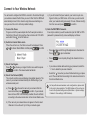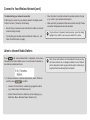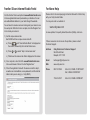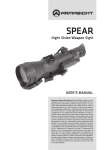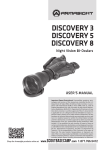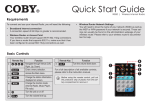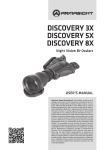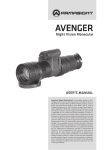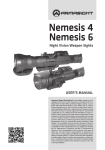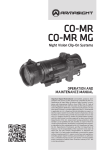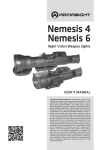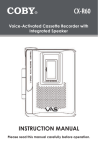Download Coby IR825 - Network Audio Player Instruction manual
Transcript
Quick Start Guide IR825 | Wireless Internet Radio Requirements To connect and use your Internet Radio, you will need the following: • Broadband Internet Connection A connection speed of 64 Kbps or greater is recommended. • Wireless Router or Access Point Your wireless router should support Wi-Fi 802.11b/g connections. If you have a router that supports 802.11n, make sure that it has been configured to accept 802.11b/g connections as well. • Wireless Router Network Settings You will need to know the name of your network (SSID) as well as the WEP or WPA password if your network is secured. These setings can usually be found on the administration webpage of your wireless router. Please refer to your wireless router’s documentation for help. Basic Controls Remote Key Turn the unit on or off. Function Change the function mode (Internet Radio, Music Player, FM radio). Access the Main menu. Navigate through menu lists. Enter a menu selection. Change the station information displayed on screen. Turn the volume level up. Turn the volume level down. For a full description of all available controls, please refer to the instruction manual. Connect to Your Wireless Network You will need to configure the IR850 to connect to the internet through your wireless network the first time you use it. After that, the IR850 will automatically connect to the internet using these saved settings unless you reset the unit to its factory-default settings. 1) Connect the Power. Plug one end of the power adapter into the Power jack located on the bottom of the unit, then plug the other end into an AC 100-240V to turn the radio on. wall outlet. Press c) If you still cannot find your network, your router may be configured to hide your SSID name. In this case, you will need to enter your network settings manually. Choose <Manual config> from the menu and press to confirm. 5) Enter the WEP/WPA Password. If security is enabled, you will be asked to input the WEP or WPA password. A password entry screen will display as follows: 2) Switch to Internet Radio mode. When the unit turns on, the Main menu will be displayed. Press or to choose <Internet Radio> and then press to confirm. 3) Select Your Region. Press or to choose your region from the menu and then press to confirm. The network wizard will launch. 4) Select Your Network (SSID). The unit will scan the area and display all available networks. The name of your network is determined by the SSID setting of your wireless access point. a) Press or to choose the name of your network from the menu list and then press to confirm. If your network does not have WEP or WPA security enabled, the unit will finish connecting to the network and return to the Internet Radio menu. b) If the name of your network does not appear in the list, select <Rescan> to have the unit try to find your network again. • Press Press • Press verse. or to scroll through the alphanumeric character list. to input a character. to scroll quickly through the character list in re- • If you make a mistake while entering your password, select the ' < ' icon to delete the previous character. • Select the ' ' icon when you have finished entering your password. The unit will finish connecting to the network and return to the Internet Radio menu. For help with advanced wireless router configurations, please refer to the router’s documentation. The MAC address of the unit can be found in the System Settings menu (Main Menu > System settings > Network > View settings > MAC Address). Connect to Your Wireless Network (cont) Troubleshooting your network connection If after trying to connect to your wireless network, the display reads “Failed to connect,” please try the following: • Ensure that your wireless router and internet modem are connected and working normally. • Try resetting your wireless router and internet modem (i.e., turn them off and then back on again). • Move the radio to a location where the wireless signal is stronger (e.g., closer to your wireless access point). • Make sure that your password has been entered correctly. Please remember that passwords are case-sensitive. To get solutions to frequently asked questions, move the display highlight to the <HELP> menu and press SELECT to confirm. Listen to Internet Radio Stations Press until “Internet Radio Mode” is displayed on the screen, followed by the Internet Radio menu. You can browse for internet radio stations, podcasts and more. 1) To browse and listen to internet radio stations, select <Stations> to confirm: and then press • Location: Find and listen to a station by geographic location (e.g., Asia, Europe, North America, etc.) • Genre: Find and listen to a station by content category (e.g., Alternative, Blues, Business News, Classical, etc.) Note: Some radio stations do not broadcast 24 hours per day, and some stations are not always available on-line. Stations with on-demand content may provide the option of listening to programs that have already been broadcast. Frontier Silicon Internet Radio Portal For More Help Visit the Frontier Silicon web portal at www.wifiradio-frontier.com to browse global stations and personalize your favorites. You can also add additional stations to your radio through the website. Please refer to the accompanying Instruction Manual for further help with your Coby Internet Radio. You will need to create an account and register your device to use the web portal. When the form is complete, click the “Register” button to create your account. 1) Get the unique access code. Each IR825 unit has a unique access code ID. a) Press until “Internet Radio Mode” is displayed on the screen, followed by the Internet Radio menu. You may also visit our website at: www.cobyusa.com to view updates, Frequently Asked Questions (FAQs), and more. If these resources do not resolve the problem, please contact Technical Support. Address Coby Electronics Technical Support 56-65 Rust Street Maspeth, NY 11378 2) On a computer, enter the URL www.wifiradio-frontier.com into a web browser. Click on the link “Register here.” Email [email protected] Web www.cobyusa.com 3) Fill out the registration form with the access code from step 1, as well as an email address, a new password, and the internet radio model you are using (i.e., Coby IR825). Phone 800-727-3592: Mon–Fri, 8:00AM–11:00PM EST Sat, 9:00AM–5:30PM EST 718-416-3197: Mon–Fri, 8:00AM–5:30PM EST b) Press or to select “Help > Get access code”. c) Write down the access code that is displayed on the screen.