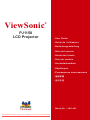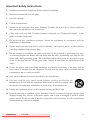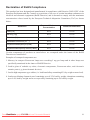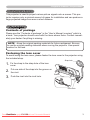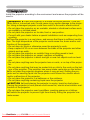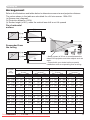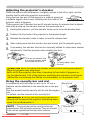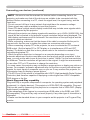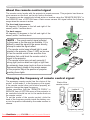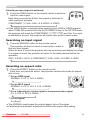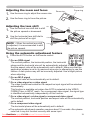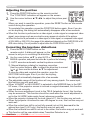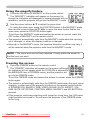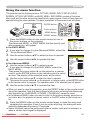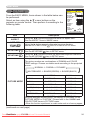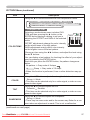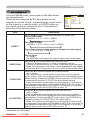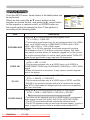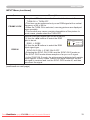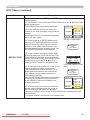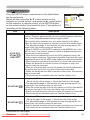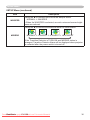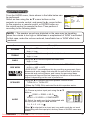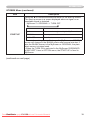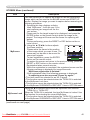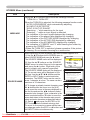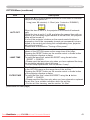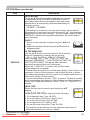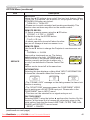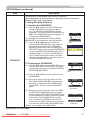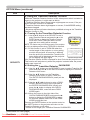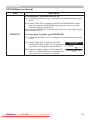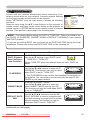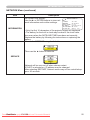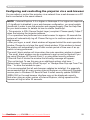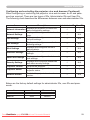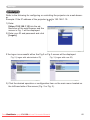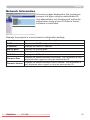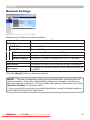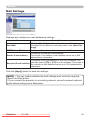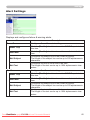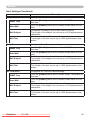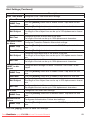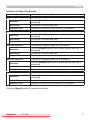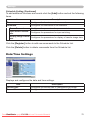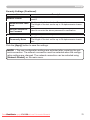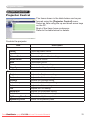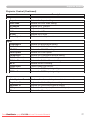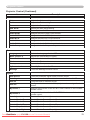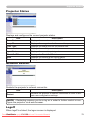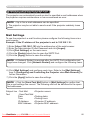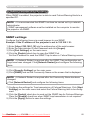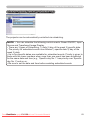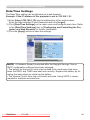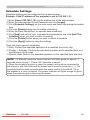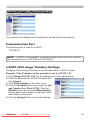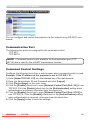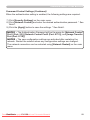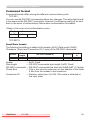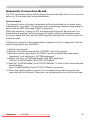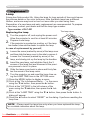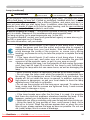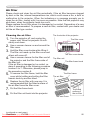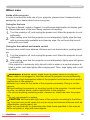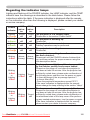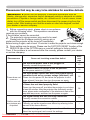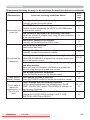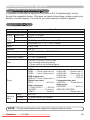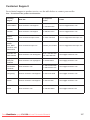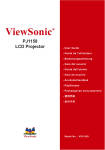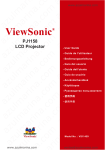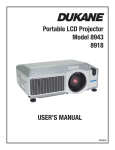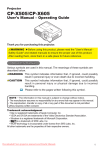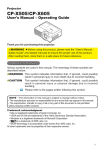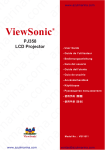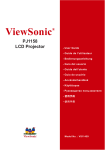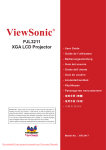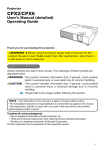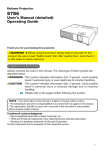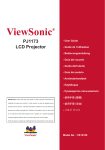Download ViewSonic PJ1158 - XGA LCD Projector User guide
Transcript
ViewSonic
®
PJ1158
LCD Projector
-User Guide
-Guide de l’utilisateur
-Bedienungsanleitung
-Guía del usuario
-Guida dell’utente
-Guia do usuário
-Användarhandbok
-Käyttöopas
-Руководство пользователя
-使用手冊
-使用手冊
Model No. : VS11459
Downloaded From projector-manual.com Viewsonic Manuals
Compliance Information
For U.S.A.
This device complies with part 15 of FCC Rules. Operation is subject to the following two
conditions: (1) this device may not cause harmful interference, and (2) this device must accept any
interference received, including interference that may cause undesired operation.This equipment
has been tested and found to comply with the limits for a Class B digital device, pursuant to part
15 of the FCC Rules. These limits are designed to provide reasonable protection against harmful
interference in a residential installation. This equipment generates, uses, and can radiate radio
frequency energy, and if not installed and used in accordance with the instructions, may cause
harmful interference to radio communications. However, there is no guarantee that interference
will not occur in a particular installation. If this equipment does cause harmful interference to radio
or television reception, which can be determined by turning the equipment off and on, the user is
encouraged to try to correct the interference by one or more of the following measures:
• Reorient or relocate the receiving antenna.
• Increase the separation between the equipment and receiver.
• Connect the equipment into an outlet on a circuit different from that to which the receiver is
connected.
•Consult the dealer or an experienced radio/TV technician for help.
Warning: You are cautioned that changes or modifications not expressly approved by the party
responsible for compliance could void your authority to operate the equipment.
For Canada
• This Class B digital apparatus complies with Canadian ICES-003.
• Cet appareil numérique de la classe B est conforme à la norme NMB-003 du Canada.
CE Conformity for European Countries
The device complies with the requirements of the EEC directive 89/336/EEC as
amended by 92/31/EEC and 93/68/EEC Art.5 with regard to “Electromagnetic
compatibility”, and 73/23/EEC as amended by 93/68/EEC Art.13 with regard to
“Safety.”
Following information is only for EU-member states:
The mark shown to the right is in compliance with the Waste Electrical and Electronic
Equipment Directive 2002/96/EC (WEEE).
The mark indicates the requirement NOT to dispose the equipment as unsorted
municipal waste, but use the return and collection systems according to local law.
ViewSonic
PJ1158
Downloaded
From projector-manual.com
Viewsonic Manuals
Important Safety Instructions
1. Read these instructions completely before using the equipment.
2. Keep these instructions in a safe place.
3. Heed all warnings.
4. Follow all instructions.
5. Do not use this equipment near water. Warning: To reduce the risk of fire or electric shock, do
not expose this apparatus to rain or moisture.
6. Clean with a soft, dry cloth. If further cleaning is required, see “Cleaning the Display” in this
guide for further instructions.
7. Do not block any ventilation openings. Install the equipment in accordance with the
manufacturer’s instructions.
8. Do not install near any heat sources such as radiators, heat registers, stoves, or other devices
(including amplifiers) that produce heat.
9. Do not attempt to circumvent the safety provisions of the polarized or grounding-type plug.
A polarized plug has two blades with one wider than the other. A grounding type plug has two
blades and a third grounding prong. The wide blade and the third prong are provided for your
safety. If the plug does not fit into your outlet, consult an electrician for replacement of the
outlet.
10. Protect the power cord from being tread upon or pinched, particularly at the plug, and the
point where if emerges from the equipment. Be sure that the power outlet is located near the
equipment so that it is easily accessible.
11. Only use attachments/accessories specified by the manufacturer.
12. U se only with the cart, stand, tripod, bracket, or table specified by the
manufacturer, or sold with the equipment. When a cart is used, use caution when
moving the cart/equipment combination to avoid injury from tipping over.
13. Unplug this equipment when it will be unused for long periods of time.
14. Refer all servicing to qualified service personnel. Service is required when the unit has been
damaged in any way, such as: if the power-supply cord or plug is damaged, if liquid is spilled
onto or objects fall into the unit, if the unit is exposed to rain or moisture, or if the unit does not
operate normally or has been dropped.
ViewSonic
PJ1158
Downloaded
From projector-manual.com
Viewsonic Manuals
ii
Declaration of RoHS Compliance
This product has been designed and manufactured in compliance with Directive 2002/95/EC of the
European Parliament and the Council on restriction of the use of certain hazardous substances in
electrical and electronic equipment (RoHS Directive) and is deemed to comply with the maximum
concentration values issued by the European Technical Adaptation Committee (TAC) as shown
below:
Proposed Maximum
Concentration
Actual Concentration
Lead (Pb)
0.1%
< 0.1%
Mercury (Hg)
0.1%
< 0.1%
Cadmium (Cd)
0.01%
< 0.01%
Hexavalent Chromium (Cr6+)
0.1%
< 0.1%
Polybrominated biphenyls (PBB)
0.1%
< 0.1%
Polybrominated diphenyl ethers (PBDE)
0.1%
< 0.1%
Substance
Certain components of products as stated above are exempted under the Annex of the RoHS
Directives as noted below:
Examples of exempted components are:
1. Mercury in compact fluorescent lamps not exceeding 5 mg per lamp and in other lamps not
specifically mentioned in the Annex of RoHS Directive.
2. Lead in glass of cathode ray tubes, electronic components, fluorescent tubes, and electronic
ceramic parts (e.g. piezoelectronic devices).
3. Lead in high temperature type solders (i.e. lead-based alloys containing 85% by weight or more lead).
4. Lead as an allotting element in steel containing up to 0.35% lead by weight, aluminium containing
up to 0.4% lead by weight and as a cooper alloy containing up to 4% lead by weight.
ViewSonic
PJ1158
Downloaded
From projector-manual.com
Viewsonic Manuals
iii
Copyright Information
Copyright © ViewSonic® Corporation, 2006. All rights reserved.
Macintosh and Power Macintosh are registered trademarks of Apple Computer, Inc.
Microsoft, Windows, Windows NT, and the Windows logo are registered trademarks of Microsoft
Corporation in the United States and other countries.
ViewSonic, the three birds’ logo, OnView, ViewMatch, and ViewMeter are registered trademarks of
ViewSonic Corporation.
VESA is a registered trademark of the Video Electronics Standards Association. DPMS and DDC
are trademarks of VESA.
PS/2, VGA and XGA are registered trademarks of International Business Machines Corporation.
Disclaimer:ViewSonic Corporation shall not be liable for technical or editorial errors or omissions
contained herein; nor for incidental or consequential damages resulting from furnishing this material,
or the performance or use of this product.
In the interest of continuing product improvement, ViewSonic Corporation reserves the right to
change product specifications without notice. Information in this document may change without
notice.
No part of this document may be copied, reproduced, or transmitted by any means, for any purpose
without prior written permission from ViewSonic Corporation.
Product Registration
To meet your future needs, and to receive any additional product information as it becomes
available, please register your product on the Internet at: www.viewsonic.com. The ViewSonic®
Wizard CD-ROM also provides an opportunity for you to print the registration form, which you may
mail or fax to ViewSonic.
For Your Records
Product Name:
Model Number:
Document Number:
Serial Number:
Purchase Date:
PJ1158
ViewSonic LCD Projector
VS11459
PJ1158-1_UG_ENG Rev. 1B 09-07-06
Personal Identification Number (PIN):
The lamp in this product contains mercury.
Please dispose of in accordance with local, state or federal laws.
ViewSonic
PJ1158
Downloaded
From projector-manual.com
Viewsonic Manuals
iv
Projector
PJ1158
User's Manual – Operating Guide
Contents of package
(1) Projector
(2) Remote control
with two AA batteries
(3) Power cord
(4) RGB cable
(5) Audio/Video cable
(6) Quick Start Guide
and ViewSonic Wizard CD
(7) Lens cover, Rivet and Strap
VIDEO
RGB
ASPECT
MAGNIFY
ON
OFF
SEARCH
AUTO
HOME
PAGEUP
END
PAGEDOWN
FREEZE
BLANK
VOLUME
MUTE
KEYSTONE
MENU
POSITION
ENTER
ESC
(1)
RESET
(2)
(5)
(3)
(6)
(4)
(7)
NOTE • Keep the original packing materials for future reshipment. For moving the
projector, be sure to use the original packing materials. Use special caution for the lens
part.
WARNING ►Before using this product, please read the "User's Manual Safety Guide" and related manuals to ensure the proper use of this product.
After reading them, store them in a safe place for future reference.
About this manual
Various symbols are used in this manual. The meanings of these symbols are described
below.
WARNING This symbol indicates information that, if ignored, could possibly result in
personal injury or even death due to incorrect handling.
CAUTION
This symbol indicates information that, if ignored, could possibly result in
personal injury or physical damage due to incorrect handling.
Please refer to the pages written following this symbol.
NOTE • The information in this manual is subject to change without notice.
• The manufacturer assumes no responsibility for any errors that may appear in this manual.
• The reproduction, transfer or copy of all or any part of this document is not permitted
without express written consent.
Trademark acknowledgment
• Mac is registered trademarks of Apple Computer, Inc.
• VESA and SVGA are trademarks of the Video Electronics Standard Association.
• Windows is a registered trademark of Microsoft Corporation.
•
is a trademark of SRS Labs, Inc.
• WOW technology is incorporated under license from SRS Labs, Inc.
• Netscape is a registered trademark of Netscape Communications Corporation.
• JavaScript is a registered trademark of Sun Microsystems, Inc.
All other trademarks are the properties of their respective owners.
ViewSonic
PJ1158
Downloaded
From projector-manual.com
Viewsonic Manuals
Content
Content
About this manual. . . . . . . . . . . . . . . 1
Content. . . . . . . . . . . . . . . . . . . . . . . 2
Projector features. . . . . . . . . . . . . . . 3
Preparations. . . . . . . . . . . . . . . . . . . 3
Contents of package. . . . . . . . . . . . . . . . . . . 3
Fastening the lens cover. . . . . . . . . . . . . . . . 3
Part names. . . . . . . . . . . . . . . . . . . . 4
Projector. . . . . . . . . . . . . . . . . . . . . . . . . . . . 4
Control panel. . . . . . . . . . . . . . . . . . . . . . . . . 5
Rear panel. . . . . . . . . . . . . . . . . . . . . . . . . . 5
Remote control. . . . . . . . . . . . . . . . . . . . . . . 6
Setting up. . . . . . . . . . . . . . . . . . . . . 7
Arrangement. . . . . . . . . . . . . . . . . . . . . . . . . 8
Adjusting the projector's elevator . . . . . . . . . 9
Using the security bar and slot. . . . . . . . . . . 9
Connecting your devices. . . . . . . . . . . . . . . 10
Connecting power supply. . . . . . . . . . . . . . 12
Remote control. . . . . . . . . . . . . . . . 13
Laser pointer. . . . . . . . . . . . . . . . . . . . . . . . 13
Putting batteries . . . . . . . . . . . . . . . . . . . . . 13
About the remote control signal . . . . . . . . . 14
Changing the frequency of remote
control signal. . . . . . . . . . . . . . . . . . . . . . 14
Using as a wired remote control. . . . . . . . . 15
Using as a
simple PC mouse & keyboard. . . . . . . . . 15
Power on/off . . . . . . . . . . . . . . . . . . 16
Turning on the power . . . . . . . . . . . . . . . . . 16
Turning off the power . . . . . . . . . . . . . . . . . 16
Operating . . . . . . . . . . . . . . . . . . . . 17
Adjusting the volume. . . . . . . . . . . . . . . . . . 17
Temporarily muting the sound. . . . . . . . . . . 17
Selecting an input signal. . . . . . . . . . . . . . . 17
Searching an input signal. . . . . . . . . . . . . . 18
Selecting an aspect ratio. . . . . . . . . . . . . . . 18
Adjusting the zoom and focus. . . . . . . . . . . 19
Adjusting the lens shift . . . . . . . . . . . . . . . . 19
Using the automatic adjustment feature. . . 19
Adjusting the position . . . . . . . . . . . . . . . . . 20
Correcting the keystone distortions. . . . . . . 20
Using the magnify feature. . . . . . . . . . . . . . 21
Freezing the screen . . . . . . . . . . . . . . . . . . 21
Temporarily blanking the screen. . . . . . . . . 22
Using the menu function . . . . . . . . . . . . . . 23
EASY MENU. . . . . . . . . . . . . . . . . . . 24
Aspect, Auto keystone
execute, Keystone
, Keystone , Picture mode, Brightness,
Contrast, Color, Tint, Sharpness, Whisper,
Mirror, Reset, Filter time,
(EASY MENU continued)
Language, Go to Advanced Menu...
PICTURE menu. . . . . . . . . . . . . . . . 26
Brightness, Contrast, Gamma, Color temp,
Color, Tint, Sharpness, Active iris, My memory
IMAGE menu. . . . . . . . . . . . . . . . . . 29
Aspect, Over scan, V position, H position, H phase, H size, Auto adjust execute
INPUT menu . . . . . . . . . . . . . . . . . . 31
Progressive, Video nr, 3d-ycs, Color space,
Component, Video format, M1-d, Frame lock,
Rgb in, Resolution
SETUP menu. . . . . . . . . . . . . . . . . . 35
Auto keystone
execute, Keystone
,
Keystone , Whisper, Mirror
AUDIO menu. . . . . . . . . . . . . . . . . . 37
Volume, Treble, Bass, Srs wow, Speaker, Audio
SCREEN menu. . . . . . . . . . . . . . . . . 38
Language, Menu position, Blank, Start up,
MyScreen, MyScreen Lock, Message, Source
name
OPTION menu. . . . . . . . . . . . . . . . . 42
Auto search, Auto keystone , Auto on, Auto
off, Lamp time, Filter time, My button, Service, Security
NETWORK menu. . . . . . . . . . . . . . . 53
Dhcp, Ip address, Subnet mask, Default
gateway, Time difference, Date and time, e-shot,
Information, Service
Network functions . . . . . . . . . . . . . 56
Settings. . . . . . . . . . . . . . . . . . . . . . 60
Projector Control . . . . . . . . . . . . . . 76
Failure & Warning Alerts via E-mail80
Projector Management via SNMP. . 82
Controlling the Projector via
Scheduling . . . . . . . . . . . . . . . . . . 83
e-SHOT(Still Image Transfer) Display . . . . . . . . . . . . . . . . . . . . . . . . . . . . 86
Command Control via the Network88
Maintenance. . . . . . . . . . . . . . . . . . 93
Lamp. . . . . . . . . . . . . . . . . . . . . . . . . . . . . . 93
Air filter . . . . . . . . . . . . . . . . . . . . . . . . . . . . 95
Internal clock battery. . . . . . . . . . . . . . . . . . 97
Other care. . . . . . . . . . . . . . . . . . . . . . . . . . 98
Troubleshooting . . . . . . . . . . . . . . . 99
Related messages . . . . . . . . . . . . . . . . . . . 99
Regarding the indicator lamps . . . . . . . . . 100
Phenomena that may be easy
to be mistaken for machine defects. . . . 102
Warranty and after-service. . . . . . 105
Specifications. . . . . . . . . . . . . . . . 105
ViewSonic
PJ1158
Downloaded
From projector-manual.com
Viewsonic Manuals
Projector features / Preparations
Projector features
This projector is used to project various picture signals onto a screen. This projector requires only a minimal amount of space for installation and can produce a
large projected image from even a short distance.
Preparations
Contents of package
Please see the “Contents of package” in the “User’s Manual (concise)” which is
a book. Your projector should come with the items shown there. Contact immediately your dealer if anything is missing.
NOTE • Keep the original packing materials for future reshipment. Be sure
to use the original packing materials when moving the projector. Use special
caution for the lens.
Fastening the lens cover
To avoid losing the lens cover, please fasten the lens cover to the projector using
the included strap.
1.
Fix the strap to the strap hole of the lens
cover.
2.
Put one side of the strap into the groove on
the rivet.
3.
Push the rivet into the rivet hole.
Strap hole
Bottom
Rivet hole
ViewSonic
PJ1158
Downloaded
From projector-manual.com
Viewsonic Manuals
Part names
Part names
Projector
(1) Speakers (x 4).
(2) Focus ring
(3) Zoom ring
(4) Lamp cover
The lamp unit is inside.
(5) Lens shift cover
(6) Horizontal lens shift dial
(7) Vertical lens shift dial
(8) Front cover
(9) Lens
(10) Lens cover
(11) Remote sensors (x 3)
(12) Elevator feet (x 2)
(13) Elevator knobs (x 2)
(14) Filter cover
The air filter and intake vent are
inside.
(15) Exhaust vents
(16) Intake vents
(17) Rivet hole
(18) Handle
(19) Battery cover
(20) Control panel
(21) Rear panel
(6)
(5)
HOT! (4)
(1)
(3)
(7)
(20)
(2)
(8)
(15)
HOT!
(1)
(11)
(12)
(10)
(9) (11)
(12)
(12)
(19)
(16)
(13)
(14)
(17)
(12)
(13)
(20)
(11)
(1)
(21)
(1)
(18)
WARNING ►HOT! : Do not touch around the lamp cover and the exhaust
vents during use or just after use, since it is too hot.
►Do not look into the lens or vents while the lamp is on, since the strong light
is not good for your eyes.
►Do not grab the front cover to hold the projector up, since the projector may
drop down.
►Do not handle the elevator knobs without holding the projector, since the
projector may drop down.
CAUTION ►Maintain normal ventilation to prevent the projector from heating up. Do not cover, block or plug up the vents. Do not place anything that
can stick or be sucked to the vents, around the intake vents. Clean the air filter
periodically.
ViewSonic
PJ1158
Downloaded
From projector-manual.com
Viewsonic Manuals
Part names
Control panel
(1) STANDBY/ON button
(2) MENU button
It consists of four cursor buttons.
(3) INPUT button
(4) POWER indicator
(5) TEMP indicator
(6) LAMP indicator
(6)
(5)
(4)
SD CARD
RGB
OUT
Rear panel
AUDIO IN 1
AUDIO IN 2
S-VIDEO
RGB1
Y
VIDEO
RGB2
M1-D
CB/PB
(1)
R
LAN
AUX I/O
DC 5V 0.5A
SD CARD
AUDIO IN 3
CR/PR
L
R
L
AUDIO IN 4
(2)
(3)
REMOTE
CONTROL
(3.5Φ)
AUDIO
OUT
CONTROL
AC IN
(1) Shutdown switch
(2) Security slot
(3) Security bar
(4) AC inlet
(5) Power switch
(6) RGB1 port
(7) RGB2 port
(8) CONTROL port
(9) M1-D port
(10) VIDEO port
(11) S-VIDEO port
(12) COMPONENT (Y, CB/PB, CR/PR) ports
(13) AUDIO IN1 port
(14) AUDIO IN2 port
(15) AUDIO IN3 (R/L) ports
(16) AUDIO IN4 (R/L) ports
(17) RGB OUT port
(18) AUDIO OUT port
(19) REMOTE CONTROL port
(20) LAN port
I
O
(1)
(2)
(14) (13) (17) (6) (7) (20) (18) (9) (19)
(8)
LAN
RGB
OUT
AUDIO IN 1
AUDIO IN 2
RGB1
Y
VIDEO
RGB2
M1-D
CB/PB
CR/PR
S-VIDEO
R
AUDIO IN 3
L
R
L
AUDIO IN 4
REMOTE
CONTROL
(3.5Φ)
AUDIO
OUT
CONTROL
AC IN
I
O
(10) (11) (15) (16) (12)
(5) (4)
(3)
CAUTION ►Do not use the security bar and the security slot to prevent the
projector from falling down, since it is not designed for it.
►Use the shutdown switch only when the projector is not turned off by normal
procedure, since pushing this switch stops operation of the projector without
cooling it down.
ViewSonic
PJ1158
Downloaded
From projector-manual.com
Viewsonic Manuals
Part names
Remote control
(1) Laser pointer
It is a beam outlet.
(2) LASER INDICATOR
(3) LASER button
(4) STANDBY/ON button
(5) VOLUME button
(6) MUTE button
(7) VIDEO button
(8) RGB button
(9) SEARCH button
(10) AUTO button
(11) ASPECT button
(12) POSITION button
(13) KEYSTONE button
(14) MAGNIFY - ON button
(15) MAGNIFY - OFF button
(16) FREEZE button
(17) BLANK button
(18) MY BUTTON - 1 button
(19) MY BUTTON - 2 button
(20) MENU button
(21) Lever switch : acting 3 functions as below.
Cursor button ▲ : to slide toward the side marked ▲.
Cursor button ▼ : to slide toward the side marked ▼.
ENTER button : to push down the center point.
(22) Cursor button ◄
(23) Cursor button ►
(32)
(24) RESET button
(25) ESC button
(26) Mouse left button
(27) Mouse right button
(28) PAGE UP button
(29) PAGE DOWN button
(30) Wired remote control port
(31) Battery cover
(33)
(32) Battery holder
(33) Frequency switch
(7)
(4)
(17)
(1)
LASER
INDICATOR
STANDBY/ON
VIDEO
BLANK
(8)
RGB
LASER
(3)
(26)
(11)
ASPECT
(22)
(28)
(20)
(25)
(12)
(14)
(15)
(16)
(13)
PUSH
ENTER
PAGE UP
ESC
PAGE DOWN
MENU
POSITION
AUTO
MAGNIFY
MY BUTTON
ON
1
OFF
2
FREEZE
KEYSTONE
RESET
VOLUME
MUTE
SEARCH
(27)
(21)
(23)
(29)
(24)
(10)
(18)
(5)
(6)
(9)
(19)
(30)
WARNING ►Do not look into the beam outlet and
point the beam at people and pets while pressing the
LASER button, since the beam is not good for eyes.
CAUTION ►Note that the laser beam may result
in hazardous radiation exposure. Use the laser pointer only for pointing on the screen.
ViewSonic
PJ1158
Downloaded
From projector-manual.com
Viewsonic Manuals
(2)
Back of
the remote control
(31)
Setting up
Setting up
Install the projector according to the environment and manner the projector will be
used in.
WARNING ►Place the projector in a stable horizontal position. If the projector falls or is knocked over it could cause injury and/or damage to the projector. Using a damaged projector could then result in fire and/or electric shock.
• Do not place the projector on an unstable, slanted or vibrational surface such
as a wobbly or inclined stand.
• Do not place the projector on its side, front or rear position.
• Consult with your dealer before a special installation such as suspending from
a ceiling.
►Place the projector in a cool place, and ensure that there is sufficient ventilation. The high temperature of the projector could cause fire, burns and/or malfunction of the projector.
•D
o not stop-up, block or otherwise cover the projector's vents.
• Keep a space of 30 cm or more between the sides of the projector and other
objects such as walls.
• Do not place the projector on metallic thing or anything weak in heat.
• Do not place the projector on carpet, cushions or bedding.
• Do not place the projector in direct sunlight or near hot objects such as heaters.
• Do not place anything near the projector lens or vents, or on top of the projector.
• Do not place anything that may be sucked into or stick to the vents on the bottom of the projector. This projector has some intake vents also on the bottom.
►Do not place the projector anyplace where it may get wet. Getting the projector wet or inserting liquid into the projector could cause fire, electric shock
and/or malfunction of the projector.
• Do not place the projector in a bathroom or the outdoors.
• Do not place anything containing liquid near the projector.
CAUTION ►Avoid placing the projector in smoky, humid or dusty place.
Placing the projector in such places could cause fire, electric shock and/or malfunction of the projector.
• Do not place the projector near humidifiers, smoking spaces or a kitchen.
►Position the projector to prevent light from directly hitting the projector's remote sensor.
ViewSonic
PJ1158
Downloaded
From projector-manual.com
Viewsonic Manuals
Setting up
Arrangement
Refer to the illustrations and tables below to determine screen size and projection distance.
The values shown in the table are calculated for a full size screen: 1024×768
(a) Screen size (diagonal)
(b) Projection distance (±10%)
(c) Screen height (±10%), when the vertical lens shift is set full upward
On a horizontal
surface
(a)
(b)
(c) up
(c) down
Suspended from
the ceiling
(c) up
(a)
(c) down
• Keep a space of 30 cm or more between the
sides of the projector and other objects such as
walls.
• Consult with your dealer before a special
installation such as suspending from a ceiling.
(b)
(a) Screen
size
[inch (m)]
4 : 3 screen
(b) Projection distance
(c) Screen height
[m (inch)]
[cm (inch)]
min.
up
max.
down
16 : 9 screen
(b) Projection distance
(c) Screen height
[m (inch)]
[cm (inch)]
min.
max.
down
up
30
(0.8)
0.9
(35)
1.1
(42)
5
(2)
41
(16)
1.0
(38)
1.2
(46)
-1
(0)
39
(15)
40
(1.0)
1.2
(47)
1.4
(57)
6
(2)
55
(22)
1.3
(51)
1.6
(62)
-2
(-1)
51
(20)
60
(1.5)
1.8
(71)
2.2
(86)
9
(4)
82
(32)
2.0
(78)
2.4
(94)
-2
(-1)
77
(30)
70
(1.8)
2.1
(83)
2.6 (100)
11
(4)
96
(38)
2.3
(91)
2.8 (110)
-3
(-1)
90
(35)
80
(2.0)
2.4
(96)
2.9 (115)
12
(5)
110
(43)
2.6 (104)
3.2 (126)
-3
(-1)
103
(41)
90
(2.3)
2.7 (108)
3.3 (130)
14
(5)
123
(49)
3.0 (117)
3.6 (141)
-4
(-1)
116
(46)
100 (2.5)
3.0 (120)
3.7 (144)
15
(6)
137
(54)
3.3 (131)
4.0 (157)
-4
(-2)
129
(51)
120 (3.0)
3.7 (144)
4.4 (174)
18
(7)
165
(65)
4.0 (157)
4.8 (189)
-5
(-2)
154
(61)
150 (3.8)
4.6 (181)
5.5 (217)
23
(9)
206
(81)
5.0 (197)
6.0 (237)
-6
(-2)
193
(76)
200 (5.1)
6.1 (241)
7.4 (291)
30
(12)
274 (108)
6.7 (263)
8.0 (317)
-8
(-3)
257 (101)
250 (6.4)
7.7 (302)
9.2 (364)
38
(15)
343 (135)
8.4 (329) 10.1 (396)
-10
(-4)
322 (127)
300 (7.6)
9.2 (363) 11.1 (437)
46
(18)
411 (162) 10.0 (395) 12.1 (476)
-12
(-5)
386 (152)
350 (8.9)
10.8 (424) 13.0 (510)
53
(21)
480 (189) 11.7 (462) 14.1 (556)
-15
(-6)
450 (177)
ViewSonic
PJ1158
Downloaded
From projector-manual.com
Viewsonic Manuals
RGB
OUT
VIDEO
RGB1
Y
RGB2
M1-D
CB/PB
Setting up
CR/PR
Adjusting the projector's elevator
REMOTE
When the place to put the projector is slightly
uneven to the left or right, use the
CONTROL
AUDIO
S-VIDEO
(3.5Φ)
R
L
R
L
elevator feet to place the projectorOUT
horizontally.
CONTROL
AUDIO IN 3
AUDIO IN 4
Using the feet can also tilt the projector in order to project at
q
a suitable angle to the screen, elevating the front side ofACthe
IN
projector within 8 degrees.
This projector has 2 elevator feet and 2 elevator knobs. An elevator foot is adjustI
O
able while pulling up the elevator knob
on
the same side as it.
Holding the projector, pull the elevator knobs up to loose the elevator feet.
1.
2. Position the front side of the projector to the desired height.
3. Release the elevator knobs in order to lock the elevator feet.
4. After making sure that the elevator feet are locked, put the projector gently.
If necessary, the elevator feet can be manually twisted to make more precise
5. adjustments.
Hold the projector when twisting the feet.
To loose an elevator foot,
pull up the elevator knob
on the same side as it.
To finely adjust, twist
the foot.
CAUTION ►Do not handle the elevator knobs without holding the projector,
since the projector may drop down.
►Do not tilt the projector other than it elevating its front within 8 degrees using the adjuster feet. A tilt of the projector exceeding the restriction could cause
malfunction or shortening the lifetime of consumables, or the projector itself.
Using the security bar and slot
A commercial anti-theft chain or wire up to 10 mm in
diameter can be attached to the security bar on the projector.
Also this product has the security slot for the Kensington
lock.
For details, see the manual of the security tool.
Security bar
Anti-theft chain or wire
WARNING ►Do not use the security
LAN bar and the
security slot to prevent the projector from falling down,
since it is not designed for it.
NOTE • The security bar and the security slot are not
RGB
RGB1
RGB2
M1-D
comprehensive
theft prevention measures. They are intended
OUT
Y
C /P
toVIDEO
be used as supplemental theft prevention measure.
B
Security slot
B
CR/PR
ViewSonic
PJ1158
Downloaded
From projector-manual.com
Viewsonic Manuals
REMOTE
Setting up
Connecting your devices
Be sure to read the manuals for devices before connecting them to the projector.
Make sure that all the devices are suitable to be connected with this product, and
prepare the cables required to connect.
Please refer to the following illustrations to connect them.
PC
RGB OUT
AUDIO OUT
RGB OUT
LAN
AUDIO OUT
RS-232C
M1-D
signal
source
M1-D
RGB IN
Monitor
LASER
INDICATOR
LAN
BLANK
ASPECT
PUSH
RGB
OUT
AUDIO IN 1
AUDIO IN 2
RGB1
Y
VIDEO
RGB2
M1-D
ENTER
LASER
Remote
control
CB/PB
CR/PR
S-VIDEO
R
AUDIO IN 3
L
R
AUDIO IN 4
L
AUDIO
OUT
REMOTE
CONTROL
CONTROL
Speakers
AUDIO IN
Y
CB/PB
CR/PR
COMPONENT VIDEO OUT
R
L
AUDIO IN OUT
S-VIDEO OUT
R
L
AUDIO IN OUT
VIDEO OUT
R
L
AUDIO IN OUT
VCR/DVD player
WARNING ►Do not disassemble or modify the projector.
►Be careful not to damage the cables, and do not use damaged cables.
CAUTION ►Turn off all devices and unplug their power cords prior to connecting them to projector. Connecting a live device to the projector may generate extremely loud noises or other abnormalities that may result in malfunction
or damage to the device and the projector.
►Use appropriate accessory or otherwise designed cables. Ask your dealer
about non-accessory cables which may have to be of a specific length or
equipped with a core. For cables with a core only at one end, connect the end
with the core to the projector.
►Make sure that devices are connected to the correct ports. An incorrect connection may result in malfunction or damage to the device and the projector.
ViewSonic
PJ1158
Downloaded
From projector-manual.com
Viewsonic Manuals
10
Setting up
Connecting your devices (continued)
NOTE • Be sure to read the manuals for devices before connecting them to the
projector, and make sure that all the devices are suitable to be connected with this
product. Before connecting to a PC, check the signal level, the signal timing, and the
resolution.
- Do not connect LAN port to any network that might have the excessive voltage.
- Some signal may need an adapter to input this projector.
- Some PCs have multiple screen display modes that may include some signals which
are not supported by this projector.
- Although the projector can display signals with resolution up to UXGA (1600X1200), the
signal will be converted to the projector’s panel resolution before being displayed. The
best display performance will be achieved if the resolutions of the input signal and the
projector panel are identical.
• While connecting, make sure that the shape of the cable's connector fits the port to
connect with. And be sure to tighten the screws on connectors with screws.
• When connecting a laptop PC to the projector, be sure to activate the PC’s external
RGB output. (Set the laptop PC to CRT display or to simultaneous LCD and CRT
display.) For details on how this is done, please refer to the instruction manual of the
corresponding laptop PC.
• When the picture resolution is changed on a computer depending on an input,
automatic adjustment function may take some time and may not be completed. In this
case, you may not be able to see a check box to select “Yes/No” for the new resolution
on Windows. Then the resolution will go back to the original. It might be recommended
to use other CRT or LCD monitors to change the resolution.
• In some cases, this projector may not display a proper picture or display any picture on
screen. For example, automatic adjustment may not function correctly with some input
signals. An input signal of composite sync or sync on G may confuse this projector, so
the projector may not display a proper picture.
• The M1-D port of this model is compatible with HDCP (High-bandwidth Digital Content
Protection) and therefore capable of displaying a video signal from HDCP compatible
DVD players or the like.
About Plug-and-Play capability
Plug-and-Play is a system composed of a computer, its operating system and peripheral
equipment (i.e. display devices). This projector is VESA DDC 2B compatible. Plug-andPlay can be used by connecting this projector to a computer that is VESA DDC (display
data channel) compatible.
• Take advantage of this feature by connecting an RGB cable to the RGB1 port (DDC
2B compatible). Plug-and-Play may not work properly if any other type of connection is
attempted.
• Please use the standard drivers in your computer as this projector is a Plug-and-Play
monitor.
ViewSonic
PJ1158
Downloaded
From projector-manual.com
Viewsonic Manuals
11
Setting up
Connecting power supply
1. Connect the connector of the power cord to the AC inlet of the projector.
2. Firmly plug the power cord's plug into the outlet.
AC inlet
Connector of the power cord
to the outlet
WARNING ►Please use extra caution when connecting the power cord, as
incorrect or faulty connections may result in fire and/or electrical shock.
• Only use the power cord that came with the projector. If it is damaged, contact
your dealer to newly get correct one.
• Only plug the power cord into an outlet rated for use with the power cord's
specified voltage range.
ViewSonic
PJ1158
Downloaded
From projector-manual.com
Viewsonic Manuals
12
Remote control
Remote control
Laser pointer
This remote control has a laser pointer in place of a finger or rod. The laser beam works
and the LASER INDICATOR lights while the LASER button is pressed.
LASER INDICATOR
LASER button
WARNING ►The laser pointer of the remote control is used in place of a
finger or rod. Never look directly into the laser beam outlet or point the laser
beam at other people. The laser beam can cause vision problems.
CAUTION ►Use of controls or adjustments or performance of procedures
other than those specified herein may result in hazardous radiation exposure.
Putting batteries
Please load the batteries before using the remote control. If the remote control starts to
malfunction, replace the batteries. If you will not use the remote control for an extended
period, remove the batteries from the remote control and store them in a safe place.
back and remove the
1. Slide
battery cover in the direction
of the arrow.
Align and insert the two AA
batteries according to their
plus and minus terminals as indicated in the remote control.
Replace the battery cover in the direction of the arrow and snap it back into place.
2.
3.
WARNING ►Always handle the batteries with care and use them only as
directed. Improper use may result in battery explosion, cracking or leakage,
which could result in fire, injury and/or pollution of the surrounding environment.
• Be sure to use only the batteries specified. Do not use batteries of different
types at the same time. Do not mix a new battery with used one.
• Make sure the plus and minus terminals are correctly aligned when loading a battery.
• Keep a battery away from children and pets.
• Do not recharge, short circuit, solder or disassemble a battery.
• Do not allow a battery in a fire or water. Keep batteries in a dark, cool and dry place.
• If you observe a leakage of a battery, wipe out the flower and then replace a battery.
If the flower adheres your body or clothes, rinse well with water immediately.
ViewSonic
PJ1158
Downloaded
From projector-manual.com
Viewsonic Manuals
13
Remote control
About the remote control signal
The remote control works with the projector’s remote sensors. This projector has three remote sensors on the front, on the top, and on the back.
The sensors can be respectively turned active or inactive using the “REMOTE RECEIV” in
the SERVICE item of OPTION menu. Each sensor senses the signal within the following
range when the sensor is active.
The front and top sensors:
60 degrees (30 degrees to the left and right of the
sensor) within 3 meters about.
The back sensor:
40 degrees (20 degrees to the left and right of the
sensor) within 3 meters about.
30º
30º
Approx.
NOTE • The remote control signal reflected
3m
in the screen or the like may be available. If it is
difficult to send the signal to the sensor directly,
attempt to make the signal reflect.
• The remote control uses infrared light to send
signals to the projector (Class 1 LED), so be sure
to use the remote control in an area free from
obstacles that could block the remote control’s
signal to the projector.
• The remote control may not work correctly if
strong light (such as direct sun light) or light from
an extremely close range (such as from an inverter
fluorescent lamp) shines on the remote sensor
of the projector. Adjust the position of projector
avoiding those lights.
30º
20º
30º
20º
Approx.
3m
Approx.
3m
Changing the frequency of remote control signal
The accessory remote control has the choice of the
mode 1 or the mode 2, in the frequency of its signal.
If the remote control does not function properly, attempt to change the signal frequency.
Please remember that the “REMOTE FREQ.” in
SERVICE item of OPTION menu of the projector to
be controlled should be set to the same mode as
the remote control.
To set the mode of the remote control, slide the
knob of the frequency switch inside the battery cover into the position indicated by the mode number to
choose.
Back of the
remote control
Inside of
the battery cover
2
1
Frequency switch
ViewSonic
PJ1158
Downloaded
From projector-manual.com
Viewsonic Manuals
14
RGB
OUT
AUDIO IN 1
AUDIO IN 2
RGB1
Y
VIDEO
RGB2
M1-D
CB/PB
CR/PR
S-VIDEO
R
AUDIO IN 3
L
Remote control
REMOTE
CONTROL
(3.5Φ)
AUDIO
OUT
R
L
AUDIO IN 4
CONTROL
Using as a wired remote control
LAN
AC IN
LASE
INDIC R
ATOR
The accessory remote control works as a wired remote
control, when the wired control port at the bottom of the
remote control connects with the REMOTE CONTROL
port on the back of the projector via an audio cable with 3.5
diameter stereo mini plugs.
When the remote control signal is hard to reach surely to
the projector in the environment, this function is effective.
I
BLA
S-VIDEO
RGB1
Y
VIDEO
AUDIO IN 1
AUDIO IN 2
O
RGB
OUT
RGB2
NK
M1-D
LAS
CB/PB
ER
ASP
ECT
PUSH
ENTE
R
CR/PR
R
AUDIO IN 3
L
R
L
AUDIO IN 4
REMOTE
CONTROL
(3.5Φ)
AUDIO
OUT
CONTROL
AC IN
I
O
NOTE • To connect the remote control with the projector, use an audio cable with 3.5
diameter stereo mini plugs.
Using as a simple PC mouse & keyboard
The accessory remote control works as a simple mouse
and keyboard of the PC, when an M1-D/USB cable connects this projector’s M1-D port with the PC’s DVI-D and
USB (A type) ports.
(1) Mouse left button
Pushing the button into the center point works instead
of clicking the mouse's left button.
Tilting this button to one of eight directions moves the
PC's move pointer on the screen in the direction.
(2) Mouse right button
Pressing the button works instead of clicking the
mouse’s right button.
(3) Lever switch
Sliding toward the side marked ▲ works instead of the
[↑] key on the keyboard. Sliding toward the side marked
▼ works instead of the [↓] key on the keyboard.
(4) Cursor button ◄
This button works instead of the [←] key on the keyboard.
(5) Cursor button ►
This button works instead of the [→] key on the keyboard.
(6) PAGE UP button
This button works instead of the PAGE UP key on the key board.
(7) PAGE DOWN button
This button works instead of the PAGE DOWN key on the key board.
LAN
RGB
OUT
AUDIO IN 1
AUDIO IN 2
RGB1
Y
VIDEO
RGB2
to a signal
source
M1-D
CB/PB
LASER
INDICATOR
CR/PR
S-VIDEO
R
AUDIO IN 3
L
R
L
AUDIO IN 4
STANDBY/ON
REMOTE
CONTROL
(3.5Φ)
AUDIO
OUT
VIDEO
RGB
CONTROL
AC IN
LASER
INDICATOR
STANDBY/ON
I
VIDEO
O
BLANK
RGB
LASER
ASPECT
PUSH
ENTER
PAGE UP
PAGE DOWN
ESC
MENU
POSITION
AUTO
MAGNIFY
MY BUTTON
ON
1
RESET
VOLUME
MUTE
OFF
2
FREEZE
KEYSTONE
SEARCH
BLANK
LASER
(1)
(3)
(4)
(6)
(2)
ASPECT
PUSH
ENTER
PAGE UP
PAGE DOWN
ESC
MENU
POSITION
AUTO
MAGNIFY
MY BUTTON
ON
1
(5)
(7)
RESET
VOLUME
MUTE
OFF
2
FREEZE
KEYSTONE
SEARCH
NOTE • When the simple mouse & keyboard function of this product does not work
correctly, please check the following.
- When an M1-D/USB cable connects this projector with a PC having a built-in pointing
device (e.g. track ball) like a notebook PC, open BIOS setup menu, then select the
external mouse and disable the built-in pointing device, because the built-in pointing
device may have priority to this function.
- Windows 95 OSR 2.1 or higher is required for this function. And also this function may
not work depending on the PC’s configurations and mouse drivers.
- Operating simultaneously two or more keys is void except for mouse drag and drop operation.
- This function is activated only when the projector is working properly.
ViewSonic
PJ1158
Downloaded
From projector-manual.com
Viewsonic Manuals
15
Power on/off
Power on/off
Turning on the power
sure that the power cord is firmly and cor1. Make
rectly connected to the projector and the outlet.
the lens cover, and set the power switch to
2. Remove
the ON position. STANDBY/ON
button
POWER
indicator
LASER
INDICATOR
STANDBY/ON
VIDEO
BLANK
RGB
The power indicator will light up in steady orange. Then
wait several seconds because the buttons may not function for these several seconds.
(1) When AUTO ON in OPTION menu is set to TURN ON :
The lamp will only be automatically turned on when the
Power switch is turned on after the power was turned off by
Power switch last time. Afterwards the POWER indicator
will begin blinking in green. When the power is completely
on, the indicator will stop blinking and light in green.
(2) When AUTO ON in the OPTION menu is set to TURN OFF :
Please see step 3.
Press the STANDBY/ON button on the projector or the remote control.
To display the picture, select an input signal according to the section
"Selecting an input signal".
LASER
ASPECT
PUSH
ENTER
PAGE UP
ESC
MENU
POSITION
AUTO
MAGNIFY
ON
MY BUTTON
PAGE DOWN
RESET
VOLUME
1
OFF
2
FREEZE
KEYSTONE
3.
MUTE
SEARCH
POWER
(Steady orange)
POWER
(Blinking in green)
POWER
(Steady green)
Turning off the power
the STANDBY/ON button on the projector or the remote
1. Press
control.
Power off?
The message "Power off?" will appear on the screen for about 5
seconds.
POWER
Press the STANDBY/ON button on the projector or the remote
(Blinking in orange)
control again while the message appears.
The projector lamp will go off, and the POWER indicator will begin
POWER
blinking in orange.
(Steady
orange)
Then the POWER indicator will stop blinking and light in steady
orange when the lamp cooling is complete.
Make sure that the power indicator lights in steady orange, and set the power
switch to the OFF position. The POWER indicator will go off. Attach the lens cover.
Do not turn the projector on for 10 minutes or more after turning it off. Turning the projector
on again too soon could shorten the lifetime of some consumable parts of the projector.
2.
3.
WARNING ►A strong light is emitted when the projector’s power is on. Do not look into the lens
of the projector or look inside of the projector through any of the projector’s openings.
►Do not touch around the lamp cover and the exhaust vents during use or just after use,
since it is too hot.
NOTE • Turn the power on/off in right order. Please power on the projector prior to
the connected devices. Power off the projector later than the connected devices.
• Use the shutdown switch only when the projector is not turned off by normal procedure.
ViewSonic
PJ1158
Downloaded
From projector-manual.com
Viewsonic Manuals
16
BLANK
LASER
Operating
LASER
INDICATOR
Operating
STANDBY/ON
VIDEO
RGB
ASPECT
Adjusting the volume
the VOLUME button on the remote control.
1. Press
A dialog will appear on the screen to aid you in adjusting the volume.
the cursor buttons ▲/▼ to adjust the volume.
2. Use
To close the dialog and complete the operation, press the
PUSH
ENTER
PAGE UP
BLANK
ESC
PAGE DOWN
LASER
RESET
MENU
POSITION
AUTO
MAGNIFY
MY BUTTON
ON
1
VOLUME
VOLUME button again. Even if you do not do anything, the
dialog will automatically disappear after a few seconds.
● When no audio port is selected for current picture input port, the volume adjustment is disable. Please see the AUDIO item of AUDIO menu.
MUTE
OFF
ASPECT
FREEZE
PUSH
2
KEYSTONE
SEARCH
MENU
RESET
ENTER
PAGE UP
ESC
Temporarily muting the sound
POSITION
1.
PAGE DOWN
AUTO
Press the MUTE button on the remote control. A dialog will appear on the screen indicating that you have muted the sound.
To restore the sound, press the MUTE or VOLUME button.
Even if you do not do anything, the dialog will automatically
disappear after a few seconds.
● As long as no audio input is selected for current picture input port, the sound is
always muted. Please see the AUDIO item of AUDIO menu.
MAGNIFY
MY BUTTON
ON
1
VOLUME
MUTE
OFF
2
FREEZE
KEYSTONE
STANDBY/ON
VIDEO
SEARCH
Selecting an input signal
the INPUT button on the projector. 1. Press
Each time you press the button, the projector switches its
input port as below.
RGB 1 RGB 2 M1-D VIDEO S-VIDEO COMPONENT (Y, CB/RB, CR/BR)
the RGB button on the remote control to select an
1. Press
input port for the RGB signal.
Each time you press the button, the projector switches its RGB
input port as below.
RGB 1 RGB 2 M1-D
LASER
INDICATOR
BLANK
RGB
LASER
● If the RGB button is pushed (when switching from VIDEO to RGB signals)
when TURN ON is selected for the AUTO SEARCH item in the OPTION menu
the projector will check the RGB 1 port first. If no input is detected at the port,
the projector will check other port in above order.
ASPECT
(continued on next page)
PUSH
ENTER
PAGE UP
ViewSonic
PJ1158
Downloaded
From projector-manual.com
Viewsonic Manuals
PAGE DOWN
ESC
MENU
POSITION
AUTO
RESET
17
LASER
INDICATOR
Operating
STANDBY/ON
VIDEO
Selecting an input signal (continued)
1.
RGB
LASER
INDICATOR
Press the VIDEO button on the remote control to select an
input for video signal. Each time you press the button, the projector switches its
video input port as below.
COMPONENT (Y, CB/RB, CR/BR) S-VIDEO VIDEO ● If the VIDEO button is pushed (when switching from RGB to VIDEO signals)
when TURN ON is selected for the AUTO SEARCH item in the OPTION menu
the projector will check the COMPONENT (Y, CB/RB, CR/BR) port first. If no input
is detected at the port, the projector will check other ports in above order.
STANDBY/ON
VIDEO
RGB
BLANK
LASER
BLANK
LASER
ASPECT
PUSH
ENTER
PAGE UP
ESC
ASPECT
PUSH
Searching an input signal
POSITION
ENTER
MAGNIFY
PAGE UP
ON
1.
PAGE DOWN
MENU
RESET
AUTO
MY BUTTON
1
VOLUME
PAGE DOWN
MUTE
RESET
Press the SEARCH button on the remote control.
The projector will start to check its input ports in order to
find any input signals.
When an input is found, the projector will stop searching and display the image.
If no signal is found, the projector will return to the state selected before the
operation.
RGB 1 RGB 2 M1-D COMPONENT (Y, CB/RB, CR/BR) S-VIDEO VIDEO
ESC
OFF
MENU
2
FREEZE
POSITION
KEYSTONE
AUTO
SEARCH
MAGNIFY
MY BUTTON
VOLUME
ON
1
MUTE
OFF
2
FREEZE
KEYSTONE
STANDBY/ON
VIDEO
SEARCH
LASER
INDICATOR
Selecting an aspect ratio
RGB
Press the ASPECT button on the remote control. 1. Each
time you press the button, the projector switches the mode for aspect
ratio in turn.
For an RGB signal
NORMAL 4:3 16:9 SMALL
For an M1-D signal
NORMAL 4:3 16:9 14:9 SMALL
For a video signal, s-video signal or component video signal
4:3 16:9 14:9 SMALL
For no signal
4:3 (fixed)
● The NORMAL mode keeps the original aspect ratio of the signal.
● Performing the automatic adjustment initializes the aspect ratio setting.
BLANK
LASER
ASPECT
PUSH
ENTER
PAGE DOWN
PAGE UP
ESC
ViewSonic
PJ1158
Downloaded
From projector-manual.com
Viewsonic Manuals
MENU
POSITION
AUTO
MAGNIFY
MY BUTTON
ON
1
RESET
VOLUME
MUTE
OFF
2
FREEZE
KEYSTONE
SEARCH
18
Operating
Adjusting the zoom and focus
1. Use the zoom ring to adjust the screen size. 2. Use the focus ring to focus the picture.
Adjusting the lens shift
1.
Use the vertical lens shift dial to shift
the picture upward or downward. the horizontal lens shift dial to
2. Use
shift the picture left or right.
Focus ring
Zoom ring
Top
2/5
UP
LASER
INDICATOR
STANDBY/ON
Lens
shift
cover
VIDEO
RGB
DOWN
1/10
BLANK
NOTE • When the vertical lens shift
is adjusted, it is recommended to shift
the picture upward.
1/10
Using the automatic adjustment feature
1.
Press the AUTO button on the remote control. LEFT
LASER
RIGHT
ASPECT
PUSH
ENTER
PAGE UP
ESC
PAGE DOWN
MENU
RESET
For an RGB signal
The vertical position, the horizontal position, the horizontal
phase and the horizontal size will be automatically adjusted.
And the aspect ratio will be automatically set to default. Make sure that the
application window is set to its maximum size prior to attempting to use this
feature. A dark picture may still be incorrectly adjusted. Use a bright picture
when adjusting.
For an M1-D signal
The aspect ratio will be automatically set to default.
For a video signal or s-video signal
The video format best suited for the respective input signal will be selected
automatically.
This function is available only when the AUTO is selected to the VIDEO
FORMAT item in INPUT menu. For a component video signal, the signal type
is identified automatically independently of this function.
For a video signal, s-video signal or component video signal
The vertical position, horizontal position and aspect ratio will be automatically
set to default.
For a component video signal
The horizontal phase will be automatically set to default.
● The automatic adjustment operation requires about 10 seconds. Also please
note that it may not function correctly with some input.
POSITION
AUTO
MAGNIFY
MY BUTTON
ON
1
VOLUME
MUTE
ViewSonic
PJ1158
Downloaded
From projector-manual.com
Viewsonic Manuals
OFF
2
FREEZE
KEYSTONE
SEARCH
19
Operating
ASPECT
Adjusting the position
PUSH
1.
2.
ENTER
Press the POSITION button on the remote control.
The “POSITION” indication will appear on the screen.
Use the cursor buttons ▲/▼/◄/► to adjust the picture position.
When you want to reset the operation, press the RESET button on the remote
control during the operation.
To complete this operation, press the POSITION button again. Even if you do
not do anything, the dialog will automatically disappear after a few seconds.
● When this function is performed on a video signal, s-video signal or component video
signal, some image such as an extra-line may appear at outside of the picture.
● When this function is performed on a video signal, s-video signal, or component video signal
of 525i (480i) or 625i (576i), the range of this adjustment depends on the OVER SCAN in IMAGE menu setting. It is not possible to adjust when the OVER SCAN is set to 10.
PAGE UP
PAGE DOWN
LASER
INDICATOR
ESC
MENU
STANDBY/ON
VIDEO
POSITION
AUTO
MAGNIFY
MY BUTTON
ON
1
RESET
RGB
VOLUME
MUTE
OFF
FREEZE
BLANK
2
KEYSTONE
SEARCH
LASER
ASPECT
PUSH
ENTER
PAGE UP
Correcting the keystone distortions
the KEYSTONE button on the
1. Press
remote control. A dialog will appear on the
-';5610'
#761':'%76'
/#07#.
PAGE DOWN
ESC
MENU
POSITION
AUTO
MAGNIFY
MY BUTTON
ON
1
RESET
VOLUME
MUTE
screen to aid you in correcting the distortion.
Use the cursor buttons ▲/▼ to select AUTO or
MANUAL operation, and press the button ► to perform the following. 1) AUTO executes automatic vertical keystone correction.
2) Manual displays a dialog for keystone correction. Use the cursor buttons ◄/► to select the direction to correct
( or ) then use the buttons ▲/▼ for adjustment.
To close the dialog and complete this operation, press the
KEYSTONE button again. Even if you don’t do anything,
-';5610'
the dialog will automatically disappear after a few seconds.
● The adjustable range of this function will vary among inputs. For some input,
this function may not work well.
● When V:INVERT or H&V:INVERT is selected to the MIRROR item in the SETUP menu, if the projector screen is inclined or angled downward, this function
may not work correctly.
● When the zoom adjustment is set to the TELE (telephoto focus), this function
may be excessive. This function should be used when the zoom adjustment is
set to the full WIDE (wide-angle focus) whenever possible.
● When the projector is placed on the level (about ±3°), this function may not work.
● When the projector is inclined to near ±30 degree or over, this function may not
work well.
● When the vertical lens shift is not set fully upward (not set fully downward for the
optional lens type FL-601 only), this function may not work well.
● When the horizontal lens shift is not set to the center, this function may not work well.
● This function will be unavailable when Transition Detector is on.
2.
ViewSonic
PJ1158
Downloaded
From projector-manual.com
Viewsonic Manuals
OFF
2
FREEZE
KEYSTONE
SEARCH
20
ASPECT
PUSH
Using the magnify feature
Operating
ENTER
PAGE UP
the ON button of MAGNIFY on the remote control. 1. Press
The “MAGNIFY” indication will appear on the screen (al-
though the indication will disappear in several seconds with no
operation), and the projector will go into the MAGNIFY mode.
PAGE DOWN
ESC
MENU
POSITION
AUTO
RESET
MAGNIFY
MY BUTTON
ON
1
VOLUME
MUTE
the cursor buttons ▲/▼ to adjust the zoom level.
2. Use
To move the zoom area, press the POSITION button in the MAGNIFY mode,
OFF
2
FREEZE
KEYSTONE
SEARCH
then use the cursor buttons ▲/▼/◄/► to move the area. And to finalize the
zoom area, press the POSITION button again.
To exit from the MAGNIFY mode and restore the screen to normal, press the
OFF button of MAGNIFY on the remote control.
● The projector automatically exits from the MAGNIFY mode when the input signal is changed, or when the display condition is changed.
● Although in the MAGNIFY mode, the keystone distortion condition may vary, it
will be restored when the projector exits from the MAGNIFY mode.
LASER
INDICATOR
STANDBY/ON
VIDEO
BLANK
RGB
LASER
NOTE • The zoom level can be finely adjusted. Closely watch the screen to
find the level you want.
ASPECT
PUSH
ENTER
PAGE UP
Freezing the screen
1.
ESC
PAGE DOWN
MENU
POSITION
AUTO
MAGNIFY
MY BUTTON
ON
1
RESET
Press the FREEZE button on the remote control. The “FREEZE” indication will appear on the screen (although
the indication will not appear when the TURN ON is selected to
the MESSAGE item of SCREEN menu), and the projector will
go into the FREEZE mode.
To exit the FREEZE mode and restore the screen to normal, press the FREEZE
button again.
● The projector automatically exits from the FREEZE mode when the input signal
changes, or when one of the projector’s buttons or the remote control buttons
of STANDBY/ON, SEARCH, RGB, VIDEO, BLANK, AUTO, ASPECT, VOLUME, MUTE, KEYSTONE, POSITION, MENU, MAGNIFY and MY BUTTON is
pressed.
● If the projector continues projecting a still image for a long time, the LCD panel
might possibly be burned in. Do not leave the projector in the FREEZE mode
for too long.
VOLUME
MUTE
ViewSonic
PJ1158
Downloaded
From projector-manual.com
Viewsonic Manuals
OFF
2
FREEZE
KEYSTONE
SEARCH
21
Operating
LASER
INDICATOR
STANDBY/ON
VIDEO
RGB
Temporarily blanking the screen
Press the BLANK button on the remote control. 1. The
blank screen will be displayed instead of the screen
of input signal. Please refer to the BLANK item in SCREEN
menu.
To exit from the blank screen and return to the input signal screen, press the BLANK button again.
● The projector automatically returns to the input signal screen when one of the
projector’s buttons or the remote control buttons is pressed or one of the commands (except get commands) is transmitted to the control port.
BLANK
LASER
ASPECT
PUSH
ENTER
PAGE UP
PAGE DOWN
ESC
MENU
POSITION
AUTO
MAGNIFY
MY BUTTON
ON
1
NOTE • The sound is not connected with the blank screen function. If
necessary, set the volume or mute first.
RESET
VOLUME
MUTE
ViewSonic
PJ1158
Downloaded
From projector-manual.com
Viewsonic Manuals
OFF
2
FREEZE
KEYSTONE
SEARCH
22
Operating
LASER
INDICATOR
STANDBY/ON
Using the menu function
VIDEO
RGB
This projector has the following menus: PICTURE, IMAGE, INPUT, SETUP, AUDIO,
SCREEN, OPTION, NETWORK, and EASY MENU. EASY MENU consists of functions
often used, and the other menus are classified into each purpose. Each of these menus is
operated using the same methods. The basic operations of these menus are as follows.
BLANK
LASER
ENTER button
ASPECT
PUSH
Cursor buttons
MENU button
RESET button
1.
ENTER
PAGE UP
ESC
PAGE DOWN
MENU
POSITION
AUTO
MAGNIFY
MY BUTTON
ON
1
OFF
2
FREEZE
KEYSTONE
Press the MENU button on the remote control or one of
the cursor buttons on the projector. The Advanced MENU, or EASY MENU that has priority just
after powered on, will appear.
In the EASY MENU
If you want to change it to the Advanced MENU, select the
"Go to Advanced Menu..."
Use the cursor buttons ▲/▼ to select an item to operate.
2.
3.
4. Use the cursor buttons◄/► to operate the item.
RESET
VOLUME
MUTE
/'07=4)$?
SEARCH
2+%674'
+/#)'
+0276
5'672
#7&+1
5%4''0
126+10
0'6914'#5;/'07
5'.'%6
$4+)*60'55㧗
%1064#56㧗
)#//#&'(#7.6
%1.146'/2/+&
%1.14㧗
6+06㧗
5*#420'55
#%6+8'+4+567401((
/;/'/14;5#8'
'#5;/'07=4)$?
#52'%6
#761-';5610'
':'%76'
-';5610'
-';5610'
2+%674'/1&'
014/#.
$4+)*60'55
%1064#56
%1.14
6+06
5*#420'55
9*+52'4
014/#.
/+4414
014/#.
4'5'6
(+.6'46+/'
J
.#0)7#)'
'0).+5*
)QVQ#FXCPEGF/GPW
In the Advanced MENU
Use the cursor buttons ▲/▼ to select a menu.
If you want to change it to the EASY MENU, select the
EASY MENU.
Then press the cursor button ► on the projector or remote
control, or the ENTER button on the remote control to select
an item. The display of the selected menu will be active.
Use the cursor buttons ▲/▼ to select an item to operate.
Then press the cursor button ► on the projector or remote control, or the ENTER button
on the remote control to progress. The operation menu of the selected item will appear.
Use the cursor buttons▲/▼ to operate the item.
2.
3.
4.
● When you want to reset the operation, press the RESET button on the remote control
during the operation. Note that items whose functions are performed simultaneously
with operation (ex. LANGUAGE, H PHASE, VOLUME etc.) cannot be reset.
● In the Advanced MENU, when you want to return to the previous display, press the cursor button ◄ on the projector or remote control, or the ESC button on the remote control.
Press the MENU button on the remote control again to close the menu and
complete this operation. Even if you do not do anything, the dialog will automatically disappear after about 10 seconds.
● Some functions cannot be performed when a certain input port is selected, or
when a certain input signal is displayed.
5.
ViewSonic
PJ1158
Downloaded
From projector-manual.com
Viewsonic Manuals
23
EASY Menu
'#5;/'07=4)$?
EASY Menu
From the EASY MENU, items shown in the table below can
be performed.
Select an item using the ▲/▼ cursor buttons on the
projector or remote control. Then perform it according to the
following table.
Item
#52'%6
#761-';5610'
':'%76'
-';5610'
-';5610'
2+%674'/1&'
014/#.
$4+)*60'55
%1064#56
%1.14
6+06
5*#420'55
9*+52'4
014/#.
/+4414
014/#.
4'5'6
(+.6'46+/'
J
.#0)7#)'
'0).+5*
)QVQ#FXCPEGF/GPW
Description
ASPECT
Using the ◄/► buttons switches the mode for aspect ratio.
See the ASPECT item in IMAGE menu.
AUTO KEYSTONE
EXECUTE
Using the ► button executes the auto keystone function.
See the AUTO KEYSTONE
EXECUTE item in SETUP menu.
KEYSTONE
KEYSTONE
Using the ◄/► buttons corrects the vertical keystone distortion.
See the KEYSTONE
item in SETUP menu.
Using the ◄/► buttons corrects the horizontal keystone distortion.
See the KEYSTONE
item in SETUP menu.
Using the ◄/► buttons switches the picture mode.
The picture modes are combinations of GAMMA and COLOR
TEMP settings. Choose a suitable mode according to the projected
source.
NORMAL ó CINEMA ó DYNAMIC
WHITEBOARD ó BOARD(GREEN) ó BOARD(BLACK)
PICTURE MODE
COLOR TEMP
GAMMA
NORMAL
MID DEFAULT
#1 DEFAULT
CINEMA
LOW DEFAULT
#2 DEFAULT
DYNAMIC
HIGH DEFAULT
#3 DEFAULT
BOARD(BLACK)
Hi-BRIGHT-1 DEFAULT
#4 DEFAULT
Daylight Mode
Hi-BRIGHT-1 DEFAULT
#3 DEFAULT
WHITEBOARD
MID DEFAULT
#5 DEFAULT
• When the combination of GAMMA and COLOR TEMP differs
from pre-assigned modes above, the display on the menu for the
PICTURE MODE is “CUSTOM”. Please refer to the GAMMA and
COLOR TEMP items in PICTURE menu.
• When this function is performed, a certain extra such as a line may appear.
(continued on next page)
ViewSonic
PJ1158
Downloaded
From projector-manual.com
Viewsonic Manuals
24
EASY Menu
EASY Menu (continued)
Item
BRIGHTNESS
CONTRAST
COLOR
TINT
SHARPNESS
WHISPER
MIRROR
RESET
FILTER TIME
LANGUAGE
Go to
Advanced Menu...
Description
Using the ◄/► buttons adjusts the brightness.
See the BRIGHTNESS item in PICTURE menu.
Using the ◄/► buttons adjusts the contrast.
See the CONTRAST item in PICTURE menu.
Using the ◄/► buttons adjusts the strength of whole color.
See the COLOR item in PICTURE menu.
Using the ◄/► buttons adjusts the tint.
See the TINT item in PICTURE menu.
Using the ◄/► buttons adjusts the sharpness.
See the SHARPNESS item in PICTURE menu.
Using the ◄/► buttons turns off/on the whisper mode.
See the WHISPER item in SETUP menu.
Using the ◄/► buttons switches the mode for mirror status.
See the MIRROR item in SETUP menu.
Performing this item resets all of the EASY MENU items except the
FILTER TIME and LANGUAGE.
A dialog is displayed for confirmation. Selecting the RESET using
the ▲ button performs resetting.
Performing this item resets the filter time which counts usage time
of the air filter.
A dialog is displayed for confirmation. Selecting the RESET using
the ▲ button performs resetting.
See the FILTER TIME item in OPTION menu.
Using the ◄/► buttons changes the display language.
See the LANGUAGE item in SCREEN menu.
Select “Go to Advanced Menu…” on the menu, and press the ►
or ENTER button to use the menu of PICTURE, IMAGE, INPUT,
SETUP, AUDIO, SCREEN, OPTION or NETWORK.
ViewSonic
PJ1158
Downloaded
From projector-manual.com
Viewsonic Manuals
25
PICTURE Menu
PICTURE Menu
From the PICTURE menu, items shown in the table below
can be performed.
Select an item using the ▲/▼ cursor buttons on the
projector or remote control, and press the ► cursor button
on the projector or remote control, or the ENTER button
on the remote control to execute the item. Then perform it
according to the following table.
Item
BRIGHTNESS
CONTRAST
/'07=4)$?
2+%674'
+/#)'
+0276
5'672
#7&+1
5%4''0
126+10
0'6914'#5;/'07
5'.'%6
$4+)*60'55㧗
%1064#56㧗
)#//#&'(#7.6
%1.146'/2/+&
%1.14㧗
6+06㧗
5*#420'55
#%6+8'+4+567401((
/;/'/14;5#8'
Description
Using the ▲/▼ buttons adjusts the brightness.
Light ó Dark
Using the ▲/▼ buttons adjusts the contrast.
Strong ó Weak
Using the ▲/▼ buttons switches the gamma mode.
#1 DEFAULT ó#1 CUSTOM ó #2 DEFAULT ó #2 CUSTOM ó #3 DEFAULT
#5 CUSTOM ó #5 DEFAULT ó #4 CUSTOM ó #4 DEFAULT ó #3 CUSTOM
To adjust CUSTOM
ENTER :
GAMMA
Selecting a mode whose name includes
1 2 3 4 5 6 7 8
CUSTOM and then pressing the ► button
or the ENTER button displays a dialog to aid
you in adjusting the mode.
This function is useful when you want to
+0 +0 +0 +0 +0 +0 +0 +0
GAMMA [CUSTOM 1]
change the brightness of particular tones.
Choose an item using the ◄/► buttons, and adjust the level using the ▲/▼ buttons.
You can display a test pattern for checking the effect of your adjustment by pressing the ENTER button.
Each time you press the ENTER button, the pattern changes as
below.
No pattern ð Gray scale of 9 steps
Ramp Gray scale of 15 steps
The eight equalizing bars correspond to eight tone levels of the test
pattern except the darkest in the left end. If you want to adjust the
2nd tone from left end on the test pattern (Gray scale of 9 steps),
use the equalizing adjustment bar “1”. The darkest tone at the left
end of the test pattern cannot be controlled with any of equalizing
adjustment bar.
• When this function is performed, lines or other distortion may appear.
(continued on next page)
ViewSonic
PJ1158
Downloaded
From projector-manual.com
Viewsonic Manuals
26
PICTURE Menu
PICTURE Menu (continued)
Item
Description
Using the ▲/▼ buttons switches the color temperature mode.
HIGH DEFAULT � HIGH CUSTOM � MID DEFAULT � MID CUSTOM
LOW DEFAULT � LOW CUSTOM � Hi-BRIGHT-1 DEFAULT � Hi-BRIGHT-1 CUSTOM
Hi-BRIGHT-2 DEFAULT � Hi-BRIGHT-2 CUSTOM
To adjust CUSTOM
COLOR TEMP
Selecting a mode whose name includes CUSENTER :
TOM and then pressing the ► button or the
OFFSET
GAIN
R G B
R G B
ENTER button displays a dialog to aid you in
adjusting the OFFSET and GAIN of the selected
mode.
OFFSET adjustments change the color intensity +0 +0 +0 +0 +0 +0
COLOR TEMP [CUSTOM-1]
on the whole tones of the test pattern.
GAIN adjustments mainly affect color intensity
on the brighter tones of the test pattern.
Choose an item using the ◄/► buttons, and adjust the level using
the ▲/▼ buttons.
You can display a test pattern for checking the effect of your adjustment by pressing the ENTER button. Each time you press the ENTER button, the pattern changes as
below.
No pattern ð Gray scale of 9 steps
Ramp Gray scale of 15 steps
COLOR
• When this function is performed, lines or other distortion may appear.
Using the ▲/▼ buttons adjusts the strength of whole color.
Strong ó Weak
• This item can be selected only for a video signal, s-video or component video signal.
TINT
Using the ▲/▼ buttons adjusts the tint.
Greenish ó Reddish
• This item can be selected only for a video signal, s-video or component video signal.
SHARPNESS
Using the ▲/▼ buttons adjusts the sharpness.
Strong ó Weak
• There may be some noise and/or the screen may flicker for a moment when an adjustment is made. This is not a malfunction.
(continued on next page)
ViewSonic
PJ1158
Downloaded
From projector-manual.com
Viewsonic Manuals
27
PICTURE Menu
PICTURE Menu (continued)
Item
Description
Using the ▲/▼ cursor buttons changes the active iris control mode.
PRESENTATION ó THEATER ó TURN OFF
Feature
ACTIVE IRIS
PRESENTATION
The active iris displays the best presentation image for both bright and dark scenes.
THEATER
The active iris displays the best theater image for
both bright and dark scenes.
TURN OFF
The active iris is always open.
• The screen may flicker when the PRESENTATION or THEATER
modes are selected. If this occurs select TURN OFF.
This projector has 4 memories for adjustment data (for all the items
of the PICTURE menu).
Selecting a function using the ▲/▼ buttons and pressing the ► or
ENTER button performs each function.
LOAD1 ó LOAD2 ó LOAD3 ó LOAD4
MY MEMORY
SAVE4 óSAVE3 ó SAVE2 ó SAVE1
LOAD1, LOAD2, LOAD3, LOAD4
Performing a LOAD function loads the data from the memory linked
in the number included in the function’s name, and adjusts the picture automatically depending on the data.
• The LOAD functions whose linked memory has no data are
skipped.
• Remember that the current adjusted condition will be lost by loading data. If you want to keep the current adjustment, please save it
before performing a LOAD function.
• There may be some noise and the screen may flicker for a moment when loading data. This is not malfunction.
• The LOAD functions can be also performed by the MY MEMORY
button which can be set by the MY BUTTON item in OPTION menu.
SAVE1, SAVE2, SAVE3, SAVE4
Performing a SAVE function saves the current adjustment data into
the memory linked in the number included in the function’s name.
• Remember that the current data being stored of a memory will be
lost by saving a new data into the memory.
ViewSonic
PJ1158
Downloaded
From projector-manual.com
Viewsonic Manuals
28
IMAGE Menu
IMAGE Menu
From the IMAGE menu, items shown in the table below
can be performed.
Select an item using the ▲/▼ cursor buttons on the
projector or remote control, and press the ► cursor button
on the projector or remote control, or ENTER button on
the remote control to execute the item. Then perform it
according to the following table.
Item
ASPECT
OVER SCAN
V POSITION
H POSITION
/'07=4)$?
2+%674'
+/#)'
+0276
5'672
#7&+1
5%4''0
126+10
0'6914'#5;/'07
5'.'%6
#52'%6
18'45%#0
8215+6+10
*215+6+10
*2*#5'
*5+<'
#761#&,756':'%76'
Description
Using the ▲/▼ buttons switches the mode for aspect ratio.
For an RGB signal
NORMAL ó 4:3 ó 16:9 ó SMALL
For an M1-D signal
NORMAL ó 4:3 ó 16:9 ó 14:9 ó SMALL
For a Video signal, S-video signal or Component video signal
4:3 ó 16:9 ó 14:9 ó SMALL
For no signal
4:3 (fixed)
• The NORMAL mode keeps the original aspect ratio of the signal.
Using the ▲/▼ buttons adjusts the over-scan ratio.
Large (It reduces picture) ó Small (It magnifies picture)
• This item can be selected only for a video, s-video and component signal.
• When this adjustment is too large, certain degradation may appear
at the frame area of the picture. In such a case, please adjust small.
Using the ▲/▼ buttons adjusts the vertical position.
Up ó Down
• Over-adjusting the vertical position may cause noise to appear
on the screen. If this occurs please reset the vertical position to the
default setting. Pressing the RESET button when the V POSITION
is selected will reset the V POSITION to the default setting.
• When this function is performed on a video signal, s-video signal,
or component video signal of 525i (480i) or 625i (576i), the range of
this adjustment depends on the OVER SCAN setting. It is not possible to adjust when the OVER SCAN is set to 10.
Using the ▲/▼ buttons adjusts the horizontal position.
Left ó Right
• Over-adjusting the horizontal position may cause noise to appear
on the screen. If this occurs please reset the horizontal position to the
default setting. Pressing the RESET button when the H POSITION is
selected will reset the H POSITION to the default setting.
• When this function is performed on a video signal, s-video signal,
or component video signal of 525i (480i) or 625i (576i), the range of
this adjustment depends on the OVER SCAN setting. It is not possible to adjust when the OVER SCAN is set to 10.
(continued on next page)
ViewSonic
PJ1158
Downloaded
From projector-manual.com
Viewsonic Manuals
29
IMAGE Menu
IMAGE Menu (continued)
Item
H PHASE
H SIZE
AUTO ADJUST
EXECUTE
Description
Using the ▲/▼ buttons adjusts the horizontal phase to eliminate flicker.
Right ó Left
• This item can be selected only for an RGB signal or a component
video signal. (except 525i (480i), 625i (576i), SCART RGB)
Using the ▲/▼ buttons adjusts the horizontal size.
Large ó Small
• This item can be selected only for an RGB signal.
• When this adjustment is excessive, the picture may not be displayed correctly. In such a case, please reset the adjustment by
pressing the RESET button on the remote control during this operation.
Selecting this item performs the automatic adjustment feature.
For an RGB signal
The vertical position, the horizontal position, the horizontal phase
and the horizontal size will be automatically set to default. And the
aspect ratio will be automatically selected.
Make sure that the application window is set to its maximum size
prior to attempting to use this feature. A dark picture may still be
incorrectly adjusted. Use a bright picture when adjusting.
For an M1-D signal
The aspect ratio will be automatically set to default.
For a Video signal or S-video signal
The video format best suited for the respective input signal will be
selected automatically.
This function is available only when the AUTO mode is selected to
the VIDEO FORMAT item in INPUT menu. For a component video
signal, the signal type is identified automatically independently of
this function.
For a Video signal, S-video signal or Component video signal
The vertical position, horizontal position and aspect ratio will be
automatically set to default.
For a Component video signal
The horizontal phase will be automatically set to default.
• The automatic adjustment operation requires about 10 seconds.
Also please note that it may not function correctly with some input.
ViewSonic
PJ1158
Downloaded
From projector-manual.com
Viewsonic Manuals
30
INPUT Menu
INPUT Menu
From the INPUT menu, items shown in the table below can
be performed.
Select an item using the ▲/▼ cursor buttons on the
projector or remote control, and press the ► cursor button
on the projector or remote control, or ENTER button on
the remote control to execute the item. Then perform it
according to the following table.
/'07=4)$?
2+%674'
+/#)'
+0276
5'672
#7&+1
5%4''0
126+10
0'6914'#5;/'07
5'.'%6
241)4'55+8'68
8+&'104/+&
&;%556+..
%1.1452#%'#761
%1/210'06%1/210'06
8+&'1(14/#6#761
/&014/#.
(4#/'.1%-674010
4)$+0
4'51.76+10
Item
Description
PROGRESSIVE
Using the ▲/▼ buttons switches the progress mode.
TV ó FILM ó TURN OFF
• This function is performed only for an interlaced signal of a VIDEO
input, an S-VIDEO input or COMPONENT VIDEO input of 525i
(480i), 625i (576i) or 1125i (1080i) signal.
• When TV or FILM is selected, the screen image will be sharp.
FILM adapts to the 2-3 Pull-Down conversion system. But these
may cause a certain defect (for example, jagged line) of the picture
for a quick moving object. In such a case, please select TURN OFF,
even though the screen image may lose the sharpness.
VIDEO NR
Using the ▲/▼ buttons switches the noise reduction mode.
HIGH ó MID ó LOW
• This function performs only at a VIDEO input, an S-VIDEO or
COMPONENT VIDEO input of 525i(480i), 625i(576i) or 1125i (1080i)
signal.
• When this function is excessive, it may cause a certain degradation of the picture.
3D-YCS
COLOR SPACE
Using the ▲/▼ buttons switches the 3D-YCS mode.
STILL ó MOVIE ó TURN OFF
• This function performs only at a VIDEO input of NTSC, and PAL.
• MOVIE is the mode for images with a lot of motions like movies,
and STILL is the mode for images with few motions or completely
still ones like slides.
Using the ▲/▼ buttons switches the mode for color space.
AUTO ó RGB ó SMPTE240 ó REC709 ó REC601
• This item can be selected only for an RGB signal or a component
video signal (except 525i (480i), 625i (576i) and SCART RGB).
• The AUTO mode automatically selects the optimum mode.
• The AUTO operation may not work well at some signals. In such a
case, it might be good to select a suitable mode except AUTO.
(continued on next page)
ViewSonic
PJ1158
Downloaded
From projector-manual.com
Viewsonic Manuals
31
INPUT Menu
INPUT Menu (continued)
Item
Description
Using the ▲/▼ buttons switches the function of the COMPONENT
(Y, Cb/Pb, Cr/Pr) port.
COMPONENT ó SCART RGB
When the SCART RGB is selected, the COMPONENT (Y, Cb/Pb,
Cr/Pr) and VIDEO ports will function as a SCART RGB port. A
SCART adapter or SCART cable is required for a SCART RGB
input to the projector. For details, contact your dealer.
LAN
RGB
OUT
COMPONENT
AUDIO IN 1
AUDIO IN 2
RGB1
Y
VIDEO
RGB2
M1-D
CB/PB
CR/PR
S-VIDEO
R
AUDIO IN 3
L
R
AUDIO IN 4
L
AUDIO
OUT
REMOTE
CONTROL
Video G B R
SCART OUT
VIDEO FORMAT
M1-D
Set the video format for the s-video port and video port.
(1) Use the ◄/► buttons to select the input port.
8+&'1(14/#6
58+&'1 8+&'1
(2) Using the ▲/▼ buttons switches the mode
#761
for video format.
065%
2#.
AUTO ó NTSC ó PAL ó SECAM
5'%#/
065%
N-PAL ó M-PAL ó NTSC4.43
/2#.
• This item is performed only for a video signal
02#.
from the VIDEO port or the S-VIDEO port.
• The AUTO mode automatically selects the optimum mode.
• The AUTO operation may not work well for some signals. If the
picture becomes unstable (e.g. an irregular picture, lack of color),
please select the mode according to the input signal.
Using the ▲/▼ cursor buttons changes the M1-D signal mode.
NORMAL ó ENHANCED
Feature
NORMAL
Suitable for DVD signals (16-235)
ENHANCED
Suitable for VGA signals (0-255)
• If the contrast of the screen image is too strong or too weak, try
finding a more suitable mode.
(continued on next page)
ViewSonic
PJ1158
Downloaded
From projector-manual.com
Viewsonic Manuals
32
CO
INPUT Menu
INPUT Menu (continued)
Item
FRAME LOCK
RGB IN
Description
Using the ▲/▼ buttons turns the frame lock function on/off.
TURN ON ó TURN OFF
• This item can be performed only on an RGB signal with a vertical
frequency of 50 to 60 Hz.
• When the TURN ON is selected, a moving pictures are displayed
more smoothly.
• This function may cause a certain degradation of the picture. In
such a case, please select the TURN OFF.
Set the RGB input signal type for the RGB port.
(1) Use the ◄/► buttons to select the RGB
4)$+0
port to be set.
4)$
4)$
5;0%10)10
RGB1 ó RGB2
5;0%10)1((
(2) Use the ▲/▼ buttons to select the RGB
input signal type.
SYNC ON G ON ó SYNC ON G OFF
• Selecting the SYNC ON G ON turns the SYNC ON G mode on.
The SYNC ON G mode allows reception of a sync on G signal.
• In the SYNC ON G mode, the picture may be distorted with certain
input signals. In such a case, remove the signal connector so that
no signal is received and turn the SYNC ON G mode off, and then
reconnect the signal.
(continued on next page)
ViewSonic
PJ1158
Downloaded
From projector-manual.com
Viewsonic Manuals
33
INPUT Menu
INPUT Menu (continued)
Item
Description
The resolution for the RGB1 and RGB2 input signals can be set on
this projector.
(1) In the INPUT menu select the RESOLUTION using the ▲/▼ buttons and
press the ► button.
The RESOLUTION menu will be displayed.
4'51.76+10
(2) In the RESOLUTION menu select the
resolution you wish to display using the ▲/▼
buttons.
Selecting AUTO will set a resolution appropriate to the input signal.
(3) Pressing the ► or ENTER button when
selecting a STANDARD resolution will automatically adjust the horizontal and vertical
positions, clock phase and horizontal size
and automatically select an aspect ratio. The
INFORMATION dialog will be displayed.
RESOLUTION
(4) To set a custom resolution use the ▲/▼
buttons to select the CUSTOM and the CUSTOM RESOLUTION BOX will be displayed.
Set the horizontal (HORZ) and vertical (VERT)
resolutions using the ▲/▼/◄/► buttons.
Although not all resolutions are guaranteed.
(5) To save the setting place the cursor on the
right-most digit and press the ► button.
The horizontal and vertical positions, clock
phase and horizontal size will be automatically adjusted and an aspect ratio will be
automatically selected.
After the INFORMATION dialog has displayed
for about 10 seconds the screen will return
to the RESOLUTION menu displaying the
changed resolution.
56#0&
#761
Z
Z
Z
%7561/
Z
RESOLUTION MENU
INFORMATION
RGB1
1280x768@60
%7561/4'51.76+10
*14<Z
8'46
Z
37+6
5'6
CUSTOM RESOLUTION
BOX
INFORMATION
RGB1
992x744@60
4'51.76+10
56#0&
#761
Z
Z
Z
(6) To revert back to the previous resolution
%7561/
Z
without saving changes place the cursor on
the left-most digit and press the ◄ button.
The screen will then return to the RESOLUTION menu displaying the previous resolution.
• For some pictures, this function may not work well.
ViewSonic
PJ1158
Downloaded
From projector-manual.com
Viewsonic Manuals
34
SETUP Menu
SETUP Menu
From the SETUP menu, items shown in the table below
can be performed.
Select an item using the ▲/▼ cursor buttons on the
projector or remote control, and press the ► cursor button
on the projector or remote control, or the ENTER button
on the remote control to execute the item. Then perform it
according to the following table.
Item
AUTO KEYSTONE
EXECUTE
KEYSTONE
KEYSTONE
/'07=4)$?
2+%674'
+/#)'
+0276
5'672
#7&+1
5%4''0
126+10
0'6914'#5;/'07
5'.'%6
#761-';5610'':'%76'
-';5610'
-';5610'
9*+52'4014/#.
/+4414014/#.
Description
Selecting this item performs the Automatic keystone distortion correction. Projector automatically corrects vertical keystone distortion
due to the (forward/backward) setup angle by itself.
This function will be executed only once when selected in the Menu.
When the slant of the projector is changed, executes this function again.
• The adjustable range of this function will vary among inputs. For
some input, this function may not work well.
• When V:INVERT or H&V:INVERT is selected to the MIRROR item in the
SETUP menu, if the projector screen is inclined or angled downward, this
function may not work correctly.
• When the zoom adjustment is set to the TELE (telephoto focus), this
function may be excessive. This function should be used when the zoom
adjustment is set to the full WIDE (wide-angle focus) whenever possible.
• When the projector is placed on the level (about ±3°), this function may not work.
• When the projector is inclined to near ±30 degree or over, this
function may not work well.
• When the vertical lens shift is not set fully upward (not set fully downward for
the optional lens type FL-601 only), this function may not work well.
• When the horizontal lens shift is not set to the center, this function
may not work well.
• This function will be unavailable when the Transition Detector is on.
Using the ▲/▼ buttons corrects the vertical keystone distortion.
Shrink the top of the image ó Shrink the bottom of the image
• The adjustable range of this function will vary among inputs. For
some input, this function may not work well.
• When the vertical lens shift is not set fully upward (not set fully downward for
the optional lens type FL-601 only), this function may not work well.
• When the horizontal lens shift is not set to the center, this function may not work well.
• This function will be unavailable when the Transition Detector is on.
Using the ▲/▼ buttons corrects the horizontal keystone distortion.
Shrink the right of the image ó Shrink the left of the image
• The adjustable range of this function will vary among inputs. For
some input, this function may not work well.
• When the horizontal lens shift is not set to the center, this function may not work well.
• This function will be unavailable when the Transition Detector is on.
(continued on next page)
ViewSonic
PJ1158
Downloaded
From projector-manual.com
Viewsonic Manuals
35
SETUP Menu
SETUP Menu (continued)
Item
Description
WHISPER
Using the ▲/▼ buttons turns off/on the whisper mode.
NORMAL ó WHISPER
• When the WHISPER is selected, acoustic noise and screen brightness are reduced.
Using the ▲/▼ buttons switches the mode for mirror status.
MIRROR
NORMAL ó H:INVERT ó V:INVERT ó H&V:INVERT
If the Transition Detector is TURN ON and MIRROR status is
changed, Transition Detector Alarm will be displayed when projector
is restarted after the power switch is turned off.
ViewSonic
PJ1158
Downloaded
From projector-manual.com
Viewsonic Manuals
36
AUDIO Menu
AUDIO Menu
From the AUDIO menu, items shown in the table below can
be performed.
Select an item using the ▲/▼ cursor buttons on the
projector or remote control, and press the ► cursor button
on the projector or remote control, or ENTER button on
the remote control to execute the item. Then perform it
according to the following table.
/'07=4)$?
2+%674'
+/#)'
+0276
5'672
#7&+1
5%4''0
126+10
0'6914'#5;/'07
81.7/'
64'$.'
$#55
545919
52'#-'4
#7&+1
5'.'%6
/+&
674010
NOTE • The speaker sound may distorted or the case may be trembling
when the volume is too high or treble/bass is emphasized or WOW is activated.
In that case, make the volume reduced, bass/treble low or WOW effect to be
weakend.
Item
Description
VOLUME
Using the ▲/▼ buttons adjusts the volume.
High ó Low
TREBLE
Using the ▲/▼ buttons adjusts the treble level.
High ó Low
BASS
Using the ▲/▼ buttons adjusts the bass level.
High ó Low
SRS WOW
SPEAKER
AUDIO
Using the ▲/▼ buttons switches the mode for SRS WOW mode.
HIGH ó MID ó OFF
• SRS WOW™ accomplishes this by providing a panoramic threedimensional audio image that extends the sound field in both the
horizontal and vertical planes, and lowers the perceived bass
response well beyond the low frequency limitations of the drivers.
Adjust it depending on the user’s preference.
Using the ▲/▼ buttons turns the speaker function on/off.
TURN ON ó TURN OFF
• When the TURN ON is selected the built-in speaker works.
Allocates the audio ports.
(1) Choose a picture input port using the ▲/▼ #7&+1
buttons.
37+6
RGB1 ó RGB2 ó M1-D
4)$
4)$
/&
VIDEO ó S-VIDEO ó COMPONENT
%1/210'06
58+&'1
(2) Select the audio port to be interlocked with 8+&'1
the input port using the ◄/► buttons.
1ó2ó3ó4ó
When is selected to an input port, any audio ports do not work
interlocking with the input port, and any items in AUDIO menu are
invalid.
ViewSonic
PJ1158
Downloaded
From projector-manual.com
Viewsonic Manuals
37
SCREEN Menu
SCREEN Menu
From the SCREEN menu, items shown in the table below
can be performed.
Select an item using the ▲/▼ cursor buttons on the
projector or remote control, and press the ► cursor button
on the projector or remote control, or ENTER button on
the remote control to execute the item. Then perform it
according to the following table.
Item
/'07=4)$?
2+%674'
+/#)'
+0276
5'672
#7&+1
5%4''0
126+10
0'6914'#5;/'07
5'.'%6
.#0)7#)''0).+5*
/'07215+6+10
$.#0-$.#%
56#467214+)+0#.
/[5ETGGP
/[5ETGGP.QEM67401((
/'55#)'674010
5174%'0#/'
Description
Using the ▲/▼ buttons switches the OSD (On Screen Display) language.
ENGLISHóFRANÇAISóDEUTSCHóESPAÑOLóITALIANO
NORSKóNEDERLANDSóPORTUGUÊSó日本語
LANGUAGE
ó
óóSVENSKAó
SUOMIóPOLSKIóTÜRKÇE
MENU POSITION
Using the ◄/►/▲/▼ buttons adjusts the menu position.
To quit the operation, press the MENU button on the remote control
or keep no operation for about 10 seconds.
Using the ▲/▼ buttons switches the mode for the blank screen.
The blank screen is a screen for the temporarily blanking feature. It
is displayed by pressing the BLANK button on the remote control.
MyScreen ó ORIGINAL ó BLUE ó WHITE ó BLACK
BLANK
Feature
MyScreen
Screen can be registered by the MyScreen item.
ORIGINAL
Screen preset as the standard screen.
BLUE, WHITE,
BLACK
Plain screens in each color.
• To avoid remaining as an afterimage, the MyScreen or ORIGINAL
screen will change to the plain black screen after several minutes.
(continued on next page)
ViewSonic
PJ1158
Downloaded
From projector-manual.com
Viewsonic Manuals
38
SCREEN Menu
SCREEN Menu (continued)
Item
Description
Using the ▲/▼ buttons switches the mode for the start-up screen.
The start-up screen is a screen displayed when no signal or an
unsuitable signal is detected.
MyScreen ó ORIGINAL ó TURN OFF
Feature
START UP
MyScreen
Screen can be registered by the MyScreen item.
ORIGINAL
Screen preset as the standard screen.
TURN OFF
Plain black screen.
• To avoid remaining as an afterimage, the MyScreen or ORIGINAL
screen will change to the BLANK screen after several minutes. If
also the BLANK screen is the MyScreen or ORIGINAL, the plain
black screen is instead used.
• When the TURN ON is selected to the MyScreen PASSWARD
of SECURITY item in OPTION menu, the START UP is fixed to
MyScreen.
(continued on next page)
ViewSonic
PJ1158
Downloaded
From projector-manual.com
Viewsonic Manuals
39
SCREEN Menu
SCREEN Menu (continued)
Item
Description
MyScreen
This item allows you to capture an image for use as a MyScreen
image which can be used as the BLANK screen and START UP
screen. Display the image you want to capture before executing the
following procedure.
1. Selecting this item displays a dialog
titled “MyScreen”. It will ask you if you
start capturing an image from the current screen.
Please wait for the target image to be displayed, and press the
ENTER button on the remote control when the image is displayed. The image will freeze and the frame for capturing will
appear.
To stop performing, press the RESET or ESC button on the remote control.
2. Using the ▲/▼/◄/► buttons adjusts
the frame position.
Please move the frame to the position
of the image which you want to use. The
frame may not be able to be moved for
some input signals.
ٕ
To start registration, press the ENTER
ٌ
button on the remote control.
To restore the screen and return to the previous dialog, press the
RESET or ESC button on the remote control.
Registration takes several minutes.
When the registration is completed, the registered screen and the
following message is displayed for several seconds:
“MyScreen registration is finished.”
If the registration failed, the following message is displayed:
“A capturing error has occurred. Please try again.”
• This item cannot be selected for an M1-D signal.
• This function cannot be selected when the TURN ON is selected
to the MyScreen Lock item.
• This function cannot be selected when the TURN ON is selected
to the MyScreen PASSWARD of SECURITY item in OPTION menu.
/[5ETGGP
&Q[QWUVCTVECRVWTKPIVJKURKEVWTG!
01;'5
'5%
'06
/[5ETGGP
/QXGVJGECRVWTGCTGC
CU[QWYCPV
4'67400':6
4'5'6
'06'4
/[5ETGGP
MyScreen Lock
Using the ▲/▼ buttons turns on/off the MyScreen lock function.
TURN ON ó TURN OFF
When the TURN ON is selected, the item MyScreen is locked. Use
this function for protecting the current MyScreen.
• This function cannot be selected when the TURN ON is selected
to the MyScreen PASSWARD of SECURITY item in OPTION menu.
(continued on next page)
ViewSonic
PJ1158
Downloaded
From projector-manual.com
Viewsonic Manuals
40
SCREEN Menu
SCREEN Menu (continued)
Item
MESSAGE
SOURCE NAME
Description
Using the ▲/▼ buttons turns on/off the message function.
TURN ON ó TURN OFF
When the TURN ON is selected, the following message function works.
“AUTO IN PROGRESS” while automatically adjusting
“NO INPUT IS DETECTED”
“SYNC IS OUT OF RANGE”
“Searching….” while searching for the input
“Detecting….” while an input signal is detected
The indication of the input signal displayed by changing
The indication of the aspect ratio displayed by changing
The indication of the PICTURE MODE displayed by changing
The indication of the ACTIVE IRIS displayed by changing
The indication of the MY MEMORY displayed by changing
The indication of “FREEZE” and “II” while freezing the screen by
pressing the FREEZE button.
• When the TURN OFF is selected, please remember if the picture
is freezing. Do not mistake freezing for a malfunction.
Each input port for this projector can have a name applied to it.
(1) Use the ▲/▼ buttons on the SCREEN menu to
5174%'0#/'
select SOURCE NAME and press the ► button.
4)$
The SOURCE NAME menu will be displayed.
4)$&'5-6122%
(2) Use the ▲/▼ buttons on the SOURCE
%1/210'06&8&
58+&'1%#/'4#
NAME menu to select the port to be named
8+&'1864
and press the ► button. Right side of the
menu is blank until a name is specified.
5'.'%6
0#/'4)$
The SOURCE NAME dialog will be displayed. 4)$
#$%&'()*+,-./0
(3) The current name will be displayed on the
123456789:;<
CDEFGHIJKLMNOP
first line. Use the ▲/▼/◄/► buttons and the
QRSTUVWXYZ[\
ENTER or INPUT button to select and enter
A!
characters. The RESET button can be used to
'06'40':6
erase 1 character at a time. The name can be a '5%37+6
5'.'%6
0#/'4)$
maximum of 16 characters.
(4) To change an already inserted character, press 4)$
#$%&'()*+,-./0
the ▲ button while the cursor is on the [A-N]
123456789:;<
CDEFGHIJKLMNOP
row to move the cursor to the name displayed on
QRSTUVWXYZ[\
the first line and use the ◄/► buttons to select
A!
character to be changed. Once a character in the '5%37+6
name is selected use the ▼ button to move the
5'.'%6
0#/'4)$
cursor back down to the character entry area to
4)$
select and enter characters as described above.
#$%&'()*+,-./0
123456789:;<
(5) Select and press the ENTER or INCDEFGHIJKLMNOP
PUT buttons when finished entering text.
QRSTUVWXYZ[\
To revert to the previous name without savA!
'06'40':6
ing changes press the ESC or ◄ button and '5%37+6
the INPUT button simultaneously.
ViewSonic
PJ1158
Downloaded
From projector-manual.com
Viewsonic Manuals
41
OPTION Menu
OPTION Menu
From the OPTION menu, items shown in the table below can be
performed.
Select an item using the ▲/▼ cursor buttons on the projector or
remote control, and press the ► cursor button on the projector or
remote control, or ENTER button on the remote control to execute
the item, except for the items LAMP TIME and FILTER TIME.
Then perform it according to the following table.
Item
AUTO SEARCH
AUTO KEYSTONE
AUTO ON
/'07=4)$?
2+%674'
+/#)'
+0276
5'672
#7&+1
5%4''0
126+10
0'6914'#5;/'07
5'.'%6
#7615'#4%*67401((
#761-';5610'67401((
#7611067401((
#7611((OKP
.#/26+/'J
(+.6'46+/'J
/;$76610
5'48+%'
5'%74+6;
Description
Using the ▲/▼ buttons turns on/off the automatic signal search function.
TURN ON TURN OFF
When the TURN ON is selected, detecting no signal automatically cycles
through input ports in the following order. The search is started from the
current port. Then when an input is found, the projector will stop searching
and display the image.
RGB 1 RGB 2 M1-D COMPONENT S-VIDEO VIDEO
Using the ▲/▼ buttons turns on/off the automatic keystone function.
TURN ON TURN OFF
TURN ON : Automatic keystone distortion correction will be executed whenever changing the slant of the projector.
TURN OFF : This function is disabled. Please execute the AUTO
KEYSTONE
EXECUTE in the SETUP Menu for automatic keystone distortion correction.
• When the projector is suspended from the ceiling this feature will
not function properly so select the TURN OFF.
• This function will be unavailable when the Transition Detector is
on.
Using the ▲/▼ buttons turns on/off the AUTO ON function.
TURN ON TURN OFF
When set to the TURN ON, the lamp in projector will be automatically
turned on without the usual procedure, only when the projector is supplied
with the power.
• This function does not work as long as the power has been supplied to
the projector while the lamp is off.
• After turning the lamp on by the AUTO ON function, if neither input nor
operation is detected for about 30 minutes, the projector is turned off, even
though the AUTO OFF function is disabled.
(continued on next page)
ViewSonic
PJ1158
Downloaded
From projector-manual.com
Viewsonic Manuals
42
OPTION Menu
OPTION Menu (continued)
Item
Description
Using the ▲/▼ buttons adjusts the time to count down to automatically turn the projector off.
Long (max. 99 minutes) ó Short (min. 0 minute = DISABLE)
AUTO OFF
LAMP TIME
FILTER TIME
AUTOOFF
ENABLE
AUTOOFF
DISABLE
1
0
When the time is set to 0, the projector is not turned off automatically.
When the time is set to 1 to 99, and when the passed time with nosignal or an unsuitable signal reaches at the set time, the projector
lamp will be turned off.
If one of the projector’s buttons or the remote control buttons is
pressed or one of the commands (except get commands) is transmitted to the control port during the corresponding time, projector
will not be turned off.
Please refer to the section “Turning off the power”.
The lamp time is the time counted after the last resetting. It is
shown in the OPTION menu as the usage time of the lamp.
Pressing the RESET button on the remote control or the ► button
of the projector displays a dialog.
To reset the lamp time, select the RESET using the ▲ button.
RESET ï CANCEL
• Please reset the lamp time only when you have replaced the lamp,
for a suitable indication about the lamp.
• For the lamp replacement, see the section “Lamp”.
The filter time is the time counted after the last resetting. It is shown
in the OPTION menu as the usage time of the air filter.
Pressing the RESET button on the remote control or the ► button
of the projector displays a dialog.
To reset the filter time, select the RESET using the ▲ button.
RESET ï CANCEL
• Please reset the filter time only when you have cleaned or replaced
the air filter, for a suitable indication about the air filter.
• For the air filter cleaning, see the section “Air filter”.
(continued on next page)
ViewSonic
PJ1158
Downloaded
From projector-manual.com
Viewsonic Manuals
43
OPTION Menu
OPTION Menu (continued)
Item
MY BUTTON
Description
This item is to assign one of the following function to MY BUTTON
1 and 2 on the remote control.
Choose 1 or 2 on the MY BUTTON menu using the ◄/► button
first. Then using the ▲/▼ buttons sets one of the following functions to the chosen button.
• RGB1: Sets port to RGB1.
• RGB2: Sets port to RGB2.
• M1-D: Sets port to M1-D.
• COMPONENT: Sets port to COMPONENT (Y, Cb/Pb, Cr/Pr).
• S-VIDEO: Sets port to S-VIDEO.
• VIDEO: Sets port to VIDEO.
• e-SHOT: Displays the e-SHOT menu.
• INFORMATION: Displays a dialog of INPUT INFORMATION.
EXECUTE:
• AUTO KEYSTONE
Performs automatic keystone distortion correction.
• MY MEMORY: Loads one of adjustment data stored.
• When the current adjustment is not saved to memory a dialog is displayed.
6GORQTCT[EQPFKVKQP
/'/14;4GECNNUCXGFRCTCOGVGTU
3WKV
0QUCXGFFCVC
If you want to keep the current adjustment, please press the ◄
button to quit. Otherwise the current adjusted condition will be lost
by loading a data.
• PICTURE MODE: Changes the PICTURE MODE.
• FILTER RESET:
Displays the filter time reset confirmation dialogue.
• ACTIVE IRIS: Changes the active iris mode.
• VOLUME+: Set the volume up.
• VOLUME-: Set the volume down.
Selecting this item displays the SERVICE menu.
Select an item using the ▲/▼ buttons, and press the ► button or
the ENTER button on the remote control to execute the item.
FAN SPEED AUTO ADJUST GHOST FILTER MESSAGE LENS TYPE KEY LOCK
SERVICE
FACTORY RESET INFORMATION REMOTE FREQ. REMOTE RECEIV.
FAN SPEED
Using the ▲/▼ buttons switches the rotation speed
of the cooling fans. The HIGH is the mode for use at
highlands etc. Note that the projector is noisier when
the HIGH is selected.
HIGH ó NORMAL
(#052''&
*+)*
014/#.
(continued on next page)
ViewSonic
PJ1158
Downloaded
From projector-manual.com
Viewsonic Manuals
44
OPTION Menu
OPTION Menu (continued)
Item
Description
AUTO ADJUST
Using the ▲/▼ buttons enables/disables the automat#761#&,756
ic adjustment.When DISABLE is selected, the auto'0#$.'
&+5#$.'
matic adjustment feature is disabled, although rough
adjustment is automatically performed depending on
the basic setting.
ENABLE ó DISABLE
• Depending on conditions, such as input image, signal cable to
the projector, environment around the projector, etc., the automatic
adjustment may not work correctly. In such a case, please choose
DISABLE to disable the automatic adjustment, and make adjustment manually.
GHOST
1. Select a color element of ghost using the ◄/► buttons.
2. Adjust the selected element using the ▲/▼ buttons to
disappear ghost.
SERVICE
4
)
$
)*156
FILTER MESSAGE
Use the ▲/▼ button to set the timer for the interval to
(+.6'4/'55#)'
show the message for cleaning up the air filter.
J
50h ó 100h ó 200h ó 300h ó TURN OFF
J
J
After selecting “50h”, “100h”, “200h”, or “300h”, the
J
message “REMINDER *** HRS PASSED AFTER THE
67401((
LAST FILTER CHECK” will appear after the timer
reaches the interval time set by the menu. When the “TURN OFF” is chosen, the air filter cleaning message will not appear.
• Please check and clean the air filter periodically, even if there is no
message. If the air filter becomes to be blocked by dust or others,
the internal temperature will rise, which could cause malfunction, or
reduce the lifetime of the projector.
• It is recommended to choose “100h” in general. Please be careful
with the operating environment of the projector and the condition of
the air filter, especially when the “200h”, “300h” or “TURN OFF” is
chosen.
LENS TYPE
Select the lens type currently used using the ▲/▼
.'056;2'
buttons.
1ó2ó3ó4ó5
Please select one of them referring to the following.
1: for a standard lens (Type NL-600)
2: for a fixed short throw lens (Type FL-601)
3: for a short throw lens (Type SL-602)
4: for a long throw lens (Type LL-603)
5: for an ultra long throw lens (Type UL-604)
• This setting has an influence on the keystone distortion etc.
• About the optional lens, ask you dealer.
(continued on next page)
ViewSonic
PJ1158
Downloaded
From projector-manual.com
Viewsonic Manuals
45
OPTION Menu
OPTION Menu (continued)
Item
Description
KEY LOCK
Using the ▲/▼ buttons turns on/off the key lock feature. When
TURN ON is selected, the buttons on the projector except the
STANDBY/ON button are locked.
TURN ON ó TURN OFF
• Please use to avoid a mischief and touching accidentally. This
function does not have any effect on the remote control.
SERVICE
REMOTE RECEIV.
(1) Select a remote sensor using the ▲/▼ button.
1:FRONT ó 2:TOP ó 3:REAR
㪜㪥㪫㪜㪩
'06'4
(2) Switch it using the ENTER button
4'/16'4'%'+8
¨ (off) ó þ (on)
(4106
612
• A sensor cannot be turned off when the other 4'#4
two are off. Always at least one sensor is on.
REMOTE FREQ.
Use the ▲/▼ button to change the Projector’s remote sensor setting.
1:NORMAL ó 2:HIGH
Items with a checkmark are on. The factory
㪜㪥㪫㪜㪩
'06'4
default setting is for both 1:NORMAL and 2:
4'/16'(4'3
HIGH to be on. If the remote control does not
014/#.
function correctly set the this to either only 1
*+)*
or only 2 as described in Remote Control Settings.
Neither can be turned off at the same time.
INFORMATION
Selecting this item displays a dialog titled “INPUT INFORMATION”.
It shows the information about the current input.
INPUT-INFORMATION
RGB1
1024x768@60Hz
FRAMELOCK
INPUT-INFORMATION
S-VIDEO
SECAM
AUTO
INPUT-INFORMATION
COMPONENT
576@50
SCARTRGB
• The “FRAME LOCK” message on the dialog means the frame lock
function is working.
• The “SCART RGB” message means the COMPONENT VIDEO
port is working as a SCART RGB input port. Please refer to the
COMPONENT item in INPUT menu.
• This item can’t be selected for no signal and sync out.
FACTORY RESET
Selecting RESET using the button ▲ performs this function. By this
function, all the items in all of menus will collectively return to the
initial setting. Note that the items LAMP TIME, FILTER TIME, LANGUAGE and SECURITY are not reset.
RESET ï CANCEL
(continued on next page)
ViewSonic
PJ1158
Downloaded
From projector-manual.com
Viewsonic Manuals
46
OPTION Menu
OPTION Menu (continued)
Item
Description
This projector is equipped with security functions.
User registration is required before using the security functions.
Please contact your local dealer.
1. Using Security Features
1.1 Inputting the PASSWORD
SECURITY
1.1-1 Use the ▲/▼ buttons on the OPTION menu
to select SECURITY and press the ► button. The ENTER PASSWORD box will be
displayed. The factory default PASSWORD is
5201. This PASSWORD can be changed (1.2
Changing the PASSWORD).
• It is strongly recommended the factory default
PASSWORD to be changed as soon as possible.
1.1-2 Use the ▲/▼/◄/► buttons to enter the
registered PASSWORD. Move the cursor to
the right side of the ENTER PASSWORD
BOX and press the ► button to display the
SECURITY menu. If an incorrect PASSWORD
is input the ENTER PASSWORD BOX will be
displayed again. If incorrect PASSWORD is
input 3 times the projector will turn off. Afterwards the projector will turn off every time an
incorrect PASSWORD is input.
1.2 Changing the PASSWORD
1.2-1 Use the ▲/▼ buttons on the SECURITY menu
to select SECURITY PASSWORD CHANGE
and press the ► button to display the ENTER
NEW PASSWORD BOX.
5'%74+6;
'06'42#55914&
37+6
0':6
ENTER PASSWORD
BOX
5'%74+6;
5'%74+6;2#55914&%*#0)'
/[5ETGGP2#55914&67401((
2+0.1%-67401((
64#05+6+10&'6'%61467401((
SECURITY MENU
5'%74+6;
'06'40'92#55914&
37+6
0':6
ENTER NEW PASSWORD
BOX
1.2-2 Use the ▲/▼/◄/► buttons to enter the new
PASSWORD.
1.2-3 Move the cursor to the right side of the ENTER NEW PASSWORD BOX and press the
► button to display the NEW PASSWORD
AGAIN BOX, enter the same PASSWORD
again.
1.2-4 Move the cursor to the right side of the NEW
PASSWORD AGAIN BOX and press the ►
button and the NOTE NEW PASSWORD BOX
will be displayed for about 20 seconds, please
make note of the PASSWORD during this
time. Pressing the ENTER button on the remote controll or INPUT button on the projector
will close the NOTE NEW PASSWORD BOX.
• Please do not forget your PASSWORD.
5'%74+6;
0'92#55914&#)#+0
%#0%'.
1NEW PASSWORD
AGAIN BOX
5'%74+6;
016'0'92#55914&
'06'4 ':+6
NOTE NEW PASSWORD BOX
(continued on next page)
ViewSonic
PJ1158
Downloaded
From projector-manual.com
Viewsonic Manuals
47
OPTION Menu
OPTION Menu (continued)
Item
Description
1.3 If you have forgotten your PASSWORD
1.3-1 Follow the procedure in 1.1-1 to display the
ENTER PASSWORD BOX.
1.3-2 While the ENTER PASSWORD BOX is
displayed, press and hold the RESET button
on the remote control for about 3 seconds or
press and hold the INPUT and ► buttons on
the projector for about 3 seconds.
The 10 digit Inquiring Code will be displayed.
NOTE: If there is no key input for about 55 seconds
while the Inquiring Code is displayed the menu will
close. If necessary repeat the process from 1.3-1.
5'%74+6;2#55914&
+PSWKTKPI%QFG
Inquiring Code
(PASSWORD)
1.3-3 Contact ViewSonic with the 10 digit Inquiring Code. Your PASSWORD
will be sent after your user registration information is confirmed.
2. Using the MyScreen PASSWORD Function
The MyScreen PASSWORD function can be used to prohibit access to the
MyScreen function and prevent the currently registered MyScreen image
from being overwritten.
SECURITY
2.1 Turning on the MyScreen PASSWORD
Function
2.1-1 Use the ▲/▼ buttons on the SECURITY
menu to select MyScreen PASSWORD and
press the ► button to display the MyScreen
PASSWORD on/off menu.
/[5ETGGP2#55914&
674010
67401((
MyScreen PASSWORD
on/off menu
2.2 Setting the PASSWORD
2.2-1 Display the MyScreen on/off menu using the
procedure in 2.1-1.
2.2-2 Use the ▲/▼ buttons on the MyScreen PASSWORD on/off menu to select TURN ON.
The ENTER PASSWORD BOX (small) will be displayed.
2.2-3 Use the ▲/▼/◄/► buttons to enter the PASSWORD. Move the cursor to the right side of
the ENTER PASSWORD BOX (small) and
press the ► button to display the CHECK
PASSWORD BOX, enter the same PASSWORD again.
/[5ETGGP
'06'42#55914&
37+6
0':6
ENTER PASSWORD
BOX (small)
/[5ETGGP
%*'%-2#55914&
37+6
0':6
CHECK PASSWORD
BOX
(continued on next page)
ViewSonic
PJ1158
Downloaded
From projector-manual.com
Viewsonic Manuals
48
OPTION Menu
OPTION Menu (continued)
Item
Description
2.2-4 Move the cursor to the right side of the
CHECK PASSWORD BOX and press the ►
/[5ETGGP
button to display the PASSWORD for about
%1/2.'6'
20 seconds, please make note of the PASS
WORD during this time.
'06'4 ':+6
Pressing the ENTER button on the remote conPASSWORD BOX
trol or INPUT button on the projector will return to
MyScreen PASS WORD on/off menu.
When a PASSWORD is set for MyScreen:
• The MyScreen registration function (and menu) will be unavailable.
• The MyScreen Lock function (and menu) will be unavailable.
• The START UP setting will be locked on MyScreen (and the menu will be
unavailable).
Turning the MyScreen PASSWORD off will allow normal operation of both functions.
• Please do not forget your MyScreen PASSWORD.
2.3 Turning the PASSWORD off
2.3-1 Follow the procedure in 2.1-1 to display the MyScreen PASSWORD
on/off menu.
SECURITY
2.3-2 Select TURN OFF to display the ENTER PASSWORD BOX (large).
Enter the registered PASSWORD and the screen will return to the
MyScreen on/off menu.
If an incorrect PASSWORD is input the menu will close. If necessary repeat
the process from 2.3-1.
2.4 If you have forgotten your PASSWORD
2.4-1 Follow the procedure in 2.1-1 to display the MyScreen PASSWORD
on/off menu.
2.4-2 Select TURN OFF to display the ENTER
PASSWORD BOX (large). The 10 digit Inquiring Code will be displayed inside the BOX.
2.4-3 Contact ViewSonic with the 10 digit Inquiring
Code. Your PASSWORD will be sent after
your user registration information is confirmed.
/[5ETGGP
'06'42#55914&
+PSWKTKPI%QFG
37+6
0':6
ENTER PASSWORD BOX
(large)
3. Using the PIN LOCK Function
PIN LOCK is a function which prevents the projector from being used unless
a registered Code is input.
3.1 Registering the PIN Code
3.1-1 Use the ▲/▼ buttons on the SECURITY menu
to select PIN LOCK and press the ► button
or the ENTER button to display the PIN LOCK
on/off menu.
3.1-2 Use the ▲/▼ buttons on the PIN LOCK on/off
menu to select TURN ON and the PIN BOX
will be displayed.
2+0.1%674010
67401((
PIN LOCK on/off
menu
(continued on next page)
ViewSonic
PJ1158
Downloaded
From projector-manual.com
Viewsonic Manuals
49
OPTION Menu
OPTION Menu (continued)
Item
SECURITY
Description
3.1-3 Input a 4 part PIN Code using the ▲/▼/◄/►
/RGB and INPUT buttons.
2+0$1:
+PRWV2+0%QFG
A CONFIRMATION BOX will appear. Reenter the
same PIN Code. This will complete the PIN Code
4)$
registration.
PIN BOX
NOTE: If there is no key input for about 55 seconds
while the PIN BOX or the CONFIRMATION BOX are
displayed the menu will close. If necessary repeat
2+0$1:
the process from 3.1-1.
%QPHKTOCVKQP
Afterwards, anytime the projector is restarted after
4)$
the power switch is turned off the PIN BOX will be
CONFIRMATION BOX
displayed. Enter the registered PIN Code.
(PIN BOX)
The projector can be used after entering the registered PIN Code. If an incorrect PIN Code is input
the PIN BOX will be displayed again.
If an incorrect PIN Code is input 3 times the projector will turn off. Afterwards
the projector will turn off every time an incorrect PIN Code is input. The projector will also turn off if there is no key input for about 5 minutes while the
PIN BOX is displayed.
This function will activate only when the projector is started after the power
switch was turned off.
• Please do not forget your PIN Code.
3.2 Turning Off the PIN LOCK Function
3.2-1 Follow the procedure in 3.1-1 to display the PIN LOCK on/off menu.
Use the ▲/▼ buttons to select TURN OFF and the PIN BOX will be
displayed.
Enter the registered PIN Code to turn the PIN LOCK function off.
If an incorrect PASSWORD is entered the menu will close.
3.3 If you have forgotten your PIN Code
3.3-1 While the PIN BOX is displayed, press and
hold the RESET button for three seconds or
press and hold the INPUT and ► buttons for
three seconds. The 10 digit Inquiring Code will
be displayed.
NOTE: If there is no key input for about 5 minutes
while the Inquiring Code is displayed the projector
will turn off.
2+0$1:
+PSWKTKPI%QFG
Inquiring Code
(PIN Code)
3.3-2 Contact ViewSonic with the 10 digit Inquiring Code. Your PASSWORD
will be sent after your user registration information is confirmed.
(continued on next page)
ViewSonic
PJ1158
Downloaded
From projector-manual.com
Viewsonic Manuals
50
OPTION Menu
OPTION Menu (continued)
Item
Description
4. Using the Transition Detector Function
While the Transition Detector function is ON, when power switch is started to
supply to the projector, it might react as below.
• Transition Detector alarm shown below might appear on screen, if the projector has been moved or re-installed.
• Transition Detector alarm might appear on screen, if the MIRROR setting
has been changed.
• Keystone adjustment feature has been prohibited as long as the Transition
Detector function is ON.
4.1 Turning On the Transition Detector Function
SECURITY
4.1-1 Use the ▲/▼ buttons on the SECURITY menu to
select Transition Detector and press the ► or the
64#05+6+10&'6'%614
ENTER button to display the Transition Detector
674010
on/off menu. Select TURN ON and the current
67401((
angle and mirror setting will be recorded.
Transition Detector
NOTE: This feature may not function properly if the projector
on/off menu
is not in a stable position when TURN ON is selected.
64#05+6+10&'6'%61410
4.1-2 If this function is set to TURN ON when the
6JGRTQLGEVQTJCUDGGPVTCPUHGTTGF
vertical angle of the projector or mirror setting
HTQORTGXKQWUN[KPUVCNNGFRQUKVKQP
2+0$1:
at which the projector is turned on is different
+H[QWYKUJVQJCXGCUSWCTGKOCIG
QPUETGGPCICKP
than the previously recorded the Transition DeFKUCDNG6TCPUKVKQP&GVGEVQTQP/GPW
tector Alarm will be displayed and the projector
Transition Detector Alarm
will not display the input signal.
If the Transition Detector ALARM is displayed for about 5 minutes the lamp will turn off.
This function will activate only when the projector is started after the power
switch was turned off.
4.2 Setting the Transition Detector PASSWORD
4.2-1 Use the ▲/▼ buttons on the SECURITY menu to select Transition Detector and press the ► or the ENTER button to display the Transition
Detector on/off menu.
4.2-2 Use the ▲/▼ buttons on the Transition
64#05+6+10&'6'%614
Detector on/off menu to select TURN ON.
'06'42#55914&
The ENTER PASSWORD BOX (small) will be
displayed.
37+6
0':6
4.2-3 Use the ▲/▼/◄/► buttons to enter a PASSENTER PASSWORD
BOX
(small)
WORD. Move the cursor to the right side of
64#05+6+10&'6'%614
the ENTER PASSWORD BOX (small) and
%*'%-2#55914&
press the ► button to display the CHECK
PASSWORD BOX, enter the same PASSWORD again.
37+6
0':6
CHECK PASSWORD
4.2-4 Move the cursor to the right side of the
BOX
CHECK PASSWORD BOX and press the ►
64#05+6+10&'6'%614
button to display the PASSWORD for about
%1/2.'6'
20 seconds, please make note of the PASS
WORD during this time.
'06'4 ':+6
Pressing the ENTER button on the remote control or
PASSWORD BOX
the INPUT button on the projector will return to the
Transition Detector on/off menu.
• Please do not forget your Transition Detector PASSWORD.
(continued on next page)
ViewSonic
PJ1158
Downloaded
From projector-manual.com
Viewsonic Manuals
51
OPTION Menu
OPTION Menu (continued)
Item
Description
4.3 Setting the Transition Detector off
4.3-1 Follow the procedure in 4.1-1 to display the Transition Detector on/off
menu.
4.3-2 Select TURN OFF to display the ENTER PASSWORD BOX (large).
Enter the registered PASSWORD and the screen will return to the
Transition Detector on/off menu.
If an incorrect PASSWORD is input the menu will close. If necessary repeat
the process from 4.3-1.
SECURITY
4.4 If you have forgotten your PASSWORD
4.4-1 Follow the procedure in 4.1-1 to display the Transition Detector on/off
menu.
4.4-2 Select TURN OFF to display the ENTER
PASSWORD BOX (large). The 10 digit Inquiring Code will be displayed inside the BOX.
4.4-3 Contact ViewSonic with the 10 digit Inquiring
Code. Your PASSWORD will be sent after your
user registration information is confirmed.
ViewSonic
PJ1158
Downloaded
From projector-manual.com
Viewsonic Manuals
64#05+6+10&'6'%614
'06'42#55914&
+PSWKTKPI%QFG
37+6
0':6
ENTER PASSWORD BOX
(large)
52
NETWORK Menu
NETWORK Menu
Consult with your network administrator before connecting to an
existing access point on your network. Incorrect network settings
on this projector may cause trouble on the network.
Select “NETWORK” from the main menu to access the following
functions.
Select an item using the ▲/▼ cursor buttons on the projector or
remote control, and press the ► cursor button on the projector or
remote control, or ENTER button on the remote control to execute
the item. Then perform it according to the following table.
/'07=4)$?
2+%674'
+/#)'
+0276
5'672
#7&+1
5%4''0
126+10
0'6914'#5;/'07
5'.'%6
&*%2
674010
+2#&&4'55
57$0'6/#5-
&'(#7.6)#6'9#;
6+/'&+(('4'0%'
'#0&6+/'
G5*16
+0(14/#6+10
5'48+%'
NOTE • The factory default setting for DHCP is “TURN ON”. There is no need to set
up [DHCP], [IP ADDRESS], [SUBNET MASK] or [DEFAULT GATEWAY] if your network
has DHCP enabled.
• If you are not utilizing SNTP, then you must set the DATE AND TIME during the initial
installation. Please refer to the item DATE AND TIME on the following list.
Item
DHCP (Dynamic
Host Configuration Protocol)
IP ADDRESS
Description
DHCP TURN ON/TURN OFF:
&*%2
674010
Use the ▲/▼ buttons to turn DHCP on/off
67401((
TURN ON TURN OFF
Select TURN OFF when the network does not have DHCP enabled.
Entering the IP ADDRESS :
Use the ▲/▼/◄/► buttons to enter the IP
192. 168. 1. 254
ADDRESS. This function can only be used
IP ADDRESS
when DHCP is set to “TURN OFF”.
• The IP ADDRESS is the number that identifies this projector on
the network. You cannot have two devices with the same IP ADDRESS on the same network.
SUBNET MASK
Entering the SUBNET MASK :
Use the ▲/▼/◄/► buttons to enter the
same SUBNET MASK used by your PC.
This function can only be used when DHCP
is set to “TURN OFF”.
DEFAULT GATEWAY
Entering the DEFAULT GATEWAY :
Use the ▲/▼/◄/► buttons to enter the DEFAULT GATEWAY (a node on a computor network that serves as an access point to another
network) address.This function can only be
used when DHCP is set to “TURN OFF”.
255. 255. 255. 0
SUBNET MASK
0.
0.
0.
0
DEFAULT GATEWAY
(continued on next page)
ViewSonic
PJ1158
Downloaded
From projector-manual.com
Viewsonic Manuals
53
NETWORK Menu
NETWORK Menu (continued)
Item
TIME DIFFERENCE
Description
Entering the TIME DIFFERENCE :
Use the ▲/▼ buttons to enter the
TIME DIFFERENCE.
Set the same TIME DIFFERENCE
as the one set on your PC. If unsure,
consult your network administrator.
Use the ◄ button to return to the menu
after setting the TIME DIFFERENCE.
6+/'&+(('4'0%'
㪞㪤㪫㩷㩷㪇㪇㩷㪑㪇㩷 㪇㩷
DATE AND TIME
Entering DATE AND TIME :
Use the ▲/▼/◄/► buttons to enter the Year (last two digits),
Month, Date, Hour and Minute.
• The projector will override this setting and retrieve DATE AND TIME
information from the Timeserver when SNTP is enabled. See [Date/
Time Settings] in [User’s Manual - Network Functions: Configuring
and Controlling the Projector via a Web Browser] for SNTP settings.
e-SHOT
e-SHOT display :
Use the ▲/▼ buttons to select an item and the ► or ENTER buttons to display the image.
G5*16
Image1
+/#)'&'/10564#6+10
0GY+/#)'24'5'06#6+10(+.'
Image2
+/#)'&'/10564#6+10
Image3
+/#)'6#$.'
Image4
File names of registered images are
displayed by 16 characters or less.
Example: DEMONSTRATION-01
“NEW” stamp is added to the head
of line when the image is registered
IMAGE‑1
newly. After the image is displayed,
“NEW” stamp will be erased.
G5*16
Once an image is displayed, you can
4'5'6
+/#)'
use the ▲/▼ buttons to page through
'5% 01
'06'4;'5
the images. Use the ◄ or ESC buttons
to return to the menu.
Pressing the RESET button or the ► button for about 3 seconds
while an image is being displayed will display the RESET menu.
The displayed image can be deleted from the RESET menu using
the ENTER button on the remote control or the INPUT button on the
projector.
If you do not wish to delete the image use the ESC button on the remote
control or push the ◄ and INPUT buttons on the projector at the same time.
• Items with no image stored cannot be selected.
• Images can be changed using the ▲/▼ buttons while the image data downloads.
(continued on next page)
ViewSonic
PJ1158
Downloaded
From projector-manual.com
Viewsonic Manuals
54
NETWORK Menu / Network functions
NETWORK Menu (continued)
Item
Description
INFORMATION display :
Use the ► or ENTER buttons to view network information and confirm settings.
INFORMATION
0'6914-
+0(14/#6+10
0#/'
+2#&&4'55
57$0'6/#5-
&'(#7.6)#6'9#;
/#%#&&4'55
#%
%
6+/'&+(('4'0%')/6
'#0&6+/'
• Only the first 16 characters of the projector name are displayed.
• The battery for the built in clock may be dead if the clock loses
time even when the DATE AND TIME have been set correctly.
Replace the battery by following the instructions on replacing the
battery.
Choose the RESTART using the ► button.
5'48+%'
4'56#46
Then use the ▲ button to execute.
SERVICE
4'56#46
':'%76'
%#0%'.
Network will be once cut off when choose restart.
If DHCP is selected on, IP address may be changed.
After selecting RESTART, Network menu may not be controlled approx. 20 seconds.
ViewSonic
PJ1158
Downloaded
From projector-manual.com
Viewsonic Manuals
55
Network Functions
Network Functions
This projector is equipped with the following network functions.
Configuring and Controlling the Projector via a Web Browser
You can change the settings of or control the projector via a network by using a
web browser from a PC that is connected to the same network.
Failure & Warning Alerts via E-mail
The projector can automatically send an alert to specified e-mail addresses when
the projector requires maintenance or has encountered an error.
Projector Management via SNMP
This projector is SNMP (Simple Network Management Protocol) compliant, allowing you to monitor it from a remote location using SNMP software. In addition, the
projector is able to send failure & warning alerts to a specified PC.
Controlling the Projector via Scheduling
You can schedule the projector to perform various functions according to the
DATE and TIME.
Still Image Transfer
The projector can display still images that are transferred via the network.
Projector Control via RS-232C via the Network
The projector can be controlled using RS-232C commands over a network.
ViewSonic
PJ1158
Downloaded
From projector-manual.com
Viewsonic Manuals
56
Network Functions
Before using the network functions…
To use the network functions of this projector, the projector must be configured to
suit your network. Consult with your network administrator before connecting the
projector to your network. Incorrect network configuration of this projector may
cause problems on your network.
Connect to the Gateway (The router/PC that forwards traffic to a destination
outside of the subnet of the transmitting device) from the network terminal on the
projector using a CAT-5 cable and configure the following settings.
If using a network with DHCP enabled:
The projector’s network settings can be configured automatically. when [DHCP]
on the network menu is set to [TURN ON]. Please refer to DHCP in network
menu. If a fixed / static IP address is required, please configure your projector according to the steps in the following section.
If using a network system that does not have DHCP enabled or if
using a fixed IP address on a network system equipped with DHCP
enabled:
Configure the following settings on the network menu. 1. [DHCP]: Disable DHCP (Set [DHCP] to [TURN OFF]).
ADDRESS]: Enter an appropriate IP address for the projector to connect
2. to[IPyour
network.
SUBNET MASK]: Enter an appropriate SUBNETMASK for the projector to
3. [connect
to your network.
DEFAULT GATEWAY]: Enter an appropriate Gateway (the router/PC that
4. [forwards
traffic to a destination outside of the subnet of the transmitting device) address for the projector to connect to your network.
ViewSonic
PJ1158
Downloaded
From projector-manual.com
Viewsonic Manuals
57
Network Functions
Configuring and controlling the projector via a web browser
You can adjust or control the projector via a network from a web browser on a PC
that is connected to the same network.
NOTE • Internet Explorer 5.5 or higher or Netscape 6.2 or higher are required.
• If JavaScript is disabled in your web browser configuration, you must enable
JavaScript in order to use the projector web pages properly. See the Help files
for your web browser for details on how to enable JavaScript.
• This projector is SSL (Secure Socket Layer) compliant. Please specify “https://”
when the entering the projector address.
• If no operations are performed via a web browser for approx. 50 seconds the
system will automatically log off. Please Re-log on to continue operations via a
web browser.
• After you logon, a small, blank window will appear behind the main operation
window. Please do not close this small, blank window. If this window is closed,
the system will automatically log off after certain period of time even if an operation is being performed.
The small, blank window will close when the main operation window is closed.
• The small, blank window may be considered a pop-up and be blocked if you
are using Windows XP Service Pack 2, or using other security software.
If Service Pack 2 blocks the window the following message will appear:
"Pop-up blocked. To see this pop-up or additional options click here..."
Please select "Temporarily Allow Pop-ups" or "Always Allow Pop-ups From This
Site..." to allow the window to open.
• It is recommended that all web browser updates be installed. It is especially
recommended that all users running Internet Explorer on a Microsoft Windows
version prior to Windows XP Service Pack 2 install security update Q832894
(MS04-004) or the web browser interface may not be displayed correctly.
And when using an older version of Internet Explorer, during operations the
browser will log out after 50 seconds.
ViewSonic
PJ1158
Downloaded
From projector-manual.com
Viewsonic Manuals
58
Network Functions
Configuring and controlling the projector via a web browser (Continued)
When configuring or controlling the projector via a web browser, an ID and password are required. There are two types of IDs, Administrator IDs and User IDs.
The following chart describes the differences between user and administrator IDs.
Item
Description
Administrator ID User ID
Displays the projector’s current netNetwork Information
√
√
work configuration settings.
Displays and configures network setNetwork Settings
√
N/A
tings.
Port Settings
Displays and configures communication port settings.
√
N/A
Mail Settings
Displays and configures e-mail addressing settings.
√
N/A
Alert Settings
Displays and configures failure &
warning alerts.
√
N/A
Schedule Settings
Displays and configures schedule
settings.
√
N/A
Date/Time Settings
Displays and configures the date and
time settings.
√
N/A
Security Settings
Displays and configures passwords
and other security settings.
√
N/A
√
√
√
√
√
N/A
Projector Control
Projector Status
Network Restart
Controls the projector.
Displays and configures the current
projector status.
Restarts the projector’s network connection.
Below are the factory default settings for administrator IDs, user IDs and passwords.
Item
Administrator ID
User ID
ID
Administrator
User
Password
<blank>
<blank>
ViewSonic
PJ1158
Downloaded
From projector-manual.com
Viewsonic Manuals
59
Settings
Settings
Refer to the following for configuring or controlling the projector via a web browser.
Example: If the IP address of the projector isFig.
set1to 192.168.1.10:
1) Enter
[https://192.168.1.10] into the address bar of the web browser and the
screen in Fig. 1 will be displayed.
2) Enter your ID and password and click
[Logon].
If the logon is successful either the Fig.2 or Fig.3 screen will be displayed.
Fig. 2 (Logon with administrator ID)
Fig. 3 (Logon with user ID)
3) Click the desired operation or configuration item on the main menu located on
the left-hand side of the screen (Fig. 2 or Fig. 3).
ViewSonic
PJ1158
Downloaded
From projector-manual.com
Viewsonic Manuals
60
Settings
Network Information
All screen images displayed in this manual are
screens of a logon using an administrator ID.
Any administrator only functions will not be displayed when using a user ID. Refer to the descriptions in each table.
Displays the projector’s current network configuration settings.
Item
DHCP
IP Address
Subnet Mask
Default Gateway
MAC Address
Firmware Date
Firmware Version
Description
Displays the DHCP configuration settings.
Displays the current IP address.
Displays the Subnet Mask.
Displays the Default Gateway.
Displays the MAC address.
Displays the network firmware time stamp. This information is only
displayed when logged on using an administrator ID.
Displays the network firmware version number. This information is
only displayed when logged on using an administrator ID.
ViewSonic
PJ1158
Downloaded
From projector-manual.com
Viewsonic Manuals
61
Settings
Network Settings
Displays and configures network settings.
Item
IP Configuration
DHCP ON
DHCP OFF
IP Address
Subnet Mask
Default Gateway
Description
Configures network settings.
Enables DHCP.
Disables DHCP.
Configures the IP address when DHCP is disabled.
Configures the Subnet Mask when DHCP is disabled.
Configures the Default Gateway when DHCP is disabled.
Projector Name
SysLocation
Configures the Projector name.
Configures the location to be referred to when using SNMP.
SysContact
Configures the contact information to be referred to when using SNMP.
Click the [Apply] button to save the settings.
NOTE • The new configuration settings are activated after restarting the network connection. When the configuration settings are changed, you must restart the network connection. You can restart the network connection by clicking
[Network Restart] on the main menu.
• If you connect the projector to an existing network, consult a network administrator before setting server addresses.
ViewSonic
PJ1158
Downloaded
From projector-manual.com
Viewsonic Manuals
62
Settings
Port Settings
Displays and configures communication port settings.
Item
Network Control Port1
(Port:23)
Port open
Authentication
Network Control Port2
(Port:9715)
Port open
Authentication
Image Transfer Port
(Port:9716)
Port open
Authentication
SNMP Port
Port open
Trap address
SMTP Port
Port open
Description
Configures command control port 1 (Port:23).
Click the [Enable] check box to use port 23.
Click the [Enable] check box when authentication is required
for this port.
Configures command control port 2 (Port:9715).
Click the [Enable] check box to use port 9715.
Click the [Enable] check box when authentication is required
for this port.
Configures the image transfer port (Port:9716).
Click the [Enable] check box to use port 9716.
Click the [Enable] check box when authentication is required
for this port.
Configures the SNMP port.
Click the [Enable] check box to use SNMP.
Configures the destination of the SNMP Trap in IP format.
Configures the SMTP port.
Click the [Enable] check box to use the e-mail function.
Click the [Apply] button to save the settings.
NOTE • The new configuration settings are activated after restarting the network connection. The network connection must be restarted when the configuration settings are changed. The network connection can be restarted using
[Network Restart] on the main menu.dresses.
ViewSonic
PJ1158
Downloaded
From projector-manual.com
Viewsonic Manuals
63
Settings
Mail Settings
Displays and configures e-mail addressing settings.
Item
Send Mail
SMTP Server IP Address
Sender E-mail address
Description
Click the [Enable] check box to use the e-mail function.
Configure the conditions for sending email under [Alert Settings].
Configures the address of the mail server in IP format.
Configures the sender e-mail address.
The length of the sender e-mail address can be up to 255
alphanumeric characters.
Configures the e-mail address of up to five recipients. You
can also specify [TO] or [CC] for each address. The length of
Recipient E-mail address
the recipient e-mail address can be up to 255 alphanumeric
characters.
Click the [Apply] button to save the settings.
NOTE • You can confirm whether the mail settings work correctly using the
[Send Test Mail] button.
• If you connect the projector to an existing network, consult a network administrator before setting server addresses.
ViewSonic
PJ1158
Downloaded
From projector-manual.com
Viewsonic Manuals
64
Settings
Alert Settings
Displays and configures failure & warning alerts.
Item
Cover Error
SNMP Trap
Send Mail
Mail Subject
Mail Text
Fan Error
SNMP Trap
Send Mail
Mail Subject
Mail Text
Description
Configures Cover Error alert settings.
Click the [Enable] check box to enable SNMP Trap alerts for
this item.
Click the [Enable] check box to enable e-mail alerts for this
item.
Configures the subject line of the e-mail to be sent.
The length of the subject line can be up to 255 alphanumeric
characters.
Configures the text of the e-mail to be sent.
The length of the text can be up to 1024 alphanumeric characters.
Configures Fan Error alert settings.
Click the [Enable] check box to enable SNMP Trap alerts for
this item.
Click the [Enable] check box to enable e-mail alerts for this
item.
Configures the subject line of the e-mail to be sent.
The length of the subject line can be up to 255 alphanumeric
characters.
Configures the text of the e- mail to be sent.
The length of the text can be up to 1024 alphanumeric characters.
ViewSonic
PJ1158
Downloaded
From projector-manual.com
Viewsonic Manuals
65
Settings
Alert Settings (Continued)
Item
Lamp Error
SNMP Trap
Send Mail
Mail Subject
Mail Text
Temp Error
SNMP Trap
Send Mail
Mail Subject
Mail Text
Air Flow Error
SNMP Trap
Send Mail
Mail Subject
Mail Text
Description
Configures Lamp Error alert settings.
Click the [Enable] check box to enable SNMP Trap alerts for
this item.
Click the [Enable] check box to enable e-mail alerts for this
item.
Configures the subject line of the e-mail to be sent.
The length of the subject line can be up to 255 alphanumeric
characters.
Configures the text of the e-mail to be sent.
The length of the text can be up to 1024 alphanumeric characters.
Configures Temp Error alert settings.
Click the [Enable] check box to enable SNMP Trap alerts for
this item.
Click the [Enable] check box to enable e-mail alerts for this
item.
Configures the subject line of the e-mail to be sent.
The length of the subject line can be up to 255 alphanumeric
characters.
Configures the text of the e-mail to be sent.
The length of the text can be up to 1024 alphanumeric characters.
Configures Air Flow Error alert settings.
Click the [Enable] check box to enable SNMP Trap alerts for
this item.
Click the [Enable] check box to enable e-mail alerts for this
item.
Configures the subject line of the e-mail to be sent.
The length of the subject line can be up to 255 alphanumeric
characters.
Configures the text of the e-mail to be sent.
The length of the text can be up to 1024 alphanumeric characters.
ViewSonic
PJ1158
Downloaded
From projector-manual.com
Viewsonic Manuals
66
Settings
Alert Settings (Continued)
Item
Lamp Time Error
SNMP Trap
Send Mail
Mail Subject
Mail Text
Cool Error
SNMP Trap
Send Mail
Mail Subject
Mail Text
Filter Error
SNMP Trap
Send Mail
Mail Subject
Mail Text
Description
Configures Lamp Time Error alert settings.
Click the [Enable] check box to enable SNMP Trap alerts for
this item.
Click the [Enable] check box to enable e-mail alerts for this
item.
Configures the subject line of the e-mail to be sent.
The length of the subject line can be up to 255 alphanumeric
characters.
Configures the text of the e-mail to be sent.
The length of the text can be up to 1024 alphanumeric characters.
Configures Cool Error alert settings.
Click the [Enable] check box to enable SNMP Trap alerts for
this item.
Click the [Enable] check box to enable e-mail alerts for this
item.
Configures the subject line of the e-mail to be sent.
The length of the subject line can be up to 255 alphanumeric
characters.
Configures the text of the e-mail to be sent.
The length of the text can be up to 1024 alphanumeric characters.
Configures Filter Error alert settings.
Click the [Enable] check box to enable SNMP Trap alerts for
this item.
Click the [Enable] check box to enable e-mail alerts for this
item.
Configures the subject line of the e-mail to be sent.
The length of the subject line can be up to 255 alphanumeric
characters.
Configures the text of the e-mail to be sent.
The length of the text can be up to 1024 alphanumeric characters.
ViewSonic
PJ1158
Downloaded
From projector-manual.com
Viewsonic Manuals
67
Settings
Alert Settings (Continued)
Item
Other Error
SNMP Trap
Send Mail
Mail Subject
Mail Text
Description
Configures Other Error alert settings.
Click the [Enable] check box to enable SNMP Trap alerts for
this item.
Click the [Enable] check box to enable e-mail alerts for this
item.
Configures the subject line of the e-mail to be sent.
The length of the subject line can be up to 255 alphanumeric
characters.
Configures the text of the e-mail to be sent.
The length of the text can be up to 1024 alphanumeric characters.
Schedule Execution Error Configures Schedule Execution Error alert settings.
SNMP Trap
Send Mail
Mail Subject
Mail Text
Lamp Time Alarm
Alarm Time
SNMP Trap
Send Mail
Mail Subject
Mail Text
Click the [Enable] check box to enable SNMP Trap alerts for
this item.
Click the [Enable] check box to enable e-mail alerts for this
item.
Configures the subject line of the e-mail to be sent.
The length of the subject line can be up to 255 alphanumeric
characters.
Configures the text of the e-mail to be sent.
The length of the text can be up to 1024 alphanumeric characters.
Configures Lamp Time Alarm alert settings.
Configures the lamp time to alert.
Click the [Enable] check box to enable SNMP Trap alerts for
this item.
Click the [Enable] check box to enable e-mail alerts for this
item.
Configures the subject line of the e-mail to be sent.
The length of the subject line can be up to 255 alphanumeric
characters.
Configures the text of the e-mail to be sent.
The length of the text can be up to 1024 alphanumeric characters.
ViewSonic
PJ1158
Downloaded
From projector-manual.com
Viewsonic Manuals
68
Settings
Alert Settings (Continued)
Item
Description
Filter Time Alarm Configures Filter Time Alarm alert settings.
Alarm Time
SNMP Trap
Send Mail
Mail Subject
Mail Text
Transition Detector Alarm
SNMP Trap
Send Mail
Mail Subject
Mail Text
“CHANGE THE
LAMP” is displayed
SNMP Trap
Send Mail
Mail Subject
Mail Text
Cold Start
SNMP Trap
Authentication
Failure
SNMP Trap
Configures the filter time to alert.
Click the [Enable] check box to enable SNMP Trap alerts for this
item.
Click the [Enable] check box to enable e-mail alerts for this item.
Configures the subject line of the e-mail to be sent.
The length of the subject line can be up to 255 alphanumeric characters.
Configures the text of the e-mail to be sent.
The length of the text can be up to 1024 alphanumeric characters.
Configures Transition Detector Alarm alert settings.
Click the [Enable] check box to enable SNMP Trap alerts for this
item.
Click the [Enable] check box to enable e-mail alerts for this item.
Configures the subject line of the e-mail to be sent.
The length of the subject line can be up to 255 alphanumeric characters.
Configures the text of the e-mail to be sent.
The length of the text can be up to 1024 alphanumeric characters.
Configures alert settings for when “CHANGE THE LAMP” is displayed.
Click the [Enable] check box to enable SNMP Trap alerts for this
item.
Click the [Enable] check box to enable e-mail alerts for this item.
Configures the subject line of the e-mail to be sent.
The length of the subject line can be up to 255 alphanumeric characters.
Configures the text of the e-mail to be sent.
The length of the text can be up to 1024 alphanumeric characters.
Configures Cold Start alert settings.
Click the [Enable] check box to enable SNMP Trap alerts for this
item.
Configures Authentication Failure alert settings.
Click the [Enable] check box to enable SNMP Trap alerts for this
item.
Click the [Apply] button to save the settings.
ViewSonic
PJ1158
Downloaded
From projector-manual.com
Viewsonic Manuals
69
Settings
Schedule Settings
Displays and configures schedule settings.
Item
Daily
Schedule
Schedule List
Sunday
Schedule
Schedule List
Monday
Schedule
Schedule List
Tuesday
Schedule
Schedule List
Wednesday
Description
Configures the daily schedule.
Click the [Enable] check box to enable daily scheduling.
Displays the current daily schedule.
Configures the Sunday schedule.
Click the [Enable] check box to enable Sunday scheduling.
Displays the current Sunday schedule.
Configures the Monday schedule.
Click the [Enable] check box to enable Monday scheduling.
Displays the current Monday schedule.
Configures the Tuesday schedule.
Click the [Enable] check box to enable Tuesday scheduling.
Displays the current Tuesday schedule.
Configures the Wednesday schedule.
Schedule
Click the [Enable] check box to enable Wednesday scheduling.
Schedule List
Displays the current Wednesday schedule.
Thursday
Schedule
Schedule List
Friday
Schedule
Schedule List
Saturday
Schedule
Schedule List
Configures the Thursday schedule.
Click the [Enable] check box to enable Thursday scheduling.
Displays the current Thursday schedule.
Configures the Friday schedule.
Click the [Enable] check box to enable Friday scheduling.
Displays the current Friday schedule.
Configures the Saturday schedule.
Click the [Enable] check box to enable Saturday scheduling.
Displays the current Saturday schedule.
ViewSonic
PJ1158
Downloaded
From projector-manual.com
Viewsonic Manuals
70
Settings
Schedule Setting (Continued)
Item
Specific date No1
Description
Configures the specific date (No.1) schedule.
Schedule
Click the [Enable] check box to enable specific date (No.1)
scheduling.
Month/Day
Schedule List
Configures the Month and date.
Displays the current specific date (No.1) schedule.
Specific date No.2
Configures the specific date (No.2) schedule.
Schedule
Click the [Enable] check box to enable specific date (No.2)
scheduling.
Month/Day
Schedule List
Configures the Month and date.
Displays the current specific date (No.2) schedule.
Specific date No.3
Configures the specific date (No.3) schedule.
Schedule
Click the [Enable] check box to enable specific date (No.3)
scheduling.
Month/Day
Schedule List
Configures the Month and date.
Displays the current specific date (No.3) schedule.
Specific date No.4
Configures the specific date (No.4) schedule.
Schedule
Click the [Enable] check box to enable specific date (No.4)
scheduling.
Month/Day
Schedule List
Configures the Month and date.
Displays the current specific date (No.4) schedule.
Specific date No.5
Configures the specific date (No.5) schedule.
Schedule
Click the [Enable] check box to enable specific date (No.5)
scheduling.
Month/Day
Schedule List
Set the Month and date.
Displays the current specific date (No.5) schedule.
Click the [Apply] button to save the settings.
ViewSonic
PJ1158
Downloaded
From projector-manual.com
Viewsonic Manuals
71
Settings
Schedule Setting (Continued)
To add additional functions and events click the [Add] button and set the following
items.
Item
Time
Command
Description
Configures the time to execute commands.
Configures the commands to be executed.
Power Parameter
Configures the parameters for power control.
Input Source ParamConfigures the parameters for input switching.
eter
Display Image ParamConfigures the parameters for display of transfer image data.
eter
Click the [Register] button to add new commands to the Schedule List.
Click the [Delete] button to delete commands from the Schedule list.
Date/Time Settings
Displays and configures the date and time settings.
Item
Current Date
Current Time
Description
Configures the current date in Year/Month/Day format.
Configures the current time in Hour:Minute:Second format.
ViewSonic
PJ1158
Downloaded
From projector-manual.com
Viewsonic Manuals
72
Settings
Date/Time Settings (Continued)
Item
Daylight Savings Time
Start
Configures the date and time daylight savings time begins.
Month
Configures the month daylight savings time begins (1~12).
Week
Configures the week of the month daylight savings time begins (First, 2, 3, 4, Last).
Day
Configures the day of the week daylight savings time begins
(Sun, Mon, Tue, Wed, Thu, Fri, Sat).
Hour
Minute
Configures the hour daylight savings time begins (0 ~ 23).
Configures the minute daylight savings time begins (0 ~ 59).
End
Configures the date and time daylight savings time ends.
Month
Configures the month daylight savings time ends (1 ~ 12).
Week
Configures the week of the month daylight savings time ends
(First, 2, 3, 4, Last).
Day
Configures the day of the week daylight savings time ends
(Sun, Mon, Tue, Wed, Thu, Fri, Sat).
Hour
Minute
Configures the hour daylight savings time ends (0 ~ 23).
Configures the minute daylight savings time ends (0 ~ 59).
Time difference
SNTP
Description
Click the [ON] check box to enable daylight savings time and
set the following items.
Configures the time difference (hours:minutes).
Set the same time difference as the one set on your PC. If
unsure, consult your network administrator.
Click the [ON] check box to retrieve Date and Time information from the SNTP server and set the following items.
SNTP Server IP Address Configures the SNTP server address in IP format.
Configures the interval at which to retrieve Date and Time
Cycle
information from the SNTP server. (hours:minutes).
Click the [Apply] button to save the settings.
NOTE • The new configuration settings are activated after restarting the network connection.
The network connection must be restarted when the configuration settings are changed, The
network connection can be restarted using [Network Restart] on the main menu.
• If you connect the projector to an existing network, consult a network administrator before setting server addresses.
• To enable the SNTP function, the time difference must be set.
• The projector will retrieve DATE and TIME information from the Timeserver
and override time settings when SNTP is enabled.
• The Internal Clock’s time may not remain accurate. Using SNTP is recommended to maintain accurate time.
ViewSonic
PJ1158
Downloaded
From projector-manual.com
Viewsonic Manuals
73
Settings
Security Settings
Displays and configures passwords and other security settings.
Item
Administrator authority
Administrator ID
Administrator Password
Description
Configures the Administrator ID and Password.
Configures the Administrator ID.
The length of the text can be up to 32 alphanumeric characters.
Configures the Administrator Password.
The length of the text can be up to 255 alphanumeric characters.
Re-enter Administrator
Re-enter the above password for verification.
Password
User authority
User ID
User Password
Re-enter User Password
Configures the User ID and Password.
Configures the User ID.
The length of the text can be up to 32 alphanumeric characters.
Configures the User Password.
The length of the text can be up to 255 alphanumeric characters.
Used to re-enter the above password for verification.
ViewSonic
PJ1158
Downloaded
From projector-manual.com
Viewsonic Manuals
74
Settings
Security Settings (Continued)
Item
Network Control
Description
Configures the Authentication Password for the command
control.
Authentication Password
Configures the Authentication Password.
The length of the text can be up to 16 alphanumeric characters.
Re-enter Authentication Password
Used to re-enter the above password for verification.
SNMP
Community Name
Configures the community name if SNMP is used.
Configures the community name.
The length of the text can be up to 64 alphanumeric characters.
Click the [Apply] button to save the settings.
NOTE • The new configuration settings are activated after restarting the network connection. The network connection must be restarted when the configuration settings are changed. The network connection can be restarted using
[Network Restart] on the main menu.
ViewSonic
PJ1158
Downloaded
From projector-manual.com
Viewsonic Manuals
75
Projector Control
Projector Control
Projector Control
The items shown in the table below can be performed using the [Projector Control] menu.
Select an item using the up and down arrow keys
on the PC.
Most of the items have a submenu.
Refer to the table below for details.
Controls the projector.
Item
Description
Main
Power
Input Source
Picture Mode
Blank On/Off
Mute
Freeze
Magnify
Turns the power On/Off.
Selects the input source.
Selects the Picture Mode setting.
Turns Blank On/Off.
Turns Mute On/Off.
Selects the Freeze setting.
Controls the Magnify setting.
Picture
Brightness
Contrast
Gamma
Color Temp
Color
Tint
Sharpness
Active Iris
MyMemory Recall
MyMemory Save
Adjusts the Brightness setting.
Adjusts the Contrast setting.
Selects the Gamma setting.
Selects the Color Temp setting.
Adjusts the Color setting.
Adjusts the Tint setting.
Adjusts the Sharpness setting.
Selects the Active Iris setting.
Recalls the MyMemory data.
Saves the MyMemory data.
ViewSonic
PJ1158
Downloaded
From projector-manual.com
Viewsonic Manuals
76
Projector Control
Projector Control (Continued)
Item
Description
Image
Aspect
Over Scan
V Position
H Position
H Phase
H Size
Auto Adjust
Selects the Aspect setting.
Selects the Over Scan setting.
Adjusts the V Position.
Adjusts the H Position.
Adjusts the H Phase.
Adjusts the H Size.
Performs Auto Adjustment.
Input
Progressive
Video NR
3D-YCS
Color Space
Component
C-Video Format
S-Video Format
M1-D
Frame Lock
RGB in-1
RGB in-2
Selects the progressive setting.
Selects the Video NR setting.
Selects the 3D-YCS setting.
Selects the Color Space.
Selects the Component terminal setting.
Selects the Video Format setting.
Selects the S-Video Format setting.
Selects the M1-D setting.
Turns Frame Lock On/Off.
Selects the RGB1 input signal type.
Selects the RGB2 input signal type.
Setup
Aoto Keystone Execute
Keystone V
Keystone H
Whisper
Mirror
Performs the Automatic keystone distortion correction.
Adjusts the Vertical Keystone setting.
Adjusts the Horizontal Keystone setting.
Selects the Fan speed. (Normal or Whisper)
Selects the Mirror status.
ViewSonic
PJ1158
Downloaded
From projector-manual.com
Viewsonic Manuals
77
Projector Control
Projector Control (Continued)
Item
Description
Audio
Volume
Adjusts the Volume setting.
Treble
Adjusts the Treble setting.
Bass
Adjusts the Bass setting.
SRS WOW
Selects the SRS WOW setting.
Speaker
Turns Speaker On/Off.
Audio-RGB1
Assigns the Audio-RGB1 input terminal.
Audio-RGB2
Assigns the Audio-RGB2 input terminal.
Audio-M1-D
Assigns the Audio-M1-D input terminal.
Audio-Video
Assigns the Audio-Video input terminal.
Audio-S-Video
Assigns the Audio-S-Video input terminal.
Audio-Component
Assigns the Audio-Component input terminal.
Screen
Language
Selects the Language for the OSD.
Menu Position V
Adjusts the vertical Menu Position.
Menu Position H
Adjusts the horizontal Menu Position.
Blank
Selects the Blank mode.
Startup
Selects the Startup screen mode.
MyScreen Lock
Turns MyScreen Lock On/Off.
Message
Turns the Message function On/Off.
Option
Auto Search
Turns the Automatic signal search function On/Off.
Auto Keystone
Turns the Automatic keystone distortion correction function On/Off.
Auto on
Turns the Auto on function On/Off.
Auto off
Configures the timer to shut off the projector when no signal is detected.
My Button-1
Assigns the functions for the MY BUTTON1 buttons on the included
remote control.
My Button-2
Assigns the functions for the MY BUTTON2 buttons on the included
remote control.
Auto Adjust
Enables/Disables Auto Adjustment.
Remote Receiv. Front
Enable/Disable Remote Receiv. Front.
Remote Receiv. Rear
Enable/Disable Remote Receiv. Rear.
Remote Receiv. Top
Enable/Disable Remote Receiv. Top.
Remote Freq. Normal
Enable/Disable Remote Freq. Normal.
Remote Freq. High
Enable/Disable Remote Freq. High.
ViewSonic
PJ1158
Downloaded
From projector-manual.com
Viewsonic Manuals
78
Projector Control
Projector Status
Displays and configures the current projector status.
Item
Error Status
Lamp Time
Filter Time
Power Status
Input Status
Blank On/Off
Mute
Freeze
Description
Displays the current error status
Displays the usage time for the current lamp.
Displays the usage time for the current filter.
Displays the current power status.
Displays the current input signal source.
Displays the Blank On/Off status.
Displays the current Mute On/Off status.
Displays the current Freeze On/Off status.
Network Restart
Restarts the projector’s network connection.
Item
Restart
Description
Restarts the projector’s network connection in order to activate new configuration settings.
NOTE • Restarting requires you to re-log on in order to further control or configure the projector via a web browser.
Logoff
When logoff is clicked, the logon screen is displayed.
ViewSonic
PJ1158
Downloaded
From projector-manual.com
Viewsonic Manuals
79
Failure & Warning Alerts via E-mail
Failure & Warning Alerts via E-mail
The projector can automatically send an alert to specified e-mail addresses when
the projector requires maintenance or has encountered an error.
NOTE • Up to five e-mail addresses can be specified.
• The projector may be not able to send e-mail if the projector suddenly loses
power.
Mail Settings
To use the projector’s e-mail function please configure the following items via a
web browser.
Example: If the IP address of the projector is set to 192.168.1.10:
1) Enter [https://192.168.1.10] into the address bar of the web browser.
2) Enter the Administrator ID and Password and click [Logon].
3) Click [Port Settings] on the main menu.
4) Click the [Enable] check box to open the SMTP Port.
5) Click the [Apply] button to save the settings.
NOTE • A Network Restart is required after the SMTP Port configuration settings have changed. Click [Network Restart] and configure the following items.
6) Click [Mail Settings] and configure each item. Refer to the [Mail Settings]
item in [Configuring and Controlling the Projector via a Web Browser] for
further information.
7) Click the [Apply] button to save the settings.
NOTE • Click the [Send Test Mail] button in [Mail Settings] to confirm that
the e-mail settings are correct. The following mail will be delivered to the specified addresses.
Subject line : Test Mail
<Projector name>
Text
: Send Test Mail
Date
<Testing date>
Time
<Testing time>
IP Address
<Projector IP address>
MAC Address <Projector MAC address>
ViewSonic
PJ1158
Downloaded
From projector-manual.com
Viewsonic Manuals
80
Failure & Warning Alerts via E-mail
Mail Settings (Continued)
8) C
onfigure the Failure/Warning Alerts via E-mail settings. Click [Alert Settings]
on the main menu.
9) Select and configure each alert item. Refer to [Alert Settings] in [Configuring
and Controlling the Projector via a Web Browser] for further information.
10) Click the [Apply] button to save the settings.
Failure/Warning e-mails are formatted as follows:
Subject line : <Mail title>
Text : <Mail text>
Date
Time
IP Address
MAC Address
<Projector name>
<Failure/Warning date>
<Failure/Warning time>
<Projector IP address>
<Projector MAC address>
ViewSonic
PJ1158
Downloaded
From projector-manual.com
Viewsonic Manuals
81
Projector management via SNMP
Projector management via SNMP
When SNMP is enabled, the projector is able to send Failure/Warning Alerts to a
specified PC.
NOTE • It is recommended that SNMP functions be carried out by a network
administrator.
• SNMP management software must be installed on the computer to monitor
the projector via SNMP.
SNMP settings
Configure the following items via a web browser to use SNMP.
Example: If the IP address of the projector is set to 192.168.1.10:
1) Enter [https://192.168.1.10] into the address bar of the web browser.
2) Enter the Administrator ID and Password and click [Logon].
3) Click [Port Settings] on the main menu.
4) Click the [Enable] check box to open the SNMP Port.
Set the IP address to send the SNMP Trap to when a Failure/Warning occurs.
NOTE • A Network Restart is required after the SNMP Trap configuration settings have been changed. Click [Network Restart] and configure the following
items.
5) Click [Security Settings] on the main menu.
6) Click [SNMP] and set the Community Name on the screen that is displayed.
NOTE • A Network Restart is required after the Community Name has been
changed.
• Click [Network Restart] and configure the following items.
7) C
onfigure the settings for Trap transmission of Failures/Warnings. Click [Alert
Settings] on the main menu and select the Failure/Warning item to be configured.
8) Click the [Enable] check box to send out the SNMP trap for Failures/Warnings.
Clear the [Enable] check box when SNMP trap transmission is not required.
9) Click the [Apply] button to save the settings.
ViewSonic
PJ1158
Downloaded
From projector-manual.com
Viewsonic Manuals
82
Controlling the Projector via Scheduling
Controlling the Projector via Scheduling
The projector can be automatically controlled via scheduling.
NOTE • You can schedule the following control events: Power ON/OFF, Input
Source and Transferred Image Display.
• There are 3 types of Scheduling, 1) daily 2) day of the week 3) specific date.
• The priority for scheduled events is as follows 1) specific date 2) day of the
week 3) daily.
• Up to five specific dates are available for scheduled events. Priority is given to
those with the lower numbers when more than one event has been scheduled
for the same date and time (e.g., ‘Specific day No. 1’ has priority over ‘Specific
day No. 2’ and so on.
• Be sure to set the date and time before enabling scheduled events.
ViewSonic
PJ1158
Downloaded
From projector-manual.com
Viewsonic Manuals
83
Controlling the Projector via Scheduling
Date/Time Settings
The Date/Time setting can be adjusted via a web browser.
Example: If the IP address of the projector is set to 192.168.1.10:
1) Enter [https://192.168.1.10] into the address bar of the web browser.
Enter the Administrator ID and Password and click [Logon].
2) Click [Date/Time Settings] on the main menu and configure each item. Refer
to the [Date/Time Settings] item in [Configuring and Controlling the Projector via a Web Browser] for further information.
3) Click the [Apply] button to save the settings.
NOTE • A Network Restart is required after the Daylight Savings Time or
SNTP configuration settings have been changed.
• The battery for the built in clock may be dead if the clock loses time even
when the DATE and TIME have been set correctly. Replace the battery by following the instructions on replacing the battery.
• The Internal Clock’s time may not remain accurate. Using SNTP is recommended to maintain accurate time.
ViewSonic
PJ1158
Downloaded
From projector-manual.com
Viewsonic Manuals
84
Controlling the Projector via Scheduling
Schedule Settings
Schedule settings can be configured from a web browser.
Example: If the IP address of the projector is set to 192.168.1.10:
1) Enter [https://192.168.1.10] into the address bar of the web browser.
2) Enter the Administrator ID and Password and click [Logon].
3) Click [Schedule Settings] on the main menu and select the required schedule
item.
4) Click the [Enable] check box to enable scheduling.
5) Enter the Date (Month/Day) for specific date scheduling.
6) Click [Add] and set the hour, command and parameters and click [Add This
Schedule] when you want to add a command.
7) Click the [Delete] button when you want to delete a schedule.
8) Click the [Apply] button to save the settings.
There are three types of scheduling.
1) Daily: Perform the specified operation at a specified time every day.
2) S
unday ~ Saturday: Perform the specified operation at the specified time on a
specified day of the week.
3) Specific Date: Perform the specified operation on the specified date and time.
NOTE • In Standby mode the power indicator will flash green for approx. 3
seconds when at least 1 “Power ON” schedule is saved.
• When the schedule function is used, the power cord must be connected to
the projector and the outlet and the power switch must be turned on, [ | ]. The
schedule function does not work when the power switch is turned off, [¡] or
the breaker in a room is tripped. The power indicator will lights orange or green
when the projector gets is receiving the power.
ViewSonic
PJ1158
Downloaded
From projector-manual.com
Viewsonic Manuals
85
e-SHOT (Still Image Transfer) Display
e-SHOT (Still Image Transfer) Display
The projector can display a still image that is transferred via the network.
Communication Port
The following port is used for e-SHOT.
TCP #9716
NOTE • e-SHOT is not available via communication ports which are used for
the command control (TCP #23 and TCP #9715).
e-SHOT (Still Image Transfer) Settings
Configure the following items from a web browser when e-SHOT is used.
Example: If the IP address of the projector is set to 192.168.1.10:
1) Enter [https://192.168.1.10] into the address bar of the web browser.
2) Enter the Administrator ID and Password and
click [Logon].
3) Click [Port settings] on the main menu.
4) Click the [Enable] check box to open the [Image Transfer Port (Port: 9716)]. Click the
[Enable] check box for the [Authentication]
setting when authentication is required, otherwise clear the check box.
5) Click the [Apply] button to save the settings.
ViewSonic
PJ1158
Downloaded
From projector-manual.com
Viewsonic Manuals
86
e-SHOT(Still Image Transfer) Display
e-SHOT (Still Image Transfer) Settings (Continued)
When the authentication setting is enabled, the following settings are required.
6) Click [Security Settings] on the main menu.
7) Select [Network Control] and enter the desired authentication password. *
see Note1
8) Click the [Apply] button to save the settings. * see Note2
NOTE1 • The Authentication Password will be the same for [Network Control
Port1 (Port: 23)], [Network Control Port2 (Port: 9715)], and [Image Transfer
Port (Port: 9716)].
NOTE2 • The new configuration settings are activated after restarting the
network. Restart the network connection when any configuration settings are
changed. The network connection can be restarted using [Network Restart] on
the main menu.
e-SHOT (Still Image Transfer) Transmission
e-SHOT transmission requires an exclusive application for your PC. You can
download it from the ViewSonic web site. Refer to the manual for the application
for instructions.
ViewSonic
PJ1158
Downloaded
From projector-manual.com
Viewsonic Manuals
87
Command Control via the Network
Command Control via the Network
You can configure and control the projector via the network using RS-232C commands.
Communication Port
The following two ports are assigned for the command control.
TCP #23
TCP #9715
NOTE • Command control is not available via communication port (TCP
#9716) that is used for the e-SHOT transmission function.
Command Control Settings
Configure the following items from a web browser when command control is used.
Example: If the IP address of the projector is set to 192.168.1.10:
1) Enter [https://192.168.1.10] into the address bar of the web browser.
2) Enter the Administrator ID and Password and click [Logon].
3) Click [Port settings] on the main menu.
4) Click the [Enable] check box to open [Network Control Port (Port: 23)] to use
TCP #23. Click the [Enable] check box for the [Authentication] setting when
authentication is required, otherwise clear the check box.
5) Click the [Enable] check box to open [Network Control Port (Port: 9715)] to
use TCP #9715. Click the [Enable] check box for the [Authentication] setting
when authentication is required, otherwise clear the check box.
6) Click the [Apply] button to save the settings.
ViewSonic
PJ1158
Downloaded
From projector-manual.com
Viewsonic Manuals
88
Command Control via the Network
Command Control Settings (Continued)
When the authentication setting is enabled, the following settings are required.
7) Click [Security Settings] on the main menu.
8) Click [Network Control] and enter the desired authentication password. * See
Note1.
9) Click the [Apply] button to save the settings. * See Note2.
NOTE1 • The Authentication Password will be the same for [Network Control
Port1 (Port: 23)], [Network Control Port2 (Port: 9715)], and [Image Transfer
Port (Port: 9716)].
NOTE2 • The new configuration settings are activated after restarting the
network. Restart the network when any configuration settings are changed.
The network connection can be restarted using [Network Restart] on the main
menu.
ViewSonic
PJ1158
Downloaded
From projector-manual.com
Viewsonic Manuals
89
Command Control via the Network
Command format
Command formats differ among the different communication ports.
TCP #23
You can use the RS-232C commands without any changes. The reply data format
is the same as the RS-232C commands. However, the following reply will be sent
back in the event of authentication failure when authentication is enabled.
<Reply in the event of an authentication error>
Reply
Error code
0x1F
0x04
0x00
TCP #9715
Send Data format
The following formatting is added to the header (0x02), Data length (0x0D),
Checksum (1byte) and Connection ID (1 byte) of the RS-232C commands.
Header
0x02
Data
length
0x0D
RS-232Ccommand
Checksum
13 bytes
1 byte
Connection
ID
1 byte
Header
→0x02, Fixed
Data length
→RS-232C commands byte length (0x0D, Fixed)
RS-232C commands→RS-232C commands that start with 0xBE 0xEF (13 bytes)
Check Sum
→This is the value to make zero on the addition of the lower
8 bits from the header to the checksum.
Connection ID
→Random value from 0 to 255 (This value is attached to
the reply data)
ViewSonic
PJ1158
Downloaded
From projector-manual.com
Viewsonic Manuals
90
Command Control via the Network
Reply Data format
The connection ID (the data is same as the connection ID data on the sending
data format) is attached to the RS-232C commands reply data.
<ACK reply>
Reply
0x06
Connection
ID
1 byte
<NAK reply>
Reply
0x15
Connection
ID
1 byte
<Error reply>
Reply
Error code
0x1C
2 bytes
Connection
ID
1 byte
<Data reply>
Reply
Data
0x1D
2 bytes
Connection
ID
1 byte
<Projector busy reply>
Reply
Status code
0x1F
2 bytes
Connection
ID
1 byte
<Authentication error reply>
Reply
0x1F
Authentication Er- Connection
ror code
ID
0x04
0x00
1 byte
ViewSonic
PJ1158
Downloaded
From projector-manual.com
Viewsonic Manuals
91
Command Control via the Network
Automatic Connection Break
The TCP connection will be automatically disconnected after there is no communication for 30 seconds after being established.
Authentication
The projector does not accept commands without authentication success when
authentication is enabled. The projector uses a challenge response type authentication with an MD5 (Message Digest 5) algorithm.
When the projector is using a LAN, a random eight bytes will be returned if authentication is enabled. Bind this received 8 bytes and the authentication password and digest this data with the MD5 algorithm and add this in front of the commands to send.
Following is a sample if the authentication password is set to “password” and the
random eight bytes are “a572f60c”.
1) Select the projector.
2) Receive the random eight bytes “a572f60c” from the projector.
3) Bind the random eight bytes “a572f60c” and the authentication password
“password” and it becomes “a572f60cpassword”.
4) Digest this bind “a572f60cpassword” with MD5 algorithm.
It will be “e3d97429adffa11bce1f7275813d4bde”.
5) Add this “e3d97429adffa11bce1f7275813d4bde” in front of the commands and
send the data.
Send “e3d97429adffa11bce1f7275813d4bde”+command.
6) When the sending data is correct, the command will be performed and the
reply data will be returned. Otherwise, an authentication error will be returned.
ViewSonic
PJ1158
Downloaded
From projector-manual.com
Viewsonic Manuals
92
Maintenance
Maintenance
Lamp
A lamp has finite product life. Using the lamp for long periods of time could cause
the pictures darker or the color tone poor. Note that each lamp has a different
lifetime, and some may burst or burn out soon after you start using them.
Preparation of a new lamp and early replacement are recommended. To prepare
a new lamp, contact your dealer and tell the lamp type number.
Type number = RLC-021
Replacing the lamp
The lamp cover
the projector off, and unplug the power cord.
1. Turn
Allow the projector to cool for at least 45 minutes.
a new lamp. 2. Prepare
If the projector is mounted on a ceiling, or if the lamp
has broken, also ask the dealer to replace the lamp.
In case of replacement by yourself,
Loosen the screw (marked by arrow) of the lamp cover
and then slide the lamp cover to the side to remove it.
Loosen the 3 screws (marked by arrow) of the
lamp, and slowly pick up the lamp by the handles.
Insert the new lamp, and retighten firmly the 3
screws of the lamp that are loosened in the previous process to lock it in place.
Slide the lamp cover back in place and firmly fasThe handles
ten the screw of the lamp cover.
Turn the projector on and reset the lamp time using the LAMP TIME item in the OPTION menu.
(1) Press the MENU button to display a menu.
(2) Point at the “Go to Advanced Menu …” in the menu
using the ▼/▲ button, then press the ► button.
(3) Point at the “OPTION” in the left column of the
menu using the ▼/▲button, then press the ► button.
(4) Point at the “LAMP TIME” using the ▼/▲ button, then press the ► button. A
dialog will appear.
(5) Press the ▲ button to select “RESET” on the dialog. It performs resetting the
lamp time.
3.
4.
5.
6.
7.
NOTE • Please reset the lamp time only when you have replaced the lamp,
for a suitable indication about the lamp.
ViewSonic
PJ1158
Downloaded
From projector-manual.com
Viewsonic Manuals
93
Maintenance
Lamp (continued)
WARNING
HIGH VOLTAGE
HIGH TEMPERATURE
HIGH PRESSURE
►The projector uses a high-pressure mercury glass lamp. The lamp can break
with a loud bang, or burn out, if jolted or scratched, handled while hot, or worn
over time. Note that each lamp has a different lifetime, and some may burst or
burn out soon after you start using them. In addition, when the bulb bursts, it is
possible for shards of glass to fly into the lamp housing, and for gas containing
mercury to escape from the projector’s vent holes.
►About disposal of a lamp • This product contains a mercury lamp; do not
put it in a trash. Dispose of it in accordance with environmental laws.
For lamp recycling, go to www.lamprecycle.org. (in the US)
For product disposal, contact your local government agency or www.eiae.org (in
the US) or www.epsc.ca (in Canada).
For more information, call your dealer.
Disconnect
the plug
from the
power
outlet
• If the lamp should break (it will make a loud bang when it does),
unplug the power cord from the outlet, and make sure to request a
replacement lamp from your local dealer. Note that shards of glass
could damage the inside of the projector, or cause injury during
handling, so please do not try to clean the projector or replace the lamp
yourself.
• If the lamp should break (it will make a loud bang when it does),
ventilate the room well, and make sure not to breathe the gas that
comes out of the projector vents, or get it in your eyes or mouth.
• Before replacing the lamp, turn the projector off and unplug the power
cord, then wait at least 45 minutes for the lamp to cool sufficiently.
Handling the lamp while hot can cause burns, as well as damaging the
lamp.
• Never unscrew except the appointed (marked by an arrow) screws.
• Do not open the lamp cover while the projector is suspended from
the ceiling. This is dangerous, since if the lamp’s bulb has broken, the
shards will fall out when the cover is opened. In addition, working in
high places is dangerous, so ask your local dealer to have the lamp
replaced even if the bulb is not broken.
• Do not use the projector with the lamp cover removed. To replace the
lamp, make sure that the screws are tightened firmly. Loose screws
could result in damage or injury.
• Use only the lamp of the specified type.
• If the lamp breaks soon after the first time it is used, it is possible
that there are electrical problems elsewhere besides the lamp. If this
happens, contact your local dealer or a service representative.
• Handle with care: jolting or scratching could cause the lamp bulb to burst during use.
• Using the lamp for long periods of time, could cause it dark, not to
light up or to burst. When the pictures appear dark, or when the color
tone is poor, please replace the lamp as soon as possible. Do not use
old (used) lamps; this is a cause of breakage.
ViewSonic
PJ1158
Downloaded
From projector-manual.com
Viewsonic Manuals
94
Maintenance
Air filter
Please check and clean the air filter periodically. If the air filter becomes clogged
by dust or the like, internal temperatures rise, which could cause a fire, a burn or
malfunction to the projector. When the indicators or a message prompts you to
clean the air filter, comply with it as soon as possible. Note that the projector may
shut down, when the projector heats too much.
Please replace the air filter when it is damaged or too soiled. Preparation of a new
air filter is recommended. To prepare a new air filter, contact with your dealer and
tell the air filter type number.
Cleaning the air filter
1.
Turn the projector off, and unplug the
power cord. Allow the projector to sufficiently cool down.
Use a vacuum cleaner on and around the
filter cover.
Hold the filter cover knobs while lifting it.
The filter unit made up the filter cover and
others will come off.
Use a vacuum cleaner for the filter vent of
the projector and the filter frame side of
the filter unit.
If the air filter is damaged or too soiled, replace it according to the following procedure
number 5 to 7. Otherwise, please jump to
the procedure number 8.
To remove the filter frame, hold the filter
cover while holding and pulling the filter
frame’s knob by another hand.
Replace the air filter with new one. It is
recommended that the fluted surface of
the air filter faces the filter cover.
Put the filter frame back.
The front side of the projector
The filter cover
2.
3.
4.
5.
The filter cover knobs
The filter unit
The filter frame knob
The filter frame
The air filter
6.
7.
8. Put the filter unit back into the projector.
(continued on next page)
ViewSonic
PJ1158
Downloaded
From projector-manual.com
Viewsonic Manuals
The fluted
surface of
the air filter
The filter cover
95
Maintenance
Air filter (continued)
Turn the projector on and reset the filter time using the FILTER TIME item in
the EASY MENU.
9.
(1) Press the MENU button to display a menu.
(2) Point at the “FILTER TIME” using the ▼/▲ button, then press the ► button. A
dialog will appear.
(3) Press the ▲ button to select “RESET” on the dialog. It performs resetting the
filter time.
WARNING ►Before taking care of the air filter, make sure the power switch
is off and the power cable is not plugged in, then allow the projector to cool sufficiently. Taking care of the air filter in a high temperature state of the projector
could cause an electric shock, a burn or malfunction to the projector.
►Use only the air filter of the specified type. Do not use the projector without
the air filter or the filter cover. It could result in a fire or malfunction to the projector.
►Clean the air filter periodically. If the air filter becomes clogged by dust or the
like, internal temperatures rise and could cause a fire, a burn or malfunction to
the projector.
NOTE • Please replace the air filter when it is damaged or too soiled, and
also when you replace the lamp.
• When you replace the projection lamp, please replace the air filter. An air filter
of specified type will come together with a replacement lamp for this projector.
• Please reset the filter time only when you have cleaned or replaced the air
filter, for a suitable indication about the air filter.
• The projector may display the message such as “CHECK THE AIR FLOW” or
turn off the projector, to prevent the internal heat level rising.
ViewSonic
PJ1158
Downloaded
From projector-manual.com
Viewsonic Manuals
96
Maintenance
Internal clock battery
Consumption of the battery makes the clock not to work correctly. When the clock is wrong or it has
stopped, please replace the battery according to the following procedures.
1.
2.
3.
Turn the projector off, and unplug the power cord. Allow the projector to cool sufficiently.
After making sure that the projector has cooled adequately,
slowly turn over the projector, so that the bottom is facing.
Battery Cover
Remove the battery cover. Turn the battery cover in the direction indicated “OPEN” using
such as coins. Then the battery cover will come up. While removOPEN
ing the battery cover, pick its knob.
Take the old battery out.
Knob
Press the metal claw of the battery holder. Then the battery
Metal claw
will come up. Remove the battery.
Put a new battery in.
Replace battery with HITACHI MAXELL, Part No.CR2032
only. Use of another battery may present a risk of fire or
“+” marking
explosion.
Insert a new battery in the battery holder according to its minus terminal
as indicated in the battery holder, so that the side marked by + is facing. And push the battery into the battery holder fully to fix.
CLOSE
Close the battery cover. Replace the battery cover in place, then turn it in the direction indicated “CLOSE” using such as coins, to fix.
4.
5.
6.
WARNING ►Always handle the batteries with care and use them only as directed. Battery
may explode if mistreated. Do not recharge, disassemble or dispose of in fire.
And also improper use may result in cracking or leakage, which could result in fire, injury and/or
pollution of the surrounding environment.
• Be sure to use only the batteries specified. Do not use batteries of different types at the same
time. Do not mix a new battery with used one.
• Make sure the plus and minus terminals are correctly aligned when loading a battery.
If the battery is placed in the battery holder upside-down, it may be hard to remove.
• Keep a battery away from children and pets. If swallowed consult a physician immediately for emergency treatment.
• Do not short circuit or solder a battery.
• Do not allow a battery in a fire or water. Keep batteries in a dark, cool and dry place.
• If you observe a leakage of a battery, wipe out the flower and then replace a battery. If the liquid
adheres to your body or clothes, rinse well with water immediately.
• Obey the local laws on disposing the battery.
NOTE • If the battery is placed in the battery holder upside-down, follow the procedure below
to remove and reload it properly.
1. Remove the battery cover as described in steps 1 through 3 above.
2. Turn the projector over again, so that the top of the projector is facing up.
3. While lifting the side of the projector closest to the lens, press the metal claw of the battery
holder. The battery will fall out of the holder, so be careful not to lose it.
4. Turn the projector over once more, so that the bottom faces up, and reload the battery correctly.
• The internal clock’s time will be reset when the battery is removed.
Please reconfigure the time via the menu or a web browser after replacing the battery.
(Please refer to User’s Manual-Network Functions: Date/Time Settings for more information.)
ViewSonic
PJ1158
Downloaded
From projector-manual.com
Viewsonic Manuals
97
Maintenance
Other care
Inside of the projector
In order to ensure the safe use of your projector, please have it cleaned and inspected by your dealer about once every year.
Caring for the lens
If the lens is flawed, soiled or fogged, it could cause deterioration of display quality. Please take care of the lens, being cautious of handling.
Turn the projector off, and unplug the power cord. Allow the projector to cool
sufficiently.
After making sure that the projector is cool adequately, lightly wipe the lens
with a commercially available lens-cleaning wipe. Do not touch the lens directly with your hand.
1.
2.
Caring for the cabinet and remote control
Incorrect care could have adverse influence such as discoloration, peeling paint,
etc.
Turn the projector off, and unplug the power cord. Allow the projector to cool
sufficiently.
After making sure that the projector is cool adequately, lightly wipe with gauze
or a soft cloth.
If the projector is extremely dirty, dip soft cloth in water or a neutral cleaner diluted in water, and wipe lightly after wringing well. Then, wipe lightly with a soft,
dry cloth.
1.
2.
WARNING ►Before caring, make sure the power switch is off and the
power cable is not plugged in, and then allow the projector to cool sufficiently.
The care in a high temperature state of the projector could cause a burn and/or
malfunction to the projector.
►Never try to care for the inside of the projector personally. Doing is so dangerous.
►Avoid wetting the projector or inserting liquids in the projector. It could result
in a fire, an electric shock, and/or malfunction to the projector.
• Do not put anything containing water, cleaners or chemicals near the projector.
• Do not use aerosols or sprays.
CAUTION ►Please take right care of the projector according to the following. Incorrect care could cause not only an injury but adverse influence such as
discoloration, peeling paint, etc.
►Do not use cleaners or chemicals other than those specified in this manual.
►Do not polish or wipe with hard objects.
ViewSonic
PJ1158
Downloaded
From projector-manual.com
Viewsonic Manuals
98
Troubleshooting
Troubleshooting
Related messages
When the unit's power is on, messages such as those shown below may be displayed. When any such message is displayed on the screen, please follow the
instructions described below. If the same message is displayed after the remedy,
or if a message other than the following appears, please contact your dealer or
service company.
Although these messages will be automatically disappeared around several minutes, it will be reappeared every time the power is turned on.
Message
NO INPUT IS DETECTED
SYNC IS OUT OF RANGE
fH kHz fV Hz
Description
There is no input signal.
Please confirm the signal input connection, and the status
of the signal source.
The horizontal or vertical frequency of the input signal
is not within the specified range.
Please confirm the specs for your projector or the signal
source specs.
The internal temperature is rising.
CHECK THE AIR FLOW
REMINDER
*** HRS PASSED AFTER THE
LAST FILTER CHECK.
FILTER MAINTENANCE IS ESSENTIAL
TO REMOVE WARNING MESSAGE,
RESET FILTER TIMER.
Please turn the power off, and allow the projector to cool
down at least 20 minutes. After having confirmed the following items, please turn the power ON again.
• Is there blockage of the air passage aperture?
• Is the air filter dirty?
• Does the peripheral temperature exceed 35°C?
If the same indication is displayed after the remedy, please set
FAN SPEED of the SERVICE item in the OPTION menu to HIGH.
A note of precaution when cleaning the air filter.
Please immediately turn the power off, and clean or change
the air filter referring to the “Air Filter” section of this manual. After you have cleaned or changed the air filter, please
be sure to reset the filter timer.
SEE MANUAL FURTHER INFO.
ViewSonic
PJ1158
Downloaded
From projector-manual.com
Viewsonic Manuals
99
Troubleshooting
Regarding the indicator lamps
Lighting and flashing of the POWER indicator, the LAMP indicator, and the TEMP
indicator have the meanings as described in the table below. Please follow the
instructions within the table. If the same indication is displayed after the remedy,
or if an indication other than the following is displayed, please contact your dealer
or service company.
POWER
indicator
Lighting
In Orange
Blinking
In Green
Lighting
In Green
Blinking
In Orange
Blinking
In Red
LAMP
indicator
TEMP
indicator
Turned
off
Turned
off
Turned
off
Turned
off
Turned
off
Turned
off
Turned
off
Turned
off
(discretionary)
(discretionary)
Description
The projector is in a standby state.
Please refer to the section “Power On/Off”.
The projector is warming up.
Please wait.
The projector is in an on state.
Ordinary operations may be performed.
The projector is cooling down.
Please wait.
The projector is cooling down. A certain error
has been detected.
Please wait until the POWER indicator finishes blinking, and then perform the proper measure using the
item descriptions below.
The lamp does not light, and there is a possibility that interior portion has become heated.
Blinking
In Red
or
Lighting
In Red
Lighting
In Red
Turned
off
Please turn the power off, and allow the projector to
cool down at least 20 minutes. After the projector has
sufficiently cooled down, please make confirmation of
the following items, and then turn the power on again.
• Is there blockage of the air passage aperture?
• Is the air filter dirty?
• Does the peripheral temperature exceed 35°C?
If the same indication is displayed after the remedy,
please change the lamp referring to the section “Lamp”.
The lamp cover has not been properly fixed.
Blinking
In Red
or
Lighting
In Red
Blinking
In Red
Turned
off
Please turn the power off, and allow the projector to
cool down at least 45 minutes. After the projector has
sufficiently cooled down, please make confirmation of
the attachment state of the lamp cover. After performing any needed maintenance, turn the power on again.
If the same indication is displayed after the remedy,
please contact your dealer or service company.
ViewSonic
PJ1158
Downloaded
From projector-manual.com
Viewsonic Manuals
100
Troubleshooting
Regarding the indicator lamps (continued)
POWER
indicator
LAMP
indicator
TEMP
indicator
Description
The cooling fan is not operating.
Blinking
In Red
or
Lighting
In Red
Turned
off
Blinking
In Red
Please turn the power off, and allow the projector to
cool down at least 20 minutes. After the projector has
sufficiently cooled down, please make confirmation
that no foreign matter has become caught in the fan,
etc., and then turn the power on again.
If the same indication is displayed after the remedy,
please contact your dealer or service company.
There is a possibility that the interior portion
has become heated.
Blinking
In Red
or
Lighting
In Red
Turned
off
Lighting
In Red
Please turn the power off, and allow the projector to
cool down at least 20 minutes. After the projector has
sufficiently cooled down, please make confirmation of
the following items, and then turn the power on again.
• Is there blockage of the air passage aperture?
• Is the air filter dirty?
• Does the peripheral temperature exceed 35°C?
If the same indication is displayed after the remedy,
please set FAN SPEED of the SERVICE item in the
OPTION menu to HIGH.
It is time to clean the air filter.
Lighting
In Green
Simultaneous
blinking in Red
Lighting
In Green
Alternative
blinking in Red
Blinking in
Green for
approx. 3
seconds
Turned
off
Turned
off
Please immediately turn the power off, and clean or
change the air filter referring to the section “Air Filter”.
After cleaning or changing the air filter, please be sure
to reset the filter timer. After the remedy, reset the
power to ON.
There is a possibility that the interior portion
has become overcooled.
Please use the unit within the usage temperature parameters (5°C to 35°C). After the treatment, reset the
power to ON.
At least 1 “Power ON” schedule is saved to the
projector.
(Please refer to the User’s Manual-Network Functions:
Schedule Settings for more information.)
NOTE • When the interior portion has become overheated, for safety
purposes, the power source is automatically turned off, and the indicator lamps
may also be turned off. In such a case, press the “” (OFF) side of the power
switch, and wait at least 45 minutes. After the projector has sufficiently cooled
down, please make confirmation of the attachment state of the lamp and lamp
cover, and then turn the power on again.
ViewSonic
PJ1158
Downloaded
From projector-manual.com
Viewsonic Manuals
101
Troubleshooting
Phenomena that may be easy to be mistaken for machine defects
WARNING ►Never use the projector if abnormal operations such as
smoke, strange odor, excessive sound, damaged casing or elements or cables,
penetration of liquids or foreign matter, etc. should occur. In such cases, immediately turn off the power switch and then disconnect the power plug from the
power outlet. After making sure that the smoke or odor has stopped, contact
your dealer or service company.
requesting repair, please check in accordance
1. Before
with the following chart. This operation sometimes
resolves your problem.
If the situation cannot be corrected,
The projector’s microprocessor may need to be reset.
Please push the Shutdown switch by using a pin or
similar and the projector will be turned off immediately.
Before turning it again, wait at least 10 minutes to make the projector cool down enough.
Some setting may be wrong. Please use the FACTORY RESET function of the
SERVICE item in the OPTION menu o reset all settings to factory default.
Then, if the problem is not removed after the remedy, please contact your dealer
or service company.
2.
3.
Phenomenon
Cases not involving a machine defect
The electrical power cord is not plugged in.
Correctly connect the power cord.
The power switch is not set to the on position.
Set the power switch to [ | ] (On).
Power does not
come on.
The main power source has been interrupted during
operation such as by a power outage (blackout), etc.
Please turn the power off, and allow the projector to cool
down at least 2 minutes, then turn the power on again.
Reference
page
12
16
16
Either there is no lamp and/or lamp cover, or either
of these has not been properly fixed.
Please turn the power off, and allow the projector to cool down
at least 45 minutes. After the projector has sufficiently cooled
down, please make confirmation of the attachment state of the
lamp and lamp cover, and then turn the power on again.
The signal cables are not correctly connected.
Correctly connect the connection cables.
Neither sounds
nor pictures are
outputted.
Signal source does not correctly work.
Correctly set up the signal source device by referring to the
manual of the source device.
The input changeover settings are mismatched.
Select the input signal, and correct the settings.
ViewSonic
PJ1158
Downloaded
From projector-manual.com
Viewsonic Manuals
56
10
–
17, 18
102
Troubleshooting
Phenomena that may be easy to be mistaken for machine defects (continued)
Phenomenon
Cases not involving a machine defect
The signal cables are not correctly connected.
Correctly connect the audio cables.
The MUTE function is working.
Sound does not
come out.
Restore the sound pressing the MUTE or VOLUME button
on the remote control.
The volume is adjusted to an extremely low level.
Adjust the volume to a higher level using the menu function
or the remote control.
The AUDIO setting is not correct.
Correctly set the items in the AUDIO menu.
The lens cap is attached.
Remove the lens cover.
The signal cables are not correctly connected.
Correctly connect the connection cables.
The brightness is adjusted to an extremely low level.
No pictures are
displayed.
Adjust BRIGHTNESS to a higher level using the menu function or the remote control.
The computer cannot detect the projector as a plug
and play monitor.
Make sure that the computer can detect a plug and play
monitor using another plug and play monitor.
The BLANK screen is displayed.
Video screen
display freezes.
Press the BLANK button on the remote control.
The FREEZE function is working.
Press the FREEZE button to restore the screen to normal.
Color settings are not correctly adjusted.
Colors have a
faded- out
appearance, or
Color tone is
poor.
Perform picture adjustments by changing the COLOR
TEMP, COLOR, TINT and/or COLOR SPACE settings, using the menu functions.
COLOR SPACE setting is not suitable.
Change the COLOR SPACE setting to AUTO, RGB,
SMPTE240, REC709 or REC601.
ViewSonic
PJ1158
Downloaded
From projector-manual.com
Viewsonic Manuals
Reference
page
10
17
17
37
4, 16
10
24, 26
11
22
21
25, 27,
31
31
103
Troubleshooting
Phenomena that may be easy to be mistaken for machine defects (continued)
Phenomenon
Cases not involving a machine defect
The brightness and/or contrast are adjusted to an
extremely low level.
Adjust BRIGHTNESS and/or CONTRAST settings to a higher level using the menu function.
Pictures appear
dark.
The WHISPER function is working.
Select NORMAL for the WHISPER item in the SETUP
menu.
The lamp is approaching the end of its product lifetime.
Replace the lamp.
Either the focus and/or horizontal phase settings are
not properly adjusted.
Pictures appear
blurry.
Adjust the focus using the focus ring, and/or H PHASE using the menu function.
The lens is dirty or misty.
Clean the lens referring to the section “Caring for the lens”.
Pictures are
trembling.
The exhaust ventilation holes at front is blocked by
some objects.
Remove any objects from front side of the projector.
Reference
page
24, 25,
26
25, 36
56, 57
19, 30
61
4
NOTE • Although bright spots or dark spots may appear on the screen, this
is a unique characteristic of liquid crystal displays, and it does not constitute or
imply a machine defect.
ViewSonic
PJ1158
Downloaded
From projector-manual.com
Viewsonic Manuals
104
Warranty And After-Service / Specification
Warranty and after-service
If a problem occurs with the equipment, first refer to the “Troubleshooting” and run
through the suggested checks. If this does not resolve the problem, please contact your
dealer or service company. They will tell you what warranty condition is applied.
Specification
Item
Specification
Product name
Liquid Panel size
Crystal Drive system
Panel
Pixels
Liquid crystal projector
2.0 cm (0.79 type)
TFT active matrix
786,432 pixels (1024 horizontal x 768 vertical)
Lens
Zoom lens F=1.7 ~ 2.1 f=24 ~ 29 mm
Lamp
Speaker
Power supply
Power consumption
Temperature range
285W UHB
4W x 4
AC 100-120V/5.0A, AC220-240V/2.1A
460W
5 ~ 35°C (Operating)
418 (W) x 139 (H) x 319 (D) mm
(Not including protruding parts)
* Please refer to the following figure.
7.1 kg
Size
Weight (mass)
RGB input port
RGB1........D-sub 15pin mini x1
RGB2........D-sub 15pin mini x1
RGB output port
RGB OUT..D-sub 15pin mini x1
Digital input port
M1-D........................... M1-D x1
Video input port
Y, CB/PB, CR/PR........... RCA x3
S-VIDEO ................S-video x1
VIDEO........................Video x1
Ports
Optional
parts
Lamp
RLC-021
Air filter
Others
* Please consult your dealer.
* Please consult your dealer.
Audio input port
AUDIO IN1........Stereo mini x1
AUDIO IN2........Stereo mini x1
AUDIO IN3.................. RCA x2
AUDIO IN4.................. RCA x2
Communication port
CONTROL........... D-sub 9pin x1
Other ports
NETWORK.....................RJ45 x1
REMOTE CONTROL
..........................Stereo mini x1
NOTE • These specifications are subject to change without notice.
ViewSonic
PJ1158
Downloaded
From projector-manual.com
Viewsonic Manuals
105
Specifications
319
Specifications (continued)
154
139
418
[unit: mm]
ViewSonic
PJ1158
Downloaded
From projector-manual.com
Viewsonic Manuals
106
Customer Support
For technical support or product service, see the table below or contact your reseller.
Note : You will need the product serial number.
T=Telephone
Country/
Region
Web Site
United States
www.viewsonic.com/support/
Canada
www.viewsonic.com/support
T= 866 463 4775
[email protected]
United
Kingdom
www.viewsoniceurope.com/uk
T= 0207 949 0307
[email protected]
Europe,
Middle
East, Baltic
countries, and
North Africa
www.viewsoniceurope.com
Contact your reseller
[email protected]
Australia and
New Zealand
www.viewsonic.com.au/support/
Singapore/
Malaysia/
Thailand
South
Africa/Other
countries
www.viewsonic.com.sg/support/
www.viewsonic.com
F=Fax
T= 800 688 6688
F= 909 468 1202
AUS= 1800 880 818
NZ= 0800 008 822
T= 65 64616044
T= 886 2 2246-3456
F= 886 2 2249-1751
E-mail
[email protected]
[email protected]
[email protected]
[email protected]
Hong Kong
www.hk.viewsonic.com/support/
T= 852 3102 2900
[email protected]
Macau
www.hk.viewsonic.com/support/
T= 853 700 303
[email protected]
Korea
www.viewsonic.com
T= 080 265 9080
[email protected]
ViewSonic
PJ1158
Downloaded
From projector-manual.com
Viewsonic Manuals
107
Limited Warranty
VIEWSONIC® PROJECTOR
What the warranty covers:
ViewSonic warrants its products to be free from defects in material and workmanship, under normal
use, during the warranty period. If a product proves to be defective in material or workmanship
during the warranty period, ViewSonic will, at its sole option, repair or replace the product with
a like product. Replacement product or parts may include remanufactured or refurbished parts or
components.
How long the warranty is effective:
North and South America: 3 years for all parts excluding the lamp, 3 years for labor, 1 year for the
original lamp from the date of the first consumer purchase.
Europe: 3 years for all parts excluding the lamp, 3 years for labor, 1 year for the original lamp from
the date of the first consumer purchase.
Other regions or countries: Please check with your local dealer or local ViewSonic office for the
warranty information.
Lamp warranty subject to terms and conditions, verification and approval. Applies to manufacturer’s
installed lamp only.
All accessory lamps purchased separately are warranted for 90 days.
Who the warranty protects:
This warranty is valid only for the first consumer purchaser.
What the warranty does not cover:
1. Any product on which the serial number has been defaced, modified or removed.
2. Damage, deterioration or malfunction resulting from:
a.Accident, misuse, neglect, fire, water, lightning, or other acts of nature, unauthorized
product modification, or failure to follow instructions supplied with the product.
b. Repair or attempted repair by anyone not authorized by ViewSonic.
c. Any damage of the product due to shipment.
d. Removal or installation of the product.
e. Causes external to the product, such as electric power fluctuations or failure.
f. Use of supplies or parts not meeting ViewSonic’s specifications.
g. Normal wear and tear.
h. Any other cause which does not relate to a product defect.
3.Any product exhibiting a condition commonly known as “image built-in” which results when a
static image is displayed on the product for an extended period of time.
4. Removal, installation, and set-up service charges.
How to get service:
1. For information about receiving service under warranty, contact ViewSonic Customer Support
(Please refer to Customer Support page). You will need to provide your product’s serial number.
2. To obtain warranted service, you will be required to provide (a) the original dated sales slip, (b)
your name, (c) your address, (d) a description of the problem, and (e) the serial number of the
product.
3. Take or ship the product freight prepaid in the original container to an authorized ViewSonic
service center or ViewSonic.
ViewSonic
PJ1158
Downloaded
From projector-manual.com
Viewsonic Manuals
108
4. F
or additional information or the name of the nearest ViewSonic service center, contact
ViewSonic.
5. For applicable models with the PIN code security feature only. This projector contains a
personal identification number (PIN) that restricts access to authorized users. If you forget to
record the PIN code in the User Guide with your Serial Number, you will have to send in the
unit for service so the code can be reset. However, if you register your product serial number
with ViewSonic, along with your PIN code, it will be retained on file with your registration
should you need it in the future.”
Limitation of implied warranties:
There are no warranties, express or implied, which extend beyond the description contained herein
including the implied warranty of merchantability and fitness for a particular purpose.
Exclusion of damages:
ViewSonic’s liability is limited to the cost of repair or replacement of the product. ViewSonic shall
not be liable for:
1.Damage to other property caused by any defects in the product, damaged based upon
inconvenience, loss of use of the product, loss of time, loss of profits, loss of business
opportunity, loss of goodwill, interference with business relationships, or other commercil loss,
even if advised of the possibility of such damages.
2. Any other damages, whether incidental, consequential or otherwise.
3. Any claim against the customer by other party.
Effect of state law:
This warranty gives you specific legal rights, and you may also have other rights which vary from
state to state. Some states do not allow limitations on implied warranties and/or do not allow the
exclusion of incidental or consequential damages, so the above limitations and exclusions may not
apply to you.
Sales outside the U.S.A. and Canada:
For warranty information and service on ViewSonic products sold outside of the U.S.A. and Canada,
contact ViewSonic or your local ViewSonic dealer.
The warranty period for this product in mainland China (Hong Kong, Macao and Taiwan Excluded)
is subject to the terms and conditions of the Maintenance Guarantee Card.
4.3: Projector Warranty
ViewSonic
PJ1158
Downloaded
From projector-manual.com
Viewsonic Manuals
PRJ_LW03 Rev. 1a 06-30-06
109
Downloaded From projector-manual.com Viewsonic Manuals