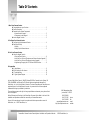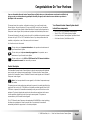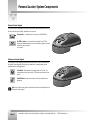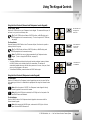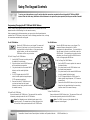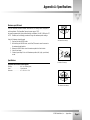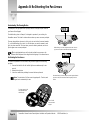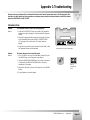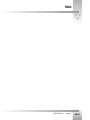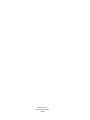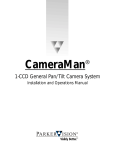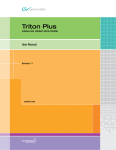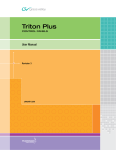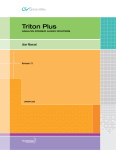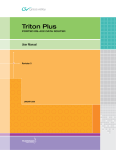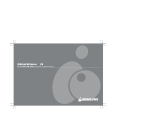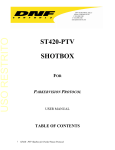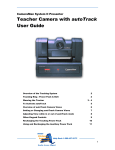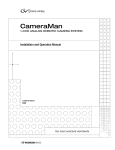Download CameraMan System II Presenter Specifications
Transcript
CameraMan ® Personal Locator Camera System Installation and Operations Manual Table Of Contents I. Meet Your Personal Locator ▼ Congratulations on your Purchase . . . . . . . . . . . . . . . . . . . . . . . . . . . . . . 1 ▼ Product Description . . . . . . . . . . . . . . . . . . . . . . . . . . . . . . . . . . . . . . . . 1 ▼ Personal Locator System Components • Personal Locator Keypad . . . . . . . . . . . . . . . . . . . . . . . . . . . . . . . . . . 2 • Chairperson Locator Keypad . . . . . . . . . . . . . . . . . . . . . . . . . . . . . . . 2 ▼ Locator Keypad Controls. . . . . . . . . . . . . . . . . . . . . . . . . . . . . . . . . . . . . 3 II. Configure Your Personal Locator ▼ Configuring the Addresses and Presets . . . . . . . . . . . . . . . . . . . . . . . . . . 4 ▼ Start-Up and Set-Up • Start-Up . . . . . . . . . . . . . . . . . . . . . . . . . . . . . . . . . . . . . . . . . . . . . . 5 • Setting Up the Videoconference. . . . . . . . . . . . . . . . . . . . . . . . . . . . . 5 III. Use Your Personal Locator ▼ Using the Keypad Controls • Using the Back Controls . . . . . . . . . . . . . . . . . . . . . . . . . . . . . . . . . . 6 • Using the Front Controls (Chairperson and Personal Locator Keypads). . 7 • Using the Front Controls (Chairperson Locator Keypads) . . . . . . . . . . . 7 • Programming/Changing the MY TURN and GROUP buttons. . . . . . . . . 8 IV. Appendices ▼ A: Specifications . . . . . . . . . . . . . . . . . . . . . . . . . . . . . . . . . . . . . . . . . . 9 ▼ B: Re-Orienting the Pan Arrows. . . . . . . . . . . . . . . . . . . . . . . . . . . . . . . 10 ▼ C: Troubleshooting. . . . . . . . . . . . . . . . . . . . . . . . . . . . . . . . . . . . . . . . 11 ▼ D: Typical System Diagram . . . . . . . . . . . . . . . . . . . . . . . . . . . . . . . . . . 12 he terms Visibly Better, System II, IMAGE, WhisperDRIVE Plus, Personal Locator System, MY TURN, SHAREVIEW and General Pan/Tilt Camera System are registered trademarks of ParkerVision, Inc. in the United States of America. The terms CameraMan and ParkerVision are registered logos in the United States of America. Any commercial Use of these registered trademarks and logos is prohibited by federal law. The manufacturer reserves the right to change specifications and warranty at any time without notice or obligation. Refer all Warranty and Servicing to the ParkerVision Consumer Center listed in the back of the installation and operations manual that came with your CameraMan camera. No part of this manual may be copied or reproduced without express written consent of ParkerVision, Inc. © 1997 ParkerVision, Inc. 8493 Baymeadows Way Jacksonville, FL 32256 800-532-8034 904-737-1367 904-731-0958 [email protected] http://www.parkervision.com CameraMan® Personal Locator Camera System Installation and Operations Manual • © 1998 ParkerVision, Inc. phone fax e-mail website Congratulations On Your Purchase Your new CameraMan Personal Locator Camera System will help make your videoconferences more dynamic and effective by giving you and your videoconferencing participants the ability to appear, and be heard on screen whenever you desire to participate in the conversation. This manual covers the connection, configuration and use of your new Personal Locator Camera System. Along with basic pan, tilt, zoom, and IMAGE control of your CameraMan camera, the Personal Locator System includes ParkerVision’s Personal Locator Keypads and a Chairperson Locator Keypad, which provides each participant with distributed preset control. This manual is designed to be used in conjunction with the installation and operations manual that came with your 1-CCD or 3-CCD CameraMan Camera. If you have questions about the installation, configuration or use of the camera, refer to that manual. Your Personal Locator Camera System should include these components: • • • • One 1-CCD or 3-CCD Chairperson Locator Keypad Three 1-CCD or 3-CCD Personal Locator Keypads One Personal Locator Camera System Operations Manual One Personal Locator Quick Reference Card You’ll see three icons in this manual: This icon alerts you to important instructions in the operation and maintenance of your Personal Locator System. This icon alerts you to tips or noteworthy suggestions in the operation, use or maintenance of your Personal Locator System This icon refers you to the 1-CCD or 3-CCD General Pan/Tilt Camera installations and operations manual that came with your camera. Product Description The CameraMan Personal Locator Camera System is a robotic camera system with distributed preset control used in videoconferencing applications. The Personal Locator Camera System consists of the CameraMan Camera, 3 wireless RF Personal Locator Keypads, and 1 wireless RF Chairperson Locator Keypad. Note: If you have purchased this as an upgrade, it will include all components except the camera. This system gives each videoconferencing participant the power to be instantly identified by the camera with the touch of a MY TURN button on individually controlled keypads. When the MY TURN button is pressed, the CameraMan automatically zooms, pans and tilts to focus on that participant. The Locator Keypads also provide each videoconference participant with camera control capabilities, eliminating the need for a single camera operator. The system can accommodate up to 99 Personal Locator Keypads. The 1-CCD Personal Locator Systems are also equipped with SHAREVIEW, a unique technology that allows two participants to share the camera view. Once activated, the camera will automatically calculate the proper view for the active participants. © 1998 ParkerVision, Inc. • Meet Your Personal Locator Camera System Page 1 Personal Locator System Components Personal Locator Keypad The Personal Locator Keypad gives each videoconference participant distributed preset control. So at any time during the meeting, individuals can choose from: Group Button– A wide-angle shot of the group, or SHAREVIEW, or MY TURN™ Button– A close-up shot of themselves The MY TURN feature gives distributed camera control so that each participant can easily control how they are viewed on the screen. Chairperson Locator Keypad The Chairperson Locator Keypad provides the same Group, and MY TURN™ shot features as the Personal Locator Keypads, but also gives the chairperson, or meeting leader, override capabilities with the following buttons: LOCK Button– When pressed, the meeting leader can “lock-out” the other participants from using their MY TURN buttons and controlling the camera UNLOCK Button– Returns control back to the other videoconference participants. Note: Your Personal Locator System includes three Personal Locator Keypads and one Chairperson Locator Keypad Page 2 CameraMan® Personal Locator Camera System Installation and Operations Manual • © 1998 ParkerVision, Inc. Locator Keypad Controls ▼ Battery Compartment– Takes two N-Size batteries with a lifespan of four to six months with average use. ▼ Preset Number Rotary Switches– Used to assign a distributed Location Preset to each the keypad. Note: The keypad will indicate that the battery is low with a three second continuous beep when any of the buttons are pressed. At that time, the batteries should be replaced. ▼ Zoom (IN/OUT)- Used to adjust the tightness of the camera view. ▼ Base Unit Address Rotary Switch– Selects which CameraMan Camera the keypad will control. ▼ Image (Bright/Dark)- Used to adjust the brighteness of the picture. ▼ autoIMAGE- Used to enable the camera to ▼ PAN/TILT- Used to automatically adjust the image setting to compensate for varying light levels. control the camera’s up/down, and left/right movement. ▼ FOCUS (3-CCD Keypads only)- Used to adjust the focal point of the camera. Note: 1-CCD cameras are auto-focus, so the keypads do not have manual focus buttons. © 1998 ParkerVision, Inc. • Meet Your Personal Locator Camera System Page 3 Configuring The Addresses And Presets For your Personal Locator System to work as expected, it is important to understand exactly how the Personal Locator Keypads function, so that they may be properly configured and operated. Configuring ADDRESSES and PRESET NUMBERS Battery Compartment Lid on Personal and Chairperson Locator Keypads The Personal Locator System is a distributed preset based system, in that, each Locator Keypad corresponds to a unique location preset (1-99) and a specific camera address (0-F). Follow these directions to configure the two address settings. 1. Open the battery compartment by sliding the battery compartment lid away from the front of the Keypad. 2. Locate the 16-position BASE UNIT ADDRESS rotary switch on the right side of the battery compartment in each Locator Keypad. This switch selects which camera the keypad will control and should be configured to match the BASE UNIT ADDRESS switch on the back of the CameraMan Camera. See Also: For information on how to configure the BASE UNIT ADDRESS on your CameraMan Camera, refer to the installation and operations manual that came with the camera. 3. Locate the two 10-position PRESET NUMBER rotary switches on the left side of the battery compartment. These determine which Preset Location the camera will recall once that keypad’s MY TURN™ button is pressed. Each keypad should be configured with a unique preset number. Note: The top switch is used for the first digit of your Preset Number. The bottom switch is used for the second digit of your Preset Number. For single digit numbers, turn the top switch to zero. RANGE: 01-99 First Preset Number Digit Address must match camera’s BASE UNIT ADDRESS Second Preset Number Digit Tip: The BASE UNIT ADDRESS switch in both the camera and Locator Keypads are color coded in black. The two PRESET NUMBER switches in the Locator Keypads are color coded in red. All of these have a blue housing. Page 4 CameraMan® Personal Locator Camera System Installation and Operations Manual • © 1998 ParkerVision, Inc. Start-Up And Set-Up Once all necessary connections and configurations are made, you are ready to turn on the system, and set up your videoconference Note: It is assumed that the CameraMan camera has been installed and connected using the General Pan/Tilt Installations and Operations Manual. Start-Up 1. Switch the power button on the back of the CameraMan Camera to the ON position. The CameraMan Camera should automatically enter its position calibration mode and then stop at the zero degree point. 2. Verify that the base is now facing in the direction you pointed the “FRONT” label when mounting. 3. Insert the supplied batteries into all the keypads, making sure that proper polarity is observed. 4. Press the PAN/TILT arrows on the bottom of each keypad to verify that each will control the camera’s movement. 5. One at a time, program the camera preset for each Locator Keypad, as described on the pages 8 and 9. 6. One at a time, press the MY TURN™ Button on each keypad to verify that each will control the camera properly. If not, refer to the troubleshooting section of this manual. MY TURN™ Button Application Shot Setting up the Videoconference There are many different size groups that may utilize your videoconferencing room. Since you must program each Personal Locator Keypad individually, you may want to consider two options in setting up the room: FACILITATOR Setup For most videoconferences, especially large groups, we recommend that, prior to the meeting, the facilitator or meeting leader: 1. Set up the videoconference room with its Chairperson and Personal Locator Keypads. 2. Place a Chairperson Locator Keypad in a designated location and place all Personal Locator Keypads at the remaining seats. 3. One at a time, set each MY TURN button individually for each particular location. This way, when the videoconferencing participants enter the room, all the Personal Locator Keypads and the Chairperson Locator Keypad will be set to zoom in on every individual participant when they press their MY TURN button. Use Facilitator Setup for large videoconferences, and when equipment is in a fixed position. PARTICIPANT Setup For very small videoconferences, or for videoconferencing rooms where equipment does not remain in a stationary or fixed position, each participant can set their own MY TURN button location wherever it is most convenient. Since the Chairperson and Personal Locator Keypads must be programmed individually, each videoconferencing participant will want to set their individual location preset one at a time. Once each MY TURN button is set, you will be ready to start your meeting. Note: Once the Locator Keypads are configured and the Location Presets are stored, the keypads need to remain in the same location and not be interchanged with each other. Use Participant Setup for small videoconferences © 1998 ParkerVision, Inc. • Configure Your Personal Locator Camera System Page 5 Using The Keypad Controls Now that you’ve configured the Keypads and set up the conference room, you can begin using your Chairperson, and Personal Locator Keypads. Using the Back Controls Zoom Perspective The ZOOM buttons control the camera lens’ functions to zoom in or out for tighter or wider views. • Press and hold the ZOOM IN button for the camera to zoom in for a tighter view. • Press and hold the ZOOM OUT button for the camera to zoom out for a wider view. Tip: The ZOOM perspective can be stored into memory to be recalled by the MY TURN button or the GROUP button. IMAGE Setting The IMAGE setting either automatically or manually adjusts the picture brightness in the video frame. • Automatic Setting Press the autoIMAGE button to enable automatic operation of the camera’s IMAGE function. Tip: The autoIMAGE setting can be stored into memory to be recalled by the MY TURN button or the GROUP button. • Manual Setting By pressing either IMAGE button, the camera’s IMAGE control will become a manual adjustment. • Press and release the top IMAGE button to brighten the picture. • Press and release the bottom IMAGE button to darken the picture. Back of 1-CCD Personal, and Chairperson Locator Keypad Tip: The IMAGE setting can be stored into memory to be recalled by the MY TURN button or the GROUP button. (see pages 8 and 9) Tip: For example, you may want to use the Manual IMAGE setting when you are not fully satisfied that the video image is as dark or light as it could be. Otherwise, the autoIMAGE setting will automatically adjust itself to the lighting conditions in all areas of the room. PAN/TILT Arrows Press the up or down, right or left PAN/TILT arrows to pan and tilt the camera in the desired direction. Tip: A PAN/TILT position can be stored into the camera’s memory to be recalled by the MY TURN button or the GROUP button. FOCUS Setting (on 3-CCD models only) Adjust the focus up/down buttons to obtain the sharpest picture on the 3-CCD camera. Tip: The focus setting can be stored in a location preset, and recalled using the MY TURN or group buttons. Page 6 Back of 3-CCD Personal, and Chairperson Locator Keypad CameraMan® Personal Locator Camera System Installation and Operations Manual • © 1998 ParkerVision, Inc. Using The Keypad Controls Using the Front Controls (Personal and Chairperson Locator Keypads) The MY TURN™ Button Press the MY TURN button on your Chairperson Locator Keypad. The camera will then pan, tilt and zoom in on you to show a close-up view. Press MY TURN once for single-person camera shot Tip: The MY TURN button will store a PAN/TILT position, an IMAGE setting and a ZOOM perspective into the camera’s memory. (To set or change the MY TURN view, see page 8) The Group Button Press and release the GROUP button twice. The camera will pan, tilt and zoom to provide a wide-angle shot of the group. Tip: The GROUP button will store a PAN/TILT position, an IMAGE setting and a ZOOM perspective into the camera’s memory. Press GROUP twice for wide-angle camera shot Note: The GROUP view can only be programmed with the Chairperson Locator Keypad. (To set or change the GROUP view, see page 10.) SHAREview • To activate SHAREview and share the picture with another participant, press and release the GROUP button once to include yourself in the camera-view. The camera will automatically calculate where you and the other person are in the room, then pan, tilt and zoom so you both appear on the screen. • To de-activate SHAREview, press and release the GROUP button again. Press GROUP once for SHAREview Using the Front Controls (Chairperson Locator Keypads) The Lock Button Press the LOCK button of the Chairperson Locator Keypad when you want to control the flow of the meeting and “lock-out” or disable all other participants from using their Personal Locator Keypads. Note: When the system is “LOCKED”, the Chairperson Locator Keypad is the only Locator Keypad which can control the camera. Note: When the LOCK button is activated, the LOCK light on the front panel of the autoTRACK Camera will illuminate. The Unlock Button Press the UNLOCK button of the Chairperson Locator Keypad to restore access to all the Personal Locator Keypads. Note: After pressing the UNLOCK button, make sure the LOCK light on the front panel of the autoTRACK Camera is off. © 1998 ParkerVision, Inc. • Use Your Personal Locator Camera System Page 7 Using The Keypad Controls To set up your videoconference, you will need to adjust the camera-view associated with each keypad’s MY TURN and GROUP buttons. After the initial setup, modification of these features is not required for system operation, but they are available if needed. Programming/Changing the MY TURN and GROUP Buttons The MY TURN & GROUP buttons will store and recall a PAN/TILT position and a ZOOM perspective with an IMAGE setting from the camera’s memory. After programming the initial camera-views, you may want to allow the participants to customize the MY TURN view to their needs. Use the following procedures to set, or change the camera-view associated with each keypad. The GROUP Button The MY TURN Button Press the MY TURN button on your Keypad. The camera will then pan, tilt and zoom in on you to show a close-up view. If you would like to alter this view, or if the camera goes to another location, you will need to reset the MY TURN button to focus on your location. To Set Or Change The MY TURN Button 1. Use the PAN/TILT arrows to position yourself in the middle of the video frame. 2. Only when desired, use the ZOOM buttons to set the needed zoom perspective. 3. Only when desired, use the manual IMAGE buttons to set the needed light/dark contrast. 4. On 3-CCD Keypads, adjust the FOCUS control to obtain optimum image sharpness (1-CCD cameras are autofocus) 5. Press and hold the MY TURN button until you hear two beeps from the keypad indicating the new setting has been stored in the camera’s memory. To Recall The MY TURN View Press and release the MY TURN button. The camera will then recall the information previously stored with the MY TURN button. Note: Each Keypad stores an individual location preset in the camera’s memory. The camera does not follow the keypad, but will recall the location preset stored with the MY TURN button. Page 8 Press the GROUP button twice on your Keypad. The camera will show a wide-angle shot of all the participants in the videoconference. If you would like to alter the image in this view, you will need to reset the GROUP button. If the camera goes to another location altogether you will need to reset the GROUP button to focus on the appropriate GROUP view. To Set Or Change The GROUP Button: 1. Use the PAN/TILT arrows to position the camera to the desired location. 2. Only when desired, use the ZOOM buttons to set the needed zoom perspective. 3. Only when desired, use the manual IMAGE buttons to set the needed light/dark contrast. 4. On 3-CCD Keypads, adjust the FOCUS control to obtain optimum image sharpness (1-CCD cameras are autofocus). 5. Press and hold the GROUP button until you hear two beeps from the keypad indicating the new setting has been stored in the camera’s memory. To Recall The GROUP View: Press and release the GROUP button twice. The camera will then recall the information previously stored with the GROUP button. Note: The GROUP view can only be adjusted with the Chairperson Locator Keypad. CameraMan® Personal Locator Camera System Installation and Operations Manual • © 1998 ParkerVision, Inc. Appendix A: Specifications Maximum pan/tilt travel Once the CameraMan Camera is installed, maximum PAN/TILT settings can be configured to suit the application. The CameraMan Camera has a pan range of 359°, but comes programmed with factory default settings, as illustrated, of ± 90° of PAN and ± 25° of TILT. If desired, use the following procedure to change the maximum position settings: Using the Chairperson Locator Keypad: 1. Press and hold the UNLOCK button. 2. While holding the UNLOCK button, use the Pan/Tilt arrows to move the camera to the maximum desired position. 3. Release the UNLOCK button to set the maximum position for that direction. 4. Listen for two beeps. 5. If desired, repeat steps 1-4 to until all maximum positions (left, right, up and down) are set. Specifications 180° Default Pan Settings 50° Default Tilt Settings Chairperson and Personal Locator Keypads RF Range . . . . . . . . . . . . . . .60 ft. from Camera (typical) Power . . . . . . . . . . . . . . . . .2 N cell batteries Dimensions . . . . . . . . . . . . . .4.7” L x 3.0” w x 1.9” H 359° Maximum Pan Settings © 1998 ParkerVision, Inc. • Appendices Page 9 Appendix B: Re-Orienting the Pan Arrows Understanding The Panning Motion The examples on the right explain when you might want to re-configure the pan arrows on your Camera Control Keypad. The default setting, shown in Example 1, is designed to operate as if you are facing the CameraMan camera. This is best for videoconferences where you are an on-screen participant. There may be applications, however, in which you do not need to face the camera (example 2), so the default setting will not work. You find that when you want the camera to move right, the picture moves left. This is best when you are the meeting moderator, and do not plan to appear as an on-screen participant. Default Setting: On-screen image moves the same direction you press on the pan arrows. Best when facing the camera. Tip: In a typical application,you will only need to adjust the pan arrows on the Personal and Chairperson Locator Keypads at the beginning of the videoconference. Re-Orienting the Pan Arrows To re-orient the operation of the PAN arrows, using a Locator Keypad, use the following procedure: 1. Press and hold both the Pan Left and Pan Right arrows simultaneously for two seconds. 2. Release the two buttons 3. Listen for an audible beep indicating the reversal has been performed. Note: The orientation of the Pan arrows is keypad specific. Therefore, each keypad can be customized by its user. Re-oriented Setting: On-screen image moves the opposite direction you press on the pan arrows. Best when facing away from the camera To change, press the left and right PAN arrows simultaneously. Back of 3-CCD Personal Locator Keypad Page 10 CameraMan® Personal Locator Camera System Installation and Operations Manual • © 1998 ParkerVision, Inc. Appendix C: Troubleshooting Should you have any problems with your CameraMan Personal Locator Camera System, please refer to the following guide. After referring to the guide, should you have any questions or problems, please contact your authorized reseller or ParkerVision Product Support at (800) 532-8034 or (904) 737-1367. TROUBLESHOOTING Problem: The CameraMan Camera’s Video is not working properly. Solution: 1. Verify that the VIDEO SELECT switch on the back of the CameraMan Camera is set properly. (see page 7 of the General Pan/Tilt Operations Manual) 2. Verify that the appropriate video connection is being used on the back of the CameraMan Camera, either S-VIDEO or COMPOSITE VIDEO OUT. (see page 10 of the General Pan/ Tilt Camera Operations Manual) 3. Verify that there is a solid connection between the Video Cable to both the CameraMan Camera and the destination. Problem: The Locator Keypad will not control the camera. Solution: 1. If the LOCK light on the front of the CameraMan Camera is ON, press the UNLOCK button on the Chairperson Locator Keypad. 2. Verify that the BASE UNIT ADDRESS switch on the back of the camera is set identical to the BASE UNIT ADDRESS switch in the battery compartment of the keypad. 3. Verify that the RF switch on the back of the base unit is in the ENABLE position. Configuration Panel on back of CameraMan Lock Button Base Unit Address Rotary Switch 4. Try new batteries in the Locator Keypad © 1998 ParkerVision, Inc. • Appendices Page 11 Appendix D: Typical System Diagram Below is a typical setup for your Presenter Camera System. The items in the diagram are not to scale. Page 12 CameraMan® Personal Locator Camera System Installation and Operations Manual • © 1998 ParkerVision, Inc. Notes © 1998 ParkerVision, Inc. • Appendices Page 13 © 1998 ParkerVision, Inc. Literature Part Number LPMCPL13 Revision B