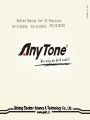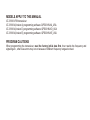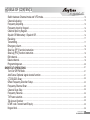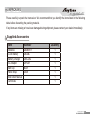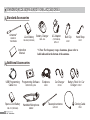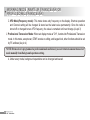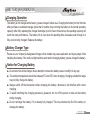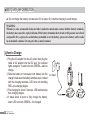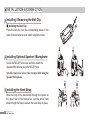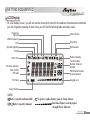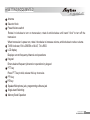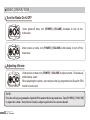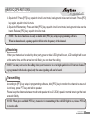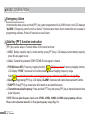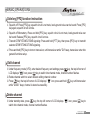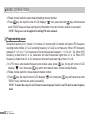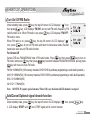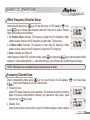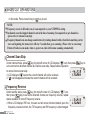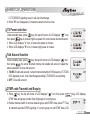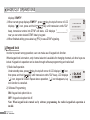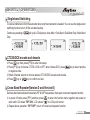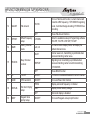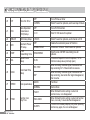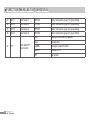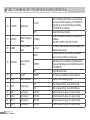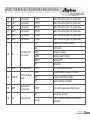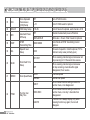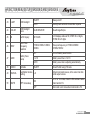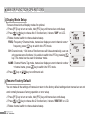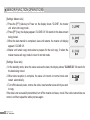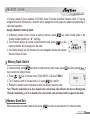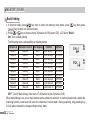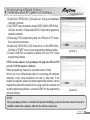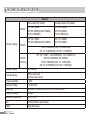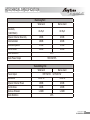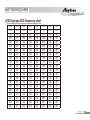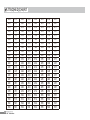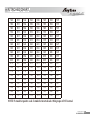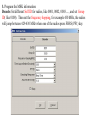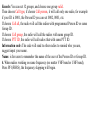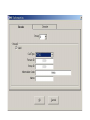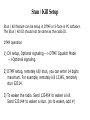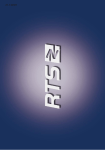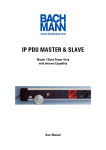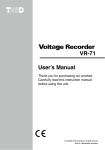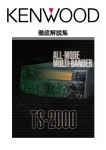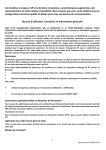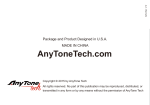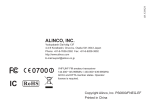Download AnyTone AT-3318UV Instruction manual
Transcript
A1.140813 Edited Manual for US Versions AT-3318UVA AT-3318UVD AT-3318UVE DUAL BAND HANDHELD RADIO INSTRUCTION MANUAL THANK YOU FOR YOUR PURCHASE! transceivers will provide you with reliable, clear and efficient communication service. These transceivers use innovative DSP (digital signal processing) technology for best stability and reliability. They are meticulously built, durable and include plenty of features for both Amateur Radio and Commercial users. Features include 199 memory channels, memory banks, UV-VV-UU modes, dual PTT (programmable), 51 groups CTCSS encode/decode, 1 group user-defined CTCSS encode/decode, 1024 groups DCS encode/ decode, plus 2Tone, 5Tone and DTMF encode/decode. Unique features include the ability to adjust squelch level on-the-fly, display both channel mode and frequency mode at the same time, skip interfering channels while scanning and choose single or dual PTT buttons. The frequency of named channels can be easily displayed and the scanning rate of channels is adjustable via software. Some versions of AT-3318 are true dual band radios, having the ability to receive two signals at the same time and the ability to cross-band repeat. Radio Versions Version A: Dual Band Radio. Dual frequency, dual standby, dual display, dual band, single receive channel. RX & TX 136-174 & 400-520 MHz / RX 64-107.9 FM Version D: Dual Band Radio. Dual frequency, dual standby, dual display, dual band, dual receive channel, cross-band repeaterfunction, MSK function, 2TONE/MSK encode/decode, frequency hopping function (FHSS). RX & TX 136-174 & 400-520 MHZ / RX 64-108 FM 118-136 MHz AM / 2.3-29.99 MHz AM / 520-1710 kHz AM Version E: Tri-Band Radio. Dual frequency, dual standby, dual display, dual band, dual receive channel, cross-band repeater function, MSK function, 2TONE/MSK encode/decode. TX 136-174 & 222225 & 400-520 MHZ RX 136-174 & 220-260 & 400-520 MHz / 64-108 FM / 117-137 MHz AM / 2.3-29.99 MHz AM / 520-1710 kHz AM MODELS APPLY TO THIS MANUAL AT-3318UV FM transceiver AT-3318UV(Version A) programming software: QPS3318UVA_USA AT-3318UV(Version D) programming software: QPS3318UVD_USA AT-3318UV(Version E) programming software: QPS3318UVE_USA PROGRAM CAUTIONS When programming the transceiver, read the factory initial data first, then rewrite the frequency and signaling etc., other wise errors may occur because of different frequency ranges involved. CAUTIONS transceivers are designed with advanced technology and the following tips will be helpful for the safe usage of this transceiver and maintaining warranty. 1. Keep the transceiver and accessories away from children. 2. Do not open or modify the transceiver in any way. 3. Use only factory approved battery and charger to avoid damage. 4. Use only factory approved antenna to prevent damage and ensure proper communication distance. 5. Avoid exposing the radio to sunshine for long periods or storing it in hot places. High temperatures will shorten the life of electronic devices and may cause fires. 6. Avoid storing the radio in dusty, dirty or damp areas. Remove battery during long storage periods. 7. Keep the radio dry. Do not wash radio with harsh chemicals or detergents. 8. Do not transmit without an antenna. 9. When using this transceiver, we recommend transmitting for 1 minute then receiving for 4 minutes. Continuously transmitting for a long time on high power may heat the back of the transceiver. Do not place the transceiver's hot back close to any plastics. 10. If any abnormal smell or smoke comes from the transceiver, turn off the power, remove the battery and contact your local dealer. NOTE: All the above tips apply to your transceivers accessories. If any device does not operate normally, please contact your local dealer. If you use any accessories made by other companies, does not guarantee the operability and safety of the transceiver, plus your warranty may be voided. This includes the use of after market programming software. TABLE OF CONTENTS UNPACKING���������������������������������������������������������������������������������������������������������������������������������������������������������������������������������������������������� 01 Supplied Accessories ������������������������������������������������������������������������������������������������������������������������������������������������������������������������� 01 STANDARD ACCESSORIES/ADDITIONAL ACCESSORIES����������������������������������������������������������������������������������������������� 02 Standard Accessories�������������������������������������������������������������������������������������������������������������������������������������������������������������������������� 02 Additional Accessories������������������������������������������������������������������������������������������������������������������������������������������������������������������������ 02 OPERATION MODE (AMATEUR TRANSCEIVER OR PROFESSIONAL TRANSCEIVER)��������������������������������� 03 WORKING MODE ���������������������������������������������������������������������������������������������������������������������������������������������������������������������������������������� 04 BATTERY INFORMATION������������������������������������������������������������������������������������������������������������������������������������������������������������������������ 05 Charging Operation������������������������������������������������������������������������������������������������������������������������������������������������������������������������������ 05 Battery Charger Type�������������������������������������������������������������������������������������������������������������������������������������������������������������������������� 05 Notice for Charging Battery�������������������������������������������������������������������������������������������������������������������������������������������������������������� 05 How to Charge���������������������������������������������������������������������������������������������������������������������������������������������������������������������������������������� 06 Charging Prompt������������������������������������������������������������������������������������������������������������������������������������������������������������������������������������ 08 How to Store the Battery�������������������������������������������������������������������������������������������������������������������������������������������������������������������� 08 INSTALLATION & CONNECTION�������������������������������������������������������������������������������������������������������������������������������������������������������� 09 Installing / Removing the Li-ion Battery�������������������������������������������������������������������������������������������������������������������������������������� 09 Installing / Removing the Antenna������������������������������������������������������������������������������������������������������������������������������������������������ 10 Installing / Removing the Belt Clip������������������������������������������������������������������������������������������������������������������������������������������������ 10 Installing Optional Speaker / Microphone���������������������������������������������������������������������������������������������������������������������������������� 10 GETTING ACQUAINTED�������������������������������������������������������������������������������������������������������������������������������������������������������������������������� 11 LCD Display��������������������������������������������������������������������������������������������������������������������������������������������������������������������������������������������� 11 BASIC OPERATIONS��������������������������������������������������������������������������������������������������������������������������������������������������������������������������������� 14 Turn the Radio On & OFF����������������������������������������������������������������������������������������������������������������������������������������������������������������� 14 Adjusting Volume����������������������������������������������������������������������������������������������������������������������������������������������������������������������������������� 14 Switch between Main band and Sub band������������������������������������������������������������������������������������������������������������������������������� 15 I TABLE OF CONTENTS Switch between Channel mode and VFO mode�������������������������������������������������������������������������������������������������������������������� 15 Channel Adjusting��������������������������������������������������������������������������������������������������������������������������������������������������������������������������������� 15 Frequency Adjusting����������������������������������������������������������������������������������������������������������������������������������������������������������������������������� 15 Frequency Input by Keypad������������������������������������������������������������������������������������������������������������������������������������������������������������� 16 Channel Input by Keypad������������������������������������������������������������������������������������������������������������������������������������������������������������������ 16 Squelch Off Momentary / Squelch Off����������������������������������������������������������������������������������������������������������������������������������������� 16 Receiving��������������������������������������������������������������������������������������������������������������������������������������������������������������������������������������������������� 17 Transmitting���������������������������������������������������������������������������������������������������������������������������������������������������������������������������������������������� 17 Emergency Alarm���������������������������������������������������������������������������������������������������������������������������������������������������������������������������������� 18 Side Key [PF1] function instruction����������������������������������������������������������������������������������������������������������������������������������������������� 18 Side key [PF2] function instruction����������������������������������������������������������������������������������������������������������������������������������������������� 19 Edit channel���������������������������������������������������������������������������������������������������������������������������������������������������������������������������������������������� 19 Delete channel���������������������������������������������������������������������������������������������������������������������������������������������������������������������������������������� 19 Programming scan�������������������������������������������������������������������������������������������������������������������������������������������������������������������������������� 20 SHORTCUT OPERATIONS��������������������������������������������������������������������������������������������������������������������������������������������������������������������� 21 Turn On/ Off FM Radio����������������������������������������������������������������������������������������������������������������������������������������������������������������������� 21 Add/Cancel Optional signal decode function��������������������������������������������������������������������������������������������������������������������������� 21 CTCSS/DCS Scan�������������������������������������������������������������������������������������������������������������������������������������������������������������������������������� 22 Offset Frequency Direction Setup������������������������������������������������������������������������������������������������������������������������������������������������� 23 Frequency/Channel Scan������������������������������������������������������������������������������������������������������������������������������������������������������������������ 23 Channel Scan Skip������������������������������������������������������������������������������������������������������������������������������������������������������������������������������� 24 Frequency Reverse������������������������������������������������������������������������������������������������������������������������������������������������������������������������������ 24 TX Power selection������������������������������������������������������������������������������������������������������������������������������������������������������������������������������� 25 Talk Around function����������������������������������������������������������������������������������������������������������������������������������������������������������������������������� 25 DTMF code Transmit and Enquiry������������������������������������������������������������������������������������������������������������������������������������������������ 25 Keypad lock���������������������������������������������������������������������������������������������������������������������������������������������������������������������������������������������� 26 II TABLE OF CONTENTS Single-band Switching������������������������������������������������������������������������������������������������������������������������������������������������������������������������� 27 CTCSS/DCS Encode and Decode����������������������������������������������������������������������������������������������������������������������������������������������� 27 Cross-Band Repeater(Version D and Version E)������������������������������������������������������������������������������������������������������������������ 27 Function Menu Setup(Version A)�������������������������������������������������������������������������������������������������������������������������������������������������������� 28 Function Menu Setup(Version D and Version E)������������������������������������������������������������������������������������������������������������������������ 35 Senior Function Operations����������������������������������������������������������������������������������������������������������������������������������������������������������������� 42 Display Mode Setup����������������������������������������������������������������������������������������������������������������������������������������������������������������������������� 42 Resume Factory Default�������������������������������������������������������������������������������������������������������������������������������������������������������������������� 42 Cloning Cable������������������������������������������������������������������������������������������������������������������������������������������������������������������������������������������ 43 Memory Bank������������������������������������������������������������������������������������������������������������������������������������������������������������������������������������������������� 45 Memory Bank Switch��������������������������������������������������������������������������������������������������������������������������������������������������������������������������� 45 Memory Bank Exit��������������������������������������������������������������������������������������������������������������������������������������������������������������������������������� 45 Bank Linking��������������������������������������������������������������������������������������������������������������������������������������������������������������������������������������������� 46 Programming software starting (Takes Windows XP system for example)����������������������������������������������������������� 47 TECHNICAL SPECIFICATION��������������������������������������������������������������������������������������������������������������������������������������������������������������� 48 TROUBLE SHOOTING GUIDE�������������������������������������������������������������������������������������������������������������������������������������������������������������� 50 ATTACHED CHART������������������������������������������������������������������������������������������������������������������������������������������������������������������������������������� 52 CTCSS Frequency Chart������������������������������������������������������������������������������������������������������������������������������������������������������������������� 52 1024 groups DCS Frequency Chart��������������������������������������������������������������������������������������������������������������������������������������������� 53 III UNPACKING Please carefully unpack the transceiver. We recommend that you identify the items listed in the following table before discarding the packing material. If any items are missing or have been damaged during shipment, please contact your dealer immediately. Supplied Accessories Item Antenna Li-ion Battery Battery Charger AC Adaptor Belt Clip Hand Strap Instruction Manual Certificate Number QA09UV1 QB-26L QBC-26L QPS-01 BC01 GS01 Quantity 1 1 1 1 1 1 1 1 01 STANDARD ACCESSORIES/ADDITIONAL ACCESSORIES Standard Accessories Antenna*1 Li-ion Battery QA09UV1 155/435MHz Battery Charger QBC-26L QB-26L(1500mAh) Instruction Manual AC Adaptor (12V/500mA) QPS-01 Belt Clip Hand Strap GS01 BC01 *1.Note: For frequency range of antenna, please refer to label indicated in the bottom of the antenna. Additional Accessories USB Programming Cable PC03 Programming Software Spare Li-ion Battery Handheld Microphone QB-37L(1800mAh) 02 QPS3318UV_USA QHM22 Earphone HS03 Car Charger CPL03 Telescopic antenna QA10UV Battery Pack for Car Charger CPS01 Cloning Cable CP04 OPERATION MODE (AMATEUR TRANSCEIVER OR PROFESSIONAL TRANSCEIVER) This transceiver is a high performance amateur transceiver with dual band, dual standby, dual display and other functions. Depending on your need, you can set the radio to operate as an Amateur Transceiver or Professional Transceiver. There are 3 levels of operation menu to set functions as you need. It is easy and convenient. 1.Operation Mode: A.By programming software:In PC software's "General Setting" menu to choose "Display Mode", channel mode works as Professional transceiver, other two modes as Amateur transceiver. (Pic 1) B.By manual setup:Please refer to "Display Mode" in Page 42. 2.Amateur Transceiver Mode:Except setting as CH mode, others considered as Amateur transceiver mode. Under this mode, press key to switch between Channel mode and VFO. (Pic 2) A.Frequency + Channel mode: At this mode, When set display as "FREQ", it enters into Frequency+Channel mode, new setting of channel operation and shortcut operation can be temporarily used by user. Once the radio is turned off or switched to another channel, the temporary setting will be erased and back to initial settings.(As pic 1) (Pic 3) B.Channel+Name Tag Mode: When set display as "NAME", it enters into Channel+Name Tag Mode. At this mode, it will display corresponding channel name when the current channel is edited with name. Otherwise, it will display frequency + channel. Its operations are the same as frequency + (Pic 4) channel mode. (As pic 2) 03 WORKING MODE (AMATEUR TRANSCEIVER OR PROFESSIONAL TRANSCEIVER) C.VFO Mode(Frequency mode): This mode shows only frequency on the display. Shortcut operation and Channel setting will be changed & stored as the latest value permanently. Once the radio is turned off or changed to new VFO frequency, the value is remained until next change.(As pic 3) 3.Professional Transceiver Mode: When set display mode as "CH", it enters into Professional Transceiver mode. In this mode, except scan, DTMF encode or editing, and keypad lock, other functions should be set by PC software (As pic 4). Note:If transceiver is programmed as professional mode and locked, you can't return to amateur transceiver mode manually from Background operations setting. 4.Under every mode, background operations can be changed and saved. 04 BATTERY INFORMATION Charging Operation The battery is not charged at the factory, please charge it before use. Charging the battery for the first time after purchase or extended storage (more than 2 months) may not bring the battery to its normal operating capacity. After fully repeating the charge/ discharge cycle for two or three times, the operating capacity will reach the best performance. The battery life is over when its operating time decreases even though it is fully and correctly charged. Replace the battery. Battery Charger Type Please use our company's designated charger, other models may cause explosion and injure people. After installing the battery, if the radio red light twinkles and remind changing battery, please charge the battery. Notice for Charging Battery ▲▲ Do not short circuit the charger. Never attempt to remove the battery case or modify it in any way. ▲▲ The ambient temperature should be between 5℃ and 40℃ when charging. Charging outside this range may not fully charge the battery. ▲▲ Always switch off the transceiver before charging the battery, otherwise it will interfere with correct charging. ▲▲ To avoid interfering the charging procedure, please do not cut off the power or take out the battery during charging. ▲▲ Do not recharge the battery if it is already fully charged. This may shorten the life of the battery or damage the battery. 05 BATTERY INFORMATION ▲▲ Do not charge the battery or transceiver if it is damp. Dry it before charging to avoid danger. WARNING: When keys, coins, ornamental chains and other conductive metals make contact with the battery terminals, the battery may cause fire or physical harm. If the battery terminals short circuit, it will generate a lot of heat and possible fire, so please be careful when you handle or use the battery, please store battery and/or radio in an insulated container. Do not put it into a metal container. How to Charge 1.Plug the AC adaptor into the AC outlet, then plug the cable of AC adaptor into the DC jack, the indicator lights orange for 1s and turns into GREEN---waits to charge. 2. Slide the battery or transceiver with battery into the charger; make sure the battery terminals are in contact with the charging terminals. LED turns into twinkling RED---pre-charging begins. 3.Pre-charging for about 5 minutes, LED twinkles stop then charging begins. 4.It takes about 4 hours to fully charge the battery, when LED turns into GREEN— full charged. 06 Ac Input BATTERY INFORMATION NOTE: When charging a powered-on transceiver equipped with battery, the LED will not turn green to show the full charge status. Only when the transceiver is off, can the LED indicate normally. When the transceiver is powered on, it will consume energy and the charger cannot indicate if the battery has been fully charged. 5.Charging Process: Status Standby (self-examine orange lights 1second when power on) Pre-charging (pre-charging stage) Charging (charge in constant currency) Full charged (charge in constant voltage) LED Green light Red light twinkles for about 5 minutes RED light lightens for about 4 hours Green light 6.LED Indicator: STATUS LED self-examine Charge Full (No battery) Pre-charging Trouble when power on normally Charged Orange Red light twinkles Red twinkles Green Red Green (for 1 second) for 5 minutes for a long time NOTE: Trouble means battery heating, battery short-circuit or charger short-circuit. 07 BATTERY INFORMATION Charging Prompt 1. Self- examination: When charging, ORANGE light twinkles for 1 second and goes out. That means the charger has passed its self-examination and it can charge the battery normally. If the light remains orange or the red light twinkles, it means the charger can not pass its self-examination or charge the battery. 2.Trickle pre-charging: When the battery has been inserted into the charger and red light twinkles, which means the remnant voltage is low, the charger trickle charges the battery (pre-charging status), until the battery reaches a certain electric quantity, then the charger automatically turns to normal charging. If the red light stops twinkling, it means the remnant voltage meets a certain electric quantity, and the charger will charge the battery normally. Note:The time for Trickle pre-charging should not exceed 30 min. If after 30 min, the red indicator is still twinkling, it means it is unable to charge battery. Please kindly check battery and charger. How to Store the Battery 1. If the battery needs to be stored for a long period, the battery should be removed from the radio. It's state of charge should be 50100% of full charge. 2.It should be kept in low temperature, dry environment. 3.To keep away from hot places and direct sunlight. 08 WARNING ▲Do not short circuit battery terminals. ▲Never attempt to remove the casing from the battery pack. ▲Never assemble the battery in dangerous surroundings, spark may cause explosion. ▲Do not put the battery in hot environment or throw it into fire, it may also cause explosion. INSTALLATION & CONNECTION Installing / Removing the Li-ion Battery 1.Match the three grooves of the battery pack with the corresponding guides on the back of the transceiver and push. 2.Press the battery pack and transceiver firmly together until the release latch on the top of the transceiver locks. After hearing a "click" sounds, the battery has been locked. 3.To remove the battery pack, slide up the release latch and remove the pack away from the transceiver. Installing / Removing the Antenna ■ Installing the Antenna: Screw the antenna into the connector on the top of the transceiver by holding the antenna base and turning it clockwise until secure. ■ Removing the Antenna: Turn the antenna anticlockwise to remove it. 09 INSTALLATION & CONNECTION Installing / Removing the Belt Clip ■ Installing the Belt Clip: Place the belt clip over the corresponding holes on the back of the transceiver, and install supplied screws. Installing Optional Speaker / Microphone Unveil the MIC-SP jack cover and then insert the Speaker/Microphone plug into MIC-SP jack. Note:The transceiver is less water resistant while using the Speaker/Microphone. Installing the Hand Strap Slide the loop of the hand strap through the eyelet on the upper rear of the transceiver, pull the entire hand strap through the loop to secure the hand strap in place. 10 GETTING ACQUAINTED LCD Display On LCD display screen, you will see various icons which stand for the selected functions and sometimes you may forget the meaning of them. Here you will find the following table extremely useful. Frequency Reverse Offset Frequency DCS Optional signaling CTCSS FUNC Icon The arrow points to main channel FM radio TX Power VOX Function Scan Skip Narrow band Battery Capacity Function Menu Number, Channel Number FM Channel Number channel Number Keypad Lock Busy Channel NOTE: Battery capacity indicator(full) Battery capacity remnant No power, replace battery pack or charge battery Real time display receiving signal strength/Power Indicator 11 GETTING ACQUAINTED 1 2 3 4 7 10 8 9 5 6 11 12 12 GETTING ACQUAINTED 1 Antenna 2 Selector Knob 3 Power/Volume switch Rotate it clockwise to turn on transceiver, rotate it anticlockwise until heard "click" to turn off the transceiver. When transceiver is power on, rotate it clockwise to increase volume, anticlockwise to reduce volume. 4 TX/RX indicator, RX is GREEN or BLUE, TX is RED 5 LCD display Displays current frequency/channel and operations 6 Keypad Enters desired frequency/channel or operations by keypad 7 PTT key Press PTT key to talk, release this key to receive. 8 PF1 key 9 PF2 key 10 Speaker/Microphone jack, programming software jack 11 Single-band Switching 12 Memory Bank Operation 13 BASIC OPERATIONS Turn the Radio On & OFF Under power-off state, turn [POWER]/ [VOLUME] clockwise to turn on the transceiver. Under power-on state, turn [POWER]/ [VOLUME] anticlockwise to turn off the transceiver. Adjusting Volume Under power-on state, turn [POWER] / [VOLUME] to adjust volume. Clockwise-up, anticlockwise -down. When adjusting the volume, user can press the key programmed as Squelch Off to monitor volume level. NOTE: Press the side key programmed as Squelch Off to monitor the background noise. Turn [POWER] / [VOLUME] to adjust the volume. Turn [Selector Knob] to adjust squelch level for current channel. 14 BASIC OPERATIONS Switch between Main band and Sub band Under standby state, press key to switch between Main band and Sub band. Arrow indicates the Main band. Switch between Channel mode and VFO mode Under standby state, press mode (VFO). key to set main band as Channel mode or frequency Channel Adjusting With transceiver in Channel mode or FM radio channel mode, rotate channel switch to adjust channel. Rotate channel switch clockwise to increase channel number, anticlockwise to decrease channel number. Note: In transceiver mode, arrow directs the main band channel. Rotating channel switch will step through only programmed (saved) channels. Unsaved channels will be skipped. Frequency Adjusting With transceiver in VFO mode or FM radio frequency mode, rotate channel switch to adjust frequency. Rotate channel switch clockwise to increase frequency, anticlockwise to decrease frequency. Frequency change depends on chosen frequency step. 15 BASIC OPERATIONS Note: Channel step:2.5K, 5K, 6.25K, 10K, 12.5K, 20K, 25K, 30K and 50KHz in total 9 for optional. FM radio step frequency is 50K. Frequency Input by Keypad Under frequency mode or FM radio frequency mode, you can directly enter frequency through keypad. 1.When your transceiver is under Channel mode, press key to switch into VFO. Note: When the transceiver is under Channel mode, it shows current channel number on the right of main frequency. 2.Enter the desired frequency by keypad. Note: The frequency input of main channel or FM radio is relevant to the stepping and transceiver frequency range. If frequency setup is beyond range or not matching with step size, the input is unavailable. Under the FM radio mode, the frequency step size input by numeric keys is 100k. Channel Input by Keypad Under channel mode of transceiver or FM radio, you can switch to desired channel by entering three numbers (000-199). If the entered channel is not a saved channel, the transceiver will emit beep to prompt wrong input and return to current channel. For example, entering 001 is channel 1, 030 is channel 30, 125 is channel 125. Squelch Off Momentary / Squelch Off Side key [PF2] can be setup for Squelch off Momentary or Squelch off function by programming software. 16 BASIC OPERATIONS 1.Squelch off: Press [PF2] key, squelch circuit is not mute, back-ground noise can be heard. Press [PF2] key again, squelch circuit is mute. 2.Squelch off Momentary: Press and hold [PF2] key, squelch circuit is not mute, back-ground noise can be heard. Release [PF2] key, squelch circuit is mute. Note: The above functions are only available after [PF2] key setup in programming software. When in channel mode, opening squelch will show the frequency of the channel. Receiving When your transceiver is called by other party, green or blue LED light will be on, LCD backlight will be on at the same time, and the arrow icon will flash, you can hear the calling. Note: You may not receive the calling when your transceiver is set at high squelch level. If current channel is programmed with decode signal, only the same signaling call can be heard. Transmitting According to [PF2] key setup in programming software, hold [PF2] key to monitor the channel to ensure it is not busy, press PTT key and talk to speaker. Please keep the distance between mouth and speaker to be 2.5-5CM, speak in normal tone to get the best acoustic fidelity. Note: When press and hold PTT key, transceiver is transmitting if the red LED light is on, release PTT key to receive calls. 17 BASIC OPERATIONS Emergency Alarm Under standby state, press and hold [PF1] key (when programmed for ALARM function) until LCD displays "ALARM", Emergency alarm function is started. This transceiver has 4 Alarm modes that can be setup in programming software. Power off transceiver to exit Alarm. Side Key [PF1] function instruction [PF1] key can be setup in Function Menu 45 for below functions: 1. VOLT: Battery capacity inquiry: Under standby, press [PF1] key, LCD displays current battery capacity, press this key again to exit. 2. CALL: Transmit the prestored DTMF/5TONE Encode signal in channel. 3.FHSS(Version D/E): Frequency hopping function. Press [PF1] key, turn on frequency hopping function, LCD display "FHSS", transceiver will communicate in pre-set hopping frequency range. Note: Receiver and Sender must have same hopping frequency, and must setup MSK decode signalling. 4. ALARM: Long pressing [PF1] key, LCD display "ALARM", transceiver will enable the preset alarm function. 5. SUBPTT: Press [PF1] key, transceiver will transmit on sub-band frequency. 6. Transmit tone pulse frequency: Press and hold PTT key, then press [PF1] key to transmit selected tone pulse frequency. Note: The tone pulse frequency can be set to 1750Hz, 1450Hz, 1000Hz or 2100Hz in programming software. Please refer to function menu No.32 Tone plus frequency setup (Page 33). 18 BASIC OPERATIONS Side key [PF2] function instruction 1.Squelch off: Press [PF2] key, squelch circuit is not mute, back-ground noise can be heard. Press [PF2] key again, squelch circuit is mute. 2.Squelch off Momentary: Press and hold [PF2] key, squelch circuit is not mute, back-ground noise can be heard. Release [PF2] key, squelch circuit is mute. 3.Transmit DTMF/5TONE/2TONE signaling: Press and hold [PTT] key, then press [PF2] key to transmit selected DTMF/5TONE/2TONE signaling. 4.Press and hold [PF2] key to turn on transceiver, until transceiver emits "DU" beep, transceiver enter into general functions setup. Edit channel 1.Under frequency mode (VFO), enter desired frequency and settings, press key, the top left corner of LCD displays " " icon, press key to switch into channel mode, channel number flashes. 2.Rotate channel switch to select desired editing channel number. 3.Press key, the top left corner of LCD displays " " icon, press and hold key until transceiver emits "DUDU" beep, channel is stored successfully. Delete channel 1.Under standby state, press key, the top left corner of LCD displays " switch into channel mode, channel number flashes. " icon, press key to 19 BASIC OPERATIONS 2.Rotate channel switch to select desired deleting channel number. 3.Press key, the top left corner of LCD displays " " icon, press and hold key until transceiver emits "DUDU" beep and clear up frequency information of current channel, deletion is successful. Note: This process can be applied for deleting FM radio channels. Programming scan Setup the frequency of L1 channel, U1 channel, L2 channel and U2 channel will realize VFO frequency scanning border limited. L1 & L2 is starting frequency, U1 & U2 is end frequency. When VFO frequency between L1~ U1 or L2 ~ U2, transceiver will scan frequencies between L1 ~ U1 or L2 ~ U2. When VFO frequency is lower than L1 or L2, transceiver will scan frequencies higher than L1 or L2. When VFO frequency is higher than U1 or U2, transceiver will scan frequencies higher than U1 or U2. 1.In VFO mode, enter desired frequency and relative setup, press key, the top left corner of LCD displays " " icon, then press key switch into channel mode, channel number flashes 2.Rotate channel switch to choose desired channel number. 3.Press key, the top left corner of LCD displays " " icon, then press key until transceiver emits "DUDU" beep, channels are saved successfully. Note: To make this setup, L1 and U1 must in same frequency band. L2 and U2 must in same frequency band. 20 SHORTCUT OPERATIONS Turn On/ Off FM Radio Under standby state, press key, the top left corner of LCD displays " " icon, then press key, LCD displays "FM ON" and current FM radio frequency, FM radio function is on. When FM radio is on, press key, LCD displays "FM OFF", FM radio is mute. When FM radio is on, press key, the top left corner of LCD displays " " icon, press key to turn off FM radio and return to transceiver state. Re-start transceiver also can exit FM radio function. For Version D/E Version D/E has FM/AM/SW/LW total 4 FM radio bands. Press key then press key to turn on FM radio, later press key then press key to switch between FM/AM/SW/LW band, quickly press key will mute /un-mute FM radio. FM: 64~108MHz(RX) (100 memory channels CH00~CH99 by software programming or radio itself operation.) AM: 118~136MHz(RX) (100 memory channels CH00~CH99 by software programming or radio itself operation.) SW: 2.3~29.99MHz(RX) LW: 0.52~1.71MHz(RX) Note:AM/SW/LW require special antenna. When AM is on, the downside RX channel is occupied. Add/Cancel Optional signal decode function Under standby state, press key, the top left corner of LCD displays " " icon, press 1.LCD display "DTMF" and " T " icon, DTMF signal add in current channel. key. 21 SHORTCUT OPERATIONS 2.Repeat above operation, LCD display "5TONE" and " T " icon, 5TONE signal add in current channel. 3.Repeat above operation, LCD display "2TONE" and " T " icon, 2TONE signal add in current channel. 4.Repeat above operation, LCD display "MSK" and " T " icon, MSK signal add in current channel.(Version D/E) 5.Repeat above operation, LCD display "OFF", the " T " icon disappear, no optional signal in current channel. Note: When this function is on, user must setup 07th menu to be TONE option, then DTMF/5TONE/2TONE/ MSK can be used. CTCSS/DCS Scan Press key, the top left corner of LCD displays " " icon, press key to enter into CTCSS/DCS scan. Under this state, rotate channel switch to change scan direction. When scan the matching CTCSS/DCS signaling, it will stay 5seconds and then go on scanning. Press any other keys except , , key to exit. Note: This function is invalid when transceiver works in professional mode or the arrow directed channel no setting CTCSS/DCS signaling. In current channel, if signaling set as CTCSS, it will scan CTCSS, if sets as DCS, it will scan DCS. 22 SHORTCUT OPERATIONS Offset Frequency Direction Setup Under standby state, press key, the top left corner of LCD displays " " icon, press key to choose offset frequency direction. There are 3 options, Positive offset, Minus offset, shut off offset. 1.(+) Positive offset: Indicates TX frequency is higher than RX frequency. When enable reverse function, the RX frequency is higher than TX frequency. 2.(-) Minus offset: Indicates TX frequency is lower than RX frequency. When enable reverse function, the RX frequency is lower than TX frequency. 3.None: Indicates shut offset off. Under frequency mode (VFO) or channel mode, press key then press key to choose positive offset direction(+), minus offset direction (-) , shut offset off one by one (Please refer to offset frequency setup). Note: This function is unavailable in professional transceiver mode. Frequency/Channel Scan Under corresponding mode, press key, the top left corner of LCD displays " key to start frequency scan or channel scan. 1.Frequency Scan Under VFO mode, frequency scan is available. This function is used for monitoring signal of various communication frequency by transceiver ‘step’ setup, press key to exit. numeric key or " icon, then press 2.Channel Scan Under channel mode, this function is used for monitoring signal of each channel 23 SHORTCUT OPERATIONS in this mode. Press numeric key or key to exit. NOTE: ▼ Frequency scan is of all bands scan, it scans upwards as your STEPPING setting. ▼ In channel scan, the skipped channel is not in the line of scanning. Scan upwards as per channel no. (please refer to channel scan skip). ▼ Frequency/channel scan can change scan direction by rotating channel switch, when find a matching carrier wave and signaling, the transceiver will stay 5 seconds then go on scanning. (Please refer to scan setup) If turn off radio in scan mode, when re-power on, radio will resume scanning automatically. Channel Scan Skip Under channel mode, press key, the top left corner of LCD displays " " icon, then press set current arrow directed channel as Channel scan skip. Repeat above operation to cancel channel scan skip. 1.LCD displayed " S " means the current channel will not be scanned. 2." S " icon disappeared means the current channel will be scanned. Frequency Reverse Under standby state, press key, the top left corner of LCD displays " " icon, key to set arrow directed channel as frequency reverse, repeat then press above operation to turn off frequency reverse. 1.When LCD displays "R" icon, it means current arrow directed channel open the frequency reverse function, the TX frequency and RX frequency is interchanged, 24 key to SHORTCUT OPERATIONS if CTCSS/DCS signaling is set, it will also interchange. 2.When "R" icon disappears, it means reverse function is close. TX Power selection Under standby state, press key, the top left corner of LCD displays " " icon, then press key to choose High/Low power for current arrow directed channel. 1.When LCD displays "L" icon, it means low power is chosen. 2.When LCD displays "H" icon, it means high power is chosen. Talk Around function Under standby state, press key, the top left corner of LCD displays " " icon, then press , the arrow directed channel will enable talk around, repeat the above operation to close talk around. 1.TX=RX: Enable talk around, current channel transmit at RX frequency, if CTCSS/ DCS signaling is set, it will interchange decoding CTCSS/DCS as encoding. 2.OFF: Close talk around. DTMF code Transmit and Enquiry 1. Press key, the top left corner of LCD displays " " icon, then press DTMF data and group number (total 16groups) of current group. 2.Rotate channel switch to choose desired group and DTMF data, press PTT key to transmit selected DTMF signaling. If current group not edit DTMF data, LCD key, LCD displays 25 SHORTCUT OPERATIONS displays "EMPTY". 3.When current group displays "EMPTY", press key, the top left corner of LCD displays " " icon, press and hold key until transceiver emits "DU" beep, transceiver enters into DTMF edit state, LCD displays "___________", now you can enter desired DTMF data by keypad. 4.When finished editing, press side key [PF2] to save DTMF signaling. Keypad lock In order to prevent wrong operation, user can make use of keypad lock function. When keypad lock is turned on, only channel selector is available for changing channels, all other keys are locked. Keypad lock operation can be done through software programming and radio itself. 1) Radio itself operation key, the top left corner of LCD displays " " icon, Under standby state, press then press and hold key until transceiver emits "DU" beep, LCD displays " " icon, keypad is locked. Repeat above operation, " " icon disappears, key lock function is cancelled. 2) Software Programming ON: Keypad lock option tick on. OFF: Keypad lock option tick off. Note: When keypad lock is turned on by software programming, the radio's keypad lock operation is invalid. 26 SHORTCUT OPERATIONS Single-band Switching To reduce interference from the sub-band when only the main-band is needed. You can use the single-band switching function to turn off the sub-band quickly. Continuous pressing of will cycle LCD display to show Main + Sub-Band / Sub-Band Only / Main-Band Only. CTCSS/DCS encode and decode 1.Press key then press [PF2] to enter into setup. 2.Press [PF2] key to choose CTCSS, DCS or OFF, when choose DCS, press or negative code. 3.Rotate Channel selector to choose desired CTCSS/DCS encode and decode. 4.Press key or key to confirm and exit. key to select positive Cross-Band Repeater(Version D and Version E) Set main-band and sub-band to desired VHF & UHF frequencies, then open cross band repeater function. 1.In power off radio, press [PF1] and then press to enter into function menu together and power on radio until LCD shows "RPT ON". LCD shows " " in LCD top left corner. 2.Repeat above operation, "RPT OFF" is turn off cross band repeater function. 27 Function Menu Setup(Version A) AT-3318UVA Menu 1-16 of this transceiver are channel operations. Channel operations temporarily changed the functions of current channel. When power off or channel has been changed, the relevant setup will be erased. Only under VFO mode, the channel operations will be saved until next change. Menu 17-47 are background operations(menu 37-46 are memory bank setup, please refer to page 45-46), it is valid for all channels, the relevant setup will be saved until next change. The operating methods are as follows: 1. Press key, the top left corner of LCD displays " " icon, then press key to enter function menu. 2.Press / key to choose desired function. 3.Rotate channel switch to choose desired setting. 4.Press key or key to confirm and exit. Note: When setup CTCSS/DCS encode and decode, press key to choose CTCSS,DCS or off, when choose DCS, press key to switch positive and negative code. When edit the name, press key to shift the cursor down, press key to shift the cursor up. 28 Function Menu Setup(Version A) Menu LCD Display Function No. 1 2 3 T-CDC R-CDC RT-CDC CTCSS/DCS Encode CTCSS/DCS Decode CTCSS/DCS Encode/Decode Synchronous Options Description OFF No CTCSS/DCS Encode 62.5HZ-254.1Hz+Self defined 51 groups fixed CTCSS encode+1 group selfdefined encode 000N-777I 1024 groups DCS Encode OFF No CTCSS/DCS Decode 62.5HZ-254.1Hz+Self defined 51 groups fixed CTCSS decode+1 group selfdefined decode 000N-777I 1024 groups DCS decode OFF No CTCSS/DCS encode/decode 62.5HZ-254.1Hz+Self defined 51 groups fixed CTCSS encode/decode + 1 group self-defined CTCSS encode/decode 000N-777I 1024 group DCS encode/decode 4 5T-ENC 5TONE Encode list CALL00-31 32 groups 5TONE encode list 5 2T-ENC 2TONE Encode list CALL00-31 32 groups 2TONE encode list 6 TONDEC Optional signaling setup Current optional signal is DTMF/5TONE/2TONE 7 2T-DEC 2TONE Decode list DEC 00-31 DTMF/5TONE/2TONE 32 groups 2TONE decode list 29 Function Menu Setup(Version A) 8 SIGNAL Squelch mode setup SQ When current channel received matching RF signals, transceiver can hear the talking from the other party. CTCSS/DCS When current channel received matching RF signals and matching CTCSS/DCS signaling, transceiver can hear the talking from the other party. TONE When current channel received matching RF signals and matching optional signaling, transceiver can hear the talking from the other party. CT&TO CT/TO 30 9 STEP 10 W/N 11 REV Frequency step size setup Wide / Narrow Band Selection Frequency Reverse When current channel received matching RF signals + matching optional signaling + matching CTCSS/DCS signaling, transceiver can hear the talking from the other party. When current channel received matching RF signals, or matching optional signaling, or matching CTCSS/DCS signaling, transceiver can hear the talking from the other party. 2.5K-50K 9 options in total 25K/12.5K Wide band/Narrow band ON Turn on Frequency reverse function, TX and RX frequency of current channel will be interchanged. OFF Close Frequency reverse function Function Menu Setup(Version A) 15 RPLOCK Busy Channel Lockout OFF Turn on Talk Around function, current channel will transmit at RX frequency, if CTCSS/DCS signaling is set, it will interchange decoding CTCSS/DCS as encoding. Close Talk Around function. Note: It is available to setup in Programming software. RX:UHF, TX:VHF or RX:VHF, TX:UHF In channel name display mode, will display the edited channel name. Carrier wave lock, transmitting is prohibited when received matching carrier wave. Signaling lock, transmitting is prohibited when received matching carrier but with mismatching CTCSS/DCS Close BCLO function 16 TX TX OFF ON/OFF TX function is enabled/disabled in current channel. 17 BAND VFO band limit ON/OFF Turn on/off band limit function FREQ Display sub band frequency or channel VOLT Display current battery voltage OFF Sub band display is disabled ON/OFF Turn on/off keypad voice prompt function 12 TALKAR Talk Around TX=RX OFF 13 OFFSET 14 NAME Offset Frequency setup Editing Channel name 0-70MHz a-Z, 0-9 BUSY 18 19 DSPSUB BEEP Sub band display setup Keypad Voice prompt setup REPEAT 31 Function Menu Setup(Version A) 20 OFF Turn off time-out timer 1-27MIN Total 27 levels for optional, each level step 1minute VOX Voice Operated Transmission (VOX) Setup OFF Turn off VOX function 1--10 Total 10 VOX levels for optional VDELAY VOX Delay Setup 0.5S-3S Total 27 levels for optional, each interval is 0.1S Automatic Power Off Setup OFF Disable the Automatic power off function 30MIN-2HOUR 30minutes ~ 2hours: Total 3 levels for optional Total 5 kinds of DTMF transmitting time for optional. 10 levels of squelch in total for optional, "00" is minimum setup value (normally open) When scanning matched signal, transceiver will stop scanning for 5-15seconds then resume. When scanning matched signal, transceiver will stop scanning, 2seconds after signal disappeared, then resume. Fast Scan TOT Time-Out-Timer 21 22 23 APO 24 DTMF 25 SQL 26 SCAN Scan Dwell Time Setup 27 SPEED Scan speed setup FTIME Function Icon Stay Time DTMF Transmitting Time Squelch level Setup 50MS-500MS 00-09 5ST-15ST 2SP QUICK NORMAL FUNCT 28 1SEC-3SEC ALWAYS 32 Normal Scan When finished function setting or enter into function menu, icon disappeared When finished function setting or enter into function menu, icon stay 1-3seconds then disappeared Function icon is always display, only when pressing function key again, the icon will disappear Function Menu Setup(Version A) 29 LIGHT LCD Backlight 30 COLOR 31 ON/OFF Always on/off AUTO Backlight will automatic closed after a period. LCD Backlight Color BLUE/ORG/PUR Blue/Orange/Purple ID Self ID inquiry 001/12345 LCD displays radio self ID, DTMF ID is 3 digits. 5TONE ID is 5 digits. 32 TBST Tone Pulse Frequency Selection 1750Hz/2100Hz /1450Hz/ 1000Hz Tone plus frequency is 1750Hz/2100HZ/1450Hz/1000Hz Turn off battery save function SAVE Battery Save Setup OFF 33 1:2-1:8 Battery save time is 1:2-1:8 34 RADIO FM radio 35 BAK -- Group Selection AUTO Battery save ratio is adjusting automatically ON/OFF Allow/Prohibit using FM radio 0-9 Display current working group OFF Turn off group linking, menu 37-46 is hide. ON Turn on group linking, menu 37-46 display. 36 BALK Group linking 37 BLK 1 Link Group 1 OFF/ON Add or remove the group 1 in group linking 38 BLK 2 Link Group 2 OFF/ON Add or remove the group 2 in group linking 39 BLK 3 Link Group 3 OFF/ON Add or remove the group 3 in group linking 40 BLK 4 Link Group 4 OFF/ON Add or remove the group 4 in group linking 41 BLK 5 Link Group 5 OFF/ON Add or remove the group 5 in group linking 42 BLK 6 Link Group 6 OFF/ON Add or remove the group 6 in group linking 33 Function Menu Setup(Version A) 43 BLK 7 Link Group 7 OFF/ON Add or remove the group 7 in group linking 44 BLK 8 Link Group 8 OFF/ON Add or remove the group 8 in group linking 45 BLK 9 Link Group 9 OFF/ON Add or remove the group 9 in group linking 46 BLK 0 Link Group 0 OFF/ON Add or remove the group 0 in group linking VOLT Displays current battery capacity. CALL Call function. ALARM Emergency alarm function SUBPTT Sub band PTT OFF No function. 47 34 PF1 Self define PF1 key function Function Menu Setup(Version D and Version E) AT-3318UVD/AT-3318UVE Menu 1-17 of this transceiver are channel operations. Channel operations temporarily changed the functions of current channel. When power off or channel has been changed, the relevant setup will be erased. Only under VFO mode, the channel operations will be saved until next change. Menu 18-50 are background operations (menu 20-29 are memory bank setup, please refer to page 45-46), it is valid for all channels, the relevant setup will be saved until next change. The operating methods are as follows: 1. Press menu. key, the top left corner of LCD displays " " icon, then press key to enter function 2.Press / key to choose desired function. 3.Rotate channel switch to choose desired setting. 4.Press key or key to confirm and exit. Note: When setup CTCSS/DCS encode and decode, press key to choose CTCSS,DCS or off, when choose DCS, press key to switch positive and negative code. When edit the name, press key to shift the cursor down, press key to shift the cursor up. 35 Function Menu Setup(Version D and Version E) Menu LCD Display Function No. 36 1 T-CDC CTCSS/DCS Encode 2 R-CDC CTCSS/DCS Decode 3 RT-CDC CTCSS/DCS Encode/Decode Synchronous 4 2T-ENC 5 5T-ENC 6 2T-DEC 7 MSKENC 8 TONDEC 2 TO N E E n c o d e list 5 TO N E E n c o d e list 2 TO N E D e c o d e list MSK Encode list Optional signaling setup Options Description OFF 62.5HZ-254.1Hz+Self defined 000N-777I OFF 62.5HZ-254.1Hz+Self defined 000N-777I OFF 62.5HZ-254.1Hz+Self defined 000N-777I No CTCSS/DCS Encode 51 groups fixed CTCSS encode+1 group selfdefined encode 1024 groups DCS Encode No CTCSS/DCS Decode 51 groups fixed CTCSS decode+1 group selfdefined decode 1024 groups DCS decode No CTCSS/DCS encode/decode 51 groups fixed CTCSS encode/decode + 1 group self-defined CTCSS encode/decode 1024 group DCS encode/decode CALL00-31 32 groups 2Tone encode list CALL00-31 32 groups 5Tone encode list DEC 00-31 32 groups 2Tone decode list CALL00-31 32 groups MSK encode list Current optional signal is DTMF/5TONE/2TONE/ DTMF/5TONE/2TONE/MSK MSK Function Menu Setup(Version D and Version E) 9 SIGNAL Squelch mode setup SQ When current channel received matching RF signals, transceiver can hear the talking from the other party. CTCSS/DCS When current channel received matching RF signals and matching CTCSS/DCS signaling, transceiver can hear the talking from the other party. TONE When current channel received matching RF signals and matching optional signaling, transceiver can hear the talking from the other party. CT&TO CT/TO 10 STEP 11 W/N 12 REV Frequency step size setup Wide / Narrow Band Setup Frequency Reverse When current channel received matching RF signals + matching optional signaling + matching CTCSS/DCS signaling, transceiver can hear the talking from the other party. When current channel received matching RF signals, or matching optional signaling, or matching CTCSS/DCS signaling, transceiver can hear the talking from the other party. 2.5K-50K 9 options in total 25K/12.5K Wide band/Narrow band ON Turn on Frequency reverse function, TX and RX frequency of current channel will be interchanged. OFF Close Frequency reverse function. 37 Function Menu Setup(Version D and Version E) 14 OFFSET Offset Frequency setup 0-70MHz 15 NAME Editing Channel name a-Z, 0-9 16 RPLOCK Busy Channel Lockout OFF Turn on Talk Around function, current channel will transmit at RX frequency, if CTCSS/DCS signaling is set, it will interchange decoding CTCSS/DCS as encoding. Close Talk Around function. Note: It is available to setup in Programming software. RX:UHF, TX:VHF or RX:VHF, TX:UHF In channel name display mode, will display the edited channel name. Carrier wave lock, transmitting is prohibited when received matching carrier wave. Signaling lock, transmitting is prohibited when received matching carrier but with mismatching CTCSS/DCS. Close BCLO function. 17 TX TX OFF ON/OFF TX function is enabled in current channel. 18 BAK -- Group Selection 19 BALK Group linking 20 BLK 1 Link Group 1 21 BLK 2 Link Group 2 22 BLK 3 Link Group 3 23 BLK 4 Link Group 4 0-9 OFF ON OFF/ON OFF/ON OFF/ON OFF/ON Display current working group Turn off group linking, menu 20-29 is hide. Turn on group linking, menu 20-29 display. Add or remove the group 1 in group linking Add or remove the group 2 in group linking Add or remove the group 3 in group linking Add or remove the group 4 in group linking 13 TALKAR Talk Around TX=RX OFF BUSY 38 REPEAT Function Menu Setup(Version D and Version E) 24 BLK 5 Link Group 5 OFF/ON Add or remove the group 5 in group linking 25 BLK 6 Link Group 6 OFF/ON Add or remove the group 6 in group linking 26 BLK 7 Link Group 7 OFF/ON Add or remove the group 7 in group linking 27 BLK 8 Link Group 8 OFF/ON Add or remove the group 8 in group linking 28 BLK 9 Link Group 9 OFF/ON Add or remove the group 9 in group linking 29 BLK 0 Link Group 0 OFF/ON VOLT Add or remove the group 0 in group linking Displays current battery capacity. CALL Call function PF1 Self define PF1 key function FHSS Frequency hopping ALARM Emergency alarm function SUBPTT Sub band PTT OFF No function ON/OFF Turn on/off band limit function FREQ Display sub band frequency or channel VOLT Display current battery voltage OFF Sub band display is disabled ON/OFF Turn on/off keypad voice prompt function OFF Turn off time-out timer Total 27 levels for optional, each level step 10seconds. 30 31 32 BAND DSPSUB VFO band limit Sub band display setup 33 BEEP Keypad Voice prompt setup 34 TOT Time-Out-Timer 10-270S 39 Function Menu Setup(Version D and Version E) 35 VOX Voice Operated Transmission (VOX) Setup OFF Turn off VOX function 1--10 Total 10 VOX levels for optional 36 VDELAY VOX Delay Setup 0.5S-3S Total 27 levels for optional, each interval is 0.1S 37 APO Automatic Power Off Setup OFF Disable the Automatic power off function 30MIN-2HOUR 30minutes ~ 2hours: Total 3 levels for optional. 38 DTMF 39 SQL 40 41 SCAN SPEED DTMF Transmitting Time Squelch level Setup Scan Dwell Time Setup Scan Speed Setup 50MS-500MS 00-09 5ST-15ST 2SP QUICK NORMAL FUNCT 42 FTIME Function Icon Stay Time 1SEC-3SEC ALWAYS 40 Total 5 kinds of DTMF transmitting time for optional. 10 levels of squelch in total for optional, "00" is minimum setup value (normally open) When scanning matched signal, transceiver will stop scanning for 5-15seconds then resume. When scanning matched signal, transceiver will stop scanning, 2seconds after signal disappeared, then resume. Fast scan speed Normal scan speed When finished function setting or enter into function menu, icon disappeared. When finished function setting or enter into function menu, icon stay 1-3seconds then disappeared. Function icon is always display, only when pressing function key again, the icon will disappear. Function Menu Setup(Version D and Version E ) ON/OFF Always on/off AUTO Backlight will automatic closed after a period LCD Backlight Color BLUE/ORG/PUR Blue/Orange/Purple ID Self ID inquiry 001/12345 LCD displays radio self ID, DTMF ID is 3 digits, 5TONE ID is 5 digits. 46 TBST Tone Pulse Frequency Selection 1750Hz/2100Hz /1450Hz/ 1000Hz Tone plus frequency is 1750Hz/2100HZ/ 1450Hz/1000Hz Turn off battery save function SAVE Battery Save Setup OFF 47 1:2-1:8 Battery save time is 1:2-1:8 AUTO Battery save ratio is adjusting automatically. ON/OFF Allow/Prohibit using FM radio. 43 LIGHT LCD Backlight 44 COLOR 45 48 RADIO FM radio 49 SUBVOL Sub-Radio Volume 1--8 Setting 50 MUTE RPT mute setup ON OFF Adjust main band receive, at the same time Sub band output volume In UV or VU mode, mute the RX sub band when main band is TX. Sub band is not mute when main band is TX. 41 Senior Function Operations Display Mode Setup There are three kinds of display modes for optional. 1.Press [PF2] key to turn on radio, hold [PF2] key until transceiver emits beep. 2.Press / key to choose No.01 function item, it shows "DSP" on LCD. 3.Rotate channel switch to choose desired setup. FREQ: Frequency+Channel mode, transceiver displays current channel name + frequency, press key to switch into VFO mode. CH: Channel mode, 1~24 items of function menu will hide automatically, user can only operate some functions. It is unable to switch into VFO by pressing key. This model can be used for Amateur mode. NAME: Channel+Name Tag mode, transceiver displays current channel number +channel name, press key to switch into VFO mode. 4.Press key or key to confirm and exit. Resume Factory Default You can make all the settings of transceiver return to the factory default settings when transceiver can not work normally because of wrong operation or error setup. 1.Press [PF2] key to turn on radio, hold [PF2] key until transceiver emits beep. 2.Press / key to choose No.02 function item, it shows "RESTOR" on LCD. 3.Rotate channel switch to choose desired setup. 42 Senior Function Operations OFF: No operations. FACT: Resume all items to factory default, including channel and background settings. INIT: Resume background settings to factory default, channel operations are keeping. 4.Press 5.Press key to exit current selection. key to confirm current selection. Cloning Cable This feature will copy the programmed data and parameters from the master unit to slave units. It copies the parameters and memory program settings. Connection: Use optional CP04 cloning cable, connect Read/write frequency port on both master and slave, setting and programing as the requirement below. 43 Senior Function Operations [Settings: Master side] 1.Press the [PF1] side key to Power on, the display shows "CLONE", the master unit enters into copy mode . 2.Press [PF1] key, the display appears "CLONE XX" XX stands for the data amount being cloned. 3.When the data transfer is completed, slave unit restarts, the master unit display appears "CLONE 04". 4.Master unit remain copy mode state to prepare for the next copy, if reboot the master means exit copy mode to return to normal mode. [Settings: Slave side] 1.In the standby mode, when the slave receives the data, the display shows "CLONE XX" XX stands for the data being cloned. 2.When data reception is complete, the slave unit returns to normal mode and restart automatically. 3.Turn off the slave's power, remove the cable, insert another slave which you want to copy. If the data is not successfully transmitted, turn off the master and slave, check if the cable connections are correct, and then repeat the whole process again. 44 Memory Bank 10 memory banks 0-9 are available for 3318UV, bank 0 includes all edited channels. Bank 1-9 can be assigned maximum 32channels, a channel can be assigned to more groups by software programming or radio itself operation. Assign channel to memory bank: 1.In Memory channel mode, choose a memory channel, press key, bank number show in the channel number position as "-X" twinkling. 2.Turn Channel selector to choose desired memory bank, press key, the memory channel will be assigned to the bank. 3.If the bank already has 32 channels, the new assigned channel will replace the last channel in bank. Memory Bank Switch key twice to enter memory bank mode, press key then press In Channel mode, press key to enter into function menu. 1.Press / key to choose menu 35(A)/18(D/E), LCD show "BAK--". 2.Turn Channel switch to choose bank 0--9, press key confirm 3.Rotate the channel switch clockwise to enter into desired memory bank. Note: When the bank linking is on, if no channel in the selected bank, radio will enter into the next linking bank. When the bank linking is off, if no channel in the selected bank, current channel will be assigned to this bank. Memory Bank Exit When transceiver in memory bank mode, press key twice to exit and return to channel mode. 45 Memory Bank Bank linking 1.In channel mode, press key twice to enter into memory bank mode, press key then press key to enter into function menu. 2.Press / key to choose menu 36(Version A)/19(Version D/E), LCD show "BALK". ON: Turn on Bank linking. The following menus allow adding or deleting banks. Version A Menu37 Menu38 Menu39 Menu40 Menu41 Menu42 Menu43 Menu44 Menu45 Menu46 Version D and E LCD display Menu20 Menu21 Menu22 Menu23 Menu24 Menu25 Menu26 Menu27 Menu28 Menu29 BLK1 BLK2 BLK3 BLK4 BLK5 BLK6 BLK7 BLK8 BLK9 BLK0 Funtion Link Group 1 Link Group 2 Link Group 3 Link Group 4 Link Group 5 Link Group 6 Link Group 7 Link Group 8 Link Group 9 Link Group 10 Option OFF/ON OFF/ON OFF/ON OFF/ON OFF/ON OFF/ON OFF/ON OFF/ON OFF/ON OFF/ON OFF: Turn off Bank linking, hide menu 37-46(Version A)/20-29(Version D/E). When bank linking is on, one or more banks can be added into scan list. In memory bank mode, enable the scanning function, transceiver will scan the channels in current bank. During scanning, long pressing key 0-9 will add or delete the corresponding memory bank. 46 Programming software starting (Takes Windows XP system for example) 1.Double Click "QPS3318UV_USA setup.exe", then go on installing as computer command. 2.Click "START" menu of computer, choose "USB To COM" in QPS3318UV_ USA item and click it. Please install USB To Comport drive program as computer command. 3.Please plug PC03 programming cable into USB port of PC device, then connect to transceiver. 4.Double click "QPS3318UV_USA" shortcut icon, or click QPS3318UV_ USA item in "START" menu to open programming software interface. 5.Choose "COM Port" as computer command, then click "OK" to start programming software. Note: In same computer, if programming cable plugs into different USB port, the COM Port number is different. Before programming, transceiver should be turned on firstly. Not turn on or turn off transceiver when it is connecting with computer, otherwise it may cause transceiver not read or write data. If this situation is happened, please shut down programming software, remove programming cable from computer, then re-plug cable into computer and re-start programming software, re-choose COM Port, the programming will work normally. (picture 1) (picture 2) NOTE: The programming software is attached with product identifying system. In first time run, the transceiver should be connected to computer, otherwise the software can not run. 47 TECHNICAL SPECIFICATION General 3318UVA Frequency Range 3318UVD USA version(FCC market) European Version( CE market) VHF:136~174MHz UHF:400~480MHz(Ex:400~520MHz) FM:76~108MHz(RX) VHF:144~146MHz UHF:430~440MHz FM:76~108MHz(RX) VHF:136~174MHz UHF:400~480MHz(Ex:400~520MHz) VHF:144~146MHz UHF:430~440MHz FM:64~108MHz(RX) AM: 118~136M Hz(RX) SW: 2.3~29.99MHz(RX) LW: 0.52~1.71MHz(RX) VHF:136~174MHz 220~260MHz(RX) 222 ~225MHz(TX) 3318UVE UHF:400~480MHz(Ex:400~520MHz) (USA only) FM: 64~108MHz(RX) AM: 117~137MHz(RX) SW: 2.3~29.99MHz(RX) LW: 0.52~1.71MHz(RX) Channel Capacity 200 channels 25KHz (wide band) Channel Spacing 12.5KHz (narrow band) Phase-locked Step 0.1KHz Operation Voltage 7.4V DC ±20% Battery Life More than 12 Hours(1500mAh), by 5-5-90 working cycle Frequency Stability ±2.5ppm Operation Temperature -20℃~ +55℃ Size 117.5x60x35.5mm (with battery) Weight 235g (with battery) 48 TECHNICAL SPECIFICATION Receiving Part Sensitivity (12dB SINAD) Adjacent Channel Selecitvity Intermodulation Spurious Rejection Hum & Noise Audio Distortion Audio Power Output Power Output Modulation Adjacent Channel Power Hum & Noise Spurious Emission Audio Distortion wide band narrow band ≤0.25μV ≤0.35μV ≥65dB ≥60dB ≥70dB ≥45dB ≥60dB ≥60dB ≥70dB ≥40dB ≤5% 1000mW/10% Transimitting Part wide band VHF:5W/1W narrow band UHF:4W/1W 16KΦF3E ≥65dB ≥40dB ≤-36dB 11KΦF3E ≥60dB ≥40dB ≤-36dB ≤5% 49 TROUBLE SHOOTING GUIDE Problem Corrective Action No power A.The battery may be exhausting. Recharge or replace the battery. B.The battery may not be installed correctly. Remove the battery and install it again. C.The power switch is broken; send it to local dealers to repair. D.Battery touch is broken; send it to local dealers to repair. Battery power dies shortly after charging. The battery life is finished. Replace the battery pack with a new one. Transceiver cannot scan The channels are not in scan list. (Professionals set it.) All band noisy after programmed Turn on squelch when programmed. Non-professionals are advised not rammed to adjust this function. No sound after using earphone. for a while Earphone jack is broken. Please contact with local dealers to repair. Communication distance becomes short, and Low sensitivity Cannot talk or hear other members in your group 50 A.Check whether the antenna is in good conduction and the antenna base do not come adrift. B.Antenna connector is broken or not or with sundries. Whether it has set in low power output. (Please contact with local dealers to repair.) A.Different frequency or channel, please change it. B.Different CTCSS/DCS/DTMF, please reset it. C.Out of communication range. TROUBLE SHOOTING GUIDE Can not power on or frequent power off The receiving sound gets low or intermittent Receiving intermittent with in big noise Loudspeaker become lower or with"ka ka"sound after using a certain time Receive voice from the other party but can not transmit Receiving indicator with green light but no sound Check weather the battery touch is out of sharp or broken. Check weather the MIC is stoppage. Otherwise, please contact with local dealers to repair it. A.Out of communication range or obstruct by tall buildings or in big noise. B.450 filter is broken, Please contact with local dealers to repair. Check whether the loudspeaker is broken, Iron powder or sundries is in the loudspeaker. Please contact with local dealers to repair. Check [PTT] key. A.Low volume, please clockwise to turn on. B.Loudspeaker is broken, please contact with local dealers to repair. C.Earphone jack is broken, please contact with local dealers to repair. D.Volume switch is broken. 51 ATTACHED CHART CTCSS Frequency Chart 1 2 3 4 5 6 7 8 9 10 11 52 62.5 67.0 69.3 71.9 74.4 77.0 79.7 82.5 85.4 88.5 91.5 12 13 14 15 16 17 18 19 20 21 22 94.8 97.4 100.0 103.5 107.2 110.9 114.8 118.8 123.0 127.3 131.8 23 24 25 26 27 28 29 30 31 32 33 136.5 141.3 146.2 151.4 156.7 159.8 162.2 165.5 167.9 171.3 173.8 34 35 36 37 38 39 40 41 42 43 44 177.3 179.9 183.5 186.2 189.9 192.8 196.6 199.5 203.5 206.5 210.7 45 46 47 48 49 50 51 52 218.1 225.7 229.1 233.6 241.8 250.3 254.1 user-defined ATTACHED CHART 1024 groups DCS frequency chart 000 010 020 030 040 050 060 070 100 110 120 130 140 150 160 170 200 210 220 230 240 001 011 021 031 041 051 061 071 101 111 121 131 141 151 161 171 201 211 221 231 241 002 012 022 032 042 052 062 072 102 112 122 132 142 152 162 172 202 212 222 232 242 003 013 023 033 043 053 063 073 103 113 123 133 143 153 163 173 203 213 223 233 243 004 014 024 034 044 054 064 074 104 114 124 134 144 154 164 174 204 214 224 234 244 005 015 025 035 045 055 065 075 105 115 125 135 145 155 165 175 205 215 225 235 245 006 016 026 036 046 056 066 076 106 116 126 136 146 156 166 176 206 216 226 236 246 007 017 027 037 047 057 067 077 107 117 127 137 147 157 167 177 207 217 227 237 247 53 ATTACHED CHART 250 260 270 300 310 320 330 340 350 360 370 400 410 420 430 440 450 460 470 500 510 520 530 54 251 261 271 301 311 321 331 341 351 361 371 401 411 421 431 441 451 461 471 501 511 521 531 252 262 272 302 312 322 332 342 352 362 372 402 412 422 432 442 452 462 472 502 512 522 532 253 263 273 303 313 323 333 343 353 363 373 403 413 423 433 443 453 463 473 503 513 523 533 254 264 274 304 314 324 334 344 354 364 374 404 414 424 434 444 454 464 474 504 514 524 534 255 265 275 305 315 325 335 345 355 365 375 405 415 425 435 445 455 465 475 505 515 525 535 256 266 276 306 316 326 336 346 356 366 376 406 416 426 436 446 456 466 476 506 516 526 536 257 267 277 307 317 327 337 347 357 367 377 407 417 427 437 447 457 467 477 507 517 527 537 ATTACHED CHART 540 550 560 570 600 610 620 630 640 650 660 670 700 710 720 730 740 750 760 770 541 551 561 571 601 611 621 631 641 651 661 671 701 711 721 731 741 751 761 771 542 552 562 572 602 612 622 632 642 652 662 672 702 712 722 732 742 752 762 772 543 553 563 573 603 613 623 633 643 653 663 673 703 713 723 733 743 753 763 773 544 554 564 574 604 614 624 634 644 654 664 674 704 714 724 734 744 754 764 774 545 555 565 575 605 615 625 635 645 655 665 675 705 715 725 735 745 755 765 775 546 556 566 576 606 616 626 636 646 656 666 676 706 716 726 736 746 756 766 776 547 557 567 577 607 617 627 637 647 657 667 677 707 717 727 737 747 757 767 777 NOTE: N stands for positive code. I stands for inverted code. 1024 groups of DCS in total. 55 FHSS – Frequency Hopping Spread Spectrum 1. Program the side key PF1 to FHSS function. 2. In the CH information, choose optional signaling as MSK and choose MSK group number. 3. Program the MSK information: Decode: Set different Self ID for radios, like 0001, 0002, 0003....., and set Group ID( like 0100). Then set the frequency hopping, for example 430 MHz, the radios will jump between 429-430 MHz when one of the radios press FHSS( PF1) key. Encode: You can set 32 groups, and choose one group valid. Then choose Call type, if choose Call person, it will call only one radio, for example if your ID is 0001, the Person ID you can set 0002, 0003, etc. If choose Call all, the radio will call the radios with programmed Person ID or same Group ID. If choose Call group, the radio will call the radios with same group ID. If choose PTT ID, the radio will call radios that with same PTT ID. Information code: The code will send to other radios to remind who you are, suggest input your name. Name: is for users to remember the name of the user of the Person ID or Group ID. 4. When radios working on same frequency (no matter VHF band or UHF band), Press PF1(FHSS), the frequency skipping will begin. Stun / Kill Setup Stun / Kill feature can be setup in DTMF or 5-Tone in PC software. The Stun / Kill ID should not be same as the radio ID. DTMF operation 1) CH setup, Optional signaling --> DTMF. Squelch Mode -->Optional signaling 2) DTMF setup, remotely kill/ stun, you can enter 14 digits maximum. For example, remotely kill 12345, remotely stun 52314. 3) To waken the radio. Send 12345# to waken a kill. Send 52314# to waken a stun. (so to waken, add #) 5-Tone operation 1) CH setup, Optional signaling --> 5-Tone. Squelch Mode -->Optional signaling 2) 5-Tone setup, there is 8 information ID NO. can be setup. For example. No.1 to be Remotely kill, the information ID 12345 No.2 to be Remotely stun, the information ID 52314 No.3 to be waken, ABCDE 3) To waken the radio, you will need to send ABCDE