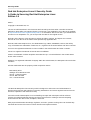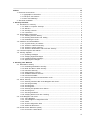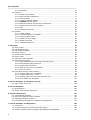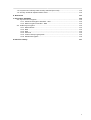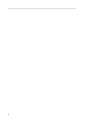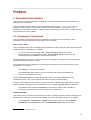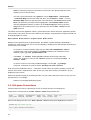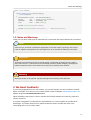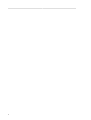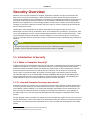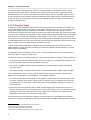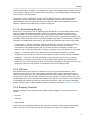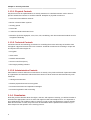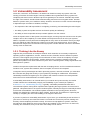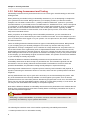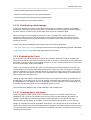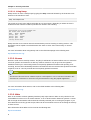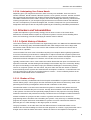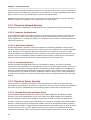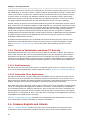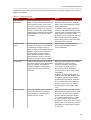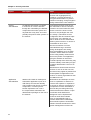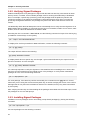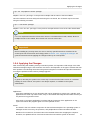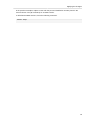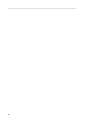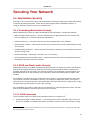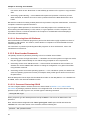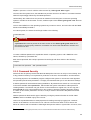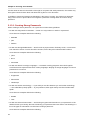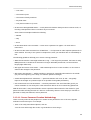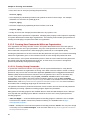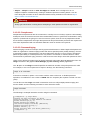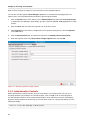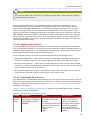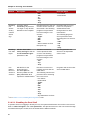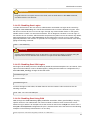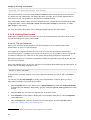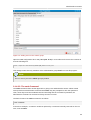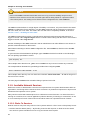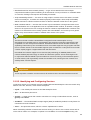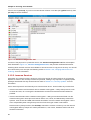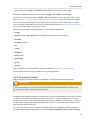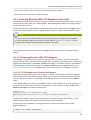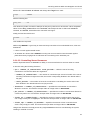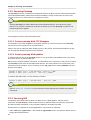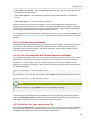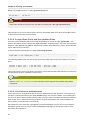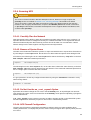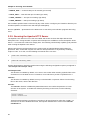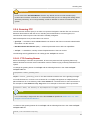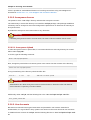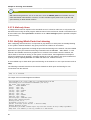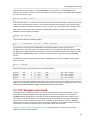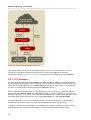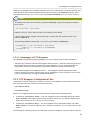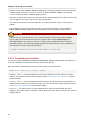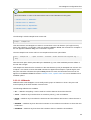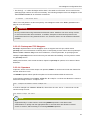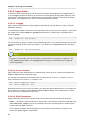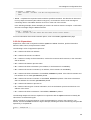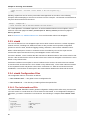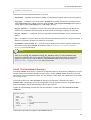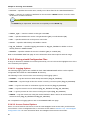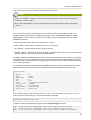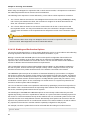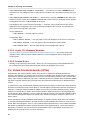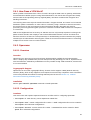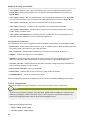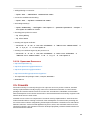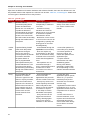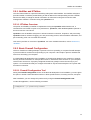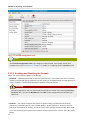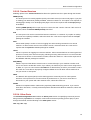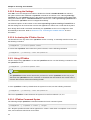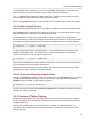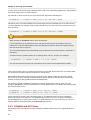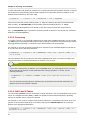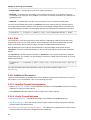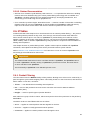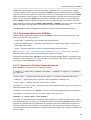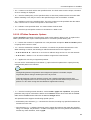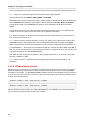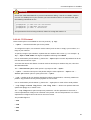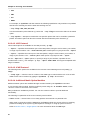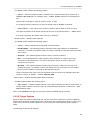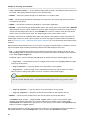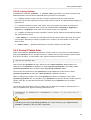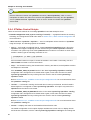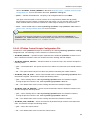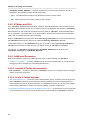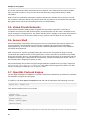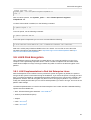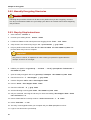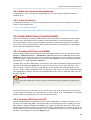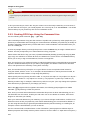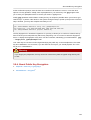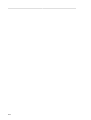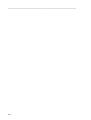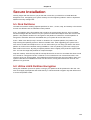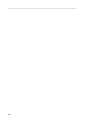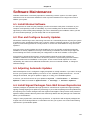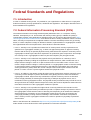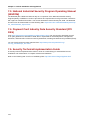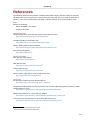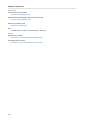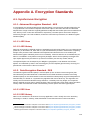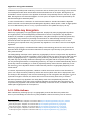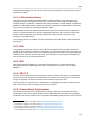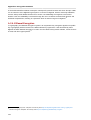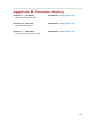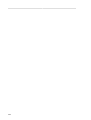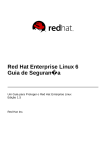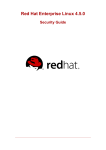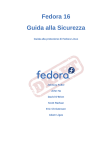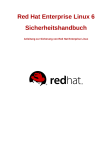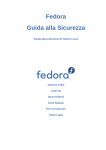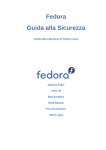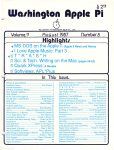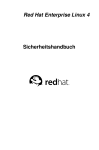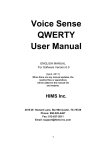Download Red Hat ENTERPRISE LINUX 4 - SELINUX GUIDE User guide
Transcript
Red Hat Enterprise Linux 6
Security Guide
A Guide to Securing Red Hat Enterprise Linux
Security Guide
Red Hat Enterprise Linux 6 Security Guide
A Guide to Securing Red Hat Enterprise Linux
Edition 1.5
Author
Copyright © 2010 Red Hat, Inc.
The text of and illustrations in this document are licensed by Red Hat under a Creative Commons
Attribution–Share Alike 3.0 Unported license ("CC-BY-SA"). An explanation of CC-BY-SA is available
at http://creativecommons.org/licenses/by-sa/3.0/. In accordance with CC-BY-SA, if you distribute this
document or an adaptation of it, you must provide the URL for the original version.
Red Hat, as the licensor of this document, waives the right to enforce, and agrees not to assert,
Section 4d of CC-BY-SA to the fullest extent permitted by applicable law.
Red Hat, Red Hat Enterprise Linux, the Shadowman logo, JBoss, MetaMatrix, Fedora, the Infinity
Logo, and RHCE are trademarks of Red Hat, Inc., registered in the United States and other countries.
Linux® is the registered trademark of Linus Torvalds in the United States and other countries.
Java® is a registered trademark of Oracle and/or its affiliates.
XFS® is a trademark of Silicon Graphics International Corp. or its subsidiaries in the United States
and/or other countries.
MySQL® is a registered trademark of MySQL AB in the United States, the European Union and other
countries.
All other trademarks are the property of their respective owners.
1801 Varsity Drive
Raleigh, NC 27606-2072 USA
Phone: +1 919 754 3700
Phone: 888 733 4281
Fax: +1 919 754 3701
The Red Hat Enterprise Linux Security Guide is designed to assist users and administrators in
learning the processes and practices of securing workstations and servers against local and remote
intrusion, exploitation and malicious activity.
Focused on Red Hat Enterprise Linux but detailing concepts and techniques valid for all Linux
systems, this guide details the planning and the tools involved in creating a secured computing
environment for the data center, workplace, and home.
With proper administrative knowledge, vigilance, and tools, systems running Linux can be both fully
functional and secured from most common intrusion and exploit methods.
Preface
vii
1. Document Conventions .................................................................................................. vii
1.1. Typographic Conventions .................................................................................... vii
1.2. Pull-quote Conventions ....................................................................................... viii
1.3. Notes and Warnings ............................................................................................ ix
2. We Need Feedback! ....................................................................................................... ix
1. Security Overview
1
1.1. Introduction to Security ................................................................................................. 1
1.1.1. What is Computer Security? ............................................................................... 1
1.1.2. SELinux ............................................................................................................ 3
1.1.3. Security Controls ............................................................................................... 3
1.1.4. Conclusion ........................................................................................................ 4
1.2. Vulnerability Assessment .............................................................................................. 5
1.2.1. Thinking Like the Enemy ................................................................................... 5
1.2.2. Defining Assessment and Testing ....................................................................... 6
1.2.3. Evaluating the Tools .......................................................................................... 7
1.3. Attackers and Vulnerabilities ......................................................................................... 9
1.3.1. A Quick History of Hackers ................................................................................ 9
1.3.2. Threats to Network Security ............................................................................. 10
1.3.3. Threats to Server Security ............................................................................... 10
1.3.4. Threats to Workstation and Home PC Security .................................................. 12
1.4. Common Exploits and Attacks ..................................................................................... 12
1.5. Security Updates ........................................................................................................ 15
1.5.1. Updating Packages .......................................................................................... 15
1.5.2. Verifying Signed Packages ............................................................................... 16
1.5.3. Installing Signed Packages .............................................................................. 16
1.5.4. Applying the Changes ...................................................................................... 17
2. Securing Your Network
2.1. Workstation Security ...................................................................................................
2.1.1. Evaluating Workstation Security ........................................................................
2.1.2. BIOS and Boot Loader Security ........................................................................
2.1.3. Password Security ...........................................................................................
2.1.4. Administrative Controls ....................................................................................
2.1.5. Available Network Services ..............................................................................
2.1.6. Personal Firewalls ...........................................................................................
2.1.7. Security Enhanced Communication Tools ..........................................................
2.2. Server Security ..........................................................................................................
2.2.1. Securing Services With TCP Wrappers and xinetd .............................................
2.2.2. Securing Portmap ............................................................................................
2.2.3. Securing NIS ...................................................................................................
2.2.4. Securing NFS ..................................................................................................
2.2.5. Securing the Apache HTTP Server ...................................................................
2.2.6. Securing FTP ..................................................................................................
2.2.7. Securing Sendmail ...........................................................................................
2.2.8. Verifying Which Ports Are Listening ..................................................................
2.3. TCP Wrappers and xinetd ...........................................................................................
2.3.1. TCP Wrappers .................................................................................................
2.3.2. TCP Wrappers Configuration Files ....................................................................
2.3.3. xinetd ..............................................................................................................
2.3.4. xinetd Configuration Files .................................................................................
2.3.5. Additional Resources .......................................................................................
2.4. Virtual Private Networks (VPNs) ..................................................................................
2.4.1. How Does a VPN Work? .................................................................................
21
21
21
21
23
28
34
37
38
38
39
42
42
45
46
47
49
50
51
52
53
60
60
65
66
67
iii
Security Guide
2.4.2. Openswan .......................................................................................................
2.5. Firewalls ....................................................................................................................
2.5.1. Netfilter and IPTables .......................................................................................
2.5.2. Basic Firewall Configuration .............................................................................
2.5.3. Using IPTables ................................................................................................
2.5.4. Common IPTables Filtering ..............................................................................
2.5.5. FORWARD and NAT Rules .................................................................................
2.5.6. Malicious Software and Spoofed IP Addresses ..................................................
2.5.7. IPTables and Connection Tracking ....................................................................
2.5.8. IPv6 ................................................................................................................
2.5.9. Additional Resources .......................................................................................
2.6. IPTables .....................................................................................................................
2.6.1. Packet Filtering ................................................................................................
2.6.2. Command Options for IPTables ........................................................................
2.6.3. Saving IPTables Rules .....................................................................................
2.6.4. IPTables Control Scripts ...................................................................................
2.6.5. IPTables and IPv6 ...........................................................................................
2.6.6. Additional Resources .......................................................................................
67
69
71
71
74
75
76
79
79
80
80
81
81
83
91
92
94
94
3. Encryption
95
3.1. Data at Rest .............................................................................................................. 95
3.2. Full Disk Encryption .................................................................................................... 95
3.3. File Based Encryption ................................................................................................. 95
3.4. Data in Motion ........................................................................................................... 95
3.5. Virtual Private Networks .............................................................................................. 96
3.6. Secure Shell .............................................................................................................. 96
3.7. OpenSSL PadLock Engine .......................................................................................... 96
3.8. LUKS Disk Encryption ................................................................................................ 97
3.8.1. LUKS Implementation in Red Hat Enterprise Linux ............................................ 97
3.8.2. Manually Encrypting Directories ........................................................................ 98
3.8.3. Step-by-Step Instructions ................................................................................. 98
3.8.4. What you have just accomplished. .................................................................... 99
3.8.5. Links of Interest ............................................................................................... 99
3.9. Using GNU Privacy Guard (GnuPG) ............................................................................ 99
3.9.1. Creating GPG Keys in GNOME ........................................................................ 99
3.9.2. Creating GPG Keys in KDE ............................................................................. 99
3.9.3. Creating GPG Keys Using the Command Line ................................................. 100
3.9.4. About Public Key Encryption .......................................................................... 101
4. General Principles of Information Security
103
4.1. Tips, Guides, and Tools ............................................................................................ 103
5. Secure Installation
105
5.1. Disk Partitions .......................................................................................................... 105
5.2. Utilize LUKS Partition Encryption ............................................................................... 105
6. Software Maintenance
6.1. Install Minimal Software ............................................................................................
6.2. Plan and Configure Security Updates ........................................................................
6.3. Adjusting Automatic Updates .....................................................................................
6.4. Install Signed Packages from Well Known Repositories ..............................................
107
107
107
107
107
7. Federal Standards and Regulations
7.1. Introduction ..............................................................................................................
7.2. Federal Information Processing Standard (FIPS) ........................................................
7.3. National Industrial Security Program Operating Manual (NISPOM) ...............................
109
109
109
110
iv
7.4. Payment Card Industry Data Security Standard (PCI DSS) .......................................... 110
7.5. Security Technical Implementation Guide ................................................................... 110
8. References
111
A. Encryption Standards
A.1. Synchronous Encryption ...........................................................................................
A.1.1. Advanced Encryption Standard - AES .............................................................
A.1.2. Data Encryption Standard - DES ....................................................................
A.2. Public-key Encryption ...............................................................................................
A.2.1. Diffie-Hellman ................................................................................................
A.2.2. RSA ..............................................................................................................
A.2.3. DSA ..............................................................................................................
A.2.4. SSL/TLS .......................................................................................................
A.2.5. Cramer-Shoup Cryptosystem .........................................................................
A.2.6. ElGamal Encryption .......................................................................................
113
113
113
113
114
114
115
115
115
115
116
B. Revision History
117
v
vi
Preface
1. Document Conventions
This manual uses several conventions to highlight certain words and phrases and draw attention to
specific pieces of information.
1
In PDF and paper editions, this manual uses typefaces drawn from the Liberation Fonts set. The
Liberation Fonts set is also used in HTML editions if the set is installed on your system. If not,
alternative but equivalent typefaces are displayed. Note: Red Hat Enterprise Linux 5 and later includes
the Liberation Fonts set by default.
1.1. Typographic Conventions
Four typographic conventions are used to call attention to specific words and phrases. These
conventions, and the circumstances they apply to, are as follows.
Mono-spaced Bold
Used to highlight system input, including shell commands, file names and paths. Also used to highlight
keycaps and key combinations. For example:
To see the contents of the file my_next_bestselling_novel in your current
working directory, enter the cat my_next_bestselling_novel command at the
shell prompt and press Enter to execute the command.
The above includes a file name, a shell command and a keycap, all presented in mono-spaced bold
and all distinguishable thanks to context.
Key combinations can be distinguished from keycaps by the hyphen connecting each part of a key
combination. For example:
Press Enter to execute the command.
Press Ctrl+Alt+F2 to switch to the first virtual terminal. Press Ctrl+Alt+F1 to
return to your X-Windows session.
The first paragraph highlights the particular keycap to press. The second highlights two key
combinations (each a set of three keycaps with each set pressed simultaneously).
If source code is discussed, class names, methods, functions, variable names and returned values
mentioned within a paragraph will be presented as above, in mono-spaced bold. For example:
File-related classes include filesystem for file systems, file for files, and dir for
directories. Each class has its own associated set of permissions.
Proportional Bold
This denotes words or phrases encountered on a system, including application names; dialog box text;
labeled buttons; check-box and radio button labels; menu titles and sub-menu titles. For example:
Choose System → Preferences → Mouse from the main menu bar to launch Mouse
Preferences. In the Buttons tab, click the Left-handed mouse check box and click
1
https://fedorahosted.org/liberation-fonts/
vii
Preface
Close to switch the primary mouse button from the left to the right (making the mouse
suitable for use in the left hand).
To insert a special character into a gedit file, choose Applications → Accessories
→ Character Map from the main menu bar. Next, choose Search → Find… from the
Character Map menu bar, type the name of the character in the Search field and click
Next. The character you sought will be highlighted in the Character Table. Doubleclick this highlighted character to place it in the Text to copy field and then click the
Copy button. Now switch back to your document and choose Edit → Paste from the
gedit menu bar.
The above text includes application names; system-wide menu names and items; application-specific
menu names; and buttons and text found within a GUI interface, all presented in proportional bold and
all distinguishable by context.
Mono-spaced Bold Italic or Proportional Bold Italic
Whether mono-spaced bold or proportional bold, the addition of italics indicates replaceable or
variable text. Italics denotes text you do not input literally or displayed text that changes depending on
circumstance. For example:
To connect to a remote machine using ssh, type ssh [email protected] at
a shell prompt. If the remote machine is example.com and your username on that
machine is john, type ssh [email protected].
The mount -o remount file-system command remounts the named file
system. For example, to remount the /home file system, the command is mount -o
remount /home.
To see the version of a currently installed package, use the rpm -q package
command. It will return a result as follows: package-version-release.
Note the words in bold italics above — username, domain.name, file-system, package, version and
release. Each word is a placeholder, either for text you enter when issuing a command or for text
displayed by the system.
Aside from standard usage for presenting the title of a work, italics denotes the first use of a new and
important term. For example:
Publican is a DocBook publishing system.
1.2. Pull-quote Conventions
Terminal output and source code listings are set off visually from the surrounding text.
Output sent to a terminal is set in mono-spaced roman and presented thus:
books
books_tests
Desktop
Desktop1
documentation
downloads
drafts
images
mss
notes
photos
scripts
stuff
svgs
svn
Source-code listings are also set in mono-spaced roman but add syntax highlighting as follows:
package org.jboss.book.jca.ex1;
import javax.naming.InitialContext;
viii
Notes and Warnings
public class ExClient
{
public static void main(String args[])
throws Exception
{
InitialContext iniCtx = new InitialContext();
Object
ref
= iniCtx.lookup("EchoBean");
EchoHome
home
= (EchoHome) ref;
Echo
echo
= home.create();
System.out.println("Created Echo");
System.out.println("Echo.echo('Hello') = " + echo.echo("Hello"));
}
}
1.3. Notes and Warnings
Finally, we use three visual styles to draw attention to information that might otherwise be overlooked.
Note
Notes are tips, shortcuts or alternative approaches to the task at hand. Ignoring a note should
have no negative consequences, but you might miss out on a trick that makes your life easier.
Important
Important boxes detail things that are easily missed: configuration changes that only apply to
the current session, or services that need restarting before an update will apply. Ignoring a box
labeled 'Important' will not cause data loss but may cause irritation and frustration.
Warning
Warnings should not be ignored. Ignoring warnings will most likely cause data loss.
2. We Need Feedback!
If you find a typographical error in this manual, or if you have thought of a way to make this manual
better, we would love to hear from you! Please submit a report in Bugzilla: http://bugzilla.redhat.com/
against the product Red Hat Enterprise Linux.
When submitting a bug report, be sure to mention the manual's identifier: doc-Security_Guide and
version number: 6.
If you have a suggestion for improving the documentation, try to be as specific as possible when
describing it. If you have found an error, please include the section number and some of the
surrounding text so we can find it easily.
ix
x
Chapter 1.
Security Overview
Because of the increased reliance on powerful, networked computers to help run businesses and
keep track of our personal information, entire industries have been formed around the practice of
network and computer security. Enterprises have solicited the knowledge and skills of security experts
to properly audit systems and tailor solutions to fit the operating requirements of their organization.
Because most organizations are increasingly dynamic in nature, their workers are accessing critical
company IT resources locally and remotely, hence the need for secure computing environments has
become more pronounced.
Unfortunately, many organizations (as well as individual users) regard security as more of an
afterthought, a process that is overlooked in favor of increased power, productivity, convenience, ease
of use, and budgetary concerns. Proper security implementation is often enacted postmortem — after
an unauthorized intrusion has already occurred. Taking the correct measures prior to connecting a
site to an untrusted network, such as the Internet, is an effective means of thwarting many attempts at
intrusion.
Note
This document makes several references to files in the /lib directory. When using 64-bit
systems, some of the files mentioned may instead be located in /lib64.
1.1. Introduction to Security
1.1.1. What is Computer Security?
Computer security is a general term that covers a wide area of computing and information processing.
Industries that depend on computer systems and networks to conduct daily business transactions
and access critical information regard their data as an important part of their overall assets. Several
terms and metrics have entered our daily business vocabulary, such as total cost of ownership
(TCO), return on investment (ROI), and quality of service (QoS). Using these metrics, industries
can calculate aspects such as data integrity and high-availability (HA) as part of their planning and
process management costs. In some industries, such as electronic commerce, the availability and
trustworthiness of data can mean the difference between success and failure.
1.1.1.1. How did Computer Security come about?
Information security has evolved over the years due to the increasing reliance on public networks not
to disclose personal, financial, and other restricted information. There are numerous instances such
1
2
as the Mitnick and the Vladimir Levin cases that prompted organizations across all industries to rethink the way they handle information, including its transmission and disclosure. The popularity of
the Internet was one of the most important developments that prompted an intensified effort in data
security.
An ever-growing number of people are using their personal computers to gain access to the resources
that the Internet has to offer. From research and information retrieval to electronic mail and commerce
transactions, the Internet has been regarded as one of the most important developments of the 20th
century.
1
2
http://law.jrank.org/pages/3791/Kevin-Mitnick-Case-1999.html
http://www.livinginternet.com/i/ia_hackers_levin.htm
1
Chapter 1. Security Overview
The Internet and its earlier protocols, however, were developed as a trust-based system. That is,
the Internet Protocol (IP) was not designed to be secure in itself. There are no approved security
standards built into the TCP/IP communications stack, leaving it open to potentially malicious users
and processes across the network. Modern developments have made Internet communication more
secure, but there are still several incidents that gain national attention and alert us to the fact that
nothing is completely safe.
1.1.1.2. Security Today
In February of 2000, a Distributed Denial of Service (DDoS) attack was unleashed on several of the
most heavily-trafficked sites on the Internet. The attack rendered yahoo.com, cnn.com, amazon.com,
fbi.gov, and several other sites completely unreachable to normal users, as it tied up routers for
several hours with large-byte ICMP packet transfers, also called a ping flood. The attack was brought
on by unknown assailants using specially created, widely available programs that scanned vulnerable
network servers, installed client applications called trojans on the servers, and timed an attack with
every infected server flooding the victim sites and rendering them unavailable. Many blame the attack
on fundamental flaws in the way routers and the protocols used are structured to accept all incoming
data, no matter where or for what purpose the packets are sent.
In 2007, a data breach exploiting the widely-known weaknesses of the Wired Equivalent Privacy
(WEP) wireless encryption protocol resulted in the theft from a global financial institution of over 45
3
million credit card numbers.
In a separate incident, the billing records of over 2.2 million patients stored on a backup tape were
4
stolen from the front seat of a courier's car.
5
Currently, an estimated 1.4 billion people use or have used the Internet worldwide. At the same time:
• On any given day, there are approximately 225 major incidences of security breach reported to the
6
CERT Coordination Center at Carnegie Mellon University.
• The number of CERT reported incidences jumped from 52,658 in 2001, 82,094 in 2002 and to
7
137,529 in 2003.
8
• According to the FBI, computer-related crimes cost US businesses $67.2 Billion dollars in 2006.
From a 2009 global survey of security and information technology professionals, "Why Security
9
Matters Now" , undertaken by CIO Magazine, some notable results are:
• Just 23% of respondents have policies for using Web 2.0 technologies. These technologies, such
as Twitter, Facebook and LinkedIn may provide a convenient way for companies and individuals
to communicate and collaborate, however they open new vulnerabilities, primarily the leaking of
confidential data.
• Even during the recent financial crisis of 2009, security budgets were found in the survey to be
mostly at the same amount or increasing over previous years (nearly 2 out of 3 respondents expect
spending to increase or remain the same). This is good news and reflects the importance that
organizations are placing on information security today.
These results enforce the reality that computer security has become a quantifiable and justifiable
expense for IT budgets. Organizations that require data integrity and high availability elicit the skills of
3
http://www.theregister.co.uk/2007/05/04/txj_nonfeasance/
http://www.fudzilla.com/content/view/7847/1/
5
http://www.internetworldstats.com/stats.htm
9
http://www.cio.com/article/504837/Why_Security_Matters_Now
4
2
SELinux
system administrators, developers, and engineers to ensure 24x7 reliability of their systems, services,
and information. Falling victim to malicious users, processes, or coordinated attacks is a direct threat
to the success of the organization.
Unfortunately, system and network security can be a difficult proposition, requiring an intricate
knowledge of how an organization regards, uses, manipulates, and transmits its information.
Understanding the way an organization (and the people that make up the organization) conducts
business is paramount to implementing a proper security plan.
1.1.1.3. Standardizing Security
Enterprises in every industry rely on regulations and rules that are set by standards-making bodies
such as the American Medical Association (AMA) or the Institute of Electrical and Electronics
Engineers (IEEE). The same ideals hold true for information security. Many security consultants
and vendors agree upon the standard security model known as CIA, or Confidentiality, Integrity, and
Availability. This three-tiered model is a generally accepted component to assessing risks of sensitive
information and establishing security policy. The following describes the CIA model in further detail:
• Confidentiality — Sensitive information must be available only to a set of pre-defined individuals.
Unauthorized transmission and usage of information should be restricted. For example,
confidentiality of information ensures that a customer's personal or financial information is not
obtained by an unauthorized individual for malicious purposes such as identity theft or credit fraud.
• Integrity — Information should not be altered in ways that render it incomplete or incorrect.
Unauthorized users should be restricted from the ability to modify or destroy sensitive information.
• Availability — Information should be accessible to authorized users any time that it is needed.
Availability is a warranty that information can be obtained with an agreed-upon frequency and
timeliness. This is often measured in terms of percentages and agreed to formally in Service Level
Agreements (SLAs) used by network service providers and their enterprise clients.
1.1.2. SELinux
Red Hat Enterprise Linux includes an enhancement to the Linux kernel called SELinux, which
implements a Mandatory Access Control (MAC) architecture that provides a fine-grained level of
control over files, processes, users and applications in the system. Detailed discussion of SELinux
is beyond the scope of this document; however, for more information on SELinux and its use in Red
Hat Enterprise Linux, refer to the Red Hat Enterprise Linux SELinux User Guide. For more information
on configuring and running services that are protected by SELinux, refer to the SELinux Managing
Confined Services Guide. Other available resources for SELinux are listed in Chapter 8, References.
1.1.3. Security Controls
Computer security is often divided into three distinct master categories, commonly referred to as
controls:
• Physical
• Technical
• Administrative
These three broad categories define the main objectives of proper security implementation. Within
these controls are sub-categories that further detail the controls and how to implement them.
3
Chapter 1. Security Overview
1.1.3.1. Physical Controls
Physical control is the implementation of security measures in a defined structure used to deter or
prevent unauthorized access to sensitive material. Examples of physical controls are:
• Closed-circuit surveillance cameras
• Motion or thermal alarm systems
• Security guards
• Picture IDs
• Locked and dead-bolted steel doors
• Biometrics (includes fingerprint, voice, face, iris, handwriting, and other automated methods used to
recognize individuals)
1.1.3.2. Technical Controls
Technical controls use technology as a basis for controlling the access and usage of sensitive data
throughout a physical structure and over a network. Technical controls are far-reaching in scope and
encompass such technologies as:
• Encryption
• Smart cards
• Network authentication
• Access control lists (ACLs)
• File integrity auditing software
1.1.3.3. Administrative Controls
Administrative controls define the human factors of security. They involve all levels of personnel within
an organization and determine which users have access to what resources and information by such
means as:
• Training and awareness
• Disaster preparedness and recovery plans
• Personnel recruitment and separation strategies
• Personnel registration and accounting
1.1.4. Conclusion
Now that you have learned about the origins, reasons, and aspects of security, you will find it easier to
determine the appropriate course of action with regard to Red Hat Enterprise Linux. It is important to
know what factors and conditions make up security in order to plan and implement a proper strategy.
With this information in mind, the process can be formalized and the path becomes clearer as you
delve deeper into the specifics of the security process.
4
Vulnerability Assessment
1.2. Vulnerability Assessment
Given time, resources, and motivation, an attacker can break into nearly any system. All of the
security procedures and technologies currently available cannot guarantee that any systems are
completely safe from intrusion. Routers help secure gateways to the Internet. Firewalls help secure
the edge of the network. Virtual Private Networks safely pass data in an encrypted stream. Intrusion
detection systems warn you of malicious activity. However, the success of each of these technologies
is dependent upon a number of variables, including:
• The expertise of the staff responsible for configuring, monitoring, and maintaining the technologies.
• The ability to patch and update services and kernels quickly and efficiently.
• The ability of those responsible to keep constant vigilance over the network.
Given the dynamic state of data systems and technologies, securing corporate resources can be quite
complex. Due to this complexity, it is often difficult to find expert resources for all of your systems.
While it is possible to have personnel knowledgeable in many areas of information security at a high
level, it is difficult to retain staff who are experts in more than a few subject areas. This is mainly
because each subject area of information security requires constant attention and focus. Information
security does not stand still.
1.2.1. Thinking Like the Enemy
Suppose that you administer an enterprise network. Such networks are commonly comprised of
operating systems, applications, servers, network monitors, firewalls, intrusion detection systems,
and more. Now imagine trying to keep current with each of these. Given the complexity of today's
software and networking environments, exploits and bugs are a certainty. Keeping current with
patches and updates for an entire network can prove to be a daunting task in a large organization with
heterogeneous systems.
Combine the expertise requirements with the task of keeping current, and it is inevitable that adverse
incidents occur, systems are breached, data is corrupted, and service is interrupted.
To augment security technologies and aid in protecting systems, networks, and data, you must think
like a cracker and gauge the security of your systems by checking for weaknesses. Preventative
vulnerability assessments against your own systems and network resources can reveal potential
issues that can be addressed before a cracker exploits it.
A vulnerability assessment is an internal audit of your network and system security; the results
of which indicate the confidentiality, integrity, and availability of your network (as explained
in Section 1.1.1.3, “Standardizing Security”). Typically, vulnerability assessment starts with a
reconnaissance phase, during which important data regarding the target systems and resources is
gathered. This phase leads to the system readiness phase, whereby the target is essentially checked
for all known vulnerabilities. The readiness phase culminates in the reporting phase, where the
findings are classified into categories of high, medium, and low risk; and methods for improving the
security (or mitigating the risk of vulnerability) of the target are discussed.
If you were to perform a vulnerability assessment of your home, you would likely check each door to
your home to see if they are closed and locked. You would also check every window, making sure
that they closed completely and latch correctly. This same concept applies to systems, networks,
and electronic data. Malicious users are the thieves and vandals of your data. Focus on their tools,
mentality, and motivations, and you can then react swiftly to their actions.
5
Chapter 1. Security Overview
1.2.2. Defining Assessment and Testing
Vulnerability assessments may be broken down into one of two types: Outside looking in and inside
looking around.
When performing an outside looking in vulnerability assessment, you are attempting to compromise
your systems from the outside. Being external to your company provides you with the cracker's
viewpoint. You see what a cracker sees — publicly-routable IP addresses, systems on your DMZ,
external interfaces of your firewall, and more. DMZ stands for "demilitarized zone", which corresponds
to a computer or small subnetwork that sits between a trusted internal network, such as a corporate
private LAN, and an untrusted external network, such as the public Internet. Typically, the DMZ
contains devices accessible to Internet traffic, such as Web (HTTP) servers, FTP servers, SMTP (email) servers and DNS servers.
When you perform an inside looking around vulnerability assessment, you are somewhat at an
advantage since you are internal and your status is elevated to trusted. This is the viewpoint you and
your co-workers have once logged on to your systems. You see print servers, file servers, databases,
and other resources.
There are striking distinctions between these two types of vulnerability assessments. Being internal
to your company gives you elevated privileges more so than any outsider. Still today in most
organizations, security is configured in such a manner as to keep intruders out. Very little is done to
secure the internals of the organization (such as departmental firewalls, user-level access controls,
authentication procedures for internal resources, and more). Typically, there are many more resources
when looking around inside as most systems are internal to a company. Once you set yourself outside
of the company, you immediately are given an untrusted status. The systems and resources available
to you externally are usually very limited.
Consider the difference between vulnerability assessments and penetration tests. Think of a
vulnerability assessment as the first step to a penetration test. The information gleaned from the
assessment is used for testing. Whereas the assessment is undertaken to check for holes and
potential vulnerabilities, the penetration testing actually attempts to exploit the findings.
Assessing network infrastructure is a dynamic process. Security, both information and physical, is
dynamic. Performing an assessment shows an overview, which can turn up false positives and false
negatives.
Security administrators are only as good as the tools they use and the knowledge they retain. Take
any of the assessment tools currently available, run them against your system, and it is almost a
guarantee that there are some false positives. Whether by program fault or user error, the result is the
same. The tool may find vulnerabilities which in reality do not exist (false positive); or, even worse, the
tool may not find vulnerabilities that actually do exist (false negative).
Now that the difference between a vulnerability assessment and a penetration test is defined, take the
findings of the assessment and review them carefully before conducting a penetration test as part of
your new best practices approach.
Warning
Attempting to exploit vulnerabilities on production resources can have adverse effects to the
productivity and efficiency of your systems and network.
The following list examines some of the benefits to performing vulnerability assessments.
• Creates proactive focus on information security
6
Evaluating the Tools
• Finds potential exploits before crackers find them
• Results in systems being kept up to date and patched
• Promotes growth and aids in developing staff expertise
• Abates financial loss and negative publicity
1.2.2.1. Establishing a Methodology
To aid in the selection of tools for a vulnerability assessment, it is helpful to establish a vulnerability
assessment methodology. Unfortunately, there is no predefined or industry approved methodology at
this time; however, common sense and best practices can act as a sufficient guide.
What is the target? Are we looking at one server, or are we looking at our entire network and
everything within the network? Are we external or internal to the company? The answers to these
questions are important as they help determine not only which tools to select but also the manner in
which they are used.
To learn more about establishing methodologies, refer to the following websites:
• http://www.isecom.org/osstmm/ The Open Source Security Testing Methodology Manual (OSSTMM)
• http://www.owasp.org/ The Open Web Application Security Project
1.2.3. Evaluating the Tools
An assessment can start by using some form of an information gathering tool. When assessing the
entire network, map the layout first to find the hosts that are running. Once located, examine each host
individually. Focusing on these hosts requires another set of tools. Knowing which tools to use may be
the most crucial step in finding vulnerabilities.
Just as in any aspect of everyday life, there are many different tools that perform the same job. This
concept applies to performing vulnerability assessments as well. There are tools specific to operating
systems, applications, and even networks (based on the protocols used). Some tools are free; others
are not. Some tools are intuitive and easy to use, while others are cryptic and poorly documented but
have features that other tools do not.
Finding the right tools may be a daunting task and in the end, experience counts. If possible, set up a
test lab and try out as many tools as you can, noting the strengths and weaknesses of each. Review
the README file or man page for the tool. Additionally, look to the Internet for more information, such
as articles, step-by-step guides, or even mailing lists specific to a tool.
The tools discussed below are just a small sampling of the available tools.
1.2.3.1. Scanning Hosts with Nmap
Nmap is a popular tool that can be used to determine the layout of a network. Nmap has been
available for many years and is probably the most often used tool when gathering information. An
excellent manual page is included that provides detailed descriptions of its options and usage.
Administrators can use Nmap on a network to find host systems and open ports on those systems.
Nmap is a competent first step in vulnerability assessment. You can map out all the hosts within your
network and even pass an option that allows Nmap to attempt to identify the operating system running
on a particular host. Nmap is a good foundation for establishing a policy of using secure services and
restricting unused services.
7
Chapter 1. Security Overview
1.2.3.1.1. Using Nmap
Nmap can be run from a shell prompt by typing the nmap command followed by the hostname or IP
address of the machine to scan.
nmap foo.example.com
The results of a basic scan (which could take up to a few minutes, depending on where the host is
located and other network conditions) should look similar to the following:
Interesting ports on foo.example.com:
Not shown: 1710 filtered ports
PORT
STATE SERVICE
22/tcp open
ssh
53/tcp open
domain
80/tcp open
http
113/tcp closed auth
Nmap tests the most common network communication ports for listening or waiting services. This
knowledge can be helpful to an administrator who wants to close down unnecessary or unused
services.
For more information about using Nmap, refer to the official homepage at the following URL:
http://www.insecure.org/
1.2.3.2. Nessus
Nessus is a full-service security scanner. The plug-in architecture of Nessus allows users to customize
it for their systems and networks. As with any scanner, Nessus is only as good as the signature
database it relies upon. Fortunately, Nessus is frequently updated and features full reporting, host
scanning, and real-time vulnerability searches. Remember that there could be false positives and false
negatives, even in a tool as powerful and as frequently updated as Nessus.
Note
The Nessus client and server software requires a subscription to use. It has been included in this
document as a reference to users who may be interested in using this popular application.
For more information about Nessus, refer to the official website at the following URL:
http://www.nessus.org/
1.2.3.3. Nikto
Nikto is an excellent common gateway interface (CGI) script scanner. Nikto not only checks for CGI
vulnerabilities but does so in an evasive manner, so as to elude intrusion detection systems. It comes
with thorough documentation which should be carefully reviewed prior to running the program. If you
have Web servers serving up CGI scripts, Nikto can be an excellent resource for checking the security
of these servers.
More information about Nikto can be found at the following URL:
http://cirt.net/nikto2
8
Attackers and Vulnerabilities
1.2.3.4. Anticipating Your Future Needs
Depending upon your target and resources, there are many tools available. There are tools for
wireless networks, Novell networks, Windows systems, Linux systems, and more. Another essential
part of performing assessments may include reviewing physical security, personnel screening, or
voice/PBX network assessment. New concepts, such as war walking and wardriving, which involves
scanning the perimeter of your enterprise's physical structures for wireless network vulnerabilities,
are some concepts that you should investigate and, if needed, incorporate into your assessments.
Imagination and exposure are the only limits of planning and conducting vulnerability assessments.
1.3. Attackers and Vulnerabilities
To plan and implement a good security strategy, first be aware of some of the issues which
determined, motivated attackers exploit to compromise systems. However, before detailing these
issues, the terminology used when identifying an attacker must be defined.
1.3.1. A Quick History of Hackers
The modern meaning of the term hacker has origins dating back to the 1960s and the Massachusetts
Institute of Technology (MIT) Tech Model Railroad Club, which designed train sets of large scale
and intricate detail. Hacker was a name used for club members who discovered a clever trick or
workaround for a problem.
The term hacker has since come to describe everything from computer buffs to gifted programmers.
A common trait among most hackers is a willingness to explore in detail how computer systems and
networks function with little or no outside motivation. Open source software developers often consider
themselves and their colleagues to be hackers, and use the word as a term of respect.
Typically, hackers follow a form of the hacker ethic which dictates that the quest for information and
expertise is essential, and that sharing this knowledge is the hackers duty to the community. During
this quest for knowledge, some hackers enjoy the academic challenges of circumventing security
controls on computer systems. For this reason, the press often uses the term hacker to describe
those who illicitly access systems and networks with unscrupulous, malicious, or criminal intent. The
more accurate term for this type of computer hacker is cracker — a term created by hackers in the
mid-1980s to differentiate the two communities.
1.3.1.1. Shades of Gray
Within the community of individuals who find and exploit vulnerabilities in systems and networks are
several distinct groups. These groups are often described by the shade of hat that they "wear" when
performing their security investigations and this shade is indicative of their intent.
The white hat hacker is one who tests networks and systems to examine their performance and
determine how vulnerable they are to intrusion. Usually, white hat hackers crack their own systems
or the systems of a client who has specifically employed them for the purposes of security auditing.
Academic researchers and professional security consultants are two examples of white hat hackers.
A black hat hacker is synonymous with a cracker. In general, crackers are less focused on
programming and the academic side of breaking into systems. They often rely on available cracking
programs and exploit well known vulnerabilities in systems to uncover sensitive information for
personal gain or to inflict damage on the target system or network.
The gray hat hacker, on the other hand, has the skills and intent of a white hat hacker in most
situations but uses his knowledge for less than noble purposes on occasion. A gray hat hacker can be
thought of as a white hat hacker who wears a black hat at times to accomplish his own agenda.
9
Chapter 1. Security Overview
Gray hat hackers typically subscribe to another form of the hacker ethic, which says it is acceptable to
break into systems as long as the hacker does not commit theft or breach confidentiality. Some would
argue, however, that the act of breaking into a system is in itself unethical.
Regardless of the intent of the intruder, it is important to know the weaknesses a cracker may likely
attempt to exploit. The remainder of the chapter focuses on these issues.
1.3.2. Threats to Network Security
Bad practices when configuring the following aspects of a network can increase the risk of attack.
1.3.2.1. Insecure Architectures
A misconfigured network is a primary entry point for unauthorized users. Leaving a trust-based, open
local network vulnerable to the highly-insecure Internet is much like leaving a door ajar in a crimeridden neighborhood — nothing may happen for an arbitrary amount of time, but eventually someone
exploits the opportunity.
1.3.2.1.1. Broadcast Networks
System administrators often fail to realize the importance of networking hardware in their security
schemes. Simple hardware such as hubs and routers rely on the broadcast or non-switched principle;
that is, whenever a node transmits data across the network to a recipient node, the hub or router
sends a broadcast of the data packets until the recipient node receives and processes the data. This
method is the most vulnerable to address resolution protocol (ARP) or media access control (MAC)
address spoofing by both outside intruders and unauthorized users on local hosts.
1.3.2.1.2. Centralized Servers
Another potential networking pitfall is the use of centralized computing. A common cost-cutting
measure for many businesses is to consolidate all services to a single powerful machine. This can be
convenient as it is easier to manage and costs considerably less than multiple-server configurations.
However, a centralized server introduces a single point of failure on the network. If the central server
is compromised, it may render the network completely useless or worse, prone to data manipulation
or theft. In these situations, a central server becomes an open door which allows access to the entire
network.
1.3.3. Threats to Server Security
Server security is as important as network security because servers often hold a great deal of an
organization's vital information. If a server is compromised, all of its contents may become available for
the cracker to steal or manipulate at will. The following sections detail some of the main issues.
1.3.3.1. Unused Services and Open Ports
A full installation of Red Hat Enterprise Linux 6 contains 1000+ application and library packages.
However, most server administrators do not opt to install every single package in the distribution,
preferring instead to install a base installation of packages, including several server applications.
A common occurrence among system administrators is to install the operating system without paying
attention to what programs are actually being installed. This can be problematic because unneeded
services may be installed, configured with the default settings, and possibly turned on. This can cause
unwanted services, such as Telnet, DHCP, or DNS, to run on a server or workstation without the
administrator realizing it, which in turn can cause unwanted traffic to the server, or even, a potential
10
Threats to Server Security
pathway into the system for crackers. Refer To Section 2.2, “Server Security” for information on closing
ports and disabling unused services.
1.3.3.2. Unpatched Services
Most server applications that are included in a default installation are solid, thoroughly tested pieces
of software. Having been in use in production environments for many years, their code has been
thoroughly refined and many of the bugs have been found and fixed.
However, there is no such thing as perfect software and there is always room for further refinement.
Moreover, newer software is often not as rigorously tested as one might expect, because of its recent
arrival to production environments or because it may not be as popular as other server software.
Developers and system administrators often find exploitable bugs in server applications and publish
the information on bug tracking and security-related websites such as the Bugtraq mailing list (http://
www.securityfocus.com) or the Computer Emergency Response Team (CERT) website (http://
www.cert.org). Although these mechanisms are an effective way of alerting the community to security
vulnerabilities, it is up to system administrators to patch their systems promptly. This is particularly
true because crackers have access to these same vulnerability tracking services and will use the
information to crack unpatched systems whenever they can. Good system administration requires
vigilance, constant bug tracking, and proper system maintenance to ensure a more secure computing
environment.
Refer to Section 1.5, “Security Updates” for more information about keeping a system up-to-date.
1.3.3.3. Inattentive Administration
Administrators who fail to patch their systems are one of the greatest threats to server security.
According to the SysAdmin, Audit, Network, Security Institute (SANS), the primary cause of computer
security vulnerability is to "assign untrained people to maintain security and provide neither the training
10
nor the time to make it possible to do the job." This applies as much to inexperienced administrators
as it does to overconfident or amotivated administrators.
Some administrators fail to patch their servers and workstations, while others fail to watch log
messages from the system kernel or network traffic. Another common error is when default passwords
or keys to services are left unchanged. For example, some databases have default administration
passwords because the database developers assume that the system administrator changes these
passwords immediately after installation. If a database administrator fails to change this password,
even an inexperienced cracker can use a widely-known default password to gain administrative
privileges to the database. These are only a few examples of how inattentive administration can lead
to compromised servers.
1.3.3.4. Inherently Insecure Services
Even the most vigilant organization can fall victim to vulnerabilities if the network services they choose
are inherently insecure. For instance, there are many services developed under the assumption that
they are used over trusted networks; however, this assumption fails as soon as the service becomes
available over the Internet — which is itself inherently untrusted.
One category of insecure network services are those that require unencrypted usernames and
passwords for authentication. Telnet and FTP are two such services. If packet sniffing software is
monitoring traffic between the remote user and such a service usernames and passwords can be
easily intercepted.
10
http://www.sans.org/resources/errors.php
11
Chapter 1. Security Overview
Inherently, such services can also more easily fall prey to what the security industry terms the man-inthe-middle attack. In this type of attack, a cracker redirects network traffic by tricking a cracked name
server on the network to point to his machine instead of the intended server. Once someone opens
a remote session to the server, the attacker's machine acts as an invisible conduit, sitting quietly
between the remote service and the unsuspecting user capturing information. In this way a cracker
can gather administrative passwords and raw data without the server or the user realizing it.
Another category of insecure services include network file systems and information services such as
NFS or NIS, which are developed explicitly for LAN usage but are, unfortunately, extended to include
WANs (for remote users). NFS does not, by default, have any authentication or security mechanisms
configured to prevent a cracker from mounting the NFS share and accessing anything contained
therein. NIS, as well, has vital information that must be known by every computer on a network,
including passwords and file permissions, within a plain text ASCII or DBM (ASCII-derived) database.
A cracker who gains access to this database can then access every user account on a network,
including the administrator's account.
By default, Red Hat Enterprise Linux is released with all such services turned off. However, since
administrators often find themselves forced to use these services, careful configuration is critical.
Refer to Section 2.2, “Server Security” for more information about setting up services in a safe
manner.
1.3.4. Threats to Workstation and Home PC Security
Workstations and home PCs may not be as prone to attack as networks or servers, but since they
often contain sensitive data, such as credit card information, they are targeted by system crackers.
Workstations can also be co-opted without the user's knowledge and used by attackers as "slave"
machines in coordinated attacks. For these reasons, knowing the vulnerabilities of a workstation can
save users the headache of reinstalling the operating system, or worse, recovering from data theft.
1.3.4.1. Bad Passwords
Bad passwords are one of the easiest ways for an attacker to gain access to a system. For more on
how to avoid common pitfalls when creating a password, refer to Section 2.1.3, “Password Security”.
1.3.4.2. Vulnerable Client Applications
Although an administrator may have a fully secure and patched server, that does not mean remote
users are secure when accessing it. For instance, if the server offers Telnet or FTP services over a
public network, an attacker can capture the plain text usernames and passwords as they pass over the
network, and then use the account information to access the remote user's workstation.
Even when using secure protocols, such as SSH, a remote user may be vulnerable to certain attacks
if they do not keep their client applications updated. For instance, v.1 SSH clients are vulnerable to
an X-forwarding attack from malicious SSH servers. Once connected to the server, the attacker can
quietly capture any keystrokes and mouse clicks made by the client over the network. This problem
was fixed in the v.2 SSH protocol, but it is up to the user to keep track of what applications have such
vulnerabilities and update them as necessary.
Section 2.1, “Workstation Security” discusses in more detail what steps administrators and home
users should take to limit the vulnerability of computer workstations.
1.4. Common Exploits and Attacks
Table 1.1, “Common Exploits” details some of the most common exploits and entry points used
by intruders to access organizational network resources. Key to these common exploits are the
12
Common Exploits and Attacks
explanations of how they are performed and how administrators can properly safeguard their network
against such attacks.
Table 1.1. Common Exploits
Exploit
Description
Notes
Null or Default
Passwords
Leaving administrative passwords
blank or using a default password set
by the product vendor. This is most
common in hardware such as routers
and firewalls, though some services
that run on Linux can contain default
administrator passwords (though Red
Hat Enterprise Linux does not ship
with them).
Commonly associated with networking
hardware such as routers, firewalls,
VPNs, and network attached storage
(NAS) appliances.
Common in many legacy operating
systems, especially those that bundle
services (such as UNIX and Windows.)
Administrators sometimes create
privileged user accounts in a rush and
leave the password null, creating a
perfect entry point for malicious users
who discover the account.
Default Shared
Keys
Secure services sometimes package
default security keys for development
or evaluation testing purposes. If
these keys are left unchanged and are
placed in a production environment
on the Internet, all users with the
same default keys have access to
that shared-key resource, and any
sensitive information that it contains.
Most common in wireless access
points and preconfigured secure
server appliances.
IP Spoofing
A remote machine acts as a node on
your local network, finds vulnerabilities
with your servers, and installs a
backdoor program or trojan horse
to gain control over your network
resources.
Spoofing is quite difficult as it involves
the attacker predicting TCP/IP
sequence numbers to coordinate
a connection to target systems,
but several tools are available to
assist crackers in performing such a
vulnerability.
Depends on target system running
services (such as rsh, telnet, FTP
and others) that use source-based
authentication techniques, which are
not recommended when compared
to PKI or other forms of encrypted
authentication used in ssh or SSL/
TLS.
Eavesdropping
Collecting data that passes between
two active nodes on a network by
eavesdropping on the connection
between the two nodes.
This type of attack works mostly with
plain text transmission protocols such
as Telnet, FTP, and HTTP transfers.
Remote attacker must have access
to a compromised system on a LAN
in order to perform such an attack;
usually the cracker has used an active
attack (such as IP spoofing or man-inthe-middle) to compromise a system
on the LAN.
13
Chapter 1. Security Overview
Exploit
Description
Notes
Preventative measures include
services with cryptographic key
exchange, one-time passwords, or
encrypted authentication to prevent
password snooping; strong encryption
during transmission is also advised.
Service
Vulnerabilities
An attacker finds a flaw or loophole
in a service run over the Internet;
through this vulnerability, the attacker
compromises the entire system and
any data that it may hold, and could
possibly compromise other systems on
the network.
HTTP-based services such as CGI
are vulnerable to remote command
execution and even interactive shell
access. Even if the HTTP service
runs as a non-privileged user such
as "nobody", information such as
configuration files and network maps
can be read, or the attacker can
start a denial of service attack which
drains system resources or renders it
unavailable to other users.
Services sometimes can have
vulnerabilities that go unnoticed
during development and testing;
these vulnerabilities (such as buffer
overflows, where attackers crash a
service using arbitary values that fill
the memory buffer of an application,
giving the attacker an interactive
command prompt from which they may
execute arbitrary commands) can give
complete administrative control to an
attacker.
Administrators should make sure that
services do not run as the root user,
and should stay vigilant of patches and
errata updates for applications from
vendors or security organizations such
as CERT and CVE.
Application
Vulnerabilities
Attackers find faults in desktop and
workstation applications (such as email clients) and execute arbitrary
code, implant trojan horses for future
compromise, or crash systems.
Further exploitation can occur if
the compromised workstation has
administrative privileges on the rest of
the network.
Workstations and desktops are more
prone to exploitation as workers do
not have the expertise or experience
to prevent or detect a compromise; it
is imperative to inform individuals of
the risks they are taking when they
install unauthorized software or open
unsolicited email attachments.
Safeguards can be implemented
such that email client software
does not automatically open or
execute attachments. Additionally,
the automatic update of workstation
software via Red Hat Network or other
system management services can
14
Security Updates
Exploit
Description
Notes
alleviate the burdens of multi-seat
security deployments.
Denial of Service
(DoS) Attacks
Attacker or group of attackers
coordinate against an organization's
network or server resources by
sending unauthorized packets to the
target host (either server, router, or
workstation). This forces the resource
to become unavailable to legitimate
users.
The most reported DoS case in the
US occurred in 2000. Several highlytrafficked commercial and government
sites were rendered unavailable by
a coordinated ping flood attack using
several compromised systems with
high bandwidth connections acting
as zombies, or redirected broadcast
nodes.
Source packets are usually forged
(as well as rebroadcasted), making
investigation as to the true source of
the attack difficult.
Advances in ingress filtering (IETF
rfc2267) using iptables and
Network Intrusion Detection Systems
such as snort assist administrators
in tracking down and preventing
distributed DoS attacks.
1.5. Security Updates
As security vulnerabilities are discovered, the affected software must be updated in order to limit
any potential security risks. If the software is part of a package within a Red Hat Enterprise Linux
distribution that is currently supported, Red Hat is committed to releasing updated packages that
fix the vulnerability as soon as is possible. Often, announcements about a given security exploit
are accompanied with a patch (or source code that fixes the problem). This patch is then applied to
the Red Hat Enterprise Linux package and tested and released as an errata update. However, if an
announcement does not include a patch, a developer first works with the maintainer of the software to
fix the problem. Once the problem is fixed, the package is tested and released as an errata update.
If an errata update is released for software used on your system, it is highly recommended that you
update the affected packages as soon as possible to minimize the amount of time the system is
potentially vulnerable.
1.5.1. Updating Packages
When updating software on a system, it is important to download the update from a trusted source. An
attacker can easily rebuild a package with the same version number as the one that is supposed to
fix the problem but with a different security exploit and release it on the Internet. If this happens, using
security measures such as verifying files against the original RPM does not detect the exploit. Thus, it
is very important to only download RPMs from trusted sources, such as from Red Hat and to check the
signature of the package to verify its integrity.
Note
Red Hat Enterprise Linux includes a convenient panel icon that displays visible alerts when there
is an update available.
15
Chapter 1. Security Overview
1.5.2. Verifying Signed Packages
All Red Hat Enterprise Linux packages are signed with the Red Hat GPG key. GPG stands for GNU
Privacy Guard, or GnuPG, a free software package used for ensuring the authenticity of distributed
files. For example, a private key (secret key) locks the package while the public key unlocks and
verifies the package. If the public key distributed by Red Hat Enterprise Linux does not match the
private key during RPM verification, the package may have been altered and therefore cannot be
trusted.
The RPM utility within Red Hat Enterprise Linux 6 automatically tries to verify the GPG signature of an
RPM package before installing it. If the Red Hat GPG key is not installed, install it from a secure, static
location, such as a Red Hat installation CD-ROM or DVD.
Assuming the disc is mounted in /mnt/cdrom, use the following command to import it into the keyring
(a database of trusted keys on the system):
rpm --import /mnt/cdrom/RPM-GPG-KEY
To display a list of all keys installed for RPM verification, execute the following command:
rpm -qa gpg-pubkey*
The output will look similar to the following:
gpg-pubkey-db42a60e-37ea5438
To display details about a specific key, use the rpm -qi command followed by the output from the
previous command, as in this example:
rpm -qi gpg-pubkey-db42a60e-37ea5438
It is extremely important to verify the signature of the RPM files before installing them to ensure that
they have not been altered from the original source of the packages. To verify all the downloaded
packages at once, issue the following command:
rpm -K /tmp/updates/*.rpm
For each package, if the GPG key verifies successfully, the command returns gpg OK. If it doesn't,
make sure you are using the correct Red Hat public key, as well as verifying the source of the content.
Packages that do not pass GPG verifications should not be installed, as they may have been altered
by a third party.
After verifying the GPG key and downloading all the packages associated with the errata report, install
the packages as root at a shell prompt.
1.5.3. Installing Signed Packages
Installation for most packages can be done safely (except kernel packages) by issuing the following
command:
rpm -Uvh /tmp/updates/*.rpm
For kernel packages use the following command:
16
Applying the Changes
rpm -ivh /tmp/updates/<kernel-package>
Replace <kernel-package> in the previous example with the name of the kernel RPM.
Once the machine has been safely rebooted using the new kernel, the old kernel may be removed
using the following command:
rpm -e <old-kernel-package>
Replace <old-kernel-package> in the previous example with the name of the older kernel RPM.
Note
It is not a requirement that the old kernel be removed. The default boot loader, GRUB, allows for
multiple kernels to be installed, then chosen from a menu at boot time.
Important
Before installing any security errata, be sure to read any special instructions contained in the
errata report and execute them accordingly. Refer to Section 1.5.4, “Applying the Changes” for
general instructions about applying the changes made by an errata update.
1.5.4. Applying the Changes
After downloading and installing security errata and updates, it is important to halt usage of the older
software and begin using the new software. How this is done depends on the type of software that has
been updated. The following list itemizes the general categories of software and provides instructions
for using the updated versions after a package upgrade.
Note
In general, rebooting the system is the surest way to ensure that the latest version of a software
package is used; however, this option is not always required, or available to the system
administrator.
Applications
User-space applications are any programs that can be initiated by a system user. Typically, such
applications are used only when a user, script, or automated task utility launches them and they do
not persist for long periods of time.
Once such a user-space application is updated, halt any instances of the application on the
system and launch the program again to use the updated version.
Kernel
The kernel is the core software component for the Red Hat Enterprise Linux operating system. It
manages access to memory, the processor, and peripherals as well as schedules all tasks.
Because of its central role, the kernel cannot be restarted without also stopping the computer.
Therefore, an updated version of the kernel cannot be used until the system is rebooted.
17
Chapter 1. Security Overview
Shared Libraries
Shared libraries are units of code, such as glibc, which are used by a number of applications
and services. Applications utilizing a shared library typically load the shared code when the
application is initialized, so any applications using the updated library must be halted and
relaunched.
To determine which running applications link against a particular library, use the lsof command
as in the following example:
lsof /lib/libwrap.so*
This command returns a list of all the running programs which use TCP wrappers for host access
control. Therefore, any program listed must be halted and relaunched if the tcp_wrappers
package is updated.
SysV Services
SysV services are persistent server programs launched during the boot process. Examples of
SysV services include sshd, vsftpd, and xinetd.
Because these programs usually persist in memory as long as the machine is booted, each
updated SysV service must be halted and relaunched after the package is upgraded. This can be
done using the Services Configuration Tool or by logging into a root shell prompt and issuing the
/sbin/service command as in the following example:
/sbin/service <service-name> restart
In the previous example, replace <service-name> with the name of the service, such as sshd.
xinetd Services
Services controlled by the xinetd super service only run when a there is an active connection.
Examples of services controlled by xinetd include Telnet, IMAP, and POP3.
Because new instances of these services are launched by xinetd each time a new request is
received, connections that occur after an upgrade are handled by the updated software. However,
if there are active connections at the time the xinetd controlled service is upgraded, they are
serviced by the older version of the software.
To kill off older instances of a particular xinetd controlled service, upgrade the package for
the service then halt all processes currently running. To determine if the process is running, use
the ps command and then use the kill or killall command to halt current instances of the
service.
For example, if security errata imap packages are released, upgrade the packages, then type the
following command as root into a shell prompt:
ps aux | grep imap
This command returns all active IMAP sessions. Individual sessions can then be terminated by
issuing the following command:
kill <PID>
If this fails to terminate the session, use the following command instead:
kill -9 <PID>
18
Applying the Changes
In the previous examples, replace <PID> with the process identification number (found in the
second column of the ps command) for an IMAP session.
To kill all active IMAP sessions, issue the following command:
killall imapd
19
20
Chapter 2.
Securing Your Network
2.1. Workstation Security
Securing a Linux environment begins with the workstation. Whether locking down a personal machine
or securing an enterprise system, sound security policy begins with the individual computer. A
computer network is only as secure as its weakest node.
2.1.1. Evaluating Workstation Security
When evaluating the security of a Red Hat Enterprise Linux workstation, consider the following:
• BIOS and Boot Loader Security — Can an unauthorized user physically access the machine and
boot into single user or rescue mode without a password?
• Password Security — How secure are the user account passwords on the machine?
• Administrative Controls — Who has an account on the system and how much administrative control
do they have?
• Available Network Services — What services are listening for requests from the network and should
they be running at all?
• Personal Firewalls — What type of firewall, if any, is necessary?
• Security Enhanced Communication Tools — Which tools should be used to communicate between
workstations and which should be avoided?
2.1.2. BIOS and Boot Loader Security
Password protection for the BIOS (or BIOS equivalent) and the boot loader can prevent unauthorized
users who have physical access to systems from booting using removable media or obtaining root
privileges through single user mode. The security measures you should take to protect against such
attacks depends both on the sensitivity of the information on the workstation and the location of the
machine.
For example, if a machine is used in a trade show and contains no sensitive information, then it may
not be critical to prevent such attacks. However, if an employee's laptop with private, unencrypted
SSH keys for the corporate network is left unattended at that same trade show, it could lead to a major
security breach with ramifications for the entire company.
If the workstation is located in a place where only authorized or trusted people have access, however,
then securing the BIOS or the boot loader may not be necessary.
2.1.2.1. BIOS Passwords
1
The two primary reasons for password protecting the BIOS of a computer are :
1. Preventing Changes to BIOS Settings — If an intruder has access to the BIOS, they can set it to
boot from a diskette or CD-ROM. This makes it possible for them to enter rescue mode or single
1
Since system BIOSes differ between manufacturers, some may not support password protection of either type, while others
may support one type but not the other.
21
Chapter 2. Securing Your Network
user mode, which in turn allows them to start arbitrary processes on the system or copy sensitive
data.
2. Preventing System Booting — Some BIOSes allow password protection of the boot process.
When activated, an attacker is forced to enter a password before the BIOS launches the boot
loader.
Because the methods for setting a BIOS password vary between computer manufacturers, consult the
computer's manual for specific instructions.
If you forget the BIOS password, it can either be reset with jumpers on the motherboard or by
disconnecting the CMOS battery. For this reason, it is good practice to lock the computer case
if possible. However, consult the manual for the computer or motherboard before attempting to
disconnect the CMOS battery.
2.1.2.1.1. Securing Non-x86 Platforms
Other architectures use different programs to perform low-level tasks roughly equivalent to those of
the BIOS on x86 systems. For instance, Intel® Itanium™ computers use the Extensible Firmware
Interface (EFI) shell.
For instructions on password protecting BIOS-like programs on other architectures, refer to the
manufacturer's instructions.
2.1.2.2. Boot Loader Passwords
The primary reasons for password protecting a Linux boot loader are as follows:
1. Preventing Access to Single User Mode — If attackers can boot the system into single user mode,
they are logged in automatically as root without being prompted for the root password.
2. Preventing Access to the GRUB Console — If the machine uses GRUB as its boot loader, an
attacker can use the GRUB editor interface to change its configuration or to gather information
using the cat command.
3. Preventing Access to Insecure Operating Systems — If it is a dual-boot system, an attacker can
select an operating system at boot time (for example, DOS), which ignores access controls and
file permissions.
Red Hat Enterprise Linux 6 ships with the GRUB boot loader on the x86 platform. For a detailed look
at GRUB, refer to the Red Hat Installation Guide.
2.1.2.2.1. Password Protecting GRUB
You can configure GRUB to address the first two issues listed in Section 2.1.2.2, “Boot Loader
Passwords” by adding a password directive to its configuration file. To do this, first choose a strong
password, open a shell, log in as root, and then type the following command:
/sbin/grub-md5-crypt
When prompted, type the GRUB password and press Enter. This returns an MD5 hash of the
password.
Next, edit the GRUB configuration file /boot/grub/grub.conf. Open the file and below the
timeout line in the main section of the document, add the following line:
password --md5 <password-hash>
22
Password Security
2
Replace <password-hash> with the value returned by /sbin/grub-md5-crypt .
The next time the system boots, the GRUB menu prevents access to the editor or command interface
without first pressing p followed by the GRUB password.
Unfortunately, this solution does not prevent an attacker from booting into an insecure operating
system in a dual-boot environment. For this, a different part of the /boot/grub/grub.conf file must
be edited.
Look for the title line of the operating system that you want to secure, and add a line with the lock
directive immediately beneath it.
For a DOS system, the stanza should begin similar to the following:
title DOS lock
Warning
A password line must be present in the main section of the /boot/grub/grub.conf file for
this method to work properly. Otherwise, an attacker can access the GRUB editor interface and
remove the lock line.
To create a different password for a particular kernel or operating system, add a lock line to the
stanza, followed by a password line.
Each stanza protected with a unique password should begin with lines similar to the following
example:
title DOS lock password --md5 <password-hash>
2.1.3. Password Security
Passwords are the primary method that Red Hat Enterprise Linux uses to verify a user's identity. This
is why password security is so important for protection of the user, the workstation, and the network.
For security purposes, the installation program configures the system to use Secure Hash Algorithm
512 (SHA512) and shadow passwords. It is highly recommended that you do not alter these settings.
If shadow passwords are deselected during installation, all passwords are stored as a one-way hash
in the world-readable /etc/passwd file, which makes the system vulnerable to offline password
cracking attacks. If an intruder can gain access to the machine as a regular user, he can copy the /
etc/passwd file to his own machine and run any number of password cracking programs against
it. If there is an insecure password in the file, it is only a matter of time before the password cracker
discovers it.
Shadow passwords eliminate this type of attack by storing the password hashes in the file /etc/
shadow, which is readable only by the root user.
This forces a potential attacker to attempt password cracking remotely by logging into a network
service on the machine, such as SSH or FTP. This sort of brute-force attack is much slower and
leaves an obvious trail as hundreds of failed login attempts are written to system files. Of course, if the
2
GRUB also accepts unencrypted passwords, but it is recommended that an MD5 hash be used for added security.
23
Chapter 2. Securing Your Network
cracker starts an attack in the middle of the night on a system with weak passwords, the cracker may
have gained access before dawn and edited the log files to cover his tracks.
In addition to format and storage considerations is the issue of content. The single most important
thing a user can do to protect his account against a password cracking attack is create a strong
password.
2.1.3.1. Creating Strong Passwords
When creating a secure password, it is a good idea to follow these guidelines:
• Do Not Use Only Words or Numbers — Never use only numbers or words in a password.
Some insecure examples include the following:
• 8675309
• juan
• hackme
• Do Not Use Recognizable Words — Words such as proper names, dictionary words, or even terms
from television shows or novels should be avoided, even if they are bookended with numbers.
Some insecure examples include the following:
• john1
• DS-9
• mentat123
• Do Not Use Words in Foreign Languages — Password cracking programs often check against
word lists that encompass dictionaries of many languages. Relying on foreign languages for secure
passwords is not secure.
Some insecure examples include the following:
• cheguevara
• bienvenido1
• 1dumbKopf
• Do Not Use Hacker Terminology — If you think you are elite because you use hacker terminology
— also called l337 (LEET) speak — in your password, think again. Many word lists include LEET
speak.
Some insecure examples include the following:
• H4X0R
• 1337
• Do Not Use Personal Information — Avoid using any personal information in your passwords. If the
attacker knows your identity, the task of deducing your password becomes easier. The following is a
list of the types of information to avoid when creating a password:
Some insecure examples include the following:
24
Password Security
• Your name
• The names of pets
• The names of family members
• Any birth dates
• Your phone number or zip code
• Do Not Invert Recognizable Words — Good password checkers always reverse common words, so
inverting a bad password does not make it any more secure.
Some insecure examples include the following:
• R0X4H
• nauj
• 9-DS
• Do Not Write Down Your Password — Never store a password on paper. It is much safer to
memorize it.
• Do Not Use the Same Password For All Machines — It is important to make separate passwords for
each machine. This way if one system is compromised, all of your machines are not immediately at
risk.
The following guidelines will help you to create a strong password:
• Make the Password at Least Eight Characters Long — The longer the password, the better. If using
MD5 passwords, it should be 15 characters or longer. With DES passwords, use the maximum
length (eight characters).
• Mix Upper and Lower Case Letters — Red Hat Enterprise Linux is case sensitive, so mix cases to
enhance the strength of the password.
• Mix Letters and Numbers — Adding numbers to passwords, especially when added to the middle
(not just at the beginning or the end), can enhance password strength.
• Include Non-Alphanumeric Characters — Special characters such as &, $, and > can greatly
improve the strength of a password (this is not possible if using DES passwords).
• Pick a Password You Can Remember — The best password in the world does little good if you
cannot remember it; use acronyms or other mnemonic devices to aid in memorizing passwords.
With all these rules, it may seem difficult to create a password that meets all of the criteria for good
passwords while avoiding the traits of a bad one. Fortunately, there are some steps you can take to
generate an easily-remembered, secure password.
2.1.3.1.1. Secure Password Creation Methodology
There are many methods that people use to create secure passwords. One of the more popular
methods involves acronyms. For example:
• Think of an easily-remembered phrase, such as:
"over the river and through the woods, to grandmother's house we go."
25
Chapter 2. Securing Your Network
• Next, turn it into an acronym (including the punctuation).
otrattw,tghwg.
• Add complexity by substituting numbers and symbols for letters in the acronym. For example,
substitute 7 for t and the at symbol (@) for a:
o7r@77w,7ghwg.
• Add more complexity by capitalizing at least one letter, such as H.
o7r@77w,7gHwg.
• Finally, do not use the example password above for any systems, ever.
While creating secure passwords is imperative, managing them properly is also important, especially
for system administrators within larger organizations. The following section details good practices for
creating and managing user passwords within an organization.
2.1.3.2. Creating User Passwords Within an Organization
If an organization has a large number of users, the system administrators have two basic options
available to force the use of good passwords. They can create passwords for the user, or they can let
users create their own passwords, while verifying the passwords are of acceptable quality.
Creating the passwords for the users ensures that the passwords are good, but it becomes a daunting
task as the organization grows. It also increases the risk of users writing their passwords down.
For these reasons, most system administrators prefer to have the users create their own passwords,
but actively verify that the passwords are good and, in some cases, force users to change their
passwords periodically through password aging.
2.1.3.2.1. Forcing Strong Passwords
To protect the network from intrusion it is a good idea for system administrators to verify that the
passwords used within an organization are strong ones. When users are asked to create or change
passwords, they can use the command line application passwd, which is Pluggable Authentication
Modules (PAM) aware and therefore checks to see if the password is too short or otherwise easy
to crack. This check is performed using the pam_cracklib.so PAM module. Since PAM is
customizable, it is possible to add more password integrity checkers, such as pam_passwdqc
(available from http://www.openwall.com/passwdqc/) or to write a new module. For a list of available
PAM modules, refer to http://www.kernel.org/pub/linux/libs/pam/modules.html. For more information
about PAM, refer to Managing Single Sign-On and Smart Cards.
The password check that is performed at the time of their creation does not discover bad passwords
as effectively as running a password cracking program against the passwords.
Many password cracking programs are available that run under Red Hat Enterprise Linux, although
none ship with the operating system. Below is a brief list of some of the more popular password
cracking programs:
• John The Ripper — A fast and flexible password cracking program. It allows the use of multiple
word lists and is capable of brute-force password cracking. It is available online at http://
www.openwall.com/john/.
• Crack — Perhaps the most well known password cracking software, Crack is also very fast, though
not as easy to use as John The Ripper. It can be found online at http://www.crypticide.com/alecm/
security/crack/c50-faq.html.
26
Password Security
• Slurpie — Slurpie is similar to John The Ripper and Crack, but it is designed to run on
multiple computers simultaneously, creating a distributed password cracking attack. It can be
found along with a number of other distributed attack security evaluation tools online at http://
www.ussrback.com/distributed.htm.
Warning
Always get authorization in writing before attempting to crack passwords within an organization.
2.1.3.2.2. Passphrases
Passphrases and passwords are the cornerstone to security in most of today's systems. Unfortunately,
techniques such as biometrics and two-factor authentication have not yet become mainstream in many
systems. If passwords are going to be used to secure a system, then the use of passphrases should
be considered. Passphrases are longer than passwords and provide better protection than a password
even when implemented with non-standard characters such as numbers and symbols.
2.1.3.2.3. Password Aging
Password aging is another technique used by system administrators to defend against bad passwords
within an organization. Password aging means that after a specified period (usually 90 days), the user
is prompted to create a new password. The theory behind this is that if a user is forced to change his
password periodically, a cracked password is only useful to an intruder for a limited amount of time.
The downside to password aging, however, is that users are more likely to write their passwords down.
There are two primary programs used to specify password aging under Red Hat Enterprise Linux: the
chage command or the graphical User Manager (system-config-users) application.
The -M option of the chage command specifies the maximum number of days the password is valid.
For example, to set a user's password to expire in 90 days, use the following command:
chage -M 90 <username>
In the above command, replace <username> with the name of the user. To disable password
expiration, it is traditional to use a value of 99999 after the -M option (this equates to a little over 273
years).
You can also use the chage command in interactive mode to modify multiple password aging and
account details. Use the following command to enter interactive mode:
chage <username>
The following is a sample interactive session using this command:
[root@myServer ~]# chage davido
Changing the aging information for davido
Enter the new value, or press ENTER for the default
Minimum Password Age [0]: 10
Maximum Password Age [99999]: 90
Last Password Change (YYYY-MM-DD) [2006-08-18]:
Password Expiration Warning [7]:
Password Inactive [-1]:
Account Expiration Date (YYYY-MM-DD) [1969-12-31]:
[root@myServer ~]#
27
Chapter 2. Securing Your Network
Refer to the man page for chage for more information on the available options.
You can also use the graphical User Manager application to create password aging policies, as
follows. Note: you need Administrator privileges to perform this procedure.
1.
Click the System menu on the Panel, point to Administration and then click Users and Groups
to display the User Manager. Alternatively, type the command system-config-users at a shell
prompt.
2.
Click the Users tab, and select the required user in the list of users.
3.
Click Properties on the toolbar to display the User Properties dialog box (or choose Properties
on the File menu).
4.
Click the Password Info tab, and select the check box for Enable password expiration.
5.
Enter the required value in the Days before change required field, and click OK.
Figure 2.1. Specifying password aging options
2.1.4. Administrative Controls
When administering a home machine, the user must perform some tasks as the root user or by
acquiring effective root privileges via a setuid program, such as sudo or su. A setuid program is
one that operates with the user ID (UID) of the program's owner rather than the user operating the
program. Such programs are denoted by an s in the owner section of a long format listing, as in the
following example:
-rwsr-xr-x 1 root root 47324 May 1 08:09 /bin/su
28
Administrative Controls
Note
The s may be upper case or lower case. If it appears as upper case, it means that the underlying
permission bit has not been set.
For the system administrators of an organization, however, choices must be made as to how
much administrative access users within the organization should have to their machine. Through
a PAM module called pam_console.so, some activities normally reserved only for the root user,
such as rebooting and mounting removable media are allowed for the first user that logs in at the
physical console (refer to Managing Single Sign-On and Smart Cards for more information about the
pam_console.so module.) However, other important system administration tasks, such as altering
network settings, configuring a new mouse, or mounting network devices, are not possible without
administrative privileges. As a result, system administrators must decide how much access the users
on their network should receive.
2.1.4.1. Allowing Root Access
If the users within an organization are trusted and computer-literate, then allowing them root access
may not be an issue. Allowing root access by users means that minor activities, like adding devices or
configuring network interfaces, can be handled by the individual users, leaving system administrators
free to deal with network security and other important issues.
On the other hand, giving root access to individual users can lead to the following issues:
• Machine Misconfiguration — Users with root access can misconfigure their machines and require
assistance to resolve issues. Even worse, they might open up security holes without knowing it.
• Running Insecure Services — Users with root access might run insecure servers on their machine,
such as FTP or Telnet, potentially putting usernames and passwords at risk. These services transmit
this information over the network in plain text.
• Running Email Attachments As Root — Although rare, email viruses that affect Linux do exist. The
only time they are a threat, however, is when they are run by the root user.
2.1.4.2. Disallowing Root Access
If an administrator is uncomfortable allowing users to log in as root for these or other reasons, the root
password should be kept secret, and access to runlevel one or single user mode should be disallowed
through boot loader password protection (refer to Section 2.1.2.2, “Boot Loader Passwords” for more
information on this topic.)
Table 2.1, “Methods of Disabling the Root Account” describes ways that an administrator can further
ensure that root logins are disallowed:
Table 2.1. Methods of Disabling the Root Account
Method
Description
Effects
Does Not Affect
Changing
the root
shell.
Edit the /etc/passwd file
and change the shell from
/bin/bash to /sbin/
nologin.
Prevents access to the root
shell and logs any such
attempts.
The following programs are
prevented from accessing
the root account:
· login
· gdm
Programs that do not
require a shell, such as
FTP clients, mail clients,
and many setuid programs.
The following programs
are not prevented from
accessing the root account:
· sudo
29
Chapter 2. Securing Your Network
Method
1
Description
Effects
Does Not Affect
· kdm
· xdm
· su
· ssh
· scp
· sftp
· FTP clients
· Email clients
Disabling
root
access
via any
console
device
(tty).
An empty /etc/
securetty file prevents
root login on any devices
attached to the computer.
Prevents access to the root
account via the console or
the network. The following
programs are prevented
from accessing the root
account:
· login
· gdm
· kdm
· xdm
· Other network services
that open a tty
Programs that do not log
in as root, but perform
administrative tasks
through setuid or other
mechanisms.
The following programs
are not prevented from
accessing the root account:
· su
· sudo
· ssh
· scp
· sftp
Disabling
root SSH
logins.
Edit the /etc/ssh/
sshd_config file and set
the PermitRootLogin
parameter to no.
Prevents root access
via the OpenSSH suite
of tools. The following
programs are prevented
from accessing the root
account:
· ssh
· scp
· sftp
This only prevents root
access to the OpenSSH
suite of tools.
Use
PAM to
limit root
access to
services.
Edit the file for the
target service in
the /etc/pam.d/
directory. Make sure the
pam_listfile.so is
1
required for authentication.
Prevents root access to
network services that are
PAM aware.
The following services are
prevented from accessing
the root account:
· FTP clients
· Email clients
· login
· gdm
· kdm
· xdm
· ssh
· scp
· sftp
· Any PAM aware services
Programs and services that
are not PAM aware.
Refer to Section 2.1.4.2.4, “Disabling Root Using PAM” for details.
2.1.4.2.1. Disabling the Root Shell
To prevent users from logging in directly as root, the system administrator can set the root account's
shell to /sbin/nologin in the /etc/passwd file. This prevents access to the root account through
commands that require a shell, such as the su and the ssh commands.
30
Administrative Controls
Important
Programs that do not require access to the shell, such as email clients or the sudo command,
can still access the root account.
2.1.4.2.2. Disabling Root Logins
To further limit access to the root account, administrators can disable root logins at the console by
editing the /etc/securetty file. This file lists all devices the root user is allowed to log into. If the
file does not exist at all, the root user can log in through any communication device on the system,
whether via the console or a raw network interface. This is dangerous, because a user can log in to
his machine as root via Telnet, which transmits the password in plain text over the network. By default,
Red Hat Enterprise Linux's /etc/securetty file only allows the root user to log in at the console
physically attached to the machine. To prevent root from logging in, remove the contents of this file by
typing the following command:
echo > /etc/securetty
Warning
A blank /etc/securetty file does not prevent the root user from logging in remotely using the
OpenSSH suite of tools because the console is not opened until after authentication.
2.1.4.2.3. Disabling Root SSH Logins
Root logins via the SSH protocol are disabled by default in Red Hat Enterprise Linux 6; however, if this
option has been enabled, it can be disabled again by editing the SSH daemon's configuration file (/
etc/ssh/sshd_config). Change the line that reads:
PermitRootLogin yes
to read as follows:
PermitRootLogin no
For these changes to take effect, the SSH daemon must be restarted. This can be done via the
following command:
kill -HUP `cat /var/run/sshd.pid`
2.1.4.2.4. Disabling Root Using PAM
PAM, through the /lib/security/pam_listfile.so module, allows great flexibility in denying
specific accounts. The administrator can use this module to reference a list of users who are not
allowed to log in. Below is an example of how the module is used for the vsftpd FTP server in the /
etc/pam.d/vsftpd PAM configuration file (the \ character at the end of the first line in the following
example is not necessary if the directive is on one line):
auth required /lib/security/pam_listfile.so item=user \
31
Chapter 2. Securing Your Network
sense=deny file=/etc/vsftpd.ftpusers onerr=succeed
This instructs PAM to consult the /etc/vsftpd.ftpusers file and deny access to the service for
any listed user. The administrator can change the name of this file, and can keep separate lists for
each service or use one central list to deny access to multiple services.
If the administrator wants to deny access to multiple services, a similar line can be added to the PAM
configuration files, such as /etc/pam.d/pop and /etc/pam.d/imap for mail clients, or /etc/
pam.d/ssh for SSH clients.
For more information about PAM, refer to Managing Single Sign-On and Smart Cards.
2.1.4.3. Limiting Root Access
Rather than completely denying access to the root user, the administrator may want to allow access
only via setuid programs, such as su or sudo.
2.1.4.3.1. The su Command
When a user executes the su command, they are prompted for the root password and, after
authentication, is given a root shell prompt.
Once logged in via the su command, the user is the root user and has absolute administrative
3
access to the system . In addition, once a user has become root, it is possible for them to use the su
command to change to any other user on the system without being prompted for a password.
Because this program is so powerful, administrators within an organization may wish to limit who has
access to the command.
One of the simplest ways to do this is to add users to the special administrative group called wheel. To
do this, type the following command as root:
usermod -G wheel <username>
In the previous command, replace <username> with the username you want to add to the wheel
group.
You can also use the User Manager to modify group memberships, as follows. Note: you need
Administrator privileges to perform this procedure.
1.
Click the System menu on the Panel, point to Administration and then click Users and Groups
to display the User Manager. Alternatively, type the command system-config-users at a shell
prompt.
2.
Click the Users tab, and select the required user in the list of users.
3.
Click Properties on the toolbar to display the User Properties dialog box (or choose Properties
on the File menu).
4.
Click the Groups tab, select the check box for the wheel group, and then click OK. Refer to
Figure 2.2, “Adding users to the "wheel" group.”.
3
This access is still subject to the restrictions imposed by SELinux, if it is enabled.
32
Administrative Controls
Figure 2.2. Adding users to the "wheel" group.
Open the PAM configuration file for su (/etc/pam.d/su) in a text editor and remove the comment #
from the following line:
auth
required /lib/security/$ISA/pam_wheel.so use_uid
This change means that only members of the administrative group wheel can use this program.
Note
The root user is part of the wheel group by default.
2.1.4.3.2. The sudo Command
The sudo command offers another approach to giving users administrative access. When trusted
users precede an administrative command with sudo, they are prompted for their own password.
Then, when they have been authenticated and assuming that the command is permitted, the
administrative command is executed as if they were the root user.
The basic format of the sudo command is as follows:
sudo <command>
In the above example, <command> would be replaced by a command normally reserved for the root
user, such as mount.
33
Chapter 2. Securing Your Network
Important
Users of the sudo command should take extra care to log out before walking away from their
machines since sudoers can use the command again without being asked for a password within
a five minute period. This setting can be altered via the configuration file, /etc/sudoers.
The sudo command allows for a high degree of flexibility. For instance, only users listed in the /etc/
sudoers configuration file are allowed to use the sudo command and the command is executed in
the user's shell, not a root shell. This means the root shell can be completely disabled, as shown in
Section 2.1.4.2.1, “Disabling the Root Shell”.
The sudo command also provides a comprehensive audit trail. Each successful authentication is
logged to the file /var/log/messages and the command issued along with the issuer's user name is
logged to the file /var/log/secure.
Another advantage of the sudo command is that an administrator can allow different users access to
specific commands based on their needs.
Administrators wanting to edit the sudo configuration file, /etc/sudoers, should use the visudo
command.
To give someone full administrative privileges, type visudo and add a line similar to the following in
the user privilege specification section:
juan ALL=(ALL) ALL
This example states that the user, juan, can use sudo from any host and execute any command.
The example below illustrates the granularity possible when configuring sudo:
%users localhost=/sbin/shutdown -h now
This example states that any user can issue the command /sbin/shutdown -h now as long as it is
issued from the console.
The man page for sudoers has a detailed listing of options for this file.
2.1.5. Available Network Services
While user access to administrative controls is an important issue for system administrators within an
organization, monitoring which network services are active is of paramount importance to anyone who
administers and operates a Linux system.
Many services under Red Hat Enterprise Linux 6 behave as network servers. If a network service is
running on a machine, then a server application (called a daemon), is listening for connections on one
or more network ports. Each of these servers should be treated as a potential avenue of attack.
2.1.5.1. Risks To Services
Network services can pose many risks for Linux systems. Below is a list of some of the primary issues:
• Denial of Service Attacks (DoS) — By flooding a service with requests, a denial of service attack
can render a system unusable as it tries to log and answer each request.
34
Available Network Services
• Distributed Denial of Service Attack (DDoS) — A type of DoS attack which uses multiple
compromised machines (often numbering in the thousands or more) to direct a co-ordinated attack
on a service, flooding it with requests and making it unusable.
• Script Vulnerability Attacks — If a server is using scripts to execute server-side actions, as Web
servers commonly do, a cracker can attack improperly written scripts. These script vulnerability
attacks can lead to a buffer overflow condition or allow the attacker to alter files on the system.
• Buffer Overflow Attacks — Services that connect to ports numbered 0 through 1023 must run as
an administrative user. If the application has an exploitable buffer overflow, an attacker could gain
access to the system as the user running the daemon. Because exploitable buffer overflows exist,
crackers use automated tools to identify systems with vulnerabilities, and once they have gained
access, they use automated rootkits to maintain their access to the system.
Note
The threat of buffer overflow vulnerabilities is mitigated in Red Hat Enterprise Linux by
ExecShield, an executable memory segmentation and protection technology supported by x86compatible uni- and multi-processor kernels. ExecShield reduces the risk of buffer overflow by
separating virtual memory into executable and non-executable segments. Any program code that
tries to execute outside of the executable segment (such as malicious code injected from a buffer
overflow exploit) triggers a segmentation fault and terminates.
Execshield also includes support for No eXecute (NX) technology on AMD64 platforms and
eXecute Disable (XD) technology on Itanium and Intel® 64 systems. These technologies work
in conjunction with ExecShield to prevent malicious code from running in the executable portion
of virtual memory with a granularity of 4KB of executable code, lowering the risk of attack from
stealthy buffer overflow exploits.
Important
To limit exposure to attacks over the network, all services that are unused should be turned off.
2.1.5.2. Identifying and Configuring Services
To enhance security, most network services installed with Red Hat Enterprise Linux are turned off by
default. There are, however, some notable exceptions:
• cupsd — The default print server for Red Hat Enterprise Linux.
• lpd — An alternative print server.
• xinetd — A super server that controls connections to a range of subordinate servers, such as
gssftp and telnet.
• sendmail — The Sendmail Mail Transport Agent (MTA) is enabled by default, but only listens for
connections from the localhost.
• sshd — The OpenSSH server, which is a secure replacement for Telnet.
When determining whether to leave these services running, it is best to use common sense and err
on the side of caution. For example, if a printer is not available, do not leave cupsd running. The
35
Chapter 2. Securing Your Network
same is true for portmap. If you do not mount NFSv3 volumes or use NIS (the ypbind service), then
portmap should be disabled.
Figure 2.3. Services Configuration Tool
If unsure of the purpose for a particular service, the Services Configuration Tool has a description
field, illustrated in Figure 2.3, “Services Configuration Tool”, that provides additional information.
Checking which network services are available to start at boot time is only part of the story. You should
also check which ports are open and listening. Refer to Section 2.2.8, “Verifying Which Ports Are
Listening” for more information.
2.1.5.3. Insecure Services
Potentially, any network service is insecure. This is why turning off unused services is so important.
Exploits for services are routinely revealed and patched, making it very important to regularly update
packages associated with any network service. Refer to Section 1.5, “Security Updates” for more
information.
Some network protocols are inherently more insecure than others. These include any services that:
• Transmit Usernames and Passwords Over a Network Unencrypted — Many older protocols, such
as Telnet and FTP, do not encrypt the authentication session and should be avoided whenever
possible.
• Transmit Sensitive Data Over a Network Unencrypted — Many protocols transmit data over the
network unencrypted. These protocols include Telnet, FTP, HTTP, and SMTP. Many network file
systems, such as NFS and SMB, also transmit information over the network unencrypted. It is the
user's responsibility when using these protocols to limit what type of data is transmitted.
Remote memory dump services, like netdump, transmit the contents of memory over the network
unencrypted. Memory dumps can contain passwords or, even worse, database entries and other
sensitive information.
36
Personal Firewalls
Other services like finger and rwhod reveal information about users of the system.
Examples of inherently insecure services include rlogin, rsh, telnet, and vsftpd.
All remote login and shell programs (rlogin, rsh, and telnet) should be avoided in favor of SSH.
Refer to Section 2.1.7, “Security Enhanced Communication Tools” for more information about sshd.
FTP is not as inherently dangerous to the security of the system as remote shells, but FTP servers
must be carefully configured and monitored to avoid problems. Refer to Section 2.2.6, “Securing FTP”
for more information about securing FTP servers.
Services that should be carefully implemented and behind a firewall include:
• finger
• authd (this was called identd in previous Red Hat Enterprise Linux releases.)
• netdump
• netdump-server
• nfs
• rwhod
• sendmail
• smb (Samba)
• yppasswdd
• ypserv
• ypxfrd
More information on securing network services is available in Section 2.2, “Server Security”.
The next section discusses tools available to set up a simple firewall.
2.1.6. Personal Firewalls
After the necessary network services are configured, it is important to implement a firewall.
Important
You should configure the necessary services and implement a firewall before connecting to the
Internet or any other network that you do not trust.
Firewalls prevent network packets from accessing the system's network interface. If a request is made
to a port that is blocked by a firewall, the request is ignored. If a service is listening on one of these
blocked ports, it does not receive the packets and is effectively disabled. For this reason, care should
be taken when configuring a firewall to block access to ports not in use, while not blocking access to
ports used by configured services.
For most users, the best tool for configuring a simple firewall is the graphical firewall configuration
tool which ships with Red Hat Enterprise Linux: the Firewall Configuration Tool (system-config37
Chapter 2. Securing Your Network
firewall). This tool creates broad iptables rules for a general-purpose firewall using a control
panel interface.
Refer to Section 2.5.2, “Basic Firewall Configuration” for more information about using this application
and its available options.
For advanced users and server administrators, manually configuring a firewall with iptables is
probably a better option. Refer to Section 2.5, “Firewalls” for more information. Refer to Section 2.6,
“IPTables” for a comprehensive guide to the iptables command.
2.1.7. Security Enhanced Communication Tools
As the size and popularity of the Internet has grown, so has the threat of communication interception.
Over the years, tools have been developed to encrypt communications as they are transferred over
the network.
Red Hat Enterprise Linux 6 ships with two basic tools that use high-level, public-key-cryptographybased encryption algorithms to protect information as it travels over the network.
• OpenSSH — A free implementation of the SSH protocol for encrypting network communication.
• Gnu Privacy Guard (GPG) — A free implementation of the PGP (Pretty Good Privacy) encryption
application for encrypting data.
OpenSSH is a safer way to access a remote machine and replaces older, unencrypted services like
telnet and rsh. OpenSSH includes a network service called sshd and three command line client
applications:
• ssh — A secure remote console access client.
• scp — A secure remote copy command.
• sftp — A secure pseudo-ftp client that allows interactive file transfer sessions.
Refer to Section 3.6, “Secure Shell” for more information regarding OpenSSH.
Important
Although the sshd service is inherently secure, the service must be kept up-to-date to prevent
security threats. Refer to Section 1.5, “Security Updates” for more information.
GPG is one way to ensure private email communication. It can be used both to email sensitive data
over public networks and to protect sensitive data on hard drives.
2.2. Server Security
When a system is used as a server on a public network, it becomes a target for attacks. Hardening the
system and locking down services is therefore of paramount importance for the system administrator.
Before delving into specific issues, review the following general tips for enhancing server security:
• Keep all services current, to protect against the latest threats.
• Use secure protocols whenever possible.
38
Securing Services With TCP Wrappers and xinetd
• Serve only one type of network service per machine whenever possible.
• Monitor all servers carefully for suspicious activity.
2.2.1. Securing Services With TCP Wrappers and xinetd
TCP Wrappers provide access control to a variety of services. Most modern network services, such as
SSH, Telnet, and FTP, make use of TCP Wrappers, which stand guard between an incoming request
and the requested service.
The benefits offered by TCP Wrappers are enhanced when used in conjunction with xinetd, a super
server that provides additional access, logging, binding, redirection, and resource utilization control.
Note
It is a good idea to use iptables firewall rules in conjunction with TCP Wrappers and xinetd
to create redundancy within service access controls. Refer to Section 2.5, “Firewalls” for more
information about implementing firewalls with iptables commands.
The following subsections assume a basic knowledge of each topic and focus on specific security
options.
2.2.1.1. Enhancing Security With TCP Wrappers
TCP Wrappers are capable of much more than denying access to services. This section illustrates
how they can be used to send connection banners, warn of attacks from particular hosts, and enhance
logging functionality. Refer to the hosts_options man page for information about the TCP Wrapper
functionality and control language. Refer to the xinetd.conf man page available online at http://
linux.die.net/man/5/xinetd.conf for available flags, which act as options you can apply to a service.
2.2.1.1.1. TCP Wrappers and Connection Banners
Displaying a suitable banner when users connect to a service is a good way to let potential attackers
know that the system administrator is being vigilant. You can also control what information about the
system is presented to users. To implement a TCP Wrappers banner for a service, use the banner
option.
This example implements a banner for vsftpd. To begin, create a banner file. It can be anywhere on
the system, but it must have same name as the daemon. For this example, the file is called /etc/
banners/vsftpd and contains the following line:
220-Hello, %c
220-All activity on ftp.example.com is logged.
220-Inappropriate use will result in your access privileges being removed.
The %c token supplies a variety of client information, such as the username and hostname, or the
username and IP address to make the connection even more intimidating.
For this banner to be displayed to incoming connections, add the following line to the /etc/
hosts.allow file:
vsftpd : ALL : banners /etc/banners/
39
Chapter 2. Securing Your Network
2.2.1.1.2. TCP Wrappers and Attack Warnings
If a particular host or network has been detected attacking the server, TCP Wrappers can be used to
warn the administrator of subsequent attacks from that host or network using the spawn directive.
In this example, assume that a cracker from the 206.182.68.0/24 network has been detected
attempting to attack the server. Place the following line in the /etc/hosts.deny file to deny any
connection attempts from that network, and to log the attempts to a special file:
ALL : 206.182.68.0 : spawn /bin/echo `date` %c %d >> /var/log/intruder_alert
The %d token supplies the name of the service that the attacker was trying to access.
To allow the connection and log it, place the spawn directive in the /etc/hosts.allow file.
Note
Because the spawn directive executes any shell command, it is a good idea to create a special
script to notify the administrator or execute a chain of commands in the event that a particular
client attempts to connect to the server.
2.2.1.1.3. TCP Wrappers and Enhanced Logging
If certain types of connections are of more concern than others, the log level can be elevated for that
service using the severity option.
For this example, assume that anyone attempting to connect to port 23 (the Telnet port) on an FTP
server is a cracker. To denote this, place an emerg flag in the log files instead of the default flag,
info, and deny the connection.
To do this, place the following line in /etc/hosts.deny:
in.telnetd : ALL : severity emerg
This uses the default authpriv logging facility, but elevates the priority from the default value of info
to emerg, which posts log messages directly to the console.
2.2.1.2. Enhancing Security With xinetd
This section focuses on using xinetd to set a trap service and using it to control resource levels
available to any given xinetd service. Setting resource limits for services can help thwart Denial of
Service (DoS) attacks. Refer to the man pages for xinetd and xinetd.conf for a list of available
options.
2.2.1.2.1. Setting a Trap
One important feature of xinetd is its ability to add hosts to a global no_access list. Hosts on this
list are denied subsequent connections to services managed by xinetd for a specified period or until
xinetd is restarted. You can do this using the SENSOR attribute. This is an easy way to block hosts
attempting to scan the ports on the server.
The first step in setting up a SENSOR is to choose a service you do not plan on using. For this
example, Telnet is used.
40
Securing Services With TCP Wrappers and xinetd
Edit the file /etc/xinetd.d/telnet and change the flags line to read:
flags
= SENSOR
Add the following line:
deny_time
= 30
This denies any further connection attempts to that port by that host for 30 minutes. Other acceptable
values for the deny_time attribute are FOREVER, which keeps the ban in effect until xinetd is
restarted, and NEVER, which allows the connection and logs it.
Finally, the last line should read:
disable
= no
This enables the trap itself.
While using SENSOR is a good way to detect and stop connections from undesirable hosts, it has two
drawbacks:
• It does not work against stealth scans.
• An attacker who knows that a SENSOR is running can mount a Denial of Service attack against
particular hosts by forging their IP addresses and connecting to the forbidden port.
2.2.1.2.2. Controlling Server Resources
Another important feature of xinetd is its ability to set resource limits for services under its control.
It does this using the following directives:
• cps = <number_of_connections> <wait_period> — Limits the rate of incoming
connections. This directive takes two arguments:
• <number_of_connections> — The number of connections per second to handle. If the rate of
incoming connections is higher than this, the service is temporarily disabled. The default value is
fifty (50).
• <wait_period> — The number of seconds to wait before re-enabling the service after it has
been disabled. The default interval is ten (10) seconds.
• instances = <number_of_connections> — Specifies the total number of connections
allowed to a service. This directive accepts either an integer value or UNLIMITED.
• per_source = <number_of_connections> — Specifies the number of connections allowed to
a service by each host. This directive accepts either an integer value or UNLIMITED.
• rlimit_as = <number[K|M]> — Specifies the amount of memory address space the service
can occupy in kilobytes or megabytes. This directive accepts either an integer value or UNLIMITED.
• rlimit_cpu = <number_of_seconds> — Specifies the amount of time in seconds that a
service may occupy the CPU. This directive accepts either an integer value or UNLIMITED.
Using these directives can help prevent any single xinetd service from overwhelming the system,
resulting in a denial of service.
41
Chapter 2. Securing Your Network
2.2.2. Securing Portmap
The portmap service is a dynamic port assignment daemon for RPC services such as NIS and NFS.
It has weak authentication mechanisms and has the ability to assign a wide range of ports for the
services it controls. For these reasons, it is difficult to secure.
Note
Securing portmap only affects NFSv2 and NFSv3 implementations, since NFSv4 no longer
requires it. If you plan to implement an NFSv2 or NFSv3 server, then portmap is required, and
the following section applies.
If running RPC services, follow these basic rules.
2.2.2.1. Protect portmap With TCP Wrappers
It is important to use TCP Wrappers to limit which networks or hosts have access to the portmap
service since it has no built-in form of authentication.
Further, use only IP addresses when limiting access to the service. Avoid using hostnames, as they
can be forged by DNS poisoning and other methods.
2.2.2.2. Protect portmap With iptables
To further restrict access to the portmap service, it is a good idea to add iptables rules to the server
and restrict access to specific networks.
Below are two example iptables commands. The first allows TCP connections to the port 111 (used by
the portmap service) from the 192.168.0.0/24 network. The second allows TCP connections to the
same port from the localhost. This is necessary for the sgi_fam service used by Nautilus. All other
packets are dropped.
iptables -A INPUT -p tcp ! -s 192.168.0.0/24 --dport 111 -j DROP
iptables -A INPUT -p tcp -s 127.0.0.1 --dport 111 -j ACCEPT
To similarly limit UDP traffic, use the following command.
iptables -A INPUT -p udp ! -s 192.168.0.0/24
--dport 111 -j DROP
Note
Refer to Section 2.5, “Firewalls” for more information about implementing firewalls with iptables
commands.
2.2.3. Securing NIS
The Network Information Service (NIS) is an RPC service, called ypserv, which is used in
conjunction with portmap and other related services to distribute maps of usernames, passwords,
and other sensitive information to any computer claiming to be within its domain.
An NIS server is comprised of several applications. They include the following:
• /usr/sbin/rpc.yppasswdd — Also called the yppasswdd service, this daemon allows users to
change their NIS passwords.
42
Securing NIS
• /usr/sbin/rpc.ypxfrd — Also called the ypxfrd service, this daemon is responsible for NIS
map transfers over the network.
• /usr/sbin/yppush — This application propagates changed NIS databases to multiple NIS
servers.
• /usr/sbin/ypserv — This is the NIS server daemon.
NIS is somewhat insecure by today's standards. It has no host authentication mechanisms and
transmits all of its information over the network unencrypted, including password hashes. As a result,
extreme care must be taken when setting up a network that uses NIS. This is further complicated by
the fact that the default configuration of NIS is inherently insecure.
It is recommended that anyone planning to implement an NIS server first secure the portmap service
as outlined in Section 2.2.2, “Securing Portmap”, then address the following issues, such as network
planning.
2.2.3.1. Carefully Plan the Network
Because NIS transmits sensitive information unencrypted over the network, it is important the service
be run behind a firewall and on a segmented and secure network. Whenever NIS information is
transmitted over an insecure network, it risks being intercepted. Careful network design can help
prevent severe security breaches.
2.2.3.2. Use a Password-like NIS Domain Name and Hostname
Any machine within an NIS domain can use commands to extract information from the server without
authentication, as long as the user knows the NIS server's DNS hostname and NIS domain name.
For instance, if someone either connects a laptop computer into the network or breaks into the
network from outside (and manages to spoof an internal IP address), the following command reveals
the /etc/passwd map:
ypcat -d <NIS_domain> -h <DNS_hostname> passwd
If this attacker is a root user, they can obtain the /etc/shadow file by typing the following command:
ypcat -d <NIS_domain> -h <DNS_hostname> shadow
Note
If Kerberos is used, the /etc/shadow file is not stored within an NIS map.
To make access to NIS maps harder for an attacker, create a random string for the DNS hostname,
such as o7hfawtgmhwg.domain.com. Similarly, create a different randomized NIS domain name.
This makes it much more difficult for an attacker to access the NIS server.
2.2.3.3. Edit the /var/yp/securenets File
If the /var/yp/securenets file is blank or does not exist (as is the case after a default installation),
NIS listens to all networks. One of the first things to do is to put netmask/network pairs in the file so
that ypserv only responds to requests from the appropriate network.
43
Chapter 2. Securing Your Network
Below is a sample entry from a /var/yp/securenets file:
255.255.255.0
192.168.0.0
Warning
Never start an NIS server for the first time without creating the /var/yp/securenets file.
This technique does not provide protection from an IP spoofing attack, but it does at least place limits
on what networks the NIS server services.
2.2.3.4. Assign Static Ports and Use iptables Rules
All of the servers related to NIS can be assigned specific ports except for rpc.yppasswdd — the
daemon that allows users to change their login passwords. Assigning ports to the other two NIS server
daemons, rpc.ypxfrd and ypserv, allows for the creation of firewall rules to further protect the NIS
server daemons from intruders.
To do this, add the following lines to /etc/sysconfig/network:
YPSERV_ARGS="-p 834" YPXFRD_ARGS="-p 835"
The following iptables rules can then be used to enforce which network the server listens to for these
ports:
iptables -A INPUT -p ALL ! -s 192.168.0.0/24
iptables -A INPUT -p ALL ! -s 192.168.0.0/24
--dport 834 -j DROP
--dport 835 -j DROP
This means that the server only allows connections to ports 834 and 835 if the requests come from the
192.168.0.0/24 network, regardless of the protocol.
Note
Refer to Section 2.5, “Firewalls” for more information about implementing firewalls with iptables
commands.
2.2.3.5. Use Kerberos Authentication
One of the issues to consider when NIS is used for authentication is that whenever a user logs into a
machine, a password hash from the /etc/shadow map is sent over the network. If an intruder gains
access to an NIS domain and sniffs network traffic, they can collect usernames and password hashes.
With enough time, a password cracking program can guess weak passwords, and an attacker can
gain access to a valid account on the network.
Since Kerberos uses secret-key cryptography, no password hashes are ever sent over the network,
making the system far more secure. Refer to Managing Single Sign-On and Smart Cards for more
information about Kerberos.
44
Securing NFS
2.2.4. Securing NFS
Important
The version of NFS included in Red Hat Enterprise Linux 6, NFSv4, no longer requires the
portmap service as outlined in Section 2.2.2, “Securing Portmap”. NFS traffic now utilizes
TCP in all versions, rather than UDP, and requires it when using NFSv4. NFSv4 now includes
Kerberos user and group authentication, as part of the RPCSEC_GSS kernel module. Information
on portmap is still included, since Red Hat Enterprise Linux 6 supports NFSv2 and NFSv3, both
of which utilize portmap.
2.2.4.1. Carefully Plan the Network
Now that NFSv4 has the ability to pass all information encrypted using Kerberos over a network, it is
important that the service be configured correctly if it is behind a firewall or on a segmented network.
NFSv2 and NFSv3 still pass data insecurely, and this should be taken into consideration. Careful
network design in all of these regards can help prevent security breaches.
2.2.4.2. Beware of Syntax Errors
The NFS server determines which file systems to export and which hosts to export these directories to
by consulting the /etc/exports file. Be careful not to add extraneous spaces when editing this file.
For instance, the following line in the /etc/exports file shares the directory /tmp/nfs/ to the host
bob.example.com with read/write permissions.
/tmp/nfs/
bob.example.com(rw)
The following line in the /etc/exports file, on the other hand, shares the same directory to the host
bob.example.com with read-only permissions and shares it to the world with read/write permissions
due to a single space character after the hostname.
/tmp/nfs/
bob.example.com (rw)
It is good practice to check any configured NFS shares by using the showmount command to verify
what is being shared:
showmount -e <hostname>
2.2.4.3. Do Not Use the no_root_squash Option
By default, NFS shares change the root user to the nfsnobody user, an unprivileged user account.
This changes the owner of all root-created files to nfsnobody, which prevents uploading of programs
with the setuid bit set.
If no_root_squash is used, remote root users are able to change any file on the shared file system
and leave applications infected by trojans for other users to inadvertently execute.
2.2.4.4. NFS Firewall Configuration
The ports used for NFS are assigned dynamically by rpcbind, which can cause problems when
creating firewall rules. To simplify this process, use the /etc/sysconfig/nfs file to specify which ports are
to be used:
45
Chapter 2. Securing Your Network
• MOUNTD_PORT — TCP and UDP port for mountd (rpc.mountd)
• STATD_PORT — TCP and UDP port for status (rpc.statd)
• LOCKD_TCPPORT — TCP port for nlockmgr (rpc.lockd)
• LOCKD_UDPPORT — UDP port nlockmgr (rpc.lockd)
Port numbers specified must not be used by any other service. Configure your firewall to allow the port
numbers specified, as well as TCP and UDP port 2049 (NFS).
Run the rpcinfo -p command on the NFS server to see which ports and RPC programs are being
used.
2.2.5. Securing the Apache HTTP Server
The Apache HTTP Server is one of the most stable and secure services that ships with Red Hat
Enterprise Linux. A large number of options and techniques are available to secure the Apache HTTP
Server — too numerous to delve into deeply here. The following section briefly explains good practices
when running the Apache HTTP Server.
Always verify that any scripts running on the system work as intended before putting them into
production. Also, ensure that only the root user has write permissions to any directory containing
scripts or CGIs. To do this, run the following commands as the root user:
1.
2.
chown root <directory_name>
chmod 755 <directory_name>
System administrators should be careful when using the following configuration options (configured in
/etc/httpd/conf/httpd.conf):
FollowSymLinks
This directive is enabled by default, so be sure to use caution when creating symbolic links to the
document root of the Web server. For instance, it is a bad idea to provide a symbolic link to /.
Indexes
This directive is enabled by default, but may not be desirable. To prevent visitors from browsing
files on the server, remove this directive.
UserDir
The UserDir directive is disabled by default because it can confirm the presence of a user
account on the system. To enable user directory browsing on the server, use the following
directives:
UserDir enabled
UserDir disabled root
These directives activate user directory browsing for all user directories other than /root/. To
add users to the list of disabled accounts, add a space-delimited list of users on the UserDir
disabled line.
46
Securing FTP
Important
Do not remove the IncludesNoExec directive. By default, the Server-Side Includes (SSI)
module cannot execute commands. It is recommended that you do not change this setting unless
absolutely necessary, as it could, potentially, enable an attacker to execute commands on the
system.
2.2.6. Securing FTP
The File Transfer Protocol (FTP) is an older TCP protocol designed to transfer files over a network.
Because all transactions with the server, including user authentication, are unencrypted, it is
considered an insecure protocol and should be carefully configured.
Red Hat Enterprise Linux provides three FTP servers.
• gssftpd — A Kerberos-aware xinetd-based FTP daemon that does not transmit authentication
information over the network.
• Red Hat Content Accelerator (tux) — A kernel-space Web server with FTP capabilities.
• vsftpd — A standalone, security oriented implementation of the FTP service.
The following security guidelines are for setting up the vsftpd FTP service.
2.2.6.1. FTP Greeting Banner
Before submitting a username and password, all users are presented with a greeting banner. By
default, this banner includes version information useful to crackers trying to identify weaknesses in a
system.
To change the greeting banner for vsftpd, add the following directive to the /etc/vsftpd/
vsftpd.conf file:
ftpd_banner=<insert_greeting_here>
Replace <insert_greeting_here> in the above directive with the text of the greeting message.
For mutli-line banners, it is best to use a banner file. To simplify management of multiple banners,
place all banners in a new directory called /etc/banners/. The banner file for FTP connections in
this example is /etc/banners/ftp.msg. Below is an example of what such a file may look like:
######### # Hello, all activity on ftp.example.com is logged. #########
Note
It is not necessary to begin each line of the file with 220 as specified in Section 2.2.1.1.1, “TCP
Wrappers and Connection Banners”.
To reference this greeting banner file for vsftpd, add the following directive to the /etc/vsftpd/
vsftpd.conf file:
banner_file=/etc/banners/ftp.msg
47
Chapter 2. Securing Your Network
It also is possible to send additional banners to incoming connections using TCP Wrappers as
described in Section 2.2.1.1.1, “TCP Wrappers and Connection Banners”.
2.2.6.2. Anonymous Access
The presence of the /var/ftp/ directory activates the anonymous account.
The easiest way to create this directory is to install the vsftpd package. This package establishes
a directory tree for anonymous users and configures the permissions on directories to read-only for
anonymous users.
By default the anonymous user cannot write to any directories.
Warning
If enabling anonymous access to an FTP server, be aware of where sensitive data is stored.
2.2.6.2.1. Anonymous Upload
To allow anonymous users to upload files, it is recommended that a write-only directory be created
within /var/ftp/pub/.
To do this, type the following command:
mkdir /var/ftp/pub/upload
Next, change the permissions so that anonymous users cannot view the contents of the directory:
chmod 730 /var/ftp/pub/upload
A long format listing of the directory should look like this:
drwx-wx---
2 root
ftp
4096 Feb 13 20:05 upload
Warning
Administrators who allow anonymous users to read and write in directories often find that their
servers become a repository of stolen software.
Additionally, under vsftpd, add the following line to the /etc/vsftpd/vsftpd.conf file:
anon_upload_enable=YES
2.2.6.3. User Accounts
Because FTP transmits unencrypted usernames and passwords over insecure networks for
authentication, it is a good idea to deny system users access to the server from their user accounts.
To disable all user accounts in vsftpd, add the following directive to /etc/vsftpd/vsftpd.conf:
48
Securing Sendmail
local_enable=NO
2.2.6.3.1. Restricting User Accounts
To disable FTP access for specific accounts or specific groups of accounts, such as the root user and
those with sudo privileges, the easiest way is to use a PAM list file as described in Section 2.1.4.2.4,
“Disabling Root Using PAM”. The PAM configuration file for vsftpd is /etc/pam.d/vsftpd.
It is also possible to disable user accounts within each service directly.
To disable specific user accounts in vsftpd, add the username to /etc/vsftpd/ftpusers
2.2.6.4. Use TCP Wrappers To Control Access
Use TCP Wrappers to control access to either FTP daemon as outlined in Section 2.2.1.1, “Enhancing
Security With TCP Wrappers”.
2.2.7. Securing Sendmail
Sendmail is a Mail Transfer Agent (MTA) that uses the Simple Mail Transfer Protocol (SMTP) to deliver
electronic messages between other MTAs and to email clients or delivery agents. Although many
MTAs are capable of encrypting traffic between one another, most do not, so sending email over any
public networks is considered an inherently insecure form of communication.
It is recommended that anyone planning to implement a Sendmail server address the following issues.
2.2.7.1. Limiting a Denial of Service Attack
Because of the nature of email, a determined attacker can flood the server with mail fairly easily and
cause a denial of service. By setting limits to the following directives in /etc/mail/sendmail.mc,
the effectiveness of such attacks is limited.
• confCONNECTION_RATE_THROTTLE — The number of connections the server can receive per
second. By default, Sendmail does not limit the number of connections. If a limit is set and reached,
further connections are delayed.
• confMAX_DAEMON_CHILDREN — The maximum number of child processes that can be spawned
by the server. By default, Sendmail does not assign a limit to the number of child processes. If a limit
is set and reached, further connections are delayed.
• confMIN_FREE_BLOCKS — The minimum number of free blocks which must be available for the
server to accept mail. The default is 100 blocks.
• confMAX_HEADERS_LENGTH — The maximum acceptable size (in bytes) for a message header.
• confMAX_MESSAGE_SIZE — The maximum acceptable size (in bytes) for a single message.
2.2.7.2. NFS and Sendmail
Never put the mail spool directory, /var/spool/mail/, on an NFS shared volume.
Because NFSv2 and NFSv3 do not maintain control over user and group IDs, two or more users can
have the same UID, and receive and read each other's mail.
49
Chapter 2. Securing Your Network
Note
With NFSv4 using Kerberos, this is not the case, since the SECRPC_GSS kernel module does not
utilize UID-based authentication. However, it is still considered good practice not to put the mail
spool directory on NFS shared volumes.
2.2.7.3. Mail-only Users
To help prevent local user exploits on the Sendmail server, it is best for mail users to only access the
Sendmail server using an email program. Shell accounts on the mail server should not be allowed and
all user shells in the /etc/passwd file should be set to /sbin/nologin (with the possible exception
of the root user).
2.2.8. Verifying Which Ports Are Listening
After configuring network services, it is important to pay attention to which ports are actually listening
on the system's network interfaces. Any open ports can be evidence of an intrusion.
There are two basic approaches for listing the ports that are listening on the network. The less reliable
approach is to query the network stack using commands such as netstat -an or lsof -i. This
method is less reliable since these programs do not connect to the machine from the network, but
rather check to see what is running on the system. For this reason, these applications are frequent
targets for replacement by attackers. Crackers attempt to cover their tracks if they open unauthorized
network ports by replacing netstat and lsof with their own, modified versions.
A more reliable way to check which ports are listening on the network is to use a port scanner such as
nmap.
The following command issued from the console determines which ports are listening for TCP
connections from the network:
nmap -sT -O localhost
The output of this command appears as follows:
Starting Nmap 4.68 ( http://nmap.org ) at 2009-03-06 12:08 EST
Interesting ports on localhost.localdomain (127.0.0.1):
Not shown: 1711 closed ports
PORT
STATE SERVICE
22/tcp
open ssh
25/tcp
open smtp
111/tcp
open rpcbind
113/tcp
open auth
631/tcp
open ipp
834/tcp
open unknown
2601/tcp open zebra
32774/tcp open sometimes-rpc11
Device type: general purpose
Running: Linux 2.6.X
OS details: Linux 2.6.17 - 2.6.24
Uptime: 4.122 days (since Mon Mar 2 09:12:31 2009)
Network Distance: 0 hops
OS detection performed. Please report any incorrect results at http://nmap.org/submit/ .
Nmap done: 1 IP address (1 host up) scanned in 1.420 seconds
50
TCP Wrappers and xinetd
This output shows the system is running portmap due to the presence of the sunrpc service.
However, there is also a mystery service on port 834. To check if the port is associated with the official
list of known services, type:
cat /etc/services | grep 834
This command returns no output for port 834. Due to the format of the command, output for other ports
(1834, 2834, and 3834) will be shown. This indicates that while the port 834 is in the reserved range
(meaning 0 through 1023) and requires root access to open, it is not associated with a known service.
Next, check for information about the port using netstat or lsof. To check for port 834 using
netstat, use the following command:
netstat -anp | grep 834
The command returns the following output:
tcp
0
0 0.0.0.0:834
0.0.0.0:*
LISTEN
653/ypbind
The presence of the open port in netstat is reassuring because a cracker opening a port
surreptitiously on a hacked system is not likely to allow it to be revealed through this command. Also,
the [p] option reveals the process ID (PID) of the service that opened the port. In this case, the open
port belongs to ypbind (NIS), which is an RPC service handled in conjunction with the portmap
service.
The lsof command reveals similar information to netstat since it is also capable of linking open
ports to services:
lsof -i | grep 834
The relevant portion of the output from this command follows:
ypbind
ypbind
ypbind
ypbind
653
655
656
657
0
0
0
0
7u
7u
7u
7u
IPv4
IPv4
IPv4
IPv4
1319
1319
1319
1319
TCP
TCP
TCP
TCP
*:834
*:834
*:834
*:834
(LISTEN)
(LISTEN)
(LISTEN)
(LISTEN)
These tools reveal a great deal about the status of the services running on a machine. These tools are
flexible and can provide a wealth of information about network services and configuration. Refer to the
man pages for lsof, netstat, nmap, and services for more information.
2.3. TCP Wrappers and xinetd
Controlling access to network services is one of the most important security tasks facing a server
administrator. Red Hat Enterprise Linux provides several tools for this purpose. For example, an
iptables-based firewall filters out unwelcome network packets within the kernel's network stack.
For network services that utilize it, TCP Wrappers add an additional layer of protection by defining
which hosts are or are not allowed to connect to "wrapped" network services. One such wrapped
network service is the xinetd super server. This service is called a super server because it controls
connections to a subset of network services and further refines access control.
Figure 2.4, “Access Control to Network Services” is a basic illustration of how these tools work
together to protect network services.
51
Chapter 2. Securing Your Network
Figure 2.4. Access Control to Network Services
This chapter focuses on the role of TCP Wrappers and xinetd in controlling access to network
services and reviews how these tools can be used to enhance both logging and utilization
management. Refer to Section 2.6, “IPTables” for information about using firewalls with iptables.
2.3.1. TCP Wrappers
The TCP Wrappers packages (tcp_wrappers and tcp_wrappers-libs) are installed by default
and provide host-based access control to network services. The most important component within the
package is the /lib/libwrap.a or /lib64/libwrap.a library. In general terms, a TCP-wrapped
service is one that has been compiled against the libwrap.a library.
When a connection attempt is made to a TCP-wrapped service, the service first references the host's
access files (/etc/hosts.allow and /etc/hosts.deny) to determine whether or not the client is
allowed to connect. In most cases, it then uses the syslog daemon (syslogd) to write the name of the
requesting client and the requested service to /var/log/secure or /var/log/messages.
If a client is allowed to connect, TCP Wrappers release control of the connection to the requested
service and take no further part in the communication between the client and the server.
In addition to access control and logging, TCP Wrappers can execute commands to interact with the
client before denying or releasing control of the connection to the requested network service.
52
TCP Wrappers Configuration Files
Because TCP Wrappers are a valuable addition to any server administrator's arsenal of security tools,
most network services within Red Hat Enterprise Linux are linked to the libwrap.a library. Some
such applications include /usr/sbin/sshd, /usr/sbin/sendmail, and /usr/sbin/xinetd.
Note
To determine if a network service binary is linked to libwrap.a, type the following command as
the root user:
ldd <binary-name> | grep libwrap
Replace <binary-name> with the name of the network service binary.
If the command returns straight to the prompt with no output, then the network service is not
linked to libwrap.a.
The following example indicates that /usr/sbin/sshd is linked to libwrap.a:
[root@myServer ~]# ldd /usr/sbin/sshd | grep libwrap
libwrap.so.0 => /lib/libwrap.so.0 (0x00655000)
[root@myServer ~]#
2.3.1.1. Advantages of TCP Wrappers
TCP Wrappers provide the following advantages over other network service control techniques:
• Transparency to both the client and the wrapped network service — Both the connecting client and
the wrapped network service are unaware that TCP Wrappers are in use. Legitimate users are
logged and connected to the requested service while connections from banned clients fail.
• Centralized management of multiple protocols — TCP Wrappers operate separately from the
network services they protect, allowing many server applications to share a common set of access
control configuration files, making for simpler management.
2.3.2. TCP Wrappers Configuration Files
To determine if a client is allowed to connect to a service, TCP Wrappers reference the following two
files, which are commonly referred to as hosts access files:
• /etc/hosts.allow
• /etc/hosts.deny
When a TCP-wrapped service receives a client request, it performs the following steps:
1. It references /etc/hosts.allow — The TCP-wrapped service sequentially parses the /etc/
hosts.allow file and applies the first rule specified for that service. If it finds a matching rule, it
allows the connection. If not, it moves on to the next step.
2. It references /etc/hosts.deny — The TCP-wrapped service sequentially parses the /etc/
hosts.deny file. If it finds a matching rule, it denies the connection. If not, it grants access to the
service.
The following are important points to consider when using TCP Wrappers to protect network services:
53
Chapter 2. Securing Your Network
• Because access rules in hosts.allow are applied first, they take precedence over rules specified
in hosts.deny. Therefore, if access to a service is allowed in hosts.allow, a rule denying
access to that same service in hosts.deny is ignored.
• The rules in each file are read from the top down and the first matching rule for a given service is the
only one applied. The order of the rules is extremely important.
• If no rules for the service are found in either file, or if neither file exists, access to the service is
granted.
• TCP-wrapped services do not cache the rules from the hosts access files, so any changes to
hosts.allow or hosts.deny take effect immediately, without restarting network services.
Warning
If the last line of a hosts access file is not a newline character (created by pressing the Enter
key), the last rule in the file fails and an error is logged to either /var/log/messages or /
var/log/secure. This is also the case for a rule that spans multiple lines without using the
backslash character. The following example illustrates the relevant portion of a log message for a
rule failure due to either of these circumstances:
warning: /etc/hosts.allow, line 20: missing newline or line too long
2.3.2.1. Formatting Access Rules
The format for both /etc/hosts.allow and /etc/hosts.deny is identical. Each rule must be on
its own line. Blank lines or lines that start with a hash (#) are ignored.
Each rule uses the following basic format to control access to network services:
<daemon list>: <client list> [: <option>: <option>: ...]
• <daemon list> — A comma-separated list of process names (not service names) or the ALL
wildcard. The daemon list also accepts operators (refer to Section 2.3.2.1.4, “Operators”) to allow
greater flexibility.
• <client list> — A comma-separated list of hostnames, host IP addresses, special patterns, or
wildcards which identify the hosts affected by the rule. The client list also accepts operators listed in
Section 2.3.2.1.4, “Operators” to allow greater flexibility.
• <option> — An optional action or colon-separated list of actions performed when the rule is
triggered. Option fields support expansions, launch shell commands, allow or deny access, and alter
logging behavior.
54
TCP Wrappers Configuration Files
Note
More information on some of the terms above can be found elsewhere in this guide:
• Section 2.3.2.1.1, “Wildcards”
• Section 2.3.2.1.2, “Patterns”
• Section 2.3.2.2.4, “Expansions”
• Section 2.3.2.2, “Option Fields”
The following is a basic sample hosts access rule:
vsftpd : .example.com
This rule instructs TCP Wrappers to watch for connections to the FTP daemon (vsftpd) from any
host in the example.com domain. If this rule appears in hosts.allow, the connection is accepted. If
this rule appears in hosts.deny, the connection is rejected.
The next sample hosts access rule is more complex and uses two option fields:
sshd : .example.com
deny
\ : spawn /bin/echo `/bin/date` access denied>>/var/log/sshd.log \ :
Note that each option field is preceded by the backslash (\). Use of the backslash prevents failure of
the rule due to length.
This sample rule states that if a connection to the SSH daemon (sshd) is attempted from a host in the
example.com domain, execute the echo command to append the attempt to a special log file, and
deny the connection. Because the optional deny directive is used, this line denies access even if it
appears in the hosts.allow file. Refer to Section 2.3.2.2, “Option Fields” for a more detailed look at
available options.
2.3.2.1.1. Wildcards
Wildcards allow TCP Wrappers to more easily match groups of daemons or hosts. They are used
most frequently in the client list field of access rules.
The following wildcards are available:
• ALL — Matches everything. It can be used for both the daemon list and the client list.
• LOCAL — Matches any host that does not contain a period (.), such as localhost.
• KNOWN — Matches any host where the hostname and host address are known or where the user is
known.
• UNKNOWN — Matches any host where the hostname or host address are unknown or where the user
is unknown.
• PARANOID — Matches any host where the hostname does not match the host address.
55
Chapter 2. Securing Your Network
Important
The KNOWN, UNKNOWN, and PARANOID wildcards should be used with care, because they rely on
a functioning DNS server for correct operation. Any disruption to name resolution may prevent
legitimate users from gaining access to a service.
2.3.2.1.2. Patterns
Patterns can be used in the client field of access rules to more precisely specify groups of client hosts.
The following is a list of common patterns for entries in the client field:
• Hostname beginning with a period (.) — Placing a period at the beginning of a hostname matches
all hosts sharing the listed components of the name. The following example applies to any host
within the example.com domain:
ALL : .example.com
• IP address ending with a period (.) — Placing a period at the end of an IP address matches all hosts
sharing the initial numeric groups of an IP address. The following example applies to any host within
the 192.168.x.x network:
ALL : 192.168.
• IP address/netmask pair — Netmask expressions can also be used as a pattern to control access to
a particular group of IP addresses. The following example applies to any host with an address range
of 192.168.0.0 through 192.168.1.255:
ALL : 192.168.0.0/255.255.254.0
Important
When working in the IPv4 address space, the address/prefix length (prefixlen) pair declarations
(CIDR notation) are not supported. Only IPv6 rules can use this format.
• [IPv6 address]/prefixlen pair — [net]/prefixlen pairs can also be used as a pattern to control access
to a particular group of IPv6 addresses. The following example would apply to any host with an
address range of 3ffe:505:2:1:: through 3ffe:505:2:1:ffff:ffff:ffff:ffff:
ALL : [3ffe:505:2:1::]/64
• The asterisk (*) — Asterisks can be used to match entire groups of hostnames or IP addresses, as
long as they are not mixed in a client list containing other types of patterns. The following example
would apply to any host within the example.com domain:
ALL : *.example.com
56
TCP Wrappers Configuration Files
• The slash (/) — If a client list begins with a slash, it is treated as a file name. This is useful if rules
specifying large numbers of hosts are necessary. The following example refers TCP Wrappers to the
/etc/telnet.hosts file for all Telnet connections:
in.telnetd : /etc/telnet.hosts
Other, less used patterns are also accepted by TCP Wrappers. Refer to the hosts_access man 5
page for more information.
Warning
Be very careful when using hostnames and domain names. Attackers can use a variety of tricks
to circumvent accurate name resolution. In addition, disruption to DNS service prevents even
authorized users from using network services. It is, therefore, best to use IP addresses whenever
possible.
2.3.2.1.3. Portmap and TCP Wrappers
Portmap's implementation of TCP Wrappers does not support host look-ups, which means
portmap can not use hostnames to identify hosts. Consequently, access control rules for portmap in
hosts.allow or hosts.deny must use IP addresses, or the keyword ALL, for specifying hosts.
Changes to portmap access control rules may not take effect immediately. You may need to restart
the portmap service.
Widely used services, such as NIS and NFS, depend on portmap to operate, so be aware of these
limitations.
2.3.2.1.4. Operators
At present, access control rules accept one operator, EXCEPT. It can be used in both the daemon list
and the client list of a rule.
The EXCEPT operator allows specific exceptions to broader matches within the same rule.
In the following example from a hosts.allow file, all example.com hosts are allowed to connect to
all services except cracker.example.com:
ALL: .example.com EXCEPT cracker.example.com
In another example from a hosts.allow file, clients from the 192.168.0.x network can use all
services except for FTP:
ALL EXCEPT vsftpd: 192.168.0.
Note
Organizationally, it is often easier to avoid using EXCEPT operators. This allows other
administrators to quickly scan the appropriate files to see what hosts are allowed or denied
access to services, without having to sort through EXCEPT operators.
57
Chapter 2. Securing Your Network
2.3.2.2. Option Fields
In addition to basic rules that allow and deny access, the Red Hat Enterprise Linux implementation
of TCP Wrappers supports extensions to the access control language through option fields. By using
option fields in hosts access rules, administrators can accomplish a variety of tasks such as altering
log behavior, consolidating access control, and launching shell commands.
2.3.2.2.1. Logging
Option fields let administrators easily change the log facility and priority level for a rule by using the
severity directive.
In the following example, connections to the SSH daemon from any host in the example.com domain
are logged to the default authpriv syslog facility (because no facility value is specified) with a
priority of emerg:
sshd : .example.com : severity emerg
It is also possible to specify a facility using the severity option. The following example logs any SSH
connection attempts by hosts from the example.com domain to the local0 facility with a priority of
alert:
sshd : .example.com : severity local0.alert
Note
In practice, this example does not work until the syslog daemon (syslogd) is configured to log
to the local0 facility. Refer to the syslog.conf man page for information about configuring
custom log facilities.
2.3.2.2.2. Access Control
Option fields also allow administrators to explicitly allow or deny hosts in a single rule by adding the
allow or deny directive as the final option.
For example, the following two rules allow SSH connections from client-1.example.com, but
deny connections from client-2.example.com:
sshd : client-1.example.com : allow
sshd : client-2.example.com : deny
By allowing access control on a per-rule basis, the option field allows administrators to consolidate all
access rules into a single file: either hosts.allow or hosts.deny. Some administrators consider
this an easier way of organizing access rules.
2.3.2.2.3. Shell Commands
Option fields allow access rules to launch shell commands through the following two directives:
• spawn — Launches a shell command as a child process. This directive can perform tasks like using
/usr/sbin/safe_finger to get more information about the requesting client or create special
log files using the echo command.
In the following example, clients attempting to access Telnet services from the example.com
domain are quietly logged to a special file:
58
TCP Wrappers Configuration Files
in.telnetd : .example.com \
: spawn /bin/echo `/bin/date` from %h>>/var/log/telnet.log \
: allow
• twist — Replaces the requested service with the specified command. This directive is often used
to set up traps for intruders (also called "honey pots"). It can also be used to send messages to
connecting clients. The twist directive must occur at the end of the rule line.
In the following example, clients attempting to access FTP services from the example.com domain
are sent a message using the echo command:
vsftpd : .example.com \
: twist /bin/echo "421 This domain has been black-listed. Access denied!"
For more information about shell command options, refer to the hosts_options man page.
2.3.2.2.4. Expansions
Expansions, when used in conjunction with the spawn and twist directives, provide information
about the client, server, and processes involved.
The following is a list of supported expansions:
• %a — Returns the client's IP address.
• %A — Returns the server's IP address.
• %c — Returns a variety of client information, such as the username and hostname, or the username
and IP address.
• %d — Returns the daemon process name.
• %h — Returns the client's hostname (or IP address, if the hostname is unavailable).
• %H — Returns the server's hostname (or IP address, if the hostname is unavailable).
• %n — Returns the client's hostname. If unavailable, unknown is printed. If the client's hostname and
host address do not match, paranoid is printed.
• %N — Returns the server's hostname. If unavailable, unknown is printed. If the server's hostname
and host address do not match, paranoid is printed.
• %p — Returns the daemon's process ID.
• %s —Returns various types of server information, such as the daemon process and the host or IP
address of the server.
• %u — Returns the client's username. If unavailable, unknown is printed.
The following sample rule uses an expansion in conjunction with the spawn command to identify the
client host in a customized log file.
When connections to the SSH daemon (sshd) are attempted from a host in the example.com
domain, execute the echo command to log the attempt, including the client hostname (by using the %h
expansion), to a special file:
sshd : .example.com
\
59
Chapter 2. Securing Your Network
: spawn /bin/echo `/bin/date` access denied to %h>>/var/log/sshd.log \
: deny
Similarly, expansions can be used to personalize messages back to the client. In the following
example, clients attempting to access FTP services from the example.com domain are informed that
they have been banned from the server:
vsftpd : .example.com \
: twist /bin/echo "421 %h has been banned from this server!"
For a full explanation of available expansions, as well as additional access control options, refer to
section 5 of the man pages for hosts_access (man 5 hosts_access) and the man page for
hosts_options.
Refer to Section 2.3.5, “Additional Resources” for more information about TCP Wrappers.
2.3.3. xinetd
The xinetd daemon is a TCP-wrapped super service which controls access to a subset of popular
network services, including FTP, IMAP, and Telnet. It also provides service-specific configuration
options for access control, enhanced logging, binding, redirection, and resource utilization control.
When a client attempts to connect to a network service controlled by xinetd, the super service
receives the request and checks for any TCP Wrappers access control rules.
If access is allowed, xinetd verifies that the connection is allowed under its own access rules for that
service. It also checks that the service is able to have more resources assigned to it and that it is not in
breach of any defined rules.
If all these conditions are met (that is, access is allowed to the service; the service has not reached
its resource limit; and the service is not in breach of any defined rule), xinetd then starts an instance
of the requested service and passes control of the connection to it. After the connection has been
established, xinetd takes no further part in the communication between the client and the server.
2.3.4. xinetd Configuration Files
The configuration files for xinetd are as follows:
• /etc/xinetd.conf — The global xinetd configuration file.
• /etc/xinetd.d/ — The directory containing all service-specific files.
2.3.4.1. The /etc/xinetd.conf File
The /etc/xinetd.conf file contains general configuration settings which affect every service under
xinetd's control. It is read when the xinetd service is first started, so for configuration changes to
take effect, you need to restart the xinetd service. The following is a sample /etc/xinetd.conf
file:
defaults
{
instances
log_type
log_on_success
log_on_failure
cps
}
60
=
=
=
=
=
60
SYSLOG authpriv
HOST PID
HOST
25 30
xinetd Configuration Files
includedir /etc/xinetd.d
These lines control the following aspects of xinetd:
• instances — Specifies the maximum number of simultaneous requests that xinetd can process.
• log_type — Configures xinetd to use the authpriv log facility, which writes log entries to the
/var/log/secure file. Adding a directive such as FILE /var/log/xinetdlog would create a
custom log file called xinetdlog in the /var/log/ directory.
• log_on_success — Configures xinetd to log successful connection attempts. By default, the
remote host's IP address and the process ID of the server processing the request are recorded.
• log_on_failure — Configures xinetd to log failed connection attempts or if the connection was
denied.
• cps — Configures xinetd to allow no more than 25 connections per second to any given service. If
this limit is exceeded, the service is retired for 30 seconds.
• includedir /etc/xinetd.d/ — Includes options declared in the service-specific configuration
files located in the /etc/xinetd.d/ directory. Refer to Section 2.3.4.2, “The /etc/xinetd.d/
Directory” for more information.
Note
Often, both the log_on_success and log_on_failure settings in /etc/xinetd.conf
are further modified in the service-specific configuration files. More information may therefore
appear in a given service's log file than the /etc/xinetd.conf file may indicate. Refer to
Section 2.3.4.3.1, “Logging Options” for further information.
2.3.4.2. The /etc/xinetd.d/ Directory
The /etc/xinetd.d/ directory contains the configuration files for each service managed by xinetd
and the names of the files are correlated to the service. As with xinetd.conf, this directory is read
only when the xinetd service is started. For any changes to take effect, the administrator must restart
the xinetd service.
The format of files in the /etc/xinetd.d/ directory use the same conventions as /etc/
xinetd.conf. The primary reason the configuration for each service is stored in a separate file is to
make customization easier and less likely to affect other services.
To gain an understanding of how these files are structured, consider the /etc/xinetd.d/krb5telnet file:
service telnet
{
flags
socket_type
wait
user
server
log_on_failure
disable
}
= REUSE
= stream
= no
= root
= /usr/kerberos/sbin/telnetd
+= USERID
= yes
These lines control various aspects of the telnet service:
61
Chapter 2. Securing Your Network
• service — Specifies the service name, usually one of those listed in the /etc/services file.
• flags — Sets any of a number of attributes for the connection. REUSE instructs xinetd to reuse
the socket for a Telnet connection.
Note
The REUSE flag is deprecated. All services now implicitly use the REUSE flag.
• socket_type — Sets the network socket type to stream.
• wait — Specifies whether the service is single-threaded (yes) or multi-threaded (no).
• user — Specifies which user ID the process runs under.
• server — Specifies which binary executable to launch.
• log_on_failure — Specifies logging parameters for log_on_failure in addition to those
already defined in xinetd.conf.
• disable — Specifies whether the service is disabled (yes) or enabled (no).
Refer to the xinetd.conf man page for more information about these options and their usage.
2.3.4.3. Altering xinetd Configuration Files
A range of directives is available for services protected by xinetd. This section highlights some of the
more commonly used options.
2.3.4.3.1. Logging Options
The following logging options are available for both /etc/xinetd.conf and the service-specific
configuration files within the /etc/xinetd.d/ directory.
The following is a list of some of the more commonly used logging options:
• ATTEMPT — Logs the fact that a failed attempt was made (log_on_failure).
• DURATION — Logs the length of time the service is used by a remote system (log_on_success).
• EXIT — Logs the exit status or termination signal of the service (log_on_success).
• HOST — Logs the remote host's IP address (log_on_failure and log_on_success).
• PID — Logs the process ID of the server receiving the request (log_on_success).
• USERID — Logs the remote user using the method defined in RFC 1413 for all multi-threaded
stream services (log_on_failure andlog_on_success).
For a complete list of logging options, refer to the xinetd.conf man page.
2.3.4.3.2. Access Control Options
Users of xinetd services can choose to use the TCP Wrappers hosts access rules, provide access
control via the xinetd configuration files, or a mixture of both. Refer to Section 2.3.2, “TCP Wrappers
Configuration Files” for more information about TCP Wrappers hosts access control files.
62
xinetd Configuration Files
This section discusses using xinetd to control access to services.
Note
Unlike TCP Wrappers, changes to access control only take effect if the xinetd administrator
restarts the xinetd service.
Also, unlike TCP Wrappers, access control through xinetd only affects services controlled by
xinetd.
The xinetd hosts access control differs from the method used by TCP Wrappers. While TCP
Wrappers places all of the access configuration within two files, /etc/hosts.allow and /etc/
hosts.deny, xinetd's access control is found in each service's configuration file in the /etc/
xinetd.d/ directory.
The following hosts access options are supported by xinetd:
• only_from — Allows only the specified hosts to use the service.
• no_access — Blocks listed hosts from using the service.
• access_times — Specifies the time range when a particular service may be used. The time range
must be stated in 24-hour format notation, HH:MM-HH:MM.
The only_from and no_access options can use a list of IP addresses or host names, or can specify
an entire network. Like TCP Wrappers, combining xinetd access control with the enhanced logging
configuration can increase security by blocking requests from banned hosts while verbosely recording
each connection attempt.
For example, the following /etc/xinetd.d/telnet file can be used to block Telnet access from a
particular network group and restrict the overall time range that even allowed users can log in:
service telnet
{
disable
flags
socket_type
wait
user
server
log_on_failure
no_access
log_on_success
access_times
}
= no
= REUSE
= stream
= no
= root
= /usr/kerberos/sbin/telnetd
+= USERID
= 172.16.45.0/24
+= PID HOST EXIT
= 09:45-16:15
In this example, when a client system from the 172.16.45.0/24 network, such as 172.16.45.2,
tries to access the Telnet service, it receives the following message:
Connection closed by foreign host.
In addition, their login attempts are logged in /var/log/messages as follows:
Sep
Sep
Sep
7 14:58:33 localhost xinetd[5285]: FAIL: telnet address from=172.16.45.107
7 14:58:33 localhost xinetd[5283]: START: telnet pid=5285 from=172.16.45.107
7 14:58:33 localhost xinetd[5283]: EXIT: telnet status=0 pid=5285 duration=0(sec)
63
Chapter 2. Securing Your Network
When using TCP Wrappers in conjunction with xinetd access controls, it is important to understand
the relationship between the two access control mechanisms.
The following is the sequence of events followed by xinetd when a client requests a connection:
1. The xinetd daemon accesses the TCP Wrappers hosts access rules using a libwrap.a library
call. If a deny rule matches the client, the connection is dropped. If an allow rule matches the
client, the connection is passed to xinetd.
2. The xinetd daemon checks its own access control rules both for the xinetd service and
the requested service. If a deny rule matches the client, the connection is dropped. Otherwise,
xinetd starts an instance of the requested service and passes control of the connection to that
service.
Important
Care should be taken when using TCP Wrappers access controls in conjunction with xinetd
access controls. Misconfiguration can cause undesirable effects.
2.3.4.3.3. Binding and Redirection Options
The service configuration files for xinetd support binding the service to an IP address and redirecting
incoming requests for that service to another IP address, hostname, or port.
Binding is controlled with the bind option in the service-specific configuration files and links the
service to one IP address on the system. When this is configured, the bind option only allows
requests to the correct IP address to access the service. You can use this method to bind different
services to different network interfaces based on requirements.
This is particularly useful for systems with multiple network adapters or with multiple IP addresses.
On such a system, insecure services (for example, Telnet), can be configured to listen only on the
interface connected to a private network and not to the interface connected to the Internet.
The redirect option accepts an IP address or hostname followed by a port number. It configures
the service to redirect any requests for this service to the specified host and port number. This feature
can be used to point to another port number on the same system, redirect the request to a different IP
address on the same machine, shift the request to a totally different system and port number, or any
combination of these options. A user connecting to a certain service on a system may therefore be
rerouted to another system without disruption.
The xinetd daemon is able to accomplish this redirection by spawning a process that stays alive for
the duration of the connection between the requesting client machine and the host actually providing
the service, transferring data between the two systems.
The advantages of the bind and redirect options are most clearly evident when they are used
together. By binding a service to a particular IP address on a system and then redirecting requests for
this service to a second machine that only the first machine can see, an internal system can be used
to provide services for a totally different network. Alternatively, these options can be used to limit the
exposure of a particular service on a multi-homed machine to a known IP address, as well as redirect
any requests for that service to another machine especially configured for that purpose.
For example, consider a system that is used as a firewall with this setting for its Telnet service:
service telnet
{
64
Additional Resources
socket_type = stream
wait
= no
server
= /usr/kerberos/sbin/telnetd
log_on_success += DURATION USERID
log_on_failure += USERID
bind
= 123.123.123.123
redirect
= 10.0.1.13 23
}
The bind and redirect options in this file ensure that the Telnet service on the machine is bound to
the external IP address (123.123.123.123), the one facing the Internet. In addition, any requests for
Telnet service sent to 123.123.123.123 are redirected via a second network adapter to an internal
IP address (10.0.1.13) that only the firewall and internal systems can access. The firewall then
sends the communication between the two systems, and the connecting system thinks it is connected
to 123.123.123.123 when it is actually connected to a different machine.
This feature is particularly useful for users with broadband connections and only one fixed IP address.
When using Network Address Translation (NAT), the systems behind the gateway machine, which
are using internal-only IP addresses, are not available from outside the gateway system. However,
when certain services controlled by xinetd are configured with the bind and redirect options,
the gateway machine can act as a proxy between outside systems and a particular internal machine
configured to provide the service. In addition, the various xinetd access control and logging options
are also available for additional protection.
2.3.4.3.4. Resource Management Options
The xinetd daemon can add a basic level of protection from Denial of Service (DoS) attacks. The
following is a list of directives which can aid in limiting the effectiveness of such attacks:
• per_source — Defines the maximum number of instances for a service per source IP address. It
accepts only integers as an argument and can be used in both xinetd.conf and in the servicespecific configuration files in the xinetd.d/ directory.
• cps — Defines the maximum number of connections per second. This directive takes two integer
arguments separated by white space. The first argument is the maximum number of connections
allowed to the service per second. The second argument is the number of seconds that xinetd
must wait before re-enabling the service. It accepts only integers as arguments and can be used in
either the xinetd.conf file or the service-specific configuration files in the xinetd.d/ directory.
• max_load — Defines the CPU usage or load average threshold for a service. It accepts a floating
point number argument.
The load average is a rough measure of how many processes are active at a given time. See the
uptime, who, and procinfo commands for more information about load average.
There are more resource management options available for xinetd. Refer to the xinetd.conf man
page for more information.
2.3.5. Additional Resources
More information about TCP Wrappers and xinetd is available from system documentation and on
the Internet.
2.3.5.1. Installed TCP Wrappers Documentation
The documentation on your system is a good place to start looking for additional configuration options
for TCP Wrappers, xinetd, and access control.
65
Chapter 2. Securing Your Network
• /usr/share/doc/tcp_wrappers-<version>/ — This directory contains a README file that
discusses how TCP Wrappers work and the various hostname and host address spoofing risks that
exist.
• /usr/share/doc/xinetd-<version>/ — This directory contains a README file that discusses
aspects of access control and a sample.conf file with various ideas for modifying service-specific
configuration files in the /etc/xinetd.d/ directory.
• TCP Wrappers and xinetd-related man pages — A number of man pages exist for the various
applications and configuration files involved with TCP Wrappers and xinetd. The following are
some of the more important man pages:
Server Applications
• man xinetd — The man page for xinetd.
Configuration Files
• man 5 hosts_access — The man page for the TCP Wrappers hosts access control files.
• man hosts_options — The man page for the TCP Wrappers options fields.
• man xinetd.conf — The man page listing xinetd configuration options.
2.3.5.2. Useful TCP Wrappers Websites
• http://www.docstoc.com/docs/2133633/An-Unofficial-Xinetd-Tutorial — A thorough tutorial that
discusses many different ways to optimize default xinetd configuration files to meet specific
security goals.
2.3.5.3. Related Books
• Hacking Linux Exposed by Brian Hatch, James Lee, and George Kurtz; Osbourne/McGraw-Hill —
An excellent security resource with information about TCP Wrappers and xinetd.
2.4. Virtual Private Networks (VPNs)
Organizations with several satellite offices often connect to each other with dedicated lines for
efficiency and protection of sensitive data in transit. For example, many businesses use frame relay or
Asynchronous Transfer Mode (ATM) lines as an end-to-end networking solution to link one office with
others. This can be an expensive proposition, especially for small to medium sized businesses (SMBs)
that want to expand without paying the high costs associated with enterprise-level, dedicated digital
circuits.
To address this need, Virtual Private Networks (VPNs) were developed. Following the same functional
principles as dedicated circuits, VPNs allow for secured digital communication between two parties (or
networks), creating a Wide Area Network (WAN) from existing Local Area Networks (LANs). Where
it differs from frame relay or ATM is in its transport medium. VPNs transmit over IP using datagrams
as the transport layer, making it a secure conduit through the Internet to an intended destination. Most
free software VPN implementations incorporate open standard encryption methods to further mask
data in transit.
Some organizations employ hardware VPN solutions to augment security, while others use software
or protocol-based implementations. Several vendors provide hardware VPN solutions, such as Cisco,
Nortel, IBM, and Checkpoint. There is a free software-based VPN solution for Linux called FreeS/Wan
that utilizes a standardized Internet Protocol Security (IPsec) implementation. These VPN solutions,
irrespective of whether they are hardware or software based, act as specialized routers that exist
between the IP connection from one office to another.
66
How Does a VPN Work?
2.4.1. How Does a VPN Work?
When a packet is transmitted from a client, it sends it through the VPN router or gateway, which adds
an Authentication Header (AH) for routing and authentication. The data is then encrypted and, finally,
enclosed with an Encapsulating Security Payload (ESP). This latter constitutes the decryption and
handling instructions.
The receiving VPN router strips the header information, decrypts the data, and routes it to its intended
destination (either a workstation or other node on a network). Using a network-to-network connection,
the receiving node on the local network receives the packets already decrypted and ready for
processing. The encryption/decryption process in a network-to-network VPN connection is transparent
to a local node.
With such a heightened level of security, an attacker must not only intercept a packet, but decrypt the
packet as well. Intruders who employ a man-in-the-middle attack between a server and client must
also have access to at least one of the private keys for authenticating sessions. Because they employ
several layers of authentication and encryption, VPNs are a secure and effective means of connecting
multiple remote nodes to act as a unified intranet.
2.4.2. Openswan
2.4.2.1. Overview
Overview
Openswan is an open source, kernel-level IPsec implementation available in Red Hat Enterprise
Linux. It employs key establishment protocols IKE (Internet Key Exchange) v1 and v2, implemented as
user-level daemons. Manual key establishment is also possible via ip xfrm commands, however this
is not recommended.
Cryptographic Support
Openswan has an in-built cryptographic library, however it also supports a NSS (Network Security
Services) library, which is fully supported, and required for FIPS security compliance. More information
on the FIPS (Federal Information Processing Standard) can be found in Section 7.2, “Federal
Information Processing Standard (FIPS)”.
Installation
Run the yum install openswan command to install Openswan.
2.4.2.2. Configuration
Locations
This section lists and explains important directories and files used for configuring Openswan.
• /etc/ipsec.d - main directory. Stores Openswan related files.
• /etc/ipsec.conf - master configuration file. Further *.conf configuration files can be created in
/etc/ipsec.d for individual configurations.
• /etc/ipsec.secrets - master secrets file. Further *.secrets files can be created in /etc/
ipsec.d for individual configurations.
67
Chapter 2. Securing Your Network
• /etc/ipsec.d/cert*.db - Certificate database files. The old default NSS database file is
cert8.db. From Red Hat Enterprise Linux 6 onwards, NSS sqlite databases are used in the
cert9.db file.
• /etc/ipsec.d/key*.db - Key database files. The old default NSS database file is key3.db.
From Red Hat Enterprise Linux 6 onwards, NSS sqlite databases are used in the key4.db file.
• /etc/ipsec.d/cacerts - Location for Certificate Authority (CA) certificates.
• /etc/ipsec.d/certs - Location for user certificates. Not needed when using NSS.
• /etc/ipsec.d/policies - Groups policies. Policies can be defined as block, clear, clear-orprivate, private, private-or-clear.
• /etc/ipsec.d/nsspassword - NSS password file. This file does not exist by default, and is
required if the NSS database in use is created with a password.
Configuration Parameters
This section lists some of the configuration options available, mostly written to /etc/ipsec.conf.
• protostack - defines which protocol stack is used. The default option in Red Hat Enterprise Linux
6 is netkey. Other valid values are auto, klips and mast.
• nat_traversal - defines if NAT workaround for connections is accepted. Default is no.
• dumpdir - defines the location for core dump files.
• nhelpers - When using NSS, defines the number of threads used for cryptographic operations.
When not using NSS, defines the number of processes used for cryptographic operations.
• virtual_private - subnets allowed for the client connection. Ranges that may exist behind a
NAT router through which a client connects.
• plutorestartoncrash - set to yes by default.
• plutostderr - path for pluto error log. Points to syslog location by default.
• connaddrfamily - can be set to either ipv4 or ipv6.
Further details about Openswan configuration can be found in the ipsec.conf(5) manual page.
2.4.2.3. Commands
This section explains and gives examples of some of the commands used for Openswan.
Note
As shown in the following example, using service ipsec start/stop is the recommended
method of changing the state of the ipsec service. This is also the recommended technique for
starting and stopping all other services in Red Hat Enterprise Linux 6.
• Starting and Stopping Openswan:
• ipsec setup start/stop
• service ipsec start/stop
68
Firewalls
• Adding/deleting a connection:
• ipsec auto --add/delete <connection name>
• Connection establishment/breaking:
• ipsec auto --up/down <connection-name>
• Generating RSA keys:
• ipsec newhostkey --configdir /etc/ipsec.d --password password --output /
etc/ipsec.d/<name-of-file>
• Checking ipsec policies in Kernel:
• ip xfrm policy
• ip xfrm state
• Creating self-signed certificate:
• certutil -S -k rsa -n <ca-cert-nickname> -s "CN=ca-cert-common-name" -w
12 -t "C,C,C" -x -d /etc/ipsec.d
• Creating user certificate signed by the previous CA:
• certutil -S -k rsa -c <ca-cert-nickname> -n <user-cert-nickname> -s
"CN=user-cert-common-name" -w 12 -t "u,u,u" -d /etc/ipsec.d
2.4.2.4. Openswan Resources
• http://www.openswan.org
• http://lists.openswan.org/pipermail/users/
• http://lists.openswan.org/pipermail/dev/
• http://www.mozilla.org/projects/security/pki/nss/
• The Openswan-doc package: HTML, examples, README.*
• README.nss
2.5. Firewalls
Information security is commonly thought of as a process and not a product. However, standard
security implementations usually employ some form of dedicated mechanism to control access
privileges and restrict network resources to users who are authorized, identifiable, and traceable.
Red Hat Enterprise Linux includes several tools to assist administrators and security engineers with
network-level access control issues.
Firewalls are one of the core components of a network security implementation. Several vendors
market firewall solutions catering to all levels of the marketplace: from home users protecting one
PC to data center solutions safeguarding vital enterprise information. Firewalls can be stand-alone
hardware solutions, such as firewall appliances by Cisco, Nokia, and Sonicwall. Vendors such as
Checkpoint, McAfee, and Symantec have also developed proprietary software firewall solutions for
home and business markets.
69
Chapter 2. Securing Your Network
Apart from the differences between hardware and software firewalls, there are also differences in the
way firewalls function that separate one solution from another. Table 2.2, “Firewall Types” details three
common types of firewalls and how they function:
Table 2.2. Firewall Types
Method Description
Advantages
Disadvantages
NAT
Network Address
Translation (NAT) places
private IP subnetworks
behind one or a small pool
of public IP addresses,
masquerading all requests
to one source rather than
several. The Linux kernel
has built-in NAT functionality
through the Netfilter kernel
subsystem.
· Can be configured
transparently to machines
on a LAN
· Protection of many
machines and services
behind one or more external
IP addresses simplifies
administration duties
· Restriction of user access
to and from the LAN can be
configured by opening and
closing ports on the NAT
firewall/gateway
· Cannot prevent malicious
activity once users connect
to a service outside of the
firewall
Packet
Filter
A packet filtering firewall
reads each data packet
that passes through a
LAN. It can read and
process packets by header
information and filters
the packet based on
sets of programmable
rules implemented by the
firewall administrator. The
Linux kernel has built-in
packet filtering functionality
through the Netfilter kernel
subsystem.
· Customizable through the
iptables front-end utility
· Does not require any
customization on the client
side, as all network activity
is filtered at the router level
rather than the application
level
· Since packets are not
transmitted through a
proxy, network performance
is faster due to direct
connection from client to
remote host
· Cannot filter packets for
content like proxy firewalls
· Processes packets at
the protocol layer, but
cannot filter packets at an
application layer
· Complex network
architectures can make
establishing packet
filtering rules difficult,
especially if coupled with
IP masquerading or local
subnets and DMZ networks
Proxy
Proxy firewalls filter all
requests of a certain
protocol or type from LAN
clients to a proxy machine,
which then makes those
requests to the Internet on
behalf of the local client. A
proxy machine acts as a
buffer between malicious
remote users and the
internal network client
machines.
· Gives administrators
control over what
applications and protocols
function outside of the LAN
· Some proxy servers can
cache frequently-accessed
data locally rather than
having to use the Internet
connection to request
it. This helps to reduce
bandwidth consumption
· Proxy services can be
logged and monitored
closely, allowing tighter
control over resource
utilization on the network
· Proxies are often
application-specific (HTTP,
Telnet, etc.), or protocolrestricted (most proxies
work with TCP-connected
services only)
· Application services cannot
run behind a proxy, so your
application servers must use
a separate form of network
security
· Proxies can become a
network bottleneck, as all
requests and transmissions
are passed through one
source rather than directly
from a client to a remote
service
70
Netfilter and IPTables
2.5.1. Netfilter and IPTables
The Linux kernel features a powerful networking subsystem called Netfilter. The Netfilter subsystem
provides stateful or stateless packet filtering as well as NAT and IP masquerading services. Netfilter
also has the ability to mangle IP header information for advanced routing and connection state
management. Netfilter is controlled using the iptables tool.
2.5.1.1. IPTables Overview
The power and flexibility of Netfilter is implemented using the iptables administration tool, a
command line tool similar in syntax to its predecessor, ipchains, which Netfilter/iptables replaced in
the Linux kernel 2.4 and above.
iptables uses the Netfilter subsystem to enhance network connection, inspection, and processing.
iptables features advanced logging, pre- and post-routing actions, network address translation, and
port forwarding, all in one command line interface.
This section provides an overview of iptables. For more detailed information, refer to Section 2.6,
“IPTables”.
2.5.2. Basic Firewall Configuration
Just as a firewall in a building attempts to prevent a fire from spreading, a computer firewall attempts
to prevent malicious software from spreading to your computer. It also helps to prevent unauthorized
users from accessing your computer.
In a default Red Hat Enterprise Linux installation, a firewall exists between your computer or network
and any untrusted networks, for example the Internet. It determines which services on your computer
remote users can access. A properly configured firewall can greatly increase the security of your
system. It is recommended that you configure a firewall for any Red Hat Enterprise Linux system with
an Internet connection.
2.5.2.1. Firewall Configuration Tool
During the Firewall Configuration screen of the Red Hat Enterprise Linux installation, you were given
the option to enable a basic firewall as well as to allow specific devices, incoming services, and ports.
After installation, you can change this preference by using the Firewall Configuration Tool.
To start this application, use the following command:
[root@myServer ~] # system-config-firewall
71
Chapter 2. Securing Your Network
Figure 2.5. Firewall Configuration Tool
Note
The Firewall Configuration Tool only configures a basic firewall. If the system needs more
complex rules, refer to Section 2.6, “IPTables” for details on configuring specific iptables rules.
2.5.2.2. Enabling and Disabling the Firewall
Select one of the following options for the firewall:
• Disabled — Disabling the firewall provides complete access to your system and does no security
checking. This should only be selected if you are running on a trusted network (not the Internet) or
need to configure a custom firewall using the iptables command line tool.
Warning
Firewall configurations and any customized firewall rules are stored in the /etc/sysconfig/
iptables file. If you choose Disabled and click OK, these configurations and firewall rules
will be lost.
• Enabled — This option configures the system to reject incoming connections that are not in
response to outbound requests, such as DNS replies or DHCP requests. If access to services
running on this machine is needed, you can choose to allow specific services through the firewall.
If you are connecting your system to the Internet, but do not plan to run a server, this is the safest
choice.
72
Basic Firewall Configuration
2.5.2.3. Trusted Services
Enabling options in the Trusted services list allows the specified service to pass through the firewall.
WWW (HTTP)
The HTTP protocol is used by Apache (and by other Web servers) to serve web pages. If you plan
on making your Web server publicly available, select this check box. This option is not required for
viewing pages locally or for developing web pages. This service requires that the httpd package
be installed.
Enabling WWW (HTTP) will not open a port for HTTPS, the SSL version of HTTP. If this service is
required, select the Secure WWW (HTTPS) check box.
FTP
The FTP protocol is used to transfer files between machines on a network. If you plan on making
your FTP server publicly available, select this check box. This service requires that the vsftpd
package be installed.
SSH
Secure Shell (SSH) is a suite of tools for logging into and executing commands on a remote
machine. To allow remote access to the machine via ssh, select this check box. This service
requires that the openssh-server package be installed.
Telnet
Telnet is a protocol for logging into remote machines. Telnet communications are unencrypted and
provide no security from network snooping. Allowing incoming Telnet access is not recommended.
To allow remote access to the machine via telnet, select this check box. This service requires that
the telnet-server package be installed.
Mail (SMTP)
SMTP is a protocol that allows remote hosts to connect directly to your machine to deliver mail.
You do not need to enable this service if you collect your mail from your ISP's server using POP3
or IMAP, or if you use a tool such as fetchmail. To allow delivery of mail to your machine, select
this check box. Note that an improperly configured SMTP server can allow remote machines to
use your server to send spam.
NFS4
The Network File System (NFS) is a file sharing protocol commonly used on *NIX systems.
Version 4 of this protocol is more secure than its predecessors. If you want to share files or
directories on your system with other network users, select this check box.
Samba
Samba is an implementation of Microsoft's proprietary SMB networking protocol. If you need to
share files, directories, or locally-connected printers with Microsoft Windows machines, select this
check box.
2.5.2.4. Other Ports
The Firewall Configuration Tool includes an Other ports section for specifying custom IP ports as
being trusted by iptables. For example, to allow IRC and Internet printing protocol (IPP) to pass
through the firewall, add the following to the Other ports section:
194:tcp,631:tcp
73
Chapter 2. Securing Your Network
2.5.2.5. Saving the Settings
Click OK to save the changes and enable or disable the firewall. If Enable firewall was selected,
the options selected are translated to iptables commands and written to the /etc/sysconfig/
iptables file. The iptables service is also started so that the firewall is activated immediately after
saving the selected options. If Disable firewall was selected, the /etc/sysconfig/iptables file is
removed and the iptables service is stopped immediately.
The selected options are also written to the /etc/sysconfig/system-config-firewall file so
that the settings can be restored the next time the application is started. Do not edit this file by hand.
Even though the firewall is activated immediately, the iptables service is not configured to start
automatically at boot time. Refer to Section 2.5.2.6, “Activating the IPTables Service” for more
information.
2.5.2.6. Activating the IPTables Service
The firewall rules are only active if the iptables service is running. To manually start the service, use
the following command:
[root@myServer ~] # service iptables restart
To ensure that iptables starts when the system is booted, use the following command:
[root@myServer ~] # chkconfig --level 345 iptables on
2.5.3. Using IPTables
The first step in using iptables is to start the iptables service. Use the following command to start
the iptables service:
[root@myServer ~] # service iptables start
Note
The ip6tables service can be turned off if you intend to use the iptables service only. If you
deactivate the ip6tables service, remember to deactivate the IPv6 network also. Never leave a
network device active without the matching firewall.
To force iptables to start by default when the system is booted, use the following command:
[root@myServer ~] # chkconfig --level 345 iptables on
This forces iptables to start whenever the system is booted into runlevel 3, 4, or 5.
2.5.3.1. IPTables Command Syntax
The following sample iptables command illustrates the basic command syntax:
[root@myServer ~ ] # iptables -A <chain> -j <target>
The -A option specifies that the rule be appended to <chain>. Each chain is comprised of one or more
rules, and is therefore also known as a ruleset.
74
Common IPTables Filtering
The three built-in chains are INPUT, OUTPUT, and FORWARD. These chains are permanent and
cannot be deleted. The chain specifies the point at which a packet is manipulated.
The -j <target> option specifies the target of the rule; i.e., what to do if the packet matches the
rule. Examples of built-in targets are ACCEPT, DROP, and REJECT.
Refer to the iptables man page for more information on the available chains, options, and targets.
2.5.3.2. Basic Firewall Policies
Establishing basic firewall policies creates a foundation for building more detailed, user-defined rules.
Each iptables chain is comprised of a default policy, and zero or more rules which work in concert
with the default policy to define the overall ruleset for the firewall.
The default policy for a chain can be either DROP or ACCEPT. Security-minded administrators
typically implement a default policy of DROP, and only allow specific packets on a case-by-case basis.
For example, the following policies block all incoming and outgoing packets on a network gateway:
[root@myServer ~ ] # iptables -P INPUT DROP
[root@myServer ~ ] # iptables -P OUTPUT DROP
It is also recommended that any forwarded packets — network traffic that is to be routed from the
firewall to its destination node — be denied as well, to restrict internal clients from inadvertent
exposure to the Internet. To do this, use the following rule:
[root@myServer ~ ] # iptables -P FORWARD DROP
When you have established the default policies for each chain, you can create and save further rules
for your particular network and security requirements.
The following sections describe how to save iptables rules and outline some of the rules you might
implement in the course of building your iptables firewall.
2.5.3.3. Saving and Restoring IPTables Rules
Changes to iptables are transitory; if the system is rebooted or if the iptables service is restarted,
the rules are automatically flushed and reset. To save the rules so that they are loaded when the
iptables service is started, use the following command:
[root@myServer ~ ] # service iptables save
The rules are stored in the file /etc/sysconfig/iptables and are applied whenever the service is
started or the machine is rebooted.
2.5.4. Common IPTables Filtering
Preventing remote attackers from accessing a LAN is one of the most important aspects of network
security. The integrity of a LAN should be protected from malicious remote users through the use of
stringent firewall rules.
However, with a default policy set to block all incoming, outgoing, and forwarded packets, it is
impossible for the firewall/gateway and internal LAN users to communicate with each other or with
external resources.
75
Chapter 2. Securing Your Network
To allow users to perform network-related functions and to use networking applications, administrators
must open certain ports for communication.
For example, to allow access to port 80 on the firewall, append the following rule:
[root@myServer ~ ] # iptables -A INPUT -p tcp -m tcp --dport 80 -j ACCEPT
This allows users to browse websites that communicate using the standard port 80. To allow access
to secure websites (for example, https://www.example.com/), you also need to provide access to port
443, as follows:
[root@myServer ~ ] # iptables -A INPUT -p tcp -m tcp --dport 443 -j ACCEPT
Important
When creating an iptables ruleset, order is important.
If a rule specifies that any packets from the 192.168.100.0/24 subnet be dropped, and this is
followed by a rule that allows packets from 192.168.100.13 (which is within the dropped subnet),
then the second rule is ignored.
The rule to allow packets from 192.168.100.13 must precede the rule that drops the remainder of
the subnet.
To insert a rule in a specific location in an existing chain, use the -I option. For example:
[root@myServer ~ ] # iptables -I INPUT 1 -i lo -p all -j ACCEPT
This rule is inserted as the first rule in the INPUT chain to allow local loopback device traffic.
There may be times when you require remote access to the LAN. Secure services, for example SSH,
can be used for encrypted remote connection to LAN services.
Administrators with PPP-based resources (such as modem banks or bulk ISP accounts), dial-up
access can be used to securely circumvent firewall barriers. Because they are direct connections,
modem connections are typically behind a firewall/gateway.
For remote users with broadband connections, however, special cases can be made. You can
configure iptables to accept connections from remote SSH clients. For example, the following rules
allow remote SSH access:
[root@myServer ~ ] # iptables -A INPUT -p tcp --dport 22 -j ACCEPT
[root@myServer ~ ] # iptables -A OUTPUT -p tcp --sport 22 -j ACCEPT
These rules allow incoming and outbound access for an individual system, such as a single PC
directly connected to the Internet or a firewall/gateway. However, they do not allow nodes behind
the firewall/gateway to access these services. To allow LAN access to these services, you can use
Network Address Translation (NAT) with iptables filtering rules.
2.5.5. FORWARD and NAT Rules
Most ISPs provide only a limited number of publicly routable IP addresses to the organizations they
serve.
76
FORWARD and NAT Rules
Administrators must, therefore, find alternative ways to share access to Internet services without giving
public IP addresses to every node on the LAN. Using private IP addresses is the most common way of
allowing all nodes on a LAN to properly access internal and external network services.
Edge routers (such as firewalls) can receive incoming transmissions from the Internet and route the
packets to the intended LAN node. At the same time, firewalls/gateways can also route outgoing
requests from a LAN node to the remote Internet service.
This forwarding of network traffic can become dangerous at times, especially with the availability of
modern cracking tools that can spoof internal IP addresses and make the remote attacker's machine
act as a node on your LAN.
To prevent this, iptables provides routing and forwarding policies that can be implemented to
prevent abnormal usage of network resources.
The FORWARD chain allows an administrator to control where packets can be routed within a LAN. For
example, to allow forwarding for the entire LAN (assuming the firewall/gateway is assigned an internal
IP address on eth1), use the following rules:
[root@myServer ~ ] # iptables -A FORWARD -i eth1 -j ACCEPT
[root@myServer ~ ] # iptables -A FORWARD -o eth1 -j ACCEPT
This rule gives systems behind the firewall/gateway access to the internal network. The gateway
routes packets from one LAN node to its intended destination node, passing all packets through its
eth1 device.
Note
By default, the IPv4 policy in Red Hat Enterprise Linux kernels disables support for IP forwarding.
This prevents machines that run Red Hat Enterprise Linux from functioning as dedicated edge
routers. To enable IP forwarding, use the following command:
[root@myServer ~ ] # sysctl -w net.ipv4.ip_forward=1
This configuration change is only valid for the current session; it does not persist beyond a reboot
or network service restart. To permanently set IP forwarding, edit the /etc/sysctl.conf file as
follows:
Locate the following line:
net.ipv4.ip_forward = 0
Edit it to read as follows:
net.ipv4.ip_forward = 1
Use the following command to enable the change to the sysctl.conf file:
[root@myServer ~ ] # sysctl -p /etc/sysctl.conf
2.5.5.1. Postrouting and IP Masquerading
Accepting forwarded packets via the firewall's internal IP device allows LAN nodes to communicate
with each other; however they still cannot communicate externally to the Internet.
77
Chapter 2. Securing Your Network
To allow LAN nodes with private IP addresses to communicate with external public networks, configure
the firewall for IP masquerading, which masks requests from LAN nodes with the IP address of the
firewall's external device (in this case, eth0):
[root@myServer ~ ] # iptables -t nat -A POSTROUTING -o eth0 -j MASQUERADE
This rule uses the NAT packet matching table (-t nat) and specifies the built-in POSTROUTING
chain for NAT (-A POSTROUTING) on the firewall's external networking device (-o eth0).
POSTROUTING allows packets to be altered as they are leaving the firewall's external device.
The -j MASQUERADE target is specified to mask the private IP address of a node with the external IP
address of the firewall/gateway.
2.5.5.2. Prerouting
If you have a server on your internal network that you want make available externally, you can use the
-j DNAT target of the PREROUTING chain in NAT to specify a destination IP address and port where
incoming packets requesting a connection to your internal service can be forwarded.
For example, if you want to forward incoming HTTP requests to your dedicated Apache HTTP Server
at 172.31.0.23, use the following command:
[root@myServer ~ ] # iptables -t nat -A PREROUTING -i eth0 -p tcp --dport 80 -j DNAT --to
172.31.0.23:80
This rule specifies that the nat table use the built-in PREROUTING chain to forward incoming HTTP
requests exclusively to the listed destination IP address of 172.31.0.23.
Note
If you have a default policy of DROP in your FORWARD chain, you must append a rule to forward
all incoming HTTP requests so that destination NAT routing is possible. To do this, use the
following command:
[root@myServer ~ ] # iptables -A FORWARD -i eth0 -p tcp --dport 80 -d 172.31.0.23 -j
ACCEPT
This rule forwards all incoming HTTP requests from the firewall to the intended destination; the
Apache HTTP Server behind the firewall.
2.5.5.3. DMZs and IPTables
You can create iptables rules to route traffic to certain machines, such as a dedicated HTTP or FTP
server, in a demilitarized zone (DMZ). A DMZ is a special local subnetwork dedicated to providing
services on a public carrier, such as the Internet.
For example, to set a rule for routing incoming HTTP requests to a dedicated HTTP server at 10.0.4.2
(outside of the 192.168.1.0/24 range of the LAN), NAT uses the PREROUTING table to forward the
packets to the appropriate destination:
[root@myServer ~ ] # iptables -t nat -A PREROUTING -i eth0 -p tcp --dport 80 -j DNAT --todestination 10.0.4.2:80
78
Malicious Software and Spoofed IP Addresses
With this command, all HTTP connections to port 80 from outside of the LAN are routed to the HTTP
server on a network separate from the rest of the internal network. This form of network segmentation
can prove safer than allowing HTTP connections to a machine on the network.
If the HTTP server is configured to accept secure connections, then port 443 must be forwarded as
well.
2.5.6. Malicious Software and Spoofed IP Addresses
More elaborate rules can be created that control access to specific subnets, or even specific nodes,
within a LAN. You can also restrict certain dubious applications or programs such as trojans, worms,
and other client/server viruses from contacting their server.
For example, some trojans scan networks for services on ports from 31337 to 31340 (called the elite
ports in cracking terminology).
Since there are no legitimate services that communicate via these non-standard ports, blocking them
can effectively diminish the chances that potentially infected nodes on your network independently
communicate with their remote master servers.
The following rules drop all TCP traffic that attempts to use port 31337:
[root@myServer ~ ] # iptables -A OUTPUT -o eth0 -p tcp --dport 31337 --sport 31337 -j DROP
[root@myServer ~ ] # iptables -A FORWARD -o eth0 -p tcp --dport 31337 --sport 31337 -j DROP
You can also block outside connections that attempt to spoof private IP address ranges to infiltrate
your LAN.
For example, if your LAN uses the 192.168.1.0/24 range, you can design a rule that instructs the
Internet-facing network device (for example, eth0) to drop any packets to that device with an address
in your LAN IP range.
Because it is recommended to reject forwarded packets as a default policy, any other spoofed IP
address to the external-facing device (eth0) is rejected automatically.
[root@myServer ~ ] # iptables -A FORWARD -s 192.168.1.0/24 -i eth0 -j DROP
Note
There is a distinction between the DROP and REJECT targets when dealing with appended rules.
The REJECT target denies access and returns a connection refused error to users who
attempt to connect to the service. The DROP target, as the name implies, drops the packet without
any warning.
Administrators can use their own discretion when using these targets. However, to avoid user
confusion and attempts to continue connecting, the REJECT target is recommended.
2.5.7. IPTables and Connection Tracking
You can inspect and restrict connections to services based on their connection state. A module within
iptables uses a method called connection tracking to store information about incoming connections.
You can allow or deny access based on the following connection states:
• NEW — A packet requesting a new connection, such as an HTTP request.
79
Chapter 2. Securing Your Network
• ESTABLISHED — A packet that is part of an existing connection.
• RELATED — A packet that is requesting a new connection but is part of an existing connection.
For example, FTP uses port 21 to establish a connection, but data is transferred on a different port
(typically port 20).
• INVALID — A packet that is not part of any connections in the connection tracking table.
You can use the stateful functionality of iptables connection tracking with any network protocol,
even if the protocol itself is stateless (such as UDP). The following example shows a rule that uses
connection tracking to forward only the packets that are associated with an established connection:
[root@myServer ~ ] # iptables -A FORWARD -m state --state ESTABLISHED,RELATED -j ACCEPT
2.5.8. IPv6
The introduction of the next-generation Internet Protocol, called IPv6, expands beyond the 32-bit
address limit of IPv4 (or IP). IPv6 supports 128-bit addresses, and carrier networks that are IPv6
aware are therefore able to address a larger number of routable addresses than IPv4.
Red Hat Enterprise Linux supports IPv6 firewall rules using the Netfilter 6 subsystem and the
ip6tables command. In Red Hat Enterprise Linux 6, both IPv4 and IPv6 services are enabled by
default.
The ip6tables command syntax is identical to iptables in every aspect except that it supports
128-bit addresses. For example, use the following command to enable SSH connections on an IPv6aware network server:
[root@myServer ~ ] # ip6tables -A INPUT -i eth0 -p tcp -s 3ffe:ffff:100::1/128 --dport 22 -j
ACCEPT
For more information about IPv6 networking, refer to the IPv6 Information Page at http://
www.ipv6.org/.
2.5.9. Additional Resources
There are several aspects to firewalls and the Linux Netfilter subsystem that could not be covered in
this chapter. For more information, refer to the following resources.
2.5.9.1. Installed Firewall Documentation
• Refer to Section 2.6, “IPTables” for more detailed information on the iptables command, including
definitions for many command options.
• The iptables man page contains a brief summary of the various options.
2.5.9.2. Useful Firewall Websites
• http://www.netfilter.org/ — The official homepage of the Netfilter and iptables project.
• http://www.tldp.org/ — The Linux Documentation Project contains several useful guides relating to
firewall creation and administration.
• http://www.iana.org/assignments/port-numbers — The official list of registered and common service
ports as assigned by the Internet Assigned Numbers Authority.
80
IPTables
2.5.9.3. Related Documentation
• Red Hat Linux Firewalls, by Bill McCarty; Red Hat Press — a comprehensive reference to building
network and server firewalls using open source packet filtering technology such as Netfilter and
iptables. It includes topics that cover analyzing firewall logs, developing firewall rules, and
customizing your firewall using various graphical tools.
• Linux Firewalls, by Robert Ziegler; New Riders Press — contains a wealth of information on building
firewalls using both 2.2 kernel ipchains as well as Netfilter and iptables. Additional security
topics such as remote access issues and intrusion detection systems are also covered.
2.6. IPTables
Included with Red Hat Enterprise Linux are advanced tools for network packet filtering — the process
of controlling network packets as they enter, move through, and exit the network stack within the
kernel. Kernel versions prior to 2.4 relied on ipchains for packet filtering and used lists of rules
applied to packets at each step of the filtering process. The 2.4 kernel introduced iptables (also
called netfilter), which is similar to ipchains but greatly expands the scope and control available for
filtering network packets.
This chapter focuses on packet filtering basics, explains various options available with iptables
commands, and explains how filtering rules can be preserved between system reboots.
Refer to Section 2.6.6, “Additional Resources” for instructions on how to construct iptables rules
and setting up a firewall based on these rules.
Important
The default firewall mechanism in the 2.4 and later kernels is iptables, but iptables cannot
be used if ipchains is already running. If ipchains is present at boot time, the kernel issues
an error and fails to start iptables.
The functionality of ipchains is not affected by these errors.
2.6.1. Packet Filtering
The Linux kernel uses the Netfilter facility to filter packets, allowing some of them to be received by or
pass through the system while stopping others. This facility is built in to the Linux kernel, and has three
built-in tables or rules lists, as follows:
• filter — The default table for handling network packets.
• nat — Used to alter packets that create a new connection and used for Network Address
Translation (NAT).
• mangle — Used for specific types of packet alteration.
Each table has a group of built-in chains, which correspond to the actions performed on the packet by
netfilter.
The built-in chains for the filter table are as follows:
• INPUT — Applies to network packets that are targeted for the host.
• OUTPUT — Applies to locally-generated network packets.
• FORWARD — Applies to network packets routed through the host.
81
Chapter 2. Securing Your Network
The built-in chains for the nat table are as follows:
• PREROUTING — Alters network packets when they arrive.
• OUTPUT — Alters locally-generated network packets before they are sent out.
• POSTROUTING — Alters network packets before they are sent out.
The built-in chains for the mangle table are as follows:
• INPUT — Alters network packets targeted for the host.
• OUTPUT — Alters locally-generated network packets before they are sent out.
• FORWARD — Alters network packets routed through the host.
• PREROUTING — Alters incoming network packets before they are routed.
• POSTROUTING — Alters network packets before they are sent out.
Every network packet received by or sent from a Linux system is subject to at least one table.
However, a packet may be subjected to multiple rules within each table before emerging at the end
of the chain. The structure and purpose of these rules may vary, but they usually seek to identify a
packet coming from or going to a particular IP address, or set of addresses, when using a particular
protocol and network service. The following image outlines how the flow of packets is examined by the
iptables subsystem:
Note
By default, firewall rules are saved in the /etc/sysconfig/iptables or /etc/sysconfig/
ip6tables files.
The iptables service starts before any DNS-related services when a Linux system is
booted. This means that firewall rules can only reference numeric IP addresses (for example,
192.168.0.1). Domain names (for example, host.example.com) in such rules produce errors.
82
Command Options for IPTables
Regardless of their destination, when packets match a particular rule in one of the tables, a target
or action is applied to them. If the rule specifies an ACCEPT target for a matching packet, the packet
skips the rest of the rule checks and is allowed to continue to its destination. If a rule specifies a DROP
target, that packet is refused access to the system and nothing is sent back to the host that sent the
packet. If a rule specifies a QUEUE target, the packet is passed to user-space. If a rule specifies the
optional REJECT target, the packet is dropped, but an error packet is sent to the packet's originator.
Every chain has a default policy to ACCEPT, DROP, REJECT, or QUEUE. If none of the rules in the chain
apply to the packet, then the packet is dealt with in accordance with the default policy.
The iptables command configures these tables, as well as sets up new tables if necessary.
2.6.2. Command Options for IPTables
Rules for filtering packets are created using the iptables command. The following aspects of the
packet are most often used as criteria:
• Packet Type — Specifies the type of packets the command filters.
• Packet Source/Destination — Specifies which packets the command filters based on the source or
destination of the packet.
• Target — Specifies what action is taken on packets matching the above criteria.
Refer to Section 2.6.2.4, “IPTables Match Options” and Section 2.6.2.5, “Target Options” for more
information about specific options that address these aspects of a packet.
The options used with specific iptables rules must be grouped logically, based on the purpose and
conditions of the overall rule, for the rule to be valid. The remainder of this section explains commonlyused options for the iptables command.
2.6.2.1. Structure of IPTables Command Options
Many iptables commands have the following structure:
iptables [-t <table-name>] <command> <chain-name> \ <parameter-1> <option-1> \ <parametern> <option-n>
<table-name> — Specifies which table the rule applies to. If omitted, the filter table is used.
<command> — Specifies the action to perform, such as appending or deleting a rule.
<chain-name> — Specifies the chain to edit, create, or delete.
<parameter>-<option> pairs — Parameters and associated options that specify how to process a
packet that matches the rule.
The length and complexity of an iptables command can change significantly, based on its purpose.
For example, a command to remove a rule from a chain can be very short:
iptables -D <chain-name> <line-number>
In contrast, a command that adds a rule which filters packets from a particular subnet using a variety
of specific parameters and options can be rather long. When constructing iptables commands, it is
important to remember that some parameters and options require further parameters and options to
construct a valid rule. This can produce a cascading effect, with the further parameters requiring yet
more parameters. Until every parameter and option that requires another set of options is satisfied, the
rule is not valid.
83
Chapter 2. Securing Your Network
Type iptables -h to view a comprehensive list of iptables command structures.
2.6.2.2. Command Options
Command options instruct iptables to perform a specific action. Only one command option is
allowed per iptables command. With the exception of the help command, all commands are written
in upper-case characters.
The iptables commands are as follows:
• -A — Appends the rule to the end of the specified chain. Unlike the -I option described below, it
does not take an integer argument. It always appends the rule to the end of the specified chain.
• -D <integer> | <rule> — Deletes a rule in a particular chain by number (such as 5 for the fifth
rule in a chain), or by rule specification. The rule specification must exactly match an existing rule.
• -E — Renames a user-defined chain. A user-defined chain is any chain other than the default, preexisting chains. (Refer to the -N option, below, for information on creating user-defined chains.) This
is a cosmetic change and does not affect the structure of the table.
Note
If you attempt to rename one of the default chains, the system reports a Match not found
error. You cannot rename the default chains.
• -F — Flushes the selected chain, which effectively deletes every rule in the chain. If no chain is
specified, this command flushes every rule from every chain.
• -h — Provides a list of command structures, as well as a quick summary of command parameters
and options.
• -I [<integer>] — Inserts the rule in the specified chain at a point specified by a user-defined
integer argument. If no argument is specified, the rule is inserted at the top of the chain.
Important
As noted above, the order of rules in a chain determines which rules apply to which packets.
This is important to remember when adding rules using either the -A or -I option.
This is especially important when adding rules using the -I with an integer argument. If you
specify an existing number when adding a rule to a chain, iptables adds the new rule before
(or above) the existing rule.
• -L — Lists all of the rules in the chain specified after the command. To list all rules in all chains in
the default filter table, do not specify a chain or table. Otherwise, the following syntax should be
used to list the rules in a specific chain in a particular table:
iptables -L <chain-name> -t <table-name>
Additional options for the -L command option, which provide rule numbers and allow more verbose
rule descriptions, are described in Section 2.6.2.6, “Listing Options”.
84
Command Options for IPTables
• -N — Creates a new chain with a user-specified name. The chain name must be unique, otherwise
an error message is displayed.
• -P — Sets the default policy for the specified chain, so that when packets traverse an entire chain
without matching a rule, they are sent to the specified target, such as ACCEPT or DROP.
• -R — Replaces a rule in the specified chain. The rule's number must be specified after the chain's
name. The first rule in a chain corresponds to rule number one.
• -X — Deletes a user-specified chain. You cannot delete a built-in chain.
• -Z — Sets the byte and packet counters in all chains for a table to zero.
2.6.2.3. IPTables Parameter Options
Certain iptables commands, including those used to add, append, delete, insert, or replace rules
within a particular chain, require various parameters to construct a packet filtering rule.
• -c — Resets the counters for a particular rule. This parameter accepts the PKTS and BYTES options
to specify which counter to reset.
• -d — Sets the destination hostname, IP address, or network of a packet that matches the rule.
When matching a network, the following IP address/netmask formats are supported:
• N.N.N.N/M.M.M.M — Where N.N.N.N is the IP address range and M.M.M.M is the netmask.
• N.N.N.N/M — Where N.N.N.N is the IP address range and M is the bitmask.
• -f — Applies this rule only to fragmented packets.
You can use the exclamation point character (!) option before this parameter to specify that only
unfragmented packets are matched.
Note
Distinguishing between fragmented and unfragmented packets is desirable, despite
fragmented packets being a standard part of the IP protocol.
Originally designed to allow IP packets to travel over networks with differing frame sizes,
these days fragmentation is more commonly used to generate DoS attacks using mal-formed
packets. It's also worth noting that IPv6 disallows fragmentation entirely.
• -i — Sets the incoming network interface, such as eth0 or ppp0. With iptables, this optional
parameter may only be used with the INPUT and FORWARD chains when used with the filter
table and the PREROUTING chain with the nat and mangle tables.
This parameter also supports the following special options:
• Exclamation point character (!) — Reverses the directive, meaning any specified interfaces are
excluded from this rule.
• Plus character (+) — A wildcard character used to match all interfaces that match the specified
string. For example, the parameter -i eth+ would apply this rule to any Ethernet interfaces but
exclude any other interfaces, such as ppp0.
85
Chapter 2. Securing Your Network
If the -i parameter is used but no interface is specified, then every interface is affected by the rule.
• -j — Jumps to the specified target when a packet matches a particular rule.
The standard targets are ACCEPT, DROP, QUEUE, and RETURN.
Extended options are also available through modules loaded by default with the Red Hat Enterprise
Linux iptables RPM package. Valid targets in these modules include LOG, MARK, and REJECT,
among others. Refer to the iptables man page for more information about these and other
targets.
This option can also be used to direct a packet matching a particular rule to a user-defined chain
outside of the current chain so that other rules can be applied to the packet.
If no target is specified, the packet moves past the rule with no action taken. The counter for this
rule, however, increases by one.
• -o — Sets the outgoing network interface for a rule. This option is only valid for the OUTPUT and
FORWARD chains in the filter table, and the POSTROUTING chain in the nat and mangle
tables. This parameter accepts the same options as the incoming network interface parameter (-i).
• -p <protocol> — Sets the IP protocol affected by the rule. This can be either icmp, tcp, udp, or
all, or it can be a numeric value, representing one of these or a different protocol. You can also use
any protocols listed in the /etc/protocols file.
The "all" protocol means the rule applies to every supported protocol. If no protocol is listed with
this rule, it defaults to "all".
• -s — Sets the source for a particular packet using the same syntax as the destination (-d)
parameter.
2.6.2.4. IPTables Match Options
Different network protocols provide specialized matching options which can be configured to match a
particular packet using that protocol. However, the protocol must first be specified in the iptables
command. For example, -p <protocol-name> enables options for the specified protocol. Note that
you can also use the protocol ID, instead of the protocol name. Refer to the following examples, each
of which have the same effect:
iptables -A INPUT -p icmp --icmp-type any -j ACCEPT
iptables -A INPUT -p 5813 --icmp-type any -j ACCEPT
Service definitions are provided in the /etc/services file. For readability, it is recommended that
you use the service names rather than the port numbers.
86
Command Options for IPTables
Warning
Secure the /etc/services file to prevent unauthorized editing. If this file is editable, crackers
can use it to enable ports on your machine you have otherwise closed. To secure this file, type
the following commands as root:
[root@myServer ~]# chown root.root /etc/services
[root@myServer ~]# chmod 0644 /etc/services
[root@myServer ~]# chattr +i /etc/services
This prevents the file from being renamed, deleted or having links made to it.
2.6.2.4.1. TCP Protocol
These match options are available for the TCP protocol (-p tcp):
• --dport — Sets the destination port for the packet.
To configure this option, use a network service name (such as www or smtp); a port number; or a
range of port numbers.
To specify a range of port numbers, separate the two numbers with a colon (:). For example: -p
tcp --dport 3000:3200. The largest acceptable valid range is 0:65535.
Use an exclamation point character (!) before the --dport option to match all packets that do not
use that network service or port.
To browse the names and aliases of network services and the port numbers they use, view the /
etc/services file.
The --destination-port match option is synonymous with --dport.
• --sport — Sets the source port of the packet using the same options as --dport. The -source-port match option is synonymous with --sport.
• --syn — Applies to all TCP packets designed to initiate communication, commonly called SYN
packets. Any packets that carry a data payload are not touched.
Use an exclamation point character (!) before the --syn option to match all non-SYN packets.
• --tcp-flags <tested flag list> <set flag list> — Allows TCP packets that have
specific bits (flags) set, to match a rule.
The --tcp-flags match option accepts two parameters. The first parameter is the mask; a
comma-separated list of flags to be examined in the packet. The second parameter is a commaseparated list of flags that must be set for the rule to match.
The possible flags are:
• ACK
• FIN
• PSH
• RST
87
Chapter 2. Securing Your Network
• SYN
• URG
• ALL
• NONE
For example, an iptables rule that contains the following specification only matches TCP packets
that have the SYN flag set and the ACK and FIN flags not set:
--tcp-flags ACK,FIN,SYN SYN
Use the exclamation point character (!) before the --tcp-flags to reverse the effect of the match
option.
• --tcp-option — Attempts to match with TCP-specific options that can be set within a particular
packet. This match option can also be reversed with the exclamation point character (!).
2.6.2.4.2. UDP Protocol
These match options are available for the UDP protocol (-p udp):
• --dport — Specifies the destination port of the UDP packet, using the service name, port number,
or range of port numbers. The --destination-port match option is synonymous with --dport.
• --sport — Specifies the source port of the UDP packet, using the service name, port number, or
range of port numbers. The --source-port match option is synonymous with --sport.
For the --dport and --sport options, to specify a range of port numbers, separate the two
numbers with a colon (:). For example: -p tcp --dport 3000:3200. The largest acceptable valid
range is 0:65535.
2.6.2.4.3. ICMP Protocol
The following match options are available for the Internet Control Message Protocol (ICMP) (-p
icmp):
• --icmp-type — Sets the name or number of the ICMP type to match with the rule. A list of valid
ICMP names can be retrieved by typing the iptables -p icmp -h command.
2.6.2.4.4. Additional Match Option Modules
Additional match options are available through modules loaded by the iptables command.
To use a match option module, load the module by name using the -m <module-name>, where
<module-name> is the name of the module.
Many modules are available by default. You can also create modules to provide additional
functionality.
The following is a partial list of the most commonly used modules:
• limit module — Places limits on how many packets are matched to a particular rule.
When used in conjunction with the LOG target, the limit module can prevent a flood of matching
packets from filling up the system log with repetitive messages or using up system resources.
Refer to Section 2.6.2.5, “Target Options” for more information about the LOG target.
88
Command Options for IPTables
The limit module enables the following options:
• --limit — Sets the maximum number of matches for a particular time period, specified as a
<value>/<period> pair. For example, using --limit 5/hour allows five rule matches per
hour.
Periods can be specified in seconds, minutes, hours, or days.
If a number and time modifier are not used, the default value of 3/hour is assumed.
• --limit-burst — Sets a limit on the number of packets able to match a rule at one time.
This option is specified as an integer and should be used in conjunction with the --limit option.
If no value is specified, the default value of five (5) is assumed.
• state module — Enables state matching.
The state module enables the following options:
• --state — match a packet with the following connection states:
• ESTABLISHED — The matching packet is associated with other packets in an established
connection. You need to accept this state if you want to maintain a connection between a client
and a server.
• INVALID — The matching packet cannot be tied to a known connection.
• NEW — The matching packet is either creating a new connection or is part of a two-way
connection not previously seen. You need to accept this state if you want to allow new
connections to a service.
• RELATED — The matching packet is starting a new connection related in some way to an
existing connection. An example of this is FTP, which uses one connection for control traffic
(port 21), and a separate connection for data transfer (port 20).
These connection states can be used in combination with one another by separating them with
commas, such as -m state --state INVALID,NEW.
• mac module — Enables hardware MAC address matching.
The mac module enables the following option:
• --mac-source — Matches a MAC address of the network interface card that sent the packet. To
exclude a MAC address from a rule, place an exclamation point character (!) before the --macsource match option.
Refer to the iptables man page for more match options available through modules.
2.6.2.5. Target Options
When a packet has matched a particular rule, the rule can direct the packet to a number of different
targets which determine the appropriate action. Each chain has a default target, which is used if none
of the rules on that chain match a packet or if none of the rules which match the packet specify a
target.
The following are the standard targets:
89
Chapter 2. Securing Your Network
• <user-defined-chain> — A user-defined chain within the table. User-defined chain names must
be unique. This target passes the packet to the specified chain.
• ACCEPT — Allows the packet through to its destination or to another chain.
• DROP — Drops the packet without responding to the requester. The system that sent the packet is
not notified of the failure.
• QUEUE — The packet is queued for handling by a user-space application.
• RETURN — Stops checking the packet against rules in the current chain. If the packet with a RETURN
target matches a rule in a chain called from another chain, the packet is returned to the first chain to
resume rule checking where it left off. If the RETURN rule is used on a built-in chain and the packet
cannot move up to its previous chain, the default target for the current chain is used.
In addition, extensions are available which allow other targets to be specified. These extensions are
called target modules or match option modules and most only apply to specific tables and situations.
Refer to Section 2.6.2.4.4, “Additional Match Option Modules” for more information about match option
modules.
Many extended target modules exist, most of which only apply to specific tables or situations. Some of
the most popular target modules included by default in Red Hat Enterprise Linux are:
• LOG — Logs all packets that match this rule. Because the packets are logged by the kernel, the /
etc/syslog.conf file determines where these log entries are written. By default, they are placed
in the /var/log/messages file.
Additional options can be used after the LOG target to specify the way in which logging occurs:
• --log-level — Sets the priority level of a logging event. Refer to the syslog.conf man page
for a list of priority levels.
• --log-ip-options — Logs any options set in the header of an IP packet.
• --log-prefix — Places a string of up to 29 characters before the log line when it is written.
This is useful for writing syslog filters for use in conjunction with packet logging.
Note
Due to an issue with this option, you should add a trailing space to the log-prefix value.
• --log-tcp-options — Logs any options set in the header of a TCP packet.
• --log-tcp-sequence — Writes the TCP sequence number for the packet in the log.
• REJECT — Sends an error packet back to the remote system and drops the packet.
The REJECT target accepts --reject-with <type> (where <type> is the rejection type)
allowing more detailed information to be returned with the error packet. The message portunreachable is the default error type given if no other option is used. Refer to the iptables man
page for a full list of <type> options.
Other target extensions, including several that are useful for IP masquerading using the nat table, or
with packet alteration using the mangle table, can be found in the iptables man page.
90
Saving IPTables Rules
2.6.2.6. Listing Options
The default list command, iptables -L [<chain-name>], provides a very basic overview of the
default filter table's current chains. Additional options provide more information:
• -v — Displays verbose output, such as the number of packets and bytes each chain has
processed, the number of packets and bytes each rule has matched, and which interfaces apply to a
particular rule.
• -x — Expands numbers into their exact values. On a busy system, the number of packets and
bytes processed by a particular chain or rule may be abbreviated to Kilobytes, Megabytes
(Megabytes) or Gigabytes. This option forces the full number to be displayed.
• -n — Displays IP addresses and port numbers in numeric format, rather than the default hostname
and network service format.
• --line-numbers — Lists rules in each chain next to their numeric order in the chain. This option
is useful when attempting to delete the specific rule in a chain or to locate where to insert a rule
within a chain.
• -t <table-name> — Specifies a table name. If omitted, defaults to the filter table.
2.6.3. Saving IPTables Rules
Rules created with the iptables command are stored in memory. If the system is restarted before
saving the iptables rule set, all rules are lost. For netfilter rules to persist through a system reboot,
they need to be saved. To save netfilter rules, type the following command as root:
/sbin/service iptables save
This executes the iptables init script, which runs the /sbin/iptables-save program and
writes the current iptables configuration to /etc/sysconfig/iptables. The existing /etc/
sysconfig/iptables file is saved as /etc/sysconfig/iptables.save.
The next time the system boots, the iptables init script reapplies the rules saved in /etc/
sysconfig/iptables by using the /sbin/iptables-restore command.
While it is always a good idea to test a new iptables rule before committing it to the /etc/
sysconfig/iptables file, it is possible to copy iptables rules into this file from another system's
version of this file. This provides a quick way to distribute sets of iptables rules to multiple
machines.
You can also save the iptables rules to a separate file for distribution, backup or other purposes. To
save your iptables rules, type the following command as root:
[root@myServer ~]# iptables-save > <filename>where <filename> is a user-defined name for
your ruleset.
Important
If distributing the /etc/sysconfig/iptables file to other machines, type /sbin/service
iptables restart for the new rules to take effect.
91
Chapter 2. Securing Your Network
Note
Note the difference between the iptables command (/sbin/iptables), which is used to
manipulate the tables and chains that constitute the iptables functionality, and the iptables
service (/sbin/service iptables), which is used to enable and disable the iptables
service itself.
2.6.4. IPTables Control Scripts
There are two basic methods for controlling iptables in Red Hat Enterprise Linux:
• Firewall Configuration Tool (system-config-firewall) — A graphical interface for creating,
activating, and saving basic firewall rules. Refer to Section 2.5.2, “Basic Firewall Configuration” for
more information.
• /sbin/service iptables <option> — Used to manipulate various functions of iptables
using its initscript. The following options are available:
• start — If a firewall is configured (that is, /etc/sysconfig/iptables exists), all running
iptables are stopped completely and then started using the /sbin/iptables-restore
command. This option only works if the ipchains kernel module is not loaded. To check if this
module is loaded, type the following command as root:
[root@MyServer ~]# lsmod | grep ipchains
If this command returns no output, it means the module is not loaded. If necessary, use the /
sbin/rmmod command to remove the module.
• stop — If a firewall is running, the firewall rules in memory are flushed, and all iptables modules
and helpers are unloaded.
If the IPTABLES_SAVE_ON_STOP directive in the /etc/sysconfig/iptables-config
configuration file is changed from its default value to yes, current rules are saved to /etc/
sysconfig/iptables and any existing rules are moved to the file /etc/sysconfig/
iptables.save.
Refer to Section 2.6.4.1, “IPTables Control Scripts Configuration File” for more information about
the iptables-config file.
• restart — If a firewall is running, the firewall rules in memory are flushed, and the firewall is
started again if it is configured in /etc/sysconfig/iptables. This option only works if the
ipchains kernel module is not loaded.
If the IPTABLES_SAVE_ON_RESTART directive in the /etc/sysconfig/iptables-config
configuration file is changed from its default value to yes, current rules are saved to /etc/
sysconfig/iptables and any existing rules are moved to the file /etc/sysconfig/
iptables.save.
Refer to Section 2.6.4.1, “IPTables Control Scripts Configuration File” for more information about
the iptables-config file.
• status — Displays the status of the firewall and lists all active rules.
The default configuration for this option displays IP addresses in each rule. To display domain
and hostname information, edit the /etc/sysconfig/iptables-config file and change the
92
IPTables Control Scripts
value of IPTABLES_STATUS_NUMERIC to no. Refer to Section 2.6.4.1, “IPTables Control Scripts
Configuration File” for more information about the iptables-config file.
• panic — Flushes all firewall rules. The policy of all configured tables is set to DROP.
This option could be useful if a server is known to be compromised. Rather than physically
disconnecting from the network or shutting down the system, you can use this option to stop all
further network traffic but leave the machine in a state ready for analysis or other forensics.
• save — Saves firewall rules to /etc/sysconfig/iptables using iptables-save. Refer to
Section 2.6.3, “Saving IPTables Rules” for more information.
Note
To use the same initscript commands to control netfilter for IPv6, substitute ip6tables for
iptables in the /sbin/service commands listed in this section. For more information about
IPv6 and netfilter, refer to Section 2.6.5, “IPTables and IPv6”.
2.6.4.1. IPTables Control Scripts Configuration File
The behavior of the iptables initscripts is controlled by the /etc/sysconfig/iptables-config
configuration file. The following is a list of directives contained in this file:
• IPTABLES_MODULES — Specifies a space-separated list of additional iptables modules to load
when a firewall is activated. These can include connection tracking and NAT helpers.
• IPTABLES_MODULES_UNLOAD — Unloads modules on restart and stop. This directive accepts the
following values:
• yes — The default value. This option must be set to achieve a correct state for a firewall restart or
stop.
• no — This option should only be set if there are problems unloading the netfilter modules.
• IPTABLES_SAVE_ON_STOP — Saves current firewall rules to /etc/sysconfig/iptables when
the firewall is stopped. This directive accepts the following values:
• yes — Saves existing rules to /etc/sysconfig/iptables when the firewall is stopped,
moving the previous version to the /etc/sysconfig/iptables.save file.
• no — The default value. Does not save existing rules when the firewall is stopped.
• IPTABLES_SAVE_ON_RESTART — Saves current firewall rules when the firewall is restarted. This
directive accepts the following values:
• yes — Saves existing rules to /etc/sysconfig/iptables when the firewall is restarted,
moving the previous version to the /etc/sysconfig/iptables.save file.
• no — The default value. Does not save existing rules when the firewall is restarted.
• IPTABLES_SAVE_COUNTER — Saves and restores all packet and byte counters in all chains and
rules. This directive accepts the following values:
• yes — Saves the counter values.
• no — The default value. Does not save the counter values.
93
Chapter 2. Securing Your Network
• IPTABLES_STATUS_NUMERIC — Outputs IP addresses in numeric form instead of domain or
hostnames. This directive accepts the following values:
• yes — The default value. Returns only IP addresses within a status output.
• no — Returns domain or hostnames within a status output.
2.6.5. IPTables and IPv6
If the iptables-ipv6 package is installed, netfilter in Red Hat Enterprise Linux can filter the nextgeneration IPv6 Internet protocol. The command used to manipulate the IPv6 netfilter is ip6tables.
Most directives for this command are identical to those used for iptables, except the nat table is
not yet supported. This means that it is not yet possible to perform IPv6 network address translation
tasks, such as masquerading and port forwarding.
Rules for ip6tables are saved in the /etc/sysconfig/ip6tables file. Previous rules saved by
the ip6tables initscripts are saved in the /etc/sysconfig/ip6tables.save file.
Configuration options for the ip6tables init script are stored in /etc/sysconfig/ip6tablesconfig, and the names for each directive vary slightly from their iptables counterparts.
For example, the iptables-config directive IPTABLES_MODULES:the equivalent in the
ip6tables-config file is IP6TABLES_MODULES.
2.6.6. Additional Resources
Refer to the following sources for additional information on packet filtering with iptables.
• Section 2.5, “Firewalls” — Contains a chapter about the role of firewalls within an overall security
strategy as well as strategies for constructing firewall rules.
2.6.6.1. Installed IP Tables Documentation
• man iptables — Contains a description of iptables as well as a comprehensive list of targets,
options, and match extensions.
2.6.6.2. Useful IP Tables Websites
• http://www.netfilter.org/ — The home of the netfilter/iptables project. Contains assorted information
about iptables, including a FAQ addressing specific problems and various helpful guides by
Rusty Russell, the Linux IP firewall maintainer. The HOWTO documents on the site cover subjects
such as basic networking concepts, kernel packet filtering, and NAT configurations.
• http://www.linuxnewbie.org/nhf/Security/IPtables_Basics.html — An introduction to the way packets
move through the Linux kernel, plus an introduction to constructing basic iptables commands.
94
Chapter 3.
Encryption
There are two main types of data that must be protected: data at rest and data in motion. These
different types of data are protected in similar ways using similar technology but the implementations
can be completely different. No single protective implementation can prevent all possible methods of
compromise as the same information may be at rest and in motion at different points in time.
3.1. Data at Rest
Data at rest is data that is stored on a hard drive, tape, CD, DVD, disk, or other media. This
information's biggest threat comes from being physically stolen. Laptops in airports, CDs going
through the mail, and backup tapes that get left in the wrong places are all examples of events where
data can be compromised through theft. If the data was encrypted on the media then you wouldn't
have to worry as much about the data being compromised.
3.2. Full Disk Encryption
Full disk or partition encryption is one of the best ways of protecting your data. Not only is each file
protected but also the temporary storage that may contain parts of these files is also protected. Full
disk encryption will protect all of your files so you don't have to worry about selecting what you want to
protect and possibly missing a file.
Red Hat Enterprise Linux 6 natively supports LUKS Encryption. LUKS will bulk encrypt your hard drive
partitions so that while your computer is off your data is protected. This will also protect your computer
from attackers attempting to use single-user-mode to login to your computer or otherwise gain access.
Full disk encryption solutions like LUKS only protect the data when your computer is off. Once the
computer is on and LUKS has decrypted the disk, the files on that disk are available to anyone who
would normally have access to them. To protect your files when the computer is on, use full disk
encryption in combination with another solution such as file based encryption. Also remember to lock
your computer whenever you are away from it. A passphrase protected screen saver set to activate
after a few minutes of inactivity is a good way to keep intruders out.
3.3. File Based Encryption
GnuPG (GPG) is an open source version of PGP that allows you to sign and/or encrypt a file or
an email message. This is useful to maintain integrity of the message or file and also protects the
confidentiality of the information contained within the file or email. In the case of email, GPG provides
dual protection. Not only can it provide Data at Rest protection but also Data In Motion protection once
the message has been sent across the network.
File based encryption is intended to protect a file after it has left your computer, such as when
you send a CD through the mail. Some file based encryption solutions will leave remnants of the
encrypted files that an attacker who has physical access to your computer can recover under some
circumstances. To protect the contents of those files from attackers who may have access to your
computer, use file based encryption combined with another solution such as full disk encryption.
3.4. Data in Motion
Data in motion is data that is being transmitted over a network. The biggest threats to data in motion
are interception and alteration. Your user name and password should never be transmitted over a
network without protection as it could be intercepted and used by someone else to impersonate you
or gain access to sensitive information. Other private information such as bank account information
95
Chapter 3. Encryption
should also be protected when transmitted across a network. If the network session was encrypted
then you would not have to worry as much about the data being compromised while it is being
transmitted.
Data in motion is particularly vulnerable to attackers because the attacker does not have to be near
the computer in which the data is being stored rather they only have to be somewhere along the path.
Encryption tunnels can protect data along the path of communications.
3.5. Virtual Private Networks
Virtual Private Networks (VPN) provide encrypted tunnels between computers or networks of
computers across all ports. With a VPN in place, all network traffic from the client is forwarded to the
server through the encrypted tunnel. This means that the client is logically on the same network as the
server it is connected to via the VPN. VPNs are very common and are simple to use and setup.
3.6. Secure Shell
Secure Shell (SSH) is a powerful network protocol used to communicate with another system over
a secure channel. The transmissions over SSH are encrypted and protected from interception.
Cryptographic log-on can also be utilized to provide a better authentication method over traditional
usernames and passwords.
SSH is very easy to activate. By simply starting the sshd service, the system will begin to accept
connections and will allow access to the system when a correct username and password is provided
during the connection process. The standard TCP port for the SSH service is 22, however this can be
changed by modifying the configuration file /etc/ssh/sshd_config and restarting the service. This file
also contains other configuration options for SSH.
Secure Shell (SSH) also provides encrypted tunnels between computers but only using a single port.
1
Port forwarding can be done over an SSH tunnel and traffic will be encrypted as it passes over that
tunnel but using port forwarding is not as fluid as a VPN.
3.7. OpenSSL PadLock Engine
The VIA PadLock Engine is available in some VIA C3 processors (Nehemia), and allows for extremely
fast hardware encryption and decryption.
To enable it, edit /etc/pki/tls/openssl.cnf and add the following at the beginning of the file:
openssl_conf = openssl_init
Then add the following to the end of the file:
[openssl_init]
engines = openssl_engines
[openssl_engines]
padlock = padlock_engine
[padlock_engine]
1
http://www.redhatmagazine.com/2007/11/27/advanced-ssh-configuration-and-tunneling-we-dont-need-no-stinking-vpn-software
96
LUKS Disk Encryption
default_algorithms = ALL
dynamic_path = /usr/lib/openssl/engines/libpadlock.so
init = 1
Note: for 64-bit systems, use dynamic_path = /usr/lib64/openssl/engines/
libpadlock.so.
To check if the module is enabled, run the following command:
# openssl engine -c -tt
To test its speed, run the following command:
# openssl speed aes-128-cbc
To test the speed of OpenSSH you can run a command like the following:
# dd if=/dev/zero count=100 bs=1M | ssh -c aes128-cbc localhost "cat >/dev/null"
PadLock is a third-party initiative available in the Linux kernel. You can find out more about the
VIA PadLock engine at the following URLs: http://www.logix.cz/michal/devel/padlock/ and http://
www.via.com.tw/en/initiatives/padlock/.
3.8. LUKS Disk Encryption
Linux Unified Key Setup-on-disk-format (or LUKS) allows you to encrypt partitions on your Linux
computer. This is particularly important when it comes to mobile computers and removable media.
LUKS allows multiple user keys to decrypt a master key which is used for the bulk encryption of the
partition.
3.8.1. LUKS Implementation in Red Hat Enterprise Linux
Red Hat Enterprise Linux 6 utilizes LUKS to perform file system encryption. By default, the option to
encrypt the file system is unchecked during the installation. If you select the option to encrypt you hard
drive, you will be prompted for a passphrase that will be asked every time you boot the computer. This
passphrase "unlocks" the bulk encryption key that is used to decrypt your partition. If you choose to
modify the default partition table you can choose which partitions you want to encrypt. This is set in the
partition table settings
The default implementation of LUKS in Red Hat Enterprise Linux is AES 128 with a SHA256 hashing.
Ciphers that are available are:
2
• AES - Advanced Encryption Standard - FIPS PUB 197
• Twofish (A 128-bit Block Cipher)
• Serpent
3
• cast5 - RFC 2144
4
• cast6 - RFC 2612
97
Chapter 3. Encryption
3.8.2. Manually Encrypting Directories
Warning
Following this procedure will remove all data on the partition that you are encrypting. You WILL
lose all your information! Make sure you backup your data to an external source before beginning
this procedure!
3.8.3. Step-by-Step Instructions
1. enter runlevel 1: telinit 1
2. unmount your existing /home: umount /home
3. if it fails use fuser to find and kill processes hogging /home: fuser -mvk /home
4. verify /home is not mounted any longer: cat /proc/mounts | grep home
5. Fill your partition with random data: dd if=/dev/urandom of=/dev/VG00/LV_home This
process takes many hours to complete.
Important
The process, however, is imperative in order to have good protection against break-in
attempts. Just let it run overnight.
6. initialize your partition: cryptsetup --verbose --verify-passphrase luksFormat /
dev/VG00/LV_home
7. open the newly encrypted device: cryptsetup luksOpen /dev/VG00/LV_home home
8. check it's there: ls -l /dev/mapper | grep home
9. create a filesystem: mkfs.ext3 /dev/mapper/home
10. mount it: mount /dev/mapper/home /home
11. check it's visible: df -h | grep home
12. add the following to /etc/crypttab: home /dev/VG00/LV_home none
13. edit your /etc/fstab, removing the old entry for /home and adding /dev/mapper/home /home
ext3 defaults 1 2
14. restore default SELinux security contexts: /sbin/restorecon -v -R /home
15. reboot: shutdown -r now
16. The entry in /etc/crypttab makes your computer ask your luks passphrase on boot
17. Login as root and restore your backup
98
What you have just accomplished.
3.8.4. What you have just accomplished.
Congratulations, you now have an encrypted partition for all of your data to safely rest while the
computer is off.
3.8.5. Links of Interest
For additional information on LUKS or encrypting hard drives under Red Hat Enterprise Linux please
visit one of the following links:
5
• LUKS - Linux Unified Key Setup
• HOWTO: Creating an encrypted Physical Volume (PV) using a second hard drive and pvmove
6
3.9. Using GNU Privacy Guard (GnuPG)
GPG is used to identify yourself and authenticate your communications, including those with people
you don't know. GPG allows anyone reading a GPG-signed email to verify its authenticity. In other
words, GPG allows someone to be reasonably certain that communications signed by you actually
are from you. GPG is useful because it helps prevent third parties from altering code or intercepting
conversations and altering the message.
3.9.1. Creating GPG Keys in GNOME
Install the Seahorse utility, which makes GPG key management easier. From the main menu, select
System > Administration > Add/Remove Software and wait for PackageKit to start. Enter
Seahorse into the text box and select the Find. Select the checkbox next to the ''seahorse'' package
and select ''Apply'' to add the software. You can also install Seahorse at the command line with the
command su -c "yum install seahorse".
To create a key, from the ''Applications > Accessories'' menu select ''Passwords and Encryption Keys'',
which starts the application Seahorse. From the ''File'' menu select ''New'' then ''PGP Key''. Then
click ''Continue''. Type your full name, email address, and an optional comment describing who are
you (e.g.: John C. Smith, [email protected], The Man). Click ''Create''. A dialog is displayed asking
for a passphrase for the key. Choose a strong passphrase but also easy to remember. Click ''OK'' and
the key is created.
Warning
If you forget your passphrase, the key cannot be used and any data encrypted using that key will
be lost.
To find your GPG key ID, look in the ''Key ID'' column next to the newly created key. In most cases, if
you are asked for the key ID, you should prepend "0x" to the key ID, as in "0x6789ABCD". You should
make a backup of your private key and store it somewhere secure.
3.9.2. Creating GPG Keys in KDE
Start the KGpg program from the main menu by selecting Applications > Utilities > Encryption Tool. If
you have never used KGpg before, the program walks you through the process of creating your own
GPG keypair. A dialog box appears prompting you to create a new key pair. Enter your name, email
address, and an optional comment. You can also choose an expiration time for your key, as well as the
key strength (number of bits) and algorithms. The next dialog box prompts you for your passphrase. At
this point, your key appears in the main KGpg window.
99
Chapter 3. Encryption
Warning
If you forget your passphrase, the key cannot be used and any data encrypted using that key will
be lost.
To find your GPG key ID, look in the ''Key ID'' column next to the newly created key. In most cases, if
you are asked for the key ID, you should prepend "0x" to the key ID, as in "0x6789ABCD". You should
make a backup of your private key and store it somewhere secure.
3.9.3. Creating GPG Keys Using the Command Line
Use the following shell command: gpg --gen-key
This command generates a key pair that consists of a public and a private key. Other people use your
public key to authenticate and/or decrypt your communications. Distribute your public key as widely as
possible, especially to people who you know will want to receive authentic communications from you,
such as a mailing list.
A series of prompts directs you through the process. Press the Enter key to assign a default value if
desired. The first prompt asks you to select what kind of key you prefer:
Please select what kind of key you want: (1) DSA and ElGamal (default) (2) DSA (sign only) (4) RSA
(sign only) Your selection? In almost all cases, the default is the correct choice. A DSA/ElGamal key
allows you not only to sign communications, but also to encrypt files.
Next, choose the key size: minimum keysize is 768 bits default keysize is 1024 bits highest suggested
keysize is 2048 bits What keysize do you want? (1024) Again, the default is sufficient for almost all
users, and represents an ''extremely'' strong level of security.
Next, choose when the key will expire. It is a good idea to choose an expiration date instead of
using the default, which is ''none.'' If, for example, the email address on the key becomes invalid, an
expiration date will remind others to stop using that public key.
Please specify how long the key should be valid. 0 = key does not expire d = key expires in n days w =
key expires in n weeks m = key expires in n months y = key expires in n years Key is valid for? (0)
Entering a value of 1y, for example, makes the key valid for one year. (You may change this expiration
date after the key is generated, if you change your mind.)
Before the gpg program asks for signature information, the following prompt appears: Is this
correct (y/n)? Enter y to finish the process.
Next, enter your name and email address. Remember this process is about authenticating you as a
real individual. For this reason, include your real name. Do not use aliases or handles, since these
disguise or obfuscate your identity.
Enter your real email address for your GPG key. If you choose a bogus email address, it will be more
difficult for others to find your public key. This makes authenticating your communications difficult. If
you are using this GPG key for [[DocsProject/SelfIntroduction| self-introduction]] on a mailing list, for
example, enter the email address you use on that list.
Use the comment field to include aliases or other information. (Some people use different keys for
different purposes and identify each key with a comment, such as "Office" or "Open Source Projects.")
100
About Public Key Encryption
At the confirmation prompt, enter the letter O to continue if all entries are correct, or use the other
options to fix any problems. Finally, enter a passphrase for your secret key. The gpg program asks
you to enter your passphrase twice to ensure you made no typing errors.
Finally, gpg generates random data to make your key as unique as possible. Move your mouse, type
random keys, or perform other tasks on the system during this step to speed up the process. Once this
step is finished, your keys are complete and ready to use:
pub 1024D/1B2AFA1C 2005-03-31 John Q. Doe <[email protected]>
Key fingerprint = 117C FE83 22EA B843 3E86 6486 4320 545E 1B2A FA1C
sub 1024g/CEA4B22E 2005-03-31 [expires: 2006-03-31]
The key fingerprint is a shorthand "signature" for your key. It allows you to confirm to others that they
have received your actual public key without any tampering. You do not need to write this fingerprint
down. To display the fingerprint at any time, use this command, substituting your email address: gpg
--fingerprint [email protected]
Your "GPG key ID" consists of 8 hex digits identifying the public key. In the example above, the GPG
key ID is 1B2AFA1C. In most cases, if you are asked for the key ID, you should prepend "0x" to the
key ID, as in "0x1B2AFA1C".
Warning
If you forget your passphrase, the key cannot be used and any data encrypted using that key will
be lost.
3.9.4. About Public Key Encryption
1. Wikipedia - Public Key Cryptography
2. HowStuffWorks - Encryption
7
8
101
102
Chapter 4.
General Principles of Information
Security
The following general principals provide an overview of good security practices:
• encrypt all data transmitted over networks to help prevent man-in-the-middle attacks and
eavesdropping. It is important to encrypt authentication information, such as passwords.
• minimize the amount of software installed and running services.
• use security-enhancing software and tools, for example, Security-Enhanced Linux (SELinux) for
Mandatory Access Control (MAC), Netfilter iptables for packet filtering (firewall), and the GNU
Privacy Guard (GnuPG) for encrypting files.
• if possible, run each network service on a separate system to minimize the risk of one compromised
service being used to compromise other services.
• maintain user accounts: create and enforce a strong password policy; delete unused user accounts.
• routinely review system and application logs. By default, security-relevant system logs are written
to /var/log/secure and /var/log/audit/audit.log. Note: sending logs to a dedicated log
server helps prevent attackers from easily modifying local logs to avoid detection.
• never log in as the root user unless absolutely necessary. It is recommended that administrators use
sudo to execute commands as root when required. Users capable of running sudo are specified in
/etc/sudoers. Use the visudo utility to edit /etc/sudoers.
4.1. Tips, Guides, and Tools
1
The United States' National Security Agency (NSA) provides hardening guides and tips for many
different operating systems, to help government agencies, businesses, and individuals secure their
systems against attack. The following guides (in PDF format) provide guidance for Red Hat Enterprise
Linux 5:
2
• Hardening Tips for the Red Hat Enterprise Linux 5
• Guide to the Secure Configuration of Red Hat Enterprise Linux 5
3
4
The Defense Information Systems Agency (DISA) provides documentation, checklists, and tests
5
to help secure your system (Information Assurance Support Environment ). The UNIX SECURITY
6
TECHNICAL IMPLEMENTATION GUIDE (PDF) is a very specific guide to UNIX security - an
advanced knowledge of UNIX and Linux is recommended before reading this guide.
7
The DISA Unix Security Checklist provides a collection of documents and checklists, ranging from the
correct ownerships and modes for system files, to patch control.
1
http://www.nsa.gov/
http://www.disa.mil/
5
http://iase.disa.mil/index2.html
6
http://iase.disa.mil/stigs/stig/unix-stig-v5r1.pdf
7
http://iase.disa.mil/stigs/checklist/
4
103
104
Chapter 5.
Secure Installation
Security begins with the first time you put that CD or DVD into your disk drive to install Red Hat
Enterprise Linux. Configuring your system securely from the beginning makes it easier to implement
additional security settings later.
5.1. Disk Partitions
The NSA recommends creating separate partitions for /boot, /, /home, /tmp, and /var/tmp. The reasons
for each are different and we will address each partition.
/boot - This partition is the first partition that is read by the system during boot up. The boot loader
and kernel images that are used to boot your system into Red Hat Enterprise Linux are stored in this
partition. This partition should not be encrypted. If this partition is included in / and that partition is
encrypted or otherwise becomes unavailable then your system will not be able to boot.
/home - When user data (/home) is stored in / instead of in a separate partition, the partition can
fill up causing the operating system to become unstable. Also, when upgrading your system to the
next version of Red Hat Enterprise Linux it is a lot easier when you can keep your data in the /home
partition as it will not be overwritten during installation. If the root partition (/) becomes corrupt your
data could be lost forever. By using a separate partition there is slightly more protection against data
loss. You can also target this partition for frequent backups.
/tmp and /var/tmp - Both the /tmp and the /var/tmp directories are used to store data that doesn't need
to be stored for a long period of time. However if a lot of data floods one of these directories it can
consume all of your storage space. If this happens and these directories are stored within / then your
system could become unstable and crash. For this reason, moving these directories into their own
partitions is a good idea.
5.2. Utilize LUKS Partition Encryption
During the installation process an option to encrypt your partitions will be presented to the user. The
user must supply a passphrase that will be the key to unlock the bulk encryption key that will be used
to secure the partition's data.
105
106
Chapter 6.
Software Maintenance
Software maintenance is extremely important to maintaining a secure system. It is vital to patch
software as soon as it becomes available in order to prevent attackers from using known holes to
infiltrate your system.
6.1. Install Minimal Software
It is best practice to install only the packages you will use because each piece of software on your
computer could possibly contain a vulnerability. If you are installing from the DVD media take the
opportunity to select exactly what packages you want to install during the installation. When you find
you need another package, you can always add it to the system later.
6.2. Plan and Configure Security Updates
All software contains bugs. Often, these bugs can result in a vulnerability that can expose your system
to malicious users. Unpatched systems are a common cause of computer intrusions. You should have
a plan to install security patches in a timely manner to close those vulnerabilities so they can not be
exploited.
For home users, security updates should be installed as soon as possible. Configuring automatic
installation of security updates is one way to avoid having to remember, but does carry a slight risk
that something can cause a conflict with your configuration or with other software on the system.
For business or advanced home users, security updates should be tested and schedule for
installation. Additional controls will need to be used to protect the system during the time between
the patch release and its installation on the system. These controls would depend on the exact
vulnerability, but could include additional firewall rules, the use of external firewalls, or changes in
software settings.
6.3. Adjusting Automatic Updates
Red Hat Enterprise Linux is configured to apply all updates on a daily schedule. If you want to change
the how your system installs updates you must do so via '''Software Update Preferences'''. You can
change the schedule, the type of updates to apply or to notify you of available updates.
In Gnome, you can find controls for your updates at: System -> Preferences -> Software
Updates. In KDE it is located at: Applications -> Settings -> Software Updates.
6.4. Install Signed Packages from Well Known Repositories
Software packages are published through repositories. All well known repositories support package
signing. Package signing uses public key technology to prove that the package that was published by
the repository has not been changed since the signature was applied. This provides some protection
against installing software that may have been maliciously altered after the package was created but
before you downloaded it.
Using too many repositories, untrustworthy repositories, or repositories with unsigned packages has
a higher risk of introducing malicious or vulnerable code into your system. Use caution when adding
repositories to yum/software update.
107
108
Chapter 7.
Federal Standards and Regulations
7.1. Introduction
In order to maintain security levels, it is possible for your organization to make efforts to comply with
federal and industry security specifications, standards and regulations. This chapter describes some of
these standards and regulations.
7.2. Federal Information Processing Standard (FIPS)
The Federal Information Processing Standard (FIPS) Publicaton 140-2, is a computer security
standard, developed by a U.S. Government and industry working group to validate the quality of
cryptographic modules. FIPS publications (including 140-2) can be found at the following URL: http://
csrc.nist.gov/publications/PubsFIPS.html. Note that at the time of writing, Publication 140-3 is at Draft
status, and may not represent the completed standard. The FIPS standard provides four (4) security
levels, to ensure adequate coverage of different industries, implementations of cryptographic modules
and organizational sizes and requirements. These levels are described below:
• Level 1 - Security Level 1 provides the lowest level of security. Basic security requirements are
specified for a cryptographic module (e.g., at least one Approved algorithm or Approved security
function shall be used). No specific physical security mechanisms are required in a Security Level 1
cryptographic module beyond the basic requirement for production-grade components. An example
of a Security Level 1 cryptographic module is a personal computer (PC) encryption board.
• Level 2 - Security Level 2 enhances the physical security mechanisms of a Security Level 1
cryptographic module by adding the requirement for tamper-evidence, which includes the use of
tamper-evident coatings or seals or for pick-resistant locks on removable covers or doors of the
module. Tamper-evident coatings or seals are placed on a cryptographic module so that the coating
or seal must be broken to attain physical access to the plaintext cryptographic keys and critical
security parameters (CSPs) within the module. Tamper-evident seals or pick-resistant locks are
placed on covers or doors to protect against unauthorized physical access.
• Level 3 - In addition to the tamper-evident physical security mechanisms required at Security Level
2, Security Level 3 attempts to prevent the intruder from gaining access to CSPs held within the
cryptographic module. Physical security mechanisms required at Security Level 3 are intended
to have a high probability of detecting and responding to attempts at physical access, use or
modification of the cryptographic module. The physical security mechanisms may include the use of
strong enclosures and tamper detection/response circuitry that zeroizes all plaintext CSPs when the
removable covers/doors of the cryptographic module are opened.
• Level 4 - Security Level 4 provides the highest level of security defined in this standard. At this
security level, the physical security mechanisms provide a complete envelope of protection around
the cryptographic module with the intent of detecting and responding to all unauthorized attempts
at physical access. Penetration of the cryptographic module enclosure from any direction has
a very high probability of being detected, resulting in the immediate zeroization of all plaintext
CSPs. Security Level 4 cryptographic modules are useful for operation in physically unprotected
environments.
Refer to the full FIPS 140-2 standard at http://csrc.nist.gov/publications/fips/fips140-2/fips1402.pdf for
further details on these levels and the other specifications of the FIPS standard.
109
Chapter 7. Federal Standards and Regulations
7.3. National Industrial Security Program Operating Manual
(NISPOM)
The NISPOM (also called DoD 5220.22-M), as a component of the National Industrial Security
Program (NISP), establishes a series of procedures and requirements for all government contractors
with regard to classified information. The current NISPOM is dated February 28, 2006. The NISPOM
document can be downloaded from the following URL: https://www.dss.mil/GW/ShowBinary/DSS/isp/
fac_clear/download_nispom.html.
7.4. Payment Card Industry Data Security Standard (PCI
DSS)
From https://www.pcisecuritystandards.org/about/index.shtml: The PCI Security Standards Council
is an open global forum, launched in 2006, that is responsible for the development, management,
education, and awareness of the PCI Security Standards, including the Data Security Standard (DSS).
You can download the PCI DSS standard from https://www.pcisecuritystandards.org/
security_standards/pci_dss.shtml.
7.5. Security Technical Implementation Guide
A Security Technical Implementation Guide or STIG is a methodology for standardized secure
installation and maintenance of computer software and hardware.
Refer to the following URL for a list of available guides: http://iase.disa.mil/stigs/stig/index.html.
110
Chapter 8.
References
The following references are pointers to additional information that is relevant to SELinux and Red
Hat Enterprise Linux but beyond the scope of this guide. Note that due to the rapid development of
SELinux, some of this material may only apply to specific releases of Red Hat Enterprise Linux.
Books
SELinux by Example
Mayer, MacMillan, and Caplan
Prentice Hall, 2007
Tutorials and Help
Understanding and Customizing the Apache HTTP SELinux Policy
http://docs.fedoraproject.org/selinux-apache-fc3/
Tutorials and talks from Russell Coker
http://www.coker.com.au/selinux/talks/ibmtu-2004/
Generic Writing SELinux policy HOWTO
http://www.lurking-grue.org/writingselinuxpolicyHOWTO.html
Red Hat Knowledgebase
http://kbase.redhat.com/
General Information
NSA SELinux main website
1
http://www.nsa.gov/selinux/
NSA SELinux FAQ
2
http://www.nsa.gov/selinux/info/faq.cfm
Fedora SELinux FAQ
http://docs.fedoraproject.org/selinux-faq/
SELinux NSA's Open Source Security Enhanced Linux
http://www.oreilly.com/catalog/selinux/
Technology
An Overview of Object Classes and Permissions
http://www.tresys.com/selinux/obj_perms_help.html
Integrating Flexible Support for Security Policies into the Linux Operating System (a history of Flask
implementation in Linux)
http://www.nsa.gov/research/_files/selinux/papers/selsymp2005.pdf
Implementing SELinux as a Linux Security Module
http://www.nsa.gov/research/_files/publications/implementing_selinux.pdf
A Security Policy Configuration for the Security-Enhanced Linux
http://www.nsa.gov/research/_files/selinux/papers/policy/policy.shtml
1
2
http://www.nsa.gov/research/selinux/index.shtml
http://www.nsa.gov/research/selinux/faqs.shtml
111
Chapter 8. References
Community
Fedora SELinux User Guide
http://docs.fedoraproject.org/
Fedora SELinux Managing Confined Services Guide
http://docs.fedoraproject.org/
SELinux community page
http://selinuxproject.org/
IRC
irc.freenode.net, #selinux, #fedora-selinux, #security
History
Quick history of Flask
http://www.cs.utah.edu/flux/fluke/html/flask.html
Full background on Fluke
http://www.cs.utah.edu/flux/fluke/html/index.html
112
Appendix A. Encryption Standards
A.1. Synchronous Encryption
A.1.1. Advanced Encryption Standard - AES
In cryptography, the Advanced Encryption Standard (AES) is an encryption standard adopted by the
U.S. government. The standard comprises three block ciphers, AES-128, AES-192 and AES-256,
adopted from a larger collection originally published as Rijndael. Each AES cipher has a 128-bit block
size, with key sizes of 128, 192 and 256 bits, respectively. The AES ciphers have been analyzed
extensively and are now used worldwide, as was the case with its predecessor, the Data Encryption
1
Standard (DES).
A.1.1.1. AES Uses
A.1.1.2. AES History
AES was announced by National Institute of Standards and Technology (NIST) as U.S. FIPS PUB 197
(FIPS 197) on November 26, 2001 after a 5-year standardization process in which fifteen competing
designs were presented and evaluated before Rijndael was selected as the most suitable (see
Advanced Encryption Standard process for more details). It became effective as a standard May 26,
2002. It is available in many different encryption packages. AES is the first publicly accessible and
2
open cipher approved by the NSA for top secret information (see Security of AES, below).
The Rijndael cipher was developed by two Belgian cryptographers, Joan Daemen and Vincent
Rijmen, and submitted by them to the AES selection process. Rijndael (pronounced [r�inda�l]) is a
3
portmanteau of the names of the two inventors.
A.1.2. Data Encryption Standard - DES
The Data Encryption Standard (DES) is a block cipher (a form of shared secret encryption) that
was selected by the National Bureau of Standards as an official Federal Information Processing
Standard (FIPS) for the United States in 1976 and which has subsequently enjoyed widespread use
internationally. It is based on a symmetric-key algorithm that uses a 56-bit key. The algorithm was
initially controversial with classified design elements, a relatively short key length, and suspicions
about a National Security Agency (NSA) backdoor. DES consequently came under intense academic
4
scrutiny which motivated the modern understanding of block ciphers and their cryptanalysis.
A.1.2.1. DES Uses
A.1.2.2. DES History
DES is now considered to be insecure for many applications. This is chiefly due to the 56-bit key
size being too small; in January, 1999, distributed.net and the Electronic Frontier Foundation
1
"Advanced Encryption Standard." Wikipedia. 14 November 2009 http://en.wikipedia.org/wiki/Advanced_Encryption_Standard
"Advanced Encryption Standard." Wikipedia. 14 November 2009 http://en.wikipedia.org/wiki/Advanced_Encryption_Standard
3
"Advanced Encryption Standard." Wikipedia. 14 November 2009 http://en.wikipedia.org/wiki/Advanced_Encryption_Standard
4
"Data Encryption Standard." Wikipedia. 14 November 2009 http://en.wikipedia.org/wiki/Data_Encryption_Standard
2
113
Appendix A. Encryption Standards
collaborated to publicly break a DES key in 22 hours and 15 minutes (see chronology). There are also
some analytical results which demonstrate theoretical weaknesses in the cipher, although they are
unfeasible to mount in practice. The algorithm is believed to be practically secure in the form of Triple
DES, although there are theoretical attacks. In recent years, the cipher has been superseded by the
5
Advanced Encryption Standard (AES).
In some documentation, a distinction is made between DES as a standard and DES the algorithm
which is referred to as the DEA (the Data Encryption Algorithm). When spoken, "DES" is either spelled
6
out as an abbreviation (/�di��i���s/), or pronounced as a one-syllable acronym (/�d�z/).
A.2. Public-key Encryption
Public-key cryptography is a cryptographic approach, employed by many cryptographic algorithms
and cryptosystems, whose distinguishing characteristic is the use of asymmetric key algorithms
instead of or in addition to symmetric key algorithms. Using the techniques of public key-private key
cryptography, many methods of protecting communications or authenticating messages formerly
unknown have become practical. They do not require a secure initial exchange of one or more
secret keys as is required when using symmetric key algorithms. It can also be used to create digital
7
signatures.
Public key cryptography is a fundamental and widely used technology around the world, and is the
approach which underlies such Internet standards as Transport Layer Security (TLS) (successor to
8
SSL), PGP and GPG.
The distinguishing technique used in public key cryptography is the use of asymmetric key algorithms,
where the key used to encrypt a message is not the same as the key used to decrypt it. Each user has
a pair of cryptographic keys — a public key and a private key. The private key is kept secret, whilst
the public key may be widely distributed. Messages are encrypted with the recipient's public key and
can only be decrypted with the corresponding private key. The keys are related mathematically, but the
private key cannot be feasibly (ie, in actual or projected practice) derived from the public key. It was
the discovery of such algorithms which revolutionized the practice of cryptography beginning in the
9
middle 1970s.
In contrast, Symmetric-key algorithms, variations of which have been used for some thousands of
years, use a single secret key shared by sender and receiver (which must also be kept private, thus
accounting for the ambiguity of the common terminology) for both encryption and decryption. To use a
10
symmetric encryption scheme, the sender and receiver must securely share a key in advance.
Because symmetric key algorithms are nearly always much less computationally intensive, it is
common to exchange a key using a key-exchange algorithm and transmit data using that key and
a symmetric key algorithm. PGP, and the SSL/TLS family of schemes do this, for instance, and are
11
called hybrid cryptosystems in consequence.
A.2.1. Diffie-Hellman
Diffie–Hellman key exchange (D–H) is a cryptographic protocol that allows two parties that
have no prior knowledge of each other to jointly establish a shared secret key over an insecure
5
"Data Encryption Standard." Wikipedia. 14 November 2009 http://en.wikipedia.org/wiki/Data_Encryption_Standard
"Data Encryption Standard." Wikipedia. 14 November 2009 http://en.wikipedia.org/wiki/Data_Encryption_Standard
7
"Public-key Encryption." Wikipedia. 14 November 2009 http://en.wikipedia.org/wiki/Public-key_cryptography
8
"Public-key Encryption." Wikipedia. 14 November 2009 http://en.wikipedia.org/wiki/Public-key_cryptography
9
"Public-key Encryption." Wikipedia. 14 November 2009 http://en.wikipedia.org/wiki/Public-key_cryptography
10
"Public-key Encryption." Wikipedia. 14 November 2009 http://en.wikipedia.org/wiki/Public-key_cryptography
11
"Public-key Encryption." Wikipedia. 14 November 2009 http://en.wikipedia.org/wiki/Public-key_cryptography
6
114
RSA
communications channel. This key can then be used to encrypt subsequent communications using a
12
symmetric key cipher.
A.2.1.1. Diffie-Hellman History
The scheme was first published by Whitfield Diffie and Martin Hellman in 1976, although it later
emerged that it had been separately invented a few years earlier within GCHQ, the British signals
intelligence agency, by Malcolm J. Williamson but was kept classified. In 2002, Hellman suggested the
algorithm be called Diffie–Hellman–Merkle key exchange in recognition of Ralph Merkle's contribution
13
to the invention of public-key cryptography (Hellman, 2002).
Although Diffie–Hellman key agreement itself is an anonymous (non-authenticated) key-agreement
protocol, it provides the basis for a variety of authenticated protocols, and is used to provide perfect
forward secrecy in Transport Layer Security's ephemeral modes (referred to as EDH or DHE
14
depending on the cipher suite).
U.S. Patent 4,200,770, now expired, describes the algorithm and credits Hellman, Diffie, and Merkle
15
as inventors.
A.2.2. RSA
In cryptography, RSA (which stands for Rivest, Shamir and Adleman who first publicly described it;
see below) is an algorithm for public-key cryptography. It is the first algorithm known to be suitable for
signing as well as encryption, and was one of the first great advances in public key cryptography. RSA
is widely used in electronic commerce protocols, and is believed to be secure given sufficiently long
keys and the use of up-to-date implementations.
A.2.3. DSA
DSA (Digital Signature Algorithm) is a standard for digital signatures, a United States federal
government standard for digital signatures. DSA is for signatures only and is not an encryption
16
algorithm.
A.2.4. SSL/TLS
Transport Layer Security (TLS) and its predecessor, Secure Sockets Layer (SSL), are cryptographic
protocols that provide security for communications over networks such as the Internet. TLS and SSL
encrypt the segments of network connections at the Transport Layer end-to-end.
Several versions of the protocols are in widespread use in applications like web browsing, electronic
17
mail, Internet faxing, instant messaging and voice-over-IP (VoIP).
A.2.5. Cramer-Shoup Cryptosystem
The Cramer–Shoup system is an asymmetric key encryption algorithm, and was the first efficient
scheme proven to be secure against adaptive chosen ciphertext attack using standard cryptographic
assumptions. Its security is based on the computational intractability (widely assumed, but not proved)
12
"Diffie-Hellman." Wikipedia. 14 November 2009 http://en.wikipedia.org/wiki/Diffie-Hellman
"Diffie-Hellman." Wikipedia. 14 November 2009 http://en.wikipedia.org/wiki/Diffie-Hellman
14
"Diffie-Hellman." Wikipedia. 14 November 2009 http://en.wikipedia.org/wiki/Diffie-Hellman
15
"Diffie-Hellman." Wikipedia. 14 November 2009 http://en.wikipedia.org/wiki/Diffie-Hellman
16
"DSA." Wikipedia. 24 February 2010 http://en.wikipedia.org/wiki/Digital_Signature_Algorithm
17
"TLS/SSl." Wikipedia. 24 February 2010 http://en.wikipedia.org/wiki/Transport_Layer_Security
13
115
Appendix A. Encryption Standards
of the decisional Diffie–Hellman assumption. Developed by Ronald Cramer and Victor Shoup in 1998,
it is an extension of the Elgamal cryptosystem. In contrast to Elgamal, which is extremely malleable,
Cramer–Shoup adds additional elements to ensure non-malleability even against a resourceful
attacker. This non-malleability is achieved through the use of a collision-resistant hash function and
18
additional computations, resulting in a ciphertext which is twice as large as in Elgamal.
A.2.6. ElGamal Encryption
In cryptography, the ElGamal encryption system is an asymmetric key encryption algorithm for publickey cryptography which is based on the Diffie-Hellman key agreement. It was described by Taher
Elgamal in 1985. ElGamal encryption is used in the free GNU Privacy Guard software, recent versions
19
of PGP, and other cryptosystems.
18
19
"Cramer-Shoup cryptosystem." Wikipedia. 24 February 2010 http://en.wikipedia.org/wiki/Cramer–Shoup_cryptosystem
"ElGamal encryption" Wikipedia. 24 February 2010 http://en.wikipedia.org/wiki/ElGamal_encryption
116
Appendix B. Revision History
Revision 1.5
Apr 19 2010
Minor fixes, final build for Beta
Scott Radvan [email protected]
Revision 1.4.1 Mar 5 2010
QE Review and Updates
Scott Radvan [email protected]
Revision 1.3
Feb 19 2010
Push to testing area ready for review.
Scott Radvan [email protected]
117
118