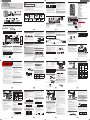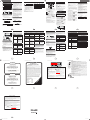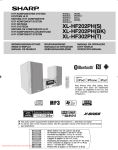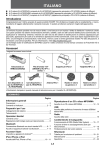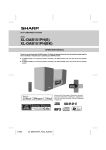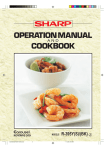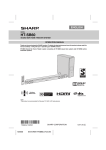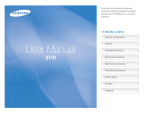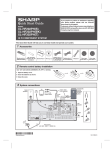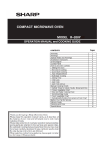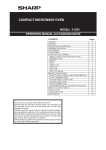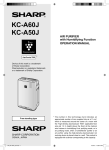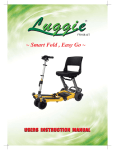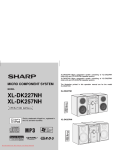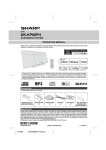Download Manual 2
Transcript
Precautions Special Notes ● To prevent fire or shock hazard, do not expose this appliance to dripping or splashing. No objects filled with liquids, such as vases, shall be placed on the apparatus. ● Do not turn the volume on to full at switch on. Listen to music at moderate levels. Excessive sound pressure from earphones and headphones can cause hearing loss. MODEL XL-HF202PH(S) XL-HF202PH(BK) XL-HF302PH(T) ● Hereby, SHARP Electronics declares that this SHARP Hi Fi Component System XL-HF202PH(S)/XL-HF202PH(BK)/XLHF302PH(T) is in compliance with the essential requirements and other relevant provisions of Directive 1999/5/EC. The declaration of conformity may be consulted at: http://www.sharp.de/doc/XL-HF202PH_XL-HF302PH.pdf HI FI COMPONENT SYSTEM OPERATION MANUAL Thank you for purchasing this SHARP product. To obtain the best performance from this product, please read this manual carefully. It will guide you in operating your SHARP product. Caution: ● This product is classified as a CLASS 1 LASER PRODUCT. ● This product contains a low power laser device. To ensure continued safety do not remove any cover or attempt to gain access to the inside of the product. Refer all servicing to qualified personnel. WARNINGS ● When the ON/STAND-BY button is set at STAND-BY position, mains voltage is still present inside the unit. When the ON/STAND-BY button is set at STAND-BY position, the unit may be brought into operation by the timer mode or remote control. ● This unit contains no user serviceable parts. Never remove covers unless qualified to do so. This unit contains dangerous voltages, always remove mains plug from the socket before any service operation and when not in use for a long period. ● XL-HF202PH(S) Hi Fi Component System consisting of XL-HF202PH(S) (main unit) and CP-HF202H (speaker system). ● XL-HF202PH(BK) Hi Fi Component System consisting of XL-HF202PH(BK) (main unit) and CP-HF202H (speaker system). ● XL-HF302PH(T) Hi Fi Component System consisting of XL-HF302PH(T) (main unit) and CP-HF302H (speaker system). Accessories The following accessories are included. iPad, iPhone, iPod, iPod classic, iPod nano,and iPod touch are trademarks of Apple Inc.,registered in the U.S. and other countries. Lightning is a trademark of Apple Inc.. Controls and indicators (continued) ● Do not place anything on top of the unit. ● The AC power plug is used as a disconnect device and shall always remain readily operable. ● Do not remove the outer cover, as this may result in electric shock. Refer internal service to your local SHARP service facility. ● The ventilation should not be impeded by covering the ventilation openings with items, such as newspapers, tablecloths, curtains, etc. ● No naked Àame sources, such as lighted candles, should be placed on the apparatus. ● Attention should be drawn to the environmental aspects of battery disposal. ● This unit should only be used within the range of 5°C - 35°C (41°F - 95°F). ● The apparatus is designed for use in moderate climates. Warning: The voltage used must be the same as that speci¿ed on this unit. Using a higher voltage is dangerous and may result in a ¿re or other type of accident causing damage. SHARP will not be held responsible for any damage resulting from such usage. ■ General ● Keep your equipment at least 10 cm (4”) of free space along the sides, top and back for proper ventilation. 10 cm (4”) 10 cm (4”) 10 cm (4”) 10 cm (4”) ● Use the unit on a ¿rm, level surface free from vibration. ● Place the speakers at least 30 cm (12”) away from any CRT TV to avoid colour variations across the TV screen. If the variations persist, move the speakers further away from the TV. LCD TV is not prone to such variation. ● Keep the unit away from direct sunlight, strong magnetic ¿elds, excessive dust, humidity and electronic / electrical equipment (home computers, facsimiles, etc.) which generate electrical noise. ● Do not expose the unit to moisture, to temperatures higher than 60°C (140°F) or to extremely low temperatures. ● If the unit does not work properly, unplug and plug it in again. Then turn on the unit. ● In case of an electrical storm, unplug the unit for safety. ● Hold the AC power plug by the head when removing it from the wall socket, as pulling the lead can damage internal wires. 2 Remote Control Transmitter On/Stand-by Button Numeric Buttons Bass/Treble Button X-Bass Button Tuning Down, Skip Down, Fast Reverse, Time Down Button 7. Tuner Preset Up Button, iPod Cursor Up 8. Volume Down Button 9. Folder Button 10. Tuner Preset Down Button, iPod Cursor Down 11. CD Button 12. USB Button 13. iPod Button 14. iPod Display Button 15. Disc/USB Display Button 16. RDS ASPM Button 17. Bluetooth Button 18. Open/Close Button 19. Memory Button 20. Clear Button 21. Clock/Timer Button 22. Sleep Button 23. Repeat Button 24. Mute Button 25. Random Button 26. Tuning Up, Skip Up, Fast Forward, Time Up Button 27. Volume Up Button 28. Enter Button 29. Demo/Dimmer Button 30. Audio/Line (INPUT) Button 31. Tuner Button 32. iPod Play/Pause Button 33. iPod Menu Button 34. CD/USB Play/Pause Button 35. CD/USB Stop Button 36. RDS Display Button 37. RDS PTY Button 38. Bluetooth Play / Pause Button 39. Bluetooth Pairing Button 22 23 24 25 26 4 5 6 7 8 27 28 29 9 10 11 12 13 14 15 ■ Volume control 1. 2. 3. 4. 5. 6. 18 19 20 21 3 The sound level at a given volume setting depends on speaker ef¿ciency, location and various other factors. It is advisable to avoid exposure to high volume levels, which occurs while turning the unit on with the volume control setting up high, or while continually listening at high volumes. Excessive sound pressure from earphones and headphones can cause hearing loss. 30 31 32 33 34 35 36 37 16 38 39 17 Controls and indicators Remote control x 1 “AA” size battery (UM/SUM-3, R6, HP-7 or similar) x 1 9 NFC tag x 2 Stand for iPad x 1 1 23 1 2 3 Speaker wires x 2 (for XL-HF202PH(S) / XL-HF202PH(BK)) Speaker wires x 2 (for XL-HF302PH(T)) Velcro tape (hook type) x 2 FM aerial x 1 17 18 19 20 21 PAIRING 6 7 8 15 10 1112 13 14 16 ■ Display 22 23 24 25 26 27 28 29 1. USB Indicator 2. iPod Indicators 3. CD Indicator 4. MP3 Indicator 5. WMA Indicator 6. RDM (Random) Indicator 7. MEM (Memory) Indicator 8. Repeat Indicator 9. Play/Pause Indicator 10. Tuning FM/Bluetooth status Indicator 11. FM Stereo Mode Indicator 12. Stereo Station Indicator 13. RDS Indicator 14. PTY Indicator 15. TP Indicator 16. TA Indicator 17. Muting Indicator 18. X-bass Indicator 19. Title Indicator 20. Artist Indicator 21. Folder Indicator 22. Album Indicator 23. File Indicator 24. Track Indicator 25. Daily Timer Indicator 26. Once Timer Indicator 27. Disc Indicator 28. Total Indicator 29. Sleep Indicator 8 Velcro tape (loop type) x 3 4 5 The illustration printed in this operation manual are for model XL-HF202PH(S). ■ Speaker system ● This audio system supports NFC-enabled device with Android 4.1, Jelly Bean and higher. ● For device with a lower Android version, refer the operation manual of the device for recommended 9 app (application). The Bluetooth® word mark and logos are registered trademarks owned by Bluetooth SIG, Inc. and any use of such marks by SHARP is under license. Other trademarks and trade names are those of their respective owners. 11 10 12 13 14 15 16 1. 2. 3. 4. ■ Front panel The N Mark is a trademark or registered trademark of NFC Forum, Inc. In the United States and in other countries. 11. Headphone Socket 12. Tuner Preset Down, CD/USB, iPod/iPhone Skip Down Button 13. Tuner Preset Up, CD/USB, iPod/iPhone Skip Up Button 14. Disc/USB Stop Button 15. Disc/USB/iPod/iPhone Play or Pause Button 16. Disc Tray Open/Close Button 1. Remote sensor 2. Timer indicator 3. Disc Tray 4. Docking Station for iPod or iPhone 5. Pairing Button 6. Volume Control 7. On/Stand-by Button 8. FUNCTION Button 9. USB Terminal 10. Audio In Socket Special Note Supply of this product does not convey a license nor imply any right to distribute content created with this product in revenue-generating broadcast systems (terrestrial, satellite, cable and/or other distribution channels), revenue-generating streaming applications (via Internet, intranets and/or other networks), other revenue-generating content distribution systems (pay-audio or audio-on-demand applications and the like) or on revenue-generating physical media (compact discs, digital versatile discs, semiconductor chips, hard drives, memory cards and the like). An independent license for such use is required. For details, please visit http://mp3licensing.com MPEG Layer-3 audio coding technology licensed from Fraunhofer IIS and Thomson. 13H R MW 1 4 5 6 7 *TINSEA451AWZZ==*| ■ Remote control 1 1 Dome-Tweeter Woofer Bass ReÀex Duct Speaker Terminal 1 3 2 4 ■ Speaker grilles are removable Make sure nothing comes into contact with the speaker diaphragms when you remove the speaker grilles. 2 3 TINSEA451AWZZ System connections Make sure to unplug the AC power lead before making any connections. To select Line In function: Press FUNCTION button (main unit) or AUDIO/LINE (INPUT) button (remote control) repeatedly until Line in is displayed. Right speaker FM aerial TV Commercially available Subwoofer (Ampli¿er Built-In) Audio cable (not supplied) To TV audio output socket. To LINE input socket Notes concerning use: ● Replace the battery if the operating distance is reduced or if the operation becomes erratic. Purchase an “AA” size battery (UM/SUM-3, R6, HP-7 or similar). ● Periodically clean the transmitter on the remote control and the sensor on the unit with a soft cloth. ● Exposing the sensor on the unit to strong light may interfere with operation. Change the lighting or the direction of the unit if this occurs. ● Keep the remote control away from moisture, heat, shock and vibrations. ■ Battery installation Notes: ● No sound is heard from the subwoofer without a builtin ampli¿er. ● Subwoofer Pre-out (audio signal): 200mV / 10k ohms at 70 Hz. 1 Open the battery cover. 2 Insert the supplied battery according to the terminal indicated in the battery compartment. When inserting or removing the battery, push it towards the (–) battery terminals. 3 Close the cover. ■ Test of the remote control Left speaker Wall socket (AC 220 - 240 V ~ 50/60 Hz) Red ■ To turn the power on ■ Speaker connection Speaker terminal + terminal - terminal XL-HF202 XL-HF302 red wire black wire wire with red insulation tube wire with black insulation tube Dimmer 2 (Display gets dimmer). ■ AC power connection After all connections have been made correctly, plug the AC power lead into the wall socket. ● Use speakers with an impedance of 4 ohms or more, as lower impedance speakers can damage the unit. ● Do not mistake the right and the left channels. The right speaker is the one on the right side when you face the unit. ● Do not let the bare speaker wires touch each other. ● Do not allow any objects to fall into or to be placed in the bass reÀex ducts. ● Do not stand or sit on the Incorrect speakers. You may be injured. Note: Unplug the AC power lead from the wall socket if the unit will not be in use for a prolonged period of time. Dimmer off (Display is bright). ■ Volume auto fade-in Indicator Bluetooth status Blinks In waiting or pairing mode Lights up tooth connection is completed, pairing will not be completed and the pairing information will not be memorised. Repeat step 1 onwards to start pairing again. Connected ■ Volume control just the bass or treble. To mute the volume, press the button (remote control). Press again to restore the volume. 3 4 5 6 7 BLUETOOTH button (remote control) to select Bluetooth function. “Bluetooth” appears on the display. Press and hold the PAIRING button for 3 seconds or more. “Start Pairing” appears on the display. The unit is now in pairing mode and is ready to be paired with other Bluetooth source device. Perform pairing procedure on the source device to detect this unit. “SHARP XL-HF202” will appear in the detected devices list (if available) in the source device. (Refer the source device operating manual for details). Notes: ● Place the devices to be paired within 1 meter (3 feet) of each other when pairing. ● Some source devices are unable to display lists of detected devices. To pair this unit with the source device, refer to the source device operating manual for details. Select “SHARP XL-HF202” from the source list. If Passcode* is required, enter “0000”. * Passcode may be called PIN Code, Passkey, PIN number or Password. “Pair Complete” and then “Connected” appears on the display once the unit is successfully paired with the source device. (Pairing information is now memorised in the unit.) Some audio source devices may connect with the unit automatically after pairing is completed, otherwise follow the instructions in the source device operating manual to start connection. Press the play button on main unit, remote control or source device to start Bluetooth connection. CD tion. 3 Start the Bluetooth connection from the Bluetooth stereo audio source device. 4 Press the BLUETOOTH / button. Notes: ● For various Bluetooth operations, refer “NFC connection for audio playback” on page 7. ● If the source device has an extra bass function or equalizer function, set them to off to avoid sound distortion. Notes: ● Make the Bluetooth connection again if the source device is not turned on, or its Bluetooth functionality is off or is in sleep mode. FM STEREO Notes: ● To listen to audio via Bluetooth connectivity without NFC tag - refer “Pairing with other Bluetooth source devices” on page 8. ● To disconnect, simply touch your device to the tag again. NFC tag (during Bluetooth stand-by mode) 2 A pop-up window asking whether to proceed with the Bluetooth connection appears on the device. Select <YES>. ● The ‘connected’ message appears when the connection is complete. 3 Playback will start automatically. Otherwise, press play (on remote control or source device). ● Sound will be heard from the speakers of this unit via audio streaming. ● Your device and NFC tag must be within 10 meters from the unit . Listening to Bluetooth enabled devices ■ Bluetooth ■ NFC tag set up 1 Peel the separator off the velcro tape (loop type) and The NFC tags can be placed anywhere convenient to you. The velcro tapes supplied will help to secure the tags onto the desired location. stick it on a desired surface. Separator Caution : ● Make sure that the NFC tag is placed on a flat and level surface. ● If you choose not to use the velcro tape, do not place the NFC tag near metal surface to avoid connection interference during tagging. Important: ● NFC tag has unique ID for each individual set, SHARP provides 2 identical tags for your convenience. ● SHARP will not be held liable for the damages caused by rewriting the tags. Keep all small parts away from children as they may be accidentally swallowed. Velcro tape (loop type) 2 Peel the separator off the velcro tape (hook type) and stick it to the rear of the NFC tag. Then place the tag onto the desired location. Velcro tape Separator (hook type) Bluetooth wireless technology is a short-range radio technology that enables wireless communication between various types of digital devices, such as mobile phone or computer. It operates within a range of about 10 meters (30 feet) without the hassle of having to use cables to connect these devices. This unit supports the following: Communication System: Bluetooth Specification version 2.1 Bluetooth + Enhanced Data Rate (EDR). Support Profile : A2DP (Advanced Audio Distribution Profile) and AVRCP (Audio/Video Remote Control Profile) Notes when using unit with a mobile phone ● This unit cannot be used to talk over the telephone even when there is a Bluetooth connection made to a mobile phone. ● Please refer to the operating manual supplied with the mobile phone for details on operation of your mobile phone while transmitting the sound using a Bluetooth connection. ■ Pairing Bluetooth devices Bluetooth devices need to be initially paired ¿rst before they can exchange data. Once paired, it is not necessary to pair them again unless: ● pairing is made with more than 8 devices. Pairing can only be made one device at a time. This unit can be paired to a maximum of 8 devices. If subsequent device is paired, the oldest device paired, will be deleted and replaced with the new one. ● this unit is reset. All pairing information is deleted when unit is reset. ● pairing information is deleted while re-pairing, etc. Rear view of the NFC tag Audio In iPod Note: The backup function will protect the memorised function mode for a few hours should there be a power failure or the AC power lead becomes disconnected. 6 7 Listening to the iPod, iPhone or iPad ■ Android device playback 1 Press the ON/STAND-BY button to turn the power on. 2 Press the USB button (remote control) or FUNCTION button repeatedly (main unit) to select USB function. 3 Connect the device (Smartphone/Tablet) to the unit. “USB Media” will be displayed. 4 Press the play button (on main unit, remote control or device). Notes: ● If the source device has an extra bass or equalizer function, set them to off. If these functions are on, sound may be distorted. ● Incoming calls will pause the playback/application. ● Once the calls are answered, the conversation can only be heard through the built-in speaker of the cellular device. Turn on the device speaker or disconnect the device to start conversation. Device (Smartphone/Tablet) Connector ■ To disconnect the Android device 1 Quit the application (apps). 2 Disconnect the device from the USB terminal. 2 Connect the device to the main unit via USB connector. ■ Various functions Function Remote control Operation Press in the playback or Track stop mode. up/down If you press the button in the stop mode, press the / button to start the desired track. Press and hold down in Fast the playback mode. forward/ Release the button to reverse resume playback. USB connector (not supplied) Listening to the iPod, iPhone or iPad (continued) Made for: ● ● ● ● ● ● ● ● ● ● ● 2 Dock your iPod or iPhone into the unit. iPhone 5 iPhone 4S iPhone 4 iPhone 3GS iPhone 3G iPhone iPad (4th generation) iPad mini iPad (3rd generation) iPad 2 iPad ● ● ● ● ● ● ● ● ● ● ● ● iPod touch (5th generation) iPod touch (4th generation) iPod touch (3rd generation) iPod touch (2nd generation) iPod touch (1st generation) iPod classic iPod nano (7th generation) iPod nano (6th generation) iPod nano (5th generation) iPod nano (4th generation) iPod nano (3rd generation) iPod nano (2nd generation) Lightning connector USB YES YES NO YES NO will be displayed. ■ iPod, iPhone or iPad playback (USB terminal) 1 Press the ON/STAND-BY button to turn the power on. 2 Press the USB button (remote control) or FUNCTION button repeatedly (main unit) to select USB function. 3 Connect iPod, iPhone or iPad to the unit. “USB/iPod” will appear. Track number 4 Press the / (CD/USB / ) button to start playback. ■ iPod, iPhone and iPad connection (USB only) Note: Stop button ( ) is invalid during iPod, iPhone or iPad playback. Note for iPhone playback: ● Sound will only switch from iPhone to the main unit after authentication process is completed in approximately 10 seconds. ● Incoming calls will pause the playback. ● Once the calls are answered, the conversation can only be heard through the built-in iPhone speaker. Turn on the iPhone speaker or undock the iPhone to start conversation. 1 Insert the connector to the iPod, iPhone or iPad. iPad Connector 2 Place the iPad to the stand for iPad. ■ iPod and iPhone connection (Dock only) iPad Caution: Unplug all accessories from the iPod or iPhone before inserting it into the dock. Note: Docking station is for iPod touch (5th generation), iPod nano (7th generation) and iPhone 5 connection only. Other Apple products (iPod, iPhone and iPad) can be connected via USB terminal. 1 Open the docking station for iPod and iPhone by pulling up the cover. Stand for iPad ■ Auto power on 3 Connect the iPod, iPhone or iPad to the unit via USB connector. Note: This function is not applicable during Demonstration mode off. CD/USB Track up/ down Fast forward/ reverse ■ iPod or iPhone playback (Dock) Android is a trademark of Google Inc. During Bluetooth Stand-by mode, when music is played from your device, the unit will automatically power on when the Bluetooth connection has been set up between the main unit and your device and they remain connected. iPod Dock for iPhone ● The message “This accessory is not made to work with iPhone” or similar, may appear on the iPhone screen when: - battery is low. - the iPhone is not properly docked (eg. slanting). If this occurs, remove and re-dock the iPhone. ● The headphone output is switched off during inserting iPod, iPhone and iPad unit. This is an Apple product speci¿cation. based on actual Applications (Apps) controls used on Android devices. Play Lightning connector Notes: ● Controls (play/pause/skip up/skip down) will function Main unit Remote control Dock/USB Dock USB Pause Notes: ● Charging terminal for iPod, iPhone and iPad: DOCK NO Function iPhone Caution: Update your iPod, iPhone and iPad unit to the latest software version before using them. Visit Apple’s homepage to download the latest version. Condition USB function Other function (Bluetooth/CD/Tuner/ USB/iPod/Audio/Line in) Bluetooth Stand-by ■ Various iPod, iPhone and iPad functions iPhone (bottom) ● If non-compatible device is detected, “Dev No Support” Note: The volume of this unit may not be controlled as intended depending on the device. tween the device and the main unit is about 10 m (32 ‘), but may vary depending on your operating environment. If a steel concrete or metallic wall is between the device and the main unit, the system may not operate at all, because the wireless signal cannot penetrate metal. Press the button to skip down. Press and hold to fast reverse. 1 Touch your device to the supplied NFC tag. USB Line In Perform any of the followings. – Disconnect the Bluetooth connection on the audio source device. Refer the operating manual supplied with the device. – Turn off the Bluetooth stereo audio source device. – Turn off this unit. ● The transmission distance of the wireless signal be- Press the button to skip up. Press and hold to fast forward. FM MONO Bluetooth ■ To disconnect the Bluetooth device Bluetooth device or any other device that uses the same 2.4 GHz frequency near the system some sound interruption may be heard. Con nec t luetooth setting Press the FUNCTION button repeatedly to select desired function. ■ Introduction : Open Accessory 1 Press the ON/STAND-BY button to turn the power on. 2 Press the FUNCTION button to select Bluetooth func- ● If a device such as microwave oven, wireless LAN card, Manual B Pairing ■ Function When you press any of the following buttons, the unit turns on. ● CD, USB, iPod, BLUETOOTH, AUDIO/LINE (INPUT), TUNER, iPod / , CD/USB / , BLUETOOTH / on the remote control: Selected function is activated. ● / button on the main unit: The unit turns on and playback of the last function will start (CD, USB, iPod, BLUETOOTH, AUDIO IN, LINE IN, TUNER) 1 Insert the connector to the device. Check that: ● The source device Bluetooth functionality is ON. ● Pairing of this unit and the source device is completed. ● Unit is in connected mode. Notes: Search / scan - 5 ↔ - 4........↔ + 4 ↔ + 5 - 5 ↔ - 4........↔ + 4 ↔ + 5 ■ Direct key power on function ■ Listening to the sound ● Once a device is ousted or deleted from the pairing list, 1 Press the ON/STAND-BY button to turn the power on. 2 Press the FUNCTION button (main unit) repeatedly or 1 Press the BASS/TREBLE button to select “Bass” or “Treble”. 2 Within 5 seconds, press the VOLUME (+ or –) button to ad- ■ Muting the pairing information for the device is also deleted. To listen to the sound from the device again, it needs to be re-paired. Perform steps 1 - 5 to pair the device again. device. This unit can be paired to a maximum of 8 devices. If subsequent device is paired, the oldest device paired, will be deleted and replaced with the new one. ■ Pairing with other Bluetooth source devices ■ Bass or Treble control Turn the volume knob towards VOLUME +/– (main unit) or press VOL +/– (remote control) to increase or decrease the volume. Open Accessory support allows external USB hardware (an Android USB accessory) to interact with an Androidpowered device in a special accessory mode. When an Android-powered device is in accessory mode, the connected accessory acts as the USB host (powers the bus and enumerates devices) and the Android-powered device acts in the USB accessory role. Android USB accessories are speci¿cally designed to attach to Android-powered devices and adhere to the Open Accessory Protocol, that allows them to detect Android-powered devices that support accessory mode. ● To pair with other devices, repeat steps 1 - 5 for each Unconnected No indication However, the indication status is not displayed during Bluetooth stand-by mode. When the power is ¿rst turned on, the unit is in the extra bass mode. “X-BASS” indicator appears. To cancel this mode, press the X-BASS button (remote control). Listening on Android™ devices ● If this unit or the source device is turned off before Blue- Condition Check that: ● Your device (smartphone / tablet) has an NFC function. ● NFC function on your device is turned on. ● Screen lock function of the device is off. ● This unit is not in Eco mode. operation manual of the device for recommended app (application). 5 Listening to Bluetooth enabled devices (continued) Indicators: ■ X-Bass control If you turn off and on the main unit with the volume set to 27 or higher, the volume starts at 16 and fades in to the last set level. 4 Bluetooth operation buttons (remote control only) Press the button to play or pause. ● For device with a lower Android version, refer the A Bluetooth audio source device (smartphone / tablet). ■ Auto power off function Press the DEMO/DIMMER button (remote control). Dimmer 1 (Display is dim). ● The ¿rst time the unit is plugged in, it will enter the Bluetooth stand-by (demonstration) mode. “Bluetooth Stby” will be displayed. ● To cancel the Bluetooth stand-by (demonstration) mode, press the DEMO button (remote control) during power stand-by mode. The unit will enter the low power consumption mode. ● To return to the Bluetooth stand-by (demonstration) mode, press the DEMO button again. ● During Bluetooth stand-by condition, NFC function is activated once your device touch the supplied NFC tag. ● If iPod or iPhone is docked, the unit will begin charging. “Charge Mode” will be displayed. Demonstration mode is invalid during charge mode. NFC detection area location may vary depending on the device (smartphone / tablet). Refer operation manual of the device for detail. ● This audio system supports NFC-enabled device with ’ ‘ON ch oth t i Sw lueto B The main unit will enter the stand-by mode (when iPad, iPod or iPhone is not connected) after 15 minutes of inactivity during: iPod: Not docked. Audio/Line In: No detection of input signal. CD: In the stop mode or no disc. USB: In the stop mode or no media. Bluetooth: In the pause mode on not connected condition. Note: However, if iPod or iPhone is docked, the unit will begin charging. “Charge Mode” will be displayed. ■ Display brightness control Supplied FM aerial: Connect to the FM 75 OHMS socket and position it where reception is best. External FM aerial: Use an external FM aerial (75 ohms coaxial cable) for better reception. Disconnect the supplied FM aerial wire before use. Note: Keep the aerial away from the unit or AC power lead to avoid noise pickup. ■ NFC detection area ■ NFC connection for audio playback NFC tag Press the ON/STAND-BY button to turn the power on or off. ■ Demonstration mode Near Field Communication (NFC) is a set of standards for devices (smartphones/tablets) to establish radio communication with each other by touching/tapping them together or bringing them into close proximity. Using NFC in this product simplifies the pairing method of Bluetooth connectivity. 0.2 m - 6 m (8” - 20’ ) General control ■ Aerial connection ■ About NFC technology Remote sensor Caution: ● Remove the battery if the unit will not be used for a long period of time. This will prevent potential damage due to battery leakage. ● Do not use rechargeable battery (nickel-cadmium battery, etc.). ● Installing the battery incorrectly may cause the unit to malfunction. ● Batteries (battery pack or batteries installed) shall not be exposed to excessive heat such as sunshine, ¿re or the like. Unlike other wireless technology, NFC requires no discovery or pairing. Simply tap the source device to the NFC tag to instantly enjoy seamless connectivity between your smart device and the audio system. Android 4.1, Jelly Bean and higher. The remote control can be used within the range shown below: To audio input socket Bluetooth one touch connection via NFC (continued) Bluetooth one touch connection via NFC Remote control 1 Press the ON/STAND-BY button to turn the power on. 2 Press the iPod button on the remote control or FUNCTION button repeatedly on the main unit to select iPod function. 3 Insert iPod or iPhone unit into the dock of main unit. Display “Dock Ok” will appear. ____ 4 Press the / (iPod / ) button to start playback. ■ To disconnect iPod, iPhone or iPad iPod Operation Press in the pause mode. Press in the playback mode. Press in the playback or pause mode. If you press the button in the pause mode, press the / button to start the desired track. Press and hold down in the playback mode. Release the button to resume playback. Press to display iPod information. Repeat Simply remove the iPod or iPhone from the docking station or iPad connector from USB terminal. It is safe to do so even during playback. ____ Press to toggle repeat mode. Shuffle ____ Press to toggle shufÀe mode. ■ Navigating the iPod, iPhone or iPad menus Menu 1 Press the MENU button to view the menu on iPod, iPhone ____ Press to view the iPod menu during iPod function. iPod or iPad unit. Press it again to go back to previous menu. 2 Use the PRESET ( or ) button to select an item on Enter the menu and then press ENTER button. Note: When navigating the iPod, iPhone or iPad menu with remote control, do not operate any of the buttons on the iPod or iPhone unit. The volume level is adjusted by pressing the VOL (+ or –) button on the main unit or the remote control. Adjusting the volume on the iPod, iPhone or iPad units give no effect. Cursor Up/ Down ____ Press to con¿rm the selection. ____ Press to select the iPod menu. iPod, iPhone and iPad operations: The operations described below depend on the generation iPod, iPhone and iPad you are using. System on operation: When the main unit is powered on, the iPod, iPhone or iPad units will automatically power on when docked or connected to the unit. System off (stand-by operation): When the main unit is turned to stand-by mode, the docked iPod, iPhone or connected iPad unit will automatically turn to stand-by mode. USB Note: USB terminal does not support VIDEO out. 8 9 Listening to a CD or MP3/WMA disc Listening to a CD or MP3/WMA disc (continued) ■ Various disc functions Function Main unit Remote control Play Pause Stop Track up/down Fast forward/ reverse ■ Disc playback 1 Press the ON/STAND-BY button to turn the power on. 2 Press the CD button on the remote control or FUNCTION Operation Press in the stop mode. Press in the playback mode. Press the / button to resume playback from the paused point. Press in the playback mode. Press in the playback or stop mode. If you press the button in the stop mode, press the / button to start the desired track. Press and hold down in the playback mode. Release the button to resume playback. Repeat play can play one track, all tracks or a programmed sequence continuously. To repeat one track: Select desired track using the Numeric buttons. Press the REPEAT button repeatedly until “Repeat One” appears. Press the / (CD/USB / ) button. To repeat all tracks: Press the REPEAT button repeatedly until “Repeat All” appears. Press the / (CD/USB / ) button. To repeat desired tracks: Perform steps 1 - 5 in “Programmed play” section on this page and then press the REPEAT button repeatedly until “Repeat All” appears. To repeat one folder: While in Folder mode on (MP3/WMA), press REPEAT button repeatedly until “Repeat Folder” appears. Press the / (CD/ USB / ) button. To cancel repeat play: Press the REPEAT button repeatedly until “Normal” appears and “ ” disappears. Use the Numeric buttons (remote control) to select the desired track while playing the selected disc. ● The Numeric buttons allow you to select up to number 9. ● When selecting number 10 or higher, use the “10+” button. A. For example, to choose 13 1 Press the “10+” button once. 2 Press the “1” button. 3 Press the “3” button. Selected track number button repeatedly on the main unit to select CD function. ment. 4 Place the disc in the disc compartment, label side front. 5 Press the OPEN/CLOSE button to close the disc tray. 6 Press the / (CD/USB / ) button to start playback. To stop playback: ● Press the (CD/USB ) button. Caution: ● Do not place two discs in one-disc-tray. ● Do not play discs of special shapes (heart, octagon, etc). It may cause malfunctions. ● Do not push the disc tray while it is moving. ● If the power fails wait until the power is restored. ● If TV or radio interference occurs during CD operation, move the unit away from the TV or radio. ● Be sure to place 8 cm (3”) disc in the middle of the disc tray. ● Due to the structure of the disc information, it takes longer to read an MP3/WMA disc than a normal CD (approximately 20 to 90 seconds). Note for CD or MP3/WMA disc: ● Rewritable multi-session discs with un¿nished writing, can still be played. B. For example, to choose 130 1 Press the “10+” button twice. 2 Press the “1” button. 3 Press the “3” button. 4 Press the “0” button. Notes: ● A track number higher than the number of tracks on the disc cannot be selected. ● During random play, direct search is not possible. ■ Random play To random play all tracks: Press RANDOM button on the remote control until “Random” appears. Press the / (CD/USB / ) button. To cancel random play: Press the RANDOM button again. “RDM” indicator will disappear. Notes: ● When the disc compartment is opened, the programme is automatically cancelled. ● If you press the ON/STAND-BY button to enter the stand-by mode or change the function from CD to another, the programmed selections will be cleared. ● During the programme operation, random play is not possible. ■ Procedure to playback MP3/WMA disc with folder mode on To play back CD-R/RW. 1 Press the CD button on the remote control, and load an MP3/WMA disc. Press the FOLDER button and disc info will be displayed. Notes: ● If you press the button during random play, you can move to the track selected next by the random button does not allow you operation. However, the to move to the previous track. The beginning of the track being played will be located. ● In random play, the unit will select and play tracks automatically. (You cannot select the order of the tracks.) 12 MP3 indicator WMA indicator TOTAL indicator Note: This product is not compatible with MTP and AAC ¿le systems from USB mass storage device or MP3 player. ■ To play back USB/MP3 player with folder mode on / off ■ Programmed play (CD) Total number of folder Total number of ¿les or ) button to select desired playback folder. (Folder mode on) 2 Press the PRESET ( 1 While in the stop mode, press the MEMORY button on the remote control to enter the programming save mode. 2 Press the or button to select the desired track. FOLDER indicator Selected track number FOLDER number First track number in the folder 3 Select desired ¿le to be played back by pressing the or button. 4 Press the / (CD/USB / ) button. Playback will start and ¿le name will be displayed. ● Title, Artist and Album name are displayed if they are recorded on the disc. ● In case of playback with the folder mode on, press the PRESET ( or ) button, and the folder can be selected even though it is in playback/pause mode. It will continue playback/pause mode in the 1st track of the selected folder. ● Display content can be changed by pressing the CD/USB DISPLAY button. 3 Press the MEMORY button to save the track number. 4 Repeat steps 2 - 3 for other tracks. Up to 32 tracks can be programmed. If you want to check the programmed tracks, press the MEMORY button repeatedly. To clear the programmed tracks, press the CLEAR button. 5 Press the / (CD/USB / ) button to start playback. ■ Programmed play (MP3/WMA) 1 While in the stop mode, press the MEMORY button to enter the programming save mode. 2 Press the PRESET ( or ) button on the remote control to select the desired folder. Then press the or lect the desired tracks. Notes: ● SHARP will not be held liable for the loss of data while the USB memory device is connected to the audio system. ● Files compressed in MP3 and/or WMA format can be played back when connected to the USB terminal. ● This USB memory’s format supports FAT 16 or FAT 32. ● SHARP cannot guarantee that all USB memory devices will work on this audio system. ● USB cable is not recommended for use in this audio system to connect to USB memory device. Use of the USB cable will affect the performance of this audio system. iPod, iPhone and iPad is not prone to this condition. ● This USB memory cannot be operated via USB hub. ● The USB terminal in this unit is not intended for a PC connection. ● External HDD-storage cannot be played back via USB terminal. ● If the data inside the USB memory is large, it may take longer time for the data to be read. ● This product can play WMA and MP3 ¿les. It will automatically detect the ¿le type being played. If unplayable ¿le is played on this product, “Not Support” is indicated and the ¿le will be automatically skipped. This will take a few seconds. If abnormal indications appear on the display due to the unspeci¿ed ¿le, turn off the unit and then turn it on again. ● This product relates to USB mass storage devices and MP3 players. It may however face some irregularities due to various unforeseen reasons from some devices. Should this happen, turn off the unit and then turn it on again. ● During CD function, MP3 player will not be charging. Adding tracks to the programme: If a programme has been previously stored, the “MEM” indicator will be displayed. Press the MEMORY button. Then follow steps 2 - 3 to add tracks. Caution: After performing repeat play, be sure to press the (CD/ USB ) button. Otherwise, the disc will play continuously. File name display button (remote control) to se- Counter display Album display 3 Press the MEMORY button to save the folder and track Folder display Title display 1 Press the USB button (remote control) or FUNCTION button (main unit) repeatedly to select USB function. Connect the USB memory device that has MP3/WMA format ¿les on the unit. When the USB memory is connected to the main unit, the device information will be displayed. To playback with folder mode on, follow step 2 below. To playback with folder mode off, skip to step 3 below. 2 Press the FOLDER button, and press the PRESET ( or ) button to select desired playback folder. To start playback, go to step 4. To change the playback folder, press the PRESET ( or ) button to select another folder. 3 Select desired ¿le to be played back by pressing the or button. 4 Press the / (CD/USB / ) button. Playback will start and the ¿le name will be displayed. ● Title, Artist and Album name are displayed if they are recorded in the USB memory device. ● Display content can be changed by pressing the CD/USB DISPLAY button. Note: To pause playback: Press the / (CD/USB / ) button. The following functions are the same as CD operations: Page Direct track search ...................................................... 12 Repeat play .................................................................. 13 Random play ................................................................ 12 Programmed play (MP3/WMA) ................................... 13 Note: If USB memory device is not connected, “USB No Media” will be shown on the display. Notes: ● This unit only supports “MPEG-1 Audio Layer-3” format. (Sampling Frequency is 32, 44.1, 48kHz) ● Playback order for MP3 ¿les may differ depending on the writing software used during ¿le download. ● Bitrate which is supported by MP3 is 32~320 kbps, WMA is 64~160 kbps. ● Files without MP3/WMA format cannot be played back. ● Playlists are not supported on this unit. ● This unit can display Folder Name or File Name up to 32 characters. ● Total number of folders read is 999 including folder with non-playable ¿le. However, the display shows only folder with MP3/WMA ¿les. ● The display playback time may not be displayed correctly when playing back a variable bitrate ¿le. ● WMA meta tag also supports title, artist and album name which are recorded in WMA ¿les. Copyright protected WMA ¿les cannot be played back. ■ To remove USB memory device 1 Press the (CD/USB ) button to stop playback. 2 Disconnect USB memory device from the USB terminal. Artist display Note: If “Not Support” is displayed, it means “Copyright protected WMA ¿le” or “Not supported playback ¿le” is selected. number. 4 Repeat steps 2 – 3 for other folder/tracks. Up to 32 tracks can be programmed. 5 Press the / (CD/USB / ) button to start playback. 13 11 Listening to USB mass storage device/MP3 player To cancel the programmed play mode: During programmed stop mode, press the (CD ) button. The display will show “Memory Clear” and all the programmed contents will be cleared. ■ Repeat play ■ Direct track search 3 Press the OPEN/CLOSE button to open the disc compart- XL-HF202-302_OM_SUK_EN_A1.indd 1 10 14 Listening to the radio 4 Within 30 seconds, press the MEMORY button to store that station in memory. If the “MEM” and preset number indicators disappear before the station is memorised, repeat the operation from step 2. 5 Repeat steps 1 - 4 to set other stations, or to change a preset station. When a new station is stored in the memory, the station previously memorised for that preset channel number will be erased. Note: The backup function protects the memorised stations for a few hours should there be a power failure or the AC power lead become disconnected. ■ To recall a memorised station Press and hold the PRESET ( desired station. or ) button to select the ■ To scan the preset stations 1 Press and hold the PRESET ( or ). button until the preset number Àashes. The programmed stations will be tuned in sequentially, for 5 seconds each. 2 Press the PRESET ( or ) bbutton again when the desired station is located. ■ Tuning 1 Press the ON/STAND-BY button to turn the power on. 2 Press the TUNER button (remote control) or ■ To erase entire preset memory FUNCTION button (main unit) repeatedly to select FM Stereo or FM Mono. 3 ● Manual tuning: Press the TUNING ( or ) button repeatedly to tune in to the desired station. ● Auto tuning: Press and hold the TUNING ( or ) button. Scanning will start automatically and the tuner will stop at the ¿rst receivable broadcast station. Notes: ● When radio interference occurs, auto scan tuning may stop automatically at that point. ● Auto scan tuning will skip weak signal stations. ● To stop the auto tuning, press the TUNING ( or ) button again. ● When an RDS (Radio Data System) station is tuned in, the frequency will be displayed ¿rst, and then the RDS indicator will light up. Finally, the station name will appear. ● Full auto tuning can be achieved for RDS stations “ASPM”, see page 16. To receive an FM stereo transmission: ● Press the TUNER button to select stereo mode. “ST” indicator will be displayed. “ ” and “ ” will appear when an FM broadcast is in stereo. ● If the FM reception is weak, press the TUNER button to extinguish the “ST” indicator. The reception changes to monaural, and the sound becomes clearer. 1 Press the ON/STAND-BY button to turn the power on. 2 Press the FUNCTION button (main unit) repeatedly or TUNER button (remote control) to select Tuner function. 3 In Tuner function, press and hold the CLEAR button (remote control) until “Tuner Clear” appears. Using the Radio Data System (RDS) RDS is a broadcasting service which a growing number of FM stations provide. These FM stations send additional signals along with their regular programme signals. They send their station names, and information about the type of programme such as sport, music, etc. When tuned to an RDS station, “RDS” and the station name will be displayed. “TP” (Traf¿c Programme) will appear on the display when the received broadcast carries traf¿c information, and “TA” (Traf¿c Announcement) will appear whilst a traf¿c information is on air.“ “PTYI” (Dynamic PTY Indicator) will appear whilst the Dynamic PTY station is received. ■ Memorising a station You can store 40 FM stations in memory and recall them at the push of a button. (Preset tuning) 1 Perform steps 2 - 3 in “Tuning”. 2 Press the MEMORY button. 3 Within 30 seconds, press the PRESET ( or ) button to select the preset channel number. Store the stations in memory, in order, starting with preset channel 1. 15 2013-08-06 08:56:22 Using the Radio Data System (RDS) (continued) ■ Information provided by RDS You can control the RDS by using the buttons on the remote control only. Each time the RDS DISPLAY button is pressed, the display will switch as follows: Station name (PS) Programme type (PTY) Frequency ■ Notes for RDS operation Radio text (RT) If any of the following events occur, it does not mean that the unit is faulty: ● “PS”, “No PS” and a station name appear alternately, and the unit does not operate properly. ● If a particular station is not broadcasting properly or a station is conducting tests, the RDS reception function may not work properly. ● When you receive an RDS station whose signal is too weak, information like the station name may not be displayed. ● “No PS”, “No PTY” or “No RT” will Àash for about 5 seconds, and then the frequency will be displayed. Notes for radio text: ● The ¿rst 14 characters of the radio text will appear for 4 seconds and then they will scroll across the display. ● If you tune in to an RDS station which is not broadcasting any radio text, “No RT” will be displayed when you switch to the radio text position. ● While radio text data is received or when the text contents change, “RT” will be displayed. When tuning in to a station other than an RDS station or to an RDS station which sends weak signal, the display will change in the following order: No PS No PTY FM 98.80 MHz No RT Using the Radio Data System (RDS) (continued) Notes: ● If the same station is broadcasting on different frequencies, the strongest frequency will be stored in memory. ● Any station which has the same frequency as the one stored in memory will not be stored. ● If 40 stations have already been stored in memory, the scan will be aborted. If you want to redo the ASPM operation, erase the preset memory. ● If no station have been stored in memory, “END” will appear for about 4 seconds. ● If the RDS signals are very weak, station names may not be stored in memory. ● The same station name can be stored in different channels. ● In a certain area or during certain time periods, the station names may be different. ■ Using the Auto Station Programme Memory (ASPM) While in the ASPM operation mode, the tuner will automatically search for new RDS stations. Up to 40 stations can be stored. 1 Press the TUNER button (remote control) or FUNCTION button (main unit) repeatedly to select TUNER function. 2 Press and hold the RDS ASPM button. 1 After “ASPM” has Àashed for about 4 seconds, scanning will start (87.50 - 108.00 MHz). 4 While the selected programme type is Àashing Descriptions of the PTY (Programme Type) codes, TP (Traf¿c Programme) and TA (Traf¿c Announcement) (within 6 seconds), press the RDS PTY button again. NEWS AFFAIRS INFO SPORT EDUCATE DRAMA CULTURE SCIENCE VARIED After the selected programme type has been lit for 2 seconds, “SEARCH” will appear, and the search operation will start. Notes: ● If the display has stopped Àashing, start again from step 2. If the unit ¿nds a desired programme type, the corresponding channel number will lit for about 8 seconds, and then the station name will remain lit. ● If you want to listen to the same programme type of another station, press the RDS PTY button while the channel number or station name is Àashing. The unit will look for the next station. ● If no station can be found, “NOT FOUND” will appear for 4 seconds. If you select the traf¿c programme: If you select the traf¿c programme (TP) in step 3, “TP” will appear. (This does not mean that you can listen to the traf¿c information at that time.) When the traf¿c information is broadcast, “TA” will appear. POP M ROCK M EASY M LIGHT M CLASSICS OTHER M WEATHER FINANCE CHILDREN SOCIAL RELIGION PHONE IN TRAVEL LEISURE JAZZ COUNTRY NATION M OLDIES 3 This unit has 2 types of timer: ONCE TIMER and DAILY TIMER. Once timer (“ ” indicator): Once timer play works for one time only at a preset time. Daily timer (“DAILY” indicator): Daily timer play works at the same preset time every day that we set. For example, set the timer as a wake-up call every morning. Using the once timer and daily timer in combination: For example, use the once timer to listen to a radio programme, and use the daily timer to wake up. 1 Set the daily and once timer (pages 18 - 19). 1 minute or more Daily timer Start 4 5 6 1 Clear all the programmed contents. [Refer to “Factory 7 2 Perform “Setting the clock” from step 1 onwards. 8 reset, clearing all memory” on page 22 for details.] 9 10 Each time the button is pressed, the programme type will appear. If the button is held down for more than 0.5 seconds, the programme type will appear continuously. To stop the ASPM operation before it is complete: Press the RDS ASPM button while it is scanning for stations. The stations which are already stored in memory will be kept there. 11 16 Enhancing your system If something is wrong with this product, check the following before calling your authorised SHARP dealer or service centre. The connection lead is not included. Purchase a commercially available lead as shown below. ■ General Symptom ● The clock is not set to the correct time. Possible cause ● A power failure occurred. Reset the clock. (Refer page 18) ● Set the unit to the power stand-by mode and then turn it back on. ● If the unit still malfunctions, reset it. (Refer page 22) ● The volume level set to “Min”. ● The headphones are not connected. ● The speaker wires are not connected. ● The unit is too for from the Bluetooth stereo audio source device. ● The unit is not paired with the Bluetooth stereo audio source device. ● When a button is pressed, the unit does not respond. Portable audio player, etc. ● No sound is heard. Audio cable (not supplied) ■ Listening to the playback sounds of portable audio player, etc. 1 Use a connection lead to connect the portable audio player, etc. to the AUDIO IN socket. 2 Press the ON/STAND-BY button to turn the power on. 3 Press the AUDIO/LINE (INPUT) button (remote control) or FUNCTION button repeatedly (main unit) to select AUDIO IN function. 4 Play the connected equipment. If volume level of the connected device is too high, sound distortion may occur. Should this happen, adjust the volume of the connected device. Note: To prevent noise interference, place the unit away from the television. Troubleshooting chart (continued) Symptom ● No sound is produced. Possible cause ● The device is not playing. ● The device is not properly connected to the unit. ● The AC power lead of the unit is not plugged in. ● The device is not making full contact with the USB terminal. ● Device will not charge. ● iPod, iPhone or iPad will not charge. ■ Remote control Symptom ● The remote control does not operate. ■ Headphones Possible cause ● The AC power lead of the unit is not plugged in. ● The battery polarity is wrong. ● The batteriy is dead. ● The distance or angle is incorrect. ● The remote control sensor receives strong light. ■ NFC / Bluetooth ● Do not set the volume on to maximum at switch on. Excessive sound pressure from earphones and headphones can cause hearing loss. ● Before plugging in or unplugging the headphone, reduce the volume. ● Be sure your headphone has a 3.5 mm (1/8”) diameter plug and impedance between 16 and 50 ohms. The recommended impedance is 32 ohms. ● Plugging in the headphone disconnects the speakers automatically. Symptom ● No sound is heard. ● Bluetooth sound is interrupted or distorted. Possible cause ● The unit is too far from the Bluetooth stereo audio source device. ● The unit is not paired with the Bluetooth stereo audio source device. ● The unit is too near to a device that generates electromagnetic radiation. ● There is an obstacle between the unit and the Bluetooth stereo audio source device. Symptom ● Device cannot be detected. ● Playback does not start. ■ iPod, iPhone or iPad Symptom ● No sound is produced. ● “This accessory is not made to work with iPhone” or “This accessory is not supported by iPhone” appears on iPhone screen. ■ Factory reset, clearing all memory ■ USB ● Wrong time display. ● Wrong ¿le name display. Possible cause ● The iPod, iPhone or iPad is not playing. ● The iPod, iPhone or iPad is not properly connected to the unit. ● Is the AC power lead of the unit plugged in? ● The iPod, iPhone or iPad is not making full contact with the connector. ● Using iPod (3rd generation). ● The iPod or iPhone is not supported. Refer to page 10 for compatible models. ● The iPhone battery is low. Please charge the iPhone. ● iPhone is not properly docked. Possible cause ● Is there any MP3/WMA ¿le available? ● Is the device properly connected? ● Is it an MTP device? ● Does the device contain AAC ¿le only? ● Is it a copyright protected WMA ¿le? ● Is it a false MP3 ¿le? ● Is Variable Bitrate ¿le being played back? ● Is the File Name written in Chinese or Japanese characters? ■ Tuner Symptom ● The radio makes unusual noises continuously. Possible cause ● The unit placed near a TV or computer. ● The FM aerial is not placed properly. Move the aerial away from the AC power lead if it is located nearby. ■ Condensation Sudden temperature changes, storage or operation in an extremely humid environment may cause condensation inside the cabinet (CD pickup, etc.) or on the transmitter on the remote control. Condensation can cause the unit to malfunction. If this happens, leave the power on with no disc in the unit until normal playback is possible (about 1 hour). Wipe off any condensation on the transmitter with a soft cloth before operating the unit. ■ CD player As part of our policy of continuous improvement, SHARP reserves the right to make design and speci¿cation changes for product improvement without prior notice. The performance speci¿cation ¿gures indicated are nominal values of production units. There may be some deviations from these values in individual units. 1 Press the ON/STAND-BY button to turn the power on. 2 Press FUNCTION button (main unit) repeatedly or AUDIO/LINE (INPUT) button (remote control) to enter Audio In mode. 3 Press button (main unit) once. 4 Press and hold button (main unit) until “RESET” appears. ■ General Power source Power consumption Dimensions AC 220 - 240 V ~ 50/60 Hz Power on: 52 W Power stand-by: 0.4 W (*) Width: 215 mm (8 - 1/2”) Height: 96 mm (3 - 4/5”) Depth: 335 mm (13 - 1/5”) Weight 2.6 kg (5.7 lbs.) Frequency band 2.400GHz - 2.480GHz Compatible A2DP (Advanced Audio Distribution Bluetooth Pro¿le Pro¿le), AVRCP (Audio/Video Remote Control Pro¿le) Bluetooth 2.1 +EDR Caution: This operation will erase all data stored in memory including clock, timer settings and tuner preset. ■ Before transporting the unit Remove all devices connected to the unit. Then, set the unit to the power stand-by mode. Carrying the unit with other devices left connected or discs left inside might damage the unit. ( * ) This power consumption value is obtained when the demonstration mode is cancelled in the power stand-by mode. Refer to page 4 to cancel the demonstration mode. ■ Care of discs Discs are fairly resistant to damage. However mistracking can occur due to accumulation of dirt on the surface. Possible cause ● The disc is loaded upside down. ● The disc does not satisfy the standards. ● The disc is distorted or scratched. ● Playback sounds are ● The unit is located near skipped, or stopped in excessive vibrations. the middle of a track. ● Very dirty disc has been used. ● Condensation has formed inside the unit. When this product is subject to strong external interference (mechanical shock, excessive static electricity, abnormal supply voltage due to lightning, etc.) or if it is operated incorrectly, it may malfunction. If such a problem occurs, do the following: 1 Set the unit to the stand-by mode and turn the power on again. 2 If the unit is not restored in the previous operation, unplug and plug in the unit again, and then turn the power on. Note: If neither operation above restores the unit, clear all the memory by resetting it. MPO: 100 W (50 W + 50 W) (10% T.H.D.) RMS: 100 W (50 W + 50 W) (10% T.H.D.) RMS: 66 W (33 W + 33 W) (1% T.H.D.) Output terminals Speakers: 4 ohms 20Hz - 20kHz Subwoofer Pre-out (audio signal): 200 mV/10 k ohms at 70 Hz Headphones: 16 - 50 ohms (recommended: 32 ohms) Input terminals Audio In (audio signal): 500 mV/47 k ohms Line in (Analogue input): 500 mV/47 k ohms Maintenance To cancel the sleep operation: Press the ON/STAND-BY button while “SLEEP” is indicated. To cancel the sleep operation without setting the unit to the stand-by mode, proceed as follows. 1 While “SLEEP” is indicated, press the SLEEP button. 2 Within 5 seconds, press the “0” button twice until “SLEEP 00” appears. ■ To use timer and sleep operation together Sleep and timer playback: For example, you can fall asleep listening to the radio and wake up to CD the next morning. 1 Set the sleep time (see above, steps 1 - 5). 2 While the sleep timer is set, set the timer playback (steps 2 - 9, page 17). Cancelling the timer setting: 1 Turn the power on. Press and hold the CLOCK/TIMER button. or button to select “Once” or “Daily”, and press the ENTER button. 3 Within 10 seconds, press the or button to select “Timer Off”, and press the ENTER button. Timer will be cancelled (the setting will not be cancelled). 2 Within 10 seconds, press the Sleep timer setting Timer playback setting 1-99 minutes Reusing the memorised timer setting: The timer setting will be memorised once it is entered. To reuse the same setting, perform the following operations. 1 Turn the power on. Press and hold the CLOCK/TIMER button. 2 Within 10 seconds, press the or button to select “Once” or “Daily”, and press the ENTER button. 3 Within 10 seconds, press the or button to select “Timer On” , and press the ENTER button. 4 Press the ON/STAND-BY button to enter the power stand-by mode. End time Desired time Sleep operation will automatically stop Timer playback start time Speci¿cations (continued) ■ CD player Type Signal readout D/A converter Frequency response Dynamic range ■ Tuner Single disc multi-play compact disc player Non-contact, 3-beam semiconductor laser pickup Multi bit D/A converter 20 - 20,000 Hz Frequency range FM: 87.5 - 108 MHz Preset 40 (FM station) ■ Speaker (XL-HF202PH) Type 90 dB (1 kHz) USB host interface Support ¿le Bitrate support Other File system support 2-way type speaker system 2.5 cm (1”) Dome-Tweeter 12 cm (4-3/4”) woofer 100 W Maximum input power Rated input power 50 W Impedance 4 ohms Dimensions Width: 148 mm (5-13/16”) Height: 262 mm (10-5/16”) Depth: 203.5 mm (8”) Weight 2.5 kg (5.4 lbs.)/each ■ USB (MP3 / WMA) Output power ■ If problem occurs Symptom ● Playback does not start. ● Playback stops in the middle or is not performed properly. The radio, disc, iPod, USB, Audio In and Line In can all be turned off automatically. 1 Play back the desired sound source. 2 Press the SLEEP button. 3 Within 5 seconds, press the Numeric button to set the time. (1 minute ~ 99 minutes) 4 “SLEEP” will appear. 5 The unit will enter the power stand-by mode automatically after the preset time has elapsed. The volume will be turned down 1 minute before the sleep operation ¿nishes. To con¿rm the remaining sleep time: 1 While “SLEEP” is indicated, press the SLEEP button. Checking the timer setting: 1 Turn the power on. Press and hold the CLOCK/TIMER button. 2 Within 10 seconds, press the or button to select “Once” or “Daily”, and press the ENTER button. 3 Within 10 seconds, press the or button to select “Timer Call”, and press the ENTER button. ■ Ampli¿er ● Do not mark on the non-label side of the disc from which signals are read. ● Keep your discs away from direct sunlight, heat, and excessive moisture. ● Always hold the discs by the edges. Fingerprints, dirt, or water on the CDs can cause noise or mistracking. Clean it with a soft, dry cloth, wiping straight out from the centre, along the radius. ■ Sleep operation volume will increase gradually until it reaches the preset volume. The timer indicator will blink during timer playback. 13 When the timer end time is reached, the system will enter the power stand-by mode automatically. Once timer: The timer will be cancelled. Daily timer: The timer operates at the same time every selected day. Cancel the daily timer when it is not in use. Notes: ● When performing timer playback using another unit connected to the USB terminal or AUDIO IN jack, select “USB” or “AUDIO IN” or “LINE IN” in step 5. This unit will turn on or enter the power stand-by mode automatically. However, the connected unit will not turn on or off. ● To stop the timer playback, follow step “Cancelling the timer setting” of this page. 19 Speci¿cations Troubleshooting chart (continued) ■ Open Accessory “Once” or “Daily”, and press the ENTER button. Within 10 seconds, press the or button to select “Timer Set”, and press the ENTER button. To select the timer playback source (CD, TUNER, USB, iPod, AUDIO IN, LINE IN), press the or button. Press the ENTER button. When you select the tuner, select a station by pressing the or button, and then press the ENTER button. If a station has not been programmed, “No Preset” will be displayed and timer setting will be cancelled. or button and then To adjust the day, press the press the ENTER button. Press the ENTER button to adjust the hour. Press the or button and then press the ENTER button. or button and To adjust the minutes, press the then press the ENTER button. Set the time to ¿nish as in steps 7 and 8 above. Adjust the volume using the VOLUME control, and then press the ENTER button. Press the ON/STAND-BY button to enter the power stand-by mode. “TIMER” indicator lights up. Timer and sleep operation (Remote control only) (continued) 12 When the preset time is reached, playback will start. The 18 17 Troubleshooting chart Stop 1 Press the ON/STAND-BY button to turn the power on. 2 Press and hold the CLOCK/TIMER button. 3 Within 10 seconds, press the or button to select To con¿rm the time display: Press the CLOCK/TIMER button. The time display will appear for about 5 seconds. Note: When power supply is restored after unit is plugged in again or after a power failure, reset the clock. To readjust the clock: Perform “Setting the clock” from step 1. If the “Clock” does not appear in step 2, step 4 (for selecting the 24-hour or 12hour display) will be skipped. To change the 24-hour or 12-hour display: “SELECT” and “PTY TI” will appear alternately for about 6 seconds. 3 Within 6 seconds, press the TUNING ( or ) button to select the programme type. Start Before setting timer: ● Check that the clock is set to the correct time. If it is not set, you cannot use the timer function. ● For timer playback: Plug in USB or load discs or dock iPod to be played. or button and then press the ENTER button. Press the or button once to advance the time by 1 hour. Hold it down to advance continuously. 6 To adjust the minutes, press the or button and then press the ENTER button. Press the or button once to advance the time by 1 minute. Hold it down to advance the time by 5 minutes interval. button (main unit) repeatedly to select TUNER function. 2 Press the RDS PTY button. Once timer Stop ■ Timer playback 5 To adjust the hour, press the To specify programmed types (news, sports, traf¿c programme, etc..) and select stations (PTY search): After scanning, the number of stations stored in memory will be displayed for 4 seconds, and then “END” will appear for 4 seconds. Timer playback: The unit turns on and plays the desired source (CD, TUNER, USB, iPod, AUDIO IN, LINE IN) at a preset time. In this example, the clock is set for the 24-hour (0:00) display. 1 Press the ON/STAND-BY button to turn the power on. 2 Press the CLOCK/TIMER button. 3 Within 10 seconds, press the ENTER button. To adjust the day, press the or button and then press the ENTER button. 4 Press the or button to select 24-hour or 12-hour display and then press the ENTER button. The 24-hour display will appear. (0:00 - 23:59) The 12-hour display will appear. (AM 12:00 - PM 11:59) The 12-hour display will appear. (AM 0:00 - PM 11:59) ■ To recall stations in memory When an RDS station is found, “RDS” will appear for a short time and the station will be stored in memory. Timer and sleep operation (Remote control only) FOLK M DOCUMENT TEST ALARM NONE TP TA 1 Press the TUNER button (remote control) or FUNCTION 2 Setting the clock (Remote control only) ● Complies with USB 1.1 (Full Speed)/2.0 Mass Storage Class. ● Support Bulk only and CBI protocol. ● MPEG 1 Layer 3 ● WMA (Non DRM) ● MP3 (32 ~ 320 kbps) ● WMA (64 ~ 160 kbps) ● Maximum total number of MP3/ WMA ¿les is 65025. ● Maximum total number of folders is 999 INCLUSIVE of root directory. ● The ID3TAG information supported are TITLE, ARTIST and ALBUM only. ● Supports ID3TAG version 1 and version 2. ● Support USB devices with Microsoft Windows/DOS/FAT 12/FAT 16/ FAT 32. ● 2 kbyte block length for sector. ■ Speaker (XL-HF302PH) Type 2-way type speaker system 2.5 cm (1”) Dome-Tweeter 13 cm (5-1/8”) woofer 100 W Maximum input power Rated input power 50 W Impedance 4 ohms Dimensions Width: 160 mm (6-5/16”) Height: 280 mm (11-1/16”) Depth: 289 mm (11-3/8”) Weight 4.2 kg (9.3 lbs.)/each ■ Cleaning the cabinet Periodically wipe the cabinet with a soft cloth and a diluted soap solution, then with a dry cloth. Caution: ● Do not use chemicals for cleaning (petrol, paint thinner, etc.). It may damage the cabinet. ● Do not apply oil to the inside of the unit. It may cause malfunctions. ■ Cleaning the CD pickup lens Poor performance during CD playback (skipping or jumping) can be caused by a dirty or contaminated CD laser pick up lens. If this happens then the use of a commercially available CD lens cleaning disc may restore normal operation. Contact your supplier or local CD software dealer to obtain CD lens cleaning discs. Ensure all included instructions/ documentation are carefully followed. 20 21 22 For Australia and New Zealand customers For U.K. and Ireland customers For Australia and New Zealand customers FOR LOCATION ENQUIRIES WITHIN AUSTRALIA REGARDING YOUR LOCAL SHARP APPROVED SERVICE CENTRE VISIT OUR WEBSITE AT www.sharp.net.au OR CALL SHARP CUSTOMER CARE 1300 135 022 (LOCAL CALL COST6 APPLY WITHIN AUSTRALIA) SHARP CORPORATION OF AUSTRALIA PTY LTD SHARP FOR LOCATION ENQUIRIES WITHIN NEW ZEALAND REGARDING YOUR LOCAL SHARP APPROVED SERVICE CENTRE VISIT OUR WEBSITE AT www.sharp.net.nz CONTACT YOUR SELLING DEALER/RETAILER OR CALL SHARP CUSTOMER SERVICES TELEPHONE: 09 573 0111 FACSIMILE: 09 573 0113 SHARP CORPORATION OF NEW ZEALAND LIMITED WARRANTY Consumer Electronic Products Congratulations on Your Purchase! This Sharp product is warranted against faults in material and manufacture for the period as stated in the table below. If service is required during the warranty period, please contact your nearest Sharp Approved Service Centre. These repairs would be carried out at no charge to the owner, subject to the conditions specified herein. This warranty does not extend to defects or injuries caused by or resulting from causes not attributable to faulty parts or the manufacture of the product, including but not limited to, defect or injury caused by or resulting from misuse, abuse, neglect, lack of maintenance, accidental damage, improper voltage, liquid spillage, vermin infestation, software, or any alterations made to the product which are not authorised by Sharp. Please retain your sales documentation, as this should be produced to validate a warranty claim. This warranty is in addition to and in no way limits, varies or excludes any implied rights and remedies under any relevant legislation in the country of sale. This warranty does not cover transportation to and from the Sharp Approved Service Centre. Goods presented for repair may be replaced by refurbished goods of the same type rather than being repaired. Refurbished parts may be used to repair the goods. The repair of your goods may result in the loss of user generated data, please ensure that you have saved this data elsewhere prior to repair. Australian customers: Our goods come with guarantees that cannot be excluded under the Australian Consumer Law. You are entitled to a replacement or refund for a major failure and for compensation for any other reasonably foreseeable loss or damage. You are also entitled to have the goods repaired or replaced if the goods fail to be of acceptable quality and the failure does not amount to a major failure. The criteria of a major failure is defined in the Australian Consumer Law. Should you require any assistance with a major failure please contact Sharp Customer Care. WARRANTY PERIODS Home Theatre Projector Audio/Home Theatre Microwave Oven Steam Oven Refrigerator DVD/Blu-ray Air Conditioner Portable Air Conditioner LCD Television Air Purifier Vacuum Cleaner NOTES FOR USERS IN THE U.K. AND IRELAND The mains lead of this product is tted with a non-rewireable (moulded) plug incorporating a13A fuse. Should the fuse need to be replaced, a BSI or ASTA approved BS 1362 fuse marked or and of the same rating as above, which is also indicated on the pin face of the plug must be used. Always re t the fuse cover after replacing the fuse. Never use the plug without the fuse cover tted. In the unlikely event of the socket outlet in your home not being compatible with the plug supplied, cut-off the mains plug and t an appropriate type. DANGER: The fuse from the cut-off plug should be removed and the cut-off plug destroyed immediately and disposed of in a safe manner. Under no circumstances should the cut-off plug be inserted elsewhere into a 13A socket outlet as a serious electric shock may occur. To t an appropriate plug to the mains lead, follow the instructions below: Ensure that neither the brown nor the blue wire is connected to the earth terminal in your three pin plug. Before replacing the plug cover, make sure that: d plug contains a fuse, its value is the same as If the new that removed from the cut-off plug. The cord grip is clamped over the sheath of the mains lead and not simply over the lead wires. IF YOU HAVE ANY DOUBT, CONSULT A QUALIFIED ELECTRICIAN. SERVICE INFORMATION In the unlikely event of your equipment requiring repair, please contact the dealer or supplier from whom it was purchased. Where this is not possible, please visit our web-site: www.sharp.co.uk/support Customers without internet access may telephone 0845 880 0512 during of ce hours (or (01) 676 0648 if telephoning from lreland). Please note; all calls will be charged at local rate. IMPORTANT: The wires in the mains lead are coloured in accordance with the following code: Blue : Neutral Brown : Live Certain replacement parts and accessories may be obtained from our main parts distributor. As the colours of the wires in the mains lead of this product may not correspond with the coloured markings identifying the terminals in your plug, proceed as follows: The wire which is coloured blue must be connected to the plug terminal which is marked N or coloured black. The wire which is coloured brown must be connected to the plug terminal which is marked L or coloured red. In the unlikely event of this equipment requiring repair during the guarantee period, you will need to provide proof of the date of purchase to the repairing company. Please keep your invoice or receipt, which is supplied at the time of purchase. WILLOW VALE ELECTRONICS LTD. 0121 766 5414 For U.K. and Ireland customers Information on Proper Disposal A.Information on Disposal for Users (private households) 1. In the European Union Attention: If you want to dispose of this equipment, please do not use the ordinary dustbin! Used electrical and electronic equipment must be treated separately and in accordance with legislation that requires proper treatment, recovery and recycling of used electrical and electronic equipment. Following the implementation by member states, private households within the EU states may return their used electrical and electronic equipment to designated collection facilities free of Attention: Your charge*. In some countries* your local retailer may also take back your old product free of charge if you product is marked purchase a similar new one. with this symbol. It *) Please contact your local authority for further details. means that used If your used electrical or electronic equipment has batteries or accumulators, please dispose of electrical and these separately beforehand according to local requirements. electronic products By disposing of this product correctly you will help ensure that the waste undergoes the necessary should not be mixed treatment, recovery and recycling and thus prevent potential negative effects on the environment with general and human health which could otherwise arise due to inappropriate waste handling. 2. In other Countries outside the EU household waste. There is a separate If you wish to discard this product, please contact your local authorities and ask for the correct collection system for method of disposal. For Switzerland: Used electrical or electronic equipment can be returned free of charge to the these products. dealer, even if you don't purchase a new product. Further collection facilities are listed on the homepage of www.swico.ch or www.sens.ch. B.Information on Disposal for Business Users 1. In the European Union If the product is used for business purposes and you want to discard it: Please contact your SHARP dealer who will inform you about the take-back of the product. You might be charged for the costs arising from take-back and recycling. Small products (and small amounts) might be taken back by your local collection facilities. For Spain: Please contact the established collection system or your local authority for take-back of your used products. 2. In other Countries outside the EU If you wish to discard of this product, please contact your local authorities and ask for the correct method of disposal. Information on Battery Disposal The battery supplied with this product contains traces of Lead. For EU: The crossed-out wheeled bin implies that used batteries should not be put to the general household waste! There is a separate collection system for used batteries, to allow proper treatment and recycling in accordance with legislation. Please contact your local authority for details on the collection and recycling schemes. For Switzerland: The used battery is to be returned to the selling point. For other non-EU countries: Please contact your local authority for correct method of disposal of the used battery. S A HA AB UST RP 1 N RA CO Hu Hun 40 LIA RP nt tin 003 P OR in g gw wo 03 TY. ATI oo od 9 4 LIM ON 0 d O NS Driv 5 ITE F D W e S 21 N HAR 48 59 EW P C Pe Hu ZEA OR nr go L PO os J AN R e, oh D AT Au ns LI IO ck ton MIT N lan D E OF d riv D e SHARP 23 12 months (excluding lamps and air filters) 12 months 12 months 12 months 24 months 12 months 60 months 12 months 12 months 12 months 24 months SPform 040 (JUNE 2012) IMPORTANT NOTICE: This warranty applies only to products sold in Australia & New Zealand SPform019(AUGUST 2011) 24 25 26 27 TERMS OF GUARANTEE Sharp Electronics (UK) Ltd. (“Sharp”) guarantees to provide for the repair, or at its option the replacement, of this product subject to the conditions listed below:1. This guarantee shall only apply to faults which are due to inferior workmanship or materials. It does not cover faults or damage caused by accident, misuse, fair wear and tear, neglect, tampering with the product, or repair other than by a Service Facility appointed by Sharp. 2. As this product is intended for private domestic use only, the guarantee will not apply if the product is used in the course of a business, trade or profession. 3. T Service Facility within one year from the date this product was purchased. Proof of purchase must be provided. 4. The guarantee does not cover carriage costs, audio tapes, compact discs, iPod, iPhone, iPad, USB devices or batteries. 5. In the unlikely event of this product requiring repair, please contact the supplier from whom it was purchased. Where this is not possible, please contact the Sharp Customer Information Centre on the telephone number given below. 6. No person has any authority to vary the terms or conditions of this guarantee. 7. This guarantee is offered as an additional rights in any way. to your statutory rights, and does not affect these operating this product, or would like information on other Sharp products, If you have any dif please telephone the Sharp Customer Information Centre on the number given below. Sharp Customer Information Centre - Telephone 0845 880 0512 (or (01) 676 0648 if telephoning from Ireland) Customer support website address - www.sharp.co.uk/support 28 XL-HF202-302_OM_SUK_EN_A1.indd 2 2013-08-06 08:56:26