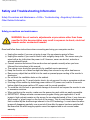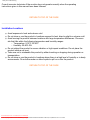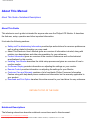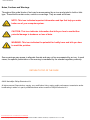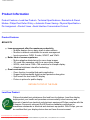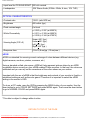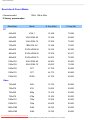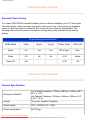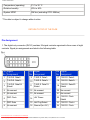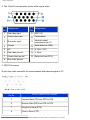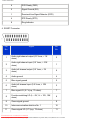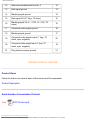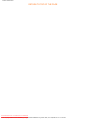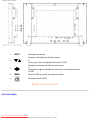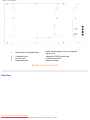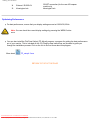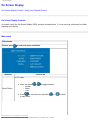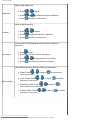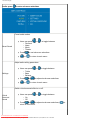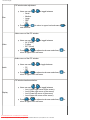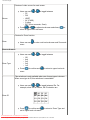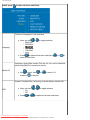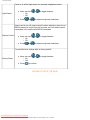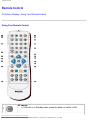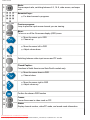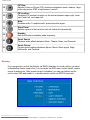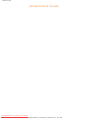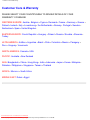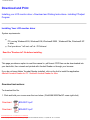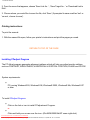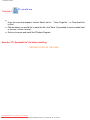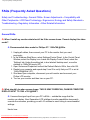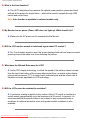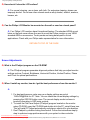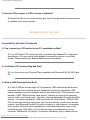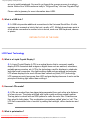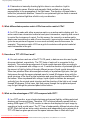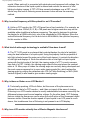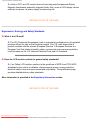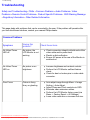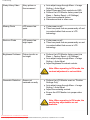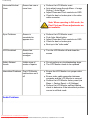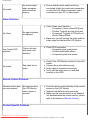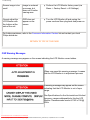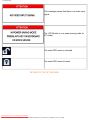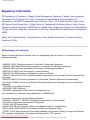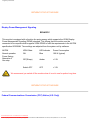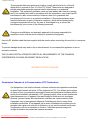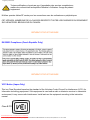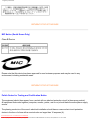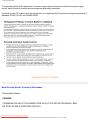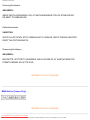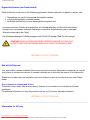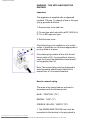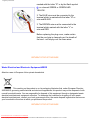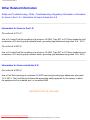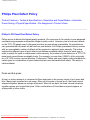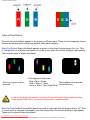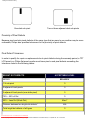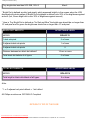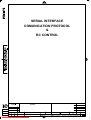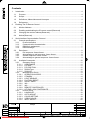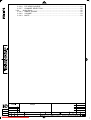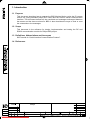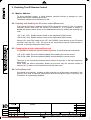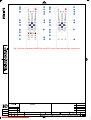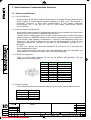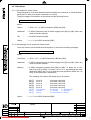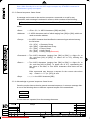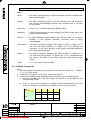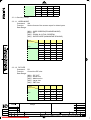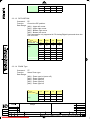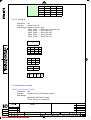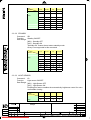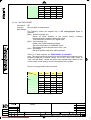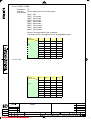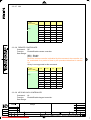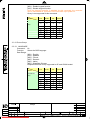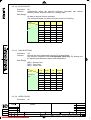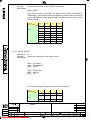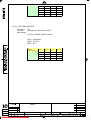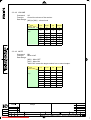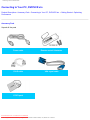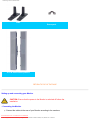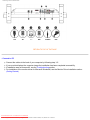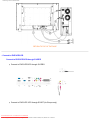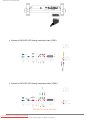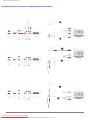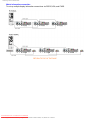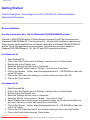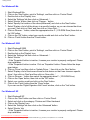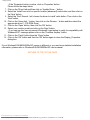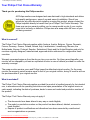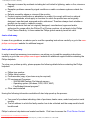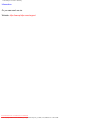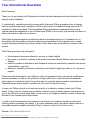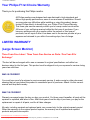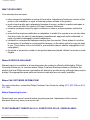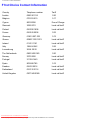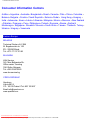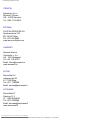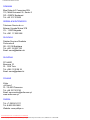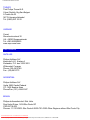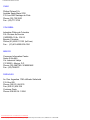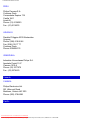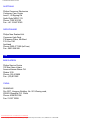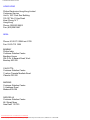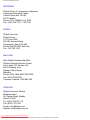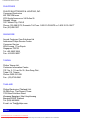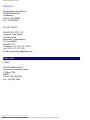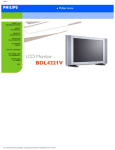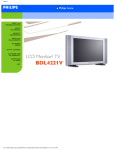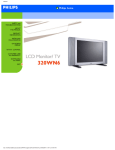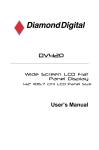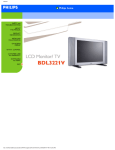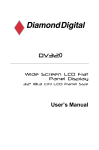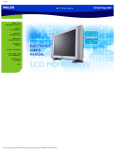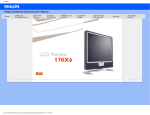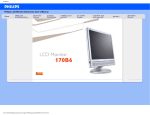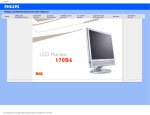Download Philips BDL3221VS Operating instructions
Transcript
Manual
Downloaded From TV-Manual.com Manuals
file:///D|/My%20Documents/dfu/BDL_27/english/420wn6/MANUAL.HTM2006-03-10 1:33:25 PM
Safety & Troubleshooting
Safety and Troubleshooting Information
Safety Precautions and Maintenance • FAQs • Troubleshooting • Regulatory Information •
Other Related Information
Safety precautions and maintenance
WARNING: Use of controls, adjustments or procedures other than those
specified in this documentation may result in exposure to shock, electrical
hazards and/or mechanical hazards.
Read and follow these instructions when connecting and using your computer monitor:
●
●
●
●
●
●
●
●
●
●
●
●
Unplug the monitor if you are not going to use it for an extensive period of time.
Unplug the monitor if you need to clean it with a slightly damp cloth. The screen many be
wiped with a dry cloth when the power is off. However, never use alcohol, solvents or
ammonia-based liquids.
Consult a service technician if the monitor does not operate normally when you have
followed the instructions in this manual.
The casing cover should be opened only by qualified service personnel.
Keep the monitor out of direct sunlight and away from stoves or any other heat source.
Remove any object that could fall into the vents or prevent proper cooling of the monitor’s
electronics.
Do not block the ventilation holes on the cabinet.
Keep the monitor dry. To avoid electric shock, do not expose it to rain or excessive moisture.
If turning off the monitor by detaching power cable or DC power cord, wait for 6 seconds
before attach the power cable or DC power cord for normal operation.
To avoid the risk of shock or permanent damage to the set do not expose the monitor to rain
or excessive moisture.
When positioning the monitor, make sure the power plug and outlet are easily accessible.
IMPORTANT: Always activate a screen saver program during your application. If a still
image in high contrast remains on the screen for an extended period of time, it may leave an
'after-image' or 'ghost image' on the front of the screen. This is a well-known phenomenon
that is caused by the shortcomings inherent in the LCD technology. In most cases the afterimage will disappear gradually over a period of time after the power has been switched off.
Be aware that the after-image symptom cannot be repaired and is not covered under
warranty.
Downloaded From TV-Manual.com Manuals
file:///D|/My%20Documents/dfu/BDL_27/english/420wn6/SAFETY/SAFETY.HTM (1 of 2)2006-03-10 1:33:37 PM
Safety & Troubleshooting
Consult a service technician if the monitor does not operate normally when the operating
instructions given in this manual have been followed.
RETURN TO TOP OF THE PAGE
Installation Locations
●
●
●
●
●
●
Avoid exposure to heat and extreme cold
Do not store or use the product in locations exposed to heat, direct sunlight or extreme cold.
Avoid moving the product between locations with large temperature differences. Choose a
site that falls within the following temperature and humidity ranges.
❍ Temperature: 0-35°C 32-95°F
❍ Humidity: 20-80% RH
Do not subject the product to severe vibration or high impact conditions. Do not place the
product inside a car boot.
Take care not to mishandle this product by either knocking or dropping during operation or
transportation.
Do not store or use the product in locations where there is a high level of humidity or in dusty
environments. Do not allow water or other liquids to spill on or into the product.
RETURN TO TOP OF THE PAGE
Downloaded From TV-Manual.com Manuals
file:///D|/My%20Documents/dfu/BDL_27/english/420wn6/SAFETY/SAFETY.HTM (2 of 2)2006-03-10 1:33:37 PM
About This Manual
About This Manual
About This Guide • Notational Descriptions
About This Guide
This electronic user's guide is intended for anyone who uses the Philips LCD Monitor. It describes
the features, setup, operation and other important information.
It includes the following sections:
●
●
●
●
●
●
●
●
Safety and Troubleshooting Information provides tips and solutions for common problems as
well as other related information you may need.
About This Electronic User's Manual gives an overview of information included, along with
notation icon descriptions and other documentation for your reference.
Product Information gives an overview of the monitor's features as well as the technical
specifications for this monitor.
Installing Your Monitor describes the initial setup process and gives an overview of how to
use the monitor.
On-Screen Display provides information on adjusting the settings on your monitor.
Remote Control provides information on adjusting the settings for your Monitor.
Customer Care and Warranty contains a list of worldwide Philips Consumer Information
Centres along with help desk phone numbers and information on the warranty applicable to
your product.
Download and Print Option transfers this entire manual to your hard drive for easy reference.
RETURN TO TOP OF THE PAGE
Notational Descriptions
The following subsections describe notational conventions used in this document.
Downloaded From TV-Manual.com Manuals
file:///D|/My%20Documents/dfu/BDL_27/english/420wn6/ABOUT/ABOUT.HTM (1 of 2)2006-03-10 1:33:37 PM
About This Manual
Notes, Cautions and Warnings
Throughout this guide blocks of text may be accompanied by an icon and printed in bold or italic
type. These blocks contain notes, cautions or warnings. They are used as follows:
NOTE: This icon indicates important information and tips that help you make
better use of your computer system.
CAUTION: This icon indicates information that tells you how to avoid either
potential damage to hardware or loss of data.
WARNING: This icon indicates the potential for bodily harm and tells you how
to avoid the problem.
Some warnings may appear in alternate formats and may not be accompanied by an icon. In such
cases, the specific presentation of the warning is mandated by the relevant regulatory authority.
RETURN TO TOP OF THE PAGE
©2006 Koninklijke Philips Electronics N.V.
All rights reserved. Reproduction, copying, use, modification, hiring, renting, public performance, transmission and/or
broadcasting in whole or in part is prohibited without written consent of Philips Electronics N.V.
Downloaded From TV-Manual.com Manuals
file:///D|/My%20Documents/dfu/BDL_27/english/420wn6/ABOUT/ABOUT.HTM (2 of 2)2006-03-10 1:33:37 PM
Product Information
Product Information
Product Features • Lead-free Product • Technical Specifications • Resolution & Preset
Modes • Philips Pixel Defect Policy • Automatic Power Saving • Physical Specification •
Pin Assignment • Product Views • Serial Interface Comunication Protocol
Product Features
BDL4221V
●
●
●
Less management effort for maximum productivity
❍ Multiple displays form a daisy chain to show uniform
❍ Monitor is network controllable for remote management
❍ Input connectors: CVBS, S-video, SCART, and YPbPr.
Better front of screen experience
❍ Motion adaptive deinterlacing for razor sharp images
❍ 3D comb filter separates color for a razor-sharp image
❍ WXGA, wide format 1366 x 768 resolution for sharper display
❍ Adaptive brightness intensifier technology
Great convenience
❍ Zoom function to enable tiled matrix application
❍ Support hight-bandwidth digital content protection decryption
❍ Split screen for dual video/PC display
❍ Picture in picture for public display
RETURN TO TOP OF THE PAGE
Lead-free Product
Philips eliminated toxic substances like lead from its displays. Lead-free display
helps protect your health and promotes environmentally sound recovery and
disposal of waste from electrical and electronic equipment.Philips complies with the
European Community stringent RoHS Directive mandating restrictions on
hazardous substances in electrical and electronic equipment. With Philips, you can
be confident that your display device does not harm the environment.
Downloaded From TV-Manual.com Manuals
file:///D|/My%20Documents/dfu/BDL_27/english/420wn6/PRODUCT/product.htm (1 of 10)2006-03-10 1:33:39 PM
Product Information
Technical Specifications*
LCD PANEL
• Type
TFT LCD
• Screen size
42"
• Pixel Pitch
0.227 x 0.681 mm
• LCD Panel type
1366 x 768 pixels
R.G.B. vertical stripe
Hard coating surface, anti-glare polarizer
• Effective viewing area
930.25 x 523.01 mm
• Display Colors
8 bits interface (16.7M colors)
PC SCANNING
• Vertical refresh rate
56Hz-75Hz
• Horizontal frequency
30kHz-63kHz
PC VIDEO
• Video dot rate
< 85 MHz
• Input impedance
- Video
75 ohm
- Sync
2.2K ohm
• Input signal levels
0.7 Vpp
• Sync input signal
Separate sync
• Sync polarities
Positive and negative
• Input Frequency
WXGA
Hsync 48 kHz, Vsync 60 Hz (N.I.)
SVGA
Hsync 38 kHz, Vsync 60 Hz (N.I.)
VGA/DVI-D Hsync 31 kHz, Vsync 60 Hz (N.I.)
• Video interface
D-sub, S-Video, SCART composite, components video,
and DVI-D
AUDIO
Downloaded From TV-Manual.com Manuals
file:///D|/My%20Documents/dfu/BDL_27/english/420wn6/PRODUCT/product.htm (2 of 10)2006-03-10 1:33:39 PM
Product Information
• Input level for PC/SVHS/SCART 500 mV nominal
• Loudspeaker
10W Stereo Audio (200Hz~10kHz, 8 ohm, 10% THD)
OPTICAL CHARACTERISTICS
• Contrast ratio
1100:1 (with DCR on)
• Brightness
500 cd/m2 (typ.)
• Peak contrast angle
6 o'clock
• White Chromaticity
x: 0.283 y: 0.297 (at 9300°K)
x: 0.313 y: 0.329 (at 6500°K)
x: 0.328 y: 0.344 (at 5700°K)
• Viewing Angle (C/R >5)
Upper >89° (typ.)
Lower >89° (typ.)
Left >89° (typ.)
Right >89° (typ.)
• Response time
(G to G) 8 ms(typ.) 12 ms(max.)
sRGB
sRGB is a standard for ensuring correct exchange of colors between different devices (e.g.
digital cameras, monitors, printers, scanners, etc.)
Using a standard unified color space, sRGB will help represent pictures taken by an sRGB
compatible device correctly on your sRGB enabled Philips monitors. In that way, the colors are
calibrated and you can rely on the correctness of the colors shown on your screen.
Important with the use of sRGB is that the brightness and contrast of your monitor is fixed to a
predefined setting as well as the color gamut. Therefore it is important to select the sRGB
setting in the monitor's OSD.
To do so, at PC mode, open the OSD by pressing the MENU button of your monitor. Use the
down button to go to COLOR SETTINGS and press MENU again. Then move the down button
to go to NORMAL COLOR and press MENU again.
* This data is subject to change without notice.
RETURN TO TOP OF THE PAGE
Downloaded From TV-Manual.com Manuals
file:///D|/My%20Documents/dfu/BDL_27/english/420wn6/PRODUCT/product.htm (3 of 10)2006-03-10 1:33:39 PM
Product Information
Resolution & Preset Modes
• Recommended
1360 x 768 at 60Hz
10 factory preset modes:
Resolution
Mode
H. freq (kHz)
V. freq (Hz)
640x350
VGA-1
31.469
70.086
640x480
VGA VESA 60
31.469
59.940
640x480
VGA VESA 75
37.500
75.000
720x400
IBM VGA 3H
31.468
70.087
800x600
SVGA VESA 56
35.156
56.250
800x600
SVGA VESA 60
37.879
60.317
800x600
SVGA VESA 75
46.875
75.000
1024x768
XGA VESA 60
48.363
60.004
1024x768
XGA VESA 75
60.023
75.029
1280x768
CVT
47.700
60.000
1280x720
CVT
44.772
59.855
1360x768
VESA
47.700
60.000
720x480
480i
15.734
59.940
720x576
576i
15.625
50.000
720x480
480p
31.470
60.000
720x576
576p
31.250
50.000
1280x720
720p
37.500
50.000
1280x720
720p
45.000
60.000
1920x1080
1080i
28.125
50.000
1920x1080
1080i
33.750
60.000
PC
Video
Downloaded From TV-Manual.com Manuals
file:///D|/My%20Documents/dfu/BDL_27/english/420wn6/PRODUCT/product.htm (4 of 10)2006-03-10 1:33:39 PM
Product Information
RETURN TO TOP OF THE PAGE
Automatic Power Saving
If you have VESA DPMS compliance display card or software installed in your PC, the monitor
can automatically reduce its power consumption when not in use. If an input from a keyboard,
mouse or other input device is detected, the monitor will then 'wake up' automatically. The
following table shows the power consumption and signaling of this automatic power saving
feature:
Power Management Definition
VESA Mode
Video
H-sync
V-sync
Power Used
LED color
Active
On
Yes
Yes
100 W (typ.)
Blue
Sleep
Off
No
No
<5W
Amber
Switch Off
Off
-
-
<3W
Off
RETURN TO TOP OF THE PAGE
Physical Specifications
• Dimension (WxHxD) *
incl. Pedestal, Speakers: 1272mm x 680mm x 300mm (49" x
26.7" x 11.8")
w/o Pedestal, Speakers: 1052mm x 644mm x 150mm (41.3"
x 25.3" x 5.9")
• Weight
35 kg (incl. Pedestal, Speakers)
• Power supply
100 — 240VAC, 60 — 50Hz
• Power consumption
140 W (typ.)
Downloaded From TV-Manual.com Manuals
file:///D|/My%20Documents/dfu/BDL_27/english/420wn6/PRODUCT/product.htm (5 of 10)2006-03-10 1:33:39 PM
Product Information
• Temperature (operating)
5° C to 35° C
• Relative humidity
20% to 80%
• System MTBF
50K hrs (excluding CCFL 50Khrs)
* This data is subject to change without notice.
RETURN TO TOP OF THE PAGE
Pin Assignment
1. The digital only connector (DVI-D) contains 24 signal contacts organized in three rows of eight
contacts. Signal pin assignments are listed in the following table:
Pin Signal
No. Assignment
Pin Signal
No. Assignment
Pin Signal
No. Assignment
1
T.M.D.S. Data2-
9
T.M.D.S. Data1-
17 T.M.D.S. Data0-
2
T.M.D.S. Data2+
10 T.M.D.S. Data1+
18 T.M.D.S. Data0+
3
T.M.D.S. Data2/4
Shield
11
4
No connect
12 No connect
20 No connect
5
No connect
13 No connect
21 No connect
6
DDC Clock
14 +5V Power
22
7
DDC Data
15 Hot Plug Detect
23 T.M.D.S. Clock+
8
No connect
16 Ground (for +5V)
24 T.M.D.S. Clock-
T.M.D.S. Data1/3
Shield
19
T.M.D.S. Data0/5
Shield
T.M.D.S. Clock
Shield
Downloaded From TV-Manual.com Manuals
file:///D|/My%20Documents/dfu/BDL_27/english/420wn6/PRODUCT/product.htm (6 of 10)2006-03-10 1:33:39 PM
Product Information
2. The 15-pin D-sub connector (male) of the signal cable:
Pin
Assignment
No.
Pin
Assignment
No.
1
Red video input
9
DDC +5V
2
Green video input
10 Cable detect
3
Blue video input
11
4
Ground
12 Serial data line (SDA)
5
NC
13 H. Sync / H+V
6
Red video ground
14 V. Sync
7
Green video ground
15 Data clock line (SCL)
8
Blue video ground
Identical output,
connected to pin 10
3. RS232 Connector
D-sub 9-pin male connector for communication with plasma engine or PC.
RS-232 (EIA-232-A) Function
Pin No.
3
Transmit Data (TD) from DTE to DCE
2
Receive Data (RD) from DCE to DTE
7
Request to Send (RTS)
8
Clear to Send (CTS)
Downloaded From TV-Manual.com Manuals
file:///D|/My%20Documents/dfu/BDL_27/english/420wn6/PRODUCT/product.htm (7 of 10)2006-03-10 1:33:39 PM
Product Information
6
DCE Ready (DSR)
5
Signal Ground (SG)
1
Received Line Signal Detector (DCD)
4
DTE Ready (DTR)
9
Ring Indicator
4. SCART Connector
Pin
No.
Signal
Pin
No.
1
Audio right channel output (0.5 Vrms, < 1K
ohms)
2
2
Audio right channel input (0.5 Vrms, > 10K
ohms)
1
3
Audio left channel output (0.5 Vrms, < 1K
ohms)
6
4
Audio ground
4
5
Blue signal ground
5
6
Audio left channel input (0.5 Vrms, > 10K
ohms)
3
7
Blue signal I/O (0.7 Vp-p, 75 ohms)
7
8
Function switching I/O (L: < 2V, H: > 10V, 10K
ohms)
8
9
Green signal ground
9
10
Intercommunication data line No. 1
10
11
Green signal I/O (0.7 Vp-p, 75 ohms)
11
Downloaded From TV-Manual.com Manuals
file:///D|/My%20Documents/dfu/BDL_27/english/420wn6/PRODUCT/product.htm (8 of 10)2006-03-10 1:33:39 PM
Product Information
12
Intercommunication data line No. 2
12
13
Red signal ground
13
14
Blanking signal ground
14
15
Red signal I/O (0.7 Vp-p, 75 ohms)
15
16
Blanking signal I/O (L: < 0.4V, H: >1.0V, 75
ohms)
16
17
Composite video signal ground
18
18
Blanking signal ground
17
19
Composite video signal output (1 Vp-p, 75
ohms, sync: negative)
20
20
Composite video signal input (1 Vp-p, 75
ohms, sync: negative)
19
21
Plug shield (common ground)
21
RETURN TO TOP OF THE PAGE
Product Views
Follow the links to see various views of the monitor and its components.
Product Description
Serial Interface Comunication Protocol
Link
SICP Protocol.pdf
Downloaded From TV-Manual.com Manuals
file:///D|/My%20Documents/dfu/BDL_27/english/420wn6/PRODUCT/product.htm (9 of 10)2006-03-10 1:33:39 PM
Product Information
RETURN TO TOP OF THE PAGE
Downloaded From TV-Manual.com Manuals
file:///D|/My%20Documents/dfu/BDL_27/english/420wn6/PRODUCT/product.htm (10 of 10)2006-03-10 1:33:39 PM
Installing your LCD Monitor
Installing your LCD Monitor
Product Description • Connecting to Your PC, DVD/VCR etc. • Getting Started • Optimizing Performance
Product Description
Installing your LCD Monitor
Side View (Left)
Downloaded From TV-Manual.com Manuals
file:///D|/My%20Documents/dfu/BDL_27/english/420wn6/INSTALL/install.htm (1 of 5)2006-03-10 1:33:39 PM
Installing your LCD Monitor
1
INPUT
Selecting input source
2
Increase or decrease the channel number
or
moving up or down to highlight the function in OSD
3
Increase or decrease the level of audio volume
or
moving left or right to highlight the sub-menu in the selected function
of OSD
4
MENU
5
Open the OSD or confirm the selected function
DC power switch On/Off
RETURN TO TOP OF THE PAGE
Side View (Right)
Downloaded From TV-Manual.com Manuals
file:///D|/My%20Documents/dfu/BDL_27/english/420wn6/INSTALL/install.htm (2 of 5)2006-03-10 1:33:39 PM
Installing your LCD Monitor
1
Audio input for composite input
2
3
4
Composite input
S-Video input
Earphone output
Audio (left and right) in put for compo site
signal in put.
Composite (CVBS) signal input
S-Video signal input
Earphone output
RETURN TO TOP OF THE PAGE
Rear View
Downloaded From TV-Manual.com Manuals
file:///D|/My%20Documents/dfu/BDL_27/english/420wn6/INSTALL/install.htm (3 of 5)2006-03-10 1:33:39 PM
Installing your LCD Monitor
1
2
3
4
5
6
7
8
9
10
11
12
13
AC in
AC power
Speakers output
D-Sub output
DVI-D input
D-Sub input
RS232 input
AC power in
AC power switch
External speakers output
PC analog D-Sub output
PC digital input
PC analog D-Sub input
RS232 network connection Input
RS232 network connection output for the use of
RS232 output
loop through function
PC audio
PC stereo audio input
Audio (left and right) input for component signal
Audio input for component signal
input
Component (YPbPr ) signal input
Component input
Composite (CVBS) output for the use of loop
Composite output
through function
Audio (left and right) out put for compo site signal
Audio output for composite output
out put.
Downloaded From TV-Manual.com Manuals
file:///D|/My%20Documents/dfu/BDL_27/english/420wn6/INSTALL/install.htm (4 of 5)2006-03-10 1:33:39 PM
Installing your LCD Monitor
14
External / EURO-AV
15
Kensington lock
SCART connection (for the use of European
model only)
Kensington lock
Optimising Performance
●
For best performance, ensure that your display settings are set at 1360x768, 60Hz.
Note: You can check the current display settings by pressing the 'MENU' button
once.
●
You can also install the Flat Panel Adjust (FP Adjust) program, a program for getting the best performance
out of your monitor. This is included on this CD. Step-by-step instructions are provided to guide you
through the installation process. Click on the link to find out more about this program.
More about
FP_setup4.3.exe
RETURN TO TOP OF THE PAGE
Downloaded From TV-Manual.com Manuals
file:///D|/My%20Documents/dfu/BDL_27/english/420wn6/INSTALL/install.htm (5 of 5)2006-03-10 1:33:39 PM
On Screen Display
On Screen Display
On Screen Display Control • Using Your Remote Control
On Screen Display Controls
An overall view of the On-Screen Display (OSD) structure is shown below. You can use it as a reference for further
adjusting your Monitor.
Main menu
Sub-menus
Picture: press
to enter sub-menu selections.
Selection
How to use
In PC mode
●
Smart Picture
●
Users can press
❍ Normal
❍ Warm
❍ Cool
or
to toggle between
Press
to next sub-menu selection
to main menu.
or
Downloaded From TV-Manual.com Manuals
file:///D|/My%20Documents/dfu/BDL_27/english/420wn6/OSD/osddesc.htm (1 of 8)2006-03-10 1:33:40 PM
to return
On Screen Display
Adjust image brightness.
●
Press
or
●
Press
or
●
Press
to return to main menu.
Brightness
to adjust,
to adjacent sub menu selections,
Adjust image sharpness.
Contrast
●
Press
or
to adjust,
●
Press
to adjacent sub-menu selections,
●
Press
to return to main menu.
Automatic fine tuning display geometry and time frequency
parameter.
●
Press
to start,
A selection of Store? Yes/No will appear.
●
Press
●
Press
●
Auto Adjust
or
to toggle between Yes and No.
to confirm and return to sub-menu.
Adjust display geometry and time frequency parameters.
●
●
Manual Adjust
●
●
Phase: Press
or
return to sub-menu.
to adjust,
Clock: Phase: Press
or
and return to sub-menu.
Horizontal: Phase: Press
or
confirm and return to sub-menu.
Vertical: Phase: Press
and return to sub-menu.
or
to confirm and
to adjust,
to adjust,
to adjust,
Downloaded From TV-Manual.com Manuals
file:///D|/My%20Documents/dfu/BDL_27/english/420wn6/OSD/osddesc.htm (2 of 8)2006-03-10 1:33:40 PM
to confirm
to
to confirm
On Screen Display
Audio: press
to enter sub-menu selections
Preset audio modes.
●
Smart Sound
●
●
Users can press
❍ Personal
❍ News
❍ Music
❍ Theater
Press
or
to toggle between
to next sub-menu selections
or
to return to main menu.
Adjust audio setting parameters.
●
Settings
●
●
Users can press
❍ Treble
❍ Bass
❍ Balance
Press
or
or
or
to toggle between
to adjacent sub-menu selections
to return to main menu.
Switch virtual surround effect on or off.
Virtual
Surround
Sound
●
●
Users can press
❍ On
❍ Off
or
to toggle between
Press
or
to adjacent sub-menu selections,
return to main menu.
Downloaded From TV-Manual.com Manuals
file:///D|/My%20Documents/dfu/BDL_27/english/420wn6/OSD/osddesc.htm (3 of 8)2006-03-10 1:33:40 PM
to
On Screen Display
Auto Volume Limit, adjust volume level automatically to prevent
sudden peak load exceeds design limit.
●
AVL
●
Features: press
Users can press
❍ Yes
❍ No
or
to toggle between
Press
or
to adjacent sub-menu selections,
return to main menu.
to
to enter sub-menu
selections.
Picture in Picture size choices.
●
PIP
●
Press
to enter PIP sub-menu, and press
selection between
❍ Size
❍ Video
❍ Audio
❍ Display
or
Press
to return from PIP sub-menu to sub-menu, or
press
or
to return to main menu.
PIP Sub-menu
Downloaded From TV-Manual.com Manuals
file:///D|/My%20Documents/dfu/BDL_27/english/420wn6/OSD/osddesc.htm (4 of 8)2006-03-10 1:33:40 PM
to
On Screen Display
PIP window size adjustment.
●
Size
●
Users can use
❍ Small
❍ Medium
❍ Large
❍ PBP
❍ Off
or
to toggle between
Press
or
next selection.
to return to upper level sub-menu,
to
Video source of the PIP window.
●
Video
●
Users can use
or
❍ AV (CVBS)
❍ S-video
❍ EXT (Scart)
to toggle between
Press
or
to adjacent sub-menu selections,
return to upper level sub-menu.
to
Audio source of the PIP window.
●
Audio
●
Users can use
❍ PC
❍ PIP
or
to toggle between
Press
or
to adjacent sub-menu selections,
return to upper level sub-menu.
to
PIP window location selection.
●
Display
●
Users can use
or
to toggle between
❍ Icon1 (upper right corner of the screen)
❍ Icon2 (lower right corner of the screen)
❍ Icon3 (lower left corner of the screen)
❍ Icon4 (upper left corner of the screen)
Press
or
to adjacent sub-menu selections,
return to upper level sub-menu.
Downloaded From TV-Manual.com Manuals
file:///D|/My%20Documents/dfu/BDL_27/english/420wn6/OSD/osddesc.htm (5 of 8)2006-03-10 1:33:40 PM
to
On Screen Display
Choices of video source for main screen.
●
Source
●
Users can use
or
to toggle between
❍ PC
❍ DVI
❍ HDCP
❍ AV (CVBS)
❍ S-video
❍ EXT (Euro connector, Scart)
Press
or
to adjacent sub-menu selections,
return to upper level sub-menu.
to
Choices for Zoom function.
Zoom
●
Users can use
menu.
to enter next level sub-menu and Zoom sub-
Zoom sub-menu
●
Zoom Type
●
Users can use
❍ Off
❍ 4x4
❍ 3x3
❍ 2x2
❍ 1x5
Press
menu.
or
to toggle between
to confirm and
to return to upper level sub-
This selections is only available when one of zoom types is chosen.
When zoom type is off, this selections is unavailable.
●
Users can use
or
to toggle between IDs. For
example, when 4x4 is chosen, the ID selection are
A1 A2 A3 A3
Zoom ID
B1 B2 B3 B4
C1 C2 C3 C4
D1 D2 D3 D4
●
Press
to confirm and
exit to upper level sub-menu.
to return to Zoom Type and
Downloaded From TV-Manual.com Manuals
file:///D|/My%20Documents/dfu/BDL_27/english/420wn6/OSD/osddesc.htm (6 of 8)2006-03-10 1:33:40 PM
On Screen Display
Install: press
to enter sub-menu selections.
Choices of languages in user interfaces.
●
Users can use
or
❍ ENGLISH
❍ ESPAÑOL
Language
to toggle between
❍
❍
❍
DEUTSCH
ITALIANO
❍
●
Press
to adjacent sub-menu selections
return to main menu.
or
to
Assigning a three digits monitor ID to the unit, so it can be identified
when using RS232 to control from remote.
Monitor ID
●
Use
to enter, and
or
to select 1~9
to confirm.
numbers,
Dynamic Contrast Ratio, technology to boost display contrast ratio.
●
DCR
●
Users can use
❍ On
❍ Off
or
Press
to adjacent sub-menu selections.
or
to toggle between
Downloaded From TV-Manual.com Manuals
file:///D|/My%20Documents/dfu/BDL_27/english/420wn6/OSD/osddesc.htm (7 of 8)2006-03-10 1:33:40 PM
On Screen Display
Turns on or off the light sensor for automatic brightness control.
●
Light Sensor
●
Users can use
❍ On
❍ Off
or
Press
to adjacent sub-menu selections.
or
to toggle between
Users need to turn off remote control function when they want to use
RS232 protocol to control this unit from afar, so it will remote control
commands not to conflict with RS232 commands.
Remote Control
●
●
Users can use
❍ On
❍ Off
or
Press
to adjacent sub-menu selections.
or
to toggle between
To reset Monitor's settings back to factory default.
●
Factory Reset
●
Users can use
❍ No
❍ Yes
Press
or
to toggle between
to confirm.
RETURN TO TOP OF THE PAGE
Downloaded From TV-Manual.com Manuals
file:///D|/My%20Documents/dfu/BDL_27/english/420wn6/OSD/osddesc.htm (8 of 8)2006-03-10 1:33:40 PM
Remote Control
Remote Control
On Screen Display • Using Your Remote Control
Using Your Remote Control
1
AV source:
● If Monitor is in Standby mode, press this button to switch to ON.
Downloaded From TV-Manual.com Manuals
file:///D|/My%20Documents/dfu/BDL_27/english/420wn6/OSD/tv_control.htm (1 of 4)2006-03-10 1:33:41 PM
Remote Control
2
3
Mode:
Screen aspect ratio, switching between 4:3, 16: 9, wide screen, and super
wide.
Numerical keys:
● For direct access to programs.
4
Previous program:
Jump to previous input source channel you are viewing.
5
Menu:
To turn on or off the On-screen-display (OSD) menu
●
6
●
●
7
●
Move the cursor up in OSD
Channel up
Move the cursor left in OSD
Adjust volume down
8
Switching between video input source and PC mode.
9
Closed Caption:
Functions in North America and Asia Pacific models only.
●
10
●
●
11
●
Move the cursor down in OSD
Channel down
Move the cursor right in OSD
Adjust volume up
12
Confirm the chosen OSD function
13
Freeze:
Freeze the screen in video mode or PIP.
14
Status:
Display channel number, video/PC mode, and sound mode information.
Downloaded From TV-Manual.com Manuals
file:///D|/My%20Documents/dfu/BDL_27/english/420wn6/OSD/tv_control.htm (2 of 4)2006-03-10 1:33:41 PM
Remote Control
15
PIP Size:
Adjusts Picture-in-Picture (PIP) window size between small, medium, large,
picture-by-picture (PBP or split screen), and off.
16
PIP position:
Changing PIP window's location on the screen between upper right, lower
right, lower left, and upper left.
17
Mute:
Disables audio: To enable audio, press the button again.
18
Sleep Timer:
Selects a period of time and the unit will switch off automatically.
19
Standby:
Sets the Monitor to standby mode temporary.
20
Smart Sound:
Chooses audio effects between Music, Theater, News, and Personal.
21
Smart Picture:
Choose picture settings between Sports, Movie, Weak signal, Night,
Multimedia, and Personal.
Warning:
If you are going to control the Monitor via RS232 interface, to avoid conflict, you need
to disable the remote control first. You can enter the OSD menu, select Install, remote
control to achieve so. After remote control is disabled, you can use buttons on the
unit to enter OSD and enable it, or enable remote control via RS232 command.
Downloaded From TV-Manual.com Manuals
file:///D|/My%20Documents/dfu/BDL_27/english/420wn6/OSD/tv_control.htm (3 of 4)2006-03-10 1:33:41 PM
Remote Control
RETURN TO TOP OF THE PAGE
Downloaded From TV-Manual.com Manuals
file:///D|/My%20Documents/dfu/BDL_27/english/420wn6/OSD/tv_control.htm (4 of 4)2006-03-10 1:33:41 PM
Customer Care and Warranty
Customer Care & Warranty
PLEASE SELECT YOUR COUNTRY/AREA TO REVIEW DETAILS OF YOUR
WARRANTY COVERAGE
WESTERN EUROPE: Austria • Belgium • Cyprus • Denmark • France • Germany • Greece •
Finland • Ireland • Italy • Luxembourg • the Netherlands • Norway • Portugal • Sweden •
Switzerland • Spain • United Kingdom
EASTERN EUROPE: Czech Republic • Hungary • Poland • Russia • Slovakia • Slovenia •
Turkey
LATIN AMERICA: Antilles • Argentina • Brasil • Chile • Colombia • Mexico • Paraguay •
Peru • Uruguay • Venezuela
NORTH AMERICA: Canada • USA
PACIFIC: Australia • New Zealand
ASIA: Bangladesh • China • Hong Kong • India • Indonesia • Japan • Korea • Malaysia •
Pakistan • Philippines • Singapore • Taiwan • Thailand
AFRICA: Morocco • South Africa
MIDDLE EAST: Dubai • Egypt
Downloaded From TV-Manual.com Manuals
file:///D|/My%20Documents/dfu/BDL_27/english/warranty/warranty.htm2006-03-10 1:33:42 PM
Download and Print
Download and Print
Installing your LCD monitor driver • Download and Printing Instructions • Installing FPadjust
Program
Installing Your LCD monitor driver
System requirements:
●
●
PC running Windows® 95, Windows® 98, Windows® 2000 , Windows® Me, Windows® XP
or later
Find your driver ".inf/.icm/.cat" at : /PC/drivers/
Read the "Readme.txt" file before installing.
This page provides an option to read the manual in .pdf format. PDF files can be downloaded into
your hard disk, then viewed and printed with Acrobat Reader or through your browser.
If you do not have Adobe¨ Acrobat Reader installed, click on the link to install the application.
Adobe® Acrobat Reader for PC / Adobe® Acrobat Reader for Mac.
Download instructions:
To download the file:
1. Click-and-hold your mouse over the icon below. (Win95/98/2000/Me/XP users right-click)
Download
BDL3221V.pdf
Download
BDL4221V.pdf
Downloaded From TV-Manual.com Manuals
file:///D|/My%20Documents/dfu/BDL_27/english/download/download.htm (1 of 3)2006-03-10 1:33:42 PM
Download and Print
2. From the menu that appears, choose 'Save Link As...', 'Save Target As...' or 'Download Link to
Disk'.
3. Choose where you would like to save the file; click 'Save' (if prompted to save as either 'text' or
'source', choose 'source').
Printing instructions:
To print the manual:
1. With the manual file open, follow your printer's instructions and print the pages you need.
RETURN TO TOP OF THE PAGE
Installing FPadjust Program
The FP Adjust program generates alignment patterns which will help you adjust monitor settings
such as CONTRAST, BRIGHTNESS, HORIZONTAL & VERTICAL POSITION, PHASE and CLOCK.
System requirements:
●
PC running Windows® 95, Windows® 98, Windows® 2000, Windows® Me, Windows® XP
or later
To install FPadjust Program:
●
Click on the link or icon to install FPadjustment Program.
or
●
Click-and-hold your mouse over the icon. (Win95/98/2000/Me/XP users right-click)
Downloaded From TV-Manual.com Manuals
file:///D|/My%20Documents/dfu/BDL_27/english/download/download.htm (2 of 3)2006-03-10 1:33:42 PM
Download and Print
Download
FP_setup04.exe
●
●
●
From the menu that appears, choose 'Save Link As...', 'Save Target As...' or 'Download Link
to Disk'.
Choose where you would like to save the file; click 'Save' (if prompted to save as either 'text'
or 'source', choose 'source').
Exit your browser and install the FPadjust Program.
Read the "FP_Readme04.txt" file before installing.
RETURN TO TOP OF THE PAGE
Downloaded From TV-Manual.com Manuals
file:///D|/My%20Documents/dfu/BDL_27/english/download/download.htm (3 of 3)2006-03-10 1:33:42 PM
FAQs (Frequently Asked Questions)
FAQs (Frequently Asked Questions)
Safety and Troubleshooting • General FAQs • Screen Adjustments • Compatibility with
Other Peripherals • LCD Panel Technology • Ergonomics, Ecology and Safety Standards •
Troubleshooting • Regulatory Information • Other Related Information
General FAQs
Q: When I install my monitor what should I do if the screen shows 'Cannot display this video
mode'?
A: Recommended video mode for Philips 42": 1360x768 @60Hz.
1. Unplug all cables, then connect your PC to the monitor that you used
2.
3.
4.
5.
6.
previously.
In the Windows Start Menu, select Settings/Control Panel. In the Control Panel
Window, select the Display icon. Inside the Display Control Panel, select the
'Settings' tab. Under the setting tab, in box labeled 'desktop area', move the
slidebar to 1360x768 pixels (42").
Open 'Advanced Properties' and set the Refresh Rate to 60Hz, then click OK.
Restart your computer and repeat step 2 and 3 to verify that your PC is set at
1360x768@60Hz (42").
Shut down your computer, disconnect your old monitor and reconnect your
Philips LCD monitor.
Turn on your monitor and then turn on your PC.
Q: What should I do when screen shows: THIS IS 85HZ OVERSCAN, CHANGE COMPUTER
DISPLAY INPUT TO 1360 x 768 @60HZ?
A: It means the signal input from your PC is 85Hz -- outside the range that the
monitor can display. New Generation LCD intelligent monitor capabilities temporarily
override the overscan, providing you with 10 minutes to reset timing to recommended
settings.
Here's how:
Downloaded From TV-Manual.com Manuals
file:///D|/My%20Documents/dfu/BDL_27/english/420wn6/SAFETY/SAF_FAQ.HTM (1 of 9)2006-03-10 1:33:57 PM
FAQs (Frequently Asked Questions)
Go to your Windows Start menu. Select Settings, then Control Panel. Select Display.
Move to Settings and click on the Advanced button. Under Adaptor, change the
refresh rate to 56~75.
You have 10 minutes to complete the operation; if you do not complete within 10
minutes, power off and re-power on monitor to enter changes.
Q: What does 'refresh rate' mean in connection with an LCD monitor?
A: The refresh rate is of much less relevance for LCD monitors. LCD monitors display
a stable, flicker-free image at 60Hz. There is no visible difference between 85Hz and
60Hz.
Q: What are the .inf and .icm files on the CD-ROM? How do I install the drivers (.inf and .
icm)?
A: These are the driver files for your monitor. Follow the instructions in your user
manual to install the drivers. Your computer may ask you for monitor drivers (.inf and .
icm files) or a driver disk when you first install your monitor. Follow the instructions to
insert the ( companion CD-ROM) included in this package. Monitor drivers (.inf and .
icm files) will be installed automatically.
Q: How do I adjust the resolution?
A: Your video card/graphic driver and monitor together determine the available
resolutions. You can select the desired resolution under Windows® Control Panel
with the "Display properties".
Q: What if I get lost when I am making monitor adjustments?
A: Simply press the OK button, then select 'Reset' to recall all of the original factory
settings.
Downloaded From TV-Manual.com Manuals
file:///D|/My%20Documents/dfu/BDL_27/english/420wn6/SAFETY/SAF_FAQ.HTM (2 of 9)2006-03-10 1:33:57 PM
FAQs (Frequently Asked Questions)
Q: What is the Auto function?
A: The AUTO adjustment key restores the optimal screen position, phase and clock
settings at the press of a single button – without the need to navigate through OSD
menus and control keys.
Note: Auto function is available in selected models only.
Q: My Monitor has no power (Power LED does not light up). What should I do?
A: Make sure the AC power cord is connected to the Monitor.
Q: Will the LCD monitor accept an interlaced signal under PC models?
A: No. If an Interlace signal is used, the screen displays both odd and even horizontal
scanning lines at the same time, thus distorting the picture.
Q: What does the Refresh Rate mean for LCD?
A: Unlike CRT display technology, in which the speed of the electron beam is swept
from the top to the bottom of the screen determines flicker, an active matrix display
uses an active element (TFT) to control each individual pixel and the refresh rate is
therefore not really applicable to LCD technology.
Q: Will the LCD screen be resistant to scratches?
A: A protective coating is applied to the surface of the LCD, which is durable to a
certain extent (approximately up to the hardness of a 2H pencil). In general, it is
recommended that the panel surface is not subject to any excessive shocks or
scratches. An optional protective cover with greater scratch resistance is also
available.
Downloaded From TV-Manual.com Manuals
file:///D|/My%20Documents/dfu/BDL_27/english/420wn6/SAFETY/SAF_FAQ.HTM (3 of 9)2006-03-10 1:33:57 PM
FAQs (Frequently Asked Questions)
Q: How should I clean the LCD surface?
A: For normal cleaning, use a clean, soft cloth. For extensive cleaning, please use
isopropyl alcohol. Do not use other solvents such as ethyl alcohol, ethanol, acetone,
hexane, etc.
Q: Can the Philips LCD Monitor be mounted on the wall or used as a touch panel?
A: Yes. Philips LCD monitors have this optional feature. The standard VESA mount
holes on the back cover allows the user to mount the Philips monitor on any VESA
standard ARM or accessories. Touch panels are being developed for future
applications. Check with your Philips sales representative for more information.
RETURN TO TOP OF THE PAGE
Screen Adjustments
Q: What is the FPadjust program on the CD-ROM?
A: The FPadjust program generates alignment patterns that help you adjust monitor
settings such as Contrast, Brightness, Horizontal Position, Vertical Position, Phase
and Clock for optimal performance.
Q: When I install my monitor, how do I get the best performance from the monitor?
A:
1. For best performance, make sure your display settings are set at
1360x768@60Hz for 42". Note: You can check the current display settings by
pressing the OSD OK button once. The current display mode is shown in
product information in OSD main controls.
2. To install the Flat Panel Adjust (FPadjust) program located on the monitor
setup CD-ROM, open the CD-ROM and double-click the FP_setup04.exe icon.
This will install FP Adjust automatically and place a shortcut on your desktop.
3. Run FPadjust by double clicking the shortcut. Follow the instructions step by
step to optimize image performance with your system's video controller.
Downloaded From TV-Manual.com Manuals
file:///D|/My%20Documents/dfu/BDL_27/english/420wn6/SAFETY/SAF_FAQ.HTM (4 of 9)2006-03-10 1:33:57 PM
FAQs (Frequently Asked Questions)
Q: How do LCDs compare to CRTs in terms of radiation?
A: Because LCDs do not use an electron gun, they do not generate the same amount
of radiation at the screen surface.
RETURN TO TOP OF THE PAGE
Compatibility with other Peripherals
Q: Can I connect my LCD monitor to any PC, workstation or Mac?
A: Yes. All Philips LCD monitors are fully compatible with standard PCs, Macs and
workstations. You may need a cable adapter to connect the monitor to your Mac
system. Please contact your dealer/retailer for more information.
Q: Are Philips LCD monitors Plug-and-Play?
A: Yes, the monitors are Plug-and-Play compatible with Windows® 95, 98, 2000 and
XP.
Q: What is USB (Universal Serial Bus)?
A: Think of USB as a smart plug for PC peripherals. USB automatically determines
resources (like driver software and bus bandwidth) required by peripherals. USB
makes necessary resources available without user intervention. There are three main
benefits of USB. USB eliminates "case anxiety," the fear of removing the computer
case to install circuit board cards -- that often requires adjustment of complicated IRQ
settings -- for add-on peripherals. USB does away with "port gridlock." Without USB,
PCs are normally limited to one printer, two Com port devices (usually a mouse and
modem), one Enhanced Parallel Port add-on (scanner or video camera, for example),
and a joystick. More and more peripherals for multimedia computers come on the
market every day. With USB, up to 127 devices can run simultaneously on one
computer. USB permits "hot plug-in." No need to shut down, plug in, reboot and run
Downloaded From TV-Manual.com Manuals
file:///D|/My%20Documents/dfu/BDL_27/english/420wn6/SAFETY/SAF_FAQ.HTM (5 of 9)2006-03-10 1:33:57 PM
FAQs (Frequently Asked Questions)
set up to install peripherals. No need to go through the reverse process to unplug a
device. Bottom line: USB transforms today's "Plug-and-Pray" into true Plug-and-Play!
Please refer to glossary for more information about USB.
Q: What is a USB hub ?
A: A USB hub provides additional connections to the Universal Serial Bus. A hub's
upstream port connects a hub to the host, usually a PC. Multiple downstream ports in
a hub allows connection to another hub or device, such as a USB keyboard, camera
or printer.
RETURN TO TOP OF THE PAGE
LCD Panel Technology
Q: What is a Liquid Crystal Display?
A: A Liquid Crystal Display (LCD) is an optical device that is commonly used to
display ASCII characters and images on digital items such as watches, calculators,
portable game consoles, etc. LCD is the technology used for displays in notebooks
and other small computers. Like light-emitting diode and gas-plasma technologies,
LCD allows displays to be much thinner than cathode ray tube (CRT) technology.
LCD consumes much less power than LED and gas-displays because it works on the
principle of blocking light rather than emitting it.
Q: How are LCDs made?
A: LCDs are created from two glass plates separated from each other at a distance
of a few microns. The plates are filled with liquid crystal and then sealed together.
The top plate is colored with an RGB pattern to make the color filter. Polarizers are
then glued to both plates. This combination is sometimes called 'glass' or 'cell.' The
LCD cell is assembled into a 'module' by adding the backlight, driver electronics and
frame.
Q: What is polarization ?
Downloaded From TV-Manual.com Manuals
file:///D|/My%20Documents/dfu/BDL_27/english/420wn6/SAFETY/SAF_FAQ.HTM (6 of 9)2006-03-10 1:33:57 PM
FAQs (Frequently Asked Questions)
A: Polarization is basically directing light to shine in one direction. Light is
electromagnetic waves. Electric and magnetic fields oscillate in a direction
perpendicular to the propagation of the light beam. The direction of these fields is
called the 'polarization direction'. Normal or non-polarized light has fields in several
directions; polarized light has a field in only one direction.
Q: What differentiates passive matrix LCDs from active matrix LCDs?
A: An LCD is made with either a passive matrix or an active matrix display grid. An
active matrix has a transistor located at each pixel intersection, requiring less current
to control the luminance of a pixel. For this reason, the current in an active matrix
display can be switched on and off more frequently, improving the screen refresh time
(your mouse pointer will appear to move more smoothly across the screen, for
example). The passive matrix LCD has a grid of conductors with pixels located at
each intersection in the grid.
Q: How does a TFT LCD Panel work?
A: On each column and row of the TFT LCD panel, a data source drive and a gate
drive are attached, respectively. The TFT drain of each cell is connected to the
electrode. The molecular arrangement of liquid crystal elements differ according to
whether it is impressed with voltage or not. It varies the direction of polarized light and
the amount of light by letting it through different arrays of liquid crystal elements.
When two polarized filters are arranged vertically on a polarized light pole, the light
that passes through the upper polarized panel is turned 90 degrees along with the
spiral structure of the liquid crystal molecules and goes through the polarized filter at
the bottom. When impressed with voltage, liquid crystal molecules are arranged
vertically from the original spiral structure and the direction of the light is not turned
through 90 degrees. In this case, light that comes through the top polarized panel
may not go through the polarized panel at the bottom.
Q: What are the advantages of TFT LCD compared with CRT?
A: In a CRT monitor, a gun shoots electrons and general light by colliding polarized
electrons on fluorescent glass. Therefore, CRT monitors basically operate with an
analog RGB signal. A TFT LCD monitor is a device that displays an input image by
operating a liquid crystal panel. The TFT has a fundamentally different structure than
a CRT: Each cell has an active matrix structure and independent active elements. A
TFT LCD has two glass panels and the space between them is filled with liquid
Downloaded From TV-Manual.com Manuals
file:///D|/My%20Documents/dfu/BDL_27/english/420wn6/SAFETY/SAF_FAQ.HTM (7 of 9)2006-03-10 1:33:57 PM
FAQs (Frequently Asked Questions)
crystal. When each cell is connected with electrodes and impressed with voltage, the
molecular structure of the liquid crystal is altered and controls the amount of inlet
lighting to display images. A TFT LCD has several advantages over a CRT, since it
can be very thin and no flickering occurs because it does not use the scanning
method.
Q: Why is vertical frequency of 60Hz optimal for an LCD monitor?
A: Unlike a CDT monitor, the TFT LCD panel has a fixed resolution. For example, an
XGA monitor has 1024x3 (R, G, B) x 768 pixels and a higher resolution may not be
available without additional software processing. The panel is designed to optimize
the display for a 65MHz dot clock, one of the standards for XGA displays. Since the
vertical/horizontal frequency for this dot clock is 60Hz/48kHz, the optimum frequency
for this monitor is 60Hz.
Q: What kind of wide-angle technology is available? How does it work?
A: The TFT LCD panel is an element that controls/displays the inlet of a backlight
using the dual-refraction of a liquid crystal. Using the property that the projection of
inlet light refracts toward the major axis of the liquid element, it controls the direction
of inlet light and displays it. Since the refraction ratio of inlet light on liquid crystal
varies with the inlet angle of the light, the viewing angle of a TFT is much narrower
than that of a CDT. Usually, the viewing angle refers to the point where the contrast
ration is 10. Many ways to widen the viewing angle are currently being developed and
the most common approach is to use a wide viewing angle film, which widens the
viewing angle by varying the refraction ratio. IPS (In Plane Switching) or MVA (Multi
Vertical Aligned) is also used to give a wider viewing angle.
Q: Why is there no flicker on an LCD Monitor?
A: Technically speaking, LCDs do flicker, but the cause of the phenomenon is
different from that of a CRT monitor -- and it has no impact of the ease of viewing.
Flickering in an LCD monitor relates to usually undetectable luminance caused by the
difference between positive and negative voltage. On the other hand, CRT flickering
that can irritate the human eye occurs when the on/off action of the fluorescent object
becomes visible. Since the reaction speed of liquid crystal in an LCD panel is much
slower, this troublesome form of flickering is not present in an LCD display.
Q: Why is an LCD monitor virtually free of Electro Magnetic Interference?
Downloaded From TV-Manual.com Manuals
file:///D|/My%20Documents/dfu/BDL_27/english/420wn6/SAFETY/SAF_FAQ.HTM (8 of 9)2006-03-10 1:33:57 PM
FAQs (Frequently Asked Questions)
A: Unlike a CRT, an LCD monitor does not have key parts that generate Electro
Magnetic Interference, especially magnetic fields. Also, since an LCD display utilizes
relatively low power, its power supply is extremely quiet.
RETURN TO TOP OF THE PAGE
Ergonomics, Ecology and Safety Standards
Q: What is the CE mark?
A: The CE (Conformité Européenne) mark is required to be displayed on all regulated
products offered for sale on the European market. This 'CE' mark means that a
product complies with the relevant European Directive. A European Directive is a
European 'Law' that relates to health, safety, environment and consumer protection,
much the same as the U.S. National Electrical Code and UL Standards.
Q: Does the LCD monitor conform to general safety standards?
A: Yes. Philips LCD monitors conform to the guidelines of MPR-II and TCO 99/03
standards for the control of radiation, electromagnetic waves, energy reduction,
electrical safety in the work environment and recyclability. The specification page
provides detailed data on safety standards.
More information is provided in the Regulatory Information section.
RETURN TO TOP OF THE PAGE
Downloaded From TV-Manual.com Manuals
file:///D|/My%20Documents/dfu/BDL_27/english/420wn6/SAFETY/SAF_FAQ.HTM (9 of 9)2006-03-10 1:33:57 PM
Troubleshooting
Troubleshooting
Safety and Troubleshooting • FAQs • Common Problems • Audio Problems • Video
Problems • Remote Control Problems • Product Specific Problems • OSD Warning Message
• Regulatory Information • Other Related Information
This page deals with problems that can be corrected by the user. If the problem still persists after
you have tried these solutions, contact your nearest Philips dealer.
Common Problems
Symptoms
No Video/ Power
LED off
Having this
problem?
No picture, the
LCD Monitor is not
working
Check these items
●
●
●
No Video/ Power
LED on
No picture or no
brightness
●
●
●
Poor Focus
Picture is fuzzy,
blurry or ghosting
●
●
●
●
●
Check connection integrity at both ends of the
video cable and/or power cord.
Electric outlet verification
Ensure AC power at the rear of the Monitor is
switched on.
Increase brightness and contrast controls.
Perform the LCD Monitor self-test feature
check.
Check for bent or broken pins in video cable
connector.
Auto adjust image through Menu -> Image
Setting -> Auto Adjust.
Adjust Phase and Clock controls via OSD.
Eliminate video extension cables.
Perform the LCD Monitor factory reset (via
Menu -> Factory Reset -> All Settings).
Lower video resolution or increase font size.
Downloaded From TV-Manual.com Manuals
file:///D|/My%20Documents/dfu/BDL_27/english/420wn6/SAFETY/saf_troub.htm (1 of 6)2006-03-10 1:33:58 PM
Troubleshooting
Shaky/Jittery Video
Wavy picture or
fine movement
●
●
●
●
●
Missing Pixels
Stuck-on Pixels
Brightness Problems
LCD screen has
spots
LCD screen has
bright spots
Picture too dim or
too bright
●
●
●
●
●
●
●
Auto adjust image through Menu -> Image
Setting -> Auto Adjust
Adjust Phase and Clock controls via OSD
Perform the LCD Monitor factory reset (via
Menu -> Factory Reset -> All Settings)
Check environmental factors
Relocate and test in other room
Cycle power on-off
These are pixels that are permanently off and
is a natural defect that occurs in LCD
technology
Cycle power on-off
These are pixels that are permanently on and
is a natural defect that occurs in LCD
technology
Perform the LCD Monitor factory reset (via
Menu -> Factory Reset -> All Settings)
Auto adjust image through Menu -> Image
Setting -> Auto Adjust
Adjust brightness & contrast controls
Note: When operating in DVI mode, the
contrast adjustment is not available.
Geometric Distortion
Screen not
centered correctly
●
●
●
●
Perform the LCD Monitor reset on "Position
Settings Only"
Auto adjust image through Menu -> Image
Setting -> Auto Adjust
Adjust the centering controls
Ensure the LCD Monitor is in proper video
mode
Note: When operating in DVI mode, the
positioning adjustments are not
available.
Downloaded From TV-Manual.com Manuals
file:///D|/My%20Documents/dfu/BDL_27/english/420wn6/SAFETY/saf_troub.htm (2 of 6)2006-03-10 1:33:58 PM
Troubleshooting
Horizontal/Vertical
Lines
Screen has one or
more lines
●
●
●
●
Perform the LCD Monitor reset
Auto adjust image through Menu -> Image
Setting -> Auto Adjust
Adjust Phase and Clock controls via OSD
Check for bent or broken pins in the video
cable connector
Note: When operating in DVI mode, the
Pixel Clock and Phase adjustments are
not available.
Sync Problems
Screen is
scrambled or
appears torn
●
●
●
●
●
LCD Scratched
Screen has
scratches or
smudges
Safety Related
Issues
Visible signs of
smoke or sparks
Intermittent Problems The LCD Monitor
malfunctions on &
off
●
●
●
●
●
●
●
Perform the LCD Monitor reset
Push Auto Adjust button
Adjust Phase and Clock controls via OSD
Check for bent or broken pins
Boot up in the "safe mode"
Turn the LCD Monitor off and clean the
screen
Do not perform any troubleshooting steps
The LCD Monitor needs to be replaced
Ensure the LCD Monitor is in proper video
mode
Ensure video cable connection between
computer and the LCD Monitor is secured
Perform the LCD Monitor factory reset (via
Menu -> Factory Reset -> All Settings)
Perform the LCD Monitor self-test feature
check to determine if the intermittent problem
occurs in self-test mode
Audio Problems
Downloaded From TV-Manual.com Manuals
file:///D|/My%20Documents/dfu/BDL_27/english/420wn6/SAFETY/saf_troub.htm (3 of 6)2006-03-10 1:33:58 PM
Troubleshooting
No sound
No sound output
when a program
with sound was
playing
●
Ensure that the audio cables are firmly
connected to both the audio input connectors
on your the LCD Monitor and audio output
connectors on your PC or Video player.
Video Problems
●
No Video
No signal indicator
is displayed.
●
Low Quality DVD
playback
Picture not crisp
and some color
distortion
●
●
No sound
See video but no
audio
●
●
●
Check Video Input Selection
❍ Composite: Yellow colored RCA jack
❍ S-Video: Typically a round 4 pin jack
❍ Component: Typically 3 RCA jacks of
Green, Red and Blue.
Make sure you did not plug the video cable to
video output port behind the LCD Monitor.
Check DVD connection
❍ Composite gives good picture
❍ S-Video gives better picture
❍ Component gives best picture
Check if the LCD Monitor volume is turn off of
muted.
Connect the audio cable securely.
Audio cable is connected incorrectly.
Verify that the audio source is selected
correctly in the OSD.
Remote Control Problems
Remote control does
not work properly
No response from
the LCD Monitor
when remote is
pressed
●
●
●
Point the remote control directly at the remote
sensor on the LCD Monitor.
Replace both batteries with new ones.
Make sure the remote control is not disabled
(for disable/enable the remote control, please
refer to the section of Remote Control).
Product Specific Problems
Downloaded From TV-Manual.com Manuals
file:///D|/My%20Documents/dfu/BDL_27/english/420wn6/SAFETY/saf_troub.htm (4 of 6)2006-03-10 1:33:58 PM
Troubleshooting
Screen image is too
small
Image is centered
on screen, but
does not fill entire
viewing area
Cannot adjust the
LCD Monitor with
the buttons at the
side of the unit
OSD does not
appear on the
screen
●
●
Perform the LCD Monitor factory reset (via
Menu -> Factory Reset -> All Settings).
Turn the LCD Monitor off and unplug the
power cord and then plug back and power on.
For further assistance, refer to the Consumer Information Centers list and contact your local
Philips distributor.
RETURN TO TOP OF THE PAGE
OSD Warning Messages
A warning message may appear on the screen indicating the LCD Monitor current status.
When user sees this warning message, it means
that the LCD Monitor is in adjustment process.
A warning message may appear on the screen
indicating that the LCD Monitor is out of sync
range.
See Specifications for the Horizontal and Vertical
frequency ranges addressable by this the LCD
Monitor. Recommended mode is 1360 x 768 @
60Hz.
Downloaded From TV-Manual.com Manuals
file:///D|/My%20Documents/dfu/BDL_27/english/420wn6/SAFETY/saf_troub.htm (5 of 6)2006-03-10 1:33:58 PM
Troubleshooting
This message means that there is no video input
signal.
The LCD Monitor is in a power saving mode (in
PC mode).
The main OSD menu is unlocked.
The main OSD menu is locked.
RETURN TO TOP OF THE PAGE
Downloaded From TV-Manual.com Manuals
file:///D|/My%20Documents/dfu/BDL_27/english/420wn6/SAFETY/saf_troub.htm (6 of 6)2006-03-10 1:33:58 PM
Regulatory Information
Regulatory Information
CE Declaration of Conformity • Display Power Management Signaling • Federal Communications
Commission (FCC) Notice (U.S. Only) • Commission Federale de la Communication (FCC
Declaration) • EN 55022 Compliance (Czech Republic Only) • VCCI Class 2 Notice (Japan Only) •
MIC Notice (South Korea Only) • Polish Center for Testing and Certification Notice • North Europe
(Nordic Countries) Information • BSMI Notice (Taiwan Only) • Ergonomie Hinweis (nur Deutschland)
• Philips End-of-Life Disposal • Information for UK only • Waste Electrical and Electronic EquipmentWEEE
Safety and Troubleshooting • Troubleshooting • Other Related Information • Frequently Asked
Questions (FAQs)
CE Declaration of Conformity
Philips Consumer Electronics declare under our responsibility that the product is in conformity with the
following standards
- EN60950-1:2001 (Safety requirement of Information Technology Equipment)
- EN55022:1998 (Radio Disturbance requirement of Information Technology Equipment)
- EN55024:1998 (Immunity requirement of Information Technology Equipment)
- EN61000-3-2:2000 (Limits for Harmonic Current Emission)
- EN61000-3-3:1995 (Limitation of Voltage Fluctuation and Flicker)
- EN55013:1990+A12+A13+A14 (Radio Disturbance requirement of Sound and Television Receivers and
associated)
- EN55020:1994+A12 (Immunity requirement of Sound and Television Receivers and associated)
- IEC Guide 112:2000 ( Guide on the Safety of Multimedia Equipment) following provisions of directives
applicable
- 73/23/EEC (Low Voltage Directive)
- 89/336/EEC (EMC Directive)
- 93/68/EEC (Amendment of EMC and Low Voltage Directive)
and is produced by a manufacturing organization on ISO9000 level.
The product also comply with the following standards
- ISO9241-3, ISO9241-7, ISO9241-8 (Ergonomic requirement for Visual Display)
- ISO13406-2 (Ergonomic requirement for Flat panels)
- GS EK1-2000 (GS specification)
- prEN50279:1998 (Low Frequency Electric and Magnetic fields for Visual Display)
- MPR-II (MPR:1990:8/1990:10 Low Frequency Electric and Magnetic fields)
- TCO99, TCO03 (Requirement for Environment Labelling of Ergonomics, Energy, Ecology and Emission,
TCO: Swedish Confederation of Professional Employees) for TCO versions
Downloaded From TV-Manual.com Manuals
file:///D|/My%20Documents/dfu/BDL_27/english/420wn6/SAFETY/REGS/REGULAT.HTM (1 of 10)2006-03-10 1:33:59 PM
Regulatory Information
RETURN TO TOP OF THE PAGE
Display Power Management Signaling
BDL4221V
This monitor is equipped with a function for saving energy which supports the VESA Display
Power Management Signaling (DPMS) standard. This means that the monitor must be
connected to a computer which supports VESA DPMS to fulfill the requirements in the NUTEK
specification 803299/94. Time settings are adjusted from the system unit by software.
NUTEK
VESA State
LED Indicator
Power Consumption
Normal operation
ON
Blue
100 W (typical)
Power Saving
Alternative 2
One step
OFF(Sleep)
Amber
<5W
Switch OFF
OFF
<3W
We recommend you switch off the monitor when it is not in use for quite a long time.
RETURN TO TOP OF THE PAGE
Federal Communications Commission (FCC) Notice (U.S. Only)
Downloaded From TV-Manual.com Manuals
file:///D|/My%20Documents/dfu/BDL_27/english/420wn6/SAFETY/REGS/REGULAT.HTM (2 of 10)2006-03-10 1:33:59 PM
Regulatory Information
This equipment has been tested and found to comply with the limits for a Class B
digital device, pursuant to Part 15 of the FCC Rules. These limits are designed to
provide reasonable protection against harmful interference in a residential
installation. This equipment generates, uses and can radiate radio frequency energy
and, if not installed and used in accordance with the instructions, may cause harmful
interference to radio communications. However, there is no guarantee that
interference will not occur in a particular installation. If this equipment does cause
harmful interference to radio or television reception, which can be determined by
turning the equipment off and on, the user is encouraged to try to correct the
interference by one or more of the following measures:
Changes or modifications not expressly approved by the party responsible for
compliance could void the user's authority to operate the equipment.
Use only RF shielded cable that was supplied with the monitor when connecting this monitor to a computer
device.
To prevent damage which may result in fire or shock hazard, do not expose this appliance to rain or
excessive moisture.
THIS CLASS B DIGITAL APPARATUS MEETS ALL REQUIREMENTS OF THE CANADIAN
INTERFERENCE-CAUSING EQUIPMENT REGULATIONS.
RETURN TO TOP OF THE PAGE
Commission Federale de la Communication (FCC Declaration)
Cet équipement a été testé et déclaré conforme auxlimites des appareils numériques
de class B,aux termes de l'article 15 Des règles de la FCC. Ces limites sont conçues
de façon à fourir une protection raisonnable contre les interférences nuisibles dans le
cadre d'une installation résidentielle. CET appareil produit, utilise et peut émettre des
hyperfréquences qui, si l'appareil n'est pas installé et utilisé selon les consignes
données, peuvent causer des interférences nuisibles aux communications radio.
Cependant, rien ne peut garantir l'absence d'interférences dans le cadre d'une
installation particulière. Si cet appareil est la cause d'interférences nuisibles pour la
réception des signaux de radio ou de télévision, ce qui peut être décelé en fermant
l'équipement, puis en le remettant en fonction, l'utilisateur pourrait essayer de
corriger la situation en prenant les mesures suivantes:
Downloaded From TV-Manual.com Manuals
file:///D|/My%20Documents/dfu/BDL_27/english/420wn6/SAFETY/REGS/REGULAT.HTM (3 of 10)2006-03-10 1:33:59 PM
Regulatory Information
Toutes modifications n'ayant pas reçu l'approbation des services compétents en
matière de conformité est susceptible d'interdire à l'utilisateur l'usage du présent
équipement.
N'utiliser que des câbles RF armés pour les connections avec des ordinateurs ou périphériques.
CET APPAREIL NUMERIQUE DE LA CLASSE B RESPECTE TOUTES LES EXIGENCES DU REGLEMENT
SUR LE MATERIEL BROUILLEUR DU CANADA.
RETURN TO TOP OF THE PAGE
EN 55022 Compliance (Czech Republic Only)
RETURN TO TOP OF THE PAGE
VCCI Notice (Japan Only)
This is a Class B product based on the standard of the Voluntary Control Council for Interference (VCCI) for
Information technology equipment. If this equipment is used near a radio or television receiver in a domestic
environment, it may cause radio Interference. Install and use the equipment according to the instruction
manual.
Class B ITE
Downloaded From TV-Manual.com Manuals
file:///D|/My%20Documents/dfu/BDL_27/english/420wn6/SAFETY/REGS/REGULAT.HTM (4 of 10)2006-03-10 1:33:59 PM
Regulatory Information
RETURN TO TOP OF THE PAGE
MIC Notice (South Korea Only)
Class B Device
Please note that this device has been approved for non-business purposes and may be used in any
environment, including residential areas.
RETURN TO TOP OF THE PAGE
Polish Center for Testing and Certification Notice
The equipment should draw power from a socket with an attached protection circuit (a three-prong socket).
All equipment that works together (computer, monitor, printer, and so on) should have the same power supply
source.
The phasing conductor of the room's electrical installation should have a reserve short-circuit protection
device in the form of a fuse with a nominal value no larger than 16 amperes (A).
Downloaded From TV-Manual.com Manuals
file:///D|/My%20Documents/dfu/BDL_27/english/420wn6/SAFETY/REGS/REGULAT.HTM (5 of 10)2006-03-10 1:33:59 PM
Regulatory Information
To completely switch off the equipment, the power supply cable must be removed from the power supply
socket, which should be located near the equipment and easily accessible.
A protection mark "B" confirms that the equipment is in compliance with the protection usage requirements of
standards PN-93/T-42107 and PN-89/E-06251.
RETURN TO TOP OF THE PAGE
North Europe (Nordic Countries) Information
Placering/Ventilation
VARNING:
FÖRSÄKRA DIG OM ATT HUVUDBRYTARE OCH UTTAG ÄR LÄTÅTKOMLIGA, NÄR
DU STÄLLER DIN UTRUSTNING PÅPLATS.
Downloaded From TV-Manual.com Manuals
file:///D|/My%20Documents/dfu/BDL_27/english/420wn6/SAFETY/REGS/REGULAT.HTM (6 of 10)2006-03-10 1:33:59 PM
Regulatory Information
Placering/Ventilation
ADVARSEL:
SØRG VED PLACERINGEN FOR, AT NETLEDNINGENS STIK OG STIKKONTAKT
ER NEMT TILGÆNGELIGE.
Paikka/Ilmankierto
VAROITUS:
SIJOITA LAITE SITEN, ETTÄ VERKKOJOHTO VOIDAAN TARVITTAESSA HELPOSTI
IRROTTAA PISTORASIASTA.
Plassering/Ventilasjon
ADVARSEL:
NÅR DETTE UTSTYRET PLASSERES, MÅ DU PASSE PÅ AT KONTAKTENE FOR
STØMTILFØRSEL ER LETTE Å NÅ.
RETURN TO TOP OF THE PAGE
BSMI Notice (Taiwan Only)
RETURN TO TOP OF THE PAGE
Downloaded From TV-Manual.com Manuals
file:///D|/My%20Documents/dfu/BDL_27/english/420wn6/SAFETY/REGS/REGULAT.HTM (7 of 10)2006-03-10 1:33:59 PM
Regulatory Information
Ergonomie Hinweis (nur Deutschland)
Damit Ihr Monitor immer den in der Zulassung geforderten Werten entspricht, ist darauf zu achten, daß
1. Reparaturen nur durch Fachpersonal durchgeführt werden.
2. nur original-Ersatzteile verwendet werden.
3. bei Ersatz der Bildröhre nur eine bauartgleiche eingebaut wird.
Aus ergonomischen Gründen wird empfohlen, die Grundfarben Blau und Rot nicht auf dunklem
Untergrund zu verwenden (schlechte Lesbarkeit und erhöhte Augenbelastung bei zu geringem
Zeichenkontrast wären die Folge).
Der arbeitsplatzbezogene Schalldruckpegel nach DIN 45 635 beträgt 70dB (A) oder weniger.
ACHTUNG: BEIM AUFSTELLEN DIESES GERÄTES DARAUF ACHTEN, DAß
NETZSTECKER UND NETZKABELANSCHLUß LEICHT ZUGÄNGLICH SIND.
RETURN TO TOP OF THE PAGE
End-of-Life Disposal
Your new monitor contains materials that can be recycled and reused. Specialized companies can recycle
your product to increase the amount of reusable materials and to minimize the amount to be disposed of.
Please find out about the local regulations on how to dispose of your old monitor from your local Philips
dealer.
(For customers in Canada and U.S.A.)
This product may contain lead and/or mercury. Dispose of in accordance to local-state and federal
regulations.
For additional information on recycling contact www.eia.org (Consumer Education Initiative)
RETURN TO TOP OF THE PAGE
Information for UK only
Downloaded From TV-Manual.com Manuals
file:///D|/My%20Documents/dfu/BDL_27/english/420wn6/SAFETY/REGS/REGULAT.HTM (8 of 10)2006-03-10 1:33:59 PM
Regulatory Information
WARNING - THIS APPLIANCE MUST BE
EARTHED.
Important:
This apparatus is supplied with an approved
moulded 13A plug. To change a fuse in this type
of plug proceed as follows:
1. Remove fuse cover and fuse.
2. Fit new fuse which should be a BS 1362 5A,A.
S.T.A. or BSI approved type.
3. Refit the fuse cover.
If the fitted plug is not suitable for your socket
outlets, it should be cut off and an appropriate 3pin plug fitted in its place.
If the mains plug contains a fuse, this should
have a value of 5A. If a plug without a fuse is
used, the fuse at the distribution board should
not be greater than 5A.
Note: The severed plug must be destroyed to
avoid a possible shock hazard should it be
inserted into a 13A socket elsewhere.
How to connect a plug
The wires in the mains lead are coloured in
accordance with the following code:
BLUE - "NEUTRAL" ("N")
BROWN - "LIVE" ("L")
GREEN & YELLOW - "EARTH" ("E")
1. The GREEN AND YELLOW wire must be
connected to the terminal in the plug which is
Downloaded From TV-Manual.com Manuals
file:///D|/My%20Documents/dfu/BDL_27/english/420wn6/SAFETY/REGS/REGULAT.HTM (9 of 10)2006-03-10 1:33:59 PM
Regulatory Information
marked with the letter "E" or by the Earth symbol
or coloured GREEN or GREEN AND
YELLOW.
2. The BLUE wire must be connected to the
terminal which is marked with the letter "N" or
coloured BLACK.
3. The BROWN wire must be connected to the
terminal which marked with the letter "L" or
coloured RED.
Before replacing the plug cover, make certain
that the cord grip is clamped over the sheath of
the lead - not simply over the three wires.
RETURN TO TOP OF THE PAGE
Waste Electrical and Electronic Equipment-WEEE
Attention users in European Union private households
This marking on the product or on its packaging illustrates that, under European Directive
2002/96/EG governing used electrical and electronic appliances, this product may not be disposed of with
normal household waste. You are responsible for disposal of this equipment through a designated waste
electrical and electronic equipment collection. To determine the locations for dropping off such waste
electrical and electronic, contact your local government office, the waste disposal organization that serves
your household or the store at which you purchased the product.
RETURN TO TOP OF THE PAGE
Downloaded From TV-Manual.com Manuals
file:///D|/My%20Documents/dfu/BDL_27/english/420wn6/SAFETY/REGS/REGULAT.HTM (10 of 10)2006-03-10 1:33:59 PM
Other Related Information
Other Related Information
Safety and Troubleshooting • FAQs • Troubleshooting • Regulatory Information • Information
for Users in the U. S. • Information for Users Outside the U.S
Information for Users in the U. S.
For units set at 115 V :
Use a UL Listed Cord Set consisting of a minimum 18 AWG, Type SVT or SJT three conductor cord
a maximum of 15-feet long and a parallel blade, grounding type attachment plug rated 15 A, 125 V.
For units set at 230 V:
Use a UL Listed Cord Set consisting of a minimum 18 AWG, Type SVT or SJT three conductor cord
a maximum of 15-feet long and a tandem blade, grounding type attachment plug rated 15 A, 250 V.
Information for Users outside the U.S.
For units set at 230 V:
Use a Cord Set consisting of a minimum 18 AWG cord and grounding type attachment plug rated
15 A, 250 V. The Cord Set should have the appropriate safety approvals for the country in which
the equipment will be installed and / or be marked HAR.
RETURN TO TOP OF THE PAGE
Downloaded From TV-Manual.com Manuals
file:///D|/My%20Documents/dfu/BDL_27/english/420wn6/SAFETY/saf_other.htm2006-03-10 1:33:59 PM
Philips Pixel Defect Policy
Philips Pixel Defect Policy
Product Features • Technical Specifications • Resolution and Preset Modes • Automatic
Power Saving • Physical Specification • Pin Assignment • Product Views
Philips' LCD Panel Pixel Defect Policy
Philips strives to deliver the highest quality products. We use some of the industry's most advanced
manufacturing processes and practise stringent quality control. However, pixel or sub pixel defects
on the TFT LCD panels used in flat panel monitors are sometimes unavoidable. No manufacturer
can guarantee that all panels will be free from pixel defects, but Philips guarantees that any monitor
with an unacceptable number of defects will be repaired or replaced under warranty. This notice
explains the different types of pixel defects and defines acceptable defect levels for each type. In
order to qualify for repair or replacement under warranty, the number of pixel defects on a TFT LCD
panel must exceed these acceptable levels. For example, no more than 0.0004% of the sub pixels
on a 15" XGA monitor may be defective. Furthermore, Philips sets even higher quality standards for
certain types or combinations of pixel defects that are more noticeable than others. This policy is
valid worldwide.
Pixels and Sub pixels
A pixel, or picture element, is composed of three sub pixels in the primary colors of red, green and
blue. Many pixels together form an image. When all sub pixels of a pixel are lit, the three colored
subpixels together appear as a single white pixel. When all are dark, the three colored sub pixels
together appear as a single black pixel. Other combinations of lit and dark sub pixels appear as
single pixels of other colors.
Downloaded From TV-Manual.com Manuals
file:///D|/My%20Documents/dfu/BDL_27/english/420wn6/PRODUCT/PIXEL.HTM (1 of 4)2006-03-10 1:34:05 PM
Philips Pixel Defect Policy
Types of Pixel Defects
Pixel and sub pixel defects appear on the screen in different ways. There are two categories of pixel
defects and several types of sub pixel defects within each category.
Bright Dot Defects Bright dot defects appear as pixels or sub pixels that are always lit or 'on'. That
is, a bright dot is a sub-pixel that stands out on the screen when the monitor displays a dark pattern.
There are the types of bright dot defects:
One lit red, green or blue
sub pixel
Two adjacent lit sub pixels:
- Red + Blue = Purple
Three adjacent lit sub pixels
- Red + Green = Yellow
- Green + Blue = Cyan (Light Blue) (one white pixel)
A red or blue bright dot must be more than 50 percent brighter than neighboring dots
while a green bright dot is 30 percent brighter than neighboring dots.
Black Dot Defects Black dot defects appear as pixels or sub pixels that are always dark or 'off'. That
is, a dark dot is a sub-pixel that stands out on the screen when the monitor displays a light pattern.
These are the types of black dot defects:
Downloaded From TV-Manual.com Manuals
file:///D|/My%20Documents/dfu/BDL_27/english/420wn6/PRODUCT/PIXEL.HTM (2 of 4)2006-03-10 1:34:05 PM
Philips Pixel Defect Policy
One dark sub pixel
Two or three adjacent dark sub pixels
Proximity of Pixel Defects
Because pixel and sub pixels defects of the same type that are near to one another may be more
noticeable, Philips also specifies tolerances for the proximity of pixel defects.
Pixel Defect Tolerances
In order to qualify for repair or replacement due to pixel defects during the warranty period, a TFT
LCD panel in a Philips flat panel monitor must have pixel or sub pixel defects exceeding the
tolerances listed in the following tables.
BRIGHT DOT DEFECTS
MODEL
ACCEPTABLE LEVEL
BDL4221V
1 lit sub pixel
0
2 adjacent lit sub pixels
0
3 adjacent lit sub pixels (one white pixel)
0
75% ~ 50% of Dot
0
50% ~ Less Dot (Weak Dot)
Distance between two bright dot defects*
Total bright dot defects of all types
Max 7
N/A
0
Downloaded From TV-Manual.com Manuals
file:///D|/My%20Documents/dfu/BDL_27/english/420wn6/PRODUCT/PIXEL.HTM (3 of 4)2006-03-10 1:34:05 PM
Philips Pixel Defect Policy
Tiny bright dots less then 50% R/B, 30% G
Max 4
* Bright Dot is defined as dots (sub-pixels) which appeared brightly in the screen when the LCM
displayed with whole pattern & Bright Dot's brightess is defined over 50% of the brightness against
around. (but, Green bright dot is over 30% of brightness against around)
* Here in Tiny Bright Dot is defined as "for Red and Blue" the bright area should be no longer than
1/2 sub-pixel and for green the bright area should be no larger than 1/3 sub-pixel.
BLACK DOT DEFECTS
ACCEPTABLE LEVEL
MODEL
BDL4221V
1 dark sub pixel
5 or fewer
2 adjacent dark sub pixels
1 or fewer
3 adjacent dark sub pixels
0
Distance between two black dot defects*
15 mm or more
Total black dot defects of all types
TOTAL DOT DEFECTS
5 or fewer
ACCEPTABLE LEVEL
MODEL
BDL4221V
Total bright or black dot defects of all types
5 or fewer
Note:
* 1 or 2 adjacent sub pixel defects = 1 dot defect
All Philips monitors are ISO13406-2 Compliant
RETURN TO TOP OF THE PAGE
Downloaded From TV-Manual.com Manuals
file:///D|/My%20Documents/dfu/BDL_27/english/420wn6/PRODUCT/PIXEL.HTM (4 of 4)2006-03-10 1:34:05 PM
SERIAL INTERFACE
COMUNICATION PROTOCOL
&
RC CONTROL
Philips
[ NAME ]
Downloaded
From
TV-Manual.com Manuals
2838
100 05424
23
140
01
Contents
1.
2.
3.
Introduction ...........................................................................................................................4
1.1
Purpose.........................................................................................................................4
1.2
Scope............................................................................................................................4
1.3
Definitions, Abbreviations and Acronyms .....................................................................4
1.4
References....................................................................................................................4
Enabling The IR Remote Control..........................................................................................5
2.1
Monitor Address............................................................................................................5
2.2
Enabling and disabling the IR remote control(Reserved) .............................................5
2.3
Changing the monitor address(Reserved) ....................................................................5
2.4
Notice(Reserved) ..........................................................................................................5
Serial Interface Communication Protocol .............................................................................7
3.1
General specifications...................................................................................................7
3.1.1
Protocol definition .................................................................................................7
3.1.2
Communication characteristics .............................................................................7
3.1.3
RS232 pin assignment ..........................................................................................7
3.1.4
RS232 settings......................................................................................................7
3.2
Data frame ....................................................................................................................8
3.2.1
Poll sequence: frame format .................................................................................8
3.2.2
Acknowledge to poll sequence: frame format .......................................................8
3.2.3
General sequence: frame format ..........................................................................9
3.2.4
Acknowledge to general sequence: frame format.................................................9
3.3
Available Commands ..................................................................................................10
3.3.1
Geometry Group .................................................................................................11
3.3.1.1 VIDEO MODE .................................................................................................11
3.3.1.2 PIP SIZE .........................................................................................................11
3.3.1.3 PIP POSITION ................................................................................................12
3.3.1.4 ZOOM Type ....................................................................................................12
3.3.1.5 ZOOM ID.........................................................................................................13
3.3.2
Miscellaneous Group ..........................................................................................13
3.3.2.1 OPERATION HOURS .....................................................................................13
3.3.2.2 STANDBY .......................................................................................................14
3.3.2.3 LIGHT SENSOR .............................................................................................14
3.3.2.4 FACTORY RESET ..........................................................................................15
3.3.2.5 SLEEP TIMER ................................................................................................16
3.3.2.6 N/A..................................................................................................................16
3.3.2.7 N/A........................... .......................................................................................17
3.3.2.8 REMOTE CONTROLLER ...............................................................................17
3.3.2.9 KEYPAD LOCK CONTROLLER .....................................................................17
3.3.3
Picture Group ......................................................................................................18
3.3.3.1 LANGUAGE ....................................................................................................18
3.3.3.2 AUTO ADJUST ...............................................................................................19
3.3.3.3 COLOR SETTING ...........................................................................................19
3.3.3.4 VIDEO COLOR ...............................................................................................19
3.3.3.5 INPUT SELECT ..............................................................................................20
Philips
[ NAME ]
Downloaded
From
TV-Manual.com Manuals
2838
100 05424
23
140
02
3.3.3.6 PIP VIDEO SOURCE ......................................................................................21
3.3.3.7 CHANNEL SELECTION..................................................................................22
3.3.4
Audio Group ........................................................................................................22
3.3.4.1 SMART SOUND..............................................................................................22
3.3.4.2 VOLUME .........................................................................................................23
3.3.4.3 MUTE ..............................................................................................................23
Philips
[ NAME ]
Downloaded
From
TV-Manual.com Manuals
2838
100 05424
23
140
03
1. Introduction
1.1 Purpose
This document describes how to operate the BDS Monitor Series, using the IR remote
control unit (using standard Philips RC5 code) and the RS-232 Serial Communication
Interface. This document defines all the command and messages exchanged between
the master and the slave monitors for BDS. It also describes the ways to send or read
the commands or the messages.
1.2 Scope
This document is the reference for design, implementation and testing the RC and
RS232 communication module for Philips BDS project.
1.3 Definitions, Abbreviations and Acronyms
SICP stands for “Serial Interface Communication Protocol”.
1.4 References
Philips
[ NAME ]
Downloaded
From
TV-Manual.com Manuals
2838
100 05424
23
140
04
2. Enabling The IR Remote Control
2.1 Monitor Address
To allow individual control, a 3-digit address (decimal format) is assigned to each
monitor that can be modified by the user.
The default address set in the factory is 000.
2.2 Enabling and disabling the IR remote control(Reserved)
If the remote controller is disabled by the SICP command in section 3.3.2.9, the remote
controller doesn’t work since the monitor is powered on. It is possible to enable or
disable the remote control device on the addressed monitor by sending the following key
code:
<UP>1<UP> XXX Enable remote control on the addressed (XXX) monitor
<DN>0<DN> XXX Disable remote control on the addressed (XXX) monitor
Where <UP> and <DN> stand for the “UP” and “DOWN” cursor buttons on the IR remote
controller (see also Fig. 1 ]). The input of two consecutive buttons cannot exceed 3
seconds, or the input sequence will be reset.
2.3 Changing the monitor address(Reserved)
It is possible to modify the monitor address by means of the following two commands:
<UP>9<UP> NNN Set a new address (NNN), also enabling the remote control
<DN>9<DN> NNN Set a new address (NNN), also disabling the remote control
The input of two consecutive buttons cannot exceed 3 seconds, or the input sequence
will be reset.
When using the above commands, please be sure that only the relevant monitor is
switched on, in order to avoid interference with the other ones.
2.4 Notice(Reserved)
If the panel is on stand-by, it wakes up after receiving one of the above commands. If not
used for more than 30 seconds (that counts since the last button input is received), the
IR interface is automatically disabled.
Philips
[ NAME ]
Downloaded
From
TV-Manual.com Manuals
2838
100 05424
23
140
05
Fig. 1 Remote controllers for BDS PAL and NTSC model on the left and right, respectively.
Philips
[ NAME ]
Downloaded
From
TV-Manual.com Manuals
2838
100 05424
23
140
06
3. Serial Interface Communication Protocol
3.1 General specifications
3.1.1 Protocol definition
Communication to the main monitor microprocessor is possible through the serial port,
which support a communication protocol dedicated to BDS only. The protocol is
specifically designed to allow data communication in half duplex multi-point
environments, but it can also be used for half duplex point-to-point RS-232
communication.
3.1.2 Communication characteristics
A half duplex communication is implemented starting from the concept of a master-slave
structure, where the monitor is supposed to be the slave.
The first action is always taken by the master, which can be either a built-in PC-based
video controller in a MASTER monitor or any external device (acting a server) interfaced
to the monitor. After sending a command or a request in the appropriate format (see
section 3.2), the master receives form the slave an acknowledgement, which tells the
transmitter whether the command is not valid (or not executable, anyway) or it is
accepted.
In case of a request, the requested information is sent back and it becomes the
acknowledgement by itself.
If the poll sequence has been sent, the acknowledgement tells the transmitter the
monitor status, i.e. whether it is ready or busy and other information.
3.1.3 RS232 pin assignment
There is a 9-pin male connector on the set for RS232 communication. The pin
assignment is as following table.
Pin No.
1
2
3
4
5
6
7
8
9
Function
GND
RxD
TxD
NC
GND
NC
NC
NC
NC
Description
Signal Ground
Receive Data
Transmit Data
Not Connected
Signal Ground
Not Connected
Not Connected
Not Connected
Not Connected
3.1.4 RS232 settings
This section describes the parameters used during the whole communication process.
Baud rate
Data bits
Parity
Stop bit
Flow Control
57600 bps
8 bits
None
1
None
Philips
[ NAME ]
Downloaded
From
TV-Manual.com Manuals
2838
100 05424
23
140
07
3.2 Data frame
3.2.1 Poll sequence: frame format
The poll sequence must be transmitted before sending any command, to check whether
the monitor is ready to accept a command or it is busy.
The poll message in enclosed in a frame that has the following format:
<Start> <Address> <E> <Stop>
where:
<Start>
= <Esc> <$>, i.e. ASCII characters [1Bh] and [24h].
<Address>
= 3 ASCII characters each of which ranging from [30h] to [39h], which are
used as monitor address.
<E>
= the ASCII character [45h].
<Stop>
= <;>, i.e. the ASCII character [3Bh].
3.2.2 Acknowledge to poll sequence: frame format
Once the monitor has received the poll sequence, it returns the following message:
<Ack Flag> <Address> <Stauts> <Stop>
where:
<Ack Flag>
= <Esc> <%>, i.e. ASCII characters [1Bh] and [25h].
<Address>
= 3 ASCII characters each of which ranging from [30h] to [39h], which are
used as monitor address.
<Status>
= 2 ASCII characters (ranging from [30h] to [39h], i.e. digits <0> to <9>,
and from [41h] to [46h]), i.e. letters <A> to <F>), representing the most
significant nibble (bit 7 to bit 4) and the least significant nibble (bit 3 to
bit 0) of the Status byte, respectively.
The meaning of the bits in the status byte is as follows:
Bit [7]:
Bit [6]:
Bit [5]:
Bit [4]:
Bit [3]:
Bit [2]:
Bit [1]:
Bit [0]:
<Stop>
set to 0
set to 0
set to 0
set to 0
set to 0
Overheated
Standby
Ready
(not used, reserved)
(not used, reserved)
(not used, reserved)
(not used, reserved)
(not used, reserved)
0 = Normal
1 = Overheated
0 = Normal
1 = Standby
0 = Not Ready 1 = Ready
= <;>, i.e. the ASCII character [3Bh].
Philips
[ NAME ]
Downloaded
From
TV-Manual.com Manuals
2838
100 05424
23
140
08
Note: While Standby bit is set, the SICP engine accepts only STANDBY command in
miscellaneous group is accepted.
3.2.3 General sequence: frame format
A message can be sent to the monitor to execute a command or to ask for any
information; each message is enclosed in a frame, which consists of the following:
<Start> <Address> <Group> <Command> <Data1> <Data2> ... <DataN> <Stop>
where:
<Start>
= <Esc> <$>, i.e. ASCII characters [1Bh] and [24h].
<Address>
= 3 ASCII characters each of which ranging from [30h] to [39h], which are
used as monitor address.
<Group>
= An ASCII character that identifies the command type selected among
the list below:
<G>
<M>
<P>
<A>
<D>
[47h]
[4Dh]
[50h]
[41h]
[44h]
= Geometry Group
= Miscellaneous Group
= Picture Group
= Audio Group
= Debug Group(Reserved)
<Command> = Two ASCII characters (ranging from [30h] to [39h], i.e. digits <0> to
<9>, and from [41h] to [5Ah]), i.e. letters <A> to <Z>), defining the
command.
<Data1> ...
= Two ASCII characters (ranging from [30h] to [39h], i.e. digits <0> to
<9>, and from [41h] to [46h]), i.e. letters <A> to <F>), representing the
hex value of the data, or one ASCII characters when data are text
strings.
Write commands may become a request for the current value when
only <Data1> = <?> (i.e. [3Fh]) is sent.
<Stop>
= <;>, i.e. the ASCII character [3Bh].
3.2.4 Acknowledge to general sequence: frame format
Once the monitor has received a general command sequence, it returns a message that
is one of the following when no data are expected as part of the answerback:
<Ack>
<Nack>
In case data are expected, then the message becomes:
Philips
[ NAME ]
Downloaded
From
TV-Manual.com Manuals
2838
100 05424
23
140
09
<Ack Flag> <Address> <Group> <Command> <Data1> <Data2>...<DataN> <Stop>
where:
<Ack>
= The ASCII character [06h], to tell the transmitter that the command has
been acknowledged.
<Nack>
= The ASCII characters [15h], to tell the transmitter that the command
has not been acknowledged, because the command itself is not valid
for any reason.
<Ack Flag>
= <Esc> <%>, i.e. ASCII characters [1Bh] and [25h].
<Address>
<Group>
= 3 ASCII characters each of which ranging from [30h] to [39h], which are
used as monitor address.
= An ASCII character which identifies the command type, i.e. the same
identifier of the general command sequence that is being
acknowledged.
<Command> = Two ASCII characters (ranging from [30h] to [39h], i.e. digits <0> to
<9>, and from [41h] to [5Ah]), i.e. letters <A> to <Z>), defining the
command, i.e. the same identifier of the general command sequence
that is being acknowledged.
<Data1>...
= Two ASCII characters (ranging from [30h] to [39h], i.e. digits <0> to
<9>, and from [41h] to [46h]), i.e. letters <A> to <F>), representing the
hex value of the data, or one ASCII characters when data are text
strings.
<Stop>
= <;>, i.e. the ASCII character [3Bh].
3.3 Available Commands
Note:
1. Write commands may become a request for the current value when only <Data1>
= <?> (i.e. [3Fh]) is sent.
2. A character <X> means a “don’t care” value in this section.
3. There is an availability table attached to each command. See the following table.
(1) Each gray shaded cell in the table means the source is not available for the
corresponding model.
(2) A dot, ‘•‘, means the command is available for the corresponding source and
model. For instance, the command is available in EXT input, PAL model.
Model
Source
PAL
NTSC
AP
CHINA
PC ANALOG
PC DIGITAL
(DVI)
HDCP
Philips
[ NAME ]
Downloaded
From
TV-Manual.com Manuals
2838
100 05424
23
140
10
COMPOSITE
S VIDEO
•
EXT
3.3.1 Geometry Group
3.3.1.1 VIDEO MODE
Command: VM
Function:
Set the format of the screen output for video inputs.
Data Range:
[00h] – WIDE SCREEN(STANDARD MODE)
[01h] – 4:3
[02h] – ZOOM 16:9 (FULL SCREEN)
[03h] – SUPER WIDE (NONLINEAR SCALING)
Model
PAL
NTSC
AP
CHINA
•
•
•
•
•
•
•
•
•
•
•
•
•
•
•
•
PAL
NTSC
AP
CHINA
PC ANALOG
•
•
•
•
PC DIGITAL
(DVI)
•
•
•
•
Source
PC ANALOG
PC DIGITAL
(DVI)
HDCP
COMPOSITE
S VIDEO
EXT
3.3.1.2 PIP SIZE
Command: PS
Function:
Control the PIP size.
Data Range:
[00h] – PIP OFF
[01h] – Small size
[02h] – Medium size
[03h] – Large size
[04h] – PBP size
Model
Source
HDCP
COMPOSITE
Philips
[ NAME ]
Downloaded
From
TV-Manual.com Manuals
2838
100 05424
23
140
11
S VIDEO
EXT
3.3.1.3 PIP POSITION
Command: PP
Function:
Control the PIP position.
Data Range:
[00h] – Upper left corner
[01h] – Upper right corner
[02h] – Bottom right corner
[03h] – Bottom left corner
This command is only supported in PC Analog/Digital inputs and when the
PIP is not OFF.
Model
PAL
NTSC
AP
CHINA
PC ANALOG
•
•
•
•
PC DIGITAL
(DVI)
•
•
•
•
Source
HDCP
COMPOSITE
S VIDEO
EXT
3.3.1.4 ZOOM Type
Command: ZT
Function:
Select Zoom type.
Data Range:
[00h] – Zoom type 1x1(zoom off)
[01h] – Zoom type 4x4
[02h] – Zoom type 3x3
[03h] – Zoom type 2x2
[04h] – Zoom type 1x5
Model
PAL
NTSC
AP
CHINA
PC ANALOG
•
•
•
•
PC DIGITAL
(DVI)
•
•
•
•
•
•
•
•
Source
HDCP
Philips
[ NAME ]
Downloaded
From
TV-Manual.com Manuals
2838
100 05424
23
140
12
•
•
•
COMPOSITE
S VIDEO
EXT
•
•
•
•
•
•
•
•
•
3.3.1.5 ZOOM ID
Command: ZD
Function:
Select Zoom ID .
Data Range: It depend on zoom type.
[00h] : [00h] ----- Zoom type 1x1(Zoom off)
[00h] : [0Fh] ----- Zoom type 4x4
[00h] : [08h] ----- Zoom type 3x3
[00h] : [03h] ----- Zoom type 2x2
[00h] : [04h] ----- Zoom type 1x5
0
•0
•4
•8
•C
•1
•5
•9
•D
•0
•3
•6
•2
•6
•A
•E
•1
•4
•7
•0
•2
•3
•7
•B
•F
•2
•5
•8
•1
•3
•0 •1 •2 •3 •4
3.3.2 Miscellaneous Group
3.3.2.1 OPERATION HOURS
Command: OH
Function:
Operation hours of the target monitor.
Data Range:
[00000d] to [65535d] (5 digits)
This a “query only” command.
Philips
[ NAME ]
Downloaded
From
TV-Manual.com Manuals
2838
100 05424
23
140
13
Model
Source
PAL
NTSC
AP
CHINA
PC ANALOG
PC DIGITAL
(DVI)
HDCP
COMPOSITE
S VIDEO
EXT
3.3.2.2 STANDBY
Command: SB
Function:
Standby ON/OFF.
Data Range:
[00h] – Standby OFF
[01h] – Standby ON
“Standby ON” means the set enters standby mode.
Query is not supported in this command.
Model
Source
PAL
NTSC
AP
CHINA
•
•
•
•
•
•
•
•
•
•
•
•
•
•
•
•
PC ANALOG
PC DIGITAL
(DVI)
HDCP
COMPOSITE
S VIDEO
EXT
3.3.2.3 LIGHT SENSOR
Command: LS
Function:
Light sensor ON/OFF.
Data Range:
[00h] – Light Sensor OFF
[01h] – Light Sensor ON
Enabling this feature enables the automatically brightness control for more
comfortable viewing.
Model
PAL
NTSC
AP
CHINA
PC ANALOG
•
•
•
•
PC DIGITAL
(DVI)
•
•
•
•
Source
Philips
[ NAME ]
Downloaded
From
TV-Manual.com Manuals
2838
100 05424
23
140
14
HDCP
COMPOSITE
S VIDEO
EXT
•
•
•
•
•
•
•
•
•
•
•
•
•
•
•
•
3.3.2.4 FACTORY RESET
Command: RE
Function:
Reset system to default state.
Data Range:
The following values are applied only if PC analog/digital input is
selected.
[00h] – Position settings only
Recall all those settings of the current timing, including
horizontal/vertical position, phase and clock.
This option has no effect in PC digital input.
[01h] – Color settings only
Reset color related settings including:
Set color temperature to “NORMAL Color”,
Set brightness and contrast level to 50%, and
[02h] – All settings
Recall all position and color related settings.
There is no data required for HDCP/CVBS/ S-video/EXT
input. The reset function for these input sources sets the brightness/ color/
contrast/ sharpness to default values, tint to 50% level, video mode to
“16:9 / Normal Mode”, recalls the treble/ bass/ spatial effect values for the
current smart sound setting, and set the balance to the middle.
Query is not supported in this command.
Model
PAL
NTSC
AP
CHINA
PC ANALOG
•
•
•
•
PC DIGITAL
(DVI)
•
•
•
•
•
•
•
•
•
•
•
•
•
•
•
•
•
•
•
•
Source
HDCP
COMPOSITE
S VIDEO
EXT
Philips
[ NAME ]
Downloaded
From
TV-Manual.com Manuals
2838
100 05424
23
140
15
3.3.2.5 SLEEP TIMER
Command: SL
Function:
Set the sleep timer for all video inputs.
Data Range:
[00h] – OFF
[01h] – 15 minutes
[02h] – 30 minutes
[03h] – 45 minutes
[04h] – 60 minutes
[05h] – 90 minutes
[06h] – 120 minutes
[07h] – 180 minutes
[08h] – 240 minutes
Query is not applicable in this command.
This command is not supported in PC Analog/Digital inputs.
Model
Source
PAL
NTSC
AP
CHINA
•
•
•
•
•
•
•
•
•
•
•
•
•
•
•
•
PAL
NTSC
AP
CHINA
PC ANALOG
PC DIGITAL
(DVI)
HDCP
COMPOSITE
S VIDEO
EXT
3.3.2.6 N/A
Model
Source
PC ANALOG
PC DIGITAL
(DVI)
HDCP
COMPOSITE
S VIDEO
EXT
Philips
[ NAME ]
Downloaded
From
TV-Manual.com Manuals
2838
100 05424
23
140
16
3.3.2.7 N/A
Model
Source
PAL
NTSC
AP
CHINA
PC ANALOG
PC DIGITAL
(DVI)
HDCP
COMPOSITE
S VIDEO
EXT
3.3.2.8 REMOTE CONTROLLER
Command: RC
Function:
Enable/Disable remote controller.
Data Range:
[00h] – Disable.
[01h] – Enable.
Once the remote controller is disabled by this command, the controller can
be reactivated for a period of time by the procedure described in section
2.2.
Query is not supported in this command.
Model
PAL
NTSC
AP
CHINA
PC ANALOG
•
•
•
•
PC DIGITAL
(DVI)
•
•
•
•
•
•
•
•
•
•
•
•
•
•
•
•
•
•
•
•
Source
HDCP
COMPOSITE
S VIDEO
EXT
3.3.2.9 KEYPAD LOCK CONTROLLER
Command: KL
Function:
Enable/Disable keypad controller.
Data Range:
Philips
[ NAME ]
Downloaded
From
TV-Manual.com Manuals
2838
100 05424
23
140
17
[00h] – Enable keypad function.
[01h] – Disable keypad function.
Once the keypad controller is disabled by this command, the controller
can be reactivated for a period of time from wake up or power on
Query is not supported in this command.
Model
PAL
NTSC
AP
CHINA
PC ANALOG
•
•
•
•
PC DIGITAL
(DVI)
•
•
•
•
•
•
•
•
•
•
•
•
•
•
•
•
•
•
•
•
Source
HDCP
COMPOSITE
S VIDEO
EXT
3.3.3 Picture Group
3.3.3.1 LANGUAGE
Command: LA
Function:
Select the OSD language.
Data Range:
[00h] – English
[01h] – Spanish
[02h] – French
[03h] – Deutsch
[04h] – Italian
[05h] – Simplified Chinese
Simplified Chinese is only supported in AP and CHINA model.
Model
PAL
NTSC
AP
CHINA
PC ANALOG
•
•
•
•
PC DIGITAL
(DVI)
•
•
•
•
•
•
•
•
•
•
•
•
•
•
•
•
•
•
•
•
Source
HDCP
COMPOSITE
S VIDEO
EXT
Philips
[ NAME ]
Downloaded
From
TV-Manual.com Manuals
2838
100 05424
23
140
18
3.3.3.2 AUTO ADJUST
Command:
Function:
AA
Automatically adjust the picture’s geometry (horizontal and vertical
position), phase, and pixel clock of PC analog input.
Data Range:
No data is required for this command.
This command works only when the input source is PC analog.
Model
Source
PC ANALOG
PAL
NTSC
AP
CHINA
•
•
•
•
PC DIGITAL
(DVI)
HDCP
COMPOSITE
S VIDEO
EXT
3.3.3.3 COLOR SETTING
Command:
Function:
CO
Change the color temperature used for PC analog/digital.
This function is applied to PC analog/digital input only. PC analog and
PC digital inputs shares the same color temperature.
Data Range:
[00h] – Normal Color
[01h] – Cool Color
[02h] – Warm Color
Model
PAL
NTSC
AP
CHINA
PC ANALOG
•
•
•
•
PC DIGITAL
(DVI)
•
•
•
•
Source
HDCP
COMPOSITE
S VIDEO
EXT
3.3.3.4 VIDEO COLOR
Command:
VC
Philips
[ NAME ]
Downloaded
From
TV-Manual.com Manuals
2838
100 05424
23
140
19
Function:
Control the color level of Ext/ CVBS/ S-video input
Data Range:
[00h] to [CEh]
Once this command is executed, the smart picture setting is switched to
“PERSONAL” automatically and the brightness/ contrast/ color/ sharpness
of the “PERSONAL” smart picture setting will be set to the values of the
current setting.
Model
Source
PAL
NTSC
AP
CHINA
•
•
•
•
•
•
•
•
•
•
•
•
•
•
•
•
PC ANALOG
PC DIGITAL
(DVI)
HDCP
COMPOSITE
S VIDEO
EXT
3.3.3.5 INPUT SELECT
Command: IS
Function:
Input source selection of the target monitor.
Data Range:
[00h] – PC analog
[01h] – PC digital DVI
[02h] – HDCP
[04h] – CVBS video
[05h] – S-video
[06h] – EXT
The availability table of each input source is as following:
Model
PAL
NTSC
AP
CHINA
PC ANALOG
•
•
•
•
PC DIGITAL
(DVI)
•
•
•
•
•
•
•
•
Source
HDCP
Philips
[ NAME ]
Downloaded
From
TV-Manual.com Manuals
2838
100 05424
23
140
20
COMPOSITE
S VIDEO
EXT
•
•
•
•
•
•
•
•
•
•
•
•
3.3.3.6 PIP VIDEO SOURCE
Command: PV
Function:
Change the video source of PIP.
Data Range:
For PAL / VIDEO / BASIC models:
[01h] – Composite
[02h] – S-video
[03h] – Ext
Model
Source
COMPOSITE
S VIDEO
EXT
PAL
NTSC
AP
CHINA
•
•
•
•
•
•
•
•
•
•
•
•
Philips
[ NAME ]
Downloaded
From
TV-Manual.com Manuals
2838
100 05424
23
140
21
3.3.3.7 CHANNEL SELECTION
Command: CH
Function:
Output the selected channel.
Data Range:
For PAL, AP, and CHINA models:
[01h] to [64h] – channel number, from 1 to 100
For NTSC model:
[01h] to [45h] – channel number, from 1 to 69 in air broadcast
[01h] to [7Dh] – channel number, from 1 to 125 in cable transmission
Model
PAL
NTSC
AP
CHINA
PC ANALOG
•
•
•
•
PC DIGITAL
(DVI)
•
•
•
•
•
•
•
•
•
•
•
•
•
•
•
•
•
•
•
•
Source
HDCP
COMPOSITE
S VIDEO
EXT
3.3.4 Audio Group
3.3.4.1 SMART SOUND
Command: SS
Function:
Select the smart sound setting of the target monitor.
Data Range:
[00h] – PERSONAL sound setting
[01h] – NEWS sound setting
[02h] – MUSIC sound setting
[03h] – THEATRE sound setting
Model
PAL
NTSC
AP
CHINA
PC ANALOG
•
•
•
•
PC DIGITAL
(DVI)
•
•
•
•
•
•
•
•
•
•
•
•
•
•
•
•
•
•
•
•
Source
HDCP
COMPOSITE
S VIDEO
EXT
Philips
[ NAME ]
Downloaded
From
TV-Manual.com Manuals
2838
100 05424
23
140
22
3.3.4.2 VOLUME
Command: VO
Function:
Control the volume of the monitor.
Data Range:
[00h] to [64h] – volume level
Model
PAL
NTSC
AP
CHINA
PC ANALOG
•
•
•
•
PC DIGITAL
(DVI)
•
•
•
•
•
•
•
•
•
•
•
•
•
•
•
•
•
•
•
•
Source
HDCP
COMPOSITE
S VIDEO
EXT
3.3.4.3 MUTE
Command: MU
Function:
Mute on/off.
Data Range:
[00h] – Mute OFF
[01h] – Mute ON
“Mute ON” means the target monitor has no sound output.
Model
PAL
NTSC
AP
CHINA
PC ANALOG
•
•
•
•
PC DIGITAL
(DVI)
•
•
•
•
•
•
•
•
•
•
•
•
•
•
•
•
•
•
•
•
Source
HDCP
COMPOSITE
S VIDEO
EXT
Philips
[ NAME ]
Downloaded
From
TV-Manual.com Manuals
2838
100 05424
23
140
23
Connecting to Your PC,DVD/VCR etc.
Connecting to Your PC, DVD/VCR etc.
Product Description • Accessory Pack • Connecting to Your PC, DVD/VCR etc. • Getting Started • Optimizing
Performance
Accessory Pack
Unpack all the parts
Power cable
Remote control & batteries
DVI-D cable
VGA signal cable
E-DFU pack
Downloaded From TV-Manual.com Manuals
file:///D|/My%20Documents/dfu/BDL_27/english/420wn6/INSTALL/CONNECT.HTM (1 of 7)2006-03-10 1:34:29 PM
Connecting to Your PC,DVD/VCR etc.
Base
Screw pack
2x10 W Detachable Speakers
RETURN TO TOP OF THE PAGE
Setting up and connecting your Monitor
CAUTION: Ensure that the power to the Monitor is switched off before the
installation.
- Connecting the Monitor
●
Connect the cables to the rear of your Monitor according to the numbers:
Downloaded From TV-Manual.com Manuals
file:///D|/My%20Documents/dfu/BDL_27/english/420wn6/INSTALL/CONNECT.HTM (2 of 7)2006-03-10 1:34:29 PM
Connecting to Your PC,DVD/VCR etc.
RETURN TO TOP OF THE PAGE
- Connect to PC
●
●
●
●
Connect the cables to the back of your computer by following step 1~5.
If your monitor displays the computer image the installation has been completed successfully.
If installation was not successful, see the Troubleshooting section.
For installation of the monitor driver for Microsoft Windows®, see the Monitor Driver Installation section
(Getting Started).
Downloaded From TV-Manual.com Manuals
file:///D|/My%20Documents/dfu/BDL_27/english/420wn6/INSTALL/CONNECT.HTM (3 of 7)2006-03-10 1:34:29 PM
Connecting to Your PC,DVD/VCR etc.
RETURN TO TOP OF THE PAGE
- Connect to DVD/VCD/VCR
Connect to DVD/VCR/VCD through S-VIDEO
●
Connect to DVD/VCR/VCD through S-VIDEO
●
Connect to DVD/VCR /VCD through SCART (for Europe only)
Downloaded From TV-Manual.com Manuals
file:///D|/My%20Documents/dfu/BDL_27/english/420wn6/INSTALL/CONNECT.HTM (4 of 7)2006-03-10 1:34:29 PM
Connecting to Your PC,DVD/VCR etc.
●
Connect to DVD/VCR /VCD through composite video (CVBS)
●
Connect to DVD/VCR /VCD through component video (YPbPr)
RETURN TO TOP OF THE PAGE
Downloaded From TV-Manual.com Manuals
file:///D|/My%20Documents/dfu/BDL_27/english/420wn6/INSTALL/CONNECT.HTM (5 of 7)2006-03-10 1:34:29 PM
Connecting to Your PC,DVD/VCR etc.
Progressive video connections for digital high-definition picture
Downloaded From TV-Manual.com Manuals
file:///D|/My%20Documents/dfu/BDL_27/english/420wn6/INSTALL/CONNECT.HTM (6 of 7)2006-03-10 1:34:29 PM
Connecting to Your PC,DVD/VCR etc.
Matrix information connection
To set up multiple display information connections via RS232,VGA, and CVBS.
RETURN TO TOP OF THE PAGE
Downloaded From TV-Manual.com Manuals
file:///D|/My%20Documents/dfu/BDL_27/english/420wn6/INSTALL/CONNECT.HTM (7 of 7)2006-03-10 1:34:29 PM
Getting Started
Getting Started
Product Description • Connecting to Your PC, DVD/VCR etc.• Driver Installation •
Optimizing Performance
Driver Installation
Use the information file ( .inf) for Windows® 95/98/2000/Me/XP or later
The built-in VESA DDC2B feature in Philips Monitors supports Plug & Play requirements for
Windows® 95/98/2000/Me/XP. This information file ( .inf) should be installed in order that your
Philips monitor can be enabled from the 'Monitor' dialog box in Windows® 95/98/2000/Me/XP
and the Plug & Play application can be activated. The installation procedure based on
Windows® '95 OEM Release 2 , 98 , Me, XP and 2000 is specified as follows.
For Windows® 95
1.
2.
3.
4.
5.
6.
Start Windows® '95
Click on the 'Start' button, point to 'Settings', and then click on 'Control Panel'.
Double click on the 'Display' Icon.
Select the 'Settings' tab then click on 'Advanced...'.
Select the 'Monitor' button, point to 'Change...' then click on 'Have Disk...'.
Click on the 'Browse...' button, select the appropriate drive F: ( CD-ROM Drive) then click
on the 'OK' button.
7. Click on the 'OK' button then select your monitor model and click on the 'OK'.
8. Click on the 'Close' button.
For Windows® 98
1.
2.
3.
4.
5.
6.
Start Windows® 98
Click on the 'Start' button, point to 'Settings', and then click on 'Control Panel'.
Double click on the 'Display' Icon.
Select the 'Settings' tab then click on 'Advanced...'.
Select the 'Monitor' button, point to 'Change...' then click on 'Next'
Select 'Display a list of all the drivers in a specific location, so you can choose the driver
you want.' then click on 'Next' and then click on 'Have Disk...'.
7. Click on the 'Browse...' button, select the appropriate drive F: ( CD-ROM Drive) then click
on the 'OK' button.
8. Click on the 'OK' button then select your monitor model and click on the 'Next' button.
9. Click on the 'Finish' button then the 'Close' button.
Downloaded From TV-Manual.com Manuals
file:///D|/My%20Documents/dfu/BDL_27/english/420wn6/INSTALL/gt_start.htm (1 of 3)2006-03-10 1:34:29 PM
Getting Started
For Windows® Me
1.
2.
3.
4.
5.
6.
7.
Start Windows® Me
Click on the 'Start' button, point to 'Settings', and then click on 'Control Panel'.
Double click on the 'Display' Icon.
Select the 'Settings' tab then click on 'Advanced...'.
Select 'Monitor' button, then click on 'Change...' button.
Select 'Specify the location of the driver(Advanced)' and click on the 'Next' button.
Select 'Display a list of all the drivers in a specific location, so you can choose the driver
you want', then click on 'Next' and then click on 'Have Disk...'.
8. Click on 'Browse...' button, select the appropriate drive F: ( CD-ROM Drive) then click on
the 'OK' button.
9. Click on the 'OK' button, select your monitor model and click on the 'Next' button.
10. Click on 'Finish' button then the 'Close' button.
For Windows® 2000
1.
2.
3.
4.
5.
6.
7.
8.
9.
10.
11.
Start Windows® 2000
Click on the 'Start' button, point to 'Settings', and then click on 'Control Panel'.
Double click on the 'Display' Icon.
Select the 'Settings' tab then click on 'Advanced...'.
Select 'Monitor'
- If the 'Properties' button is inactive, it means your monitor is properly configured. Please
stop installation.
- If the 'Properties' button is active. Click on 'Properties' button. Please follow the steps
given below.
Click on 'Driver' and then click on 'Update Driver...' then click on the 'Next' button.
Select 'Display a list of the known drivers for this device so that I can choose a specific
driver', then click on 'Next' and then click on 'Have disk...'.
Click on 'Browse...' button then select the appropriate drive F: ( CD-ROM Drive).
Click on the 'Open' button, then click on the 'OK' button.
Select your monitor model and click on the 'Next' button.
Click on the 'Finish' button then the 'Close' button.
If you can see the 'Digital Signature Not Found' window, click on the 'Yes' button.
For Windows® XP
1.
2.
3.
4.
5.
6.
Start Windows® XP
Click on the 'Start' button and then click on 'Control Panel'.
Select and click on the category 'Printers and Other Hardware'
Click on the 'Display' Icon.
Select the 'Settings' tab then click on the 'Advanced' button.
Select 'Monitor' tab
- If the 'Properties' button is inactive, it means your monitor is properly configured. Please
stop installation.
Downloaded From TV-Manual.com Manuals
file:///D|/My%20Documents/dfu/BDL_27/english/420wn6/INSTALL/gt_start.htm (2 of 3)2006-03-10 1:34:29 PM
Getting Started
7.
8.
9.
10.
11.
12.
13.
14.
- If the 'Properties' button is active, click on 'Properties' button.
Please follow the steps below.
Click on the 'Driver' tab and then click on 'Update Driver...' button.
Select the 'Install from a list or specific location [advanced]' radio button and then click on
the 'Next' button.
Select the 'Don't Search. I will choose the driver to install' radio button. Then click on the
'Next' button.
Click on the 'Have disk...' button, then click on the 'Browse...' button and then select the
appropriate drive F: (CD-ROM Drive).
Click on the 'Open' button, then click the 'OK' button.
Select your monitor model and click on the 'Next' button.
- If you can see the 'has not passed Windows® Logo testing to verify its compatibility with
Windows® XP' message please click on the 'Continue Anyway' button.
Click on the 'Finish' button then the 'Close' button.
Click on the 'OK' button and then the 'OK' button again to close the Display_Properties
dialog box.
If your Windows® 95/98/2000/Me/XP version is different or you need more detailed installation
information, please refer to Windows® 95/98/2000/Me/XP user's manual.
RETURN TO TOP OF THE PAGE
Downloaded From TV-Manual.com Manuals
file:///D|/My%20Documents/dfu/BDL_27/english/420wn6/INSTALL/gt_start.htm (3 of 3)2006-03-10 1:34:29 PM
Your Philips F1rst Choice Warranty
Your Philips F1rst Choice Warranty
Thank you for purchasing this Philips monitor.
All Philips monitors are designed and manufactured to high standards and deliver
high-quality performance, ease of use and ease of installation. Should you
encounter any difficulties while installing or using this product, please contact the
Philips helpdesk directly to benefit from your Philips F1rst Choice Warranty. This
three-year service warranty entitles you to a swap model on-site if your monitor
turns out to be faulty or defective. Philips aims at a swap within 48 hours of your
call being received.
What is covered?
The Philips F1rst Choice Warranty applies within Andorra, Austria, Belgium, Cyprus, Denmark,
France, Germany, Greece, Finland, Ireland, Italy, Liechtenstein, Luxembourg, Monaco, the
Netherlands, Norway, Portugal, Sweden, Switzerland, Spain and the United Kingdom and only for
monitors originally designed, manufactured, approved and/or authorized for usage within these
countries.
Warranty coverage begins as from the day you buy your monitor. For three years thereafter, your
monitor will be swapped by at least an equivalent monitor in case of defects provided for under the
warranty coverage.
The swap monitor remains yours and Philips keeps the defective/original monitor. For the swap
monitor the warranty period remains equal to that of your original monitor, being 36 months as from
the purchase date of your original monitor.
What is excluded?
The Philips F1rst Choice Warranty applies provided the product is handled properly for its intended
use, in accordance with its operating instructions and upon presentation of the original invoice or
cash receipt, indicating the date of purchase, dealer's name and model and production number of
the product.
The Philips F1rst Choice Warranty may not apply if:
●
●
●
The documents have been altered in any way or made illegible;
The model or production number on the product has been altered, deleted, removed or
made illegible;
Repairs or product modifications and alterations have been executed by unauthorized
service organizations or persons;
Downloaded From TV-Manual.com Manuals
file:///D|/My%20Documents/dfu/BDL_27/english/warranty/war_1st.htm (1 of 3)2006-03-10 1:34:36 PM
Your Philips F1rst Choice Warranty
●
●
●
●
●
Damage is caused by accidents including but not limited to lightning, water or fire, misuse or
neglect;
Reception problems caused by signal conditions or cable or antenna systems outside the
unit;
Defects caused by abuse or misuse of the monitor;
Product requires modification or adaptation to enable it to comply with local or national
technical standards, which apply in countries for which the product was not originally
designed, manufactured, approved and/or authorized. Therefore always check whether a
product can be used in a specific country.
Note that products that are not originally designed, manufactured, approved and/or
authorized for usage within the Philips F1rst Choice countries, do not apply to the Philips
F1rst Choice Warranty. In these cases the Philips global warranty terms are valid.
Just a click away
In case of any problems, we advise you to read the operating instructions carefully or go to the www.
philips.com/support website for additional support.
Just a phone call away
In order to avoid unnecessary inconvenience, we advise you to read the operating instructions
carefully or go to the www.philips.com/support website for additional support before contacting the
Philips helpdesk.
To solve your problem quickly, please prepare the following details before contacting the Philips
helpdesk:
●
●
●
●
●
Philips type number
Philips serial number
Purchase date (copy of purchase may be required)
PC environment Processor:
❍ 286/386/486/Pentium Pro/Internal memory
❍ Operating system (Windows, DOS, OS/2, MAC)
❍ Fax/Modem/Internet program?
Other cards installed
Having the following information available will also help speed up the process:
●
●
Your proof of purchase indicating: date of purchase, dealer name, model and product serial
number.
The full address to which the faulty monitor has to be collected and the swap model should
be delivered.
Philips' customer help desks are located worldwide. Click here to access the F1rst Choice Contact
Downloaded From TV-Manual.com Manuals
file:///D|/My%20Documents/dfu/BDL_27/english/warranty/war_1st.htm (2 of 3)2006-03-10 1:34:36 PM
Your Philips F1rst Choice Warranty
Information.
Or you can reach us via:
Website: http://www.philips.com/support
Downloaded From TV-Manual.com Manuals
file:///D|/My%20Documents/dfu/BDL_27/english/warranty/war_1st.htm (3 of 3)2006-03-10 1:34:36 PM
International Guarantee
Your International Guarantee
Dear Customer,
Thank you for purchasing this Philips product which has been designed and manufactured to the
highest quality standards.
If, unfortunately, something should go wrong with this product Philips guarantees free of charge
labor and replacement parts irrespective of the country where it is repaired during a period of 12
months from date of purchase. This international Philips guarantee complements the existing
national guarantee obligations to you of dealers and Philips in the country of purchase and does not
affect your statutory rights as a customer.
The Philips guarantee applies provided the product is handled properly for its intended use, in
accordance with its operating instructions and upon presentation of the original invoice or cash
receipt, indicating the date of purchase, dealer's name and model and production number of the
product.
The Philips guarantee may not apply if:
●
●
●
●
the documents have been altered in any way or made illegible;
the model or production number on the product has been altered, deleted, removed or made
illegible;
repairs or product modifications and alterations have been executed by unauthorized service
organizations or persons;
damage is caused by accidents including but not limited to lightning, water or fire, misuse or
neglect.
Please note that the product is not defective under this guarantee in the case where modifications
become necessary in order for the product to comply with local or national technical standards
which apply in countries for which the product was not originally designed and/or manufactured.
Therefore always check whether a product can be used in a specific country.
In case your Philips product is not working correctly or is defective, please contact your Philips
dealer. In the event you require service whilst in another country a dealer address can be given to
you by the Philips Consumer Help Desk in that country, the telephone and fax number of which can
be found in the relevant part of this booklet.
In order to avoid unnecessary inconvenience, we advise you to read the operating instructions
carefully before contacting your dealer. If you have questions which your dealer cannot answer or
any related question please contact the Philips Consumer Information Centers or via:
Website: http://www.philips.com
Downloaded From TV-Manual.com Manuals
file:///D|/My%20Documents/dfu/BDL_27/english/warranty/war_intl.htm (1 of 2)2006-03-10 1:34:37 PM
United States Guarantee
Your Philips F1rst Choice Warranty
Thank you for purchasing this Philips monitor.
All Philips monitors are designed and manufactured to high standards and
deliver high-quality performance, ease of use and ease of installation. Should
you encounter any difficulties while installing or using this product, please
contact Philips directly to benefit from your Philips F1rst Choice Warranty.
This three-year service warranty entitles you to a swap model on-site within
48 hours of your call being received within the first year of purchase. If you
have any problems with your monitor within the second or third year of
purchase, we will repair it after it has been sent to the service provider at your
expense and returned to you within five working days, free of charge.
LIMITED WARRANTY
(Large Screen Monitor)
Three Years Free Labor / Three Years Free Service on Parts / One Year 48 hr
Exchange*
*Product will be exchanged with a new or renewed to original specifications unit within two
business days for the first year. This product must be shipped in at your expense for service during
years two and three.
WHO IS COVERED?
You must have proof of purchase to receive warranty service. A sales receipt or other document
showing that you purchased the product is considered proof of purchase. Attach it to this owner's
manual and keep both nearby.
WHAT IS COVERED?
Warranty coverage begins the day you buy your product. For three years thereafter, all parts will be
repaired or replaced, and labor is free. After three years from the day of purchase, you pay for the
replacement or repair of all parts, and for all labor charges.
All parts, including repaired and replaced parts, are covered only for the original warranty period.
When the warranty on the original product expires, the warranty on all replaced and repaired
products and parts also expires.
Downloaded From TV-Manual.com Manuals
file:///D|/My%20Documents/dfu/BDL_27/english/warranty/war_usa.htm (1 of 4)2006-03-10 1:34:37 PM
United States Guarantee
WHAT IS EXCLUDED?
Your warranty does not cover:
●
●
●
●
●
●
labor charges for installation or setup of the product, adjustment of customer controls on the
product, and installation or repair of antenna systems outside of the product.
product repair and/or part replacement because of misuse, accident, unauthorized repair or
other cause not within the control of Philips Consumer Electronics.
reception problems caused by signal conditions or cable or antenna systems outside the
unit.
a product that requires modification or adaptation to enable it to operate in any country other
than the country for which it was designed, manufactured, approved and/or authorized, or
repair of products damaged by these modifications.
incidental or consequential damages resulting from the product. (Some states do not allow
the exclusion of incidental or consequential damages, so the above exclusion may not apply
to you. This includes, but is not limited to, prerecorded material, whether copyrighted or not
copyrighted.)
the model or production number on the product has been altered, deleted, removed or made
illegible.
Where IS SERVICE AVAILABLE?
Warranty service is available in all countries where the product is officially distributed by Philips
Consumer Electronics. In countries where Philips Consumer Electronics does not distribute the
product, the local Philips service organization will attempt to provide service (although there may be
a delay if the appropriate spare parts and technical manual(s) are not readily available).
Where CAN I GET MORE INFORMATION?
For more information, contact the Philips Customer Care Center by calling (877) 835-1838 or (919)
573-7855.
Before Requesting Service...
Please check your owner's manual before requesting service. Adjustments of the controls
discussed there may save you a service call.
TO GET WARRANTY SERVICE IN U.S.A., PUERTO RICO OR U.S. VIRGIN ISLANDS...
Downloaded From TV-Manual.com Manuals
file:///D|/My%20Documents/dfu/BDL_27/english/warranty/war_usa.htm (2 of 4)2006-03-10 1:34:37 PM
United States Guarantee
Contact the Philips Customer Care Center phone number listed below for product assistance and
procedures for servicing:
Philips Customer Care Center
(877) 835-1838 or (919) 573-7855
(In U.S.A., Puerto Rico and U.S. Virgin Islands, all implied warranties, including implied warranties
of merchantability and fitness for a particular purpose, are limited in duration to the duration of this
express warranty. But, because some states do not allow limitations on how long an implied
warranty may last, this limitation may not apply to you.)
(In Canada, this warranty is given in lieu of all other warranties. No other warranties are expressed
or implied, including any implied warranties of merchantability or fitness for a particular purpose.
Philips is not liable under any circumstances for any direct, indirect, special, incidental or
consequential damages, howsoever incurred, even if notified of the possibility of such damages.)
REMEMBER... Please record the model and serial numbers found on the product below.
MODEL # ________________________________________________
SERIAL # ________________________________________________
This warranty gives you specific legal rights. You may have other rights which vary from state/
province to state/province.
Before contacting Philips, please prepare the following details so we can solve your problem
quickly.
●
●
●
●
Philips type number
Philips serial number
Purchase date (copy of purchase may be required)
PC environment Processor:
❍
❍
❍
●
286/386/486/Pentium Pro/Internal memory
Operating system (Windows, DOS, OS/2, MAC)
Fax/Modem/Internet program?
Other cards installed
Downloaded From TV-Manual.com Manuals
file:///D|/My%20Documents/dfu/BDL_27/english/warranty/war_usa.htm (3 of 4)2006-03-10 1:34:37 PM
United States Guarantee
●
●
Having the following information available will also help speed up the process:
Your proof of purchase indicating: date of purchase, dealer name, model and product serial
number.
The full address to which the swap model should be delivered.
Just a phone call away
Philips’ customer help desks are located worldwide. Within the U.S. you can contact Philips
customer care Monday-Friday from 8:00 AM-9:00 PM Eastern Time (ET) and on Saturdays from
10:00 AM-5:00 PM ET hrs by using one of the contact phone numbers.
For more information on this and more great Philips products visit our website at:
Website: http://www.philips.com
Downloaded From TV-Manual.com Manuals
file:///D|/My%20Documents/dfu/BDL_27/english/warranty/war_usa.htm (4 of 4)2006-03-10 1:34:37 PM
F1rst Choice Contact Information
F1rst Choice Contact Information
Country
Telephone number
Tariff
Austria
0820 901115
0.20
Belgium
070 253 010
0.17
Cyprus
800 92256
Free of Charge
Denmark
3525 8761
Local call tariff
Finland
09 2290 1908
Local call tariff
France
08 9165 0006
0.23
Germany
0180 5 007 532
0.12
Greece
00800 3122 1223
Local call tariff
Ireland
01 601 1161
Local call tariff
Italy
199 404 042
0.25
Luxembourg
26 84 30 00
Local call tariff
The Netherlands
0900 0400 063
0.20
Norway
2270 8250
Local call tariff
Portugal
2 1359 1440
Local call tariff
Spain
902 888 785
0.15
Sweden
08 632 0016
Local call tariff
Switzerland
02 2310 2116
Local call tariff
United Kingdom
0207 949 0069
Local call tariff
Downloaded From TV-Manual.com Manuals
file:///D|/My%20Documents/dfu/BDL_27/english/warranty/warfirst.htm2006-03-10 1:34:42 PM
Consumer Information Centers
Consumer Information Centers
Antilles • Argentina • Australia • Bangladesh • Brasil • Canada • Chile • China • Colombia •
Belarus • Bulgaria • Croatia • Czech Republic • Estonia • Dubai • Hong Kong • Hungary •
India • Indonesia • Korea • Latvia • Lithuania • Malaysia • Mexico • Morocco • New Zealand
• Pakistan • Paraguay • Peru • Philippines • Poland • Romania • Russia • Serbia &
Montenegro • Singapore • Slovakia • Slovenia • South Africa • Taiwan • Thailand • Turkey •
Ukraine • Uruguay • Venezuela
Eastern Europe
BELARUS
Technical Center of JV IBA
M. Bogdanovich str. 155
BY - 220040 Minsk
Tel: +375 17 217 33 86
BULGARIA
LAN Service
140, Mimi Balkanska Str.
Office center Translog
1540 Sofia, Bulgaria
Tel: +359 2 960 2360
www.lan-service.bg
CZECH REPUBLIC
Xpectrum
Lužná 591/4
CZ - 160 00 Praha 6 Tel: 800 100 697
Email:[email protected]
www.xpectrum.cz
Downloaded From TV-Manual.com Manuals
file:///D|/My%20Documents/dfu/BDL_27/english/warranty/warcic.htm (1 of 11)2006-03-10 1:34:48 PM
Consumer Information Centers
CROATIA
Renoprom d.o.o.
Mlinska 5, Strmec
HR - 41430 Samobor
Tel: +385 1 333 0974
ESTONIA
FUJITSU SERVICES OU
Akadeemia tee 21G
EE-12618 Tallinn
Tel: +372 6519900
www.ee.invia.fujitsu.com
HUNGARY
Serware Szerviz
Vizimolnár u. 2-4
HU - 1031 Budapest
Tel: +36 1 2426331
Email: [email protected]
www.serware.hu
LATVIA
ServiceNet LV
Jelgavas iela 36
LV - 1055 Riga,
Tel: +371 7460399
Email: [email protected]
LITHUANIA
ServiceNet LT
Gaiziunu G. 3
LT - 3009 KAUNAS
Tel: +370 7400088
Email: [email protected]
www.servicenet.lt
Downloaded From TV-Manual.com Manuals
file:///D|/My%20Documents/dfu/BDL_27/english/warranty/warcic.htm (2 of 11)2006-03-10 1:34:48 PM
Consumer Information Centers
ROMANIA
Blue Ridge Int'l Computers SRL
115, Mihai Eminescu St., Sector 2
RO - 020074 Bucharest
Tel: +40 21 2101969
SERBIA & MONTENEGRO
Tehnicom Service d.o.o.
Bulevar Vojvode Misica 37B
YU - 11000 Belgrade
Tel: +381 11 3060 886
SLOVAKIA
Datalan Servisne Stredisko
Puchovska 8
SK - 831 06 Bratislava
Tel: +421 2 49207155
Email: [email protected]
SLOVENIA
PC HAND
Brezovce 10
SI - 1236 Trzin
Tel: +386 1 530 08 24
Email: [email protected]
POLAND
Zolter
ul.Zytnia 1
PL - 05-500 Piaseczno
Tel: +48 22 7501766
Email: [email protected]
www.zolter.com.pl
RUSSIA
Tel: +7 095 961-1111
Tel: 8-800-200-0880
Website: www.philips.ru
Downloaded From TV-Manual.com Manuals
file:///D|/My%20Documents/dfu/BDL_27/english/warranty/warcic.htm (3 of 11)2006-03-10 1:34:48 PM
Consumer Information Centers
TURKEY
Türk Philips Ticaret A.S.
Yukari Dudullu Org.San.Bolgesi
2.Cadde No:22
34776-Umraniye/Istanbul
Tel: (0800)-261 33 02
UKRAINE
Comel
Shevchenko street 32
UA - 49030 Dnepropetrovsk
Tel: +380 562320045
www.csp-comel.com
Latin America
ANTILLES
Philips Antillana N.V.
Kaminda A.J.E. Kusters 4
Zeelandia, P.O. box 3523-3051
Willemstad, Curacao
Phone: (09)-4612799
Fax : (09)-4612772
ARGENTINA
Philips Antillana N.V.
Vedia 3892 Capital Federal
CP: 1430 Buenos Aires
Phone/Fax: (011)-4544 2047
BRASIL
Philips da Amazônia Ind. Elet. Ltda.
Rua Verbo Divino, 1400-São Paulo-SP
CEP-04719-002
Phones: 11 21210203 -São Paulo & 0800-701-0203-Other Regions without São Paulo City
Downloaded From TV-Manual.com Manuals
file:///D|/My%20Documents/dfu/BDL_27/english/warranty/warcic.htm (4 of 11)2006-03-10 1:34:48 PM
Consumer Information Centers
CHILE
Philips Chilena S.A.
Avenida Santa Maria 0760
P.O. box 2687Santiago de Chile
Phone: (02)-730 2000
Fax : (02)-777 6730
COLOMBIA
Industrias Philips de Colombia
S.A.-Division de Servicio
CARRERA 15 Nr. 104-33
Bogota, Colombia
Phone:(01)-8000 111001 (toll free)
Fax : (01)-619-4300/619-4104
MEXICO
Consumer Information Centre
Norte 45 No.669
Col. Industrial Vallejo
C.P.02300, -Mexico, D.F.
Phone: (05)-3687788 / 9180050462
Fax : (05)-7284272
PARAGUAY
Av. Rca. Argentina 1780 c/Alfredo Seiferheld
P.O. Box 605
Phone: (595 21) 664 333
Fax: (595 21) 664 336
Customer Desk:
Phone: 009 800 54 1 0004
Downloaded From TV-Manual.com Manuals
file:///D|/My%20Documents/dfu/BDL_27/english/warranty/warcic.htm (5 of 11)2006-03-10 1:34:48 PM
Consumer Information Centers
PERU
Philips Peruana S.A.
Customer Desk
Comandante Espinar 719
Casilla 1841
Limab18
Phone: (01)-2136200
Fax : (01)-2136276
URUGUAY
Rambla O'Higgins 5303 Montevideo
Uruguay
Phone: (598) 619 66 66
Fax: (598) 619 77 77
Customer Desk:
Phone: 0004054176
VENEZUELA
Industrias Venezolanas Philips S.A.
Apartado Postal 1167
Caracas 1010-A
Phone: (02) 2377575
Fax : (02) 2376420
Canada
CANADA
Philips Electronics Ltd.
281 Hillmount Road
Markham, Ontario L6C 2S3
Phone: (800) 479-6696
Pacific
Downloaded From TV-Manual.com Manuals
file:///D|/My%20Documents/dfu/BDL_27/english/warranty/warcic.htm (6 of 11)2006-03-10 1:34:48 PM
Consumer Information Centers
AUSTRALIA
Philips Consumer Electronics
Consumer Care Center
Level 1, 65 Epping Rd
North Ryde NSW 2113
Phone: 1300 363 391
Fax : +61 2 9947 0063
NEW ZEALAND
Philips New Zealand Ltd.
Consumer Help Desk
2 Wagener Place, Mt.Albert
P.O. box 1041
Auckland
Phone: 0800 477 999 (toll free)
Fax : 0800 288 588
Asia
BANGLADESH
Philips Service Centre
100 Kazi Nazrul Islam
Avenue Kawran Bazar C/A
Dhaka-1215
Phone: (02)-812909
Fax : (02)-813062
CHINA
SHANGHAI
Rm 1007, Hongyun Building, No. 501 Wuning road,
200063 Shanghai P.R. China
Phone: 4008 800 008
Fax: 21-52710058
Downloaded From TV-Manual.com Manuals
file:///D|/My%20Documents/dfu/BDL_27/english/warranty/warcic.htm (7 of 11)2006-03-10 1:34:48 PM
Consumer Information Centers
HONG KONG
Philips Electronics Hong Kong Limited
Consumer Service
Unit A, 10/F. Park Sun Building
103-107 Wo Yi Hop Road
Kwai Chung, N.T.
Hong Kong
Phone: (852)26199663
Fax: (852)24815847
INDIA
Phone: 91-20-712 2048 ext: 2765
Fax: 91-20-712 1558
BOMBAY
Philips India
Customer Relation Centre
Bandbox House
254-D Dr. A Besant Road, Worli
Bombay 400 025
CALCUTTA
Customer Relation Centre
7 justice Chandra Madhab Road
Calcutta 700 020
MADRAS
Customer Relation Centre
3, Haddows Road
Madras 600 006
NEW DELHI
Customer Relation Centre
68, Shivaji Marg
New Dehli 110 015
Downloaded From TV-Manual.com Manuals
file:///D|/My%20Documents/dfu/BDL_27/english/warranty/warcic.htm (8 of 11)2006-03-10 1:34:48 PM
Consumer Information Centers
INDONESIA
Philips Group of Companies in Indonesia
Consumer Information Centre
Jl.Buncit Raya Kav. 99-100
12510 Jakarta
Phone: (021)-7940040 ext: 2100
Fax : (021)-794 7511 / 794 7539
KOREA
Philips Korea Ltd.
Philips House
C.P.O. box 3680
260-199, Itaewon-Dong.
Yongsan-Ku, Seoul 140-202
Phone: 080 600 6600 (toll free)
Fax : (02) 709 1210
MALAYSIA
After Market Solutions Sdn Bhd,
Philips Authorised Service Center,
Lot 6, Jalan 225, Section 51A,
46100 Petaling Jaya,
Selangor Darul Ehsan,
Malaysia.
Phone: (603)-7954 9691/7956 3695
Fax: (603)-7954 8504
Customer Careline: 1800-880-180
PAKISTAN
Philips Consumer Service
Mubarak manzil,
39, Garden Road, Saddar,
Karachi-74400
Tel: (9221) 2737411-16
Fax: (9221) 2721167
E-mail: [email protected]
Website: www.philips.com.pk
Downloaded From TV-Manual.com Manuals
file:///D|/My%20Documents/dfu/BDL_27/english/warranty/warcic.htm (9 of 11)2006-03-10 1:34:48 PM
Consumer Information Centers
PHILIPPINES
PHILIPS ELECTRONICS & LIGHTING, INC.
Consumer Electronics
48F PBCOM tower
6795 Ayala Avenue cor VA Rufino St.
Salcedo Village
1227 Makati City, PHILS
Phone: (02)-888 0572, Domestic Toll Free: 1-800-10-PHILIPS or 1-800-10-744 5477
Fax: (02)-888 0571
SINGAPORE
Accord Customer Care Solutions Ltd
Authorized Philips Service Center
Consumer Service
620A Lorong 1 Toa Rayoh
Singapore 319762
Tel: +65 6882 3999
Fax: +65 6250 8037
TAIWAN
Philips Taiwan Ltd.
Consumer Information Centre
13F, No. 3-1 Yuan Qu St., Nan Gang Dist.,
Taipei 115, Taiwan
Phone: 0800-231-099
Fax : (02)-3789-2641
THAILAND
Philips Electronics (Thailand) Ltd.
26-28th floor, Thai Summit Tower
1768 New Petchburi Road
Khwaeng Bangkapi, Khet Huaykhwang
Bangkok10320 Thailand
Tel: (66)2-6528652
E-mail: cic [email protected]
Africa
Downloaded From TV-Manual.com Manuals
file:///D|/My%20Documents/dfu/BDL_27/english/warranty/warcic.htm (10 of 11)2006-03-10 1:34:48 PM
Consumer Information Centers
MOROCCO
Philips Electronique Maroc
304,BD Mohamed V
Casablanca
Phone: (02)-302992
Fax : (02)-303446
SOUTH AFRICA
PHILIPS SA (PTY) LTD
Customer Care Center
195 Main Road
Martindale, Johannesburg
P.O. box 58088
Newville 2114
Telephone: +27 (0) 11 471 5194
Fax: +27 (0) 11 471 5123
E-mail: [email protected]
Middle East
DUBAI
Philips Middle East B.V.
Consumer Information Centre
P.O.Box 7785
DUBAI
Phone: (04)-335 3666
Fax : (04)-335 3999
Downloaded From TV-Manual.com Manuals
file:///D|/My%20Documents/dfu/BDL_27/english/warranty/warcic.htm (11 of 11)2006-03-10 1:34:48 PM