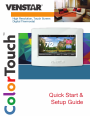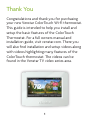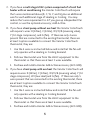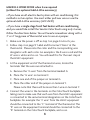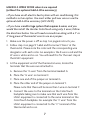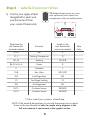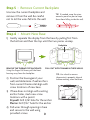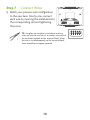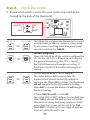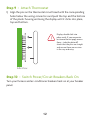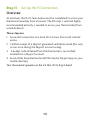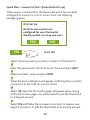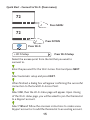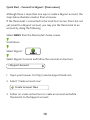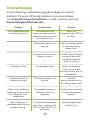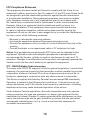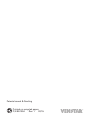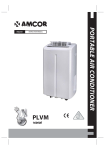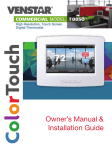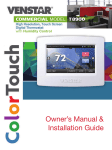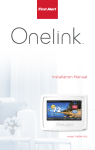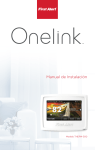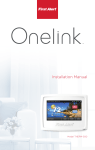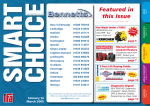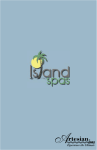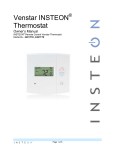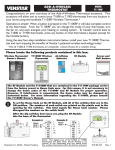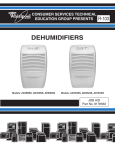Download Venstar Skyport Communications Setup guide
Transcript
Quick Start & Setup Guide Thank You Congratulations and thank you for purchasing your new Venstar ColorTouch Wi-Fi thermostat. This guide is intended to help you install and setup the basic features of the ColorTouch Thermostat. For a full owners manual and installation guide, visit venstar.com. There you will also find installation and setup videos along with videos highlighting many features of the ColorTouch thermostat. The videos can be found in the Venstar TV video series area. 1 Compatibility Venstar ColorTouch® Wi-Fi Thermostat is designed to work with 24V systems requiring both the R & C wires. This includes gas, electric, oil, forced air, variable speed, heat pump and radiant heat. It can control: •Heating: one, two and three stages (W1, W2, W3) •Cooling: one and two stages (Y1, Y2) •Heat pump: with auxiliary and emergency heat (Y, W1, O/B) •Fan (G) •Power (C, R) •Humidifier or dehumidifier (HUM, DEHUM) •Dual fuel systems (heat pump with furnace) •Whole-home humidifiers and dehumidifiers Thermostat W1/O/B Y2 Y1 W2 W3/AUX Contents SENSOR Thermostat Base Drywall Anchors and Screws This Quick Start Manual Necessary Tools Level WiFi Network & Password Screw Driver Pencil 2 Pliers Hammer or Drill (3/16" or 7/32" drill bits) Step 1 - Power Off Current System 1) Go to your home’s circuit breaker panel and switch the furnace and air conditioner breakers off. 2) To confirm power is off, adjust the temperature on your current thermostat. If the system does not respond accordingly, power has probably been successfully shut off. WARNING: Failure to follow this step can result in personal injury and/or death from shock and electrocution. Step 2 - Remove Faceplate Remove the faceplate of current system. Most faceplates snap-off or feature small screws that will need to be removed. Wall Side View Thermostat WARNING: If you see large thick electrical wires, wire nuts, or if your system is labeled 120V or 240V DO NOT PROCEED. THIS THERMOSTAT IS NOT COMPATIBLE WITH THESE SYSTEMS WARNING: Failure to follow this step can result in personal injury and/or death from shock and electrocution. 3 Step 3 - Before you go any further Determine what your existing wiring and equipment situation is before you disconnect any wires. If you are unsure of what type of system you have, you may need to seek professional support. A. If you have a Heating only system without Air Conditioning, the Venstar ColorTouch thermostat will require 3 wires. These 3 wires are: R (24Vac), C (24Vac) and W (Heat). Most Heating only systems use very simple thermostats that only require 2 wires the R (24Vac) and W (Heat). The ColorTouch thermostat requires 3 wires to the thermostat. In this case an Add-A-Wire accessory will not work and it will be necessary to install another wire for the C (24Vac) connection. B. If you have a single stage fossil fuel heater with air conditioning, the Venstar ColorTouch will require 5 wires for independent fan control. They are R (24Vac), C (24Vac), W (Heat), Y (Cooling), and G (Fan). You may connect only 4 wires, as instructed below, to the ColorTouch but will give up independent fan control. The fan will still operate with a Heating or Cooling demand. • If there are only 4 wires present that are connected to the existing thermostat, there are at least 3 options available to connect the Venstar ColorTouch thermostat, they are: 1. Use the 4 wires as instructed below and note that the fan will only operate with a Heating or Cooling demand. 2. Pull new thermostat wire from the HVAC equipment to the thermostat so that there are at least 5 wires available. 3. Purchase and install a Venstar Add-A-Wire accessory (ACC-0410). 4 C. If you have a multi stage HVAC system comprised of a fossil fuel heater with air conditioning the Venstar ColorTouch will require the 5 wires mentioned above (R, C, W, Y, and G) plus an additional wire for each additional stage of Heating or Cooling. You may reduce the 5 wire requirement to 4 if you give up independent fan control, or use the optional accessory; Add-A-Wire. D. If you have a heat pump without aux heat the Venstar ColorTouch will require 5 wires: R (24Vac), C (24Vac), W1/O/B (reversing valve), Y (1st stage compressor), and G (fan). If there are only 4 wires present that are connected to the existing thermostat, there are at least 3 options available to connect the Venstar ColorTouch thermostat, they are: 1. Use the 4 wires as instructed below and note that the fan will only operate with a Heating or Cooling demand. 2. Pull new thermostat wire from the HVAC equipment to the thermostat so that there are at least 5 wires available. 3. Purchase and install a Venstar Add-A-Wire accessory (ACC-0410). E. If you have a heat pump with aux heat the Venstar ColorTouch will require 6 wires: R (24Vac), C (24Vac), W1/O/B (reversing valve), Y (1st stage compressor), W2 (Aux Heat) and G (fan). If there are only 5 wires present that are connected to the existing thermostat, there are at least 3 options available to connect the Venstar ColorTouch thermostat, they are: 1. Use the 5 wires as instructed below and note that the fan will only operate with a Heating or Cooling demand. 2. Pull new thermostat wire from the HVAC equipment to the thermostat so that there are at least 6 wires available. 3. Purchase and install a Venstar Add-A-Wire accessory (ACC-0410). 5 MAKING 4 WIRES WORK when 5 are required (without the optional Add-A-Wire accessory) • If you have an all-electric heat system with air conditioning, this method is not an option. You must either pull new wire or use the optional Add-A-Wire accessory (ACC-0410). • If you have a single stage fossil fuel heater with air conditioning, and you would like install the Venstar ColorTouch using only 4 wires, follow the directions below. You will need a screwdriver along with a 3” or 4” long piece of thermostat wire to use as a jumper. 1. Make sure the power is off as step 1 on page 4 instructs you. 2. Follow step 4 on page 9 “Label and Disconnect Wires” at the thermostat. Please note the color and the corresponding wire designator with each color. An example is the R wire is red and the W wire is white and so on. You will need this for the next step at the HVAC equipment. 3. At the equipment end of the thermostat wires, locate the terminals that the wires are attached to. A. Remove the “G wire” from the terminal marked G. B. Place the “G wire” on terminal C. C. Place one end of the jumper on terminal G. D. Place the other end of the jumper on terminal Y. Please note that there will be more than 1 wire on terminal Y. 4. Connect the wires to the terminals on the ColorTouch backplate taking care to make sure that each wire from the HVAC equipment is connected to the same terminal designation on the ColorTouch backplate. For example: the “C wire” from the HVAC equipment should be connected to the “C” terminal of the thermostat. The “R” wire on the equipment terminal should be connected to the “R” terminal on the ColorTouch backplate, and so on. 6 MAKING 5 WIRES WORK when 6 are required (without the optional Add-A-Wire accessory) • If you have an all-electric heat system with air conditioning, this method is not an option. You must either pull new wire or use the optional Add-A-Wire accessory (ACC-0410). • If you have a multi stage system that requires 6 wires, and you would like install the Venstar ColorTouch using only 5 wires, follow the directions below. You will need a screwdriver along with a 3” or 4” long piece of thermostat wire to use as a jumper. 1. Make sure the power is off as step 1 on page 6 instructs you. 2. Follow step 4 on page 9 “Label and Disconnect Wires” at the thermostat. Please note the color and the corresponding wire designator with each color. An example is the R wire is red and the W wire is white and so on. You will need this for the next step at the HVAC equipment. 3. At the equipment end of the thermostat wires, locate the terminals that the wires are attached to. A. Remove the “G wire” from the terminal marked G. B. Place the “G wire” on terminal C. C. Place one end of the jumper on terminal G. D. Place the other end of the jumper on terminal Y. Please note that there will be more than 1 wire on terminal Y. E. Connect the wires to the terminals on the ColorTouch backplate taking care to make sure that each wire from the HVAC equipment is connected to the same terminal on the ColorTouch backplate. For example: the “C wire” from the HVAC equipment is connected to the “C” terminal of the thermostat and so on. 7 Step 4 - Label & Disconnect Wires TIP: Before disconnecting any wires, take a photo of your current wire configuration with your mobile device. 1) One by one, apply a label designated to each wire you disconnect from your current thermostat. Wire from the old thermostat Function terminal marked Install on the new thermostat connector marked G or F Fan G Y1, Y Cooling/Compressor Y1 W1, W Heating W1/0/B Rh, R, M, Vr, A Power C Wire Color R Common C O/B Rev. Valve W1/O/B* W2 2nd Stage Heat W2 Y2 2nd Stage Cooling Y2 W3 3rd Stage Heat W3 OUT - Outdoor Sensor SENSOR OUT + Outdoor Sensor SENSOR * O/B is used if your system is a Heat Pump. NOTE: If the terminal designations on your old thermostat do not match those on the new thermostat refer to sample wiring diagrams in the full user’s manual at venstar.com in the support section. 8 Step 5 - Remove Current Backplate Unscrew the current backplate and remove it from the wall. Be careful not to let the wires fall into the wall. TIP: If needed, wrap the wires around a pencil or pen to keep them from falling inside the wall. Step 6 - Mount New Base 1) Gently separate the display from the base by pulling first from the bottom and then the top until the two pieces unsnap. Backplate PULL OUT WITH THUMBS IN THESE AREAS. W1/O/B Y2 Y1 TIP: Use a level to ensure thermostat is properly aligned before marking screw locations. W2 2) Position the base against your wall, and determine if wall anchors from current thermostat align with screw locations of new base. 3) If base does not align with existing anchor holes, mark new screw locations with a pencil. Drywall: Drill 3/16" hole for the anchor Plaster: Drill 7/32” hole for the anchor 4) Pull wires through opening in base and secure to the wall using provided screws. 9 W3/AUX REMOVE THE THERMOSTAT BACKPLATE: Using the Finger Pull Areas, pull the front housing away from the backplate. SENSOR Wi F & P i Net ass wo wo rk rd Scr ew D rive r Pen cil (3/ Ham 16" me or r o 7/3 r D 2" d rill rill bit s) W1/O/B Y2 Y1 W2 TIP: Use pliers to straighten wire before inserting into new base. Be sure to cut any excess wire so that the insulation extends to the terminal block. When the wire is installed properly to the terminal block, there should be no copper exposed. Lev el Plie rs Thi sQ Ma uick S nua tar t l 1) Match your previous wire configuration to the new base. One by one, connect each wire by inserting the metal end into the corresponding slot and tightening the screw. W3/AUX Step 7 - Connect Wires 10 SENSOR Step 8 - Check Dip Switch 1 2 ON GAS/EL O GAS 3 1) Ensure which switch is correct for your system. Dip switches are located on the back of the thermostat HP B ELEC SENSOR 1 ON 2 OR 2 2 3 1 B 1 OR O ON 3 2 1 ON GAS/ ELEC OR ON 3 3 2 B 1 ON O 2 3 GAS/EL HP 1 ON 3 GAS/EL HP GAS/ELEC This dip switch configures the thermostat to control a conventional gas/electric system or a heat pump. If your system is anything other than a heat pump, leave this switch set for GAS/EL. For Heat Pump Only When the GAS/EL or HP dip switch is configured for HP, this dip switch (O or B) must be set to control the appropriate reversing valve. If O is chosen, the W1/O/B terminal will energize in cooling. If B is chosen, the W1/O/B terminal will energize in heating. 1. When GAS/EL or HP is set for GAS/EL: This switch (GAS or ELEC) controls how the thermostat will control the Fan (G) terminal in heating mode. When GAS is chosen, the thermostat will not energize the Fan (G) terminal in heating. When ELEC is chosen the thermostat will energize the fan in heating. 2. When GAS/EL or HP is set for HP: This switch (GAS or ELEC) defines the Aux Heat type. When GAS is chosen, the auxiliary heat will not be allowed to run during heat pump operation. When using a Dual Fuel system, set this switch for GAS. When ELEC is chosen, up to two stages of auxiliary strip heat will be allowed to run. 11 Step 9 - Attach Thermostat 1) Align the pins on the thermostat circuit board with the corresponding holes below the wiring connectors and push the top and the bottom of the plastic housing enclosing the display until it clicks into place, top and bottom. Display should click into place easily. If you encounter resistance do not apply excess force – take the plate off, check that the pins are straight and ensure there are no wires in the way and retry. Side View Step 10 - Switch Power/Circuit Breakers Back On Turn your furnace and air conditioner breakers back on at your breaker panel. 12 Step 11 - Set Up Wi-Fi Connection Overview At minimum, the first 3 tasks below must be completed to access your thermostat remotely from a browser. The 4th step is optional (highly recommended) and only is needed to access your thermostat(s) from a mobile device. These steps are: 1. Successful connection to a local Wi-Fi Access Point with internet access. 2. Confirm receipt of a Skyport generated verification email (this only occurs once during the Skyport account setup). 3. A 6-digit code obtained from the thermostat is successfully entered into a Skyport account. 4. Successfully download and install the Venstar Skyport app on your mobile device(s). Your thermostat operates on the 2.4 Ghz, Wi-Fi b/g/n band. 13 Quick Start - Connect to Wi-Fi (from initial start up) When power is connected to the thermostat and it has not been configured to connect to a Wi-Fi Access Point, the following message appears: Wi-Fi Set Up No Wi-Fi access points are configured for your thermostat. Would you like to set up one now? YES YES NO Press YES Select the access point you wish to connect to from the list. Enter the password for the Wi-Fi Access Point and press NEXT. Select automatic setup and press NEXT. When finished, a dialog box will appear confirming the successful connection to the local Wi-Fi Access Point. Select OK, then the Wi-Fi status page will appear. Upon closing of the Wi-Fi status page, you will be asked to join the thermostat to a Skyport account. Select YES and follow the onscreen instructions to create a new Skyport account or to add the thermostat to an existing account. 14 Quick Start - Connect to Wi-Fi (from menus) 72 MENU Press MENU 72 Press DOWN Press Wi-Fi • Wi Fi Setup Press Wi-Fi Setup Select the access point from the list that you want to connect to. Enter the password for the Wi-Fi Access Point and press NEXT. Select automatic setup and press NEXT. When finished, a dialog box will appear confirming the successful connection to the local Wi-Fi Access Point. Select OK, then the Wi-Fi status page will appear. Upon closing of the Wi-Fi status page, you will be asked to join the thermostat to a Skyport account. Select YES and follow the onscreen instructions to create a new Skyport account or to add the thermostat to an existing account. 15 Quick Start - Connect to Skyport (from menus) Although there is more than one way to create a Skyport account, the steps below illustrate creation from a browser. If the thermostat is connected to the local Wi-Fi Access Point, but not yet joined to a Skyport account, you may join the thermostat to an account by doing the following: Select MENU from the thermostat’s home screen. Scroll down Select Skyport Select Skyport Account and follow the onscreen instructions. • Skyport Account 1. Open your browser to: http://venstar.skyportcloud.com 2. Select “Create account now” 4 Create Account Now 3. Follow on screen instructions to create an account and add a thermostat to the Skyport account. 16 Troubleshooting Use the following troubleshooting guide to diagnose common problems. If you are still having problems or are unsure please visit www.venstar.com/thermostats or e-mail customer service at [email protected] Problem Possible Cause Solution The air conditioning does not attempt to turn on. The compressor timer lockout may prevent the air conditioner from turning on for a period of time. Adjust the Compressor Min. Off TIme to “None”. The cooling setpoint is set too high. Lower the cooling setpoint or lower the cooling setpoint limit. You may have selected Free Cooling in settings. If you don’t have a damper, and special duct work installed, turn off this feature in settings. The display is blank. Lack of proper power. Make sure the power is on to the furnace and that you have a 24 vac between R&C. The heating does not attempt to turn on. The heating setpoint is set too low. Raise the heating setpoint or raise the heating setpoint limit. When using a residential heat pump the heat comes on instead of the air conditioning. The thermostat reversing valve dip switch is set incorrectly. Set the reversing valve dip switch to the opposite position. When calling for air conditioning both the heat and cool come on. The thermostat equipment dip switch is configured for “HP” and the HVAC unit is a gas/electric. Set the equipment dip switch for “gas”. 17 Warranty One-Year Warranty - This Product is warranted to be free from defects in material and workmanship. If it appears within one year from the date of original installation, whether or not actual use begins on that date, that the product does not meet this warranty, a new or remanufactured part, at the manufacturer’s sole option to replace any defective part, will be provided without charge for the part itself provided the defective part is returned to the distributor through a qualified servicing dealer. THIS WARRANTY DOES NOT INCLUDE LABOR OR OTHER COSTS incurred for diagnosing, repairing, removing, installing, shipping, servicing or handling of either defective parts or replacement parts. Such costs may be covered by a separate warranty provided by the installer. THIS WARRANTY APPLIES ONLY TO PRODUCTS IN THEIR ORIGINAL INSTALLATION LOCATION AND BECOMES VOID UPON REINSTALLATION. LIMITATIONS OF WARRANTIES – ALL IMPLIED WARRANTIES (INCLUDING IMPLIED WARRANTIES OF FITNESS FOR A PARTICULAR PURPOSE AND MERCHANTABILITY) ARE HEREBY LIMITED IN DURATION TO THE PERIOD FOR WHICH THE LIMITED WARRANTY IS GIVEN. SOME STATES DO NOT ALLOW LIMITATIONS ON HOW LONG AN IMPLIED WARRANTY LASTS, SO THE ABOVE MAY NOT APPLY TO YOU. THE EXPRESSED WARRANTIES MADE IN THIS WARRANTY ARE EXCLUSIVE AND MAY NOT BE ALTERED, ENLARGED, OR CHANGED BY ANY DISTRIBUTOR, DEALER, OR OTHER PERSON WHATSOEVER. ALL WORK UNDER THE TERMS OF THIS WARRANTY SHALL BE PERFORMED DURING NORMAL WORKING HOURS. ALL REPLACEMENT PARTS, WHETHER NEW OR REMANUFACTURED, ASSUME AS THEIR WARRANTY PERIOD ONLY THE REMAINING TIME PERIOD OF THIS WARRANTY. THE MANUFACTURER WILL NOT BE RESPONSIBLE FOR: 1.Normal maintenance as outlined in the installation and servicing instructions or owner’s manual, including filter cleaning and/or replacement and lubrication. 2.Damage or repairs required as a consequence of faulty installation, misapplication, abuse, improper servicing, unauthorized alteration or improper operation. 3.Failure to start due to voltage conditions, blown fuses, open circuit breakers or other damages due to the inadequacy or interruption of electrical service. 4.Damage as a result of floods, winds, fires, lightning, accidents, corrosive environments or other conditions beyond the control of the Manufacturer. 5.Parts not supplied or designated by the Manufacturer, or damages resulting from their use. 6.Manufacturer products installed outside the continental U.S.A., Alaska, Hawaii, and Canada. 7. Electricity or fuel costs or increases in electricity or fuel costs for any reason whatsoever including additional or unusual use of supplemental electric heat. 8.ANY SPECIAL INDIRECT OR CONSEQUENTIAL PROPERTY OR COMMERCIAL DAMAGE OF ANY NATURE WHATSOEVER. Some states do not allow the exclusion of incidental or consequential damages, so the above may not apply to you. This warranty gives you specific legal rights and you may also have other rights which may vary from state to state. 18 FCC Compliance Statement This equipment has been tested and found to comply with the limits for an intentional radiator, pursuant to Part 15, subpart C of the FCC rules. These limits are designed to provide reasonable protection against harmful interference in a residential installation. This equipment generates, uses and can radiate radio frequency energy and, if not installed and used in accordance with the instructions, may cause harmful interference in radio communications. However, there is no guarantee that the interference will not occur in a particular installation. If this equipment does cause harmful interference to radio or television reception, which can be determined by turning the equipment off and on, the user is encouraged to try to correct the interference by one or more of the following measures: • Reorient or relocate the receiving antenna. • Increase the separation between the equipment and receiver. • Connect the equipment into an outlet on a circuit different from that of the receiver. • Consult the dealer or an experienced radio or TV technician for help. Notice: Only peripherals complying with FCC limits may be attached to this equipment. Operation with noncompliant peripherals or peripherals not recommended by Venstar, is likely to result in interference to radio and TV reception. Changes or modifications to the product, not expressly approved by Venstar could void the user’s authority to operate the equipment. FCC - INDOOR Mobile Radio Information: To comply with FCC/IC RF exposure limits for general population / uncontrolled exposure, the antenna(s) used for this transmitter must be installed to provide a separation distance of at least 20 cm from all persons and must not be colocated or operating in conjunction with any other antenna or transmitter. This Device complies with Industry Canada License-exempt RSS standard(s). Operation is subject to the following two conditions: 1) this device may not cause interference, and 2) this device must accept any interference, including interference that may cause undesired operation of the device. Under Industry Canada regulations, this radio transmitter may only operate using an antenna of a type and maximum (or lesser) gain approved for the transmitter by Industry Canada. To reduce potential radio interference to other users, the antenna type and its gain should be so chosen that the equivalent isotropically radiated power (e.i.r.p.) is not more than that necessary for successful communication. 19 (continued) Cet appareil est conforme avec Industrie Canada, exempts de licence standard RSS(s). Son fonctionnement est soumis aux deux conditions suivantes: 1) ce dispositif ne doit pas causer d’interférences, et 2) ce dispositif doit accepter toute interférence, y compris les interférences qui peuvent causer un mauvais fonctionnement de l’appareil. En vertu des règlements d’Industrie Canada, cet émetteur de radio ne peut fonctionner en utilisant une antenne d’un type et maximale (ou moins) Gain approuvé pour l’émetteur par Industrie Canada. Pour réduire les interférences radio potentielles aux autres utilisateurs, le type d’antenne et son gain doivent être choisis afin que la puissance isotrope rayonnée équivalente (PIRE) ne est pas plus de ce qui est nécessaire pour une communication réussie. We, Venstar, declare under our sole responsibility that the device to which this declaration relates: Complies with Part 15 of the FCC Rules. Operation is subject to the following two conditions: (1) this device may not cause harmful interference, and (2) this device must accept any interference received, including interference that may cause undesired operation. FCC ID: MUH-SKYPORT2 IC ID: 12547A-SKYPORT2 These numbers can be located on the inside of the thermostat backplate, in the upper right corner. MUH-SKYPORT2 20 Patents Issued & Pending Printed on recycled paper. P/N 88-1094 Rev. 1 02/15