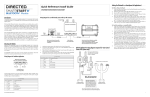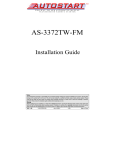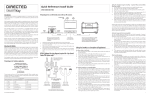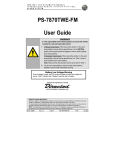Download Autostart AS-2272 Install guide
Transcript
Quick Reference Install Guide VSM50BT/DSM50BT ® Programming, Pairing and Learning the System Feature Programming Procedure: The smartphone must be paired with the system for both Standalone and Existing Product configurations. 1. For configurations involving an existing product the Bluetooth module must also be paired to the control module of the existing product. BLUETOOTH Module ® 1. Unplug the existing control center (IVU) cable. Note: Programming or Learning must be done within 60 seconds of power up. Power up and if no activity is detected a after accessing these modes begins a 60 second timer, once this period has expired, access to these modes is no longer available while the system is still powered on. Cycle power to re-initiate access period. 2. Connect the H2 harness from the green port of the DSM50BT module to the control center (see note). To Pair the Smartphone to the DSM50BT module: First determine whether the system is ® being installed as a standalone or being connected to an existing product. If being used with an existing product, determine whether the 8210 RF adapter kit is also required. Start with the following installation procedure then go to the appropriate standalone or existing product procedure and follow the instructions provided. 3. Now connect the disconnected end of the control center cable to the black porton the module (see note). 4. Terminate only the required loose wires of the H1 main harness first using the following wiring table and diagram. Installation Procedure 5. Connect the H1 connector end to the white port of the DSM50BT module . Introduction With an Existing Product This product can be used as a standalone product or in conjunction with an existing Directed product. It is compatible with most Directed Security, Remote Start and hybrid systems. This guide also assumes that the user has already downloaded the ® bluetooth app to their smartphone, its required for installation testing. BLUETOOTH Module First, determine an appropriate locationProgramming for the DSM50BT module Learn such as along Pair the dashboard. It is recommended that you mount the LED module inButton the highest unobstructed Button position possible. This offers the best signal reception. The harness length and wiring route through the dashboard may also dictate the position chosen. Bluetooth Control Module Note: Do not extend harnesses beyond the manufactured length. The DSM50BT module comes with a mounting bracket and hardware. Mount this Control Center hardware and insert the module into it. bracket first using the provided Note: Caution should be taken when mounting the bracket due to possible interference with existing harnesses or equipment Status Controlaround or behind the mounting position. LED Button As a Standalone 1. Green White Black Connect the unterminated end of the H1 main harness first using the following wiring table and diagram. 2. Connect H1 Control connector end to the middle port (white)of the module. Note: the Actual Center H1 Main Harness may differ to the example (see wiring table) H1 6-pin Harness shown in diagram Pin # Wire Color Connection/Description 1 Red +12V 2 Black GND 3 Green Lock (output 1) 4 Blue Unlock (output 2) 5 White Start/Stop (output 4) 6 Pink Trunk (output 3) Note: If the supplied cables do not fit the Directed system, then the system requires the 8210 RF adapter kit which is sold separately. Wire Color Connection/Description Directed +12V Control Module GND 1 Red 2 Black 3 Green Not Connected 4 Blue Not Connected 5 White Not Connected 6 Pink Not Connected Not used White Black © 2012 Directed. All rights Reserved. 3. 4. 5. 6. 7. Feature Option Menu Default settings are in bold type. CPU1 Pair Button Green White Black Note: Actual Control Center may differ to the example shown in diagram H1 Main Harness (see wiring table) Opt.4 1 Lock output .8s .4s 3.5s .4s x2 2 Unlock output .8s .4s 3.5s .4s x2 Off CC1 CC2 Output 1 type Lock Unlock Trunk Start 5 Output 2 type Lock Unlock Trunk Start 6 Output 3 type Lock Unlock Trunk Start 7 Output 4 type Lock Unlock Trunk Start 8 RF Learning 1 Off (flex out) Keeloq Supercode Astro 9 RF Learning 2 Autostart * HDR-AMTYPE1 HDR-AMTYPE2 HDR-AMTYPE3 HDR-FMTYPE1 10 Factory Reset Opt. 5+ 5. Aux 1 6. Aux 2 5. HDRFM-TYPE2 6. LDR-FM Feature Option descriptions Directed Control Module Control Button Opt. 3 * For Autostart models, look up the RF mode Option number using the Autostart RF type Table on page 2. Bluetooth Control Module Status LED Opt. 2 Comfort Close Wiring Diagram for use with Existing Product Learn Button Opt. 1 3 Note: Actual Control Module may differ to the example shown in diagram. Arrow to Control Module does not reflect the actual location of this connection Programming LED Feature 4 Note: Cut unused wires back to harness sleeve to prevent possible shorts. Not used H1 Main Harness (see wiring table) 4. 2. Menu Item Control Center Green 3. Press and hold the Pair button on the module for ten seconds, continue holding until the red LED (approximately five seconds) changes to solid blue. Release the Pair button. The blue LED begins flashing to indicate Pairing mode. Note: Perform the next steps within sixty seconds or the unit will exit pairing mode. Turn on the Bluetooth feature of your cellular device, enter the pairing menu and select “SmartStartBT- ####” from the available devices list. Each Directed DSM50BT device has a unique ID. The Blue LED begins flashing rapidly and then turns on solid to indicate successful pairing and connection between the smartphone and Directed DSM50BT device. Press and release the Pair button to exit pairing mode manually. The LED turns off to indicate exit. If this step is not performed, Pairing mode exits automatically within sixty seconds. Note: The system can only be paired or connected with one smartphone at a time. Wiring Diagram for Standalone Bluetooth Control Module Side view, Standalone application 2. 5. H1 6-pin Harness Pin # 1. Disconnect power from the unit and then reconnect and power the unit. Note: Programming can only be done within sixty seconds of the unit being powered up, if the time has elapsed before you have entered programming you can power the unit down and up again to enter programming again. Press and hold the Learn and Pair buttons simultaneously for five seconds (within sixty seconds of power up), the Red LED comes on solid. Release the buttons. The Red LED shuts off and starts flashing once every two seconds to confirm entry into the feature list, menu item #1. Press/release the Learn button to advance to the next feature in the menu (see Feature Option Menu). The Red LED flashes the corresponding number of times as the menu item # you have selected. Example: 3 red LED flashes at a time = Menu item #3 Note: If the number of menu items is exceeded, the routine loops back to Menu Item 1. To access the available options for a selected feature in the menu, press/ release the Pair button; the Blue LED flashes the corresponding number of times as the option # you have selected (see Features Option Menu). Example: 3 Blue LED flashes at a time = Opt. 3 Note: If the number of options is exceeded, the routine loops back to Opt 1. Once a desired option is reached, press/release the Learn button to save the option, change and advance to the next feature on the menu, or continue to press/release the Learn button until another desired feature is reached. Press and hold the Learn and Pair buttons simultaneously for five seconds to exit programming manually or wait sixty seconds for the module to automatically exit feature programming. The LED flashes Blue/Red for one second to confirm feature programming has been exited. 1. CPU1 Note: Actual Control Module may differ to the example shown in diagram. Arrow to Control Module does not reflect the actual location of this connection 2. 3. Lock output: Selects pulse duration 0.8 sec.: the lock output pulses = 800 ms 0.4 sec.: the lock output pulses = 400 ms 3.5 sec.: the lock output pulses = 3.5 sec 4s X2: the lock output pulses twice with each pulse 400 ms in duration Unlock output: Selects pulse duration 0.8 sec.: the unlock output pulses = 800 ms 0.4 sec.: the unlock output pulses = 400 ms 3.5 sec.: the unlock output pulses = 3.5 sec 4s X2: the unlock output pulses twice with each pulse 400 ms in duration Comfort Closure: Selects CC type for the Lock output wire Off: Comfort Closure is defeated when locking Comfort Closure 1: the door lock pulse (or 2nd pulse for double pulses) remains on for 20 seconds. Comfort Closure 2: 800 mS following the end of the door lock pulse (or 2nd 1 RF Learning Procedure: Optional 8210 RF adapter wiring diagram (if required). 6. 7. Enter the Features Option Menu for the Bluetooth module (see Features Programming Procedure section) Choose option #8. Enter the Transmitter Learn Routine for the host system. Choose the appropriate RF type. When the correct RF type is chosen, the host system returns a learned confirmation as when programming a remote control (the Bluetooth module sends out a corresponding signal for the RF type (option) selected). Exit the programming mode on both systems. RF Type is now programmed. Antenna/RF AstroStart Remote Starter Remote Start or Security Systems 1 2 3 4 5 6 7 8 9 2. 3. 4. 5. Note: Actual modules may differ from those shown in diagram and arrows may not reflect actual connection point. ON 1. depending on model. RF Learning 2 (Autostart only) 1. Enter the Features Option Menu for the Bluetooth module (see Features Programming Procedure section). 2. Choose Item #9 and select the appropriate option. 3. Put the host system in learn mode. 4. Press and hold Learn button (Autostart requires holding the button for an extended period). 5. The host system should return a learned confirmation via the Parking lights. If no reply, then the RF mode is incorrect, try another one. Antenna/RF Antenna/RF XL202: Range Extender Programming Button Viper, Python Clifford, XL202 Antenna Note: Actual Antenna Control Center may differ to the example shown in diagram. AstroStart Antenna Original antenna harness must be used to connect the antenna in the 8210 White Green Antenna Adapter. AstroStart connections: The green connector on 8210 RF Adapter harness connect only to AstroStart Remote Starter XRT, model RSS-2524. Other models connect to the large white 4-pin connector. Antenna/RF White White D2D Port LED Green White 8210 - PKE and SmartStart Bluetooth RF Harness Adapter Kit Autostart RF type Table RF Menu 9 steps: RF type: Opt 1 Opt 2 Opt 3 Opt 4 Opt 5 Opt 6 HDR-AM-TYPE1 HDR-AM-TYPE2 HDR-AM-TYPE3 HDR-FM-TYPE1 HDR FM-TYPE2 LDR FM Green AUTOSTART AS-1775 AS-6270 AS-1475 AS-1470 AS-1271 AS-1272 AS-2371TW-FM AS-1875FM AS-2471TW-FM AS-6870TW-FM AUTOSTART USA AS-2775 AS-1775U AS-6270U AS-1475U AS-2272 AS-1272U AS-1271U AS-3372TW-FM AS-2372TWU AS-3472TW-FM AS-2472TWU AS-6870TWU PolarStart PS-3175 PS-3175E PS-7270 PS-3675FM PS-7870TWE-FM Command Start NS-1074 CS-398i PS-4461TWE-FM PS-4661TWE-FM PS-3655EFM Green Black CS-2371TW-FM CS-2372TW-FM CS-1875i CS--2471TW-FM CS-2472TW-FM CS-6870TW-FM OB-3475 OB-3671 OB2471 Prostart Visions Directed SmartStart BLuetooth Control Module NS-2430TW-FM NS-2432TW-FM NS-5070TW-FM Orbit Premier Defense 8210 - PKE and SmartStart Bluetooth RF Harness Adapter Kit Black Model list: Nordic Start CT-3371 CT-3471 CT-5072 CT-5472 PD-2.8 CT-3271 1 PD-371 PD-372 PD-471 PD-472 PD-870 AS-2373TW-FM-v AS-2472TW-FM-v Note: Panic and Trunk may not be supported on all models. © 2012 Directed. All rights Reserved. AutoStart Remote Starter RF Learning 1 When this unit is connected to the RF input of a host system, the easiest way to program the RF type is to have the host system setup for remote programming and go through the RF programming setup for the Bluetooth unit (item #8 in features programming). AutoStart Antenna pulse for double pulses); the door lock output turns on again for 20 seconds. Output 1-4 type selects the function of the Output 1-4 wire • Opt 1 Lock: Output 1 operates as a Lock output • Opt 2 Unlock: Output 1 operates as an Unlock output • Opt 3 Trunk: Output 1 operates as a Trunk Release output • Opt 4 Start: Output 1 operates as a Remote Start trigger output (to an Add-on remote starter) • Opt 5 Aux 1: Output 1 operates as the AUX 1 output when activating from the app • Opt 6 Aux 2: Output 1 operates as the AUX 2 output when activating from the app • Opt 7 OEM Arm: Output 1 operates as Factory Alarm Arm and pulses prior to the Lock pulse from the system when Locking from the app • Opt 8 OEM Disarm: Output 1 operates as Factory Alarm Disarm and pulses prior to the Unlock pulse from the system when Unlocking from the app 5. Output 2 same option choice and definitions as Output 1 options except default option is 2: Unlock 6. Output 3 same option choice and definitions as Output 1 options except default option is 3: Trunk 7. Output 4 same option choice and definitions as Output 1 options except default option is 4: Start 8. RF Learning 1: Off/Keeloq/Supercode/Astro • Off (Flex Out): The RF function of the unit is disabled and the Flex Outputs are active*. • Keeloq: Directed older generation receiver technology • Supercode: Directed new generation receiver technology • Astro: AstroStart receiver technology NOTE: When setting up the Bluetooth system for an RF Type, you can enter the remote programming procedure of the host system and proceed through each option to program the RF output of the Bluetooth system (see RF Learning Procedure section of this guide for more information). 9. RF Learning 2 (Autostart), HDR-AM type 1,2,3/HDR-FM 1,2/LDR FM • ASHDRAM: Autostart HDR (AM based) receiver technology • AS HDR FM: Autostart HDR (new generation FM based) receiver technology • ASLDR: Autostart LDR (older generation) receiver technology NOTE: When setting up the Bluetooth system for an RF Type, you can enter the remote programming procedure of the host system and proceed through each option to program the RF output of the Bluetooth system (see RF Learning Procedure section of this guide for more information). 10. Factory Reset, returns the system to the factory default settings. When resetting the unit, the features programming mode exits and is indicated by the LED flashing Red/Blue for one second. It can be re-entered utilizing the Features Programming Procedure. Note: Resetting the unit does not delete the Paired Smartphone from memory (if one is already programmed). 4. Notes: Bluetooth response time can vary depending on range and proximity to the vehicle. Operating temperature range: ©-30°C to + 70°C. 2012 Directed. All rights reserved. Additional information can be found at: www.directechs.com QRNDSM50BT 2012-05B 2