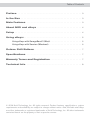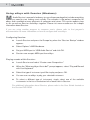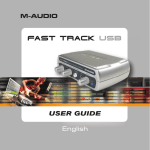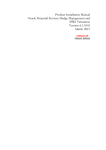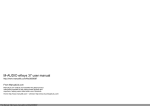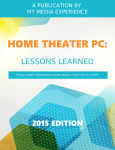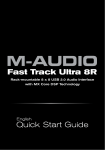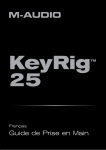Download M-Audio eKeys User guide
Transcript
User Guide Table of Contents Preface . . . . . . . . . . . . . . . . . . . . . . . . . . . . . . . . . . . . . . . . . . . 3 In the Box . . . . . . . . . . . . . . . . . . . . . . . . . . . . . . . . . . . . . . . . . 3 Main Features. . . . . . . . . . . . . . . . . . . . . . . . . . . . . . . . . . . . . . 3 About MIDI and eKeys . . . . . . . . . . . . . . . . . . . . . . . . . . . . . . 4 Setup . . . . . . . . . . . . . . . . . . . . . . . . . . . . . . . . . . . . . . . . . . . . . 4 Using eKeys: . . . . . . . . . . . . . . . . . . . . . . . . . . . . . . . . . . . . . . . 5 Using eKeys with GarageBand 3 (Mac): . . . . . . . . . . . . . . . . . . . . . 5 Using eKeys with Session (Windows): . . . . . . . . . . . . . . . . . . . . . . 6 Octave Shift Buttons . . . . . . . . . . . . . . . . . . . . . . . . . . . . . . . . 7 Specifications. . . . . . . . . . . . . . . . . . . . . . . . . . . . . . . . . . . . . . 7 Warranty Terms and Registration . . . . . . . . . . . . . . . . . . . . . 7 Technical Info . . . . . . . . . . . . . . . . . . . . . . . . . . . . . . . . . . . . . . 8 © 2006 Avid Technology, Inc. All rights reserved. Product features, specifications, system requirements and availability are subject to change without notice. Avid, M-Audio and eKeys are either trademarks or registered trademarks of Avid Technology, Inc. All other trademarks contained herein are the property of their respective owners. eKeys User Guide | 3 Preface T hank you for purchasing eKeys, the stylish and convenient USB MIDI keyboard for your desktop. Designed for both Windows XP and Mac OS X, eKeys is the perfect companion for music creation programs such as Apple’s GarageBand or M-Audio’s Session software. This guide has been written to help you become familiar with all features of the eKeys keyboard, so please read it carefully. After reading this manual, you should have a clear understanding of how to use eKeys to produce music tracks in Session, GarageBand, or any other music software. We recommend that you keep the manual at hand so that you can quickly find useful information when you need it. In the Box Your new eKeys package contains the following items: (1) eKeys USB MIDI keyboard (1) USB cable (2) clear acrylic riser legs (1) user guide Main Features T he eKeys MIDI controller keyboard provides 37 velocity-sensitive* keys, and is powered through the USB port on your computer—no external power supply needed. Your eKeys keyboard has the following features: < rear-mounted buttons to shift the octave range of the keyboard up or down in oneoctave steps < 4 soft, non-slip rubber feet < 2 removable clear acrylic riser legs to lift the keyboard about 2-inches * “Velocity sensitive” means that the keyboard responds to how hard you strike the keys. Using a piano sound as an example, pressing the keys lightly will usually result in a quieter and darker sound from your software. Striking the keys with more force will generally produce a louder and brighter sound. 4 | About MIDI and eKeys M IDI stands for “Musical Instrument Digital Interface.” This system enables musical instruments equipped with this standardized interface to communicate with each other. Since most computers are not factory-equipped with standard MIDI ports, we have designed eKeys to transmit its MIDI information to your computer through its USB connection. This eliminates the need to buy any additional MIDI hardware to use eKeys. Note that eKeys produces no actual sound of its own—it simply sends out commands (such as “play a note”) to your computer. A host computer running appropriate MIDI-aware software is required to give voice to any instrument or effects commands issued by eKeys. Your eKeys keyboard is compatible with any computer with a USB port that can run GarageBand or Session. Many computers will work with eKeys right out of the box, including Apple computers running GarageBand on Mac OS X 10.2.8 or higher or PC computers running Windows XP (SP2) and the M-Audio Session software. Setup T o get started using your eKeys USB MIDI controller keyboard: < Remove the eKeys from its packaging and set it at a comfortable location on your desk. < If desired, connect the two clear riser legs to the base of the eKeys. This allows the eKeys to be placed over the computer keyboard when space is limited. < Use the supplied USB cable to connect the USB port of your eKeys to the USB port of your computer. Since eKeys is a class-compliant device, your operating system will automatically detect and install the keyboard once it is connected to your computer. eKeys User Guide | 5 Using eKeys: M any MIDI-aware music software titles are available in the market today. Each differs slightly when it comes to the configuration and usage of a MIDI keyboard like the M-Audio eKeys. Please consult your music application’s documentation for setup and usage instructions specific to the software. Below are examples on how to configure two of the most popular music applications for use with eKeys. Using eKeys with GarageBand 3 (Mac): GarageBand 3 is a popular music creation application that comes pre-installed on every new Apple Macintosh computer as a part of the iLife ‘06 software package. If you are using another program to compose music, please refer to that program’s documentation for more information on how to configure and use eKeys. Configuring GarageBand 3: OS X should automatically configure eKeys when it is connected to your computer. GarageBand will use the keyboard without requiring any further setup. Playing sounds within GarageBand 3: < Launch GarageBand and select “New Music Project.” < Your new song should launch with a grand piano on its first track. You can now use the eKeys keyboard to play the piano. < To select an instrument different from default grand piano, double-click the piano icon on the track and select a different instrument from the menu that appears to the right of the screen. To learn more about GarageBand, read the “Getting Started” help document by selecting Help > GarageBand Getting Started. 6 | Using eKeys with Session (Windows): M -Audio Session is a powerful and easy-to-use software package that includes everything you need to start making music quickly. The software is the perfect companion for eKeys and is available at many electronic or computer retail stores. This section explains how to set up and use Session and eKeys together. Please visit www.m-audio.com for in-depth information about Session. If you are using another program to compose music, please refer to that program’s documentation for more information on how to configure and use eKeys. Configuring Session: < Launch Session and press the Escape key when the “Session Startup” window appears. < Select Options > MIDI Hardware. < Set your MIDI Input to “USB Audio Device” and click OK. < Session now accepts MIDI input from eKeys. Playing sounds within Session: < Launch Session and select “Create a new Composition.” < When the “What would you like to do?” prompt appears, select “Play and Record with Your Keyboard.” < Select the type of instrument you’d like to play and press OK. < You can now use eKeys to play your selected instrument. < To select a different type of instrument, simply select one of the available instruments in the list on the bottom left of each track in Session. For additional information about Session, please refer to the User Guide located on the Session DVD-ROM. eKeys User Guide | 7 Octave Shift Buttons At the center of the rear panel of your eKeys keyboard are two small gray buttons for controlling the octave range within which MIDI notes are transmitted. These buttons can be easily accessed by simply reaching over the top of the keyboard with your fingers during play. By pressing the left or right Octave Shift button, you will shift the keyboard higher or lower by one-octave increments. For example, if you want to transpose the keyboard to a note range that is two octaves lower, press the left Octave Shift button twice. To quickly return to the default octave range, just press the right and left Octave Shift buttons at the same time. Each time your eKeys is powered off and back on by either shutting down the attached computer or by unplugging the USB cable connection, the default octave setting ranging from F2(41) to F5(77) will be restored. Specifications < Keyboard: 37 velocity-sensitive keys < Simultaneous Note Output: 10 notes < MIDI Transmission Channel: channel 1 < Control Switches: octave -1, octave +1 < External Control Terminals: USB port connection (for power and MIDI) < Dimensions: 20-7/8”L x 6-3/4”W x 1-3/4” H; 65L x 22W x 10.7H (cm) < Power Source: USB (5V DC, 500mA) Warranty Terms and Registration Warranty Terms M-Audio warrants products to be free from defects in materials and workmanship, under normal use and provided that the product is owned by the original, registered user. Visit www. m-audio.com/warranty for terms and limitations applying to your specific product. Warranty Registration Thank you for registering your new M-Audio product. Doing so immediately both entitles you to full warranty coverage and helps M-Audio develop and manufacture the finest quality products available. Register online at www.m-audio.com/register to receive FREE product updates and for the chance to win M-Audio giveaways. 8 | Technical Info Caution: Electro Static Discharge, Electrical Fast Transient and Conducted RF interference may cause the unit malfunctioning. In such case, unplug the unit and plug it in again to restore normal operation. Note: Your M-Audio product has been tested to comply with FCC Standards FOR HOME OR OFFICE USE. Modifications not authorized by the manufacturer may void users authority to operate this device. Note: This equipment has been tested and found to comply with the limits for a Class B digital device, pursuant to Part 15 of the FCC Rules. These limits are designed to provide reasonable protection against harmful interference in a residential installation. This equipment generates, uses and can radiate radio frequency energy and, if not installed and used in accordance with the instructions, may cause harmful interference to radio communications. However, there is no guarantee that interference will not occur in a particular installation. If this equipment does cause harmful interference to radio or television reception, which can be determined by turning the equipment off and on, the user is encouraged to try to correct the interference by one or more of the following measures: < Re-orient or relocate the receiving antenna. < Increase the separation between the equipment and receiver. < Connect the equipment to an outlet on a circuit different from that to which the receiver is connected. < Consult the dealer or an experienced radio/ TV technician for help. ASIO is a trademark of Steinberg Soft– und Hardware GmbH. VST is a trademark of Steinberg Soft– und Hardware GmbH eKeys Tested to comply with FCC standards FOR HOME OR STUDIO USE WARNING: This product contains chemicals, including lead, known to the State of California to cause cancer, and birth defects or other reproductive harm. Wash hands after handling. M-Audio USA M-Audio Germany 5795 Martin Rd., Irwindale, CA 91706 Kuhallmand 34, D-74613 Ohringen, Germany Technical Support Technical Support web: www.m-audio.com/tech e-mail: [email protected] tel (pro products): (626) 633-9055 tel: +49 (0)7941 - 9870030 tel (consumer products): (626) 633-9066 fax: +49 (0)7941 98 70070 fax (shipping): (626) 633-9032 Sales Sales e-mail: [email protected] e-mail: [email protected] tel: +49 (0)7941 98 7000 tel: 1-866-657-6434 fax: +49 (0)7941 98 70070 fax: (626) 633-9070 Web www.m-audio.de Web www.m-audio.com M-Audio U.K. Floor 6, Gresham House, 53 Clarenden Road, Watford WD17 1LA, United Kingdom Technical Support M-Audio Canada 1400 St-Jean Baptiste Ave. #150, Quebec City, Quebec G2E 5B7, Canada Technical Support email: [email protected] e-mail: [email protected] phone: (418) 872-0444 tel:(Mac support): +44 (0)1765 650072 fax: (418) 872-0034 tel: (PC support): +44 (0)1309 671301 Sales Sales e-mail: [email protected] tel: +44 (0)1923 204010 phone: (866) 872-0444 fax: +44 (0)1923 204039 fax: (418) 872-0034 Web www.maudio.co.uk Web www.m-audio.ca M-Audio France Floor 6, Gresham House, 53 Clarenden Road, Watford WD17 1LA, United Kingdom Renseignements Commerciaux tel : 0 810 001 105 e-mail : [email protected] Assistance Technique PC : 0 0820 000 731 MAC : 0 0820 391 191 Assistance Technique e-mail : [email protected] [email protected] fax : +33 (0)01 72 72 90 52 Site Web www.m-audio.fr 060821_eKeys_UG_EN01 ML07-127A0