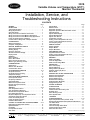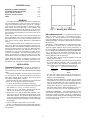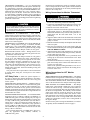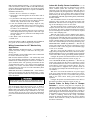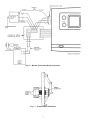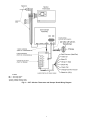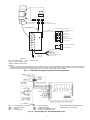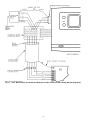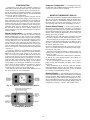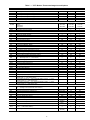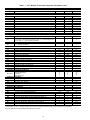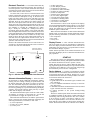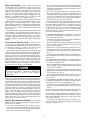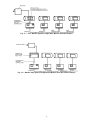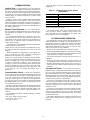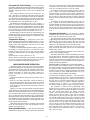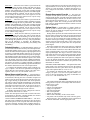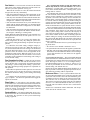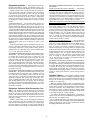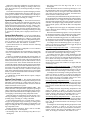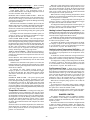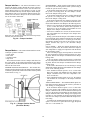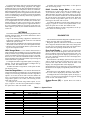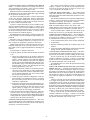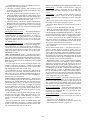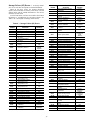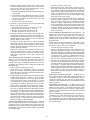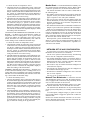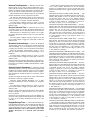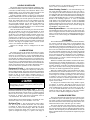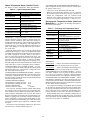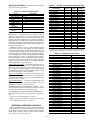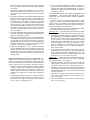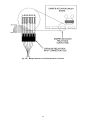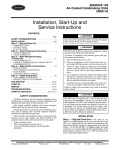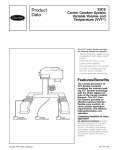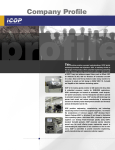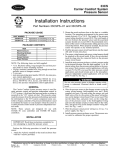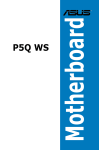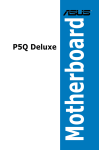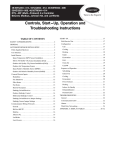Download Carrier CARRIER COMFORT SYSTEM 33CS Specifications
Transcript
33CS Variable Volume and Temperature (VVTT) Monitor Thermostat Installation, Service, and Troubleshooting Instructions CONTENTS Page GENERAL . . . . . . . . . . . . . . . . . . . . . . . . . . . . . . . . . . . . . 2 INSTALLATION . . . . . . . . . . . . . . . . . . . . . . . . . . . . . . . . 2-11 Thermostat Placement . . . . . . . . . . . . . . . . . . . . . . . . . . . 2 Wiring Requirements . . . . . . . . . . . . . . . . . . . . . . . . . . . . . 2 VVT Relay Packs . . . . . . . . . . . . . . . . . . . . . . . . . . . . . . . . 4 Wiring Connections for Monitor Thermostat . . . . . . . . . . . 4 Wiring Connections for VVT Monitor Applications . . . . . . 4 Wiring Connections for VVT Monitor-Only Applications . . 5 Indoor-Air Quality Sensor Installation . . . . . . . . . . . . . . . . 5 Provide Power to Relay Pack or Damper Actuator . . . . . . 5 CONFIGURATION . . . . . . . . . . . . . . . . . . . . . . . . . . . . . . . 12 Manual Configuration . . . . . . . . . . . . . . . . . . . . . . . . . . . . 12 Computer Configuration . . . . . . . . . . . . . . . . . . . . . . . . . . 12 MONITOR THERMOSTAT DISPLAY . . . . . . . . . . . . . . . . 12-15 System Status Display . . . . . . . . . . . . . . . . . . . . . . . . . . . 12 Rotating Display . . . . . . . . . . . . . . . . . . . . . . . . . . . . . . . . 12 Electronic Timeclock . . . . . . . . . . . . . . . . . . . . . . . . . . . . 15 Alternate Information Display . . . . . . . . . . . . . . . . . . . . . . 15 Display Freeze . . . . . . . . . . . . . . . . . . . . . . . . . . . . . . . . . 15 START-UP . . . . . . . . . . . . . . . . . . . . . . . . . . . . . . . . . . . 15-17 Device Address . . . . . . . . . . . . . . . . . . . . . . . . . . . . . . . . 15 Device Bus Number . . . . . . . . . . . . . . . . . . . . . . . . . . . . . 16 Device Access Security Level . . . . . . . . . . . . . . . . . . . . . 16 Monitor Type (Scanning Control) . . . . . . . . . . . . . . . . . . . 16 COMMUNICATIONS . . . . . . . . . . . . . . . . . . . . . . . . . . . . . 18 System Scan . . . . . . . . . . . . . . . . . . . . . . . . . . . . . . . . . . 18 Network Time Broadcast . . . . . . . . . . . . . . . . . . . . . . . . . 18 Communication Check . . . . . . . . . . . . . . . . . . . . . . . . . . . 18 OCCUPIED MODE OPERATION . . . . . . . . . . . . . . . . . . . 18,19 Occupied Set Points . . . . . . . . . . . . . . . . . . . . . . . . . . . . 18 Occupied Set Point Limiting . . . . . . . . . . . . . . . . . . . . . . . 19 Temperature Display . . . . . . . . . . . . . . . . . . . . . . . . . . . . 19 UNOCCUPIED MODE OPERATION . . . . . . . . . . . . . . . . . 19,20 Unoccupied Set Points . . . . . . . . . . . . . . . . . . . . . . . . . . . 19 Occupancy Schedules . . . . . . . . . . . . . . . . . . . . . . . . . . . 19 Schedule Number . . . . . . . . . . . . . . . . . . . . . . . . . . . . . . . 20 Manual Unoccupied Override . . . . . . . . . . . . . . . . . . . . . . 20 Remote Unoccupied Override . . . . . . . . . . . . . . . . . . . . . . 20 Optimal Start . . . . . . . . . . . . . . . . . . . . . . . . . . . . . . . . . . 20 SENSORS . . . . . . . . . . . . . . . . . . . . . . . . . . . . . . . . . . . 20-24 Zone Temperature Sensor . . . . . . . . . . . . . . . . . . . . . . . . 21 Zone Temperature Monitoring . . . . . . . . . . . . . . . . . . . . . 21 Remote Room Temperature Sensor . . . . . . . . . . . . . . . . . 21 Duct Temperature Sensor . . . . . . . . . . . . . . . . . . . . . . . . . 21 DX (Direct Expansion) Coil Temperature Sensor . . . . . . . 22 Outside-Air Temperature Sensor . . . . . . . . . . . . . . . . . . . 22 Indoor-Air Humidity Sensor . . . . . . . . . . . . . . . . . . . . . . . 23 Indoor-Air Quality Function . . . . . . . . . . . . . . . . . . . . . . . 23 Fan/Filter Status Switch . . . . . . . . . . . . . . . . . . . . . . . . . . 24 CONTROL OF HEATING AND COOLING EQUIPMENT . . 25-29 Heating/Cooling Equipment Interface . . . . . . . . . . . . . . . . 25 System Switches . . . . . . . . . . . . . . . . . . . . . . . . . . . . . . . 25 Fan Switch . . . . . . . . . . . . . . . . . . . . . . . . . . . . . . . . . . . . 26 Fan Operation for Heat . . . . . . . . . . . . . . . . . . . . . . . . . . . 26 Zone Caller . . . . . . . . . . . . . . . . . . . . . . . . . . . . . . . . . . . 26 Page . . . . . . . . 26 . . . . . . . . 26 . . . . . . . . 27 . . . . . . . . 27 . . . . . . . . 27 . . . . . . . . 28 . . . . . . . . 28 . . . . . . . . 28 . . . . . . . . 29 . . . . . . . . 29 . . . . . . . . 29 . . . . . . . . 29 DAMPER CONTROL . . . . . . . . . . . . . . . . . . . . . . . . . . . 29-31 Damper Interface . . . . . . . . . . . . . . . . . . . . . . . . . . . . . . . 30 Damper Modes . . . . . . . . . . . . . . . . . . . . . . . . . . . . . . . . . 30 Damper Modulation . . . . . . . . . . . . . . . . . . . . . . . . . . . . . 31 SUPPLEMENTAL HEAT . . . . . . . . . . . . . . . . . . . . . . . . . 31,32 Supplemental Heat Lockout . . . . . . . . . . . . . . . . . . . . . . . 31 Heating Lockout Temperature Set Point . . . . . . . . . . . . . . 31 Supplemental Heat Callers . . . . . . . . . . . . . . . . . . . . . . . . 31 METERING . . . . . . . . . . . . . . . . . . . . . . . . . . . . . . . . . . . . 32 HVAC Usage Meter . . . . . . . . . . . . . . . . . . . . . . . . . . . . . . 32 Override Usage Meter . . . . . . . . . . . . . . . . . . . . . . . . . . . 32 HVAC Override Usage Meter . . . . . . . . . . . . . . . . . . . . . . 32 DIAGNOSTICS . . . . . . . . . . . . . . . . . . . . . . . . . . . . . . . . 32-38 Error Code Display . . . . . . . . . . . . . . . . . . . . . . . . . . . . . . 32 System (SE) Errors . . . . . . . . . . . . . . . . . . . . . . . . . . . . . 32 Storage Failure (SF) Errors . . . . . . . . . . . . . . . . . . . . . . . 35 Hardware Failure (HF) Errors . . . . . . . . . . . . . . . . . . . . . . 36 Monitor Reset . . . . . . . . . . . . . . . . . . . . . . . . . . . . . . . . . 38 NETWORK SET UP AND CONFIGURATION . . . . . . . . . . 38-41 Network Time Broadcaster . . . . . . . . . . . . . . . . . . . . . . . . 38 Network Time Requester . . . . . . . . . . . . . . . . . . . . . . . . . 39 Receive Network Time . . . . . . . . . . . . . . . . . . . . . . . . . . . 39 Broadcast Acknowledger . . . . . . . . . . . . . . . . . . . . . . . . . 39 Global Schedule Broadcast . . . . . . . . . . . . . . . . . . . . . . . 39 Daylight Savings Time . . . . . . . . . . . . . . . . . . . . . . . . . . . 39 HOLIDAY SCHEDULES . . . . . . . . . . . . . . . . . . . . . . . . . . . 41 ALARM OPTIONS . . . . . . . . . . . . . . . . . . . . . . . . . . . . . . . 41 Equipment Priority . . . . . . . . . . . . . . . . . . . . . . . . . . . . . . 41 Communication Failure Retry Time . . . . . . . . . . . . . . . . . 41 Re-Alarm Time . . . . . . . . . . . . . . . . . . . . . . . . . . . . . . . . . 41 Alarm Routing Control . . . . . . . . . . . . . . . . . . . . . . . . . . . 41 Alarm System Name . . . . . . . . . . . . . . . . . . . . . . . . . . . . . 41 LOADSHED . . . . . . . . . . . . . . . . . . . . . . . . . . . . . . . . . . . 41 ALARM DESCRIPTION . . . . . . . . . . . . . . . . . . . . . . . . . 41-45 Space Temperature Alarm (Comfort Trend) . . . . . . . . . . . . 42 Discharge Air Temperature Alarm (Heat/Cool Mode Error) . . 42 Fan Status Alarm . . . . . . . . . . . . . . . . . . . . . . . . . . . . . . . 43 Filter Status Alert . . . . . . . . . . . . . . . . . . . . . . . . . . . . . . . 43 Indoor Air Quality Status Alarm . . . . . . . . . . . . . . . . . . . . 44 Communication Failure Alarm . . . . . . . . . . . . . . . . . . . . . 44 Stuck Gas Valve Alarm . . . . . . . . . . . . . . . . . . . . . . . . . . . 45 System Mode . . . . . . . . . . . . . . . . . . . . . . . . . . Reference Zone . . . . . . . . . . . . . . . . . . . . . . . . Equipment Operation . . . . . . . . . . . . . . . . . . . . Equipment Operation With Economizer Control Optimize Staging . . . . . . . . . . . . . . . . . . . . . . . System Status Display . . . . . . . . . . . . . . . . . . . System Mode Reselect . . . . . . . . . . . . . . . . . . . System Time Guards . . . . . . . . . . . . . . . . . . . . Temperature Lockouts . . . . . . . . . . . . . . . . . . . Heating Lockout Temperature Set Point . . . . . . Cooling Lockout Temperature Set Point . . . . . . Pre-Occupancy Purge . . . . . . . . . . . . . . . . . . . (contents continued on next page) Manufacturer reserves the right to discontinue, or change at any time, specifications or designs without notice and without incurring obligations. Book 1 4 PC 111 Catalog No. 533-343 Printed in U.S.A. Form 33CS-28SI Pg 1 3-99 Replaces: VVT-1SI Tab 11a 13a CONTENTS (cont) Page NETWORK ACCESSIBLE VARIABLES . . . . . . . . . . . . . . . 45 TROUBLESHOOTING PROCEDURES . . . . . . . . . . . . . . . 46-48 General Operating Problems . . . . . . . . . . . . . . . . . . . . . . 46 Equipment Operation Problems . . . . . . . . . . . . . . . . . . . . 46 INDEX . . . . . . . . . . . . . . . . . . . . . . . . . . . . . . . . . . . . . . 49,50 GENERAL The monitor thermostat operates in a VVTt (Variable Volume and Temperature) system. The VVT system allows a single-zone heating/cooling unit to operate as a multiplezone system. The conditioned space is divided into zones. Each comfort zone is monitored by a zone controller. The monitor thermostat monitors the operation of its own zone and of each associated zone controller and determines system operation from information received from each device that it controls. NOTE: The Comfort System VVT monitor thermostat will not be compatible with a VVT Generation II Enhanced or Pre-Enhanced device. The Carrier Comfort System (CCN) VVT system will not support Enhanced or Pre-Enhanced devices. The monitor thermostat can be configured to run in 3 different ways. When the monitor thermostat is used in a VVT monitor system, it is connected to a damper actuator and controls its own damper and its system devices. When the monitor thermostat is used in a VVT monitor-only system, it is connected to a relay pack and controls its system devices (but not its own damper). In construction applications it is used to provide heat or cooling before the system is fully operational. In all cases, the monitor controls the HVAC unit. Fig. 1 — Mounting Hole Dimensions Wiring Requirements — The monitor thermostat can either be wired to a relay pack (VVT monitor-only applications) or to a damper actuator (VVT monitor applications). Depending on the type of system, use the correct installation procedures. The wiring requirements for the monitor thermostat are: GENERAL — During installation, it is impossible to predict the potential for electrical noise or interference from radio frequency signals and their impact on the performance of the VVT System. Carrier therefore recommends using shielded wire as a standard for all installations. Properly installed shielded wire is generally not as susceptible to induced noise (AC voltage) from lights, motors, or AC power wiring. The following guidelines must be observed: • All wiring must conform with all applicable local and national electrical codes. • All control, communication bus, and sensor wiring should be colored-coded in compliance with a consistent color scheme. To achieve this consistency, the following colorcode system is recommended for the network bus: Conductor Insulation Color Signal Type (+) Red (ground) Green (−) Black If a cable with a different color scheme is selected, a similar color-code system should be adopted to simplify installation and troubleshooting. • All wiring should be shielded no. 18 gage wire except the wiring from the relay pack to the HVAC equipment (these wires can be unshielded). The 3-wire communication network bus wiring and 5-wire control cable from the controlling device must be in separate jacketed cable. • All system wiring must be within one building. Never connect devices between two or more buildings directly. CONDUIT GUIDELINES — The communication bus 3-wire cable and the controlling device 5-wire cable cannot be run together in a conduit exceeding 5 ft. All AC wiring must be in a separate conduit. Wiring for other building systems should not be run in the same conduit as VVT communication bus or 5-wire cable wiring. NOTE: When the monitor is configured to control a zone damper, it does not operate as a pressure independent zone. The monitor can only operate in pressure dependent mode. INSTALLATION Thermostat Placement — Begin the thermostat installation by determining where the thermostat will be located. In most cases, this will be pre-determined by the building plans. The thermostat should be located on an interior wall, about 5 ft from the floor. The thermostat should be located away from direct sunlight, drafts, or interior heat sources which may influence temperature readings. The thermostat may also be mounted in a remote location with the use of an optional remote room sensor. To mount the thermostat, perform the following: 1. Cut a hole in the wall for the terminal board housing. The hole should be 13⁄4 in. by 13⁄4 inches. See Fig. 1. NOTE: A 2-in. by 4-in. electric box mounted horizontally may be used instead of cutting the hole. 2. Remove the cover from the thermostat/controller. Carefully remove the circuit board from the backplate of the thermostat/controller. Line up the backplate with the hole in the wall. Push the protruding part of the backplate into the hole. Pull the thermostat/controller wires out through the backplate. 3. Attach backplate to wall with screws provided. See Fig. 2 for dimensions of monitor thermostat with timeclock. See Fig. 3 for dimensions of monitor thermostat without timeclock. 2 7-1/16″ 7/8″ 2″ 1-1/2″ 3-7/8″ 1-5/8″ 3/4″ FRONT VIEW SIDE VIEW Fig. 2 — Monitor Thermostat With Timeclock 5-3/8″ 7/8″ 2″ 1-1/2″ 3-7/8″ 1-5/8″ 3/4″ FRONT VIEW SIDE VIEW Fig. 3 — Monitor Thermostat Without Timeclock 3 NOTE: Factory-installed relay packs are available for some Carrier rooftop units. Refer to the Apollo control installation instructions for information on the factory-installed Apollo control in the rooftop unit. GROUNDING GUIDELINES — It is very important that ground loops are not introduced into the system. Ground loops are eliminated by electrically connecting the shield to the equipment ground at only one point. Never connect the communication bus shield drain wire to any electrical connection of any device on the bus. Connect one end of the shield to a solid chassis or building ground, as close as possible to the main grounding point for the building. Do not connect the shield drain wire to grounding points used for lightening protection or ductwork. Wiring Connections for Monitor Thermostat Electric shock can cause injury or death. Ensure power to the HVAC unit has been disconnected before wiring. To wire the thermostat, perform the following: 1. Connect the communication bus and power wiring to the wiring connection block of the thermostat. See Fig. 4. 2. Push the wires back into the wall. 3. Align the terminal board with the right track in the back plate housing. See Fig. 5. The ribbon strip side of the terminal block should be away from the wall. Push the terminal block into the track until about 1⁄2-in. is left protruding. 4. Align the ribbon cable from the thermostat circuit board with the ribbon connector on the terminal board and push gently to connect. 5. Push the terminal board fully into backplate until the latch clicks into place. 6. Place the foam backing on the circuit board. Slide the circuit board under the back plate securing bars. DO NOT CREASE RIBBON CABLE. 7. Align thermostat board with alignment pin. Gently pull down on the thermostat latch and press firmly until the circuit board snaps into place. 8. If optional locking thermostat cover is purchased, insert locking clip on the inside of the thermostat cover. Push firmly into place. 9. Insert tabs on thermostat cover into top slots on the backplate. Press firmly on the bottom of the thermostat cover to snap cover into place. NOTE: If the optional locking thermostat cover was installed, the key must be inserted into the locking device to remove front cover. Do not ground the shielded wire in more than one location. If the shield is grounded in 2 or more locations, an electrical charge may form around the wire and disrupt thermostat communication. THERMOSTAT TO THERMOSTAT — Wire must be plenum rated if required and long enough to run from thermostat to thermostat in daisy-chain configuration. One end of the shield must be connected to the chassis ground. The other end must be taped back. Between the ends, the shields must be wire-nutted together. THERMOSTAT TO DAMPER ACTUATOR OR RELAY PACK — Wiring must be 18 gage, 5-conductor, shielded, stranded wire, color coded (RED, WHITE, BLUE, YELLOW, GREEN), plenum rated if required and long enough to run from thermostat to damper actuator or relay pack. RELAY PACK TO HVAC UNIT — Wiring must be sevenconductor wire, and sized to run from relay pack to the wiring terminals of the HVAC unit. Power required to each damper actuator or relay pack is 24 vac/10 va. For CHR-06 relay packs controlled from a zone damper, 24 vac, 5 va power is required. In VVT mode, the zone damper must have a minimum of 24 vac at 20 va. Typical wiring is 18-gage thermostat wire (standard or plenum cable). The maximum load of a relay contact is 24 vac, 1 amp. A short in the field wiring will cause non-warranty damage to the relay board. Test before attaching to relay pack or damper actuator. Call your local Carrier representative if more information is needed about wiring the VVT System or the monitor thermostat. Wiring Connections for VVT Monitor Applications WIRE THERMOSTAT TO DAMPER BOARD — The damper board thermostat wiring bundle contains the wires required to connect the thermostat to the damper actuator. See Fig. 6. Wire nut the RED, WHITE, BLUE, YELLOW and GREEN wires of the thermostat to the damper board wiring bundle. WIRE SENSORS TO DAMPER BOARD — The damper board sensor wiring bundle contains the wires required to connect the sensors. See Fig. 7. Wire nut the filter status sensor to the H wiring bundle. Wire nut the humidity sensor to the H and V wiring bundles. The humidity sensor and filter status sensor cannot be used at the same time; do not wire both sensors to the H wiring bundle. Wire nut the remote duct temperature sensor to the R wiring bundle. Wire nut the fan status switch to the V wiring bundle. Wire nut the OAT (outdoor air temperature) sensor to the O wiring bundle of the bypass damper. VVT Relay Packs — Each VVT system requires a relay pack to interface the monitor thermostat to the HVAC unit. Based on the application, select the correct relay pack for the system. MONITOR-ONLY APPLICATIONS — A Monitor-Only application can use either a TSR-01 or 33CSUCE-06 relay pack. The TSR-01 relay pack is used for indoor mounting environments. The 33CSUCE-06 relay pack is used for outdoor mounting environments. It is also used in units having a W-973 controller. Both relay pack models offer 2-stage heat and cool and ON/OFF fan control. MONITOR MODE APPLICATIONS — AVVT Monitor Mode application can use a CHR-03, CHR-06, 33CSZRP-06, or CHR-06W relay pack. For units requiring only one stage of heating and cooling with fan operation and no reversing valve a 3-relay (CHR-03) relay pack should be used. For units requiring up to 2 stages of heating and cooling with fan, reversing valve, economizer, and auxiliary relay operation a 6-relay (CHR-06 or CHR-06W) relay pack should be used. The CHR-06W relay pack models can also be used in units having a W-973 controllers. The Universal Relay Pack (33CSZRP-06) is used to replace any application using CHR-03, CHR-06, or CHR-06W relay packs. NOTE: For IAQ sensor wiring and installation, see IndoorAir Quality Sensor Installation section on page 5. 4 RELAY PACK INSTALLATION — Use the following procedure to install the CHR-03, CHR-06, and CHR-06W relay packs for damper mount applications. (For details on installing the Universal Relay Pack refer to separate 33CSZRP-06 Installation Instructions.) 1. Remove the cover from the VVT damper. 2. Insert HVAC cable through the slot on the motor side of the damper. 3. Lay the HVAC cable along the bottom of the damper box and insert the relay pack into the zone damper enclosure with the relays on the motor side of the damper. 4. Locate the standoffs inside the damper. Align the relay pack with the standoffs, insert screws and secure the relay pack in place. Use of screw starter or a magnetized screwdriver is recommended. 5. Connect the 2-pin connector plug to the 24 vac connector on the damper board. See Fig. 8 and 9. Connect the 7-pin connector plug to the relay connector on the damper board. See Fig. 8 and 9. 6. Wire HVAC cable to the HVAC unit. 7. Install cover. Indoor-Air Quality Sensor Installation — An indoor-air quality (IAQ) sensor is designed for use with the Carrier Comfort system. The sensor has a range of 0 to 5000 ppm of CO2. The factory setting is 1000 ppm. This set point is adjustable only through software. An isolated power supply of 16 to 24 vac is required, with a 300 mA average and a 500 mA peak. The IAQ sensors are available in 3 models: Wall Mount with LED (light-emitting diode), Wall Mount, and Duct Mount. The wall-mounted sensors are mounted within the occupied space. They read the CO2 levels at their location. The Wall Mount with LED sensor will display the current reading on the LED display screen on the sensor. The duct-mounted sensor is mounted in the duct (typically the return air duct). The sensor reads the level of CO2 at its location. The sensor is shipped mounted in an aspirator box for mounting to the ductwork. A 11⁄2-in. hole is required for the sensor sampling tube. When the IAQ sensor is used in Monitor-Only applications, it is usually mounted in the return air duct and wired to the relay pack. When the IAQ sensor is used in VVT Monitor applications, it is usually duct-mounted and wired to the bypass controller damper. The IAQ sensor can also be wired to the zone controller damper for local IAQ monitoring only. MONITOR-ONLY MODE IAQ WIRING — Wire the dry contact relay output from the sensor (connections 3 and 4) to terminals 6 and 7 of the relay pack. Recommended gage of wire is 14, stranded. Wire the 2 wires from the isolated 16 to 24 vac power supply to the power input side of the sensor (connections 1 and 5). Recommended gage of wire is 14, stranded. The green/red LED on the sensor shows steady green during normal operation. Configure the options associated with the sensor. Refer to the Indoor-Air Quality Function section on page 23. VVTt MONITOR MODE IAQ WIRING — Wire the dry contact relay output from the sensor (connections 3 and 4) to the red and black wires of the "O" section of the pressure sensor harness of the bypass controller damper. The pressure sensor harness is supplied with a pressure sensor for use with the bypass damper. Recommended gage of wire is 14, stranded. Wire the 2 wires from the isolated 24 vac power supply to the power input side of the sensor (connections 1 and 5). Recommended gage of wire is 14, stranded. The green/red LED on the sensor shows steady green during normal operation. Configure the options associated with the sensor. Refer to the Indoor-Air Quality Function section on page 23. NOTE: The CHR-03, CHR-06, CHR-06W, and 33CSZRP-06 relay packs do not install into high-torque actuators. Wiring Connections for VVT Monitor-Only Applications WIRE SENSORS TO RELAY PACK — On monitor-only systems, the sensor wiring is connected to the relay pack. See Fig. 10. NOTE: Humidity sensor and filter status sensor cannot both be wired to the same relay pack. RELAY PACK INSTALLATION —The outdoor-duty rated relay pack should be installed in the HVAC (heating, ventilation and air conditioning) unit control box if climate or space conditions allow. The operating environment for the 33CSUCE-06 relay pack is −22 to 149 F at a non-condensing humidity of 10 to 95%. For further details on installing the 33CSUCE-06 relay pack refer to 33CSUCE-06 Relay Pack Installation Instructions. WIRE RELAY PACK TO THERMOSTAT — Wire each thermostat to its respective relay pack as shown in Fig. 11. Wiring connections should be made at the wiring connector board of the thermostat. Electric shock can cause injury or death. Ensure power to the HVAC unit has been disconnected before wiring. Provide Power to Relay Pack or Damper Actuator — After the wiring has been completed, pro- WIRE RELAY PACK TO HVAC UNIT — Wire the relay pack to the HVAC unit as shown in Fig. 12 or 13. Refer to Fig. 12 for Monitor-Only relay packs. Refer to Fig. 13 for Monitor-Only relay packs with auxiliary relays. All wiring and the relay pack should be kept a minimum of 12 in. away from any cables carrying AC current. For more information refer to the installation instructions included with each relay pack. vide power to the relay pack or damper actuator. Once power has been provided, the relay pack or damper actuator will provide power to the thermostat. The heating or cooling set points will appear on the thermostat display screen. The monitor thermostat is now ready to be programmed. If the display is blank or blinking, recheck the wiring connections between the monitor thermostat and relay pack or damper actuator. There should be a steady 10 vdc between the red and white connections. 5 Fig. 4 — Monitor Thermostat Wiring Connections Fig. 5 — Terminal Board Installation 6 LEGEND NC — Normally Closed NO — Normally Open *Cooling actuated reversing valve. †Heating actuated reversing valve. Fig. 6 — VVTT Monitor Thermostat and Damper Board Wiring Diagram 7 LEGEND DX — Direct Expansion *Filter Status Switch and Humidity Sensor cannot function simultaneously. Only one sensor can be wired. Fig. 7 — Damper Board Sensor Wiring TO 24 VAC POWER CONNECTOR ON ZONE DAMPER (SEE NOTE) TO RELAY CONNECTOR ON ZONE DAMPER (SEE NOTE) 7-WIRE HARNESS (PART NO. CEAS230036-06) 2-WIRE HARNESS (PART NO. CEAS230036-04) COMMON C1 H1 FAN FAN HEAT RELAY LOGIC COOL GREEN (G) FAN WHITE (W) HEAT BLACK (Y) COOL RED (R) UNIT 24 VAC HVAC CABLE OR 8-WIRE PIGTAIL TO H/C UNIT NOTE: From the relay pack to the relay connector on zone damper there are 7 wires (18 gage) with a length of 1000 ft. From the relay pack to the 24 vac/5 va connector on the zone damper there are 2 wires, size to length. From the relay pack to HVAC unit there are 8 wires, size to length. Fig. 8 — CHR-03 Cooling/Heating Relay Pack Wiring Diagram 8 TO 24 VAC POWER CONNECTOR ON ZONE DAMPER TO RELAY CONNECTOR ON ZONE DAMPER 7-WIRE HARNESS (PART NO. CEAS230036-06) CHR06W RELAY PACK LOGIC (920009) J3 1 2-WIRE HARNESS (PART NO. CEAS230036-04) RV FAN HEAT 1 YELLOW - COOL 1 3 BLUE - COOL 2 4 WHITE - HEAT 1 (NO) 5 BROWN - HEAT 2 6 GREEN - FAN 7 8 HEAT 2 COOL 1 ORANGE - COMMON (COOL) BLACK - HEAT 1 (NC) J4 1 COOL 2 RED - COMMON (ECONOMIZER) 2 3 J4 RED - COMMON (HEAT/FAN) 2 J3 BLACK - ECONOMIZER RED - COMMON (HEAT/FAN) YELLOW - C1 BLUE - C2 WHITE - H1 (NO) BROWN - H2 GREEN - FAN ORANGE - COMMON (COOL)• BLACK - H1 (NC)† 8-WIRE PIGTAIL OR HVAC CABLE RED - COMMON (ECONOMIZER) (SEE NOTE 2) BLACK - ECONOMIZER LEGEND NC — Normally Closed NO — Normally Open *Cooling actuated reversing valve. †Heating actuated reversing valve. NOTES: 1. From the relay pack to the relay connector on the zone damper there are 7 wires (18 gage) with a length of 1000 ft. From the relay pack to the 24 vac/5 va connector on the zone damper there are 2 wires, size to length. From the relay pack to the HVAC unit there are 8 wires, size to length. 2. When the auxiliary (AUX) relay is configured for heat pump units, the AUX relay closes on call for COOL1. Fig. 9 — CHR-06W Cooling/Heating Relay Board Wiring Diagram DX FSS GND HS — — — — Direct Expansion Coil Sensor Filter Status Switch Ground Humidity Sensor LEGEND IAQ LED OAT SAT — — — — Indoor Air Quality Light-Emitting Diode Outdoor Air Temperature Sensor Supply Air Temperature Sensor NOTE: Humidity Sensor and filter status switch cannot be wired at the same time. Fig. 10 — Sensor Wiring to 33CSUCE-06 Relay Pack 9 NOTE: All wiring is field-supplied. Fig. 11 — VVTT Monitor-Only Thermostat and Relay Pack 5-Wire Communication Wiring (Monitor-Only Mode) 10 HEATING RV RV (NC) COOLING RV RV (NO) FAN G - FAN HEAT 2 W2 - HEAT 2 HEAT 1 W1 - HEAT 1 COOL 2 Y2 - COOL 2 COOL 1 Y1 - COOL 1 R - COMMON COMMON 24 VAC LOGIC 24 VAC LINE VOLTAGE* CHASSIS GROUND EARTH GROUND RELAY LOGIC LEGEND NC — Normally Closed NO — Normally Open *Field-supplied transformer must be 10 va or larger. Fig. 12 — Monitor-Only Mode Relay Pack With Reversing Valve Wiring (TSR-01) ECONOMIZER OR AUX RELAY* FAN HEAT 2 HEAT 1 (NC) HEAT 1 HEAT COMMON FIELD-SUPPLIED COMMON JUMPER COOL 2 COOL 1 COOL COMMON 24 VAC LOGIC 24 VAC LINE VOLTAGE† CHASSIS GROUND EARTH GROUND RELAY LOGIC LEGEND NC — Normally Closed *When the auxiliary (AUX) relay is configured for heat pump, the aux relay closes or a call for COOL1. †Field-supplied transformer must be 10 va or larger. NOTE: Wiring lines that cross are not connected unless there is a dot at the crossing. Fig. 13 — Monitor-Only Mode Relay Pack Wiring With Auxiliary Relay 11 CONFIGURATION Computer Configuration — To configure the moni- Configuration can be done either manually with the set point buttons on the monitor thermostat or by computer with system network access software. Refer to each specific section in this manual for detailed instructions on configuring the monitor thermostat options. Refer to the software manual for network software configuration. A special start-up category of options (category 8.0) has been designated as the start-up category. This category contains options that must be configured correctly before the monitor thermostat will operate correctly. After installation, configure the start-up (8.0) category first. The start-up category will automatically be displayed when entering programming mode after the thermostat is powered up for the first time or when the device and bus addresses are both 0. Each device on each communication bus must have a unique address. tor thermostat with an IBM compatible computer, Carrier network access software must be running. MONITOR THERMOSTAT DISPLAY The monitor thermostat is capable of different display modes. The user can decide which display mode the monitor thermostat will operate in. Information is displayed on the monitor thermostat LCD (liquid crystal display) screen. In normal operating mode, the system status display is shown. System Status Display — System status display is shown during normal operation. The display cycles between the heating and cooling set points and the room temperature when the Rotating Display option is ON. When the Rotating Display option is OFF, the thermostat will only display the heating and cooling set points. When the fan relay of the relay pack is energized, the word FAN will be displayed on the monitor thermostat screen. When cooling relay is energized, the word COOL will be displayed on the monitor thermostat screen. When the heating relay is energized, the word HEAT will be displayed on the monitor thermostat screen. NOTE: The monitor thermostat only controls the relay pack. There is no feedback between the heating/cooling equipment and the relay pack. When the second stage of heating or cooling is entered, a decimal point is displayed between the current heating and cooling set points. If a data variable is forced by control software or data transfer, then an "F" will be displayed on the screen during Alternate Information display. If error code display is turned on and a zone is participating in IAQ, then the display will show "IAg" to reflect IAQ mode. More information can be shown by using the Alternate Information Display function. The error status of each zone associated with the monitor thermostat system can shown by activating a Communication Check. Manual Configuration — To manually configure the monitor thermostat, press both upper or both lower set point buttons simultaneously. See Fig. 14 and 15. The configuration screen will display the current category in the lower right corner (numbered from 1 to 14). Press the left upper or lower set point buttons to access the different configuration categories. Press the select (right lower set point) button to accept the current category for modification. The escape (right upper set point) button can be used to return to the category screen. The categories will loop around when scrolling from 14 back to 1. The left upper and lower set point buttons are used to toggle through the options of each category. The option number is displayed in the lower right corner of the screen. See Table 1 for categories and options. When the desired option is shown on the screen, press the select button. The configurable data will flash. The left set point buttons are used to toggle the data values. When the desired setting is shown press the select button to store the change. To exit without saving changes, press both upper or both lower set point buttons or press the escape button. If no buttons are pressed while in programming mode for 3 minutes, the monitorthermostat will reset back to the normal display. Each option is discussed in detail in this manual. Refer to the correct section for more information. Rotating Display — The Rotating Display option controls what information is shown on the display screen during normal operation. When Rotating Display is ON, the heating and cooling set points and the zone temperature are displayed. When Rotating Display is OFF, only the heating and cooling set points are shown. The Rotating Display option is configured in category 1, option 5. The default is OFF. Fig. 14 — Monitor Thermostat Display Screen Fig. 15 — Monitor Thermostat Configuration Buttons 12 Table 1 — VVTT Monitor Thermostat Categories and Options OPTION CATEGORY 1.1 1.2 1.3 1.4 1.5 1.6 CATEGORY DESCRIPTION 1.0 SET POINTS Cooling Set Point Low Limit (F) Heating Set Point High Limit (F) Unoccupied Cooling Set Point (F) Unoccupied Heating Set Point (F) Rotating Display Fahrenheit Temperature Display 2.0 OCCUPANCY SCHEDULE Occupancy Period (1-8) Days 2.1-2.8 Start Time Stop Time 2.9 Schedule Number* 2.10 Override Time Limit (Hours) CATEGORY 3.0 DAMPER 3.1 Maximum Damper Position 3.2 Minimum Damper Position 3.3 Ventilation Position 3.4 ZD/RD Actuator 3.5 Counterclockwise Open CATEGORY 4.0 HVAC EQUIPMENT 4.1 Fan Operation For Heat 4.2 Time Guard Between Modes 4.3 Time Guard Override 4.4 LAT Monitoring 4.5 First Stage Cooling Temperature Limit (F) 4.6 Second Stage Cooling Temperature Limit (F) 4.7 First Stage Heating Temperature Limit (F) 4.8 Second Stage Heating Temperature Limit (F) Auxiliary Relay (0 — No Control, 1 — Occupied Schedule, 2 — IAQ, 4.9 3 — Reversing Valve, 4 — Economizer) 4.10 Optimize Staging 4.11 Cooling Temperature Lockout 4.12 Cooling Lockout Set Point (F) 4.13 Heating Temperature Lockout 4.14 Heating Lockout Set Point (F) 4.15 System Mode Demand 4.16 System Mode Re-select (Minutes) 4.17 Minimum Heat Run Time (Minutes) 4.18 Minimum Cool Run Time (Minutes) 4.19 Pre-Occupancy Purge Fan Switch Control (0 — Use Thermostat Switch Position, 1 — Fan 4.20 Switch ON, 2 — Fan Switch AUTO) Cool Switch Control (0 — Use Thermostat Switch Position, 1 — Cool 4.21 Switch AUTO, 2 — Cool Switch OFF) Heat Switch Control (0 — Use Thermostat Switch Position, 1 — Heat 4.22 Switch AUTO, 2 — Heat Switch OFF) CATEGORY 5.0 SENSORS Room Sensor (1 — Local Room Sensor, 2 — Remote Room Sensor, 5.1 3 — Average Local and Remote Room Sensor) 5.2 Zone Temperature Sensor Calibration (F) 5.3 Remote Room Sensor Calibration (F) 5.4 Duct Temperature Sensor 5.5 Duct Temperature Sensor Calibration (F) 5.6 DX Coil Temperature Sensor 5.7 DX Coil Temperature Sensor Calibration 5.8 Outdoor Air Temperature Sensor (OAT) 5.9 Outdoor Air Temperature Sensor Calibration 5.10 5.11 Fan Status Switch Humidity Sensor/Filter Status (0 — No Sensor, 1 — Indoor Humidity Sensor, 2 — Filter Status Switch) 5.12 Humidity Sensor Calibration 13 DEFAULT MINIMUM MAXIMUM 68 75 80 65 OFF ON 50 50 50 40 OFF OFF 99 99 99 99 ON ON MTWTF 06:00 AM 06:00 PM NONE 12:00 AM 12:00 AM MTWTFSSH 11:59 PM 11:59 PM 0 1 0 0 99 4 15 0 5 ON ON 8 0 0 OFF OFF 15 7 7 ON ON ON ON OFF ON 45 50 110 105 OFF OFF OFF OFF 40 45 110 105 ON ON ON ON 45 50 180 160 0 0 4 ON OFF 40 OFF 60 1 30 3 3 OFF OFF OFF 10 OFF 10 1 0 1 1 OFF ON ON 80 ON 80 16 480 30 30 ON 0 0 2 0 0 2 0 0 2 1 1 3 Zone Temp. Room Temp. OFF Duct Temp. OFF Coil Temp. OFF Outdoor Temp. OFF 30 30 OFF 30 OFF 30 OFF 180 180 ON 180 ON 180 ON -40 150 OFF ON 0 0 2 Indoor Humidity 0 100 Table 1 — VVTT Monitor Thermostat Categories and Options (cont) OPTION DESCRIPTION CATEGORY 6.0 SUPPLEMENTAL HEAT 6.1 Supplemental Heat Lockout 6.2 Supplemental Heat Callers CATEGORY 7.0 DIAGNOSTICS/METERING 7.1 Error Code Display 7.2 Communications Check 7.3 Alternate Information 7.4 Occupied Trend Demand (1/10°F) 7.5 Occupied Trend Time Limit (Minute) 7.6 HVAC Usage Meter 7.7 Override Usage Meter 7.8 HVAC Override Usage Meter 7.9 Heat Mode Error Set Point (F) 7.10 Cool Mode Error Set Point (F) 7.11 Unit Reset CATEGORY 8.0 START-UP 8.1 Device Element Address Access Security Level (1 — All Programming Allowed, 2 — Programming 8.2 of Occupancy Schedules and Set Points Only, 3 — Programming of Set Points Only, 4 — No Programming Allowed) 8.3 Device Bus Number Scanning Control (1 — Associated Zone, 2 — No Associated Zone, 8.4 3 — Construction Mode) CATEGORY 9.0 BROADCAST / DAYLIGHT SAVINGS TIME 9.1 Broadcast Acknowledger 9.2 Global Schedule Broadcaster 9.3 Network Time Request 9.4 Receive Network Time 9.5 Network Time Broadcast 9.6 Daylight Savings Time Start Month 9.7 Daylight Savings Time Start Week 9.8 Daylight Savings Time Start Day 9.9 Daylight Savings Time Minutes To Add 9.10 Daylight Savings Time Stop Month 9.11 Daylight Savings Time Stop Week 9.12 Daylight Savings Time Stop Day 9.13 Daylight Savings Time Minutes Subtracted CATEGORY 10.0 HOLIDAY SCHEDULES Holiday Schedule 1-18 Holiday Start Month 10.1-10.18 Start Day Duration (Days) CATEGORY 11.0 ALARM 11.1 Equipment Priority 11.2 Communication Failure Retry Time (Minutes) 11.3 Re-Alarm Time (Minutes) CATEGORY 12.0 OPTIMAL START 12.1 Optimal Start Time Limit (Hrs) CATEGORY 13.0 LOADSHED 13.1 Demand Limit Group Number CATEGORY 14.0 INDOOR AIR QUALITY (IAQ) 14.1 System Indoor-Air Quality Participation 14.2 System Indoor-Air Quality Sensor† 14.3 Indoor-Air Quality Economizer Delay (Minutes) 14.4 Indoor-Air Quality Maximum Space Temperature Reset (F) 14.5 Indoor-Air Quality Humidity Lockout Set Point 14.6 Indoor-Air Quality Low Temperature Lockout (OAT) (F) 14.7 Indoor-Air Quality High Temperature Lockout (OAT) (F) 14.8 Indoor-Air Quality Alarm Delay (Minutes) DEFAULT MINIMUM MAXIMUM OFF OFF OFF OFF ON ON OFF OFF OFF 0 2 OFF OFF OFF 0 140 OFF OFF OFF OFF 0 2 OFF OFF OFF 0 0 OFF ON ON ON 25.5 255 ON ON ON 140 140 ON 0 0 239 1 1 4 0 0 239 1 1 3 OFF OFF OFF ON OFF 4 1 7 60 10 5 7 60 OFF OFF OFF OFF OFF 1 1 1 0 1 1 1 0 ON ON ON ON ON 12 5 7 90 12 5 7 90 0 0 0 0 0 0 12 31 99 7 10 30 0 1 1 7 240 255 4 0 4 0 0 16 ON OFF 10 2 0 45 80 0 OFF OFF 5 0 0 0 0 0 ON ON 30 10 100 110 110 240 *Schedule number 0 will cause the monitor thermostat to run as always occupied. Schedule numbers 1-64 will tell the monitor thermostat to use local schedule number 1. Schedule numbers 65-99 will tell the monitor thermostat to use global schedules 65-99 respectively. †Only for applications using a 33CSUCE-06 (TSR-01W) or TSR-01. 14 • • • • • • • • • • • • (4) duct temperature (5) zone damper position (6) outside-air temperature (7) outside air relative humidity (8) indoor air relative humidity (9) DX coil temperature (10) filter status (digital input) (11) fan status (digital input) (12) IAQ status (digital input) (13) number of heating callers (14) number of cooling callers (15) reference zone address The information is shown on the top half of the display screen. The identifying number of the sequence (1-15) is shown in the bottom right corner to distinguish what is being displayed. The numbering is not shown when the Alternate Information option is turned OFF. When Alternate Information is OFF and the Information Display mode is activated, the monitor thermostat will display the following information (if available) in this order: • zone temperature • time of day • security level Electronic Timeclock — The monitor thermostat may be equipped with an electronic timeclock. The timeclock is used for operation of the monitor thermostat unoccupied/ occupied time periods. The timeclock is also used for broadcast to other devices on the network. To set the clock, remove the cover of the thermostat. Two buttons, located under the timeclock, are provided to set the clock, labeled select and adjust. See Fig. 16. Press the select button. The hour setting on the clock will flash. Press the adjust button until the correct hour is shown (including AM and PM). Press the select button. The minute setting will flash. Press the adjust button until the correct minutes are shown. Press the select button again and the day of the week will flash. Press the adjust button until the correct day is shown (M = Monday, T = Tuesday, W = Wednesday, Th = Thursday, F = Friday, Sa = Saturday, Su = Sunday). Press the select button again and the number of the month will flash. Press the adjust button until the correct month is shown. Press select again and the day of the month number will flash. Press the adjust button until the correct number for the day of the month is shown. Press the select button again and the year will flash. Press the adjust button until the correct year is shown. Press the select button to return to normal timeclock operation. The timeclock is now set. NOTE: If the monitor thermostat receives time from a network device, the monitor thermostat time will revert back to network time after the transmission. Display Freeze — After Alternate Information Display is activated, press any set point button to continuously freeze the display with the information shown when the set point button was pressed. Press a set point button to resume the Information Display sequence. NOTE: Normal operation of the monitor thermostat is not affected by the Display Freeze or Alternate Information Display operations. TIME, DAY, MONTH AND YEAR DISPLAY Mo START-UP Am The start-up category for configuration contains important communication, security, and operation information which the monitor thermostat will need to operate correctly. NOTE: The start-up category will be displayed when entering programming mode on initial power up to the thermostat or when the device address is set to zero. This will speed up the installation process and ease configuration. FAN SELECT Device Address — In order to communicate with the network and receive broadcasts from the network, the monitor thermostat must have an address. Each device on each communication bus must have an unique address. The monitor thermostat utilizes the network to: • adjust configuration • to gather data from the associated bypass controller and zone controllers • to receive additional information necessary to control its zone and system • to distribute instructions and information to the associated bypass controller and zone controllers • to control operation of the system heating/cooling equipment. The Device Address option allows the monitor thermostat to establish an identity on the Carrier Comfort Network for transmitting and receiving information. The device address is set in category 8, option 1. The factory setting is 0. Use the left set point buttons to raise and lower the device address until the correct address is shown on the monitor thermostat. The thermostat will not run without a device address. ADJUST Fig. 16 — Monitor Thermostat With Cover Removed Alternate Information Display — Allows the monitor thermostat to display additional information. Simultaneously press the cooling or heating set point buttons, and the monitor thermostat will display a sequence of information. The information displayed is determined by the configuration setting of Alternate Information. The display can be frozen by pushing any set point button during the display sequence. To begin the sequence again, press any set point button and the display will continue. The Alternate Information option can be set to ON or OFF. To configure, set category to 7 and option to 3. Use the left set point buttons to toggle the option ON or OFF. When Alternate Information is ON and the System Status mode is activated, the monitor thermostat will display the following information (if available) in this order: • (1) zone temperature • (2) time, day of week, AM/PM • (3) security level 15 • as a VVT Monitor-Only Thermostat. The monitor thermostat is used in a VVT system to control the heating/cooling equipment operation based on the zone demand of the associated zone controllers. • as a VVT Construction thermostat (on a temporary basis). The monitor thermostat is used in a construction site to control the heating/cooling equipment operation based on its own zone requirements. It is used to provide heating or cooling to a site before all the remaining associated controllers and system elements are installed. The monitor thermostat is configured to operate as one of the 3 system types by configuring the Scanning Control option. The Scanning Control option is configured in category 8, option 4. The settings are 1, 2, or 3. Setting 1 will cause the thermostat to act as a VVT monitor thermostat. Setting 2 will cause the thermostat to act as a VVT monitor-only thermostat. Setting 3 will cause the thermostat to act as a VVT construction thermostat. VVT MONITOR THERMOSTAT SYSTEM — The monitor thermostat, configured for VVT Monitor operation, in a VVT system application will: • control the occupied and unoccupied mode conditions in its zone by modulating a zone damper. • initiate communication with the associated zone controllers to distribute system information or instructions and collect zone information. • determine the system requirements for heating and cooling based on its own zone information and the information gathered from the associated zone controllers. See Fig. 17. To configure the monitor thermostat for VVT Monitor operation, configure the Scanning Control option (category 8, option 4) to 1. VVT MONITOR ONLY SYSTEM — The monitor thermostat, configured for VVT Monitor Only System operation, in a VVT system application will: • initiate communication with the associated zone controllers to distribute system information or instructions and collect zone information. • determine the system requirements for heating and cooling based on the information gathered from the associated zone controllers. See Fig. 18. To configure the monitor thermostat for Monitor Only operation, configure the Scanning Control option (category 8, option 4) to 2. VVT MONITOR CONSTRUCTION SYSTEM — The monitor thermostat, configured for VVT Monitor Construction System operation, in a VVT system application will: • determine the system requirements for heating and cooling based on the information gathered from its own zone sensors. NOTE: In construction mode, the monitor thermostat does not refer to programmed system lockout or trip limits. Device Bus Number — There can be many different communication busses connected in a single system. There is one primary bus and up to 239 secondary busses which reside on the primary bus. The primary bus is always bus number 0. The secondary bus address must be between 1 and 239. The monitor thermostat bus address must be entered into the Device Bus Number configuration. The default is 0. Acceptable values range from 0 to 239. The Device Bus Number is set in category 8, option 3. A maximum of 32 devices, with no more than 8 monitors (scanners), are allowed on each communication bus. The maximum length of a communication bus is 4000 ft (four 1000 ft segments joined by 3 CCN repeaters). Secondary buses can be established by using a bridge module and also have the same 32 devices, with no more than 8 monitors (scanners), capacity. The primary number is always 0. Secondary network buses can be added by using a network bridge module. This secondary bus has a bus number equal to the device address of the bridge module. Any thermostats (monitor, zone controller, bypass controller) on this secondary bus must have their device bus number set equal to the device address of the bridge module. Device Access Security Level — The device access security level is used to limit access to the monitor thermostat functions by unauthorized personnel. The security level is configured in category 8, option 2. The factory setting is 1. The range of acceptable security levels is 1 to 4. The following details the amount of access limitation each security level provides when programming locally at the monitor thermostat (other network systems, such as Building Supervisor, can still access and program the monitor thermostat functions). Access security level 1 allows full programming of the monitor thermostat. Access security level 2 allows programming of occupied set points, occupancy schedules, and holiday schedules. Access security level 3 allows programming of occupied heating and cooling set points only. Access security level 4 allows no programming. Do not leave the access security level option at 1 after configuration is complete. Untrained or unauthorized users may change set points or other important information. If the access security level is changed from 1, the access security level cannot be changed in the normal method because programming is locked out (for local programming only). To reconfigure the access security level of the monitor thermostat, activate the alternate information display by simultaneously pressing the upper and lower set point buttons. Once the alternate information is activated the monitor thermostat will begin to display a sequence of information in the order described in the Alternate Information Display section on page 15. When the display shows the access security level number, press any button to freeze the display. Then press both the heating and cooling buttons to enter the Programming mode. Reconfigure category 8, option 2 to the desired security level. Be sure to hit the enter button after the desired security level has been made. NOTE: When a monitor thermostat is configured for construction mode the supply air duct sensor will issue a HF-05 alarm (duct temperature sensor out of range) when a duct sensor is not connected. To configure the monitor thermostat for Monitor Construction operation, configure the Scanning Control option (category 8, option 4) to 3. Monitor Type (Scanning Control) — The Monitor Thermostat can be configured to operate as 3 different systemspecific types of monitors: • as a VVTt Monitor Thermostat. The monitor is used in a VVT system to control the heating/cooling equipment operation based on its zone requirements and the requirements of the associated zone controllers. 16 Fig. 17 — VVTT Monitor System Configuration (Monitor Controls Damper) Fig. 18 — Monitor Only System Configuration (Monitor Does Not Control Damper) 17 Refer to Table 2 for the Communication Check system designations. COMMUNICATIONS System Scan — Approximately every 20 seconds the monitor thermostat attempts to communicate with the associated zone controllers and bypass controller. Each associated device must have a device address lower than the monitor thermostat and must be within the monitor thermostat scanning range. A monitor thermostat has 32 devices that can be scanned. During a system scan the monitor thermostat distributes information specific to the operation of the system and the monitor thermostat accumulates zone data from the associated zone controllers and bypass controller. The address of the bypass controller must be within the scanning range of the monitor thermostat. Table 2 — Communication Check System Designations DEVICE TYPE* 0 1 2 3 4 5 DESCRIPTION No Device Found VVTT Monitor Thermostat Bypass Controller Zone Controller TEMP System Monitor Thermostat Other CCN Device *If an "E" is shown in front of the device type designation, the CCN device at that address has an error. Network Time Broadcast — The monitor thermostat can broadcast global information on the network. Global information is available to each device on the entire network. The monitor thermostat must be equipped with an electronic timeclock for the time, day of the week, and year to be broadcast to the network. Network time is broadcast two times per day (1 AM and 1 PM) to synchronize all of the clocks on the network. To configure the monitor thermostat for network time broadcast turn category 9, option 5 on. The 3-digit number in the upper left-hand corner indicates the device address currently being scanned. The device type and error status designations are located in the lower right-hand corner of the display. OCCUPIED MODE OPERATION Occupied mode is the time period when the monitor thermostat maintains the occupied set point temperatures. Occupied time periods are configured to define the monitor thermostat occupancy schedule of the zone. See the Unoccupied Mode Operation section on page 19 for more information on selection of time schedules. During the Occupied mode, the occupied set points: • can be fully adjusted throughout the occupied set point range • can be limited to maximum heating and minimum cooling values within the occupied set point range The monitor thermostat occupied time periods may be controlled: • locally by the monitor thermostat, which will follow its own programmed unoccupied and occupied time periods • through communication from another device on the network, which will send the monitor thermostat an occupied schedule. NOTE: There is only on network time broadcaster per system. The network time broadcaster can reside on any bus segment. When the Outside Air Temperature Sensor option (category 5, option 8) is set to ON, outside-air temperature is broadcast to the network every 15 minutes. NOTE: If a network consists of multiple monitor thermostats and one of them is the time broadcaster, then it is necessary to configure one of the other monitor thermostats to request network time. Configure receive network time (category 9, option 4) to ON. This will cause the time broadcaster to broadcast time once a minute, which will ensure that all the monitor thermostats have the correct time. This is not required if all the monitor thermostats have a timeclock. Occupied Set Points — The occupied set points establish the range of acceptable temperatures for the zone during a given time period. The heating and cooling temperatures are maintained in the zone controlled by the monitor thermostat during the Occupied mode. The range of allowable temperatures is 50 to 99 F for heating and cooling (dependent on the occupied set point limits). The left set point buttons control the cooling set point. Press the top set point button to raise the set point. Press the bottom set point button to lower the set point. The cooling set point is displayed in the top left corner of the monitor thermostat screen. The right set point buttons control the heating set point. Press the top set point button to raise the set point. Press the bottom set point button to lower the set point. The heating set point is displayed in the bottom right corner of the monitor thermostat screen. The monitor thermostat will continuously display the set points unless rotating display or display freeze has been activated. Communication Check — When the Communication Check is activated, the monitor thermostat verifies that it can communicate with each device addressed below itself on the bus. To activate a Communication Check, set the category to 7 and the option to 2. Press a left set point button to toggle the option to ON. When the monitor thermostat has completed the system scan, the Communication Check is automatically deactivated. During a Communication Check, the monitor thermostat scans consecutive device addresses starting with the device address one less than the monitor thermostat address. The monitor thermostat will continue to scan until address 1 is reached. The following information is displayed during a Communication Check: • the device address being scanned • if the device has any error • the type of device 18 in the zone controlled by the monitor thermostat during the Unoccupied mode. The range of allowable temperatures is 99 to 50 F for heating and 99 to 40 F for cooling. To configure the unoccupied cooling set point, enter category 1, option 3. The left set point buttons control the unoccupied cooling set point. Press the top set point button to raise the set point. Press the bottom set point button to lower the set point. The unoccupied cooling set point is displayed in the top of the monitor thermostat screen. The default value is 80 F. To configure the unoccupied heating set point, enter category 1, option 4. The left set point buttons control the unoccupied heating set point. Press the top set point button to raise the set point. Press the bottom set point button to lower the set point. The unoccupied heating set point is displayed in the top of the monitor thermostat screen. The default value is 65. Occupied Set Point Limiting — The occupied set point limits establish the maximum allowable heating set point and the minimum allowable cooling set point. The range of allowable temperature limits is 50 to 99 F for heating and cooling. The Cooling Set Point Low Limit is set in category 1, option 1. The left set point buttons control the cooling set point limit. Press the top set point button to raise the set point limit. Press the bottom set point button to lower the set point limit. The cooling set point limit is displayed in the top of the monitor thermostat screen. The default value is 68 F. The Heating Set Point High Limit is set in category 1, option 2. The left set point buttons control the heating set point limit. Press the top set point button to raise the set point limit. Press the bottom set point button to lower the set point limit. The heating set point limit is displayed in the top of the monitor thermostat screen. The default value is 75. By limiting the occupied set points to a defined range, the heating and cooling system will operate within desired parameters and minimizes the possibility of extended unit cycles to heat or cool a zone. Occupancy Schedules — The occupancy schedules establish the time periods when the monitor thermostat operates in the Occupied or Unoccupied mode. The unoccupied/occupied program has individual 7 day programming with 8 time periods. Unoccupied/occupied ON/ OFF times are entered on the minute. The start of an ON time is the beginning of the Occupied mode. The start of an OFF time is the beginning of the Unoccupied mode. NOTE: If an ON time and an OFF time are set for the same hour, the monitor thermostat operates in Unoccupied mode for that entire period. The Unoccupied/Occupied program of the monitor thermostat can be configured locally. The monitor thermostat will follow the holiday time schedule on days that are configured as holidays in the Holiday Configuration tables. If a local occupancy schedule is being used, then the local holiday configuration will be used. Occupancy schedules received from the network already have holiday information included. PROGRAMMING SCHEDULES USING SOFTWARE — Each occupancy time schedule consists of 8 periods. From the Carrier network access software program each period may be configured. Three configuration options are set from the software: Occupied From, Occupied To, and Days of the Week the time period is in effect. Eight different days are recognized: Monday through Sunday, and Holiday. OCCUPANCY SCHEDULE MODE — The unoccupied/ occupied program can be directly configured at the monitor thermostat. Press both upper (or lower) set point buttons at the same time to enter the Program mode. The occupancy schedules are in category 2, options 1 through 8. Option 1 is occupied period 1. Option 2 is occupied period 2. The options continue to option 8 which is occupancy period 8. The procedure is different than programming other options. To select category 2 press the upper left set point button. When category 2 is shown on the display screen, press the select (lower right) button. The display will show option 1. This will show the start time for option 1 only. To modify the start time for period 1, press select. To modify the stop time for period 1 press the upper left set point button. Instead of displaying period 2, the stop time for period 1 will be shown. Press the select button to modify the stop time. To modify the days of the week that this occupied period will be active, use the upper left set point button to advance to the next option. Instead of showing period 2, the screen will display the active days for the occupied period. Each occupied period (options 2.1 through 2.8) will have three different screens associated with it — start time, stop time, and active days. Temperature Display — Temperature sensor information is displayed by the monitor thermostat in 1/10° F resolution. Temperature and units are displayed in the top of the display screen. The temperature scale can be set to either Fahrenheit or Celsius units. To enable the Fahrenheit Temperature Display option, set the category to 1 and the option to 6. Use the left set point buttons to toggle the option ON or OFF. ON will display temperature in Fahrenheit. OFF will display temperature in Celsius. NOTE: Pressure is always shown as in. wg. NOTE: Absolute temperatures (temperatures not measured by devices) are always in Fahrenheit, irrespective of the setting of the Fahrenheit Temperature Display option. UNOCCUPIED MODE OPERATION Unoccupied mode is the time period when the monitor thermostat maintains the unoccupied set point temperatures. Unoccupied time periods follow the schedule of the monitor thermostat zone. Unoccupied time periods allow for lower heating temperature set points and higher cooling temperature set points to conserve energy when the zone is unoccupied. The monitor thermostat unoccupied time periods may be controlled: • locally by the monitor thermostat, which will follow its own programmed unoccupied and occupied time periods • through communication from another device on the network, which will send the monitor thermostat an unoccupied schedule. During local control the unoccupied/occupied programs can be locked to prevent unauthorized or unintentional changes. When the monitor thermostat is in a time period designated for unoccupied mode operation, zone occupants can temporarily override unoccupied operation to the occupied mode. During unoccupied override, the monitor thermostat will maintain configured occupied conditions. At the end of the override period, the monitor thermostat will automatically return to unoccupied mode operation. When the monitor thermostat is operating in unoccupied mode, the unoccupied set points will be displayed on the monitor thermostat screen. Unoccupied Set Points — The unoccupied set points establish the heating and cooling temperatures maintained 19 upper set point buttons to raise the time limit. Press the lower set point buttons to lower the time limit. The range is 0 to 4 hours in 1 hour increments. To disable unoccupied override, configure the time limit to 0 hours. The default value is 1 hour. Start Time — When the select button is pressed from the first option screen, the hours number will flash. The hours are modified through the left set point buttons. The AM/PM modifier will automatically switch when scrolling through the times. To change the minutes, press the select button again. The minutes numbers will flash. Use the left set point buttons to modify the minutes. Press select again to save the current time and return to the options screen, or press escape to exit without saving changes. Stop Time — When the select button is pressed from the second option screen, the hours number will flash. The hours are modified through the left set point buttons. The AM/PM modifier will automatically switch when scrolling through the times. To change the minutes, press the select button again. The minutes numbers will flash. Use the left set point buttons to modify the minutes. Press select again to save the current time and return to the options screen, or press escape to exit without saving changes. Active Days — When the select button is pressed from the third option screen, the active days will be shown and the first day, M (Monday) will be blinking. Use the left set point buttons to turn the day ON or OFF. Use the select button to scroll through the possible active days. The programmable days are: M (Monday), T (Tuesday), W (Wednesday), TH (Thursday), F (Friday), SA (Saturday), SU (Sunday), and H (Holiday). Remote Unoccupied Override — The remote unoccupied override operates the same way the manual unoccupied override operates, except the remote unoccupied override is initiated through a network user interface. The user configures the timed override hours to 1, 2, 3, or 4 hours using the Configure 1 Table. The override goes into effect once the hour setting is downloaded and continues until the override time has diminished. Optimal Start — Optimal Start is a feature which permits the system to start the HVAC equipment prior to occupancy in order to obtain the occupied set point at the start of the occupied time period. During initial operation, the monitor thermostat will track the time it takes to bring the system out of Unoccupied mode and into Occupied mode. The monitor thermostat will store the recovery rate for heating and cooling separately. Optimal Start will energize heating or cooling up to 4 hours before the end of the Unoccupied mode, so the system will be within Occupied mode set points when the occupied time period begins. When the Optimal Start Time Limit option is configured to any value besides zero, the monitor thermostat will calculate the number of minutes it must subtract from the start of the occupied period to recover the system before the occupied period begins. The range is from 0 to 4 hours. This only limits the time before the occupied period the optimal start will activate. A zero disables the optimal start function. When the Optimal Start Time Limit option is configured to zero, the monitor thermostat will not use Optimal Start. NOTE: When this function is disabled, all previous trend information is deleted. OPTIMAL START TIME LIMIT — The Optimal Start Time Limit setting is the maximum amount of time the monitor thermostat will start the system before the occupied period begins when Optimal Start is not set to zero. To configure the Optimal Start Time Limit option, set category 12, option 1. Use the left set point buttons to increase or decrease the display. The range of allowable values is 0 to 4. The default value is 4. Schedule Number — If Schedule Number option is set to 0, the monitor thermostat will always be in Occupied mode. If Schedule Number option is set to 1-64, the monitor thermostat will follow the unoccupied/occupied programs stored in memory. If Schedule Number option is set to 65-99, the monitor thermostat will follow the unoccupied/occupied global schedule broadcast from another device on the network, unless the Broadcast Global Schedules option is ON. In this case, the monitor will be the network schedule broadcaster. The monitor thermostat will broadcast and follow the schedule stored in its memory. If a global schedule is configured and there is not a device broadcasting a global schedule, then the monitor thermostat will run in Unoccupied mode. To configure the Schedule Number option, configure category 2, option 9. Use the left set point buttons to toggle the option until the correct number is shown. The range of acceptable values is 0 to 99. The default value is 0. Manual Unoccupied Override — Unoccupied Override temporarily overrides the Unoccupied mode at the monitor thermostat, allowing the zone to maintain occupied set points. To activate unoccupied override, press the lower cooling or upper heating set point button. The unoccupied display will be replaced with the normal display. Once initiated, unoccupied override remains in effect until the end of the Unoccupied Override Time Limit, or the start of the Occupied mode. Once the system is in unoccupied override, it can only be cancelled through network software. To disable unoccupied override, configure the Unoccupied Override Time Limit to 0 hours. NOTE: The unoccupied override will not work if the monitor thermostat is following a global schedule, the monitor thermostat must have its own schedule. UNOCCUPIED OVERRIDE TIME LIMIT — The Override Time Limit establishes the amount of time the monitor thermostat operates in the occupied mode when unoccupied override is activated. To set the option, configure category 2, option 10. The number of hours will be displayed. Press the SENSORS The monitor thermostat utilizes information from the following sensors to operate a zone damper and control the associated VVT system: • zone temperature • remote room temperature • supply air temperature • zone duct temperature • DX coil temperature • outside air temperature • indoor relative humidity or filter status switch • IAQ status switch (monitor-only mode with relay pack) When necessary, sensor calibration can be performed at the monitor thermostat with the appropriate tools. 20 Zone Temperature Sensor — The monitor thermostat measures zone temperature through a solid-state temperature sensor located on the printed circuit board. See Fig. 19. The sensor measures temperature with a range of 30 to 180 F with 1/10 degree resolution. ZONE TEMPERATURE SENSOR CALIBRATION — To calibrate the zone temperature sensor, configure category 5, option 2. The temperature reading of the sensor will be displayed. Compare the reading to an accurate thermometer. Use the left upper or lower set point buttons to raise or lower the temperature reading (by tenths of a degree) until the desired calibrated temperature is shown. The range of possible temperatures is 30 to 180 F. Zone Temperature Monitoring — The monitor thermostat uses sensors to monitor the temperature in the zone. The monitor thermostat can do one of the following: • use the local zone temperature sensor for temperature information • use its remote room sensor(s) (field installed) for temperature information • average the temperatures it receives from its local room temperature and a remote room sensor for temperature information. To configure the room sensor, set category 5, option 1. When the Room Sensor option is set to 1, the monitor thermostat will use the local zone temperature sensor for temperature information. When the Room Sensor option is set to 2, the monitor thermostat uses its remote room sensor(s) (field installed) for temperature information. When the Room Sensor option is set to 3, the monitor thermostat averages the temperatures it receives from its local room temperature and a remote room sensor for temperature information. NOTE: For each additional sensor (2 or more total) a resistor must be added. Resistors are wired in parallel between terminals RS- and W on the thermostat terminal block. Example shown is for 4 Remote Room Sensors. Fig. 20 — Remote Room Sensor Wiring buttons to raise or lower the temperature reading (by tenths of a degree) until the desired calibrated temperature is shown. The range of possible temperatures is 30 to 180 F. SET-BACK OVERRIDE — Whenever the set-back override (SBO) contacts are closed the monitor thermostat will proceed in Occupied mode. When the SBO contacts open the monitor thermostat will continue to follow the local occupancy schedule it is programmed to follow. The SBO dry contacts are field-supplied. See Fig. 20. NOTE: The set-back override (SBO) contacts will only override the monitor thermostat’s local occupancy schedule and will not interrupt any devices following a global schedule. Remote Room Temperature Sensor — The monitor thermostat can measure zone temperature through a solidstate temperature sensor located at a remote location up to 1000 ft from the monitor thermostat. The sensor measures temperature with a range of 30 to 180 F with 1/10 degree resolution. The remote zone temperature sensor is connected to the monitor thermostat through the wiring connector board. Up to 4 remote room sensors can be used. When more than one remote room sensor is used, the temperatures are averaged. All sensors must be wired in parallel. When adding remote room sensors, a field-supplied 9.2 K ohm resistor must be added to the connector block for each sensor. See Fig. 20. Duct Temperature Sensor — The monitor thermostat, configured in VVTt Monitor mode, measures supplyair temperature through a solid-state temperature sensor. See Fig. 21 for location. The duct sensor is part of the damper actuator and does not need to be wired in VVT Monitor applications. In Monitor-Only applications, the monitor thermostat is not connected to a damper and the duct temperature sensor is wired to the relay pack. The sensor can be located up to 500 ft from the monitor thermostat. The sensor measures temperature with a range of 30 to 180 F with 1/10 degree resolution. See Fig. 22 for Monitor-Only mode sensor wiring. The monitor thermostat must be configured to use the duct temperature sensor. To configure the Duct Temperature Sensor option, configure category 5, option 4. Set the option to ON if using a duct temperature sensor. Set the option to OFF, if not using a duct temperature sensor. The default is OFF. DUCT TEMPERATURE SENSOR CALIBRATION — To calibrate the duct temperature sensor, configure category 5, option 5. The temperature reading of the sensor will be displayed. Use an accurate thermometer to compare temperature readings. Use the left upper or lower set point buttons to raise or lower the temperature reading (by tenths of a degree) until the desired calibrated temperature is shown. The range of possible temperatures is 30 to 180 F. REMOTE ROOM TEMPERATURE SENSOR CALIBRATION — To calibrate the remote room temperature sensor, configure category 5, option 3. The temperature reading of the sensor will be displayed. Compare the reading to an accurate thermometer, placed in the approximate center of the space (or measure temperature at each sensor and manually compute the average). Use the left upper or lower set point Fig. 19 — Zone Temperature Sensor Location 21 When the Outside Air Temperature Sensor option is set to ON, the monitor thermostat will measure outside-air temperature and broadcast the outside-air temperature information on the network. When the Outside Air Temperature Sensor option is set to OFF, the monitor thermostat can receive outside air information broadcast from another device on the network. NOTE: A communication bus must have only one outdoor air sensor. To configure the Outside Air Temperature Sensor option, configure category 5, option 8. Use the left set point buttons to toggle the option ON and OFF. The default value is OFF. OUTSIDE AIR TEMPERATURE SENSOR CALIBRATION — To calibrate the local outside air temperature sensor, configure category 5, option 9. Obtain a correct temperature reading with an accurate thermometer. The range of possible temperatures is −40 to 150 F. Use the left set point buttons to raise or lower the temperature until the desired temperature is shown. Fig. 21 — VVTT Monitor Duct Temperature Sensor Location Fig. 22 — Duct Temperature Sensor Wiring (Monitor Only Configuration) DX (Direct Expansion) Coil Temperature Sensor — The monitor thermostat measures DX coil temperature through a solid-state temperature sensor. The sensor can be located up to 1000 ft from the single zone relay pack or zone damper actuator. The sensor measures temperature with a range of 30 to 180 F with 1/10 degree resolution. This sensor is for heat pump applications only. When the monitor thermostat is configured as a Monitor Only thermostat, the temperature sensor is interfaced through the single zone relay pack. See Fig. 23. When the monitor thermostat is configured as a VVT Monitor thermostat, the temperature sensor is interfaced through the printed circuit board in the zone damper actuator. See Fig. 24. When the DX Coil Temperature Sensor option is set to ON, the monitor thermostat will use information from the temperature sensor for leaving air temperature high and low temperature limits. The high limits for this sensor are fixed at 105 F for second stage and 110 F for first stage. The low limits are configured in category 4, options 5 and 6. When the DX Coil Temperature Sensor option is set to OFF, the monitor thermostat will not use information from the temperature sensor for high and low temperature limits. To configure the DX Coil Temperature Sensor option, configure category 5, option 6. Use the left set point buttons to toggle the option ON and OFF. The default value is OFF. DX COIL TEMPERATURE SENSOR CALIBRATION — To calibrate the DX coil temperature sensor, Configure category 5, option 7. Obtain a correct temperature reading with an accurate thermometer. Use the left set point buttons to raise or lower the temperature until the desired reading is shown. The range of possible temperatures is 30 to 180 F. Fig. 23 — DX Coil Temperature Sensor Wiring (Monitor Only Configuration) Fig. 24 — DX Coil Temperature Sensor Wiring (VVT Monitor Configuration) Fig. 25 — Outside-Air Temperature Sensor Wiring (Monitor Only Configuration) Outside-Air Temperature Sensor — The monitor thermostat measures outside air temperature through a solidstate temperature sensor. The sensor can be located up to 1000 ft from the single zone relay pack or zone damper actuator. The sensor measures temperature with a range of −20 to 150 F with 1/10 degree resolution. When the monitor thermostat is configured as a Monitor Only thermostat, the temperature sensor is interfaced through the single zone relay pack. See Fig. 25. When the monitor thermostat is configured as a VVTt Monitor thermostat, the temperature sensor is interfaced through the printed circuit board in the zone damper actuator. See Fig. 26. Fig. 26 — Outside-Air Temperature Sensor Wiring (VVT Monitor Configuration) 22 Indoor Air Humidity Sensor — The monitor thermostat measures relative humidity through a solid-state humidity sensor. The sensor can be located up to 500 ft from the single zone relay pack or zone damper actuator. The sensor measures zone humidity with a range of 0 to 100%. When the monitor thermostat is configured as a Monitor Only thermostat, the humidity sensor is interfaced through the single zone relay pack. See Fig. 27. When the monitor thermostat is configured as a VVTt Monitor thermostat, the humidity sensor is interfaced through the printed circuit board in the zone damper actuator. See Fig. 28. When the Humidity Sensor option is set to ON, the monitor thermostat will measure zone relative humidity. When the Humidity Sensor option is set to OFF, the monitor thermostat will not measure indoor humidity. To configure the Humidity Sensor option, configure category 5, option 11. Use the left set point buttons to toggle the display. When the option is set to 0, neither the humidity sensor nor the filter status sensor is used. When the option is set to 1, a humidity sensor is used. When the option is set to 2, a filter status sensor is used. The default is 0. NOTE: The humidity sensor and the filter status sensor cannot be used at the same time. HUMIDITY SENSOR CALIBRATION — To calibrate the local humidity sensor, configure category 5, option 12. Obtain a correct humidity reading with an accurate psychrometer. The range of possible humidity readings is 0 to 100%. Use the left set point buttons to raise or lower the reading until the desired humidity is shown. Indoor-Air Quality Function — The Comfort IAQ feature allows the Carrier Comfort system to interface with the economizer on the HVAC equipment and maintain the quality of indoor air within acceptable limits. An IAQ sensor (CO2) is used to monitor the IAQ levels in the return air duct. When the CO2 level exceeds the preset level (factory configuration is 1000 ppm and cannot be changed without optional software), the sensor signals the monitor thermostat. The monitor thermostat energizes the indoor-fan motor (if not already running). If the Auxiliary Relay has been configured for IAQ operation, the monitor thermostat energizes the relay after a pre-configured delay. This is intended for use with an economizer, but can be wired to an exhaust fan or HRV (Heat Recovery Ventilator). The monitor has 3 lockout features which will prevent IAQ mode if the outdoor humidity is too high or the outdoor temperature is too high or too low. See the IAQ Humidity Lockout Set Point, the IAQ Low Temperature Lockout, and the IAQ High Temperature Lockout sections on page 24, for further details. An IAQ problem is defined in the VVT system as either a local zone IAQ problem or a system IAQ problem. A local zone IAQ problem occurs when a zone controller has an IAQ sensor attached to it and it receives an alarm. A system IAQ problem occurs when a bypass controller gives the monitor thermostat the system IAQ mode or, in the case of Monitoronly mode, operates its own local IAQ sensor trips. The difference between VVT Monitor operation and Monitor-only operation is that if the monitor thermostat is controlling a damper there is no place to wire/connect the IAQ sensor. The bypass controller has extra input points so one can connect the system IAQ sensor to it when the monitor thermostat is controlling a damper. The Monitor-only device is connected to a TSR-01, TRS-01W, or 33CSSUCE-06 relay pack that has enough input ports to accommodate an IAQ sensor. IAQ SENSOR CALIBRATION — IAQ sensor calibration can only be done with special calibration software which must be purchased separately. Call a local Carrier representative for more information about this product. SYSTEM IAQ PARTICIPATION — The system IAQ participation option tells the monitor thermostat whether a zone will or will not participate in the IAQ mode if the monitor thermostat is controlling a damper. To configure the System IAQ Participation option, set category 14, option 1. When the option is configured ON, the monitor thermostat will participate in IAQ system operation. When the option is configured OFF, the monitor thermostat will not enter system IAQ mode. The default is ON. LOCAL IAQ SENSOR — To configure the IAQ sensor option, set category 14, option 2. When the option is configured ON, the monitor thermostat (monitor-only mode) will use information from the IAQ sensor wired to the relay pack. When the option is configured OFF, the IAQ sensor is not used. The default is OFF. Fig. 27 — Indoor Air Humidity Sensor Wiring (Monitor Only Configuration) Fig. 28 — Indoor Air Humidity Sensor Wiring (VVT Monitor Configuration) 23 LOCAL ZONE IAQ PROBLEM — When the monitor thermostat scans the bus to gather information to operate the system it also gathers the IAQ status of the associated zone controller and bypass. When a zone controller gives the monitor thermostat the Zone In IAQ flag, the monitor turns on the fan. If the IAQ Economizer Delay times out and one of its zones still has an IAQ problem the monitor will qualify humidity and outside air temperature against its lockout set points and energize it economizer relay as long as humidity and outdoor air are acceptable. When the Zone In IAQ either satisfies or reaches its reset temperature it will not send the monitor thermostat the Zone In IAQ flag and the monitor thermostat will deenergize the economizer relay. It will also deenergize the fan if the fan switch is in AUTO and there is no mode or all of its zones are in the Unoccupied mode and there is no mode. SYSTEM IAQ PROBLEM — When the monitor thermostat gets a system IAQ flag from the bypass or its local IAQ sensor alarms in the Monitor-Only operation, it starts the System IAQ mode. First the monitor gives all of the zone controllers the system IAQ flag. The zone controllers then look at their system IAQ option to determine if they are going to participate in the system IAQ mode, if not, they will not send the monitor the Zone In IAQ flag. If the System IAQ option is on in each zone controller then the zone controllers will look at their Reset Temperature window to determine if they can do System IAQ. If the zone controllers are within their reset window they will give the monitor the Zone In IAQ flag and position their dampers at the maximum damper position. If the IAQ economizer delay times out and one of its zones still has the Zone In IAQ flag active the monitor will qualify humidity and outside air temperature against its lockout set points and energize its economizer relay as long as humidity and outside air are acceptable. When the last Zone In IAQ reaches its reset temperature or the system IAQ sensor satisfies, the monitor will deenergize the economizer relay. It will also deenergize the fan if the fan switch is in AUTO and there is no mode or all of its zones are in the unoccupied mode and there is no mode. The damper modulation for the monitor’s zone is identical to the zone controller’s. When the monitor has a System IAQ trip it will look at the system mode and if the mode matches zone demand its zone will participate in the System IAQ mode. If the system mode does not match zone demand, it will use the Reset window. If the Reset window check fails the monitor will look at duct temperature and if the duct temperature will improve its space conditions it will participate in the System IAQ mode. IAQ ECONOMIZER DELAY — The IAQ Economizer Delay option controls how long the indoor fan will run before the economizer is energized. With a Carrier integrated economizer, the outside-air damper will go to the minimum damper position whenever the fan is energized. If the monitor thermostat is still receiving a Zone In IAQ flag after the IAQ economizer delay has been timed out, the monitor thermostat will energize the auxiliary (AUX) relay (economizer relay). To configure the IAQ Economizer Delay option, set category 14, option 3. The number of minutes will be shown. The range of acceptable values is 5 to 30 minutes in 1 minute increments. Use the left set point buttons to set the time limit to the desired value. The default value is 10 minutes. IAQ MAXIMUM SPACE TEMPERATURE RESET — When the IAQ mode brings in fresh outdoor air, the space temperature will rise or fall depending on the outside air temperature. The IAQ Maximum Zone Temperature Reset is the maximum amount of deviance from the set point that a zone will allow to satisfy IAQ requirements. The IAQ Maximum Space Temperature option will keep the HVAC equipment from entering heating or cooling unless the temperature change is greater than the set point. The option is configured in category 14, option 4. The set point can be configured from 0 to 10° F. The default value is 2° F. IAQ HUMIDITY LOCKOUT SET POINT — When the IAQ mode brings in fresh outdoor air, the space humidity will rise or fall depending on the outside air humidity. The IAQ Humidity Lockout Set Point is the maximum outdoor air relative humidity reading at which a zone will allow air to be brought into the zone to satisfy IAQ requirements. The IAQ Humidity Lockout Set Point option will keep the IAQ mode from beginning unless the outdoor humidity is below acceptable levels. The option is configured in category 14, option 5. The set point can be configured from 0 to 100. The default value is 0. The system relative humidity must be broadcast by a device (comfort controller) on the network. IAQ LOW TEMPERATURE LOCKOUT — When the IAQ mode brings in fresh outdoor air, the space temperature will rise or fall depending on the outside air temperature. The IAQ Low Temperature Lockout Set Point is the minimum outdoor air temperature reading at which zone will allow air to be brought into the zone to satisfy IAQ requirements. The IAQ Low Temperature Lockout Set Point option will keep the IAQ mode from beginning unless the outdoor temperature is above the set point. The option is configured in category 14, option 6. The set point can be configured from 0 to 110 F. The default value is 45 F. IAQ HIGH TEMPERATURE LOCKOUT — When the IAQ mode brings in fresh outdoor air, the space temperature will rise or fall depending on the outside air temperature. The IAQ High Temperature Lockout Set Point is the maximum outdoor air temperature reading at which a zone will allow air to be brought into the zone to satisfy IAQ requirements. The IAQ High Temperature Lockout Set Point option will keep the IAQ mode from beginning unless the outdoor temperature is below the set point. The option is configured in category 14, option 7. The set point can be configured from 0 to 110 F. The default value is 80 F. IAQ ALARM DELAY — The IAQ Alarm Delay option controls how long the monitor thermostat will wait before issuing an IAQ alarm. To configure the IAQ Alarm Delay option, set category 14, option 8. The number of minutes will be shown. The range of acceptable values is 0 to 240 minutes in 1 minute increments. Use the left set point buttons to set the time limit to the desired value. The default value is 0 minutes. NOTE: The alarm is issued only after the local IAQ alarm is active for the entire alarm delay. Fan/Filter Status Switch — The fan/filter status switch can be configured to signal when the system fan is operating or to monitor the HVAC equipment filter and send a dirty filter alarm. NOTE: The humidity sensor and fan/filter status sensor cannot be wired at the same time, only one sensor can be used. To configure to monitor thermostat to use a fan/filter status switch, set category 5, option 11. A value of 0 configures the system for no sensor. A value of 1 configures the system for an indoor humidity sensor. A value of 2 configures the system for a fan/filter status switch. The default is 0. Category 5, option 10 configures whether the fan status or filter status capability of the sensor is used. Set the option to ON for a fan status switch. Set the option to OFF for a filter status switch. The default is OFF. Refer to the fan/filter status installation instructions for more information. 24 To control the heat switch setting, configure category 4, option 22. The range is from 0 to 2. When the option is set to 0, the thermostat will follow the setting of the mechanical heat switch. When the option is set to 1, the thermostat will perform as if the heat switch is set to AUTO (regardless of the mechanical switch setting). When the option is set to 2, the thermostat will perform as if the heat switch is set to OFF (regardless of the mechanical switch setting). The setting of 0 is the default setting. SYSTEM COOL SWITCH — The monitor thermostat cool switch has two settings. When the cool switch is set to OFF, the monitor thermostat cannot select system cool mode. When the cool switch is set to AUTO, the monitor thermostat is able to select system cool mode. To control the cool switch setting, configure category 4, option 21. The range is from 0 to 2. When the option is set to 0, the thermostat will follow the setting of the mechanical cool switch. When the option is set to 1, the thermostat will perform as if the cool switch is set to AUTO (regardless of the mechanical switch setting). When the option is set to 2, the thermostat will perform is if the cool switch is set to OFF (regardless of the mechanical switch setting). The setting of 0 is the default setting. CONTROL OF HEATING AND COOLING EQUIPMENT The system heating and cooling equipment is operated by the monitor thermostat in response to the zone conditions (if configured as a VVTt monitor thermostat) of each zone controller associated with the system. The monitor thermostat uses the Zone Caller, Reference Zone, and System Mode to determine the requirements of the system. The monitor thermostat can control the heating or cooling stages of the equipment and an economizer (if applicable). During equipment operation, zone temperature conditions can be improving, staying the same, or becoming worse. The monitor thermostat will analyze the conditions and trends and determine how to stage the equipment. To protect the equipment, the monitor thermostat utilizes a time guard function to prevent excessive equipment cycling. To prevent excessive temperatures, high and low temperature limits can be set by the monitor thermostat to deenergize stages of equipment operation based on a comparison of supply air temperatures to system operating limits. The monitor thermostat can also lockout heating or cooling based on outside air temperature. Heating/Cooling Equipment Interface — The heating/cooling equipment is interfaced to the monitor thermostat through a single zone relay pack when the monitor thermostat is configured as a Monitor Only thermostat. The heating/cooling equipment is interfaced to the monitor thermostat through a cooling/heating relay pack when the monitor thermostat is configured as a VVT Monitor thermostat. Through the relay pack, the monitor thermostat is able to control: • two stages of cooling • two stages of heating • fan operation • reversing valve operation or economizer operation (auxiliary relay) System Switches — The system switches are located on the bottom right corner of the monitor thermostat. The system switches control the system mode function. See Fig. 29. The system switches can be set to a fixed position (locked) through configuration and can also be controlled over the network (through software). NOTE: The heating and cooling relays cannot be forced. If the fan relay is forced, the heating and cooling relays will be dropped. The minimum run time settings in category 4, options 17 and 18 will be ignored. SYSTEM HEAT SWITCH — The monitor thermostat heat switch has two settings. When the heat switch is set to OFF, the monitor thermostat cannot select system heat mode. When the heat switch is set to AUTO, the monitor thermostat is able to select system heat mode. Fig. 29 — System Switch Locations 25 For a Construction monitor system, the monitor thermostat only checks its own zone demand. If the monitor thermostat is a cooling caller, system cooling mode is selected. If the monitor thermostat is a heating caller, system heating mode is selected. For a Monitor Only System, the monitor thermostat checks the zone demand of the associated zone controllers. If the majority of zone controllers are cooling callers, system cooling mode is selected. If the majority of zone controllers are heating callers, system heating mode is selected. If the number of zone callers for heating equals the number calling for cooling, the monitor thermostat selects the system mode that matches the zone caller of the greatest demand. If the demands for both modes are equal, the heat mode is selected. For a VVT Monitor System, the monitor thermostat checks its own zone demand and the zone demand if the associated zone controllers. If the majority of zone callers are cooling callers, system cooling mode is selected. If the majority of zone callers are heating callers, system heating mode is selected. If the number of zone callers for heating equals the number calling for cooling, the monitor thermostat selects the system mode that matches the zone caller of the greatest demand. If the demands for both modes are equal, the heat mode is selected. The monitor thermostat releases a system heating or cooling mode when: • the reference zone demand is satisfied to 0.5° F. • the system mode reselect chooses the opposite system mode. • both first and second stage heating and cooling temperature limits are exceeded when the reference zone is no longer a zone caller and there are zone callers for the opposite system mode. SYSTEM MODE DEMAND — The System Mode Demand option determines the minimum number of callers for a mode needed before the monitor thermostat can select that system mode. The range of values is 1 to 16. To configure the System Mode Demand option, set category 4, option 15. Use the left set point buttons to raise or lower the value to the desired setting. The default value is 1. NOTE: The System Mode Demand option should be set as high as possible to maximize equipment protection and ensure minimum operating airflow requirements. Fan Switch — The fan switch is located on the bottom right corner of the monitor thermostat. The fan switch controls the system fan operation. See Fig. 29. When the fan switch is set to ON, the monitor thermostat energizes the fan relay continuously: • when the monitor thermostat is in Occupied mode or the monitor thermostat is configured for Construction mode. • when any zone controller associated with the monitor thermostat is in Occupied mode and the monitor thermostat is configured as a Monitor Only thermostat. • when the monitor thermostat or any zone controller associated with the monitor thermostat is in Occupied mode and the monitor thermostat is configured as a VVTt Monitor thermostat. • when the monitor thermostat and all associated zone controllers are in Unoccupied mode and the monitor thermostat energizes a Heating or Cooling mode. NOTE: When the monitor thermostat or zone controller is in Unoccupied Override mode, the fan operates as if it is in Occupied mode. When the fan switch is set to AUTO, the monitor thermostat energizes the fan relay only during the system heating or system cooling modes during occupied or unoccupied periods. To control the fan switch setting, configure category 4, option 20. The range is from 0 to 2. When the option is set to 0, the thermostat will follow the setting of its mechanical fan switch. When the option is set to 1, the thermostat will perform as if the fan switch is set to ON (regardless of the mechanical switch setting). When the option is set to 2, the thermostat will perform as if the fan switch is set to AUTO (regardless of the mechanical switch setting). The setting of 0 is the default setting. Fan Operation for Heat — When the Fan Operation For Heat option is set to OFF and the fan switch is set to AUTO, the fan relay is energized by the monitor thermostat only during a system cooling mode. During a system heating mode, the heating/cooling equipment is responsible for fan operation. When the Fan Operation For Heat option is set to ON and the fan switch is set to AUTO, the fan relay is energized by the monitor thermostat during system heating and cooling modes. To configure the Fan Operation For Heat option, set category 4, option 1. Use the left set point buttons to toggle the option ON and OFF. Reference Zone — Once a system mode has been chosen, the monitor thermostat selects a reference zone after each system scan. The reference zone is the zone that has the greatest demand of all zone callers for the selected system mode. The reference zone is reevaluated with each system scan. The reference zone does not change when all zone demands are below 1.5° F. When demand is less than 0.5° F, the system mode will clear and the reference zone is released after 3 minutes. NOTE: The Construction monitor thermostat will always select itself as the reference zone. Zone Caller — A zone caller is a zone controller or monitor thermostat (if in VVT monitor thermostat mode) that has sufficient zone demand to energize the heating/cooling equipment. A zone cooling caller requires a demand of 1.5° F or greater for cooling. A zone heating caller requires a demand of 1.5° F or greater for heating. System Mode — The monitor thermostat selects a system mode based on the zone demand of all associated zones to determine the operation of the system and heating/ cooling equipment. 26 EQUIPMENT OPERATION DURING A SYSTEM COOLING MODE Outside Air Temperature Greater Than 65 F — The monitor thermostat utilizes the relay pack to energize the first stage of cooling after system cooling mode is selected. The second stage of cooling is energized, or optimized staging is followed, when the reference zone cooling demand is 2.0° F or greater. The second stage of cooling is released when demand drops below 1.0° F. The first stage of cooling is deenergized when the system cooling mode is released. Outside Air Temperature Greater Than Or Equal To 55 And Less Than Or Equal To 65 F — The monitor thermostat utilizes the relay pack to energize the outside air economizer after system cooling mode is selected. When the reference zone cooling demand is 2.0° F or greater, the first stage of cooling is energized or optimized staging is followed. The second stage of cooling is energized when the reference zone cooling demand is 2.5° F or greater and the first stage of cooling is energized. The economizer relay and the second stage of cooling is released when demand drops below 1.0° F. The first stage of cooling is deenergized when the system cooling mode is released. Outside Air Temperature Below 55 F — The monitor thermostat utilizes the relay pack to energize the outside air economizer after system cooling mode is selected. When the reference zone cooling demand is 2.0° F or greater, the first stage of cooling is energized or optimized staging is followed. The first stage of cooling cannot be energized until 5 minutes after the economizer relay has been energized. The second stage of cooling is energized when the reference zone cooling demand is 2.5° F or greater and the first stage of cooling is energized. The economizer relay and the second stage of cooling is released when demand drops below 1.0° F. The first stage of cooling is deenergized when the system cooling mode is released. EQUIPMENT OPERATION DURING A SYSTEM HEATING MODE — The monitor thermostat utilizes the relay pack to energize the first stage of heating after system heating mode is selected. When the reference zone heating demand is 2.0° F or greater, the second stage of heating is energized or optimized staging is followed. The second stage of cooling is released when demand drops below 1.0° F. The first stage of cooling is deenergized when the system cooling mode is released. Equipment Operation — The monitor thermostat operation of the heating, cooling, and auxiliary relays is determined by the system mode and the reference zone demand. During a system mode, a stage of heating or cooling cannot be energized in less than 3 minutes after the previous stage has been deenergized. Once the first stage of heating or cooling has been energized, it remains on until system heating or cooling mode is released, unless a temperature limit is exceeded. The reversing valve relay state, energized or deenergized, remains constant until a change of system modes. AUXILIARY RELAY — The Auxiliary Relay option configures the way the auxiliary relay will be controlled by the monitor thermostat. When the option is set to 0, there is no control by the monitor thermostat. When the option is set to 1, the monitor thermostat will control the auxiliary relay based on the occupancy schedule. When the option is set to 2, the monitor thermostat will control the auxiliary relay under IAQ control. When the option is set to 3, the monitor thermostat will control the auxiliary relay as a reversing valve in a heat pump system based on system heating or cooling modes. When the option is set to 4, the monitor thermostat will control the auxiliary relay to enable or disable economizer control. The Auxiliary Relay option is set in category 4, option 9. The default is 0. If the Auxiliary Relay option is configured to 0 (No Control) or 1 (Occupancy Schedule) then it can be forced without affecting other relays. If the Auxiliary Relay option is configured for any other value, if it is forced, all other relays (C1, C2, H1, H2, FAN) will turn off. EQUIPMENT OPERATION DURING A SYSTEM COOLING MODE — The monitor thermostat utilizes the relay pack to energize the reversing valve relay (if option 4.9 is set to 3) when the system cooling mode is selected. The first stage of cooling is energized 30 seconds after system cooling mode is selected. The second stage of cooling is energized, or optimized staging is followed, when the reference zone cooling demand is 2.0° F or greater. The second stage of cooling is released when demand drops below 1.0° F. The first stage of cooling is deenergized when the system cooling mode is released. EQUIPMENT OPERATION DURING A SYSTEM HEATING MODE — The monitor thermostat utilizes the relay pack to deenergize the reversing valve relay (if option 4.9 is set to 3) when the system heating mode is selected. The first stage of heating is energized 30 seconds after system heating mode is selected. The second stage of heating is energized, or optimized staging is followed, when the reference zone heating demand is 2.0° F or greater. The second stage of cooling is released when demand drops below 1.0° F. The first stage of cooling is deenergized when the system cooling mode is released. Optimize Staging — The Optimize Staging function establishes a pattern for the changing temperature conditions of the reference zone. The monitor thermostat will not energize the second stage of heating or cooling as long as conditions are improving. When the Optimize Staging option is configured to ON, the monitor thermostat energizes the second stage heating or cooling if the reference zone temperature trend has not improved for 6 minutes. The 6-minute limit is reset if conditions begin to improve. When the Optimize Staging option is configured to OFF, the monitor thermostat energizes the second stage heating or cooling normally. To configure the Optimize Staging option, set category 4, option 10. Use the left set point buttons to toggle the option ON and OFF. The default is ON. By preventing unnecessary use of the second stage heating or cooling, the Optimize Staging option allows the heating/ cooling equipment to operate more economically without sacrificing individual zone comfort. Equipment Operation With Economizer Control — The monitor thermostat operation of the heating, cooling, and economizer relays is determined by the system mode, the reference zone demand, and the outdoor-air temperature. The Auxiliary Relay option must be set to 4 to configure the monitor thermostat for equipment operation with economizer control. During a system mode, a stage of heating or cooling cannot be energized in less than 3 minutes after the previous stage has been deenergized. Once a heating or cooling stage has been energized, it remains on until system demand is lowered or until system heating or cooling mode is released. 27 • First Stage Limit. The first stage relay (H1 or C1) is deenergized. NOTE: When both first and second stage Heating or Cooling Temperature Limits are exceeded during a system mode, if the reference zone is no longer a zone caller and there are zone callers for the opposite system mode, the monitor thermostat ends the current system mode. Construction System thermostats do not perform LAT (Leaving Air Temperature) checking. Monitor-Only and VVT Monitor thermostats receive supply-air temperature information from the monitor thermostat, the bypass controller, each zone controller zone damper supply air temperature sensor associated with the system, and from the DX Coil Temperature Sensor. The highest and lowest supply-air temperatures are then used to determine when a Heating or Cooling Temperature Limit is exceeded. When the LAT Monitoring option is set to ON, the monitor thermostat maintains system heating and cooling supply air temperature limits and enables the LAT algorithm. When the LAT Monitoring option is set to OFF, the monitor thermostat will not maintain heating and cooling supply air temperature limits and the LAT algorithm is disabled. To configure the LAT Monitoring option, set category 4, option 4. Use the left set point buttons to toggle the option ON and OFF. The default is ON. First Stage Cooling Temperature Limit — If the entering air temperature drops below the First Stage Cooling Temperature Limit and the LAT Monitoring function is ON, the monitor thermostat will deenergize first stage cooling. To configure the First Stage Cooling Temperature Limit option, set category 4, option 5. Use the left set point buttons to raise or lower the set point until the desired temperature is shown. The range of acceptable values is 40 to 45 F, in one-degree increments. The default is 45 F. NOTE: The first stage limit cannot be set higher than the second stage limit. Second Stage Cooling Temperature Limit — If the entering air temperature drops below the Second Stage Cooling Temperature Limit and the LAT Monitoring function is ON, the monitor thermostat will deenergize second stage cooling. To configure the Second Stage Cooling Temperature Limit option, set category 4, option 6. Use the left set point buttons to raise or lower the set point until the desired temperature is shown. The range of acceptable values is 45 to 50 F, in one-degree increments. The default is 50 F. First Stage Heating Temperature Limit — If the duct temperature entering-air temperature rises above the First Stage Heating Temperature Limit and the LAT Monitoring function is ON, the monitor thermostat will deenergize first stage heating. To configure the First Stage Heating Temperature Limit option, set category 4, option 7. Use the left set point buttons to raise or lower the set point until the desired temperature is shown. The range of acceptable values is 110 to 180 F, in one-degree increments. The default is 110 F. Second Stage Heating Temperature Limit — If the duct temperature entering-air temperature rises above the Second Stage Heating Temperature Limit and the LAT Monitoring function is ON, the monitor thermostat will deenergize second stage heating. To configure the Second Stage Heating Temperature Limit option, set category 4, option 8. Use the left set point buttons to raise or lower the set point until the desired temperature is shown. The range of acceptable values is 105 to 160 F, in one-degree increments. The default is 105 F. When zone temperature conditions exceed the desired occupied level, if first stage heating or cooling is able to improve the occupied level, second stage heating or cooling is not required. The monitor thermostat uses Optimized Staging to follow zone conditions and determine when use of first stage is improving zone conditions. If zone conditions are not improving, or are becoming worse, the monitor thermostat will energize the second stage of heating or cooling. System Status Display — The monitor thermostat indicates the system mode and equipment operation by displaying system annunciators. FAN is displayed when the monitor thermostat energizes the fan relay. COOL is displayed when the monitor thermostat energizes a cooling relay. HEAT is displayed when the monitor thermostat energizes a heating relay. When a second stage of heating or cooling is energized, a decimal point is displayed between the set points. System Mode Reselect — The System Mode Reselect function is the amount of time the monitor thermostat will wait between checking for a change in system mode. The System Mode Reselect option is configured through category 4, option 16. The range of values is 0 to 480 minutes in 1 minute increments. The default is 30 minutes. System Mode Reselect is activated when the following requirements are met: • the monitor thermostat is configured as a VVTt Monitor or Monitor Only thermostat • the monitor thermostat is in system heating or cooling mode • there are simultaneous zone callers for both heating and cooling. If there are simultaneous heating and cooling callers for the entire length of the System Mode Reselect and there are more callers for the opposite mode with greater demand, the monitor thermostat uses the system mode function to select a new system mode. If the monitor thermostat chooses the system mode opposite from the currently selected system mode, it releases the current system mode and initiates the new system mode. If the monitor thermostat chooses the same system mode as currently selected, it continues in that system mode. If the monitor thermostat cannot select a system mode because system mode demand cannot be attained, it releases the current system mode. To disable the System Mode Reselect option, configure the value to zero. System Time Guards — The monitor thermostat has different system time limits (time guards) which prevent an individual system heating or cooling mode from being selected after the system mode has been released or after the monitor thermostat receives power. HIGH/LOW TEMPERATURE LIMIT TIME GUARD — This feature functions to keep the HVAC equipment operating to reduce equipment cycling. By monitoring the supply-air temperatures, the monitor thermostat can adjust operation to prevent tripping of the heating/cooling temperature limits. When the supply-air temperature exceeds the first or second stage Heating or Cooling Temperature Limit the corresponding stage of heating or cooling is disabled. If the monitor thermostat is in a system mode, it will reenergize the appropriate stages of heating or cooling when 10 minutes have passed and the supply-air temperature is no longer exceeding the first or second stage Heating or Cooling Temperature Limit. During equipment operation, when a limit is exceeded, the following relays are deenergized: • Second Stage Limit. The second stage relay (H2 or C2) is deenergized. 28 When the Cooling Temperature Lockouts option is set to ON, and the outside-air temperature drops below the Cooling Lockout Temperature Set Point, the monitor thermostat will not select a system cooling mode. If the system is currently in the system cooling mode, the monitor thermostat will complete the current system mode. When either the Cooling or Heating Temperature Lockout options are set to OFF, the System Heating and Cooling Mode Lockout functions are disabled. To configure the Cooling Temperature Lockout option, set category 4, option 11. Use the left set point buttons to toggle the option ON and OFF. The default is OFF. To configure the Heating Temperature Lockout option, set category 4, option 13. Use the left set point buttons to toggle the option ON and OFF. The default is OFF. High/Low Temperature Limit Display — When a Heating or Cooling Temperature Limit is exceeded the monitor thermostat flashes the appropriate system annunciators. COOL flashes when a Low Temperature Limit is exceeded. HEAT flashes when a High Temperature Limit is exceeded. An SE11 alarm will occur. HEATING AND COOLING TIME GUARD — When the Time Guard Between Modes option is ON, the monitor thermostat cannot change system modes until the heating/ cooling time guard period has expired. The heating and cooling time guard is 5 minutes. When the Time Guard Between Modes option is OFF, the Monitor-Only and VVTt Monitor Thermostat cannot change system modes until a 30-second time delay has expired. NOTE: The Construction System Thermostat cannot change system modes until the heating/cooling time guard period has expired. To configure the Time Guard Between Modes option, set category 4, option 2. Use the left set point buttons to toggle the option ON and OFF. The default is ON. UNOCCUPIED TIME GUARD — The Unoccupied Time Guard determines how long the monitor thermostat will wait before starting the heating/cooling equipment when the monitor thermostat goes from Unoccupied to Occupied mode. The length of the time guard is 0 to 189 seconds (determined by the first 6 bits of the address of the heating/cooling equipment). This keeps the equipment from starting simultaneously which keeps peak energy usage down. TIME GUARD OVERRIDE — When the Time Guard Override option is set to ON, the monitor thermostat heating/ cooling Time Guard and Unoccupied Time Guard are reset to 30 seconds. NOTE: When the Time Guard Override option is used, the monitor thermostat will automatically reset the Time Guard Override to OFF. When the Time Guard Override option is set to OFF, the heating/cooling Time Guard and Unoccupied Time Guard determine the time guard length based on the monitor thermostat device address. To configure the Time Guard Override option, set category 4, option 3. Use the left set point buttons to toggle the option ON and OFF. The Time Guard Override option will return to OFF when the override is complete. The default is OFF. POWER-UP TIME GUARD — The power-up time guard determines how long the monitor thermostat will wait before starting the heating/cooling equipment when the monitor thermostat is powered up. The length of the time guard is 5 minutes plus 0 to 189 seconds (determined by the first 6 bits of the address of the heating/cooling equipment). This keeps the equipment from starting simultaneously which keeps peak energy usage down. Heating Lockout Temperature Set Point — The Heating Lockout Temperature Set Point establishes the system outside air trip temperature for the Heating Temperature Lockout and the Supplemental Heat Lockout. To disable the monitor thermostat heating lockout functions, set the Heating Temperature Lockout and Supplemental Heat Lockout options to OFF. To configure the Heating Lockout Temperature Set Point, set category 4, option 14. The range of values is 10 to 80 F in 1° F increments. Use the left set point buttons to increase or decrease the set point. The default is 60 F. Cooling Lockout Temperature Set Point — The Cooling Lockout Temperature Set Point establishes the system outside air trip temperature for the Temperature Lockout function. To disable the monitor thermostat cooling lockout functions, set the Cooling Lockout Temperature function to OFF. Temperature Lockouts (cooling mode only) is disabled. To configure the Cooling Lockout Temperature Set Point, set category 4, option 12. The range of values is 10 to 80 F in 5° F increments. Use the left set point buttons to increase or decrease the set point. The default is 40 F. Pre-Occupancy Purge — When the Pre-Occupancy purge option is set to ON, the monitor thermostat will enable the economizer (if configured to control the economizer), command associated zones to go to the maximum damper position, and start the indoor-fan motor to send fresh air into the zone. Sixty minutes before the Occupied mode is programmed to start, if the Auxiliary Relay is configured for economizer control, the auxiliary relay will be energized. When the Pre-Occupancy Purge option is set to OFF, the purge will not occur. To program the Pre-Occupancy Purge option, configure category 4, option 19. Use the left set point buttons to toggle the option ON or OFF. The default is OFF. NOTE: The Pre-Occupancy Purge will not work if the monitor thermostat is configured to receive a global schedule. Temperature Lockouts — Heating and cooling lockout temperatures can be configured to lock out the system mode based on the outside-air temperature. When the Heating Temperature Lockouts option is set to ON, and the outsideair temperature exceeds the Heating Lockout Temperature Set Point, the monitor thermostat will not select a system heating mode. If the system is currently in the system heating mode, the monitor thermostat will complete the current system mode. NOTE: In order to use lockout temperatures, the monitor thermostat must have an outdoor air sensor wired to the relay pack or damper board or must be receiving outdoor-air temperature over the network. DAMPER CONTROL The monitor thermostat, in the VVT Monitor configuration, modulates a zone damper to maintain the zone temperature conditions as determined by the occupied or unoccupied set points. The monitor thermostat in VVT Monitor configuration has 4 modes of damper operation available. The monitor thermostat selects a damper mode based on zone conditions and uses pressure dependent operation to control its damper position. 29 SYSTEM MODE — When central system heating is needed, the system mode is heating. When central system cooling is needed, the system mode is cooling. If the monitor thermostat zone has a heating demand and the system is in heating mode, the zone damper is modulated in the damper heating mode. If the monitor thermostat zone has a cooling demand and the system is in cooling mode, the zone damper is modulated in the damper cooling mode. If the monitor thermostat zone demand is opposite of the system mode, or there is no system mode the monitor thermostat will modulate the zone damper in the following modes: • if there is no system mode, the Ventilation Position option is set to a value other than 0, and the duct temperature is between 65 to 80 F, the monitor will modulate the zone damper in the damper ventilation mode • if the above conditions are not met, the monitor thermostat will modulate the zone damper to the damper minimum position. During system mode the damper will modulate according to zone demand. As the demand is satisfied, the zone damper closes as demand drops below 1.5° F until it gets to the minimum damper position. If the zone is the reference zone, the damper remains fully open at the maximum damper position. LOCAL MODE — When the monitor thermostat has not selected a system mode, the monitor thermostat compares zone temperature to supply-air temperature and determines the local damper mode. If the zone damper supply-air temperature is warmer than the zone temperature and the monitor thermostat is in heating mode, then the zone damper is modulated in the damper heating mode. If the zone damper supply-air temperature is colder than the zone temperature and the monitor thermostat is in cooling mode, then the zone damper is modulated in the damper cooling mode. If the monitor thermostat has no zone heating or cooling demand, the monitor thermostat will modulate the zone damper in one of the following modes: • if the Ventilation Position option is set to a value other than 0, the monitor will modulate the zone damper in the damper ventilation mode if the zone temperature is between 65 and 80 F • if the Ventilation Position option is set to 0, the monitor will modulate the zone damper to the damper minimum position VENTILATION MODE — The Ventilation Mode option controls which mode the damper will be in if the system has no zone heating or cooling demand. If the Ventilation Position option is set to a value other than 0, the monitor will modulate the zone damper in the damper ventilation mode. If the Ventilation Position option is set to 0, the monitor will modulate the zone damper in the damper minimum airflow mode. During an occupied period, regardless of zone demand, the monitor thermostat cannot close the zone damper beyond the Minimum Damper Position setting. To configure the Ventilation Position option, set category 3, option 3. Use the left set point buttons to toggle the option from 0 to 7. The default is 5. Damper Interface — The monitor thermostat is interfaced to the damper actuator through the wiring connector board. The monitor thermostat can be used to control one master damper and up to 3 slave dampers. See Fig. 30. The monitor thermostat directly controls only the master damper. Slave dampers will receive and follow damper position commands sent to the master damper, but do not send information to the monitor thermostat. NOTE: Only VVTT dampers (2D and RD) can be slaved. High Torque Actuators (HTA) cannot be slaved. Fig. 30 — Damper Interface Damper Modes — The monitor thermostat has 4 modes of damper operation available: • system mode • local mode • ventilation mode • IAQ mode The monitor thermostat selects a damper mode based on the system mode. If the monitor thermostat has not chosen a system mode, the monitor thermostat selects a damper mode based on the local mode. DAMPER POSITION END SWITCH — The monitor thermostat senses the position of the zone damper actuator through a solid-state position end switch located on the actuator printed circuit board. See Fig. 31. Fig. 31 — Damper Position Sensor (End View Shown) 30 The following VVTt zone dampers require counterclockwise rotation to modulate the damper to an open position: • Model ZD Round Zone Damper • Model RD Rectangular Zone Damper Damper Modulation — The monitor thermostat modulates the zone damper depending on zone temperature, supply-air temperature, zone demand, and mode. The monitor thermostat modulates the zone damper to the Maximum Damper Position when zone demand is greater than 1.5° F or greater and duct temperature can satisfy demand. When zone demand is less than 1.5° F, the monitor thermostat modulates the zone damper closed (proportional to zone demand). When the monitor thermostat is chosen as the reference zone, it modulates the zone damper to the Maximum Damper Position. The monitor thermostat operates at the maximum airflow condition until it is no longer the reference zone. NOTE: When the Ventilation Position is set to 0 and the monitor thermostat is in Occupied mode, regardless of zone demand, the monitor thermostat will not close the zone damper beyond the Minimum Damper Position. If the zone damper supply air temperature is within the temperature range of 65 to 80 F, the monitor thermostat modulates its zone damper to the damper ventilation position. If the zone damper supply air temperature is not within the temperature range of 65 to 80 F, the monitor thermostat modulates its zone damper to the Minimum Damper Position. SUPPLEMENTAL HEAT The operation of supplemental heat for each zone is controlled by the each zone controller. The monitor thermostat works in conjunction with the zone controller to: • lock out supplemental heat based on outside air temperature • operate central heat when zone supplemental heat is energized • operate the supply air fan when necessary when zone supplemental heat is energized NOTE: Supplemental heat options must be correctly configured at both the monitor thermostat and at the individual zone controllers before the supplemental heat capability will function correctly. Supplemental Heat Lockout — The monitor thermostat can be configured to send a Supplemental Heat Lockout command which will not allow operation of supplemental heat. When the outside air temperature is at or above the Heating Lockout Temperature Set Point and the Supplemental Heat Lockout option is set to ON, supplemental heat will not be available to the system zone controllers. When the Supplemental Heat Lockout option is set to OFF, supplemental heat operation will always be available to the zone controllers associated with the system of the monitor thermostat. To configure the Supplemental Heat Lockout option, set category 6, option 1. Use the left set point buttons to toggle the setting to ON or OFF. The default is OFF. MAXIMUM DAMPER POSITION — The maximum damper position determines the maximum amount that the damper will open during modulation. To configure the option, set category 3, option 1. Use the left set point buttons to raise or lower the Maximum Damper Position setting. The range of values is 15 to 8, where 15 is fully open and 8 is half open. The default is 15. MINIMUM DAMPER POSITION — The minimum damper position determines the minimum amount that the damper will close during modulation. To configure the option, set category 3, option 2. Use the left set point buttons to raise or lower the Minimum Damper Position setting. The range of values is 0 to 7, where 0 is fully closed and 7 is half open. The default is 0. Heating Lockout Temperature Set Point — The Heating Lockout Temperature Set Point defines the outside air temperature set point for the Supplemental Heat Lockout and System Heating Mode Lockout functions. To configure the option, set category 4, option 14. The range of values is 10 to 80 F in 1° F increments. The default is 60 F. Use the upper and lower set point buttons to raise or lower the value. VENTILATION POSITION — If the zone has no system mode and the damper supply air temperature is within the temperature range of 65 to 80 F, the monitor thermostat modulates its zone damper to the damper ventilation position. To configure the option, set category 3, option 3. Use the left set point buttons to raise or lower the Ventilation Position setting. The range of values is 0 to 7, where 0 is fully closed and 7 is half open. The default is 5. Supplemental Heat Callers — When the Supplemental Heat Callers option is set to ON, the monitor thermostat considers the zone controllers associated with its system as Zone Heating Callers when their zone supplemental heat source is energized. When the Supplemental Heat Callers option is set to OFF, the monitor thermostat does not consider the zone controllers associated with its system to be Zone Heating Callers when their zone supplemental heat source is energized. To configure the Supplemental Heat Callers option, set category 6, option 2. Use the left set point buttons to toggle the setting to ON or OFF. The default is OFF. By giving the zone controllers direct control of individual zone heat and access to the central heat of the HVAC equipment, the Supplemental Heat Callers option allows a supplemental heat source to be sized for either total zone load, or to offset perimeter transmission losses. For system applications that have simultaneous heating and cooling demand on design heating days, zone supplemental heat can be sized for the total zone load. When the Supplemental Heat Callers is set to OFF, the zone controllers will use supplemental heat to satisfy zone heating demands while the equipment remains available to satisfy cooling demand at other zones in the system. ZD/RD ACTUATOR — If the ZD/RD Actuator option is set to ON, the monitor thermostat is configured to operate a model ZD/RD or MA-08 actuator. The actuator is shipped from the factory already installed on its own damper. If the ZD/RD Actuator option is set to OFF, the monitor thermostat is configured to operate a model HTA (high torque) actuator. To configure the ZD/RD Actuator option, set category 3, option 4. Use the left set point buttons to toggle the setting to ON or OFF. The default is OFF. COUNTERCLOCKWISE OPEN DAMPER MODULATION — If the Counterclockwise Open Damper Modulation option is set to ON, the monitor thermostat will modulate the damper counterclockwise to move it into the open position. If the Counterclockwise Open Damper Modulation option is set to OFF, the monitor thermostat will modulate the damper clockwise to move it into the open position. To configure the Counterclockwise Open Damper Modulation option, set category 3, option 5. Use the left set point buttons to toggle the setting to ON or OFF. The default is ON. 31 To disable the Override Usage Meter, set the option to OFF. No metering occurs. For system applications where the zone design heating load is handled by the central heating equipment, zone supplemental heat can be sized to offset the transmission losses on the perimeter during low temperature outside air conditions. When Supplemental Heat Callers in set to ON, zone controllers coordinate operation of supplemental and central heat sources to maintain zone occupied set points and eliminate zone over-conditioning caused by unnecessary operation of supplemental heat. NOTE: If the Supplemental Heat Damper position is not set to 0 (configuration at the zone controller), the monitor thermostat energizes the supply air fan when a zone controller associated with the system energizes a supplemental heat relay (only if sufficient airflow is not present). If the zone controller requires system air, the monitor thermostat will turn on the fan. HVAC Override Usage Meter — The monitor thermostat has a usage meter that can accumulate up to 32,767 minutes (about 22 days) of HVAC override usage. When the HVAC Override Usage Meter option is set to ON, the meter will record the minutes the zone demand matches the system mode in unoccupied override mode. When the HVAC Override Usage Meter option is set to OFF, zone metering for this mode will not occur. To configure the HVAC Override Usage Meter option, set category 7, option 8. Use the left set point buttons to configure the option ON or OFF. The default is OFF. To disable the HVAC Override Usage Meter, set the option to OFF. No metering occurs. METERING The monitor thermostat has zone metering capabilities. The available functions allow the monitor thermostat to meter zone usage in three ways: • usage of the heating/cooling equipment to maintain zone temperature conditions (amount of time the zone demand matches the system mode). • usage of the zone in addition to the normal occupied schedule (amount of time the zone is in Unoccupied Override). • amount of time zone demand matches system mode during the unoccupied override. DIAGNOSTICS The monitor thermostat has diagnostic capabilities for components, and zone and system information. Diagnostic problems, called errors or alarms, are divided into 3 categories: Hardware Failure (HF) errors, Storage Failure (SF) errors, and System Errors (SE). The monitor thermostat tracks the operating conditions in the zone. Error Code Display — An error code representing the Monitor HF, SE and SF diagnostic functions can be displayed to indicate which error has been declared. The 2 letters located in the right of the display represent the type of error. The 3 numbers located in the left of the display identify the specific error. When the Error Code Display option is ON, an error code will be displayed when the associated error occurs. Any previous error codes that occurred when the Error Code Display was configured OFF will be displayed. NOTE: When an error is cleared, any errors remaining in the thermostat will be displayed sequentially until all errors are cleared. When the Error Code Display option is set to OFF, no error codes will be displayed by the monitor thermostat. To configure the Error Code Display option, set category 7, option 1. Use the left set point buttons to toggle the setting to ON or OFF. The default is OFF. HVAC Usage Meter — The monitor thermostat has a usage meter that can accumulate up to 32,767 minutes (about 22 days) of HVAC usage. Through communication, the amount of time accumulated in the meter can be accessed, recorded, and reset to zero. Once the maximum amount of time has been accumulated, the monitor thermostat stops metering and a Meter Full Error is generated. To configure the HVAC Usage Meter option, set category 7, option 6. Use the left set point buttons to configure the option ON or OFF. The default is OFF. To disable the HVAC Usage Meter, set the option to OFF. No metering occurs. Override Usage Meter — The monitor thermostat has a usage meter that can accumulate up to 32,767 minutes (about 22 days) of override usage. When the Override Usage Meter option is set to ON, the meter will record the minutes the zone is in unoccupied override mode. When the Override Usage Meter option is set to OFF, zone metering for this mode will not occur. To configure the Override Usage Meter option, set category 7, option 7. Use the left set point buttons to configure the option ON or OFF. The default is OFF. System Errors (SE) — System Errors are listed in Table 3. Table 3 — System Errors ERROR CODE SE01 SE02 SE03 SE04 SE05 SE06 SE07 SE08 SE09 SE10 SE11 SE12 SE13 SYSTEM ERROR DESCRIPTION Comfort Trend (Space Temperature Alarm) HVAC Usage Meter Full Override Usage Meter Full HVAC Override Usage Meter Full Communication Error Cannot Detect Indoor Fan ON Heat Mode Error (Discharge Air Temperature) Cool Mode Error (Discharge Air Temperature) Dirty Filter Error Indoor Air Quality High/Low Temperature Limit Exceeded Cannot Detect Indoor Fan OFF Stuck Gas Valve 32 ALARM PRIORITY LEVEL 2 4 4 4 2 2 2 2 4 2 2 2 1 The Comfort Trend Demand set point is configured in category 7, option 4. Use the left set point buttons to raise or lower the set point. The range of values is 0 to 25.5° F in 1/10° F increments. The default is 0° F. COMFORT TREND TIME LIMIT — The Comfort Trend Time Limit establishes the continuous amount of time that must elapse before the monitor thermostat can declare a Comfort Trend Error. The Comfort Trend Time Limit set point is configured from category 7, option 5. The range of values is 0 to 255 minutes in 1-minute increments. The default is 0 minutes. METER FULL ERROR (SE02,03,04) — System Errors SE02, SE03, and SE04 indicate when a zone meter is full. NOTE: During a meter full error, the full usage meter stops recording and retains its maximum value until cleared. To clear an SE02, SE03, or SE04 error, the values for the meters must be forced to zero through communications. COMMUNICATION ERROR (SE05) — The monitor thermostat will declare a communication error if it is unable to access the bus or complete a scan for a period of 2 minutes. A communication error may be caused by: 1. A bad communication driver in the monitor thermostat. 2. A shorted bus. 3. Duplicate addressing within the scanning range of the monitor. 4. A busy bus which is inhibiting the monitor thermostat from getting onto the bus and scanning its devices. CANNOT DETECT INDOOR FAN ON (SE06) — The monitor thermostat will declare an SE06 if the FAN relay is energized, but the fan status switch is sending an OFF status. To clear a system error, use the Unit Reset function. The Unit Reset function is in category 7, option 11. The default is OFF. Use the left set point buttons to set the option to ON. The monitor thermostat will reset all errors. To troubleshoot the error, check the operation and wiring of the system fan. SUPPLY-AIR TEMPERATURE (HEAT OR COOL MODE) ERROR (SE07,08) — A Supply-Air Temperature error is a system error that indicates inadequate supply-air temperature during a system heating or cooling mode. An SE07 (Heat Mode Error) will occur when the supply-air temperature is not adequate for heating. An SE08 (Cool Mode Error) will occur when the supply-air temperature is not adequate for cooling. A heat or cool mode error occurs when the temperature at every supply-air temperature sensor associated with the monitor thermostat system exceeds an operating mode set point continuously for 10 minutes. During a system cooling mode, an SE08 error occurs when the supply-air temperature is higher than the Cooling Mode Error Set Point. During a system heating mode, an SE07 error occurs when the supply air temperature is lower than the Heating Mode Error Set Point. To clear a system error, use the Unit Reset function. The Unit Reset function is in category 7, option 11. The default is OFF. Use the left set point buttons to set the option to ON. The monitor thermostat will reset all errors. COMFORT TREND (SPACE TEMPERATURE) ERROR (SE01) — A Comfort Trend error is a system error that provides information on the ability of the system to maintain temperature conditions in its reference zone. When the reference zone demand exceeds the Comfort Trend Demand Set Point, the monitor thermostat begins tracking the Temperature Trend of the zone. The monitor thermostat declares a Comfort Trend Error for the zone when the Temperature Trend is continuously zero (zone temperature conditions are not improving) or positive (zone temperature conditions are becoming worse) for the entire Comfort Trend Time Limit. To clear a Comfort Trend Error, use the Unit Reset function. The Unit Reset function is in category 7, option 11. The default is OFF. Use the left set point buttons to set the option to ON. The monitor thermostat will reset all errors. When the monitor thermostat issues an SE01, it will not issue a return to normal if conditions improve. By indicating when zone heating or cooling set points cannot be satisfied, a Comfort Trend Error helps identify zone problems. When the system is commissioned, this information can be used by the installing contractor to recognize zone airflow or supply-air temperature problems in the system. During system operation, Comfort Trend Errors can be continuously monitored for the servicing contractor to determine when system or equipment problems are affecting zone comfort. To troubleshoot a Comfort Trend Error: 1. Check the quantity of airflow into the monitor thermostat zone. a. Check the configuration of the monitor thermostat Damper Maximum Open Position setting (category 3, option 1) and the position of any balancing dampers used by the zone. Dampers may need to be adjusted further open to allow additional airflow into the zone. The allowable range for the Damper Maximum Open Position setting is 15 to 8, with 15 being full open and 8 being approximately 50% open. b. Check the ductwork running to the monitor thermostat zone. Loose connections or poorly insulated duct can result in reduced air volume or temperatures causing the monitor thermostat zone not to satisfy within the Comfort Trend Time Limit. c. Check the bypass controller configuration. If the bypass controller is not configured correctly, it can keep the system static pressure too low to meet the design load airflow requirements. d. After the previous steps have been completed, the performance of the supply air fan should be checked. During full load situations, the fan must produce an adequate quantity of supply air at the necessary static pressure to meet the zone design requirements. 2. Check the temperature of airflow into the zone. If the temperature is above the zone design conditions during system cooling mode, or below design conditions during system heating mode, the operation of the equipment should be checked. Reset the monitor thermostat. COMFORT TREND DEMAND SET POINT — The Comfort Trend Demand Set point establishes the minimum zone demand level that must exist in the reference zone before it can declare a Comfort Trend Error. 33 HIGH/LOW TEMPERATURE LIMIT EXCEEDED (SE11) Heating Mode — An alarm is issued when any supply air sensor in the system is above the first or second stage heating temperature limit (depending on which stages are active). Cooling Mode — An alarm is issued when any supply air sensor in the system is below the first or second stage cooling temperature limit (depending on which stages are active). Refer to the System Time Guards section on page 28 for information on setting the temperature limits. Heat/Cool Mode Alarms are cleared from the system in two ways: • Cycle power to the thermostat OFF, then ON. • Reset the Unit Thermostat. Initiate a reset by switching the Unit Reset to the ON (Category 7, Option 11). CANNOT DETECT INDOOR FAN OFF (SE12) — The monitor thermostat will declare an SE12 if the FAN relay is deenergized, but the fan status switch is sending an ON status. To clear a system error, use the Unit Reset function. The Unit Reset function is in category 7, option 11. The default is OFF. Use the left set point buttons to set the option to ON. The monitor thermostat will reset all errors. To troubleshoot the error, check the operation and wiring of the system fan. STUCK GAS VALVE (SE13) — The Stuck Gas Valve sequence is used to allow the system to properly react to a failure mode of the HVAC unit when the gas valve becomes stuck in the open position. When this condition exists, the unit is unable to shut off the heat. To minimize this problem, the internal limit switch trips causing the indoor fan to turn on and remain on until the gas is manually shut off and the heat exchanger cools to normal temperatures. Without this feature, a VVTt system operating normally would close each of its zone dampers as space conditions warmed to set point. This causes the heated air to be recirculated back through the unit, further aggravating the overheating problem. With the Stuck Gas Valve sequence, the VVT dampers open to their configured Maximum Damper Position (category 3, option 1). This allows space temperatures in the building to rise to higher than normal temperature levels. However, this sequence reduces the temperature buildup in the unit and keeps the heat exchanger operating within temperatures to prevent failure. During No System Mode — If the duct temperature rises to greater than 175 F, the indoor fan is started. The fan will remain on if that temperature does not drop below 150 F after 3 minutes. The bypass damper will be closed, and all zone dampers will open to their maximum position. A Stuck Gas Valve alarm (SE13) will be initiated. During a Cooling Mode — If the duct temperature does not drop below 100 F within 10 minutes, the cooling mode will be dropped for 10 minutes. The "No system Mode" logic will test for this condition. During a Heating Mode — No action is required in this mode. The alarm can be cleared or erased from the system in two ways: • Cycle power to the thermostat off, then on. • Initiate a reset by switching the Unit Reset option to the ON configuration (category 7, option 11). To troubleshoot the error, check the operation of the system heating and cooling equipment. 1. Check the economizer operation. The economizer could be allowing more outside air into the system than the equipment was designed to use. 2. The HVAC equipment has internal controls that can automatically shutdown the heating or cooling capacity based on operating limits. When this occurs, the monitor thermostat relay pack remains energized, but the equipment cannot provide conditioned air to the zones. 3. Check the capacity of the HVAC equipment to handle the building load. If the equipment is undersized, it may not be able to provide supply air that is either warm enough or cold enough to meet the system need during design conditions. 4. Reset the monitor thermostat. Heating Mode Error Set Point — The Heating Mode Error Set Point establishes the supply-air temperature during a system heating mode. To configure the option, set category 7, option 9. Use the left set point button to raise or lower the temperature until the desired set point value is shown. The range of acceptable values is 0 to 140 F in 5° F increments. The default is 0° F. System Cooling Mode Set Point — The System Cooling Mode Set Point establishes the supply-air temperature during a system cooling mode. To configure the option, set category 7, option 10. Use the left set point button to raise or lower the temperature until the desired set point value is shown. The range of acceptable values is 0 to 140 F in 5° F increments. The default is 140 F. DIRTY FILTER ERROR (SE09) — The Dirty Filter Error will occur when the filter status switch sends an ON (dirty) signal to the monitor thermostat. The filter status switch compares the pressure on both sides of the filter. If the pressure difference rises above the factory-defined set point, an SE09 error will occur. To clear a system error, use the Unit Reset function. The Unit Reset function is in category 7, option 11. The default is OFF. Use the left set point buttons to set the option to ON. The monitor thermostat will reset all errors. To troubleshoot the error, clean the filter and check the operation of the system fan. Check the positioning of the filter sensor tubes. They should be unobstructed and in the correct location. Refer to the fan/filter status installation instructions for more information. INDOOR AIR QUALITY ERROR (SE10) — When the CO2 level exceeds the preset level, the sensor signals the monitor thermostat. The monitor thermostat will wait until the IAQ Alarm Delay option (category 14, option 8) has expired, then it will issue an SE10. The system (if configured) will bring in fresh outdoor air to meet IAQ requirements. If the IAQ Alarm Delay is not set to give the system enough time to correct IAQ problems, the SE10 will be issued every time the IAQ mode is entered. If the lockouts prevent IAQ mode from operating, the system will not enter IAQ mode. These lockouts are userconfigured and measure outdoor humidity (category 14, option 5), and outdoor temperature (category 14, options 6 and 7). To clear a system error, use the Unit Reset function. The Unit Reset function is in category 7, option 11. The default is OFF. Use the left set point buttons to set the option to ON. The monitor thermostat will reset all errors. 34 Storage Failure (SF) Errors — A Storage Failure error is an error that corresponds to invalid information. When an SF Error occurs, the monitor thermostat replaces the invalid data in memory with factory selected default values and the invalid information is not used to determine system mode. To clear an SF Error, enter the correct data at the monitor thermostat by reconfiguring the associated options. See Table 4 for a description of Storage Failure Errors. SF ERROR SF48 SF50 SF51 SF53 SF54 SF55 Table 4 — Storage Failure (SF) Errors SF ERROR SF01 SF02 SF03 SF04 SF08 INFORMATION AFFECTED Occupied Cooling Set Point Occupied Heating Set Point Cooling Set Point Low Limit Heating Set Point High Limit Unoccupied Cooling Set Point Unoccupied Heating Set Point Rotating Display Fahrenheit Temperature Display SF09 Occupancy Period 1 SF10 SF11 SF12 SF13 SF14 SF15 SF16 SF17 SF18 SF19 SF20 SF23 SF24 SF28 SF30 SF32 Occupancy Period 2 Occupancy Period 3 Occupancy Period 4 Occupancy Period 5 Occupancy Period 6 Occupancy Period 7 Occupancy Period 8 Schedule Number Override Time Limit Maximum Damper Position Minimum Damper Position ZD/RD Actuator Counterclockwise Open Fan Operation For Heat Time Guard Between Modes LAT Monitoring First Stage Cooling Temperature Limit Second Stage Cooling Temperature Limit First Stage Heating Temperature Limit Second Stage Heating Temperature Limit Auxiliary Relay Optimize Staging Temperature Lockouts Heating Lockout Set Point Cooling Lockout Set Point System Mode Demand System Mode Re-Select Minimum Heat Run Time Pre-Occupancy Purge Zone Temperature Sensor Calibration Remote Room Sensor Calibration SF05 SF06 SF07 SF33 SF34 SF35 SF36 SF37 SF38 SF39 SF40 SF41 SF42 SF43 SF44 SF45 SF46 SF47 SF56 DEFAULT VALUE(S) 72 68 68 73 SF57 SF58 80 65 OFF ON MTWTF 6:00AM6:00PM – – – – – – – 0 1 15 0 ON ON ON OFF ON SF61 Alarm System Name SF65 SF67 SF68 SF69 SF70 SF71 SF73 SF74 SF75 SF76 SF77 SF78 SF79 SF80 SF81 SF82 SF83 SF85 SF86 SF97 Error Code Display Alternate Information Comfort Trend Demand Comfort Trend Time Limit HVAC Usage Meter Data Override Usage Meter Data Heat Mode Error Set Point Cool Mode Error Set Point Device Element Address Security Level Device Bus Number Scanning Control Network Time Broadcast Network Time Request Receive Network Time Broadcast Acknowledger Global Schedule Broadcast Holiday Schedules Equipment Priority Communication Failure Retry Time Re-Alarm Time IAQ System Optimal Start Time Limit Demand Limit Group Number Local IAQ Sensor IAQ Economizer Delay IAQ Maximum Space Temperature Reset Humidity Sensor/Filter Switch Humidity Sensor Calibration SF98 Alarm Routing Control SF100 SF101 HVAC Meter Enable Override Meter Enable HVAC Override Meter Enable HVAC Override Meter Data System Fan Control System Cool Control System Heat Control SF87 SF88 SF89 SF90 45 SF92 50 SF93 SF94 110 SF95 105 SF96 1 ON OFF 60 40 1 30 0 OFF Factory Calibrated Factory Calibrated SF102 SF104 SF106 SF107 SF108 35 INFORMATION AFFECTED Duct Temperature Sensor Calibration Fan Status Switch Room Sensor DX Coil Temperature Sensor DX Coil Temperature Sensor Calibration Outdoor Air Temperature Sensor Outdoor Air Temperature Sensor Calibration Supplemental Heat Lockout Supplemental Heat Callers DEFAULT VALUE(S) Factory Calibrated OFF 1 OFF Factory Calibrated OFF Factory Calibrated OFF OFF Network Configured (CCN Alarms) OFF OFF 0 0 OFF OFF 0 140 0 1 0 1 OFF OFF OFF OFF OFF 0 7 10 30 ON 4 0 OFF 10 OFF 0 Factory Calibrated Network Configured (11000000) ON ON ON OFF OFF OFF OFF 3. Check the damper actuator position to see if the traveler arm has moved past the position sensor. If the traveler arm is stuck at full open or full closed position, use the following steps to correct the problem: a. Disconnect the monitor thermostat from the wiring connector board. b. At the damper, using a flat head screw driver, turn the traveler screw (located on the stepper motor) until the traveler arm is midway between the full closed and full open positions. c. Reconnect the monitor thermostat. 4. Check for excessive inlet static pressure beyond the rated ability of the damper actuator. • ZD and RD zone dampers are rated for 18 in.-lb. • The MA-08 actuator is rated for 18 in.-lb. • The HTA-02 actuator is rated for 80 in.-lb. • The HTA-03 actuator is rated for 45 in.-lb. 5. Check the configuration of the monitor thermostat Counterclockwise Open option (category 3, option 5). For Carrier ZD and RD dampers the damper blade modulates counterclockwise to open. The option must be configured correctly. 6. Check the wiring between the damper actuator and monitor thermostat. If the green wire between the damper actuator and the monitor thermostat has lost continuity, the monitor thermostat will constantly receive the indication that the damper is fully closed. To check the wiring, disconnect the monitor thermostat and wiring connector board. Connect the monitor thermostat and wiring connector board directly at the damper board. If the error disappears, the field wiring or the connections should be checked. If the error is still present, the monitor thermostat circuit board, the wiring connector board, or the damper actuator circuit board is bad. To isolate the defective component, replace components, one at a time, until the error disappears. CANNOT DETECT OPEN DAMPER — An HF02 error is issued when the thermostat attempts to position the damper open, but the position sensor indicates the damper is at the full-closed position. To clear the error, correct the damper problem and use the Unit Reset function. The Unit Reset function is in category 7, option 11. The default is OFF. Use the left set point buttons to set the option to ON. The monitor thermostat will reset all errors. To correct the damper problem: 1. For Monitor Only and Construction applications, if the monitor thermostat displays an HF02, the Scanning Control option (category 8, option 4) has been improperly configured for operation. 2. Check the damper for mechanical binding. An obstruction in the damper or a bent damper blade can prohibit the damper from modulating open. Remove the source of binding. EXAMPLE OF CLEARING AN SF ERROR — The monitor thermostat displays an SF39 error. Look up SF39 in Table 4. The affected configuration is Temperature Lockouts. The default value is OFF. The desired setting is OFF. To clear the SF39 error manually, reconfigure the Temperature Lockouts option. The SF39 error should be cleared. NOTE: If the SF error cannot be cleared, replace the monitor thermostat and configure the new thermostat to match desired settings. Hardware Failure (HF) Errors — A Hardware Failure (HF) error is a error that corresponds to a hardware failure at the monitor thermostat, associated sensors, or zone damper. To clear an HF Error, the component responsible for initiating the HF Error must be adjusted, repaired, or replaced. See Table 5 for a description of HF errors. Table 5 — Hardware Failure Errors ERROR HARDWARE PROBLEMS HF01 HF02 HF03 HF04 HF05 HF06 HF07 HF09 Cannot Detect Closed Damper Cannot Detect Open Damper Zone Temperature Sensor Out of Range Remote Room Sensor Out of Range Duct Temperature Sensor Out of Range Hardware NOVRAM Failure Hardware Analog/Digital Failure DX Coil Sensor Out of Range Outdoor Air Temperature Sensor Out of Range Humidity Sensor Out of Range HF10 HF11 ALARM PRIORITY 2 2 2 2 2 2 2 2 2 2 NOTE: A supply air sensor must be installed or a HF05 error will occur. CANNOT DETECT CLOSED DAMPER — An HF01 error is issued when the thermostat attempts to position the damper closed, but the position sensor indicates the damper is not at the full-closed position. To clear the error, correct the damper problem and use the Unit Reset function. The Unit Reset function is in category 7, option 11. The default is OFF. Use the left set point buttons to set the option to ON. The monitor thermostat will reset all errors. To correct the damper problem: 1. Check the damper for mechanical binding. An obstruction in the damper or a bent damper blade can prohibit the damper from modulating closed. Remove the source of binding. 2. Check the actuator-to-damper alignment. If the damper shaft is out of alignment with the actuator crankarm position, the damper may reach the fully closed position before the actuator. Align the damper and the actuator so both fully closed positions coincide. Prior to alignment, the monitor thermostat Minimum Damper Position (category 3, option 2) setting should be configured to zero. This will ensure the actuator will be in the fully closed position when the monitor thermostat demand is zero. 36 3. Check the damper actuator position to see if the traveler arm has moved past the position sensor. If the traveler arm is stuck at full open or full closed position, use the following steps to correct the problem: a. Disconnect the monitor thermostat from the wiring connector board. b. At the damper, using a flat head screw driver, turn the traveler screw (located on the stepper motor) until the traveler arm is midway between the full closed and full open positions. c. Reconnect the monitor thermostat. 4. Check for excessive inlet static pressure beyond the rated ability of the damper actuator. • ZD and RD zone dampers are rated for 18 in.-lb. • The MA-08 actuator is rated for 18 in.-lb. • The HTA-02 actuator is rated for 80 in.-lb. • The HTA-03 actuator is rated for 45 in.-lb. 5. Check the wiring between the damper actuator and monitor thermostat. If the green wire between the damper actuator and the monitor thermostat has lost continuity, the monitor thermostat will constantly receive the indication that the damper is fully closed. To check the wiring, disconnect the monitor thermostat and wiring connector board. Connect the monitor thermostat and wiring connector board directly at the damper board. If the error disappears, the field wiring or the connections should be checked. If the error is still present, the monitor thermostat circuit board, the wiring connector board, or the damper actuator circuit board is bad. To isolate the defective component, replace components, one at a time, until the error disappears. ZONE TEMPERATURE SENSOR OUT OF RANGE — An HF03 error is issued when the zone temperature sensor is reading below 30 F or greater than 180 F. The zone temperature sensor can be recalibrated. The HF03 error will automatically clear when the sensor reading is back within the allowable range. To check the zone temperature sensor: 1. Check that the zone temperature sensor is physically intact on the monitor thermostat printed circuit board. Ensure the sensor is not shorted against the monitor thermostat printed circuit board. 2. If using a remote room temperature sensor, check for proper wiring connections (red to +, black to -). Check for other wiring running parallel to and less than 12 in. from the remote room sensor wiring. Avoid running AC, control, or communication bus near the remote room sensor wiring. Maintain a minimum separation of 12 in. or more between other wiring and remote room sensor wiring. 3. Check the zone temperature sensor calibration. Calibrate the sensor by manual calibration at the monitor thermostat using the Zone Temperature Sensor Calibration function (category 5, option 2) and an accurate thermometer. Measure the temperature at the monitor thermostat zone temperature sensor location using the accurate thermometer. Wait for the reading to stabilize. Using the set point buttons, increase or decrease the temperature display to match the reading of the thermometer. REMOTE ROOM SENSOR OUT OF RANGE — An HF04 error is issued when the remote room temperature sensor is reading below 30 F or greater than 180 F. The remote room temperature sensor can be recalibrated. The HF04 error will automatically clear when the sensor reading is back within the allowable range. To check the remote room sensor: 1. Check that the remote room sensor wiring and connections to the circuit board are physically intact. Ensure the five-conductor control wiring running between the damper actuator and the monitor thermostat is not run near AC, control, or communication bus wiring. Maintain a minimum separation of 12 in. or more between other wiring and remote room sensor wiring. 2. Check the remote room sensor calibration. Calibrate the sensor by manual calibration at the monitor thermostat using the Remote Room Sensor Calibration function (category 5, option 3) and an accurate thermometer. Measure the temperature at the remote room temperature sensor location using the accurate thermometer. Wait for the reading to stabilize. Using the set point buttons, increase or decrease the temperature display to match the reading of the thermometer. DUCT TEMPERATURE SENSOR OUT OF RANGE — An HF05 error is issued when the duct temperature sensor is reading below 30 F or greater than 180 F. The duct temperature sensor can be recalibrated. The HF05 error will automatically clear when the sensor reading is back within the allowable range. NOTE: When a monitor thermostat is configured for construction mode the supply air duct sensor will issue a HF05 alarm when a duct sensor is not connected. To check the duct temperature sensor: 1. Check that the duct temperature sensor wiring and connections to the damper actuator circuit board are physically intact. Ensure the five conductor control wiring running between the damper actuator and the monitor thermostat is not run near AC, control, or communication bus wiring. Maintain a minimum separation of 12 in. or more between other wiring and remote room sensor wiring. 2. Check the duct temperature sensor calibration. Calibrate the sensor by manual calibration at the monitor thermostat using the Duct Temperature Sensor Calibration function (category 5, option 5) and an accurate thermometer. Measure the temperature at the duct temperature sensor location using the accurate thermometer. Wait for the reading to stabilize. Using the set point buttons, increase or decrease the temperature display to match the reading of the thermometer. HARDWARE NOVRAM FAILURE — An HF06 error is issued when the monitor thermostat detects a problem in its non-volatile memory. If the monitor thermostat is able to correct the problem, the error will clear in approximately 10 minutes. If the condition persists, the monitor thermostat must be replaced. HARDWARE A/D FAILURE — An HF07 error is issued when the monitor thermostat detects a problem with its analog/ digital converter circuitry. If the monitor thermostat is able to correct the problem, the error will clear in approximately 10 minutes. If the condition persists, the monitor thermostat must be replaced. DX COIL TEMPERATURE SENSOR OUT OF RANGE — An HF09 error is issued when the DX coil temperature sensor is reading below 30 F or greater than 180 F. The DX coil temperature sensor can be recalibrated. The HF09 error will automatically clear when the sensor reading is back within the allowable range. 37 To check the DX coil temperature sensor: 1. Check that the DX coil temperature sensor wiring and connections to the circuit board are physically intact. Ensure the 5-conductor control wiring running between the damper actuator and the monitor thermostat is not run near AC, control, or communication bus wiring. Maintain a minimum separation of 12 in. or more between other wiring and remote room sensor wiring. 2. Check the DX coil temperature sensor calibration. Calibrate the sensor by manual calibration at the monitor thermostat using the DX Coil Temperature Sensor Calibration function (category 5, option 7) and an accurate thermometer. Measure the temperature at the DX coil temperature sensor location using the accurate thermometer. Wait for the reading to stabilize. Using the set point buttons, increase or decrease the temperature display to match the reading of the thermometer. OUTDOOR AIR TEMPERATURE SENSOR OUT OF RANGE — An HF10 error is issued when the outdoor air temperature sensor is reading below −40 F or greater than 150 F. The outdoor air temperature sensor can be recalibrated. The HF10 error will automatically clear when the sensor reading is back within the allowable range. To check the outdoor air temperature sensor: 1. Check that the outdoor air temperature sensor wiring and connections to the circuit board are physically intact. Ensure the five conductor control wiring running between the damper actuator and the monitor thermostat is not run near AC, control, or communication bus wiring. Maintain a minimum separation of 12 in. or more between other wiring and remote room sensor wiring. 2. Check the outdoor air temperature sensor calibration. Calibrate the sensor by manual calibration at the monitor thermostat using the Outdoor Air Temperature Sensor Calibration function (category 5, option 9) and an accurate thermometer. Measure the temperature at the outdoor air temperature sensor location using the accurate thermometer. Wait for the reading to stabilize. Using the set point buttons, increase or decrease the temperature display to match the reading of the thermometer. HUMIDITY SENSOR OUT OF RANGE — An HF11 error is issued when the humidity sensor is reading below 0% or greater than 100%. The humidity sensor can be recalibrated. The HF11 error will automatically clear when the sensor reading is back within the allowable range. To check the humidity sensor: 1. Check if the humidity sensor wiring and connections to the circuit board are physically intact. Ensure the 5-conductor control wiring running between the damper actuator and the monitor thermostat is not run near AC, control, or communication bus wiring. Maintain a minimum separation of 12 in. or more between other wiring and remote room sensor wiring. 2. Check the humidity sensor calibration. Calibrate the sensor by manual calibration at the monitor thermostat using the Humidity Sensor Calibration function (category 5, option 12) and an accurate psychrometer. Measure the humidity at the humidity sensor location using the accurate psychrometer. Wait for the reading to stabilize. Using the set point buttons, increase or decrease the humidity display to match the reading of the psychrometer. Monitor Reset — The monitor thermostat constantly verifies operation and the information it utilizes. When it finds a fault in a specified area, the monitor thermostat resets. The monitor thermostat will reset when it finds fault in the following areas: • The inability of the microprocessor to properly operate the programs used by the monitor thermostat causes an improper response to zone and system conditions. • The level of power used by the zone damper and by the monitor thermostat (10 vdc) is out of range and will cause improper operation by micro-electronic components during low power conditions. • The monitor thermostat cannot communicate with the zone damper to prevent incorrect operation of the zone damper. Each piece of information received by the monitor thermostat is verified to eliminate the use of incorrect data. Each portion of information stored by the monitor thermostat is verified to eliminate the use of incorrect data. If incorrect data is found, the monitor thermostat will reset and replace the incorrect data with the default value. When possible, system communication and data storage faults are corrected by the monitor thermostat. When corrections cannot be made the information is regarded as invalid and is not utilized. NETWORK SET UP AND CONFIGURATION As a part of the CCN system, on the network, the monitor thermostat can send and receive broadcasts. For the VVTt system to function correctly, the following devices must be configured as described below: • one monitor thermostat must have a timeclock and be a network time broadcaster unless time is received from a different network device (comfort controller). More than one timeclock on a network is allowed • there must be only one monitor thermostat configured as a network time requester • one and only one network device must be configured as the broadcast acknowledger per bus • all other devices should be configured to receive network time as a time requester See Fig. 32 for a typical network set up. Network Time Broadcaster — When the Network Time Broadcaster option is set to ON, the monitor thermostat (if equipped with a timeclock) will periodically broadcast CCN time and date on the network. When the Network Time Broadcast option is set to OFF, the monitor thermostat will not broadcast time and date. The Network Time Broadcaster can be placed anywhere on the system (on the primary or secondary communication bus). To set the option, configure category 9, option 5. Use the left set point buttons to toggle the option ON or OFF. The default is OFF. NOTE: The monitor thermostat must have its own timeclock to broadcast network time, otherwise all network devices will not function correctly. 38 Only the time broadcaster can do a daylight savings broadcast. If other monitor thermostats are on the network, and they are configured not to receive network time, these monitor thermostats will not support daylight savings time functions. DAYLIGHT SAVINGS TIME START MONTH — The Daylight Savings Time Start Month tells the monitor thermostat which month to move its internal clock forward for daylight savings time. To set the month, configure category 9, option 6. Use the left set point buttons to raise or lower the value. January is 1, February is 2, and so on. The range of values is 1 to 12. The default is 4. DAYLIGHT SAVINGS TIME START WEEK — The Daylight Savings Time Start Week tells the monitor thermostat which week to move its internal clock forward for daylight savings time. To set the week, configure category 9, option 7. Use the left set point buttons to raise or lower the value. The first week of the month is 1, the second week of the month is 2, and so on. The last week of the month (in 4 or 5 week months) is always 5. The range of values is 1 to 5. The default is 1. DAYLIGHT SAVINGS TIME START DAY — The Daylight Savings Time Start Day tells the monitor thermostat which day to move its internal clock forward for daylight savings time. To set the day, configure category 9, option 8. Use the left set point buttons to raise or lower the value. The first day of the week (Monday) is 1, the second day of the week (Tuesday) is 2, and so on. The range of values is 1 to 7. The default is 7 (Sunday). DAYLIGHT SAVINGS TIME MINUTES TO ADD — The Daylight Savings Time Minutes To Add option tells the monitor thermostat how many minutes to move the clock forward for daylight savings time. To set the number of minutes, configure category 9, option 9. Use the left set point buttons to raise or lower the value. The range of values is 0 to 90 minutes. The default is 60 minutes. DAYLIGHT SAVINGS TIME STOP MONTH — The Daylight Savings Time Stop Month tells the monitor thermostat which month to move its internal clock back for the end of daylight savings time. To set the month, configure category 9, option 10. Use the left set point buttons to raise or lower the value. January is 1, February is 2, and so on. The range of values is 1 to 12. The default is 10. DAYLIGHT SAVINGS TIME STOP WEEK — The Daylight Savings Time Stop Week tells the monitor thermostat which week to move its internal clock back for the end of daylight savings time. To set the week, configure category 9, option 11. Use the left set point buttons to raise or lower the value. The first week of the month is 1, the second week of the month is 2, and so on. The last week of the month (in 4 or 5 week months) is always 5. The range of values is 1 to 5. The default is 5. DAYLIGHT SAVINGS TIME STOP DAY — The Daylight Savings Time Stop Day tells the monitor thermostat which day to move its internal clock back for the end of daylight savings time. To set the day, configure category 9, option 12. Use the left set point buttons to raise or lower the value. The first day of the week (Monday) is 1, the second day of the week (Tuesday) is 2, and so on. The range of values is 1 to 7. The default is 7 (Sunday). DAYLIGHT SAVINGS TIME MINUTES TO SUBTRACT — The Daylight Savings Time Minutes To Subtract option tells the monitor thermostat how many minutes to move the clock back at the end of daylight savings time. To set the number of minutes, configure category 9, option 13. Use the left set point buttons to raise or lower the value. The range of values is 0 to 90 minutes. The default is 60 minutes. Network Time Requester — When the Network Time Request option is set to ON, the monitor thermostat will request CCN time and date from the network once per minute. If there are multiple monitor thermostats on a network, there must be at least one monitor thermostat requesting time. When the Network Time Request option is set to OFF, the monitor thermostat will not request time and date. The Network Time Request option is only required for VVTt systems and can be placed anywhere on the system (on the primary or secondary communication bus). To set the option, configure category 9, option 3. Use the left set point buttons to toggle the option ON or OFF. The default is OFF. Receive Network Time — When the Receive Network Time option is set to ON, the monitor thermostat will accept a broadcast of CCN time and date from the network. When the Receive Network Time option is set to OFF, the monitor thermostat will not accept a CCN time and date broadcast. To set the option, configure category 9, option 4. Use the left set point buttons to toggle the option ON or OFF. The default is ON. Broadcast Acknowledger — When the Broadcast Acknowledger option is set to ON, the monitor thermostat will acknowledge any CCN broadcast. Every primary and secondary bus must have only one broadcast acknowledger. When the Broadcast Acknowledger option is set to OFF, the monitor thermostat will not acknowledge a CCN broadcast. To set the option, configure category 9, option 1. Use the left set point buttons to toggle the option ON or OFF. The default is OFF. NOTE: Avoid using a monitor thermostat as a broadcast acknowledger when possible. Broadcast acknowledgement works best with a zone controller, TEMP system thermostat, or other CCN devices. Global Schedule Broadcast — When the Global Schedule Broadcast is set to ON, the monitor thermostat will broadcast its occupancy schedule on the CCN. The schedule number will be used to define the number of the occupancy table broadcasted. Global schedules are occupancy schedules 65-99. NOTE: Unoccupied Override will not work if the monitor thermostat is following a global schedule. When the Global Schedule Broadcast is set to OFF, the monitor thermostat will not broadcast its occupancy schedule. To set the option, configure category 9, option 2. Use the left set point buttons to toggle the option ON or OFF. The default is OFF. NOTE: If using Global Schedule Broadcast, then Schedule Number (category 2, option 9) must be set to a value between 65 and 99. NOTE: The zone controller will not receive the holiday signal as part of the global schedule broadcast. The holiday will be active at the monitor thermostat but not at the zone controller. Daylight Savings Time — The monitor thermostat supports daylight savings time. The start date and stop dates are entered by the user and the time is automatically adjusted forward and backward at the configured times. The modified date and time is sent to other network devices if the monitor thermostat is a Network Time Broadcast Device. 39 BUS 0 AA TB TR TR TR TR NRT† TR TR BA VMT-32 BC ZC ZC ZC VMT-32 BC ZC ZC SEE NOTE 5 ADDITIONAL DEVICES (SEE NOTE 5) BUS 1 TeLINK REPEATER* BRIDGE** (ADDRESS 0, 1) RNT VMT-32 TR TR TR BA BC ZC ZC ZC ADDITIONAL DEVICES (SEE NOTE 5) BUS 0 BUS 2 BRIDGE** (ADDRESS 0, 2) 40 RNT TR TR TR BA VMT-32 BC ZC ZC ZC ADDITIONAL DEVICES (SEE NOTE 5) TO UP TO 64 BUSES LEGEND AA — Alarm Acknowledger BA — Broadcast Acknowledger CCN — Carrier Comfort Network NTR — Network Time Requester RNT — Receive Network Time TB — (Network) Time Broadcaster TR — Time Requester *Maximum length of a CCN bus is 4000 ft (four 1000 ft segments joined by 3 repeaters). When installing repeaters, install 2 modular power supplies (Part No. CEAS221045-01). †One Network Time Requester is required per VVT network, unless all monitor thermostats have a timeclock. The Network Time Requester can reside on any bus segment and in any monitor, zone controller, or TEMP thermostat. (NOTE: The zone controller must be stand-alone). **Bridges must be electrically isolated from the primary bus by using a separate power supply on the CCN bridge. NOTES: 1. One Time Broadcaster is required per VVT network. The Time Broadcaster can reside on any bus segment. There is no limit to the amount of controllers that can have timeclocks on a network, however, be sure there is only one Time Broadcaster. 2. A Network Time Requester (NTR) can be any VVT or TEMP device without an internal timeclock. (Zone controller must be stand-alone.) 3. One Broadcast Acknowledger is required per communication bus. 4. One Alarm acknowledger is required per VVT system, and must reside on the primary bus. 5. A maximum of 32 VVT elements are allowed per communication bus, with no more than 8 scanners (monitor thermostats). Other devices that are scanners are: Autodial Gateways, TeLink, Data Collection/Data Transfer, Comfort Controllers using network points or BEST™ routines on network. 6. The maximum length of a CCN bus segment is 1000 ft. 7. The Network Time Requester (NTR) does not need to be turned on in a system scanned by a monitor thermostat. The NTR should be turned on when the zone controller is in stand-alone mode. Fig. 32 — Typical VVTT System Set Up acceptable values is 1 to 255 minutes. The default is 30 minutes. A value of 255 disables re-alarming. HOLIDAY SCHEDULES The monitor thermostat supports holiday scheduling. Eighteen different holidays can be user-defined. Each holiday has a start date (month and day) and a duration. When a userdefined holiday occurs, the monitor thermostat follows the holiday schedule defined in the occupancy periods. To define a holiday, advance to category 10. Each option (holiday schedule) has 2 screens. The first option screen shows the month and day. The second option screen shows the duration. The default values are 0 for each schedule. Press the select button on the first screen to modify the month and day. The month will flash. Use the left set point buttons to scroll through the months. January is 1. February is 2, and so on. The range of acceptable values is 0 to 12. Set the month to 0 to disable the holiday schedule. Once the month has been selected, press the select button. The day will flash. Use the left set point buttons to scroll through the days. The range of acceptable values is 0 to 31. Set the day to 0 to disable the holiday schedule. Press select again to return to the option selection screen. Toggle to the second screen of option 10.1 by pressing the upper left set point button. Press the select button. The duration will flash. The duration is the number of days the holiday schedule will be active. The range of acceptable values is 0 to 99. Set the value to 0 to disable the holiday schedule. Options 10.1 through 10.18 are configured in the same manner. Alarm Routing Control — The Alarm Routing Control option determines which devices on the CCN will receive and process the alarm information. This option cannot be configured from the monitor thermostat. The default value is 11000000. This value sends/marks alarms for building supervisors and autodial gateways. A value of 10000000 sends alarms to the building supervisor. A value of 01000000 sends alarms to the autodial gateway. A value of 00010000 sends alarms to the printer interface. A value of 00000000 disables all alarms going out on the CCN. The option is configured through Carrier network access software using the ALARMDEF configuration table. Alarm System Name — The Alarm System Name option identifies the alarm system on the CCN. This option cannot be configured from the monitor thermostat. The default name is 33CSVM. The option is configured through Carrier network access software using the ALARMDEF configuration table. LOADSHED The Loadshed module is a device on the network that monitors system electrical energy usage. A field-supplied wattmeter is required. The module can be programmed to send out Redline and Loadshed commands to devices on the network when energy usage nears user-defined set points. These devices are user-defined into Demand Limit Groups. The Redline and Loadshed commands cause the monitor thermostat to turn off some or all stages of heating or cooling. When the energy usage drops below a defined level, the Loadshed releases the command. The Demand Limit Group Number option (category 13, option 1) defines which group the monitor thermostat will be in. When the Loadshed sends a Redline command to the monitor thermostat, the monitor thermostat will: 1) turn off second stage heating or cooling operation if the second stage is currently operating; 2) not allow second stage heating or cooling to come on; and 3) send a message to all associated zone controllers to disable supplemental heat operation. When the Loadshed sends a Shed command to the monitor thermostat, the monitor thermostat will: 1) turn off first and second stage heating or cooling operation if the first or second stages are currently operating; 2) not allow heating or cooling to come on; and 3) send a message to all associated zone controllers to disable supplemental heat operation. System mode is released to allow zone controllers to operate in local mode. To configure the Demand Limit Group Number option, set category 13, option 1. The range of values is 0 to 16. If the option is set to 0, the monitor thermostat will not be part of the Loadshed group operation. If the option is set from 1 to 16, the monitor thermostat will receive Loadshed commands for that group. The default is 0. For more information, refer to the Loadshed configuration manual. ALARM OPTIONS The alarms options of the monitor thermostat are responsible for transmitting alarms on the CCN (Carrier Comfort Network). A specified device (such as the Building Supervisor) on the CCN records the alarms from all devices and uses this data to produce alarm messages. The monitor thermostat detects successful transmission of the alarm and will retry if there is a communication failure. If the alarm is successfully transmitted, the monitor thermostat will disable the alarm. If the alarm persists, the monitor thermostat will reissue the alarm after expiration of the re-alarm time. Equipment Priority — The Equipment Priority function tells the error recording device the priority of the device that is sending the alarm. The priority determines which alarms are shown first and which alarms are deleted when the alarm memory is full. To set the option, configure category 11, option 1. The range is 0 to 7, where 7 is the lowest priority. The default value is 7 (monitor thermostat priority). It is recommended that this value not be changed. Equipment damage can occur if low priority values are given to high priority alarms. Communication Failure Retry Time — The Communication Failure Retry Time option configures how long the monitor thermostat will wait before re-sending an alarm that was not received by a device. The option is configured in category 11, option 2. The range of acceptable values is 1 to 240 minutes. The default is 10 minutes. NOTE: When no alarm acknowledger is available the communication failure retry time should be set to 240. ALARM DESCRIPTION This section describes the major alarm types that are available within the system. The alarm types are: space temperature alarm (comfort trend), discharge air temperature alarm, fan status alarm, filter status alarm, IAQ status alarm, communication failure alarm, and stuck gas valve alarm. The section describes each alarm in detail: what controllers it works with; the sensors required for the alarm to be activated; and how the alarm is configured, disabled, and normalized. The description provides information on how the alarm is applied and the necessary hardware required for proper operation. Re-Alarm Time — The Re-Alarm Time option configures how long the monitor thermostat will wait before re-sending an alarm after the alarm message has been received by an alarm acknowledger. When the condition returns to normal, the alarm will no longer be sent. The option is configured in category 11, option 3. The range of 41 CLEARING THE ALARM FROM THE THERMOSTAT — Space temperature alarms can be cleared or "erased" from the system in three ways: • Cycle power to the thermostat OFF, then ON. • Reset the Unit Thermostat. Initiate a reset by switching the Unit Reset option to the ON (Category 7, Option 11). • Switch the configuration value for Comfort Trend Demand or the Comfort Trend Time Limit to zero, then back to an acceptable range (category 7, options 4 or 5). Space Temperature Alarm (Comfort Trend) — See Table 6 for Space Temperature Alarm Specifications. Table 6 — Space Temperature Alarm FUNCTION Controllers DESCRIPTION Monitor Thermostat/Zone Controller None (Space Temperature Sensor Sensor Required is in Thermostat) Sensor Wiring None, Sensor Integral to Thermostat Comfort Trend Demand Input Comfort Trend Time Limit SE01, Comfort Trend Error (Space Output Temperature Alarm) 7.4 (Comfort Trend Demand) Category/Option 7.5 (Comfort Trend Time Limit) 7.4 — Range 0 F to 25.5 F Configuration Values 7.5 — Range 0 to 255 minutes Configuration Increments 7.4 - 0.1° F 7.5 - 1 minute Associated Functions None Discharge Air Temperature Alarm (Heat/Cool Mode Error) — See Table 7 for Discharge Air Temperature Alarm specifications. Table 7 — Discharge Air Temperature Alarm FUNCTION Controllers Sensor Required OPERATION — A space temperature (Comfort Trend) alarm indicates when the system is unable to maintain space temperature comfort conditions. Space temperature alarms are an indication that the HVAC system operation has difficulty maintaining zone space temperature. The temperature demand of the space or zone is the difference between the set point (either heating or cooling) and actual space temperature of the zone. When the demand of the zone exceeds the Comfort Trend Demand value (category 7, option 4), the thermostat begins to calculate the temperature trend of the zone. The temperature trend is simply the "real time" ability of the space to lower or reduce the temperature demand of the space. The time is measured during the period when the temperature trend does not show improvement, or indicates conditions between set point and space temperature are getting worse. When the length of time measured reaches the Comfort Trend Time Limit value, a Space Temperature alarm is initiated. CONFIGURATION TO ACTIVATE ALARM — To activate a space temperature alarm, configure the Comfort Trend Demand set point to any value except 0. Configure the Comfort Trend Time Limit set point. CONFIGURATION TO NORMALIZE ALARM — The space temperature alarm will automatically clear when the system can properly condition the space. To remove any alarms, follow the procedure to clear the alarm from the thermostat and network using manual reset. CONFIGURATION EXAMPLE Occupied Space Cooling Set Point: 72 F Occupied Space Heating Set Point: 68 F Comfort Trend Demand: 4.5 F Comfort Trend Time Limit: 7 minutes The system is operating normally without alarm during the Cooling mode. The trend of the space temperature indicates that the system is unable to keep the space within set points, and space temperature rises to 76.5 F. The trend of the space temperature is not improving, and temperature conditions are getting worse for at least 7 minutes. At that time, a space temperature (Comfort Trend) alarm (SE01) is initiated. The alarm will automatically clear when the system can properly maintain space temperature conditions within the space. The alarm is removed using the manual reset. The system will not return to normal without being reset. Sensor Wiring Input Output Category/Option Configuration Values Configuration Increments Associated Functions DESCRIPTION Monitor Thermostat Remote Duct Sensor (RDS): Monitor Only Mode Duct Temperature Sensor: VVT Mode RDS: Wires to Terminal 13 and 15 Duct Temp Sensor: None, sensor integral to damper Unit Discharge Air Temperature SE07, Heat Mode Alarm; SE08, Cool Mode Alarm 7.9 (Heat Mode Alarm Set Point) 7.10 (Cool Mode Alarm Set Point) 7.9 — Min 0, Max 140 7.10 — Min 0, Max 140 1° F None OPERATION Heating Mode — Alarm is issued when unit discharge temperature is not above the heating mode error set point. Cooling Mode — Alarm is issued when unit discharge temperature is not below the cooling mode error set point. CONFIGURATION TO ACTIVATE ALARM — To activate alarm, configure error set points for Heat/Cool mode (0 to 140 F). An automatic 10-minute warmup/cooldown period is initiated before any temperature checking begins. CONFIGURATION TO NORMALIZE ALARM — When unit discharge temperature rises above the heat mode error set point, the heat mode alarm is normalized. When unit discharge temperature drops below the cool mode error set point, the cool mode alarm is normalized. For example, the Heating/Cooling Mode Error set points are 90 and 55 F. During a heat mode, after 10-minute heating period, if discharge temperature does not increase above 90 F, a heat mode error is generated. After discharge temperature increases to above 90 F, the alarm is normalized. During cooling mode, after a 10-minute cooling period, if discharge temperature does not drop below 55 F, a cool mode error is generated. After the discharge temperature decreases to below 55 F, the alarm is normalized. 42 CONFIGURATION EXAMPLE — The Fan Status Switch option (category 5, option 10) is set to ON. At the start of a cooling mode, the fan relay is switched on by the monitor thermostat. Fan operation is initiated and the fan has 30 seconds to generate sufficient airflow to close the normally open fan-status flow switch. If the sensor contacts are closed within 30 seconds, the system operates normally and no Fan Status alarm is generated. If, however, the sensor contacts are not closed within 30 seconds, an alarm is generated. The thermostat display will not indicate "fan" until fan operation is verified by the fan-status flow switch. The alarm will cause the system to shut down. No cooling, heating, or ventilation is available until a reset of the system is initiated. In a heat mode, the same sequence is followed, except that the delay time is increased to 120 seconds. If the Fan Operation for Heat option (category 4, option 1) is configured OFF, no alarm is generated in the heat mode. CLEARING THE ALARM FROM THE THERMOSTAT — Fan status alarms are cleared or erased from the system in three ways using a manual reset: 1. Cycle power to the thermostat off, then on. 2. Initiate a reset by switching the Unit Reset option to the ON, configuration (category 7, option 11). 3. Switch the configuration value for the Fan Status Switch option to OFF then ON (category 5, option 10). CLEARING THE ALARM FROM THE THERMOSTAT — Heat/Cool Mode Alarms are cleared or "erased" from the system in two ways: • Cycle power to the thermostat OFF, then ON. • Reset the Unit Thermostat. Initiate a reset by switching the Unit Reset to the ON configuration (category 7, option 11). Fan Status Alarm — Refer to Table 8 for Fan Status Alarm specifications. Table 8 — Fan Status Alarm FUNCTION Controllers Sensor Required DESCRIPTION Monitor Thermostat Air Flow, Digital Input Terminals 8 and 9 of 33CSUCE-06 Sensor Wiring Relay Pack or Wire to Damper Board Open contacts at sensor from lack Input of airflow Alarm SE06, Cannot Detect Fan ON Output Alarm SE12, Cannot Detect Fan OFF Category/Option 5.10 (Fan Status) Configuration Values Default OFF, Min OFF, Max ON Configuration Increments None Fan Operation for Heat Associated Functions (Category 4/Option 1) Filter Status Alert — Refer to Table 9 for Filter Status OPERATION The Detecting or Verifying Fan is Running. The Fan Relay is On or Heat 1 Relay is On. When the monitor thermostat indicates commanded state of FAN (relay) is on, but flow switch indicates no airflow after 30-second time delay (sensor contacts still open), an alarm condition is initiated (heat or cool or ventilation mode). When the monitor thermostat indicates commanded state of HEAT 1 (relay) is on, but flow switch indicates no airflow after 120-second delay time (sensor contacts still open), an alarm condition is initiated. This delay time allows for units having internal control of heat, versus thermostat control of heat. When an alarm condition is initiated: • system mode (either heat or cool) is dropped • alarm SE06, Cannot Detect Fan On, is issued • A manual reset is required to reset the alarm Detecting or Verifying Fan is OFF. Fan Relay is OFF and Heat 1 Relay OFF. When the monitor thermostat indicates commanded state of FAN (relay) is OFF, but flow switch indicates that airflow still exists after 120-second delay time from fan off command (sensor contacts still closed), an alarm condition is initiated. When alarm condition is initiated: • the monitor thermostat will not continue to operate the system. • alarm SE12, Cannot Detect Fan Off, is issued • a manual reset is required to reset the alarm CONFIGURATION TO ACTIVATE ALARM — To activate the alarm, configure the Fan Status Switch option (category 5, option 10) to ON. Leave the Fan Operation For Heat option (category 4, option 1) ON. CONFIGURATION TO NORMALIZE ALARM — To normalize the alarm, no is configuration required. Follow the procedure to clear the alarm below. Alert specifications. Table 9 — Filter Status Alert FUNCTION Controllers Sensor Required Sensor Wiring Input Output Category/Option Configuration Values Configuration Increments Associated Functions DESCRIPTION Monitor Thermostat Filter, 33CSFS - - 01, Digital Input Terminals 10 and 11 of 33CSUCE-06 Relay Pack or Wire to Damper Board Closed contacts from high pressure drop Alarm SE09, Dirty Filter 5.11 (Humidity Sensor/Filter Status Switch) Default 0, Min 0, Max 2 to activate None None OPERATION — This alert is used to indicate the status of the filters in the HVAC unit. The Dirty Filter alert indicates a high pressure drop across the filters, caused by collection of excessive particles and debris on the filter media. Pressure drop across the filters in the unit increases until it reaches the Filter Status sensor’s set point. This causes the contacts of the sensor to close. The contact closure of the sensor is detected by a discrete input. If the contacts remain closed for 10 minutes, a Dirty Filter alert is initiated. A manual reset is required to clear this alert. CONFIGURATION TO ACTIVATE ALERT — To activate the alert, configure the Humidity Sensor/Fan Filter Switch option (category 5, option 11) to position 2. The monitor thermostat will use the sensor as a Filter Status Switch. CONFIGURATION TO NORMALIZE ALERT — An SE09 alarm (alert) will not stop operation of the system. A manual reset is required to clear this alert. 43 When the monitor thermostat receives an IAQ alarm from a bypass controller (or itself in monitor-only mode), it sends all the zone controllers the system IAQ alarm. At the end of the 5 to 30 minutes, if the CO2 level still exceeds the set point, the indoor fan will stay energized. The economizer damper opens and the zone damper moves to the full or maximum open position. This forces fresh outside air to enter the zone with deficient IAQ. When the IAQ level drops below the IAQ set point, the economizer and zone dampers return to their standard operating mode. When the system is bringing in additional outside air, the thermostat is reset 0 to 10° F (field-configured) above and below the original set point to allow the outside air to circulate before the heating or cooling mode is initiated. The monitor thermostat will display status when the system is in this mode. CLEARING THE ALARM — To clear a system error, use the Unit Reset function. The Unit Reset function is in category 7, option 11. The default is OFF. Use the left set point buttons to set the option to ON. The monitor thermostat will reset all errors. CONFIGURATION EXAMPLE — The Filter Status sensor will close contacts (alert) when differential pressure increases from zero (clean filter, no restriction, or pressure drop across filter) to the sensor set point (dirty filter with restriction across filter). The Humidity Sensor/Fan Filter Switch option (category 5, option 11) is set to the value of 2 to specify the filter status switch. During operation of the unit over a period of time, an SE09 error is declared. This indicates that the differential pressure across the filters has increased beyond the set point value of the sensor. The Alternate Information "Dirty Filter Status" (category 7, option 3, information item 10) will read ON, also indicating a dirty filter. After the dirty filters are changed, the Dirty Filter Status must be manually reset. The system then returns to normal operation and will not alert until the differential pressure set point of the Filter Status sensor is again reached. CLEARING THE ALERT FROM THE THERMOSTAT — Dirty Filter Alerts are cleared or erased from the system in three ways using a manual reset: 1. Cycle power to the thermostat off, then on. 2. Initiate a reset by switching the Unit Reset option to the ON configuration (category 7, option 11). 3. Switch the configuration value for Fan Status Switch option to OFF then ON (category 5, option 10). Communication Failure Alarm — Refer to Table 11 for Communication Failure Alarm specifications. Table 11 — Communication Failure Alarm Indoor-Air Quality Status Alarm — Refer to FUNCTION Table 10 for IAQ (Indoor Air Quality) Alarm specifications. Controllers Table 10 — IAQ (Indoor Air Quality) Status Alarm FUNCTION Controllers Sensor Required Sensor Wiring Input Output Category/Option Configuration Values Configuration Increments Associated Functions Sensor Required Sensor Wiring Input Output Category/Option Configuration Values Configuration Increments Associated Functions DESCRIPTION Monitor Thermostat, Zone Controller, Bypass Controller IAQ (CO2) Sensor Pins 6 and 7 of Relay Board or Wire to Damper Board Closed contact when level exceeded. SE10 14.1 (System IAQ) 14.2 (Local IAQ Sensor) 14.1 — ON 14.2 — ON DESCRIPTION Monitor Thermostat, Zone Controller, Bypass Controller None None Network Devices SE05 Communication Failure None None None None OPERATION — The devices in the system communicate and share information. The monitor thermostat has the role of verifying that it can communicate with each device associated with its system. During a scan, the monitor thermostat starts at its own address and proceeds to scan in descending order, checking addresses. It stops the scan when the maximum number of devices in its system has been scanned, or when a device other than a zone controller or a bypass controller is detected. If it does not detect any devices or is unable to scan the network, then the monitor thermostat will issue an SE05 error. CONFIGURATION TO ACTIVATE THE ALARM — When the monitor thermostat cannot communicate with all associated zone controllers or system devices, a System Error SE05 will be initiated. The error indicates that the monitor thermostat is unable to establish communication contact with the device in question. No configuration is needed to activate the alarm. The alarm will automatically be initiated when a communication failure occurs. CLEARING THE ALARM — The communication error will automatically clear when the monitor thermostat establishes communication with the associated zone controller or system device. Not Applicable None OPERATION — When the CO2 level exceeds the preset level, the sensor signals the monitor thermostat. The monitor thermostat will wait until the IAQ Alarm Delay option (category 14, option 8) has expired, then it will issue an SE10. The system (if configured) will bring in fresh outdoor air to meet IAQ requirements. When the CO2 level exceeds the preset level (factory configuration is 1000 ppm and cannot be changed without optional software), the sensor signals the monitor thermostat. The monitor thermostat energizes the indoor fan motor (if not already running) for 5 to 30 minutes (field-configured). If the Auxiliary Relay has been configured for IAQ operation, the monitor thermostat energizes the relay. This is intended for use with an economizer, but can be wired to an exhaust fan or HRV. If used with an economizer, the economizer moves to the minimum position and the indoor fan circulates the air throughout the occupied space. The monitor has 3 lockout features which will prevent IAQ mode if the outdoor humidity is too high or the outdoor temperature is too high or too low. When the monitor thermostat energizes the auxiliary relay, it tells the zone controllers and bypass controller. 44 Table 13 — Monitor Thermostat Point Display Table Stuck Gas Valve Alarm — Refer to Table 12 for Stuck Gas Valve Alarm specifications. VARIABLE UNIT POINT READ/WRITE DESCRIPTION DISPLAY NAME CAPABILITY Zone Temperature °F ZT Yes Duct Temperature °F DT Yes Outside Air Temperature °F OAT Yes Zone Demand °F ZDMD Read Only Demand Type Cool/Heat DMDTYPE Read Only Controller Set Point °F SETPOINT Read Only Occupied Yes/No OCC Yes Damper Position 0-15 DPOS Yes System Cool Stage 1 On/Off C1 Read Only System Cool Stage 2 On/Off C21 Read Only System Heat Stage 1 On/Off H1 Read Only System Heat Stage 2 On/Off H2 Read Only System Fan On/Off FN Yes* Auxiliary Relay On/Off AUX Yes† System Fan Status On/Off SFANS Read Only DX Coil Temperature °F DX Yes Filter Status Clean/Dirty FILS Yes Monitor System IAQ Status Normal/Alarm IAQLOG Yes Zone in IAQ Status Yes/No ZONEIAQ Read Only Any Zone in IAQ Yes/No ANYIAQ Read Only Indoor Relative Humidity % RH Yes Outdoor Relative Humidity % OARH Read Only HVAC Usage Meter (Mtr) Minutes UMHVAC Yes Override (Ovrd) Usage Mtr Minutes UMUO Yes HVAC Ovrd Usage Mtr Minutes UMUOSM Yes Table 12 — Stuck Gas Valve Alarm FUNCTION Controllers Sensor Required Sensor Wiring Input Output Category/Option Configuration Values Configuration Increments Associated Functions DESCRIPTION Monitor Thermostat N/A N/A Duct Temperature Sensor (Damper) SE13, Stuck Gas Valve Alarm None None None None OPERATION — The Stuck Gas Valve sequence is used to allow the system to properly react to a failure mode of the HVAC unit when the gas valve becomes stuck in the open position. When this condition exists, the unit is unable to shut off the heat. To minimize this problem, the internal limit switch trips causing the indoor fan to turn on and remain on until the gas is manually shut off and the heat exchanger cools to normal temperatures. Without this feature, a VVTt system operating normally would close each of its zone dampers as space conditions warmed to set point. This would cause the heated air to be recirculated back through the unit, further aggravating the overheating problem. With the Stuck Gas Valve sequence, the VVT dampers open to their configured Maximum Damper Position (category 3, option 1). This allows space temperatures in the building to rise to higher than normal temperature levels. However, this sequence reduces the temperature buildup in the unit and keeps the heat exchanger operating within temperatures to prevent failure. During No System Mode — If the duct temperature rises to greater than 175 F, the indoor fan is started. The fan will remain on if that temperature does not drop below 150 F after 3 minutes. The bypass damper will be closed, and all zone dampers will open to their maximum position. A Stuck Gas Valve alarm (SE13) will be initiated. During a Cooling Mode — If the duct temperature does not drop below 80 F within 10 minutes, the cooling mode will be dropped for 10 minutes. The "No System Mode" logic will test for this condition. During a Heating Mode — No action is required in this mode. CONFIGURATION TO ACTIVATE ALARM — No configuration is needed to activate this alarm. CONFIGURATION TO NORMALIZE ALARM — To remove this alarm, follow the procedure to clear the alarm from the thermostat and network using manual reset. CLEARING THE ALARM FROM THE THERMOSTAT — The alarm can be cleared or erased from the system in two ways: • Cycle power to the thermostat off, then on. • Initiate a reset by switching the Unit Reset option to the ON configuration (category 7, option 11). *Forcing the system fan will cause any energized system stages to turn off. †If Auxiliary Relay is configured as 0 or 1, then the point can be forced with no other effect. Other configurations will cause system stages and fan to turn off. Table 14 — Network Access Tables TABLE DESCRIPTION Points Display Table Set Point Table Config Table 1 Config Table 2 Maintenance Table 1 Maintenance Table 2 Optimal Start Table Service Table 1 Service Table 2 Service Table 3 Alarm POC Table Alarm Text Table Broadcast POC Table Broadcast Table Occupancy POC Table Occupancy Supervisory Table Holiday POC Table Holiday Schedule 1 Holiday Schedule 2 Holiday Schedule 3 Holiday Schedule 4 Holiday Schedule 5 Holiday Schedule 6 Holiday Schedule 7 Holiday Schedule 8 Holiday Schedule 9 Holiday Schedule 10 Holiday Schedule 11 Holiday Schedule 12 Holiday Schedule 13 Holiday Schedule 14 Holiday Schedule 15 Holiday Schedule 16 Holiday Schedule 17 Holiday Schedule 18 Time/Date Table Device ID Table NETWORK ACCESSIBLE VARIABLES When using network access software, the following tables can be accessed. The variables in the tables can be read, written, or forced to a certain value. The monitor thermostat point display table is shown in Table 13. Other network software access tables are shown in Table 14. POC — Product Outboarded Control 45 TABLE NAME ZONESTAT SETPOINT CONFIG1 CONFIG2 ALARMLOG OCCPC01E AOSSDEFC SERVICE1 SERVICE2 SERVICE3 ALARMDEF ALARMS01 BRODEFS BROCASTS OCCDEFM OCCPC01S HOLIDEF HOLDY01S HOLDY02S HOLDY03S HOLDY04S HOLDY05S HOLDY06S HOLDY07S HOLDY08S HOLDY09S HOLDY10S HOLDY11S HOLDY12S HOLDY13S HOLDY14S HOLDY15S HOLDY16S HOLDY17S HOLDY18S TIME CCS_MON • The monitor thermostat ribbon cable is improperly installed or defective. • The monitor thermostat wiring connector board is defective. Refer to the Monitor Thermostat Wiring section for ribbon cable and wiring connector block troubleshooting information. • The monitor thermostat, damper actuator, or single zone relay pack is defective. BLINKING HEAT OR COOL ANNUNCIATOR — If the HEAT or COOL annunciator of the monitor thermostat display continuously blinks, it is an indication that the monitor thermostat has detected that one of the High/Low Temperature Limits has been exceeded. The monitor thermostat uses information from the supply air temperature sensor, the associated zone controller(s) supply air temperature sensor(s), the associated bypass controller supply air temperature sensor, and the DX coil temperature sensor for maintaining limits. To return the blinking display to normal: 1. The display will return to normal when the supply air temperature returns to within the limits of the current system operating mode. Refer to page 33 for more information. 2. If the monitor thermostat does not utilize a DX coil sensor, but the DX Coil Temperature Sensor option has been configured to ON, the annunciator will blink. Reconfigure the DX Coil Sensor option. 3. Check the monitor thermostat supply air temperature sensor or DX coil temperature sensor to see if sensor is wired incorrectly or defective. 4. Check all associated zone controller supply-air temperature sensors to see if sensors are wired incorrectly or defective. TROUBLESHOOTING PROCEDURES The most common operating problems and types of errors associated with the monitor thermostat are: • Operating Problems. No display or flashing displays occur when the monitor thermostat is not receiving rated power or has miswired connections. • Equipment Operating Problems. The monitor thermostat does not select a system mode, does not energize the associated unit, or does not energize the second stage of the unit. • Hardware Failure (HF) Errors. These errors occur when the monitor thermostat detects a problem with one of its own components or associated device. • Storage Failure (SF) Errors. These errors occur when the monitor thermostat detects and replaces faulty data contained within memory with factory selected default values. • System Errors (SE). These errors occur when the monitor thermostat detects a system or zone operating problem. Operating problems other than those listed above may be related to the network operation. General Operating Problems NO DISPLAY — If the monitor thermostat display remains blank after 24 vac power has been applied to the damper actuator or relay pack, it is an indication that power is not reaching the monitor thermostat. At the damper actuator or single zone relay pack, check that adequate power is being supplied from the power transformer. Acceptable voltage range is 21 to 30 vac. The VA requirements are: • 25 VA for a damper actuator and unit control relay pack. • 25 VA for a single zone unit control relay pack. Check the wiring between the 24 vac transformer and the damper actuator or replace the transformer as necessary. At the monitor thermostat wiring connector board, with the monitor thermostat connected, check for approximately 10 vdc (steady) across the red and white wires from the damper actuator. Check the continuity of the 5 conductor wire running between the monitor thermostat wiring connector board and the damper actuator. Check that the monitor thermostat ribbon cable is properly seated in the wiring connector board. Disconnect, then reconnect the ribbon cable from the connector board. If the monitor thermostat display remains blank after the ribbon cable is reconnected, use the ribbon cable wiring diagram in the Monitor Thermostat Wiring section to check the monitor thermostat wiring connector block and ribbon cable. Replace the wiring block or monitor thermostat if required. At the damper actuator, with the monitor thermostat connected, check for approximately 10 vdc (steady) across the white and red wires to the monitor thermostat. If faulty, replace the damper actuator circuit board. BLINKING DISPLAY — If the monitor thermostat display blinks on and off, it is an indication the monitor thermostat is continuously going through the power-up sequence and cannot enter normal operating mode. Check for any of the following conditions that would cause the display to blink or constantly display four zeros: • Low voltage from the 24 vac (10 VA for the single zone relay pack) transformer. Acceptable voltage range is 22 to 30 vac. • Unsteady 10 vdc across the red and white wires from the damper actuator. • The yellow or blue wire from the damper actuator or single zone relay pack to the monitor thermostat wiring connector board is broken or disconnected. Equipment Operation Problems — The monitor thermostat is designed to energize constant volume heating and cooling equipment to satisfy the system comfort requirements. The monitor thermostat has three system configurations: VVTt Monitor, Monitor Only, and Construction. The monitor thermostat uses different criteria for analyzing the system needs to make heating or cooling decisions (system mode). When the monitor thermostat fails to pick a system mode, or fails to energize the heating or cooling equipment when expected, the problem usually involves the configurable options of the monitor thermostat. If the monitor thermostat selects a system mode, but the heating or cooling equipment fails to energize, the problem may be with the damper or relay pack. MONITOR THERMOSTAT FAILS TO SELECT SYSTEM MODE — When the monitor thermostat fails to select a system mode, check the items that influence the monitor thermostat to select system mode. 1. The reference zone (zone with the greatest demand) must be 1.5° F or more from set point. 2. The monitor thermostat system switches (FAN, COOL, HEAT) must be set to AUTO or ON to operate. 3. If the outdoor temperature is below the Cooling Temperature Lockout Set Point or above the Heating Temperature Lockout Set Point, the monitor thermostat will not enter into cooling or heating modes. 4. Ensure that the monitor thermostat Heating And Cooling Time Guard has had time to expire. If the Time Guard Between Modes option (category 4, option 2) has been configured ON, the system will not operate until Time Guard has expired. Time Guard delay occurs after power up, reset, or system mode has been released. Length of the Time Guard varies depending on the system mode and operation. 46 5. 6. 7. 8. 2. Set the Alternate Information function (category 7, option 3) of the monitor thermostat to ON. Check the monitor thermostat display for a flashing HEAT or COOL annunciator. A blinking annunciator indicates a supply air temperature problem. ANNUNCIATOR DISPLAYED BUT EQUIPMENT NOT ENERGIZED — The monitor thermostat HEAT or COOL annunciator is ON, but the heating or cooling equipment is not energized. Check the monitor thermostat Auxiliary Relay option (category 4, option 9). If the monitor thermostat is configured to operate an economizer, the monitor thermostat will enable the economizer for first stage cooling when the outside air temperature is less than 64.9 F. Check the LEDs on the relay pack controlled by the monitor thermostat. Perform the correct procedure. LED NOT LIT— The monitor thermostat HEAT or COOL annunciator is ON but the LED on the relay pack is not lit. 1. At the damper actuator, unplug the relay pack and check the voltages between the damper output PIN 1 (common) and PIN 5 (H1). There should be approximately 7.5 to 9.5 vdc (steady). If the monitor thermostat has selected second stage heat (indicated by the dot on the monitor thermostat display), the voltage between PIN 1 (common) and both PIN 5 (H1) and PIN 6 (H2) should be between 7.5 and 9.5 vdc. If not, replace the damper actuator circuit board. 2. At the damper actuator, with the relay pack plugged in, check the voltages across the relay pack input connector plug. Voltages should read approximately 4 to 6 vdc (steady) between the black wire and the appropriate relay pack input wire. If not, replace relay pack. LED IS LIT — The monitor thermostat HEAT annunciator is ON, the LED on the relay pack is lit, but the corresponding equipment stage is not energized. 1. Check the AC voltage across the relay board common (red) and any deenergized relay (H1 or C1 in Fig. 33). The voltage should read 24 vac. If not, check for wiring error. 2. Check the AC voltage across the relay board common (red) and any indicated energized relay board output. The voltage should read near zero (<1 vac). If 24 vac is read, check for bad relay board. 3. Check the AC voltage across a suspected contactor coil. The voltage should read 24 vac. If not, check the contactor coil wiring. 4. Other possibilities are: bad contactor, defective equipment, or no unit power. If the Time Guard Between Modes option is configured OFF, the length of the Time Guard is approximately 30 seconds. The Time Guard Override option may be used to override the Time Guard to 30 seconds for one cycle. To activate the override, toggle category 4, option 3 ON and then OFF. The monitor thermostat system mode demand (minimum number of callers required to select a system mode) must be equal to or less than the number of zones calling for a particular mode. The number of callers for each mode can be determined by setting the Alternate Information option (category 7, option 3) of the monitor thermostat to ON. Alternate Information display items 13 and 14 show the number of heat callers and cool callers respectively. Alternate Information display item 15 shows the reference zone address. Check the monitor thermostat display for a flashing HEAT or COOL annunciator. A blinking annunciator indicates a supply-air temperature problem. Ensure the monitor thermostat is free of possible HF (Hardware Failure) or SF (Storage Failure) errors that can lockout the ability of the monitor thermostat to energize supplemental heat. HF and SF errors will be displayed on the monitor thermostat if the Error Code Display option (category 7, option 1) is configured to ON. Check the configuration of the monitor thermostat System Heating Mode Lockout, Heating Lockout Temperature Set Point, and Cooling Lockout Temperature Set Point options. Based on the outside air temperature, the monitor thermostat can lock out either system cooling or heating modes. MONITOR THERMOSTAT FAILS TO ENERGIZE SECOND STAGE — When the monitor thermostat fails to energize the second stage of the heating or cooling equipment, check the items that affect the decision of the monitor thermostat to energize the second stage of heating or cooling. 1. When the monitor thermostat Optimize Staging function (category 4, option 10) is configured to ON, the monitor thermostat will energize the second stage of heating or cooling only after it determines that the reference zone demand is not being met by the first stage of heating or cooling. If the Optimized Staging function is configured off, the monitor thermostat will energize the second stage 3 minutes after the first stage, if the demand of the reference zone is equal to or greater than 2° F. 47 Fig. 33 — Damper Actuator Circuit Board and Pin Locations 48 INDEX Alarm Description, 41 Alarm Options, 41 Alarm Routing Control, 41 Alarm System Name, 41 Alternate Information Display, 15 Annunciator Displayed But Equipment Not Energized, 47 Auxiliary Relay, 27 Blinking Display, 46 Blinking Heat or Cool Annunciator, 46 Broadcast Acknowledger, 39 Cannot Detect Closed Damper, 36 Cannot Detect Indoor Fan Off, 34 Cannot Detect Indoor Fan On, 33 Cannot Detect Open Damper, 36 Comfort Trend Demand Set Point, 33 Comfort Trend Error, 33 Comfort Trend Time Limit, 33 Communication Check, 18 Communication Error, 33 Communication Failure Alarm, 44 Communication Failure Retry Time, 41 Communications, 18 Computer Configuration, 12 Conduit Guidelines, 2 Configuration, 12 Control of Heating and Cooling Equipment, 25 Cooling Lockout Temperature Set Point, 29 Counterclockwise Open Damper Modulation, 31 Damper Control, 29 Damper Interface, 30 Damper Modes, 30 Damper Modulation, 31 Damper Position End Switch, 30 Daylight Savings Time, 39 Daylight Savings Time Minutes to Add, 39 Daylight Savings Time Minutes to Subtract, 39 Daylight Savings Time Start Day, 39 Daylight Savings Time Start Month, 39 Daylight Savings Time Start Week, 39 Daylight Savings Time Stop Day, 39 Daylight Savings Time Stop Month, 39 Daylight Savings Time Stop Week, 39 Device Access Security Level, 16 Device Address, 15 Device Bus Number, 16 Diagnostics, 32 Dirty Filter Error, 34 Discharge Air Temperature Alarm (Heat/Cool Mode Error), 42 Display Freeze, 15 Duct Temperature Sensor, 21 Duct Temperature Sensor Calibration, 21 Duct Temperature Sensor Out of Range, 37 DX (Direct Expansion) Coil Temperature Sensor, 22 DX Coil Temperature Sensor Calibration, 22 DX Coil Temperature Sensor Out of Range, 37 Electronic Timeclock, 15 Equipment Operation, 27 Equipment Operation During System Cooling Mode, 27 Equipment Operation During System Heating Mode, 27 Equipment Operation Problems, 46 Equipment Operation with Economizer Control, 27 Equipment Priority, 41 Error Code Display, 32 Example of Clearing an SF Error, 36 Fan/Filter Status Switch, 24 Fan Operation for Heat, 26 Fan Status Alarm, 43 Fan Switch, 26 Filter Status Alert, 43 General, 2 General Operating Problems, 46 Global Schedule Broadcast, 39 Grounding Guidelines, 4 Hardware A/D Failure, 37 Hardware Failure (HF) Errors, 36 Hardware NOVRAM Failure, 37 Heating and Cooling Time Guard, 29 Heating/Cooling Equipment Interface, 25 Heating Lockout Temperature Set Point, 29, 31 Heating Mode Error Set Point, 34 High/Low Temperature Limit Exceeded, 34 High/Low Temperature Limit Time Guard, 28 Holiday Schedules, 41 Humidity Sensor Calibration, 23 Humidity Sensor Out of Range, 38 HVAC Override Usage Meter, 32 HVAC Usage Meter, 32 Indoor Air Humidity Sensor, 23 Indoor Air Quality Alarm Delay, 24 Indoor Air Quality Economizer Delay, 24 Indoor Air Quality Error, 34 Indoor Air Quality Function, 23 Indoor Air Quality High Temperature Lockout, 24 Indoor Air Quality Humidity Lockout Set Point, 24 Indoor Air Quality Low Temperature Lockout, 24 Indoor Air Quality Maximum Space Temperature Reset, 24 Indoor Air Quality Sensor Calibration, 23 Indoor Air Quality Sensor Installation, 5 Indoor Air Quality Status Alarm, 44 Installation, 2 Loadshed, 41 Local IAQ Sensor, 23 Local Mode, 30 Local Zone IAQ Problem, 24 Manual Configuration, 12 Manual Unoccupied Override, 20 Maximum Damper Position, 31 Meter Full Error, 33 Metering, 32 Minimum Damper Position, 31 Monitor Mode Applications, 4 Monitor-Only Applications, 4 Monitor-Only Mode IAQ Wiring, 5 Monitor Reset, 38 Monitor Thermostat Display, 12 Monitor Thermostat Fails to Energize Second Stage, 47 Monitor Thermostat Fails to Select System Mode, 46 Monitor Type, 16 Network Accessible Variables, 45 Network Setup and Configuration, 38 Network Time Broadcast, 18 Network Time Broadcaster, 38 Network Time Requester, 39 No Display, 46 Occupancy Schedules, 19 Occupancy Schedule Mode, 19 Occupied Mode Operation, 18 Occupied Set Point Limiting, 19 Occupied Set Points, 18 Optimal Start, 20 Optimal Start Time Limit, 20 Optimize Staging, 27 Outside Air Temperature Sensor, 22 Outside Air Temperature Sensor Calibration, 22 Outdoor Air Temperature Sensor Out of Range, 38 Override Usage Meter, 32 Power-Up Time Guard, 29 Pre-Occupancy Purge, 29 Programming Schedules Using Software, 19 49 INDEX (cont) Provide Power to Relay Pack or Damper Actuator, 5 Re-Alarm Time, 41 Receive Network Time, 39 Reference Zone, 26 Relay Pack Installation, 5 Remote Room Sensor Out of Range, 37 Remote Room Temperature Sensor, 21 Remote Room Temperature Sensor Calibration, 21 Remote Unoccupied Override, 20 Rotating Display, 12 Schedule Number, 20 Sensors, 20 Set-Back Override, 21 Space Temperature Alarm (Comfort Trend), 42 Start-Up, 15 Storage Failure (SF) Errors, 35 Stuck Gas Valve, 34 Stuck Gas Valve Alarm, 45 Supplemental Heat, 31 Supplemental Heat Callers, 31 Supplemental Heat Lockout, 31 Supply Air Temperature Error, 33 System Cooling Mode Set Point, 34 System Cool Switch, 25 System Errors (SE), 32 System Heat Switch, 25 System IAQ Participation, 23 System IAQ Problem, 24 System Mode, 26, 30 System Mode Demand, 26 System Mode Reselect, 28 System Scan, 18 System Status Display, 12, 28 System Switches, 25 System Time Guards, 28 Temperature Display, 19 Temperature Lockouts, 29 Thermostat Placement, 2 Time Guard Override, 29 Troubleshooting Procedures, 46 Unoccupied Mode Operation, 19 Unoccupied Override Time Limit, 20 Unoccupied Set Points, 19 Unoccupied Time Guard, 29 Ventilation Mode, 30 Ventilation Position, 31 VVTt Monitor Construction System, 16 VVT Monitor Mode IAQ Wiring, 5 VVT Monitor Only System, 16 VVT Monitor Thermostat System, 16 VVT Relay Packs, 4 Wire Relay Pack to HVAC Unit, 5 Wire Relay Pack to Thermostat, 5 Wire Sensors to Damper Board, 4 Wire Sensors to Relay Pack, 5 Wire Thermostat to Damper Board, 4 Wiring Connections for Monitor Thermostat, 4 Wiring Connections for VVT Monitor Applications, 4 Wiring Connections for VVT Monitor-Only Applications, 5 Wiring Requirements, 2 ZD/RD Actuator, 31 Zone Caller, 26 Zone Temperature Monitoring, 21 Zone Temperature Sensor, 21 Zone Temperature Sensor Calibration, 21 Zone Temperature Sensor Out of Range, 37 50 Copyright 1999 Carrier Corporation Manufacturer reserves the right to discontinue, or change at any time, specifications or designs without notice and without incurring obligations. Book 1 4 PC 111 Catalog No. 533-343 Printed in U.S.A. Form 33CS-28SI Pg 52 3-99 Replaces: VVT-1SI Tab 11a 13a