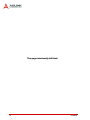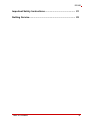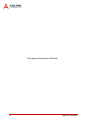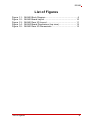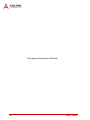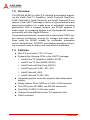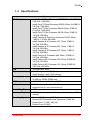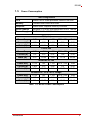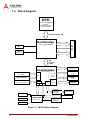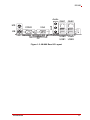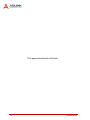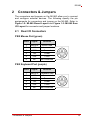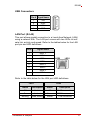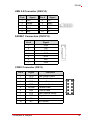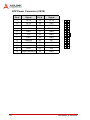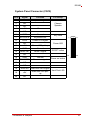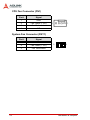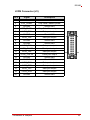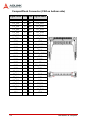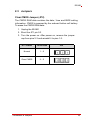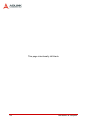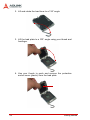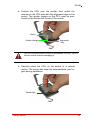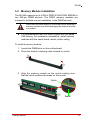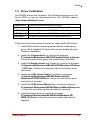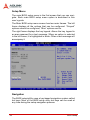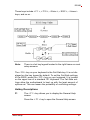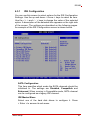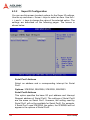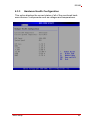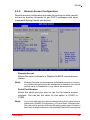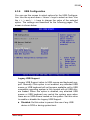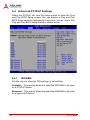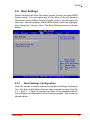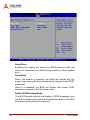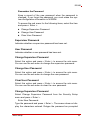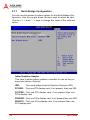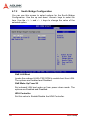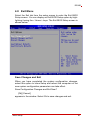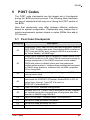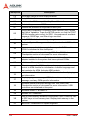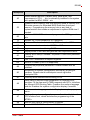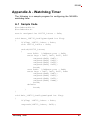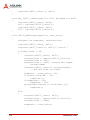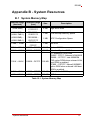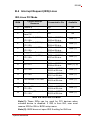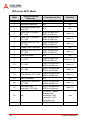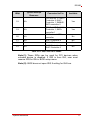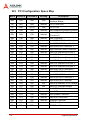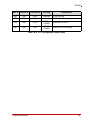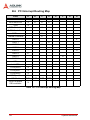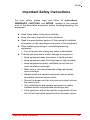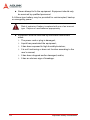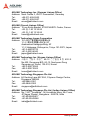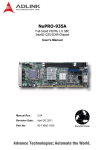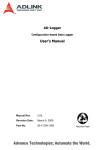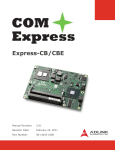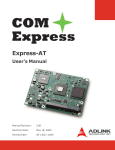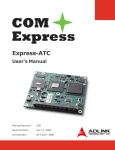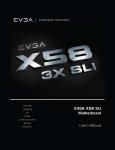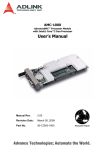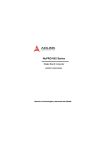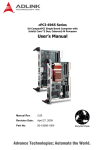Download ADLINK Technology MI-960 User`s manual
Transcript
MI-960
Mini-ITX Industrial Motherboard with
Intel® Q965 Chipset
User’s Manual
Manual Rev.:
2.01
Revision Date:
April 14, 2009
Part No:
50-1X001-1010
Advance Technologies; Automate the World.
Revision History
ii
Revision
Release Date
Description of Change(s)
2.00
2008/11/18
Initial Release
2.01
2009/04/14
Correct graphics spec, GbE pin/LED def’n
MI-960
Preface
Copyright 2009 ADLINK Technology Inc.
This document contains proprietary information protected by copyright. All rights are reserved. No part of this manual may be reproduced by any mechanical, electronic, or other means in any form
without prior written permission of the manufacturer.
Disclaimer
The information in this document is subject to change without prior
notice in order to improve reliability, design, and function and does
not represent a commitment on the part of the manufacturer.
In no event will the manufacturer be liable for direct, indirect, special, incidental, or consequential damages arising out of the use or
inability to use the product or documentation, even if advised of
the possibility of such damages.
Environmental Responsibility
ADLINK is committed to fulfill its social responsibility to global
environmental preservation through compliance with the European Union's Restriction of Hazardous Substances (RoHS) directive and Waste Electrical and Electronic Equipment (WEEE)
directive. Environmental protection is a top priority for ADLINK.
We have enforced measures to ensure that our products, manufacturing processes, components, and raw materials have as little
impact on the environment as possible. When products are at their
end of life, our customers are encouraged to dispose of them in
accordance with the product disposal and/or recovery programs
prescribed by their nation or company.
Trademarks
Product names mentioned herein are used for identification purposes only and may be trademarks and/or registered trademarks
of their respective companies.
Preface
iii
Using this Manual
Audience and Scope
The MI-960 User’s Manual is intended for hardware technicians
and systems operators with knowledge of installing, configuring
and operating industrial grade computers.
Manual Organization
This manual is organized as follows:
Preface: Presents copyright notifications, disclaimers, trademarks, and associated information on the proper usage of this
document and its associated product(s).
Chapter 1, Introduction: Introduces the MI-960, its features,
applications, and specifications, including functional descriptions
and board layout.
Chapter 2, Connectors & Jumpers: Provides technical information on connectors and jumpers as well as pin assignments for
configuring the MI-960 and any attached external devices.
Chapter 3, Getting Started: Describes how to install components
on the MI-960: CPU, memory modules, and drivers.
Chapter 4, BIOS Setup: Presents information and illustrations to
help understand and configure the system BIOS.
Chapter 5, POST Codes: Presents POST information and
detailed descriptions for users.
Appendix A, Watchdog Timer: Presents information on understanding and configuring the embedded Watchdog timer.
Appendix B, System Resources: Presents information on I/O
mapping, IRQ routing, and resource allocation.
Important Safety Instructions: Presents safety instructions all
users must follow for the proper setup, installation and usage of
equipment and/or software.
Getting Service: Contact information for ADLINK’s worldwide
offices.
iv
Preface
MI-960
Conventions
Take note of the following conventions used throughout this
manual to make sure that users perform certain tasks and
instructions properly.
Additional information, aids, and tips that help users perform
tasks.
NOTE:
CAUTION:
WARNING:
Preface
Information to prevent minor physical injury, component damage, data loss, and/or program corruption when trying to complete a task.
Information to prevent serious physical injury, component
damage, data loss, and/or program corruption when trying to
complete a specific task.
v
This page intentionally left blank.
vi
Preface
MI-960
Table of Contents
MI-960......................................................................................... i
Revision History...................................................................... ii
Preface .................................................................................... iii
List of Figures ........................................................................ xi
List of Tables........................................................................ xiii
1 Introduction ........................................................................ 1
1.1
Package Contents ............................................................... 1
1.2
Overview.............................................................................. 2
1.3
Features............................................................................... 2
1.4
Specifications....................................................................... 3
1.5
Power Consumption ............................................................ 5
1.6
Block Diagram ..................................................................... 6
1.7
Functional Description ......................................................... 7
1.8
Board Layout ..................................................................... 10
1.9
Mechanical Drawings......................................................... 12
2 Connectors & Jumpers.................................................... 15
2.1
Rear I/O Connectors.......................................................... 15
2.2
Onboard Connectors ......................................................... 18
2.3
Jumpers ............................................................................. 25
3 Getting Started ................................................................. 27
3.1
Installing the CPU .............................................................. 27
3.2
Memory Module Installation............................................... 31
3.3
Driver Installation ............................................................... 33
Table of Contents
vii
4 BIOS Setup ........................................................................ 35
4.1
Starting the BIOS ............................................................... 35
4.2
Main Setup......................................................................... 39
4.3
Advanced BIOS Setup ....................................................... 40
4.3.1 IDE Configuration .......................................................... 41
4.3.2 Super IO Configuration .................................................. 42
4.3.3 Hardware Health Configuration ..................................... 43
4.3.4 APM / Resume Event Configuration .............................. 44
4.3.5 Remote Access Configuration ....................................... 45
4.3.6 USB Configuration ......................................................... 47
4.4
Advanced PCI/PnP Settings .............................................. 50
4.4.1 IRQ/DMA ....................................................................... 50
4.5
Boot Settings ..................................................................... 51
4.5.1 Boot Settings Configuration ........................................... 51
4.6
Security Setup.................................................................... 54
4.7
Chipset Setup .................................................................... 57
4.7.1 North Bridge Configuration ............................................ 58
4.7.2 South Bridge Configuration............................................ 60
4.8
Exit Menu ........................................................................... 61
5 POST Codes ...................................................................... 63
5.1
Post Code Checkpoints ..................................................... 63
A Appendix: Watchdog Timer ..............................................67
A.1
Sample Code ..................................................................... 67
B Appendix: System Resources ..........................................71
B.1
viii
System Memory Map ......................................................... 71
B.2
Direct Memory Access Channels....................................... 72
B.3
IO Map ............................................................................... 73
B.4
Interrupt Request (IRQ) Lines............................................ 75
B.5
PCI Configuration Space Map ........................................... 78
B.6
PCI Interrupt Routing Map ................................................. 80
Table of Contents
MI-960
Important Safety Instructions .............................................. 81
Getting Service...................................................................... 83
Table of Contents
ix
This page intentionally left blank.
x
Table of Contents
MI-960
List of Figures
Figure 1-1:
Figure 1-2:
Figure 1-3:
Figure 1-4:
Figure 1-5:
MI-960 Block Diagram ..................................................... 6
MI-960 Board Layout ..................................................... 10
MI-960 Rear I/O Layout ................................................. 11
MI-960 Board Dimensions (top view)............................. 12
MI-960 Rear I/O Dimensions ......................................... 13
List of Figures
xi
This page intentionally left blank.
xii
List of Figures
MI-960
List of Tables
Table
Table
Table
Table
Table
Table
Table
Table
Table
Table
1-1:
1-2:
5-1:
B-1:
B-2:
B-3:
B-4:
B-5:
B-6:
B-7:
List of Tables
MI-960 General Specifications......................................... 4
MI-960 Power Consumption ............................................ 5
POST Code Checkpoints............................................... 66
System Memory Map..................................................... 71
Direct Memory Access Channels................................... 72
IO Map ........................................................................... 74
IRQ Lines PIC Mode...................................................... 75
IRQ Lines APIC Mode ................................................... 77
PCI Configuration Space Map ....................................... 79
PCI Interrupt Routing Map ............................................. 80
xiii
This page intentionally left blank.
xiv
List of Tables
MI-960
1
Introduction
This chapter will introduce the MI-960, its features, specifications,
functional description, and mechanical layout.
1.1 Package Contents
Please check that your package contains the items below. If
you discover damaged or missing items, please contact your
vendor.
X
MI-960 Industrial Mini-ITX Motherboard
X
I/O shield x1
X
SATA cable x2
X
SATA power cable x1
X
IDE cable x1
X
COM cable x1
X
2-port USB cable with bracket x1
X
Driver DVD
X
User’s Manual
WARNING:
Introduction
DO NOT install or apply power to equipment that is damaged or if there is missing/incomplete equipment. Retain
the shipping carton and packing materials for inspection.
Please contact your ADLINK dealer/vendor immediately
for assistance. Obtain authorization from your dealer
before returning any product to ADLINK.
1
1.2 Overview
The ADLINK MI-960 is a Mini-ITX industrial motherboard supporting the Intel® Core™2 Quad/Duo, Intel® Pentium® Dual-Core,
Intel® Pentium® 4, Intel® Celeron®, and Intel® Celeron® D processors in the LGA775 package to deliver a high performance and
space-saving platform for a wide array of embedded computing
applications. With a compact footprint, the MI-960 supports a
broad range of processing speeds and high-bandwidth network
connectivity with dual Gigabit Ethernet.
These advanced features, coupled with a dual-channel DDR2 system memory architecture, diverse I/O, storage, and audio interfaces make the MI-960 suitable for multimedia, automation
control, transportation, POS/POI, and medical applications requiring a compact, easy-to-deploy, and cost-effective mainboard.
1.3 Features
2
X
Mini-ITX form factor (170 x 170 mm)
X
Supports the following CPUs in the LGA775 package:
Z
Intel® Core™2 Quad/Duo (Q6600, Q6700 )
Z
Intel® Core™2 Duo (E6400, E4300)
Z
Intel® Pentium® Dual-Core (E2160)
Z
Intel® Pentium® 4 (651, 551, 531)
Z
Intel® Celeron® (440)
Z
Intel® Celeron® D (352, 341)
X
Integrated graphics controller, supports dual independent
display
X
Single channel 24-bit LVDS up to 1600 x 1200 resolution
X
Two SATA ports 300 MB/s, two RS-232 serial ports
X
Dual GbE, 8 USB 2.0, HD audio codec
X
Onboard CompactFlash socket, PCI expansion slot
X
RoHS compliant
Introduction
MI-960
1.4 Specifications
System
CPU/Cache
• Intel® Core™2 Quad Processor Q6700, 65nm, 2x 4MB L2,
2.66 GHz, 1066 MHz
• Intel® Core™2 Quad Processor Q6600, 65nm, 2x 4MB L2,
2.4 GHz, 1066 MHz
• Intel® Core™2 Duo Processor E6400, 65nm, 2 MB L2,
2.13 GHz, 1066 MHz
• Intel® Core™2 Duo Processor E4300, 65nm, 2 MB L2,
1.8 GHz, 800 MHz
• Intel® Pentium ® Dual Core Processor E2160, 65nm,
1 MB L2, 1.8 GHz, 800 MHz
• Intel® Pentium ® 4 Processor 651, 65nm, 2 MB L2,
3.4 GHz, 800 MHz
• Intel® Pentium ® 4 Processor 551, 90nm, 1 MB L2,
3.4 GHz, 800 MHz
• Intel® Pentium ® 4 Processor 531, 90nm, 1 MB L2,
3.0 GHz, 800 MHz
• Intel® Celeron ® Processor 440, 65nm, 512KB L2,
2.0 GHz, 800 MHz
• Intel® Celeron ®D Processor 352, 65nm, 512KB L2,
3.2 GHz, 533 MHz
• Intel® Celeron ®D Processor 341, 90nm, 512KB L2,
2.93 GHz, 533 MHz
FSB
• 533/800/1066 MHz
Chipset
• North Bridge: Intel® Q965 chipset
• South Bridge: Intel® ICH8 chipset
Memory
• DDR2 533/667/800 SDRAM (4GB max.)
• 2x 240-pin DDR2 DIMM slots
BIOS
• AMI BIOS with 16 Mb Flash ROM
Audio
• HDA Codec by Realtek ALC262
• supports line-in, line-out and mic-in
Watch Dog Timer
• 1-255 second/minute programmable
Hardware Monitor • CPU/System temperature, fan speed and onboard DC
voltage
Operating System •
•
•
•
Introduction
Microsoft® Windows® XP Professional
Microsoft® Windows® Vista Enterprise (32/64-bit)
Fedora Core 7 (i386, x86_64)
Fedora Core 8 (i386)
3
I/O Interfaces
IDE
• 1 IDE port by PCIe (JMB363)
• Supports UltraATA 66/100/133 mode
CompactFlash
• CompactFlash type II socket by SATA (JM20330)
Serial ATA
• Two serial ATA ports with 300 MB/s data transfer
Onboard I/O
•
•
•
•
2 USB 2.0 pin headers (4 ports)
1 LVDS connector
1 serial port connector
1 front panel connector
Rear I/O
•
•
•
•
•
•
2 RJ-45 LAN
4 USB 2.0 ports
1 D-Sub VGA connector
1 serial port
2 PS2 keyboard/mouse ports
3 audio jacks
Expansion Slots
• 1 32-bit/33MHz PCI slot
• 1 CompactFlash socket
Display
VGA
• GMA 3000 integrated in Q965 GMCH
VRAM
• Shared system memory up to 256 MB
CRT
• Dsub-15 connector, up to 2048x1536 @ 75 Hz
LVDS
• Internal 24-bit header, supports dual independent
display
Ethernet
Controller
• Intel® 82566DM, Marvell® 88E8053
Ports
• Two RJ-45 Ethernet ports
Form Factor
• Mini-ITX Industrial Motherboard
Dimensions
• 170 mm x 170 mm (L x W)
Operating Temp.
• 0°C to 55°C
Storage Temp.
• -20ºC to 60ºC
Safety
• CE, FCC Class A
Mechanical and Environment
Table 1-1: MI-960 General Specifications
4
Introduction
MI-960
1.5 Power Consumption
Test Configuration
CPU
Intel® Core 2 Quad processor Q6600 2.40 GHz
Memory
TRANSCEND DDR2 800 2GB
Graphics
Intel® Q965 Graphics Memory controller
SATA Channel
Seagate ST3160812AS Barracuda 7200.9 160GB
Power Supply
COOLMAX FL-480ATX 450W
DOS (idle)
Power Req.
+3.3V
+5V
+12V
CPU +12V
Total
Current (A)
1.77
3.27
0.338
3.12
8.50
Watts (W)
5.841
16.34
4.06
37.46
63.67
Linux, Idle
Power Req.
+3.3V
+5V
+12V
CPU +12V
Total
Current (A)
1.74
3.12
0.32
1.26
6.44
Watts (W)
5.75
15.58
3.89
15.14
40.35
CPU +12V
Total
Windows XP, Idle
Power Req.
+3.3V
+5V
+12V
Current (A)
Watts (W)
1.803
3.12
0.28
1.31
6.52
5.95
15.62
3.42
15.72
40.71
Windows XP, CPU 100% Usage
Power Req.
+3.3V
+5V
+12V
CPU +12V
Total
Current (A)
1.79
3.15
0.43
5.21
10.59
Watts (W)
5.91
15.77
5.22
62.58
89.47
Table 1-2: MI-960 Power Consumption
Introduction
5
1.6 Block Diagram
CPU
Core™2 Quad/Duo
Celeron®
LGA775 package
800/1066 MHz FSB
533/800/1066 MHz FSB
Northbridge
DDR Channel A
DB-15
DDRII 533/667/800 MHz
Chrontel
7308B
24-bit LVDS
DIMM x2
Intel® Q965 GMCH
CRT
DDR Channel B
DMI
Interface
2 GB/s
PCIe x1
PCIe to IDE
IDE 40-pin
PCIe x1
Intel 82566DM
RJ-45
PCIe x1
Marvell
88E8053
RJ-45
Southbridge
Intel® ICH8
SATA to CF
CF Socket
PCIe
Controller
SATA
SATA ports x2
USB 2.0
(Rear x4, Internal x4)
USB 2.0
LPC
SPI
Audio
PCI
Controller
Realtek
ALC262
PCI Bus
PCI 32-bit/
33MHz bus
3 Audio Jacks
Audio Codec
KB/Mouse
RS-232
Winbond
W83627DHG
LPC Super I/O
16Mb SPI BIOS
Hardware
Monitor
RS-232
Figure 1-1: MI-960 Block Diagram
6
Introduction
MI-960
1.7 Functional Description
Processor Support
The MI-960 motherboard supports Intel processors in the LGA775
package in a range of 533/800/1066 MHz Front Side Bus (FSB).
Providing high-performance computing and energy-efficiency, the
MI-960 is designed for Intel® Core™2 Quad/Duo, Intel® Pentium® Dual-Core, Intel® Pentium® 4, Intel® Celeron®, and Intel®
Celeron® D processors. The MI-960 supports dual/quad-core processors containing multiple physical cores and dedicated
L2 caches to meet the ever-increasing demands of industrial computing.
Intel® Q965 Express chipset
The Intel® Q965 Express chipset, featuring the Intel® Q965
graphics memory controller hub (GMCH) and the Intel® ICH8 I/O
controller hub, provides the vital interfaces for the motherboard.
The Intel® Q965 comes with the Intel® Graphics Media Accelerator 3000, an integrated graphics engine with enhanced 3D/2D
graphics rendering and video capabilities. The GMCH also provides the interface for the processor and system memory.
The Intel® ICH8-M Southbridge is the eighth generation of Intel
I/O controller hub that provides key interfaces such as PCI
Express®, USB 2.0, and SATA II.
Dual-channel DDR2 memory
To meet the requirements of memory-intensive applications, the
MI-960 has a dual-channel memory architecture supporting DDR2
533/667/800 MHz DIMMs. The high-bandwidth memory specification, meets the requirements of the latest 3D graphics, multimedia,
and network application, and boosts system performance by eliminating bottlenecks.
Introduction
7
Intel® Graphics Media Accelerator 3000
The Intel® Graphics Media Accelerator (GMA) 3000 revolutionizes
integrated graphics with new capabilities that provide significant
increase in graphics performance. With support for DirectX 9 hardware acceleration, 333 MHz display clock, and up to 256 MB of
video memory, the Intel GMA 3000 provides a cost-effective and
high-performance graphics solution. The MI-960 comes with the
dual-independent display technology, enabling different contents
to be displayed on two separate display terminals or a single content stretched across two display devices for expanded workspace.
Gigabit Ethernet
The motherboard is equipped with the Intel® 82566DM and Marvell® 88E8053 controllers.
Serial ATA
Storage is efficient and secure with the Serial ATA interface. Utilizing the Intel® ICH8, the MI-960 supports up to two Serial ATA
devices capable of reading/writing data at up to 3 Gbps. The SATA
specification improves chassis airflow via thinner and more flexible
cables with lower pin count.
Universal Serial Bus (USB) 2.0
The MI-960 incorporates the Universal Serial Bus (USB) 2.0 specification that increases peripheral connection speed from 12 Mbps
(USB 1.1) to 480 Mbps. USB 2.0 is backward compatible with USB
1.1.
Hardware monitoring
A built-in, proactive hardware monitoring system in the ASIC monitors the CPU temperature, system fan rotations, and voltage levels to prevent overheating and/or component damage, effect
timely failure detection, and ensure stable supply of current for
critical motherboard components.
8
Introduction
MI-960
Watchdog Timer
The watchdog timer (WDT) monitors system operations based on
user-defined configurations. The WDT can be programmed for different time-out periods, such as from 1 to 255 seconds or from 1 to
255 minutes. The WDT generates a reset signal, then a reset
request, after failure to strobe it within the programmed time
period. A register bit may be enabled to indicate if the watchdog
timer caused the reset event. The WDT register is cleared during
the power-on sequence to enable the operating system to take
appropriate action when the watchdog generates a reboot.
Introduction
9
1.8 Board Layout
CN3
CN19
CN18
J2
J1
Slot 1
JP1
CF on
bottom
CN12
CN25
JP2
CN13
FNY1
J3
CN10
CN9 CN14
FN1
CN1
CN1
ATX 12V connector
CN25
RSVD
CN3
IDE connector
FN1
CPU Fan connector
CN9
USB4/5 pin header
FNY1
System Fan connector
CN10
SATA0 connector
J1/2
DIMM1/2 slot
CN12
SATA1 connector
J3
LVDS connector
CN13
COM1 connector
JP1
Case open (RSVD)
CN14
USB6/7 pin header
JP2
Clear CMOS jumper
CN18
ATX power connector
Slot 1
PCI slot
CN19
System Panel connector
Figure 1-2: MI-960 Board Layout
10
Introduction
MI-960
Audio
MS
COM2
GbE1
GbE2
USB0
USB1
USB2
USB3
VGA
KB
CF
Figure 1-3: MI-960 Rear I/O Layout
Introduction
11
1.9 Mechanical Drawings
Dimensions in mm
Figure 1-4: MI-960 Board Dimensions (top view)
12
Introduction
MI-960
Dimensions in mm
Figure 1-5: MI-960 Rear I/O Dimensions
Introduction
13
This page intentionally left blank.
14
Introduction
MI-960
2
Connectors & Jumpers
The connectors and jumpers on the MI-960 allow you to connect
and configure external devices. The following specify the pin
assignments for connectors and jumper on the MI-960. Refer to
Figure 1-2: MI-960 Board Layout and Figure 1-3: MI-960 Rear
I/O Layout for connector and jumper locations.
2.1 Rear I/O Connectors
PS/2 Mouse Port (green)
Pin #
Signal
Function
1
MSDATA
Mouse Data
2
NC
not connected
3
GND
Ground
4
+5V
Power
5
CLK
Clock
6
NC
not connected
PS/2 Keyboard Port (purple)
Pin #
Signal
Function
1
KBDATA
Keyboard Data
2
NC
not connected
3
GND
Ground
4
+5V
Power
5
CLK
Clock
6
NC
not connected
Connectors & Jumpers
15
Serial Port Connector (COM2)
Pin #
RS-232
1
DCD, Data Carrier Detect
2
RXD, Receive Data
3
TXD, Transmit Data
4
DTR, Data Terminal Ready
5
GND, ground
6
DSR, Data Set Ready
7
RTS, Request to Send
8
CTS, Clear to Send
9
RI, Ring Indicator
VGA Connector.
Signal Name Pin # Pin # Signal Name
Red
1
2
Green
Blue
3
4
VCC pull-up
GND
5
6
GND
GND
7
8
GND
VCC
9
10
GND
VCC pull-up
11
12
DDC2B DATA
HSYNC
13
14
VSYNC
DDC2B CLK
15
Audio I/O port
The three-jack audio I/O supports Line-In, Line-Out, and Mic-In
functions. The Line-In jack (blue) connects to an audio source
such as tape recorders, etc. The green Line-Out port connects a
speaker or headphone, while the pink Mic-In jack connects a
microphone.
16
Connectors & Jumpers
MI-960
USB Connectors
Pin # Signal Name
1
Vcc
2
USB-
3
USB+
4
GND
LAN Port (RJ-45)
This port allows gigabit connection to a Local Area Network (LAN)
using a network hub. The LAN port comes with two LEDs to indicate link, activity and speed. Refer to the tables below for the LAN
port pin and LED definitions .
Pin #
Signal Name
1
MDI1 +
2
MDI1 -
3
MDI2 +
4
MDI2 -
5
MDI3 +
6
MDI3 -
7
MDI4 +
8
MDI4 -
LED2
8
LED1
1
Refer to the table below for the LAN port LED definitions.
LED1
LED2
Status
Description
Status
Description
Off
No Link
Off
10 Mb connection
On
Linked
Green
100 Mb connection
Blinking
Data Activity
Amber
1 Gb connection
Connectors & Jumpers
17
2.2 Onboard Connectors
ATX 12V Power Connector (CN1)
Pin #
Signal
1
GND
2
GND
3
+12V DC
4
+12V DC
2
1
4
3
IDE Connector (CN3)
Pin #
18
Signal
Pin #
Signal
1
Reset
2
Ground
3
Data 7
4
Data 8
5
Data 6
6
Data 9
7
Data 5
8
Data 10
9
Data 4
10
Data 11
11
Data 3
12
Data 12
13
Data 2
14
Data 13
15
Data 1
16
Data 14
17
Data 0
18
Data 15
19
Ground
20
-
21
Request
22
Ground
23
I/O Write
24
Ground
25
I/O Read
26
Ground
27
I/O Ready
28
Cable Select
29
DMA Ack
30
Ground
31
Interrupt Request
32
No Connect
33
Device Address 1
34
ATA 66/100 Detect
35
Device Address 0
36
Device Address 2
37
Chip Select 1
38
Chip Select 3
39
Device Active
40
Ground
Connectors & Jumpers
MI-960
USB 2.0 Connector (CN9/14)
Pin #
Signal
Pin #
Signal
1
+5V
2
+5V
3
USB0-
4
USB1-
5
USB0+
6
USB01+
7
GND
8
GND
9
Key
10
NC
SATA0/1 Connectors (CN10/12)
Pin #
Signal
1
GND
2
TXP
3
TXN
4
GND
5
RXN
6
RXP
7
GND
1
7
COM1 Connector (CN13)
Pin #
Signal
1
DCD
Data Carrier Detect
2
RXD
Data Set Ready
3
TXD
Receive Data
4
DTR
Request to Send
5
Ground
Transmit Data
6
DSR
Clear to Send
7
RTS
Data Terminal Ready
8
CTS
Ring Indicate
9
RI
Ground
10
NC
No Connect
Connectors & Jumpers
Functions
1
6
5
19
ATX Power Connector (CN18)
20
Pin #
Signal
Pin #
Signal
1
+3.3V
13
+3.3V
2
+3.3V
14
-12V
3
GND
15
GND
4
+5V
16
PS-ON#
5
GND
17
GND
6
+5V
18
GND
7
GND
19
GND
8
PWRGD
20
NC
9
+5VSB
21
+5V
10
+12V
22
+5V
11
+12V
23
+5V
12
24-pin detection
24
GND
12
1
24
13
Connectors & Jumpers
MI-960
System Panel Connector (CN19)
Pin #
Signal
Function
1
WDSPK
Speaker signal
2
NC
3
NC
4
+5V
5
NC
Pin Group
Chassis
Speaker
Power
6
GND
Ground
7
KEYLOCK
Keyboard lock
8
PLED
Power LED signal
9
NC
Key Lock
1
11
10
20
Power LED
10
+5V
Power LED pull-up
11
GND
Ground
12
RESETBT
RESET signal
13
NC
14
GND
Ground
15
POWERBT
Power-on signal
16
NC
17
NC
18
HDDLED
Hard Disk LED signal
19
+5V
Hard Disk LED pullup
20
NC
Connectors & Jumpers
RESET button
Power on button
Hard Disk LED
21
CPU Fan Connector (FN1)
Pin #
Signal
1
GND
2
Fan Power (+12V)
3
Fan Tachometer
4
NC
System Fan Connector (FNY1)
22
Pin #
Signal
1
GND
2
Fan Power (+12V)
3
Fan Tachometer
3
1
Connectors & Jumpers
MI-960
LVDS Connector (J3)
Pin #
Signal
Description
1
SHGND
Shield GND
2
VDD_PANEL
Disp Data Channel power
3
SHGND
Shield GND
4
VDD_PANEL
Disp Data Channel power
5
LVDS_D3N
Data port output
6
SHGND
Shield GND
7
LVDS_D3P
Data port output
8
SHGND
Shield GND
9
SHGND
Shield GND
10
LVDS_D0N
Data port output
11
LVDS_CLK1P
Clock port output
12
LVDS_D0P
Data port output
13
LVDS_CLK1N
Clock port output
14
SHGND
Shield GND
15
SHGND
Shield GND
16
LVDS_D1N
Data port output
17
LVDS_D2P
Data port output
18
LVDS_D1P
Data port output
19
LVDS_D2N
Data port output
20
SHGND
Shield GND
Connectors & Jumpers
1
20
2
19
23
CompactFlash Connector (CN4 on bottom side)
Signal Name Pin# Pin#
GND
24
1
26
Signal Name
CD1
CF_D3
2
27
CF_D11
CF_D4
3
28
CF_D12
CF_D5
4
29
CF_D13
CF_D6
5
30
CF_D14
CF_D7
6
31
CF_D15
CF_CS0
7
32
CF_CS1
GND
8
33
GND
GND
9
34
CF_DIOR-L
GND
10
35
CF_DIOW-L
GND
11
36
P3V3
GND
12
37
CNCF_IORDY
P3V3
13
38
P3V3
GND
14
39
PCSEL
GND
15
40
NC
GND
16
41
CF_RESET
GND
17
42
N/C
CF_A2
18
43
N/C
CF_A1
19
44
P3V3
CF_A0
20
45
N/C
CF_D0
21
46
N/C
CF_D1
22
47
CF_D8
CF_D2
23
48
CF_D9
N/C
24
49
CF_D10
CD2
25
50
GND
Connectors & Jumpers
MI-960
2.3 Jumpers
Clear CMOS Jumper (JP2)
The CMOS RAM data contains the date / time and BIOS setting
information. CMOS is powered by the onboard button cell battery.
To erase the CMOS RAM data:
1. Unplug the MI-960
2. Short the JP1 pin 2-3
3. Turn the power on. After power on, remove the jumper
cap from pins 2-3 and reinstall it to pins 1-2.
RTC status
Connection
Normal
1–2
Clear CMOS
2–3
Connectors & Jumpers
JP2
25
This page intentionally left blank.
26
Connectors & Jumpers
MI-960
3
Getting Started
This chapter provides information on how to install components to
the MI-960 SBC. Specifically, the installation of CPU, memory
modules, and operating system are explained.
3.1 Installing the CPU
The MI-960 Supports the Intel® Core™2 Quad/Duo, Intel® Pentium® Dual-Core, Intel® Pentium® 4, Intel® Celeron®, and Intel®
Celeron® D processors via the surface mount LGA775 socket
(Socket T).
WARNING:
Disconnect all power supply to the board
before installing a CPU to prevent damaging
the board and CPU.
Do not touch socket contacts. Damaging the
contacts voids the product warranty. Follow
the installation instructions carefully to avoid
damaging to motherboard components.
To install the CPU:
1. Press the load lever (A), then disengage it from the
retention tab (B).
A
B
Getting Started
27
2. Lift and rotate the load lever to a 135° angle
3. Lift the load plate to a 100° angle using your thumb and
forefinger
4. Use your thumb to push and remove the protective
socket cover (plastic) from the load plate
28
Getting Started
MI-960
5. Position the CPU over the socket, then match the
notches on the CPU side with the alignment keys on the
socket. The golden triangle on the CPU must be positioned on the bottom-left corner of the socket .
Notch
Golden triangle
Alignment
key
The CPU fits the socket in only one orientation. DO NOT force it
into the socket to avoid damaging it.
WARNING:
6. Carefully place the CPU on the socket in a vertical
motion. The socket has tabs that accommodate your fingers during installation .
Socket tab
Getting Started
29
7. Close the load plate (A), then fasten the load lever on
the retention tab (B) .
A
B
30
Getting Started
MI-960
3.2 Memory Module Installation
The MI-960 supports up to 4 GB of DDR2 533/667/800 SDRAM in
two 240-pin DIMM sockets. The DDR2 memory modules are
notched to facilitate correct installation in the DIMM sockets.
WARNING:
X
Disconnect all power supply to the board before installing a
memory module to prevent damaging the board and memory module .
It is recommended that you install DIMMs with the same
CAS latency. For maximum compatibility, install memory
modules with the same brand, model, and/or rating.
To install a memory module:
1. Locate the DIMM slots on the motherboard.
2. Press the socket’s retaining clips outward to unlock.
3. Align the memory module on the socket making sure
that the notch matches the break on the socket.
Notch
Break
Getting Started
31
4. Insert the module firmly into the slot until the retaining clips
snap back inwards and the module is securely seated.
32
Getting Started
MI-960
3.3 Driver Installation
The MI-960 drivers are located in the following directories on the
Driver DVD, or can be downloaded from the ADLINK website
(http://www.adlinktech.com):
Chipset driver
X:\Industrial Motherboard\MI-960\Chipset
Display driver
X:\Industrial Motherboard\MI-960\VGA\Windows XP
LAN1 (Intel)
X:\Industrial Motherboard\MI-960\Ethernet\Intel\Windows XP
LAN2 (Marvell) X:\Industrial Motherboard\MI-960\Ethernet\Marvel\Windows XP
Audio driver
X:\Industrial Motherboard\MI-960\Audio\Windows XP
Follow the instructions below to install the required MI-960 drivers:
1. Install the Windows operating system before installing any
driver. Most standard I/O device drivers are installed during
Windows installation.
2. Install the Chipset driver by running the program
X:\Industrial Motherboard\MI-960\Chipset\infinst_autol.exe.
Follow the instructions given and reboot when instructed.
3. Install the Display driver and utilities by running the program
X:\Industrial Motherboard\MI-960\VGA\Windows XP\winxp
_14331.exe. Follow the instructions given and reboot when
instructed.
4. Install the LAN1 driver (Intel) by running the program
X:\Industrial Motherboard\MI-960\Ethernet\Intel\
Windows XP\PRO2KXP.exe. Follow the instructions given
and reboot if required.
5. Install the LAN2 driver (Marvell) by running the program
X:\Industrial Motherboard\MI-960\Ethernet\Marvel\setup.exe
. Follow the instructions given and reboot if required.
6. Install the Audio driver by running the program
X:\Industrial Motherboard\MI-960\Audio\Windows XP\
WDM_R193.exe. Follow the instructions given and reboot if
required.
Getting Started
33
This page intentionally left blank.
34
Getting Started
MI-960
4
BIOS Setup
The following chapter describes basic navigation for the
AMIBIOS®8 BIOS setup utility.
4.1 Starting the BIOS
To enter the setup screen, follow these steps:
1. Power on the motherboard
2. Press the < Delete > key on your keyboard when you
see the following text prompt:
< Press DEL to run Setup >
3. After you press the < Delete > key, the main BIOS setup
menu displays. You can access the other setup screens
from the main BIOS setup menu, such as Chipset and
Power menus.
Note:
BIOS Setup
In most cases, the < Delete > key is used to invoke the setup
screen. There are several cases that use other keys, such as
< F1 >, < F2 >, and so on.
35
Setup Menu
The main BIOS setup menu is the first screen that you can navigate. Each main BIOS setup menu option is described in this
user’s guide.
The Main BIOS setup menu screen has two main frames. The left
frame displays all the options that can be configured. “Grayed”
options cannot be configured, “Blue” options can be.
The right frame displays the key legend. Above the key legend is
an area reserved for a text message. When an option is selected
in the left frame, it is highlighted in white. Often a text message will
accompany it.
Navigation
The BIOS setup/utility uses a key-based navigation system called
hot keys. Most of the BIOS setup utility hot keys can be used at
any time during the setup navigation process.
36
BIOS Setup
MI-960
These keys include < F1 >, < F10 >, < Enter >, < ESC >, < Arrow >
keys, and so on. .
Note:
There is a hot key legend located in the right frame on most
setup screens.
The < F8 > key on your keyboard is the Fail-Safe key. It is not displayed on the key legend by default. To set the Fail-Safe settings
of the BIOS, press the < F8 > key on your keyboard. It is located
on the upper row of a standard 101 keyboard. The Fail-Safe settings allow the motherboard to boot up with the least amount of
options set. This can lessen the probability of conflicting settings.
Hotkey Descriptions
F1
The < F1 > key allows you to display the General Help
screen.
Press the < F1 > key to open the General Help screen.
BIOS Setup
37
F10
The < F10 > key allows you to save any changes you have
made and exit Setup. Press the < F10 > key to save your
changes. The following screen will appear:
Press the < Enter > key to save the configuration and exit.
You can also use the < Arrow > key to select Cancel and
then press the < Enter > key to abort this function and return
to the previous screen.
ESC
The < Esc > key allows you to discard any changes you have
made and exit the Setup. Press the < Esc > key to exit the
setup without saving your changes. The following screen will
appear:
Press the < Enter > key to discard changes and exit. You can
also use the < Arrow > key to select Cancel and then press
the < Enter > key to abort this function and return to the previous screen.
Enter
38
The < Enter > key allows you to display or change the setup
option listed for a particular setup item. The < Enter > key
can also allow you to display the setup sub-screens.
BIOS Setup
MI-960
4.2 Main Setup
When you first enter the Setup Utility, you will enter the Main setup
screen. You can always return to the Main setup screen by selecting the Main tab. There are two Main Setup options. They are
described in this section. The Main BIOS Setup screen is shown
below.
System Time/System Date
Use this option to change the system time and date. Highlight System Time or System Date using the < Arrow > keys. Enter new values using the keyboard. Press the < Tab > key or the < Arrow >
keys to move between fields. The date must be entered in
MM/DD/YY format. The time is entered in HH:MM:SS format.
Note:
BIOS Setup
The time is in 24-hour format. For example, 5:30 A.M. appears as 05:30:00, and 5:30 P.M. as 17:30:00.
39
4.3 Advanced BIOS Setup
Select the Advanced tab from the setup screen to enter the
Advanced BIOS Setup screen. You can select any of the items in
the left frame of the screen, such as SuperIO Configuration, to go
to the sub menu for that item. You can display an Advanced BIOS
Setup option by highlighting it using the < Arrow > keys. The
Advanced BIOS Setup screen is shown below.
The sub menus are described on the following pages.
40
BIOS Setup
MI-960
4.3.1
IDE Configuration
You can use this screen to select options for the IDE Configuration
Settings. Use the up and down < Arrow > keys to select an item.
Use the < + > and < - > keys to change the value of the selected
option. A description of the selected item appears on the right side
of the screen. The settings are described on the following pages.
An example of the IDE Configuration screen is shown below.
SATA Configuration
This item specifies which mode the SATA channels should be
initialized in. The settings are Disabled, Compatible and
Enhanced. When running in Compatible mode, SATA channel
can be configured as a legacy IDE channel.
IDE Master/Slave
Select one of the hard disk drives to configure it. Press
< Enter > to access its sub menu.
BIOS Setup
41
4.3.2
Super IO Configuration
You can use this screen to select options for the Super IO settings.
Use the up and down < Arrow > keys to select an item. Use the <
+ > and < - > keys to change the value of the selected option. The
settings are described on the following pages. The screen is
shown below.
Serial Port1 Address
Select an address and a corresponding interrupt for Serial
Port1.
Options: 3F8/IRQ4, 3E8/IRQ4, 2F8/IRQ3, 2E8/IRQ3.
Serial Port2 Address
This option specifies the base I/O port address and Interrupt
Request address of Serial Port2. The settings of Serial Port2
are the same as Serial Port1. However, the setting used by
Serial Port1 will not be available for Serial Port2. For example,
if Serial Port1 uses 3F8/IRQ4, the option, the 3F8/IRQ4 will not
appear in the options of Serial Port2.
42
BIOS Setup
MI-960
4.3.3
Hardware Health Configuration
This option displays the current status of all of the monitored hardware devices / components such as voltages and temperatures.
BIOS Setup
43
4.3.4
APM / Resume Event Configuration
You can use this screen to select options for APM/Resume Event
Configuration. Use the up and down < Arrow > keys to select an
item. Use the < + > and < - > keys to change the value of the
selected option.
APM Configuration
Power Button Mode
This option specifies the effect when the power button pressed
(On, Off, or Suspend).
X
On/Off: System go into power down mode when power button pressed.
X
Suspend: System go into suspend mode when power button pressed.
Advanced Resume Event Controls
Resume On PME#
This field specifies if a RI/PCI PME# event will generate a system wake event. The options are Enabled and Disabled.
Resume On RTC Alarm
Allows you to enable or disabled the RTC to generate a wake
event. When this item is set to Enabled, the item RTC Alarm
Date, RTC Alarm Hour, RTC Alarm Minute, and RTC Alarm
Second appear with set values.
Restore on AC Power Loss
Determines which state the computer enters when AC power is
restored after a power loss. The options for this value are Last
State, Power On and Power Off.
44
X
Power Off: Set this value to always power off the system
while AC power is restored.
X
Power On: Set this value to always power on the system
while AC power is restored.
X
Last State: Set this value to power off/on the system
depending on the last system power state while AC power
is restored.
BIOS Setup
MI-960
4.3.5
Remote Access Configuration
Remote access configuration provides the settings to allow remote
access by another computer to get POST messages and send
commands through serial port access.
Remote Access
Select this option to Enable or Disable the BIOS remote access
feature.
Note:
Enabling Remote Access requires a dedicated serial port connection. Once both serial ports are configured to disabled, you should
set this value to Disabled or it may cause abnormal boot.
Serial Port Number
Select the serial port you want to use for the remote access
interface. You can set the value for this option to COM1 or
COM2.
Note:
BIOS Setup
If you have changed the resource assignment of the serial ports in
Advanced> SuperIO Configuration, you must Save Changes and
Exit, reboot the system, and enter the setup menu again in order to
see those changes reflected in the available Remote Access options.
45
Serial Port Mode
Select the baud rate you want the serial port to use for console
redirection. The options are 115200 8,n,1; 57600 8,n,1;
19200 8,n,1; and 09600 8,n,1.
Flow Control
Set this option to select Flow Control for console redirection.
The settings for this value are None, Hardware, or Software.
Redirection After BIOS POST
This option allows you to set Redirection configuration after
BIOS POST. The settings for this value are Disabled, Boot
Loader, or Always.
X
Disabled: Set this value to turn off the redirection after
POST
X
Boot Loader: Set this value to allow the redirection to be
active during POST and Boot Loader.
X
Always: Set this value to allow the redirection to be always
active.
Terminal Type
This option is used to select either VT100/VT-UTF8 or ANSI
terminal type. The settings for this value are ANSI, VT100, or
VT-UTF8.
VT-UTF8 Combo Key Support
This option enables VT-UTF8 Combination Key Support for
ANSI/VT100 terminals. The settings for this value are Enabled
or Disabled.
Sredir Memory Display Delay
This option gives the delay in seconds to display memory information. The options for this value are No Delay, Delay 1 Sec,
Delay 2 Sec, or Delay 4 Sec.
46
BIOS Setup
MI-960
4.3.6
USB Configuration
You can use this screen to select options for the USB Configuration. Use the up and down < Arrow > keys to select an item. Use
the < + > and < - > keys to change the value of the selected
option. The settings are described on the following pages. The
screen is shown below.
Legacy USB Support
Legacy USB Support refers to USB mouse and keyboard support. Normally if this option is not enabled, any attached USB
mouse or USB keyboard will not become available until a USB
compatible operating system is fully booted with all USB drivers loaded. When this option is enabled, any attached USB
mouse or USB keyboard can control the system even when
there are no USB drivers loaded on the system. Set this value
to enable or disable the Legacy USB Support.
X
Disabled: Set this value to prevent the use of any USB
device in DOS or during system boot.
BIOS Setup
47
X
Enabled: Set this value to allow the use of USB devices
during boot and while using DOS.
X
Auto: This option auto detects USB Keyboards or Mice and
if found, allows them to be utilized during boot and while
using DOS.
Port 64/60 Emulation
This option uses USB to receive the IO port 64/60 trap to emulate the legacy keyboard controller.
USB 2.0 Controller Mode
The USB 2.0 Controller Mode configures the data rate of the
USB port. The options are FullSpeed (12 Mbps) and HiSpeed
(480 Mbps).
BIOS EHCI hand-off
This option provides a workaround for operating systems without ECHI hand-off support. The EHCI ownership change
should claim by EHCI driver.
48
BIOS Setup
MI-960
USB Mass Storage Device Configuration
This is a submenu for configuring the USB Mass Storage Class
Devices when BIOS finds they are in use on USB ports. Emulation Type can be set according to the type of attached USB
mass storage device(s). If set to Auto, USB devices less than
530MB will be emulated as Floppy and those greater than
530MB will remain as hard drive. The Forced FDD option can
be used to force a hard disk type drive (such as a Zip drive) to
boot as FDD.
BIOS Setup
49
4.4 Advanced PCI/PnP Settings
Select the PCI/PnP tab from the setup screen to enter the Plug
and Play BIOS Setup screen. You can display a Plug and Play
BIOS Setup option by highlighting it using the < Arrow > keys. The
Plug and Play BIOS Setup screen is shown below.
4.4.1
IRQ/DMA
Set this value to allow the IRQ settings to be modified.
Available – This setting allows the specified IRQ/DMA to be used
by a PCI/PnP device.
Reserved – This setting allows the specified IRQ/DMA to be used
by a legacy ISA device.
50
BIOS Setup
MI-960
4.5 Boot Settings
Select the Boot tab from the setup screen to enter the Boot BIOS
Setup screen. You can select any of the items in the left frame of
the screen, such as Boot Device Priority, to go to the sub menu for
that item. You can display a Boot BIOS Setup option by highlighting it using the < Arrow > keys. The Boot Settings screen is shown
below:
4.5.1
Boot Settings Configuration
Use this screen to select options for the Boot Settings Configuration. Use the up and down <Arrow> keys to select an item. Use the
< + > and < - > keys to change the value of the selected option.
The settings are described on the following pages. The screen is
shown below.
BIOS Setup
51
Quick Boot
Enabling this setting will cause the BIOS power-on self test
routine to skip some of its tests during bootup for faster system
boot.
Quiet Boot
When this feature is enabled, the BIOS will display the fullscreen logo during the boot-up sequence, hiding normal POST
messages.
When it is disabled, the BIOS will display the normal POST
messages, instead of the full-screen logo.
AddOn ROM Display Mode
This BIOS feature controls the display of ROM messages from
the BIOS of add-on devices like the graphics cards or the SATA
controllers during the boot sequence.
52
BIOS Setup
MI-960
When set to Force BIOS, AddOn ROM messages will be
forced to display during the boot sequence.
When set to Keep Current, AddOn ROM messages will only
be displayed if the third-party manufacturer had set the add-on
device to do so.
Bootup Num-Lock
This setting is to set the Num Lock status when the system is
powered on. Setting to [On] will turn on the Num Lock key
when the system is powered on. Setting to [Off] will allow users
to use the arrow keys on the numeric keypad.
BIOS Setup
53
4.6 Security Setup
Password Support
Two Levels of Password Protection
Provides both a Supervisor and a User password. If you use
both passwords, the Supervisor password must be set first.
The system can be configured so that all users must enter a
password every time the system boots or when Setup is executed, using either or either the Supervisor password or User
password.
The Supervisor and User passwords activate two different levels of password security. If you select password support, you
are prompted for a one to six character password. Type the
password on the keyboard. The password does not appear on
the screen when typed. Make sure you write it down. If you forget it, you must drain NVRAM and re-configure.
54
BIOS Setup
MI-960
Remember the Password
Keep a record of the new password when the password is
changed. If you forget the password, you must erase the system configuration information in NVRAM.
To access the sub menu for the following items, select the item
and press < Enter >:
X
Change Supervisor Password
X
Change User Password
X
Clear User Password
Supervisor Password
Indicates whether a supervisor password has been set.
User Password
Indicates whether a user password has been set.
Change Supervisor Password
Select this option and press < Enter > to access the sub menu.
You can use the sub menu to change the supervisor password.
Change User Password
Select this option and press < Enter > to access the sub menu.
You can use the sub menu to change the user password.
Clear User Password
Select this option and press < Enter > to access the sub menu.
You can use the sub menu to clear the user password.
Change Supervisor Password
Select Change Supervisor Password from the Security Setup
menu and press < Enter >.
Enter New Password:
Type the password and press < Enter >. The screen does not display the characters entered. Retype the password as prompted
BIOS Setup
55
and press < Enter >. If the password confirmation is incorrect, an
error message appears. The password is stored in NVRAM after
completes.
Change User Password
Select Change User Password from the Security Setup menu and
press < Enter >.
Enter New Password:
Type the password and press < Enter >. The screen does not display the characters entered. Retype the password as prompted
and press < Enter >. If the password confirmation is incorrect, an
error message appears. The password is stored in NVRAM after
completes.
56
BIOS Setup
MI-960
4.7 Chipset Setup
Select the Chipset tab from the setup screen to enter the Chipset
BIOS Setup screen. You can select any of the items in the left
frame of the screen to go to the sub menu for that item. The
Chipset BIOS Setup screen is shown below.
BIOS Setup
57
4.7.1
North Bridge Configuration
You can use this screen to select options for the North Bridge Configuration. Use the up and down <Arrow> keys to select an item.
Use the < + > and < - > keys to change the value of the selected
option.
Initial Graphics Adapter
This item is select which graphics controller to use as the primary boot device. Options:
IGD:
Use north bridge Internal Graphics Devices (IGD).
PCI/IGD: First use PCI display card, if not present, then use IGD.
PCI/PEG: First use PCI display card, if not present then use
PCIe display card.
PEG/IGD: First use PCIe display card, if not present then use IGD.
PEG/PCI: First use PCIe display card, if not present then use
PCI display card.
58
BIOS Setup
MI-960
Internal Graphics Mode Select
This item specifies the amount of system memory used by the
Internal Graphics Device. Options: Enabled 8M, Enabled 1M
and Disabled.
Boot Display Device
This item specifies which display port will turn on at bootup.
Options:
CRT:
Turn on CRT.
CRT & LFP: Turn on CRT and LFP.
BIOS Setup
59
4.7.2
South Bridge Configuration
You can use this screen to select options for the South Bridge
Configuration. Use the up and down <Arrow> keys to select an
item. Use the < + > and < - > keys to change the value of the
selected option.
GbE LAN Boot
Invoke the onboard LAN’s PXE ROM to enable boot from LAN.
The options are Enabled and Disabled.
GbE Wake Up From S5
Set onboard LAN boot wake up from power down mode. The
options are Enabled and Disabled.
HDA Controller
Set this value to Enable/Disable the HDA Controller.
60
BIOS Setup
MI-960
4.8 Exit Menu
Select the Exit tab from the setup screen to enter the Exit BIOS
Setup screen. You can display an Exit BIOS Setup option by highlighting it using the < Arrow > keys. The Exit BIOS Setup screen is
shown below.
Save Changes and Exit
When you have completed the system configuration changes,
select this option to leave Setup and reboot the computer so the
new system configuration parameters can take effect.
Save Configuration Changes and Exit Now?
[Ok] [Cancel]
appears in the window. Select Ok to save changes and exit.
BIOS Setup
61
Discard Changes and Exit
Select this option to quit Setup without making any permanent
changes to the system configuration.
Discard Changes and Exit Setup Now?
[Ok] [Cancel]
appears in the window. Select Ok to discard changes and exit.
Discard Changes
Select Discard Changes from the Exit menu and press < Enter >.
Select Ok to discard changes.
Load Optimal Defaults
Automatically sets all Setup options to a complete set of default
settings when you select this option. The Optimal settings are
designed for maximum system performance, but may not work
best for all computer applications. In particular, do not use the
Optimal Setup options if your computer is experiencing system
configuration problems.
Select Load Optimal Defaults from the Exit menu and press
< Enter >.
Select Ok to load optimal defaults.
Load Failsafe Defaults
Automatically sets all Setup options to a complete set of default
settings when you select this option. The Failsafe settings are
designed for maximum system stability, but not maximum performance. Select the FailSafe Setup options if your computer is
experiencing system configuration problems.
Select Load Fail-Safe Defaults from the Exit menu and press
< Enter >.
Load FailSafe Defaults?
[Ok] [Cancel]
appears in the window. Select Ok to load FailSafe defaults.
62
BIOS Setup
MI-960
5
POST Codes
The POST code checkpoints are the largest set of checkpoints
during the BIOS pre-boot process. The following table describes
the type of checkpoints that may occur during the POST portion of
the BIOS.
Note that checkpoints may differ between different platforms
based on system configuration. Checkpoints may change due to
vendor requirements, system chipset or option ROMs from add-in
PCI devices.
5.1 Post Code Checkpoints
Checkpoint
Description
03
Disable NMI, Parity, video for EGA, and DMA controllers. Initialize
BIOS, POST, Runtime data area. Also initialize BIOS modules on
POST entry and GPNV area. Initialized CMOS as mentioned in
the Kernel Variable "wCMOSFlags."
04
Check CMOS diagnostic byte to determine if battery power is OK
and CMOS checksum is OK. Verify CMOS checksum manually by
reading storage area. If the CMOS checksum is bad, update
CMOS with power-on default values and clear passwords.
Initialize status register A. Initializes data variables that are based
on CMOS setup questions. Initializes both the 8259 compatible
PICs in the system
05
Initializes the interrupt controlling hardware (generally PIC) and
interrupt vector table.
06
Do R/W test to CH-2 count reg. Initialize CH-0 as system
timer.Install the POSTINT1Ch handler. Enable IRQ-0 in PIC for
system timer interrupt. Traps INT1Ch vector to
"POSTINT1ChHandlerBlock."
07
Fixes CPU POST interface calling pointer.
08
Initializes the CPU. The BAT test is being done on KBC.Program
the keyboard controller command byte is being done after Auto
detection of KB/MS using AMI KB-5.
C0
Early CPU Init Start -- Disable Cache – Init Local APIC
C1
Set up boot strap processor Information
C2
Set up boot strap processor for POST
C5
Enumerate and set up application processors
POST Codes
63
Checkpoint
64
Description
C6
Re-enable cache for boot strap processor
C7
Early CPU Init Exit
0A
Initializes the 8042 compatible Key Board Controller.
0B
Detects the presence of PS/2 mouse.
0C
Detects the presence of Keyboard in KBC port.
0E
Testing and initialization of different Input Devices. Also, update
the Kernel Variables. Traps the INT09h vector, so that the POST
INT09h handler gets control for IRQ1. Uncompress all available
language, BIOS logo, and Silent logo modules.
13
Early POST initialization of chipset registers.
20
Relocate System Management Interrupt vector for all CPU in the
system.
24
Uncompress and initialize any platform specific BIOS modules.
GPNV is initialized at this checkpoint.
2A
Initializes different devices through DIM. See DIM Code
Checkpoints section of document for more information.
2C
Initializes different devices. Detects and initializes the video
adapter installed in the system that have optional ROMs.
2E
Initializes all the output devices.
31
Allocate memory for ADM module and uncompress it. Give
control to ADM module for initialization. Initialize language and
font modules for ADM. Activate ADM module.
33
Initializes the silent boot module. Set the window for displaying
text information.
37
Displaying sign-on message, CPU information, setup key
message, and any OEM specific information.
38
Initializes different devices through DIM. See DIM Code
Checkpoints section of document for more information. USB
controllers are initialized at this point.
39
Initializes DMAC-1 & DMAC-2.
3A
Initialize RTC date/time.
3B
Test for total memory installed in the system. Also, Check for DEL
or ESC keys to limit memory test. Display total memory in the
system.
3C
Mid POST initialization of chipset registers.
POST Codes
MI-960
Checkpoint
Description
40
Detect different devices (Parallel ports, serial ports, and
coprocessor in CPU, … etc.) successfully installed in the system
and update the BDA, EBDA…etc.
52
Updates CMOS memory size from memory found in memory test.
Allocates memory for Extended BIOS Data Area from base
memory. Programming the memory hole or any kind of
implementation that needs an adjustment in system RAM size if
needed.
60
Initializes NUM-LOCK status and programs the KBD typematic
rate.
75
Initialize Int-13 and prepare for IPL detection.
78
Initializes IPL devices controlled by BIOS and option ROMs.
7C
Generate and write contents of ESCD in NVRam.
84
Log errors encountered during POST.
85
Display errors to the user and gets the user response for error.
87
Execute BIOS setup if needed / requested. Check boot password
if installed.
8C
Late POST initialization of chipset registers.
8D
Build ACPI tables (if ACPI is supported)
8E
Program the peripheral parameters. Enable/Disable NMI as
selected
90
Initialization of system management interrupt by invoking all
handlers. Please note this checkpoint comes right after
checkpoint 20h
A1
Clean-up work needed before booting to OS.
A2
Takes care of runtime image preparation for different BIOS
modules. Fill the free area in F000h segment with 0FFh. Initializes
the Microsoft IRQ Routing Table. Prepares the runtime language
module. Disables the system configuration display if needed.
A4
Initialize runtime language module. Display boot option popup
menu.
A7
Displays the system configuration screen if enabled. Initialize the
CPU’s before boot, which includes the programming of the
MTRR’s.
A9
Wait for user input at config display if needed.
AA
Uninstall POST INT1Ch vector and INT09h vector.
POST Codes
65
Checkpoint
Description
AB
Prepare BBS for Int 19 boot. Init MP tables.
AC
End of POST initialization of chipset registers. De-initializes the
ADM module.
B1
Save system context for ACPI. Prepare CPU for OS boot
including final MTRR values.
00
Passes control to OS Loader (typically INT19h).
Table 5-1: POST Code Checkpoints
66
POST Codes
MI-960
Appendix A - Watchdog Timer
The following is a sample program for configuring the MI-960’s
watchdog timer.
A.1 Sample Code
#include<stdio.h>
#include<dos.h>
static unsigned int IT8712_ioPort = 0x2e;
void Enter_IT8712_Config(unsigned int flag)
{
if(flag) IT8712_ioPort = 0x4e;
else IT8712_ioPort = 0x2e;
switch(IT8712_ioPort)
{
case 0x2E: //Address port = 0x2E,
enter keys = 0x87, 0x01, 0x55, 0x55
outportb(0x2E, 0x87);
outportb(0x2E, 0x01);
outportb(0x2E, 0x55);
outportb(0x2E, 0x55);
break;
case 0x4E: //Address port = 0x4E,
enter keys = 0x87, 0x01, 0x55, 0xAA
outportb(0x4E, 0x87);
outportb(0x4E, 0x01);
outportb(0x4E, 0x55);
outportb(0x4E, 0xAA);
break;
default:
break;
}
}
void Exit_IT8712_Config(unsigned int flag)
{
if(flag) IT8712_ioPort = 0x4e;
outportb(IT8712_ioPort, 0x02);
Watchdog Timer
67
outportb(IT8712_ioPort+1, 0x02);
}
void Get_IT8712_ID(unsigned int &ID1, unsigned int &ID2)
{
outportb(IT8712_ioPort, 0x20);
ID1 = inportb(IT8712_ioPort+1);
outportb(IT8712_ioPort, 0x21);
ID2 = inportb(IT8712_ioPort+1);
}
void IT8712_WDTRun(unsigned int count_value)
{
unsigned int tempCount, registerValue;
outportb(IT8712_ioPort, 0x07);
outportb(IT8712_ioPort+1, 0x07);// Device 7
if(count_value >= 60)
{
outportb(IT8712_ioPort, 0x72);
registerValue = inportb(IT8712_ioPort+1);
registerValue &= 0x7f;
registerValue |= 0x40; //enable WDT output
through KBRST
outportb(IT8712_ioPort+1, registerValue);
// set WDT count is minute
tempCount = count_value / 60;
if((count_value%60) > 30)
tempCount++;
if(tempCount > 255)
tempCount = 255;
printf("WDT timeout in %d minutes.\n",
tempCount);
}
else
{
outportb(IT8712_ioPort, 0x72);
registerValue = inportb(IT8712_ioPort+1);
registerValue |= 0x80;
tempCount = count_value;
68
Watchdog Timer
MI-960
if(tempCount != 0)
{
printf("WDT timeout in %d seconds.\n",
tempCount);
registerValue |= 0x40; //Enable WDT
output through KBRST
}
else
{
printf("WDT is Disabled.\n");
registerValue &= 0xbf; //Disable WDT
output through KBRST
}
outportb(IT8712_ioPort+1, registerValue);
// set WDT count is second
}
outportb(IT8712_ioPort, 0x71);
registerValue = inportb(IT8712_ioPort + 1);
registerValue |= 0x60;// set Mouse & Keyboard
interrupt Enable
outportb(IT8712_ioPort+1, registerValue);
outportb(IT8712_ioPort, 0x73);
outportb(IT8712_ioPort+1, tempCount);
}
Watchdog Timer
69
This page intentionally left blank.
70
Watchdog Timer
MI-960
Appendix B - System Resources
B.1 System Memory Map
Address Range Address Range
(decimal)
(hex)
Size
Description
(4GB-2MB)
FFE00000 –
FFFFFFFF
2 MB
High BIOS Area
(4GB-18MB) –
(4GB-17MB-1)
FEE00000 –
FEEFFFFF
1 MB
FSB Interrupt Memory Space
(4GB-20MB) –
(4GB-19MB-1)
FEC00000 –
FECFFFFF
1 MB
APIC Configuration Space
15MB – 16MB
F00000 –
FFFFFF
1 MB
ISA Hole
960 K – 1024 K
F0000 – FFFFF
64 KB
System BIOS Area
896 K – 960 K
E0000 – EFFFF
64 KB
Extended System BIOS Area
768 K – 896 K
C0000 – DFFFF
PCI expansion ROM area
C0000 – C7FFF: Onboard VGA BIOS
CB800 – CC7FFF: Intel 82566DM
PXE option ROM when onboard LAN
128 KB
boot ROM is enabled.
CC800 – CD7FFF: Marvell 88E8053
option ROM when onboard LAN boot
ROM is enabled.
640 K – 768 K
A0000 – BFFFF
128 KB Video Buffer & SMM space
0 K – 640 K
00000 – 9FFFF
640 KB DOS Area
Table B-1: System Memory Map
System Resources
71
B.2 Direct Memory Access Channels
Channel Number
Data Width
System Resource
0
8-bits
Parallel port(1)
1
8-bits
Parallel port(1)
2
8-bits
Diskette drive(1)
3
8-bits
Parallel port(1)
4
Reserved - cascade channel
5
16-bits
Open
6
16-bits
Open
7
16-bits
Open
Table B-2: Direct Memory Access Channels
Note(1): DMA channel 0/1/3 is selected when using parallel port.
Floppy and parallel port cannot be used at the same time.
72
System Resources
MI-960
B.3 IO Map
Hex Range
Device
000-01F
DMA controller 1, 8237A-5 equivalent
020-02D and
030-03F
Interrupt controller 1, 8259 equivalent
02E-02F
LPC SIO (ITE8718) configuration index/data registers
040-05F
Timer, 8254-2 equivalent
060, 062, 064,
066, 068-06F
061, 063, 065, 067
070-07F
080-091
092
93-9F
8742 equivalent (keyboard)
NMI control and status
Real Time Clock Controller( bit 7 -NMI mask)
DMA page register
Reset (Bit 0)/ Fast Gate A20 (Bit 1)
DMA page registers continued
0A0-0B1 and
0B4-0BF
Interrupt controller 2, 8259 equivalent
0B2 and 0B3
APM control and status port respectively
0C0-0DF
DMA controller 2, 8237A-5 equivalent
0E0-0EF
Available
0F0
Co-processor error register
0F1
N/A
0F2-0F3
N/A
0F4
0F5-0F7
0F8
0F9-0FB
0FC
0FD-0FF
IDE ID port
N/A
IDE Index port
N/A
IDE Data port
N/A
100-179
Available
180-181
Default AIM4 SRAM control register (May be remapped)
182-1EF
Available
1F0-1F7
Primary IDE Controller (AT Drive)
1FB-22F
Available
230 -277
Available
System Resources
73
Hex Range
Device
278-27F
Parallel Port 2
280-2F7
Available
2F8-2FF
Serial Port 2
300-36F
Available
370-377
Alt. Floppy Disk Controller
378-37F
Parallel Port 1
380-3AF
Available
3B0-3BB and 3BF
Mono/VGA mode video
3BC-3BE
Reserved for parallel port
3C0-3DF
VGA registers
3E0-3EF
Available
3F0-3F7
Primary Floppy disk controller
3F8-3FF
Serial port 1
4D0
Master PIC Edge/Level Trigger register
4D1
Slave PIC Edge/Level Trigger register
CF8-CFB
CF9
CFC-CFF
PCI configuration address register (32 bit I/O only)
Reset Control register (8 bit I/O)
PCI configuration data register
400
Smbus base address for SB.
480
GPIO Base Address for SB
800
PM (ACPI) Base Address for SB
860
Alias for ICH TCO base address.
0A00~0AFF
Reserved for SIO functions base address (ex: PME /
GPIO etc)
Table B-3: IO Map
74
System Resources
MI-960
B.4 Interrupt Request (IRQ) Lines
IRQ Lines PIC Mode
IRQ#
Typical Intterupt
Resource
Connected to Pin
Available
0
Counter 0
N/A
No
1
Keyboard controller
N/A
No
2
Cascade interrupt from
slave PIC
N/A
No
3
Serial Port 2 (COM2) /
PCI / ISA
IRQ3 via SERIRQ,
IRQ3 at ISA bus
Note (1)
4
Serial Port 1 (COM1) /
PCI / ISA
IRQ4 via SERIRQ,
IRQ4 at ISA bus
Note (1)
5
Parallel Port 2 (LPT2) /
PCI / ISA
IRQ5 via SERIRQ,
IRQ5 at ISA bus
Note (1)
6
Floppy Drive Controller
IRQ6 via SERIRQ
No
7
Parallel Port 1 (LPT1) /
PCI / ISA
IRQ7 via SERIRQ,
IRQ7 at ISA bus
Note (1)
8
Real-time clock
N/A
9
SCI / PCI
IRQ9 via SERIRQ,
IRQ9 at ISA bus
Note (1), (2)
10
PCI / ISA
IRQ10 via SERIRQ,
IRQ10 at ISA bus
Note (1)
11
PCI / ISA
IRQ11 via SERIRQ,
IRQ11 at ISA bus
Note (1)
12
PS/2 Mouse / PCI / ISA
IRQ12 via SERIRQ,
IRQ12 at ISA bus
Note (1)
13
Math Processor
N/A
14
Primary IDE controller /
PCI / ISA
IRQ14 via SERIRQ,
IRQ14 at ISA bus
Note (1)
15
Secondary IDE controller / IRQ15 via SERIRQ,
PCI / ISA
IRQ15 at ISA bus
Note (1)
No
No
Table B-4: IRQ Lines PIC Mode
Note (1): These IRQs can be used for PCI devices when
onboard device is disabled. If IRQ is from ISA, user must
reserve IRQ for ISA in BIOS setup menu.
Note (2): BIOS does not open IRQ 9 setting for ISA bus.
System Resources
75
IRQ Lines APIC Mode
Typical Intterupt
Resource
IRQ#
76
Connected to Pin
Available
0
Counter 0
N/A
No
1
Keyboard controller
N/A
No
2
Cascade interrupt from
slave PIC
N/A
No
3
Serial Port 2 (COM2) /
PCI / ISA
IRQ3 via SERIRQ,
IRQ3 at ISA bus
Note (1)
4
Serial Port 1 (COM1) /
PCI / ISA
IRQ4 via SERIRQ,
IRQ4 at ISA bus
Note (1)
5
Parallel Port 2 (LPT2) /
PCI / ISA
IRQ5 via SERIRQ,
IRQ5 at ISA bus
Note (1)
6
Floppy Drive Controller
IRQ6 via SERIRQ
No
7
Parallel Port 1 (LPT1) /
PCI / ISA
IRQ7 via SERIRQ,
IRQ7 at ISA bus
Note (1)
8
Real-time clock
N/A
9
SCI / PCI
IRQ9 via SERIRQ,
IRQ9 at ISA bus
Note (1), (2)
10
PCI / ISA
IRQ10 via SERIRQ,
IRQ10 at ISA bus
Note (1)
11
PCI / ISA
IRQ11 via SERIRQ,
IRQ11 at ISA bus
Note (1)
12
PS/2 Mouse / PCI / ISA
IRQ12 via SERIRQ,
IRQ12 at ISA bus
Note (1)
13
Math Processor
N/A
14
Primary IDE controller /
PCI / ISA
IRQ14 via SERIRQ,
IRQ14 at ISA bus
Note (1)
15
Secondary IDE
controller / PCI / ISA
IRQ15 via SERIRQ,
IRQ15 at ISA bus
Note (1)
16
N/A
PCI Slot 1, JM363
Express IDE
controller, VGA
controller, UHCI
Controller 3/4
Yes
17
N/A
PCI Slot INT B
Yes
No
No
System Resources
MI-960
Typical Intterupt
Resource
IRQ#
Connected to Pin
Available
Yes
18
N/A
PCI Slot INT C, UHCI
Controller 2, EHCI
Controller 1, SMBUS,
SATA controller 0
19
N/A
PCI Slot INT D, UHCI
Controller 1, SATA
controller1
Yes
20
N/A
ICH8 internal GBE
controller
No
21
N/A
UHCI Controller 5
No
22
N/A
ICH8 HDA
No
N/A
UHCI Controller 0,
EHCI Controller 0
No
23
Table B-5: IRQ Lines APIC Mode
Note (1): These IRQs can be used for PCI devices when
onboard device is disabled. If IRQ is from ISA, user must
reserve IRQ for ISA in BIOS setup menu.
Note (2): BIOS does not open IRQ 9 setting for ISA bus.
System Resources
77
B.5 PCI Configuration Space Map
Bus #
Device #
Function #
Routing
Description
00h
00h
00h
N/A
Intel 965 GME GMCH Host-Hub
Interface Bridge
00
01H
00H
Internal
P.E.G. Root Port
02
00H
0FFH
N/A
00h
02h
00h
Internal
Intel Integrated Graphics Device
P.E.G. Port
00h
02h
01h
Internal
Intel Integrated Graphics Device
(Function 1)
00h
19h
00h
Internal
GbE Controller
00h
1Ah
00h
Internal
Intel USB UHCI Controller 4
00h
1Ah
01h
Internal
Intel USB UHCI Controller 5
00h
1Ah
07h
Internal
Intel USB EHCI Controller 1
00h
1Bh
00h
Internal
High Definition Audio controller
00h
1Ch
00h
Internal
Intel ICH Express Root port 0
00h
1Ch
01h
Internal
Intel ICH Express Root port 1
00h
1Ch
02h
Internal
Intel ICH Express Root port 2
00h
1Ch
03h
Internal
Intel ICH Express Root port 3
00h
1Ch
04h
Internal
Intel ICH Express Root port 4
00h
1Ch
05h
Internal
Intel ICH Express Root port 5
00h
1Dh
00h
Internal
Intel USB UHCI Controller 0
00h
1Dh
01h
Internal
Intel USB UHCI Controller 1
00h
1Dh
02h
Internal
Intel USB UHCI Controller 2
00h
1Dh
03h
Internal
Intel USB UHCI Controller 3
00h
1Dh
07h
Internal
Intel USB EHCI Controller
00h
1Eh
00h
N/A
Intel Hub Interface to PCI Bridge
00h
1Fh
00h
N/A
Intel LPC Interface Bridge
00h
1Fh
01h
Internal
Intel IDE Controller
00h
1Fh
02h
Internal
Intel SATA controller
00h
1Fh
03h
Internal
Intel SMBus Controller
00h
1Fh
05h
Internal
Intel SATA controller1
00h
1Fh
06h
Internal
Thermal Controller
04h
00h
0FFh
Internal
PCIE Port #0
05h
00h
0FFh
Internal
PCIE Port #1
78
System Resources
MI-960
Bus #
Device #
Function #
Routing
Description
06h
00h
0FFh
Internal
PCIE Port #2
07h
00h
0FFh
Internal
PCIE Port #3
01h
04h
0FFh
PIRQAPIRQD
External PCI Slot 1
08h
00h
00h
PIRQAPIRQD
JMicron ATA Controller
Table B-6: PCI Configuration Space Map
System Resources
79
B.6 PCI Interrupt Routing Map
PIRQ
A
B
C
D
INT Line
INTA
INTB
INTC
INTD
PEG Root Port
X
X
X
X
VGA
X
X
X
SATA Controller
SATA Controller1
E
F
G
X
SMBus
X
Thermal Controller
X
UHCI 0
X
UHCI 1
X
UHCI 2
UHCI 3
X
X
EHCI 0
UHCI 4
H
X
X
UHCI 5
X
EHCI 0
X
HDA
X
Intel GBE
X
PCIE port 0
X
PCIE port 1
X
PCIE port 2
X
PCIE port 3
X
PCI Slot1
INTA
JM363 Express
IDE controller
X
INTB
INTC
INTD
Table B-7: PCI Interrupt Routing Map
80
System Resources
MI-960
Important Safety Instructions
For user safety, please read and follow all instructions,
WARNINGS, CAUTIONS, and NOTES marked in this manual
and on the associated equipment before handling/operating the
equipment.
X
Read these safety instructions carefully.
X
Keep this user’s manual for future reference.
X
Read the specifications section of this manual for detailed
information on the operating environment of this equipment.
X
When installing/mounting or uninstalling/removing
equipment:
Z
X
Turn off power and unplug any power cords/cables.
To avoid electrical shock and/or damage to equipment:
Z
Keep equipment away from water or liquid sources;
Z
Keep equipment away from high heat or high humidity;
Z
Keep equipment properly ventilated (do not block or
cover ventilation openings);
Z
Make sure to use recommended voltage and power
source settings;
Z
Always install and operate equipment near an easily
accessible electrical socket-outlet;
Z
Secure the power cord (do not place any object on/over
the power cord);
Z
Only install/attach and operate equipment on stable
surfaces and/or recommended mountings; and,
Z
If the equipment will not be used for long periods of time,
turn off and unplug the equipment from its power source.
Important Safety Instructions
81
X
Never attempt to fix the equipment. Equipment should only
be serviced by qualified personnel.
A Lithium-type battery may be provided for uninterrupted, backup
or emergency power.
WARNING:
X
82
Risk of explosion if battery is replaced with one of an incorrect
type. Dispose of used batteries appropriately.
Equipment must be serviced by authorized technicians
when:
Z
The power cord or plug is damaged;
Z
Liquid has penetrated the equipment;
Z
It has been exposed to high humidity/moisture;
Z
It is not functioning or does not function according to the
user’s manual;
Z
It has been dropped and/or damaged; and/or,
Z
It has an obvious sign of breakage.
Important Safety Instructions
MI-960
Getting Service
Contact us should you require any service or assistance.
ADLINK Technology Inc.
Address: 9F, No.166 Jian Yi Road, Chungho City,
Taipei County 235, Taiwan
קᗼխࡉؑ৬ԫሁ 166 ᇆ 9 ᑔ
Tel:
+886-2-8226-5877
Fax:
+886-2-8226-5717
Email:
[email protected]
Ampro ADLINK Technology Inc.
Address: 5215 Hellyer Avenue, #110, San Jose, CA 95138, USA
Tel:
+1-408-360-0200
Toll Free: +1-800-966-5200 (USA only)
Fax:
+1-408-360-0222
Email:
[email protected]
ADLINK Technology Beijing
Address: ࣫ҀᏖ⍋⎔ऎϞഄϰ䏃 1 োⲜ߯ࡼॺ E ᑻ 801 ᅸ
(100085)
Rm. 801, Power Creative E, No. 1, B/D
Shang Di East Rd., Beijing 100085, China
Tel:
+86-10-5885-8666
Fax:
+86-10-5885-8625
Email:
[email protected]
ADLINK Technology Shanghai
Address: Ϟ⍋Ꮦⓩ⊇⋒催⾥ᡔᓔথऎ䩺∳䏃 333 ো 39 ᐶ 4 ሖ
(200233)
Tel:
+86-21-6495-5210
Fax:
+86-21-5450-0414
Email:
[email protected]
ADLINK Technology Shenzhen
Address: ⏅ഇᏖफቅऎ⾥ᡔುफऎ催ᮄफϗ䘧᭄ᄫᡔᴃು
A1 ᷟ 2 ὐ C ऎ (518057)
2F, C Block, Bld. A1, Cyber-Tech Zone,
Gao Xin Ave. Sec 7, High-Tech Industrial Park S.,
Shenzhen, 518054 China
Tel:
+86-755-2643-4858
Fax:
+86-755-2664-6353
Email:
[email protected]
Getting Service
83
ADLINK Technology Inc. (German Liaison Office)
Address: Nord Carree 3, 40477 Duesseldorf, Germany
Tel:
+49-211-495-5552
Fax:
+49-211-495-5557
Email:
[email protected]
ADLINK (French Liaison Office)
Address: 15 rue Emile Baudot, 91300 MASSY Cedex, France
Tel:
+33 (0) 1 60 12 35 66
Fax:
+33 (0) 1 60 12 35 66
Email:
[email protected]
ADLINK Technology Japan Corporation
Address: 151-0072 ᧲੩ㇺᷦ⼱ᐈ䊱⼱㩷
1-1-2 ᦺᣣ↢ᐈ䊱⼱䊎䊦 8F
Asahiseimei Hatagaya Bldg. 8F
1-1-2 Hatagaya, Shibuya-ku, Tokyo 151-0072, Japan
Tel:
+81-3-4455-3722
Fax:
+81-3-5333-6040
Email:
[email protected]
ADLINK Technology Inc. (Korean Liaison Office)
Address: 昢殾柢 儛單割 嚂笊壟 60-12 壟昷捒娯 4 猻 402 笾
No.402, Dongsung B/D, 60-12, Nonhyeon-Dong
Gangnam-gu, Seoul, 135-010, Korea.
Tel:
+82-2-2057-0565
Fax:
+82-2-2057-0563
Email:
[email protected]
ADLINK Technology Singapore Pte Ltd.
Address: 84 Genting Lane #07-02A, Cityneon Design Centre,
Singapore 349584
Tel:
+65-6844-2261
Fax:
+65-6844-2263
Email:
[email protected]
ADLINK Technology Singapore Pte Ltd. (Indian Liaison Office)
Address: No. 1357, "Anupama", Sri Aurobindo Marg, 9th Cross,
JP Nagar Phase I, Bangalore - 560078, India
Tel:
+91-80-65605817
Fax:
+91-80-22443548
Email:
[email protected]
84
Getting Service