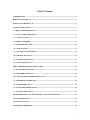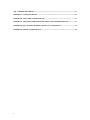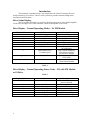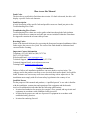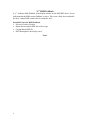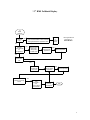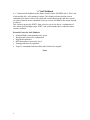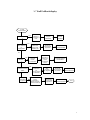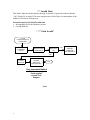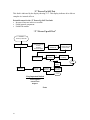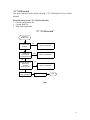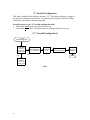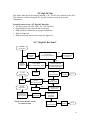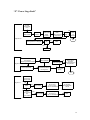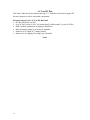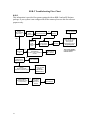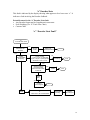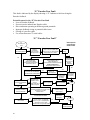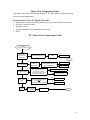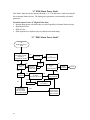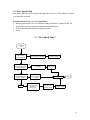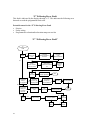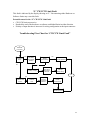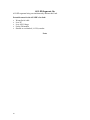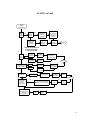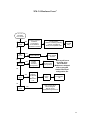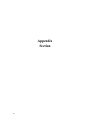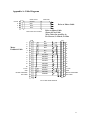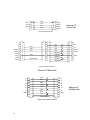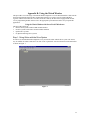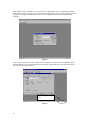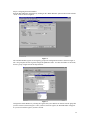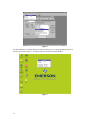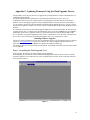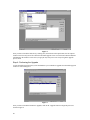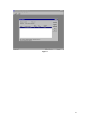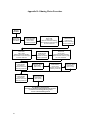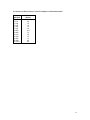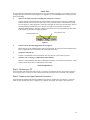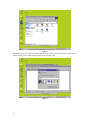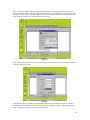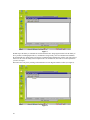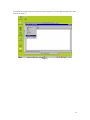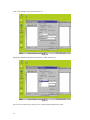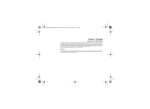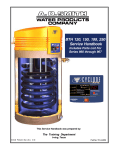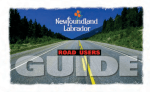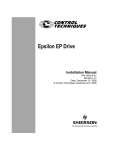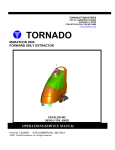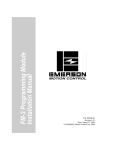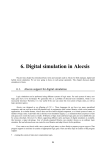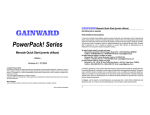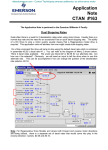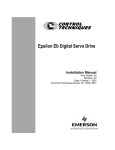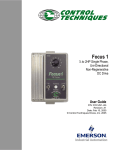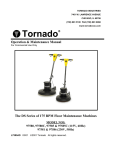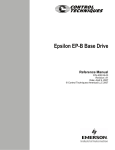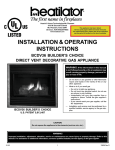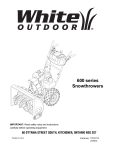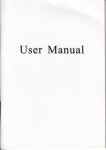Download Emerson FM-3 Troubleshooting guide
Transcript
Troubleshooting Guide En/Epsilon Drive Systems and FM Module Products November 15, 2001 P/N 400333-01 Revision: A1 ã2001 Control Techniques - All Rights Reserved Table of Contents INTRODUCTION ------------------------------------------------------------------------------------------------------ 2 DRIVE STATUS DISPLAY ------------------------------------------------------------------------------------------ 2 HOW TO USE THIS MANUAL ------------------------------------------------------------------------------------- 3 SAFETY INSTRUCTIONS ------------------------------------------------------------------------------------------- 3 “C” RMS FOLDBACK DISPLAY ---------------------------------------------------------------------------------- 5 “c” STALL FOLDBACK DISPLAY -------------------------------------------------------------------------------- 7 “ “*” FLASH INVALID”---------------------------------------------------------------------------------------------- 8 “ A” DRIVE OVERTEMP” ------------------------------------------------------------------------------------------ 9 “I” “POWER-UP SELF-TEST” ----------------------------------------------------------------------------------- 10 “N” “NVM INVALID” ---------------------------------------------------------------------------------------------- 11 “U” “INVALID CONFIGURATION”---------------------------------------------------------------------------- 12 “H” “HIGH DC BUS FAULT”------------------------------------------------------------------------------------- 13 “Z” “POWER STAGE FAULT” ---------------------------------------------------------------------------------- 15 “U” “LOW DC BUS FAULT”-------------------------------------------------------------------------------------- 17 RSR-2 TROUBLESHOOTING FLOW CHART--------------------------------------------------------------- 18 “e” “ENCODER STATE FAULT” -------------------------------------------------------------------------------- 19 “E” “ENCODER LINE FAULT”---------------------------------------------------------------------------------- 20 “M” “MOTOR OVER TEMPERATURE FAULT” ----------------------------------------------------------- 21 “S” “RMS SHUNT POWER FAULT” --------------------------------------------------------------------------- 22 “O” “OVER SPEED FAULT” ------------------------------------------------------------------------------------- 23 “F” “FOLLOWING ERROR FAULT” -------------------------------------------------------------------------- 24 “L” CW/CCW LIMIT FAULT ------------------------------------------------------------------------------------ 25 TROUBLESHOOTING FLOW CHART FOR “CW/CCW LIMIT FAULT” --------------------------- 25 ALL LED SEGMENTS ON----------------------------------------------------------------------------------------- 26 ALL LED’S ON FAULT -------------------------------------------------------------------------------------------- 27 FM-3 HARDWARE ERROR--------------------------------------------------------------------------------------- 28 i “FM-3/4 HARDWARE ERROR” --------------------------------------------------------------------------------- 29 APPENDIX A: CABLE DIAGRAMS ---------------------------------------------------------------------------- 31 APPENDIX B: USING THE WATCH WINDOW ------------------------------------------------------------- 33 APPENDIX C: UPDATING FIRMWARE USING THE FLASH UPGRADE PROCESS ------------ 37 APPENDIX E: EN AND EPSILON DRIVES PHYSICAL CONNECTIONS ---------------------------- 44 APPENDIX F: SERIAL LOOPBACK TEST ------------------------------------------------------------------- 46 ii Troubleshooting Section 1 Introduction This document is intended to help a user troubleshoot the Control Techniques E Series and Epsilon Series Servo Drives. The user will be pointed to possible solutions through Fault descriptions and Flowcharts. Drive Status Display The 14-segment LED display is capable of displaying most letters of the English alphabet in both lower and upper case. Some characters outside of the alphabet are also used. Drive Display - Normal Operating Modes – No FM Module Displayed Character b d P V T + C Status Brake Engaged Drive is disabled Drive is in Pulse Mode Drive is in Velocity Mode Drive is in Torque Mode Summation Mode RMS Foldback active c Stall Foldback active For Motor speed . (period) Ready to Run *(asterisk) Reboot Description Brake Control Output = On Power Stage is disabled Ready to receive Pulses Analog Velocity mode Analog Torque mode Velocity Summation Mode Motor Torque limited to 80%continuous High Current demand for extended period of time prevents drive damage If period missing Drive in STOP mode Displayed during a Drive reboot after download Table 1 Drive Display - Normal Operating Status Codes – EN with FM Module or Ei Drive Table 2 2 Displayed Character R Status Ready d h X J P \ Disabled Homing Indexing Jogging Program Stopping Description FM-3/4 ready to execute motion command. Power stage disabled Drive is homing. Index is executing. Jog is executing. Program is executing. Drive is decelerating. How to use this Manual Fault Codes The drive has several built in Fault detection circuits. If a fault is detected, the drive will display a specific Fault code character. Fault Description A brief description of the specific fault and possible causes are found just prior to the Troubleshooting Flow Chart. Troubleshooting Flow Charts Troubleshooting Flow charts are used to guide technicians through the fault isolation process. References to connector and cable pin outs are included within the Flowcharts. An Appendix contains the relevant cable pin outs. Resetting Faults Some of the detected faults may be reset using the front panel mounted pushbutton. Other faults require the power to be cycled. The cause of the fault should be understood and corrected before resetting. Important Contact Information Telephone: (952) 995-8000 or (800) 397-3786 FAX: (952)-995-8099 Website and Email: www.emersonct.com Technical Support: (952) 995-8033 or (800) 397-3786 Technical Support Email: [email protected] Training Email: [email protected] Safety Instructions Failure to follow safe installation guidelines can cause death or serious injury. The voltages used in the product can cause severe electrical shock and/or burns, and could be lethal. Extreme care is necessary at all times when working with or adjacent to it. The installation must comply with all relevant safety legislation in the country of use. Qualified Person For the purposes if this manual and products, a “qualified person” is one who is familiar with the installation, construction and operation of the equipment and the hazards involved. In addition this individual has the following qualifications: • Is trained and authorized to energize, de-energize, clear, ground, and tag circuits and equipment in accordance with established safety practices. • Is trained in the proper care and use of protective equipment in accordance with established safety practices. • Is trained in rendering first aid. 3 “C” RMS Foldback A “C” indicates RMS Foldback in the display window on the EN/EB/EI drives. It is an indication that the RMS current Foldback is active. This is not a fault, does not disable the drive. Output RMS current limit is returned to 80%. Potential Causes for RMS Foldback • Excessive Load or Friction • Motor does not match DDF file or Drive type • Corrupt Motor DDF file • RST Motor phases incorrectly wired Notes 4 “C” RMS Foldback Display "C" RMS Foldback Excessive Load Yes Return to Normal Load Investigate - Check Foldback RMS in Watch Window* - Wrong drive/motor for application size * See Appendix B for information on Watch Window No Incorrect Motor Selected for Configuration Yes Select Correct Motor from Setup View or Motor Tab Download Known Good Application Yes Return to Normal Operation No No Corrupt Motor DDF file Yes Reinstall PowerTools FM or Pro RST Motor Phases Incorrectly Wired Download Known Good Application Yes Return to Normal Operation Yes See Appendix A For Correct Wiring for Eb/Ei/En Wire Correctly per diagram End 5 “c” Stall Foldback A “c” indicates Stall Foldback in the display window on the EN/EB/EI drives. This is not a fault and the drive will continue to operate. This display indicates that the current command to the motor is 80% of the rated stall current. Motor torque and drive current are reduced until the motor commanded velocity exceeds 100 RPM or the torque demand is reduced. This is done to protect the IGBT’s from excessive power loss due to a combination of slow motor speed and high torque. IGBT’s can overheat under these conditions unless current is reduced. Potential Causes for Stall Foldback • Sustained high current demand at low speed • Wrong motor selected for configuration • High inertia mismatch • RST Motor phases incorrectly wired • Tuning parameters not optimized • Torque is commanded when machine path is blocked or stopped. Notes 6 “c” Stall Foldback display "c" Fault Stall Foldback Search for causes of Increased Load Yes Excessive Load Return Load to Original Size/Value Return to Normal Operation No Yes Incorrect Motor Selected for Configuration Select Correct Motor from Setup View or Motor Tab Download Known Good Application Return to Normal Operation No Yes High Inertia mismatch Determine potential causes for mismatch No RST Motor Phases Incorrectly Wired No Tuning Parameters not Optimal Yes Yes See Appendix A For Correct Wiring for Eb/Ei/En Refer to Tuning Procedure in Epsilon E Series Reference Manual Use Emersize program to determine correct motor/drive match Wire Correctly per diagram Download Known Good Application Contact Technical Support for Assistance Download Known Good Application Reutrn to Normal Operation Reutrn to Normal Operation End 7 “*” Invalid Flash This fault is indicated by the display showing an Asterisk. It generally indicates that the “.fsh” (Flash) file is invalid. The most common cause of this fault is an interruption of the update of a Firmware Flash process. Potential causes for the Flash Invalid fault • Incompatible file for the hardware present • Corrupt flash file “ “*” Flash Invalid” "*" Fault Asterisk Displayed Invalid Flash Incompatible file for Hardware Present Remove Power & FM Module Base Drive OK No Corrupt Flash File Flash Upgrade Base Drive See Appendix C End Very Important Notice! Before attempting Flash upgrade contact Tech Support. Notes 8 Yes Flash Upgrade FM Module See Appendix C “A” Drive Overtemp This fault is applicable to the Epsilon Drive only. It is indicated by the display showing an “A”. If the equipment cabinet that the drive is mounted in has any problem with its circulation of air or the cooling equipment malfunctions this fault will likely occur. Potential causes for the “A” Drive Overtemp fault • Sensed temperature in the IGBT (Insulated Gate Bi-polar Transistors a.k.a. Power Stage) has exceeded 100° Centigrade (212° F). • Noise “ A” Drive Overtemp” "A" Fault Drive Overtemp Epsilon Only Cycle Power to Reset Yes Drive Resets Possible Noise Problem No Check for continuity between Drive Ground and Motor Ground with Power Off Yes Ready for Normal Operation No Check Cable Routing and Spacing between Feedback and Motor Power Cable or any other cable with potential to generate noise Remove Power Allow Cool Down Approx. 30 minutes Yes Check for Air Flow Restriction Air Filters change if needed Air Conditioning problems Drive Resets No Check Application High Ambient Temperature in Cabinet o Above 40 C Derate by 3% for every degree o o 40 to 50 C max Contact Tech Service End Notes 9 “I” Power-Up Self-Test This fault is indicated by the display showing a “I”. This display indicates drive did not complete its internal self test. Potential causes for the “I” Power-Up Self-Test fault • Incorrect firmware in drive or module • Failed internal component • Failed FM module “I” “Power-Up self-Test” "I" Fault Power-Up Self-Test Drive and FM Module Connect Computer to Drive, Establish Communications Check Module Flash level Upgrade successful Flash Module See Appendix C No Check Website for latest Flash Rev. and download Return Module to Factory Yes End Return to Service Drive Only Recycle Power Functions Normally No Return Drive to Factory End Very Important Notice! Before attempting Flash upgrade contact Tech Support. Notes 10 “N” NVM Invalid This fault is indicated by the display showing a “N”. NVM stands for Non Volatile Memory. Potential causes for the “N” NVM Invalid fault • Corrupt configuration file • Corrupt flash file • DSP is non operational “N” “NVM Invalid” "N" Fault NVM Invalid Yes Use Reset P/B to Reset Return to Operation No Download known good Configuration file Yes Return to Operation No Update Module or Base Drive to latest Flash (.fsh) file Yes Return to Operation No DSP Non Operational Return to Factory End Notes 11 “U” Invalid Configuration This fault is indicated by the display showing a “U”. This display indicates a change in the physical configuration of the drive. It is not known if setup data in the FM module matches the current drive and motor attached. Potential causes for the “U” Invalid configuration fault • FM module not on the drive at previous power up • FM module on the drive at this power up was missing at the prior power up “U” “Invalid Configuration” "U" Fault Invalid Configuration FM Module Present prior to last Power Cycle No Press and Hold Drive Reset P/B for 12 seconds Display Changes to "d" Ready for Normal Operation Yes End No Module Present prior to last Power Cycle Notes 12 Download Configuration file “H” High DC Bus This fault is indicated by the display showing a “H”. The DC bus is internal to the drive. This indicates a fault involving the DC bus and voltages or with its associated components. Potential causes for the “H” High DC Bus fault • DC Bus exceeds 440 VDC (EN), 415 VDC (Epsilon) • Open Shunt Resistor either internal or external • RSR-2 module malfunction or improper installation • High AC input line • High inertial load, deceleration ramps too aggressive “H” “High DC Bus Fault” "H" Fault High DC Bus EN-204 All Epsilon Drives System Uses RSR-2 Module and ES Unit External Shunt Resistor Yes Use RSR-2 Troubleshooting Procedure No EN-208 And EN-214 Drives Open Internal * Shunt Resistor/Shunt Fuse Potential Misapplication No or External Resistor RSR and ES Maybe Needed Contact Tech Support Yes Return to Factory "H" Fault High DC Bus Returns to Normal Operation No Return to Factory End Yes High AC Input line Yes Monitor AC Input >264 VAC 47-63 Hz "H" Fault High DC Bus High Inertia Load/ Decel Ramps Overly Agressive Yes > 264 VAC Investigate High Inertia *Shunt Fuse or Resistor cannot be checked in field. No Reset with Reset P/B Investigate Cause for Increase Examine Program Modify Motion AT/DT/VEL as required Returns to Normal Operation No Return to Factory End 13 “Z” Power Stage Fault This fault is indicated by the display showing a “Z”. This indicates a fault in the Power Stage logic power supply or the Power stages of the drive. Potential causes for the “Z” Power Stage fault • Power Stage over-temperature or over-current • Power Stage switching transistor failure • Loss of Power Stage logic power supply • Use of improper serial or sync cables • Motor shorted to ground • Motor Phases shorted Notes 14 “Z” “Power Stage Fault” "Z" Fault Power Stage Fault No Shorted Motor Stator Disconnect Motor Power Cable at Motor Remove Power Ohm out Motor Use Procedure in Appendix D Stator OK Return Motor To Factory Segment #1 Ohm Out Motor Cable See Appendix A for Daigram Cable OK No End Replace Cable Yes Segment 2 Internal Power Stage Over Current; Switching Transistor Failure Segment 2 Reset with Reset P/B (EN) No Reset Successful Or Internal Power Stage Over Temperature Check application insure Drive Ambient < 40 degrees C Return Drive To Factory include Description of Application Reset by Cycle Power (Eb/Ei) End Fault Detected when using Serial Cable Segment 3 Yes EMC Serial Cable No Ohm Out Serial Cable Continuity pin 6 to pin 6 or pin 5 to pin 6 or pin 6 to shield/Gnd? Not Recommended for use with E Series/Epsilon Drives Yes Using Sync functions and Sync Cabless Yes Ohm Out Sync Cable Continuity pin4 to pin 8 or pin 4 to shield/Gnd? Replace Cable 15 “u” Low DC Bus This fault is indicated by the display showing a “u”. Indicates a fault involving the DC bus and voltages or with its associated components. Potential causes for the “u” Low DC Bus fault • DC Bus falls below 96 VDC • Low AC line, below 90 VAC for greater than 50 milliseconds (3 cycles of 60 Hz) • RSR-2 module malfunction or improper installation • Repeated rapid cycling of AC power to amplifier • Removal of AC Input AC Voltage Normal • Removal of Aux Supply Powering Logic (Normal) Notes 16 “u” “Low DC Bus Fault” Yes "u" Fault Low DC Bus Reset with Reset P/B Segment 1 Operation Returns To Normal End No Measure AC Input On Power Connector RSR-2 Malfunction or Improper Installation Yes When Input AC returns to 96 to 264 VAC Reapply Power Refer to RSR-2 Troubleshooting Flowchart End Segment 2 No Rapid Cycling of Power Epsilon "u" Fault when using Aux Power Supply (+24VDC) Yes Remove Power for 10 seconds Use PowerTools to Disable Monitoring Reapply Power Operation Returns To Normal Open PowerTools On Menu Bar Click on Options > Preferences>General Segment 3 Check Box Select Advanced Tab Go On Line with the Drive, In Detailed Mode Select Advanced Tab Uncheck Box by Low DC Bus Enable Reset with Reset P/B Operation Returns To Normal End Increase Input AC > 120 VAC or Increase AT (E-Series) Segment 4 u Fault Operation Returns To Normal End Low Input AC < 120 VAC & Rapid DT with Large Load 24 VDC APS Disabled, Low Bus (Epsilon) 17 RSR-2 Troubleshooting Flow Chart RSR-2 This information is provided for systems equipped with an RSR-2 and an ES Resistor package. If your system is not configured in such a manner please use this for reference purposes only. RSR-2 May potentially Be Faulty "H" Fault on Drive No Check For Correct Connection Correct Wiring Normal Operation Yes Yes Check RSR-2 Fuse Replace if Open RSR-2 Fault LED On RSR-2 Configured for Master/Follower Yes Reset Drive Ready for Operation Check Correct Connection of ES Resistor R+ and R-, Bus+ ands Bus-, and PE Cycle Power to EN or Epsilon No Disregard this Flowchart Yes Check for + 10 to +30 VDC Between *DC IN +24 V and DC IN 0 V Master Check Connection Trig Out to Follower Trig In External Shunt Operated with Over Temp Sensing 18 Yes Over Temp Condition Detected in ES Unit Functions Correctly Contact Tech Support Power LED On Steady, Shunt LEDs On During Drive Deceleration Period Trig In/Trig Out* *Only active if RSR-2 is set up as Master or Follower device. “e” Encoder State This fault is indicated by the display showing what appears to be a lower case “e”. It indicates a fault involving the Encoder feedback. Potential causes for the “e” Encoder State fault • Any Encoder Output and its Compliment in same state • Poor Shielding (Use “E” Fault Flow Chart) • Custom Cable “e” “Encoder State Fault” "e" Encoder State Fault Check PowerTools Pro Advanced Tab Enabled No Recycle Power Returns to Normal Operation End Yes Invalid Encoder State Reporting Check +5 VDC J7 pin 7 to pin 17 (Gnd) EN J6 pin 7 to pin 17 (Gnd) Epsilon Should be 4.9 to 5.15 vdc No Return Drive to Factory End Yes Check Continuity Encoder Phases Motor to Drive Cable Power Off No Replace Cable End Cable OK? Yes Contact Tech Support Noise End Use Emerson CT Feedback Cable or Cable with A, B, and Z shielded Check Cable Routing Contact Tech Support 19 “E” Encoder Line Fault This fault is indicated by the display showing a “E”. Indicates a fault involving the Encoder feedback. Potential causes for the “E” Encoder Line Fault • Loss of Encoder feedback • Excessive noise induced into Encoder cable • Drive and motor operating at different ground potentials • Improper feedback wiring or potential cable issues • Flexing of a non-flex cable • Use of non-Emerson CT serial cables “E” “Encoder Line Fault” * EN & Epsilon "E" Encoder Line Fault shipped after October 2001 Yes Remove FM Module (if so equipped) Reapply Power Loss of Encoder Feedback Check +5 VDC J7 pin 7 to pin 17 (Gnd) EN J6 pin 7 to pin 17 (Gnd) Epsilon Should be 4.9 to 5.15vdc No En Fuse Open Yes No *Resettable Use PowerTools Select Analog Mode, Configure Drive and Motor, Download to Drive Fuse Open Allow to cool Reset is Automatic Select "Status" Tab or "Watch Window" to View "Position Feedback Encoder" DO NOT Enable Drive Rotate Motor Shaft by Hand No Yes Counts are Displayed? Increases with CW Rotation Decreases with CCW Rotation Yes Return to Normal Operation Replace Motor and Return to Factory No Yes Noise Induced in Feedback Cable Check Routing & Condition of Feedback Cable in Runs Relay Coils W/O Diodes in System Recycle Power Run Programs Return to Normal Operation Replace Drive and Return to Factory End No Motor and Drive Operating at different Gorund Potentials Yes No Use of non-Emerson CT Serial Cable Check Continuity Motor Case to Motor Feedback Connector Shells J5* Epsilon or J8* EN Must be Zero! If Resistance Measured Contact Factory Tech Support Replace Drive and Return to Factory * Refer to Appendix E for Connector Locations Yes Check +5 VDC J7 pin 7 to pin 17 (Gnd) EN J6 pin 7 to pin 17 (Gnd) Epsilon Should be 4.9 to 5.15vdc Replace with CT Approved Cable End No Yes Return to Normal Operation 20 Motor Over Temperature Fault This fault is indicated by the display showing a “M”. This indicates a fault involving excessive motor temperature. Potential causes for the “M” High DC Bus fault • Motor thermal sense switch is open due to excessive heat build up in the motor. • Flexing of a non-flex cable • Improper wiring • Defective thermal switch internally in the motor • Noise “M” “Motor Over Temperature Fault” "M" Fault Motor Over Temperature Motor Thermal Switch open due to excessive internal heat Yes No Allow Motor to cool Approximately 30 mimutes Thermal Switch Resets Return to Factory End No Yes Disconnect Motor Feedback Cable Flexing of non Flex Cable Check continuinty of Motor Feedback cable pin A Flex cable during test Yes Return to Service Replace Cable No No Yes Improper Wiring from Drive to Motor No Disconnect Motor Feedback Cable at every connection point, Yes use ohmmeter to check continuinty of Pin A in cable If Flex cable try and Flex No Reconnect and Return to Service Replace defective section or entire Cable Yes Defective Motor Thermal Switch Yes Check Continuity pins T to A of Motor Feedback Connector MG/NT Motors shall read short if switch is reset Return to Service No Return to Factory No Noise Check Routing of Cables Return to Service End Yes 21 “S” RMS Shunt Power Fault This fault is indicated by the display showing a “S”. This indicates a fault involving the drives internal shunt circuitry. The shunt power parameter is an internally calculated parameter. Potential causes for the “S” High DC Bus fault • Internal shunt power calculation has exceeded capability of internal shunt circuitry • High Inertial load • High AC line • Short rapid moves coupled with very short deceleration ramps “S” “RMS Shunt Power Fault” "S" RMS Shunt Power Fault Internal Shunt Power Calculation exceeds capacity of intenal shunt circuitry Yes Return to Normal Operation Reset with Reset P/B No Reduce Load Yes High Interial Load No Returns to Normal Operation Check for Increase in Acutal Load No High AC Input line Yes Yes Monitor AC Input >264 VAC 47-63 Hz No Reset with Reset P/B Yes No Short Rapid Moves coupled with Very Rapid Deceleration Ramps 22 > 264 VAC Yes Investigate Cause for Increase Determine which Motions cause fault and alter as needed Return to Factory End “o” Over Speed Fault This fault is indicated by the display showing a lower case “o”. This indicates a motor over speed has occurred. Potential causes for the “o” Over Speed fault • Motor speed exceeds 150% of maximum value as defined in “stdmotor.ddf” file • Actual motor speed exceeds programmed motor limit speed • Pulse mode maximum frequency rating exceeded • Noise “o” “Over Speed Fault” "o" Over Speed Fault Speed Exceeds 150% of value "stdmotor.ddf" file Yes Check "stdmotor.ddf" file for exact Motor RPM Spec. Investigate cause of Motor Overspeed No Actual Motor Speed Exceeds Programmed Over Speed Limit Yes Check "over speed limit" in software Download Corrected file No Pulse Mode Maximum Frequency rating exceeded Yes Reduce Incoming Pulse Frequency to < 8 Mhz Return to Service End No Yes Noise Check Contnuity of Feedback Cable Shield from Motor to Drive Check Routing of Power and Feedback Cables Reset using Reset P/B 23 “F” Following Error Fault This fault is indicated by the display showing a “F”. This indicates the following error detected exceeds the programmed limit value. Potential causes for the “F” Following Error Fault • Friction • Faulty wiring • Programmed acceleration/deceleration ramps are too fast “F” “Following Error Fault” "F" Following Error Fault Yes Disconnect Motor from Load Friction Check Movement of All Parts Moved/Controlled by This Motor Check Lubrication of All Mechanical Parts No Gear Reducer Used? Check condition and level of Oil Reset with Reset P/B Programmed Accel/Decel Ramps Too Agressive Yes Examine All Motions that may be Causing Fault Add/Change Reducer Oil with Recommended Oil Return to Normal Operation Reconnect Motor to Load End Alter Accel/Decel Ramps for Suspect Motions Reset with P/B Return to Normal Operation No Following Error Limit Setting too Agressive FM-2/3/4 Yes Alter Following Error Limit Reset with Reset P/B Return to Normal Operation End No Faulty Wiring 24 Yes No Inspect Motor to Drive Wiring Check Motor to Drive Wiring for Splices Reset with Reset P/B Poor Splices Replace Cable “L” CW/CCW Limit Fault This fault is indicated by the display showing an “L”. Encountering either Hardware or Software limits may cause this fault. Potential causes for the “L” CW/CCW Limit fault • CW/CCW limit sensor active • Reached the end of the hardware or software established limits in either direction • Polarity of input function is incorrect for wiring configuration at the input connector Troubleshooting Flow Chart for “CW/CCW Limit Fault” "L" CW/CCW Limit Fault Travel Limit Prox Switch Active Yes Jog Off Switch in Opposite direction No "L" Fault Resets Automatically Yes Return to Normal Operation No Check Polarity of Input Check Input Wiring for Polarity Selected Change Input Polarity/ Modify Wiring End Yes Travel Limit Software Limit Active? Check/Adjust Software Limit Jog Off Limit in Opposite direction "L" Fault Resets Automatically Return to Normal Operation 25 All LED Segments On All LED segments being on simultaneously indicate this Fault. Potential causes for the All LED’s On fault • Wrong Serial cable • Low AC • Low APS Voltage • Faulty FM module • Shorted or overloaded (>0.25A) encoder Notes 26 All LED’s on Fault All LED Display Segments On Wrong Serial Cable Yes CT Serial Cable Yes Check No used Pins have any Continuity to Shield Refer to Serial CAble Diagram in Appendix A No Refer to Serial CAble Diagram in Appendix A Must Match Diagram Shown Move to Next Possibility End * System can operate from an Aux Power Supply or from AC not both. No *Low Yes AC Input No *Low Auxiliary Power Supply Voltage Low AC Input EN Less than 90 VAC Low AC Input Eb/Ei Less than 60 VAC EN Less than 90 VAC Eb/Ei Yes End Investigate Reason for Low Voltage Less than +18 VDC No Malfunctioning FM Module Investigate Reason for Low AC Voltage Yes Remove Power Remove Module Reapply Power Base Drive Operates Normally Replace Module No End Shorted or Overloaded (>0.25A) Encoder Power Supply Yes J6 Eb/EI J7 EN pin 11 +5vdc pin 12 ground Should be + 4.9 to 5.15 VDC No + 5 VDC OK? Replace Drive Yes Check Feedback Cable for shorts See Appendix A Cable OK? Replace Motor 27 FM-3 Hardware Error This fault is indicated by the display showing a “3”. This is a fault specific to the FM-3 module only. Potential causes for the “3” FM-3 Hardware Error • FM-3 has been applied to an incompatible drive such as an older FM-3 on a newer base drive. Consult Tech Support for details. • All other faults under this fault type (“3”) are displayed on the FM-3 LCD Display. • Trajectory Fault- normally related to velocities, accelerations or decelerations the FM-3 is unable to perform. • ISR Overrun- is triggered by the modules flash memory problem. • No Program- indicates that there is no current configuration contained in the base drive. • Out of Sync- indicates that the system is not operating in a synchronized mode. Sync between the module and base drive has been lost. • Program Fault- indicates an FM-3 user program fault. Troubleshooting Flow Chart for “FM-3 Hardware Error” • See combined Flow Chart for FM-3/4 FM-4 Hardware Error This fault is indicated by the display showing a “4”. Indicates a fault specific to the FM-4 module. This is similar to a FM-3. Potential causes for the “4” FM-4 Hardware Error • All other faults under this fault type (“4”) are displayed on the FM-4 LC Display • Trajectory Fault- normally related to velocities, accelerations or decelerations the FM-4 is unable to perform. • ISR Overrun- is triggered by the modules flash memory problem. • No Program indicates that there is no current configuration contained in the base drive. • Out of Sync- indicates that the system is not operating in a synchronized mode. Sync between the module and base drive has been lost. • Program Fault- indicates a FM-4 user program fault. Troubleshooting Flow Chart for “FM-4 Hardware Error” • See combined Flow Chart for FM-3/4 Note Two bars are shown in the display during the Flash Upgrade process. This is a normal indication. 28 “FM-3/4 Hardware Error” "3" or "4" Hardware Error Faults Yes Trajectory Fault Unable to Perform Velocities, Accelerations or Deceleration for Motion Functions Locate Specific Motions containing offending Velocity, Accel/Decel Modify to Acceptable Limits Reset with P/B Retry No ISR Overrun Yes Replace Module Contact Tech Support for RGA No No Prog* Yes *No Prog will occur Module contains No Valid Configuration Download Known Good Configuration Sync between FM Module & Base Drive Lost Recycle Power Retry No Out of Sync Yes for a new drive out of the box. Modules are shipped with no program loaded. Download configuration file. Check Configuration file No Program Fault Yes User Program Error Review Program Alter to correct Highlighted Program Errors 29 Appendix Section 30 Appendix A: Cable Diagrams FORM WIRE BRAID SHIELD GRN/YEL PE/GND D R A S B RED 2 T C RED 3 RED 1 Drive to Motor Cable CMDS CABLE WIRE DIAGRAM Motor Feedback Cable A B A/ C B N B/ P Z M Z/ U U E U/ R V F S V/ W G W/ H +5 VDC K GND T MOTOR OVERTEMP A NOT USED V Drive to Motor Cable Shown is Flex Cable Wire Colors for non-Flex is: R = Brown; S = Black; T= Blue BLU ORN P GRN BRN P BLK YEL P WHT/BRN BRN/WHT P WHT/GRY GRY/WHT P RED/ORG ORG/RED P RED/BLU BLU/RED P RED/GRN GRN/RED P 1 A 10 A/ 2 B 11 B/ 3 Z 12 Z/ 4 U 13 U/ 5 V 14 6 V/ W 15 W/ 7 +5 VDC 17 GND 9 MOTOR OVERTEMP 16 NOT USED Z CFCS CABLE WIRE DIAGRAM 31 XMIT 3 REC 2 GND 5 RED 2 REC WHT 3 XMIT BLK Emerson CT Serial Cable 5 GND SHLD 1 SHLD TIA CABLE WIRE DIAGRAM 1 1 2 2 RED 3 RS485+ 4 RS485- 9 GND 6 GND 5 GND 8 GND 7 RED 4 BLK BKL/WHT 6 P BLU/WHT 5 RED/WHT 8 DRAIN WIRE P BLK 9 GRN P BLU 3 WHT 1 YEL P YEL/WHT 7 DRAIN WIRE 2 RX 3 TX 4 RS485+ 9 RS485- 6 5 GND 8 7 DDS CABLE WIRE DIAGRAM Emerson CT DDS Cable +A 1 -A 2 +B 3 -B 5 +Z 6 -Z 7 GND 8 4 BLK BRN P RED ORG P YEL GRN P BLU VIO P DRAIN WIRE SNCDD CABLE WIRE DIAGRAM 32 1 +A 2 -A 3 +B 5 -B 6 +Z 7 -Z 8 GND 4 Emerson CT SNCDD Cable Appendix B: Using the Watch Window This procedure covers the usage of the Watch Window diagnostic tool. The Watch Window is built into the PowerTools FM and PowerTools Pro programming software. It is used to actively monitor Modbus registers within a base En/Eb drive as well as an Ei drive and any En drive that is equipped with an FM1/2/3/4 programming module. Please refer to the appropriate procedure listed below for your particular application. Using the Watch Window with PowerTools FM Software This procedure applies to: • En base drive systems without a FM module attached • En drive systems with a FM-1 or FM-2 module attached • Epsilon drive systems • Ei (Epsilon Indexing) drive systems Step 1: Going Online with the Drive System In order to use the Watch Window diagnostic tool, you must be online with the drive system. The easiest way to establish an online connection is to click on the “Upload All” icon from the PowerTools FM toolbar as shown in Figure 1. Figure 1 33 After clicking on the “Upload Drives” icon, the software will attempt to open a communication channel with the drive system. If you have your communications setup properly, you will see the dialog box shown in Figure 2. If you get a communications error, refer to the Serial Communications Troubleshooting flowchart. Figure 2 Once you have clicked on the “OK” button as shown in Figure 2, the current drive configuration will be uploaded and your screen will look like the screen in Figure 3. Please note the “Connected” status in the lower right corner of the status bar. Connection status shown here Figure 3 34 Step 2: Configuring the Watch Window Open the Watch Window configurator by clicking on the “Watch Window” option in the PowerTools FM “Tools” menu as shown in Figure 4. Figure 4 The available Modbus registers are arranged by group in the configuration window as shown in Figure 5. The “All” group has all of the registers arranged in alphabetical order. To reduce the number of selections, choose a group of registers from the drop down list. Figure 5 Configure the Watch Window by selecting the registers that you would like to monitor from the group that you have chosen as shown in Figure 6. Once you have selected a register, the Watch Window will appear on your screen with the registers you have selected. 35 Figure 6 The Watch Window is a floating dialog box and can be left open even if the programming software is minimized as shown in Figure 7. Closing the software will close the Watch Window . Figure 7 36 Appendix C: Updating Firmware Using the Flash Upgrade Process This procedure covers the steps necessary to upgrade the operating firmware in either an En/Eb/Ei drive or a FM programming module. The Flash Upgrade procedure should only be performed when absolutely necessary. There are compatibility issues that must be considered prior to performing this procedure. Please ensure that the hardware you are attempting to upgrade is fully compatible with the new firmware before proceeding. If you are in doubt, contact the Control Techniques Technical Support department before you begin to reduce the potential for problems. Failure to do so may result in non-operational equipment and downtime for your machine. It is important to note that you cannot Flash Upgrade a base drive through a FM module. In order to Flash Upgrade the base drive, you must remove the FM module first. In some cases, both the base drive and the FM module will need to be upgraded. In that case, upgrade the base drive first and then the FM module. It is not advisable to attempt to upgrade more than 1 piece of hardware at a time. Therefore, disconnect any drive to drive serial cables before proceeding and upgrade only 1 piece of hardware at a time. Obtaining Firmware Upgrades The latest revisions of firmware for your drive or FM module may be freely downloaded from our company website at: www.emersonct.com. The files are located in the “Sales & Support/File Downloads” area. These files have the file extension .fsh and are organized according to product type. The firmware flash files are also located on our PowerCD. A PowerCD is included in the box along with all of our equipment. Step 1: Launching the Flash Upgrade Tool In this example, the firmware of a FM-3 module is being upgraded. Presuming that you have already located/downloaded the appropriate flash file, the first step is to launch the Flash Upgrade tool. To launch the tool, select “Program Flash” from the “Tools” menu in PowerTools Pro as shown in Figure 1. Figure 1 37 Step 2: Establishing Communications Once the Flash Upgrade tool has been launched, it will immediately attempt to open a communications channel with the drive system as shown in Figure 2. If communications are not successful, please refer to the Serial Communications Troubleshooting flowchart for assistance. Figure 2 38 If communications were successful, your screen will look similar to the one in Figure 3. Figure 3 Step 3: Selecting the Flash file Click on the “Select File” button (see Figure 3). Doing so will open a window that will allow you to navigate to the folder where you have stored the downloaded flash (.fsh) file as shown in Figure 4. NOTE: If you are going to use a flash file that is located on the PowerCD, it is a good idea to copy the file from the PowerCD to a local folder on your computer’s hard drive. Doing so will avoid the possibility of any data read errors that can occur between your PC and the CD-ROM drive thereby resulting in the interruption of the Flash Upgrade process. WARNING: If the Flash Upgrade process is interrupted, there is a good chance that you will not be able to proceed without factory assistance. Never interrupt the Flash Upgrade process. 39 Figure 4 Once you have selected the flash file (by clicking on it) and clicked on the Open button, the file explorer window will close and you will be returned to the Flash Upgrade screen. You will notice that the hardware information in the window is now active (not grayed out), and you are now ready to begin the upgrade process itself. Step 4: Performing the Upgrade To start the Flash Upgrade process, select the hardware you would like to upgrade from the Flash Upgrade window as shown in Figure 5. Figure 5 Once you have selected the hardware to upgrade, click on the “Upgrade” button to begin the process as shown in Figure 6. 40 Figure 6 41 Appendix D: Ohming Motor Procedure Ohming Out Motor Disconnect Motor Cable from Motor Connect Ohmmeter Leads between Pins A and B on Motor Connector Slowly Rotate Motor Shaft CW or CCW Observe Ohmmeter Reading See Resistance chart this page for motor under test Connect Ohmmeter Leads between Pins D and C on Motor Connector phase to ground test Connect Ohmmeter Leads between Pins D and A on Motor Connector phase to ground test Slowly Rotate Motor Shaft CW or CCW Observe Ohmmeter Reading See Resistance chart this page for motor under test Connect Ohmmeter Leads between Pins A and C on Motor Connector phase to phase test Ohmmeter Shall Read Inifinity (open circuit) Slowly Rotate Motor Shaft CW or CCW Observe Ohmmeter Reading See Resistance chart this page for motor under test Connect Ohmmeter Leads between Pins D and B on Motor Connector phase to ground test Ohmmeter Shall Read Inifinity (open circuit) Any Reading in the entire test that does not fall within specified limits phase to phase or meet the exact reading phase to ground is to be considered failing the test 42 Connect Ohmmeter Leads between Pins B and C on Motor Connector phase to phase test Ohmmeter Shall Read Inifinity (open circuit) For motors not listed contact Control Techniques to obtain information. MOTOR NT-207 NT-212 NT-320 NT-330 NT-345 NT-355 MG-205 MG-208 MG-316 MG-340 MG-455 MG-490 MG-4120 D.C. Resistance (Ohms) 11.1 4.6 1.5 1.2 1.3 1.0 18.5 7.3 3.9 1.9 1.1 0.4 0.4 43 Appendix E: En and Epsilon Drives Physical Connections Epsilon Eb/Ei Drives AC Power Input DC Bus Access Motor Power Connection Status Display Auxiliary Logic Power Connection Drive Reset Pushbutton Serial Port Digital Inputs/Outputs Analog Outputs Motor Feedback Connection Command Connector 44 En Drives AC Power Input (Located on top of drive) FM Module Connector Auxiliary Logic Power, DC Bus access (Located under plastic knockout on top of drive) Analog Outputs Drive Reset Pusbutton Status Display Command Connector Serial Port Digital I/O Motor Feedback Connection Motor Power Connection 45 Appendix F: Serial Loopback Test This procedure will demonstrate how to test the operation of a serial communication port (COM port) on an IBM compatible PC running Windows 95 or Windows 98. This procedure may also apply to computers running Windows NT 4 and Windows 2000 although this procedure has not been verified on those operating systems. This procedure relies on a Windows communications utility called “HyperTerminal” being installed on your computer. To determine if you have this program installed follow these steps: 1. 2. 3. 4. Click on the “Start” button on the Windows Desktop. Select “Programs”, then “Accessories”, and then “Communications” from the popup menus. If HyperTerminal is installed, you should see it in the “Communications” menu (See Figure 1). Note that on some computers, HyperTerminal may appear in the “Accessories” menu instead. If HyperTerminal is not installed, either install it from your Windows CD or consult with someone who can help you with this process. Figure 8 46 Initial Tests If you are having communications problems and you are sure that the serial cable you are using is correctly configured per the serial cable wiring diagram (see Appendix A), verify that none of the following are true before proceeding: 1. There are no other programs consuming the serial port’s resources. Typical examples of programs that can cause problems would be any Fax software or Palm Pilot software that may not be active and open, but yet are “poised and ready” in the Windows system tray (See Figure 2). These programs “watch” the serial port for any activity and when they detect a connection attempt will block access to the port. If you have any programs of this nature (including Allen Bradley’s “RSLinx” software) close them at once by right clicking on their icons in the system tray and then closing the programs. Fax software icon Palm Software icon Figure 2 2. You have the serial cable plugged into the wrong port. Ensure that the serial communications cable is plugged into the serial port on the En/Eb/Ei drive. Refer to Appendix E for the location of the serial port on the drive. 3. The power is turned off. In order to communicate with any En/Eb/Ei drive, the main AC power must be present. 4. The drive you are trying to communicate with is faulted. There are certain faults that can cause communication failures. If you cannot reset the drive, it may be that you will not be able to communicate with it either. Serial Loopback Test Step 1: Re-start your PC For best results, shut down and restart your PC. If you have just turned on the PC, ignore this step. Please refer to step 1 above if you see any Fax or Palm icons in the system tray after you restart your computer. Step 2: Create a new HyperTerminal Connection Open the HyperTerminal folder from the Windows start menu by clicking on it (See Figure 1). Once the folder is open, double click on the “Hypertrm.exe” shortcut (See Figure 3) to begin a new connection. 47 Figure 3 Begin by giving the new connection a name. A good choice would be “Comx Test” where x is the number of the Com port you are testing. In this example, Com 1 is being tested. Figure 4 48 Next, you will be presented with the dialing properties dialog box. This program assumes that you are trying to connect to another computer using a modem. However, if you expand the “Connect Using” drop down box, you will see not only your modem (if you have one installed) but also all of the available Com ports. Select the Com port you would like to test from this list. Figure 5 Next, configure the properties for the Com port you have selected. Ensure that your configuration matches the picture in Figure 6 exactly. Figure 6 Once the Port Settings are defined, click on the OK button and HyperTerminal will open the Com port automatically. You can determine if the program is active by referring to Figure 7. HyperTerminal will show “Connected” in the lower left corner of the Status bar. 49 Figure 7 Do not expect the ability to communicate with an En/Ei/Eb drive using HyperTerminal. The En family of drive products, including Epsilon drives, communicate using a binary form of communication (Modbus). HyperTerminal uses ASCII protocol for all of its communications and therefore will not work. The point of this test is not to test the ability of the En/Epsilon drive to communicate, but rather to test the operation of your PCs Com port. Disconnect the Com port by clicking on the Disconnect icon on HyperTerminal’s toolbar (see Figure 8). Figure 8 50 To complete the settings for the new connection, Select “Properties” from the HyperTerminal “File” menu as shown in Figure 9. Figure 9 51 Click on the “Settings” tab as shown in Figure 10. Figure 10 Expand the “Emulation” drop down list and select “ANSI” from the list. Figure 11 Save your new connection by selecting “Save” from the HyperTerminal “File” menu. 52 Figure 12 Close the HyperTerminal Program. Step 3: Testing the Port This step works best if you have a partner to help you. Begin by removing the serial cable from the En/Epsilon drive communications port if you’ve not done so already. Be sure that the other end remains connected to your computer’s serial port. Have your partner hold the serial cable in his/her hand with the row of 5 pins facing him or her on top as shown in Figure 13. Figure 13 Using a metallic object such as a small screwdriver, short pins #2 and #3 together. The pin numbers will correspond to the diagram in Figure 13. Be careful not to accidentally touch any other pins! Open the HyperTerminal connection that you configured in step 2. 53 Using the keyboard on your computer, type in some characters as shown in Figure 14. If your serial port is working correctly, whatever you type on the keyboard should be echoed back to the HyperTerminal screen. If you do not see any characters on the HyperTerminal screen, and you are sure that you have the correct pins shorted together on the cable, this would indicate that your computer’s serial port is not functioning. Your choice is to have the port repaired, or switch to a different computer and try the procedure again. Figure 14 54