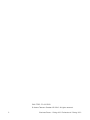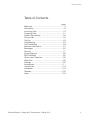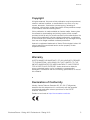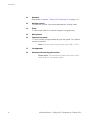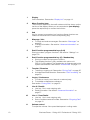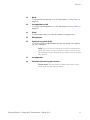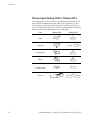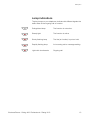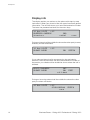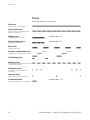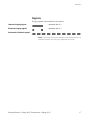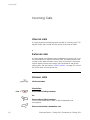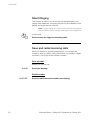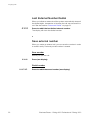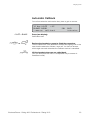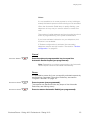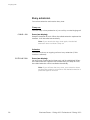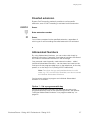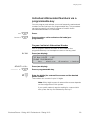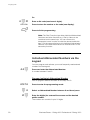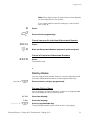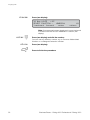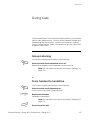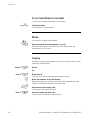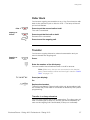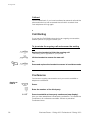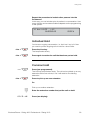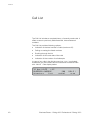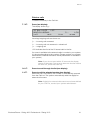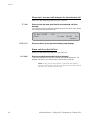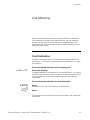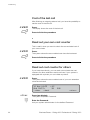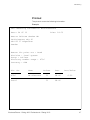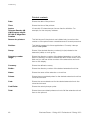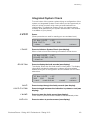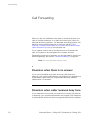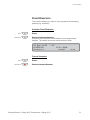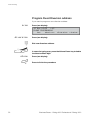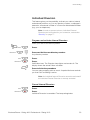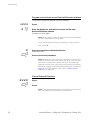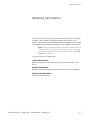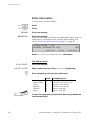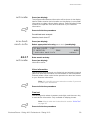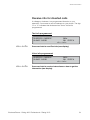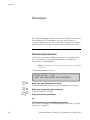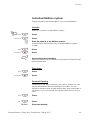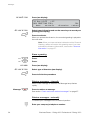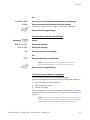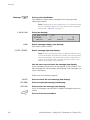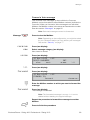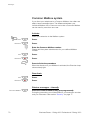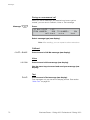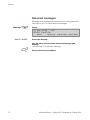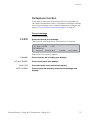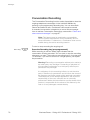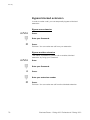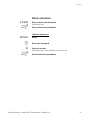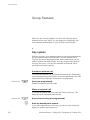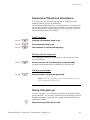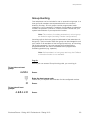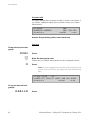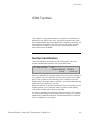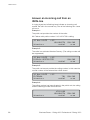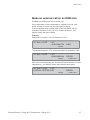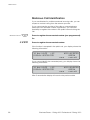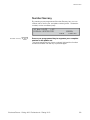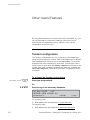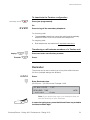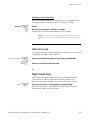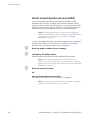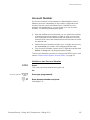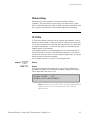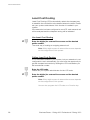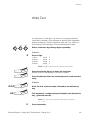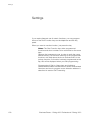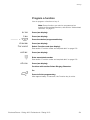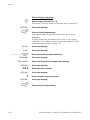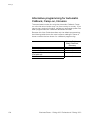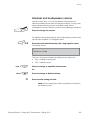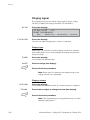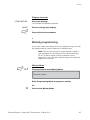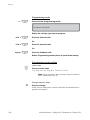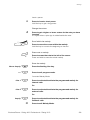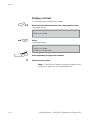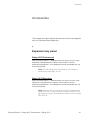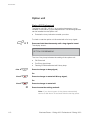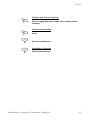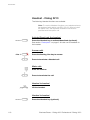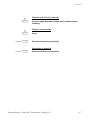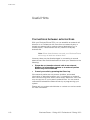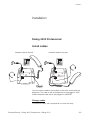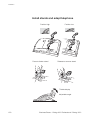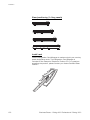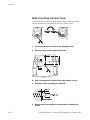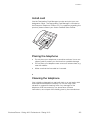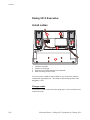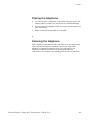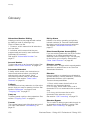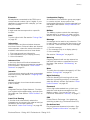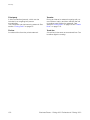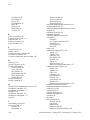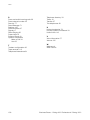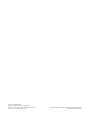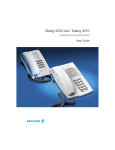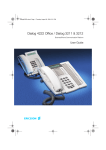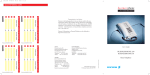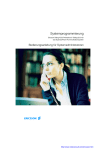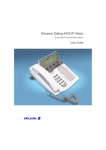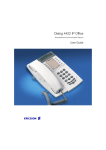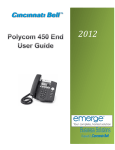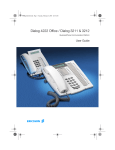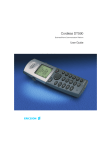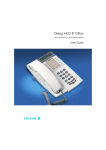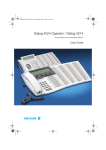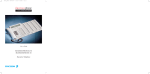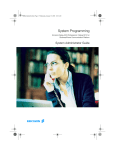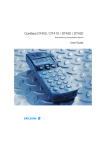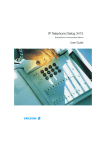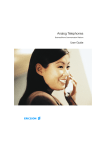Download Aastra Dialog 4223 Professiona User guide
Transcript
Dialog 4223 Professional / Dialog 3213 BusinessPhone Communication Platform User Guide Cover Page Graphic Place the graphic directly on the page, do not care about putting it in the text flow. Select Graphics > Properties and make the following settings: • Width: 15,4 cm (Important!) • Height: 11,2 cm (May be smaller) • Top: 5,3 cm (Important!) • Left: -0,3 cm (Important!) This text should then be hidden. EN/LZTBS 170 322 R2B © Aastra Telecom Sweden AB 2010. All rights reserved. 2 BusinessPhone — Dialog 4223 Professional / Dialog 3213 Table of Contents Table of Contents page Welcome .......................................................... 4 Description ....................................................... 6 Incoming Calls ............................................... 18 Outgoing Calls ............................................... 21 System Phonebook ........................................ 33 During Calls .................................................... 35 Call List .......................................................... 40 Call Metering .................................................. 43 Call Forwarding .............................................. 50 Absence Information ...................................... 57 Messages ...................................................... 62 Security .......................................................... 77 Group Features .............................................. 80 ISDN Facilities ................................................ 85 Other Useful Features ..................................... 90 Write Text ....................................................... 99 Settings ........................................................ 100 Accessories ................................................. 111 Useful Hints .................................................. 118 Installation .................................................... 119 Glossary ....................................................... 130 Index ............................................................ 133 BusinessPhone — Dialog 4223 Professional / Dialog 3213 3 Welcome Welcome Welcome to the User Guide for the Dialog 4223 Professional / Dialog 3213 in the BusinessPhone Communication Platform from Aastra. The BusinessPhone Communication Platform consists of BusinessPhone Compact, BusinessPhone 50, BusinessPhone 128i and BusinessPhone 250. The features described in this User Guide are related to version 7.0 or higher of the BusinessPhone Communication Platform. Some might not work in earlier versions of the system and/or might be protected by a license that has to be bought separately. The User Guide describes the facilities of the BusinessPhone Communication Platform and the Dialog 4223 Professional / Dialog 3213 with a default programming. There may be some differences in the way your phone is programmed. Please consult your system administrator if you need further information. The latest version of this User Guide can also be downloaded from: http://www.aastra.com Note: Dialog 4223 Professional / Dialog 3213 is a system telephone, i.e. it can only be used for an Aastra private branch exchange that supports this type of telephone. Function descriptions that do not include speaking in the handset, are described as off-hook, if nothing else is stated. Instead of pressing the Clear key, you can always replace the handset. The Dual-Function keys allow two functions to be combined on the same keys. 4 BusinessPhone — Dialog 4223 Professional / Dialog 3213 Welcome Copyright All rights reserved. No parts of this publication may be reproduced, stored in retrieval systems, or transmitted in any form or by any means, electronic, mechanical, photocopying, recording or otherwise, without prior written permission of the publisher except in accordance with the following terms. If this publication is made available on Aastra media, Aastra gives its consent to downloading and printing copies of the content provided in this file only for private use and not for redistribution. No parts of this publication may be subject to alteration, modification or commercial use. Aastra will not be liable for any damages arising from use of an illegal modified or altered publication. Aastra is a registered trademark of Aastra Technologies Limited. All other trademarks mentioned herein are the property of their respective owners. Warranty AASTRA MAKES NO WARRANTY OF ANY KIND WITH REGARD TO THIS MATERIAL, INCLUDING, BUT NOT LIMITED TO, THE IMPLIED WARRANTIES OF MERCHANTABILITY AND FITNESS FOR A PARTICULAR PURPOSE. Aastra shall not be liable for errors contained herein nor for incidental or consequential damages in connection with the furnishing, performance or use of this material. Declaration of Conformity Hereby, Aastra Telecom Sweden AB, SE-126 37 Hägersten, declares that this telephone is in conformity with the essential requirements and other relevant provisions of the R&TTE directive 1999/5/EC. Details to be found at: http://www.aastra.com/sdoc BusinessPhone — Dialog 4223 Professional / Dialog 3213 5 Description Description Dialog 4223 Professional 1 18 2 17 3 4 5 10 11 6 7 8 9 13 14 12 15 16 16 16 6 BusinessPhone — Dialog 4223 Professional / Dialog 3213 Description 1 Display 3x40 characters. See section “Display info” on page 14. 2 Menu Function keys The functions depend on the traffic state and will be shown on the last line of the display. When you are requested to (see display), press the required key to access the function. 3 2nd Key for access to secondary key functions (these functions are stated on the second line of the corresponding key). 4 Message / Info a. To send and receive messages. See section “Messages” on page 62. b. To enter information. See section “Absence Information” on page 57. 5 Dual-Function programmable keys Storing numbers, program functions. See section “Settings” on page 100. 6 Transfer / Diversion a. Transfer an ongoing call. See section “During Calls” on page 35. b. Activate/Deactivate diversion. See section “Call Forwarding” on page 50. 7 Inquiry / Conference a. To make an inquiry to an internal or external party. b. To establish a telephone conference. See section “During Calls” on page 35. 8 Line 2 / Read & a. Line key 2 for in and outgoing calls. b. Read information. See section “Absence Information” on page 57. 9 Line 1 / Save/Redial a. Line key 1 for in and outgoing calls. b. Save or redial an external number. See section “Outgoing Calls” on page 21. 10 Mute To switch the microphone on or off. See sections “During Calls” on page 35 and “Silent Ringing” on page 20. 11 Loudspeaker on/off To switch the loudspeaker on or off. See section “During Calls” on page 35. BusinessPhone — Dialog 4223 Professional / Dialog 3213 7 Description 12 Headset See section “Headset - Dialog 4223 Professional” on page 114. 13 Volume control To adjust the volume. Also space/backspace in writing mode. 14 Clear To disconnect calls or to clear the display in programming. 15 Microphone 16 Optional key panel 17 Dual-Function programmable keys per key panel. Four panels can be connected. Note: Use only optional key panels of type DBY 419 01. 17 Loudspeaker 18 Handset with hearing aid function Please note: The handset may attract and retain small metal objects in the earcap region. 8 BusinessPhone — Dialog 4223 Professional / Dialog 3213 Description Dialog 3213 Executive 1 18 2 3 4 17 11 12 13 14 5 6 5 7 8 9 10 5 15 BusinessPhone — Dialog 4223 Professional / Dialog 3213 16 16 9 Description 10 1 Display 3x40 characters. See section “Display info” on page 14. 2 Menu Function keys The functions depend on the traffic state and will be shown on the last line of the display. When you are requested to (see display), press the required key to access the function. 3 2nd Key for access to secondary key functions (these functions are stated on the second line of the corresponding key). 4 Message / Info a. To send and receive messages. See section “Messages” on page 62. b. To enter information. See section “Absence Information” on page 57. 5 Dual-Function programmable keys (A-N) Storing numbers, program functions. See section “Settings” on page 100. 6 Dual-Function programmable key (C) / Headset key a. Storing numbers and program functions. b. The Headset function is only available with option unit (DBY 410 02) installed. The Headset key is programmed by the system administrator. See section “Accessories” on page 111. 7 Transfer / Diversion a. Transfer an ongoing call. See section “During Calls” on page 35. b. Activate/Deactivate diversion. See section “Call Forwarding” on page 50. 8 Inquiry / Conference a. To make an inquiry to an internal or external party. b. To establish a telephone conference. See section “During Calls” on page 35. 9 Line 2 / Read & a. Line key 2 for in and outgoing calls. b. Read information. See section “Absence Information” on page 57. 10 Line 1 / Save/Redial a. Line key 1 for in and outgoing calls. b. Save or redial an external number. See section “Outgoing Calls” on page 21. 11 Volume control To adjust the volume. Also space/backspace in writing mode. BusinessPhone — Dialog 4223 Professional / Dialog 3213 Description 12 Mute To switch the microphone on or off. See section “During Calls” on page 35. 13 Loudspeaker on/off To switch the loudspeaker on or off. See section “During Calls” on page 35. 14 Clear To disconnect calls or to clear the display in programming. 15 Microphone 16 Optional key panel (A-Q) 17 Dual-Function programmable keys per key panel. Four panels can be connected. Note: If one or two key panels are used, the optional key panel DBY 409 01 may be used. However, if three or four key panels are used, all optional key panels must be of type DBY 409 02. 17 Loudspeaker 18 Handset with hearing aid function Please note: The handset may attract and retain small metal objects in the earcap region. BusinessPhone — Dialog 4223 Professional / Dialog 3213 11 Description Phone keys Dialog 4223 / Dialog 3213 This table gives you an overview of the different key design of the Dialog 4223 Professional and the Dialog 3213 Executive. In this user guide you will only find illustrations of the Dialog 4223 keys. If you are using the Dialog 3213 Executive, please refer to the table below to find out the appropriate key combination. Key Clear Headset Loudspeaker Mute Programmable Function key Volume 12 Dialog 4223 í Í Â É Ô Dialog 3213 X h Headset s m g ì V BusinessPhone — Dialog 4223 Professional / Dialog 3213 Description Lamp indications Ô ÕÔ ÖÔ ÖÔ ÕÔ The key lamps on your telephone indicate with different signals the traffic state of the ongoing call or function. Extinguished lamp The function is not active. Steady light The function is active. Slowly flashing lamp The line (or function) is put on hold. Rapidly flashing lamp An incoming call or message waiting. Light with short breaks Ongoing call. BusinessPhone — Dialog 4223 Professional / Dialog 3213 13 Description Display info The display assists your actions on the phone with step-by-step instructions. When your phone is idle, the upper line shows general information. The mid line shows your name and extension number. The lower line presents lead texts for the menu keys. 12 May 10:35 +15° ANDERSEN ANDREAS directory 200 redial prog During an internal call the middle line shows the other party’s name, directory number and status. 12 May 10:35 BURNES BOBBY +15° 201 SPEECH If you make an internal call to someone who has activated a diversion, the first line shows the name and extension number of the person you called and the middle line shows where the call is diverted. DAVID CHAMBERS BURNES BOBBY 203 201 FREE call-back During an incoming external call the middle line shows the other party’s number and status. 12 May 10:35 14 +15° 431811005446 save SPEECH BusinessPhone — Dialog 4223 Professional / Dialog 3213 Description The provisioning of external calling numbers is network dependent. If it is not provided, the display shows ’EXTERNAL’ and the directory number of the external line. Even when it is provided it might happen that callers are suppressing their numbers, in this case the display shows ’DISPLAY RESTRICTED’. If a name is available to the external caller‘s number in your system, it is also shown on the display. (Please contact your system administrator whether the feature ’Name presentation for external calls’ is available in your system). Status information Status information during internal calls: BLOCKED BUSY CALLING CONFERENCE CONGEST DISPLAY RESTRICTED FREE FREE L2 INCOMPLETE INTRUSION NOT ALLOWED TO PICK UP FROM COB PARKED PARKED CALL RECALL SPEECH UNAVAILABLE UNKNOWN WAIT & % C! +15°^ The called number is blocked. The called extension is busy. Incoming call. Conference. Congestion in the system. ISDN call, Number Secrecy is activated on the called/calling extension. The called extension is free. The called extension is free on Line 2. The number was incomplete. Intrusion. Not allowed to pick-up incoming calls from the Common Bell. The called extension has put a call on hold. A call is put on hold. Recall from an individually call that has been put on hold. Speech mode. The dialled number is unavailable. Number unknown. Camp-on mode. The called extension has Text info stored. The called extension has Voice info stored. Missed calls Indicates outside temperature and tendency (up or down) if your telephone system is equipped with optional temperature sensor. BusinessPhone — Dialog 4223 Professional / Dialog 3213 15 Description Tones Tones are audible in the handset. Dial tone (System ready to accept digits) Special dial tone (System ready to accept digits, active diversion on telephone) Ringing tone - repeated after 4 s (Ringing signal to called party) Special ringing tone - repeated after 4 s (Ringing signal to Line 2) Busy tone (Called party is busy) Number unobtainable tone (Called number not accessible or vacant) Call Waiting tone Blocking tone (Call cannot be executed due to congestion or called party blocked) Verification tone (Verification that ordered function is accessed) Intrusion tone (Sent to all parties during Intrusion) Conference tone - repeated after 15 s (Sent to all participants in a Conference) 16 BusinessPhone — Dialog 4223 Professional / Dialog 3213 Description Signals Ringing signals are emitted from the phone. Internal ringing signal - repeated after 4 s External ringing signal - repeated after 4 s Automatic Callback signal Note: The tones and ringing signals in this guide refer to the standard system but may vary between countries. BusinessPhone — Dialog 4223 Professional / Dialog 3213 17 Incoming Calls Incoming Calls Internal calls A ringing signal and a flashing lamp indicate an incoming call. The display shows the number and the name of the internal caller. External calls A ringing signal and a flashing lamp indicate an incoming call. If you are connected to a digital trunk line (ISDN), the display shows the number of the external caller and in case of diversion in the public net the display shows the number of the diverted as well as the calling party, see also section “ISDN Facilities” on page 85. A trunk line is the same as an external line. u Line 1 18 Ö Ô Â í Answer calls Lift the handset. Handsfree Press without lifting handset. Or: Press without lifting handset. You are connected to the caller via the loudspeaker and microphone. Press to terminate a handsfree call. BusinessPhone — Dialog 4223 Professional / Dialog 3213 Incoming Calls To another extension (Call pick-up) z You can answer a call to another extension from any phone in your office. Call the ringing extension. You receive busy tone. 12 May 10:35 +15° ANDERSEN ANDREAS camp-on call-back pick-up 200 pick-up BUSY intrusion Press (see display). Allow calls on Line 2 Free On 2nd Access Ô If you also want to receive calls also while speaking you first need to program Free On 2nd Access on a programmable key. See section “Settings” on page 100. Press to activate / deactivate Free On 2nd Access (pre-programmed). When Free On 2nd Access is active the lamp lights and you can receive calls while speaking. Answer a second call Line 2 ÖÔ You are on the phone, when a muted ringing signal and a Line key flashes to indicate a new incoming call: Press the flashing Line key. The first call is put on hold. Note: If you want to see who is calling, first press L2-info (see display). Line 1 ÖÔ í To switch back to the first call: Press the first Line key. The second call is put on hold. You are connected to the first caller. Press if you want to terminate the ongoing call. BusinessPhone — Dialog 4223 Professional / Dialog 3213 19 Incoming Calls Silent Ringing This function is useful if you do not want to be disturbed by the ringing of the telephone. Incoming calls will only be indicated on the display and by the flashing Line key. Note: For the Dialog 3213 this function requires the release number R9B or higher, see the underside of your telephone. É In idle mode: Press to mute the ringer for incoming calls. Save and redial incoming calls When you receive an incoming external call, you can save the number in order to redial it easily (the number can contain 24 digits maximum). Previously saved number is erased. Save number Before you quit the call: save Press (see display). Redial number redial 20 Press to redial the saved number (see display). BusinessPhone — Dialog 4223 Professional / Dialog 3213 Outgoing Calls Outgoing Calls Sometimes you make a call but the person is not available. These functions will help you in your attempts to establish contact with the called party. Make calls How to make internal and external calls. z 0z u d í or Enter either a directory number to make an internal call. Or: Enter the digit(s) for external line access and the desired public number. Note: Which digit to press for external line access, depends on the configuration of the system. Lift the handset . Note: You can make your calls faster, using Common Abbreviated Numbers and by programming your own Abbreviated Numbers. Press to end the call. Handsfree Without lifting the handset, just press a Line key, or the Loudspeaker key, or the first digit of the number. The call is in handsfree mode, via the loudspeaker and microphone. BusinessPhone — Dialog 4223 Professional / Dialog 3213 21 Outgoing Calls Last External Number Redial *** When you initiate an external call the system automatically stores all the dialled digits, irrespective of whether the call was successful or not. See also section “Automatic Redial” on page 24. Press to redial the last dialled external number. The display will show the dialled number. Save external number When you make an external call, you can save the number in order to redial it easily. Previously saved number is erased. Save number Before you quit the call: save Press (see display). Redial number redial 22 Press to redial the saved number (see display). BusinessPhone — Dialog 4223 Professional / Dialog 3213 Outgoing Calls Automatic Callback You call an extension and receive busy tone or get no answer. 12 May 10:35 +15° BURNES BOBBY camp-on call-back call-back d í or u 201 BUSY intrusion Press (see display). Verification tone. Replace the handset or press to finish the procedure. You are called back if the extension finishes the ongoing call or the next time the extension finishes a new call. You have to answer within eight seconds otherwise the Callback service is cancelled. Lift the handset when you are called back. (You can also press the Line or Loudspeaker key to answer in handsfree mode.) BusinessPhone — Dialog 4223 Professional / Dialog 3213 23 Outgoing Calls Automatic Redial If you call an external number and receive busy tone or get no answer, you can instruct the system to automatically redial the number until it is available. Note: This feature could be restricted. Ask the system administrator for the availability. This function is activated via Function keys, so you first have to program a programmable key (one key required per number). See section “Program a function” on page 101. You can activate Automatic Redial on up to five external numbers at the same time. Activate Ô d í Automatic Redial1 or u 24 During the call: Press to activate (pre-programmed). The Automatic Redial lamp is rapidly flashing and is lit when the request is stored and activated. Verification tone. Replace the handset or press to finish the procedure. You are called back if the called number finishes the ongoing call or the next time the extension finishes a new call. The display shows: AUTO REDIAL CALL ANDERSEN ANDREAS directory 200 redial prog Lift the handset when you are called back. (You can also press the Line or Loudspeaker key to answer in handsfree mode.) BusinessPhone — Dialog 4223 Professional / Dialog 3213 Outgoing Calls Notes: It is not possible to do a new request on a key holding an already activated request until the existing one is cancelled. When the Automatic Redial lamp is rapidly flashing, your telephone is busy and you cannot receive or make new calls. The number of redial attempts and how long the function is active is programmed by your system administrator. If you have activated a diversion on your telephone, this function is not available. If Tandem configuration is activated, the secondary telephone cannot use this function. See section “Tandem configuration” on page 90. Automatic Redial1 ÕÔ Cancel Press the relevant programmable key to cancel the Automatic Redial request (pre-programmed). Note: Depending on system programming, the Automatic Redial request could be cancelled automatically. Pause Pause Auto Redial Pause Auto Redial Ô ÕÔ It is possible to pause all of your successfully activated requests by programming a separate Pause Auto Redial key, see section “Program a function” on page 101. Press to pause (pre-programmed). The requests are paused and the key lamps of the Automatic Redial keys are flashing slowly. Press to resume Automatic Redial (pre-programmed). BusinessPhone — Dialog 4223 Professional / Dialog 3213 25 Outgoing Calls Busy extension You call an extension and receive busy tone. Camp-on You can notify a busy extension of your call by a muted ringing call. camp-on Press (see display). Keep the handset off hook. When the called extension replaces the handset, it will be called automatically. Note: If you receive the busy tone again, the desired extension does not allow Camp-on. Intrusion You can intrude on an ongoing call on a busy extension (if this function is allowed). intrusion Press (see display). Intrusion tone is heard and a three-party call is established. When the called extension replaces the handset and you keep off hook, the called extension will be recalled automatically. Note: If you still hear the busy tone, your extension does not have the authority to intrude or the desired extension is protected against Intrusion. 26 BusinessPhone — Dialog 4223 Professional / Dialog 3213 Outgoing Calls Diverted extension *60* z # Bypass Call Forwarding makes it possible to call a specific extension, even if Call Forwarding is activated on this extension. Press. Enter extension number. Press. You will be connected to the specified extension, regardless of which type of call forwarding the called extension has activated. Abbreviated Numbers By using Abbreviated Numbers, you can make calls simply by pressing a few keys. Frequently used external numbers are stored as Common Abbreviated Numbers in the exchange. Your personal most frequently used external numbers - called Individual Abbreviated Numbers - can be stored and used on the 2nd layer oft the programmable keys on the telephone, on the key panels, or on the keys 0 to 9 (Dialog 4223 Professional). Note: Functions that you activate/deactivate via a dial code, e.g. *32* and #32# for Reminder, can also be stored as Individual Abbreviated Numbers. You have two options to program an Individual Abbreviated Number or a function: Option 1 - Via a programmable key Individual Abbreviated Numbers can be programmed on the programmable keys and on the optional key panels. See section “Individual Abbreviated Numbers via a programmable key” on page 29. BusinessPhone — Dialog 4223 Professional / Dialog 3213 27 Outgoing Calls Option 2 - Via the keypad If you are using the Dialog 4223 Professional without a key panel, you can program 10 Individual Abbreviated Numbers on the keys 0 to 9. Additionally, you can program the programmable keys on the telephone (see Option 1). See section “Individual Abbreviated Numbers via the keypad” on page 30. Note: If you are upgrading your Dialog 4223 Professional with an optional key panel, all Abbreviated Numbers that are programmed via the keypad on the keys 0 to 9, will be stored on the first 10 programmable keys on the first key panel automatically. A B C D E F G BusinessPhone 2nd H Message I Info J A Key 1 Key 2 Key 3 Key 4 Key 5 Key 6 Key 7 Key 8 Key 9 Key 0 K B C L D M Transfer N Diversion Common Abbreviated Numbers z 28 External numbers are stored centrally in your BusinessPhone Communication Platform. Common Abbreviated Numbers can be dialled from every extension that has the authority to do so. Enter the Common Abbreviated Number. Please refer to your telephone directory. BusinessPhone — Dialog 4223 Professional / Dialog 3213 Outgoing Calls Individual Abbreviated Numbers via a programmable key 2nd Thomas P Ô Ô You can program and activate your most frequently used external numbers on the 2nd layer of a programmable key. This procedure can also be used if you want to program a function that is activated/deactivated via a dial code. Press. Press to make a call or activate a dial code (preprogrammed). Program Individual Abbreviated Number How to program external numbers or dial codes on the programmable keys on the telephone and on the key panel. prog Press (see display). 12 May 10:35 +15° PHONE PROGRAMMING key short-no. _AÔ 0z short-no. diversion ringing Press (see display). Press a programmable key. Enter the digit(s) for external line access and the desired public number. The number can consist of up to 24 digits. Note: Which digit to press for external line access depends on the configuration of the system. If your public network requires waiting for a second dial tone, press the key 2nd followed by the key 2. BusinessPhone — Dialog 4223 Professional / Dialog 3213 29 Outgoing Calls *z# store í Or: Enter a dial code (maximum 4 digits). Press to store the number or the code (see display). Press to finish programming. Note: The Dual-Function keys allow Individual Abbreviated Numbers and other functions e.g. Dial-by-Name to be combined on the same keys. You can remove the transparent cover in order to write the names beside the keys. Put the name referring to the Individual Abbreviated Number in the field below the line to indicate that it is the secondary function. Individual Abbreviated Numbers via the keypad **z You can program and activate your most frequently used external numbers via the keypad. Press and enter the Abbreviated Number. A number between 0 and 9. Program Individual Abbreviated Number *51* z* 0z 30 How to program external numbers on the keys 0 to 9. Press to enter the programming mode. Select an Abbreviated Number between 0 and 9 and press. Enter the digit(s) for external line access and the desired public number. The number can consist of up to 24 digits. BusinessPhone — Dialog 4223 Professional / Dialog 3213 Outgoing Calls Note: Which digit to press for external line access depends on the configuration of the system. # í * If your public network requires waiting for a second dial tone, press . Press. Press to finish programming. #51* z# Cancel one specific Individual Abbreviated Number #51# Cancel all Individual Abbreviated Numbers Press. Enter an Abbreviated Number between 0 and 9 and press. Press. Confirmation tone. Dial-by-Name Head Office Ô You can program and activate directory numbers (extensions and Common Abbreviated Numbers) on the programmable keys. Press to make a call (pre-programmed). Program Dial-by-Name How to program an internal directory number on a programmable key on the telephone and on the key panel. prog Press (see display). _AÔ Press (see display). key Press a programmable key. The pre-programmed function will be shown in the display. BusinessPhone — Dialog 4223 Professional / Dialog 3213 31 Outgoing Calls change Press (see display). 12 May 10:35 +15° SELECT FUNCTION NAMECALL backward forward enter enter z store í 32 10 return Note: If programmed names already exist, press backward or forward until the function NAMECALL is shown (see display). Press (see display) and dial the number. You can use any directory number, e.g. a Common Abbreviated Number or a colleague’s extension number. Press (see display). Press to finish the procedure. BusinessPhone — Dialog 4223 Professional / Dialog 3213 System Phonebook System Phonebook The System Phonebook covers internal directory numbers as well as external common abbreviated numbers. Use the System Phonebook directory Press (see display). The display shows: 12 May 10:35 +15° DAVID CHAMBERS internal external 203 return internal Press (see display) to search for internal directory numbers.. external Press (see display to search for external common abbreviated numbers . The display shows: 12 May 10:35 +15° TELEPHONE DIRECTORY - ENTER SEARCH KEY search disconn BusinessPhone — Dialog 4223 Professional / Dialog 3213 33 System Phonebook ¿ Make a Call Enter the first letter(s) of the name. Note: How to write text is described in section “Write Text” on page 99. Note: In order to step through the whole System Phonebook, you can start the search function immediately without entering the first letter(s) of the name. 12 May 10:35 C_ +15° search search disconn Press (see display) to activate the search function Search routine was successful The first entry which matches with your entered letter(s) will be displayed. forward Press (see display) to scroll forward in the list or backward call Press (see display) to scroll backward in the list By reaching the beginning or the end of the list a short beep tone will be sent. Press (see display) to call the desired list entry Search routine was successful If no entry fulfils the search criteria, the display shows: 12 May 10:35 +15° SORRY - NO SUCH NAME return return 34 Press (see display)to start a new search BusinessPhone — Dialog 4223 Professional / Dialog 3213 During Calls During Calls The BusinessPhone Communication Platform allows you to handle calls in many different ways. You can switch between handset and handsfree/group conversation, mute the microphones, make an inquiry, transfer the call, create a Conference or put the call on hold to perform other tasks. Group Listening  You have an ongoing conversation via the handset. Press to switch the loudspeaker on or off. When the lamp lights, the loudspeaker monitors the call. Note: You can adjust the volume, see section “Settings” on page 100. From handset to handsfree  d í You have an ongoing conversation via the handset. Press to switch the loudspeaker on. You are now in the Group Listening mode. Replace the handset. Handsfree conversation. Note: You can adjust the volume, see section “Settings” on page 100. Press to end the call. BusinessPhone — Dialog 4223 Professional / Dialog 3213 35 During Calls From handsfree to handset u You have an ongoing handsfree conversation. Lift the handset. Conversation via the handset. Mute É You have an ongoing conversation. Press to switch the microphone on or off. When the lamp lights, the caller will not be able to hear the conversation in your room. Inquiry Inquiry Line 2 Line 1 36 Ô Ô z í ÖÔ During an ongoing conversation you wish to make an inquiry to an internal or external party. Press. Or: Press Line 2. The first call is put on hold (the lamp flashes slowly). Enter the number of the third party. When the third party answers you can switch between the calls, create a Conference and end one of the calls. Press to end the Inquiry call. The second call is disconnected. Press to retake the first call. You are now connected to the first party. BusinessPhone — Dialog 4223 Professional / Dialog 3213 During Calls Refer Back Line 1 Inquiry or Line 2 Ö Ô ÖÔ í You have an ongoing conversation on e.g. Line 2 and want to refer back to the call that is put on hold on Line 1. The lamp of the call put on hold flashes. Press to put the second call on hold. First call is connected. Press to put the first call on hold. Second call is connected. Press to end the ongoing call. Transfer Inquiry or Line 2 Ô z You have an ongoing internal or external conversation and you want to transfer the ongoing call. Press. Enter the number of the third party. You can transfer the call before answer or wait for answer. Note: Make sure, that you are connected to the desired party. Please read the notes and warnings in section “Useful Hints” on page 118. transfer d Press (see display). Or: Replace the handset. The call is transferred. External calls might only be transferred with the Transfer key, if this state of connection is allowed by the system programming. Transfer to a busy extension You can even transfer calls to busy extensions. The other party will hear a muted signal (Camp-on), and the call will be extended, as soon as the ongoing call is terminated (if Camp-on is allowed). BusinessPhone — Dialog 4223 Professional / Dialog 3213 37 During Calls Callback You are called back, if you have transferred an external call and the other extension has not answered the call within a certain time. Your telephone will ring again. Call Waiting If you hear the Call Waiting tone during an ongoing conversation, another person is trying to contact you. d u Âd To terminate the ongoing call and answer the waiting call Replace the handset to finish the ongoing call. The waiting call is signalled on your phone. Lift the handset to answer the new call. Or: Press and replace the handset to answer in handsfree mode. Conference Inquiry or Line 2 Ô z conf 38 You have an ongoing conversation and you want to establish a telephone conference. Press. Enter the number of the third party. Press to establish a three party conference (see display). Now you have established a three party conference. To indicate the Conference, all conference members will hear a periodical Conference tone. BusinessPhone — Dialog 4223 Professional / Dialog 3213 During Calls Repeat the procedure to include other persons into the Conference. In this way, you can include up to six parties in a conversation. How many of them can be external callers depends on the programming of the system. 12 May 10:35 +15° CONFERENCE SPEECH Individual Hold Line 1 Line 1 Hold Line 1 Õ Ô ÖÔ Ô ÖÔ You have an ongoing conversation, i.e. the Line 1 key is lit. Now you want to put the ongoing call on hold for a short while. Press the Line key. The lamp flashes slowly. Press again to retake the call that has been put on hold. Common Hold Press (pre-programmed). The Line key lamp flashes slowly. The call can be picked up on any extension within one minute, if not it will recall on the holding extension. Press to pick-up on own extension. Or: z pick-up Pick-up on another extension: Enter the extension number that put the call on hold. Press (see display). BusinessPhone — Dialog 4223 Professional / Dialog 3213 39 Call List Call List The Call List includes a complete history of recently made calls. It offers access to previously dialed/received, internal/external numbers The Call List provides following options: • Indication of the total number of calls (maximum 20) • Calling or erasing the listed numbers • Scrolling through the list • Indication of time and date of the calls • Indication of the number of call attempts In case of any calls in the list the menu key list is activated. Additionally you are notified about missed and unchecked calls with CALLS ! See display below: 12 May 10:35 +15° ANDERSEN ANDREAS directory list 40 200 redial CALLS ! prog BusinessPhone — Dialog 4223 Professional / Dialog 3213 Call List Retrieve calls To see the first entry in the Call List: list Press (see display). The display shows e.g.: 12 May 10:35 +15° 00431811005446 call next [<time 1/20 erase Incoming/outgoing calls are shown as: [<- ... incoming call answered !<- ... incoming call not answered = missed call [-> ... outgoing call 1/20 indicates the first of the 20 stored calls in the list. If a name is available to the external caller‘s number in your system, it is shown alternating to the number. (Please contact your system administrator whether the feature name presentation is available in your system) Note: If you do not react within 30 seconds the display reverts to idle state. If you want to leave the function before the time-out, press the Clear key. next Press to scroll through the list (see display). call Press to call the selected number (see display). When the call is successful, the number is automatically removed from the Call List. The system automatically adds the digit(s) for external call access. Note: If digit(s) for external call access has not been defined for your Call List, contact your system administrator. BusinessPhone — Dialog 4223 Professional / Dialog 3213 41 Call List Show date, time and call attempts for the selected call When you are retrieving calls from your Call List. time Press to see the date and time for the selected call (see display). You will see when the call was dialed/received and how many times the same call was sent/came in. 12 May 10:35 CALL: return +15° 12 May 08:22 12x return Press to return to the previous display (see display). Erase calls from the Call List When you are retrieving calls from your Call List. erase Press to erase the selected call (see display). The call is erased from the list and the next call is displayed. The display will inform you if there are no more calls in the list. Note: If you do not react within 5 seconds the display reverts to idle state. If you want to leave the function before the time-out, press the Clear key. 42 BusinessPhone — Dialog 4223 Professional / Dialog 3213 Call Metering Call Metering When the BusinessPhone Communication Platform is provided with metering information from the public net, the call metering function can be used to check the cost of outgoing calls. The BusinessPhone Communication Platform offers several options to obtain this information. Cost Indication During an outgoing external conversation the display shows the actual cost. If you want to deactivate the Cost Indication you have two options: To deactivate the indication of the ongoing call: cost-off *41# í Press (see display). To toggle between cost indication or no cost indication. The system will only show the call duration in case of an incoming external call or if the public net does not provide the system with metering information. To deactivate the indication for all further calls: Press. Verification tone, the Cost Indication is deactivated. Press. To activate the Cost Indication again for all further calls, repeat the procedure. BusinessPhone — Dialog 4223 Professional / Dialog 3213 43 Call Metering Cost of the last call *46# í After finishing an outgoing external call, you have the possibility to see the cost of the last call. Press. The display shows the cost of the last call. Press to finish the procedure. Read out your own cost counter *45# í This is useful, when you want to check the accumulated cost of your own counter. Press. The system shows the accumulated cost since the last reset. Press to finish the procedure. Read out cost counter for others *45# If you have the authority, you can read out and reset the cost counters for other extensions and trunk lines. If your system is equipped with a printer you can initiate a printout. Press. The system shows the accumulated cost of your own extension since the last reset. 12 May 10:35 +15° OWN COSTS: 50 other check other z 44 EUR return Press (see display). The system requires a Password. Enter the Password. Ask your system administrator for the defined Password. BusinessPhone — Dialog 4223 Professional / Dialog 3213 Call Metering ì activate In case of a typing error, press the Volume Down key to delete the latest entered digit. Press to confirm the Password (see display). Select the type of meter you want to read out. 12 May 10:35 +15° SELECT TYPE OF METER caller trunk caller return Press to read out an extension counter (see display). If the system is included in a network, you will be able to read out the cost of the tie lines in this menu. Or: trunk z return reset Press to read out a trunk line counter (see display). 12 May 10:35 +15° ENTER DIRECTORY NUMBER: display print reset return Enter the directory number of the desired extension or trunk line. (If you do not enter a directory number the accumulated cost of the entire system will be shown.) Press to return to previous menu (see display). Press to reset counter (see display). Note: The reset function in this menu is only applicable when a printer is connected to the system. To initiate a reset procedure you require a special authority level (please ask your system administrator if this feature is available on your phone). To avoid different counter values for total extensions and total trunk lines in the system, we recommend to reset all the extensions and trunk line counters at the same time. print Press to initiate a printout on the printer (see display). This function is applicable when a printer is connected to the system. You also require a special authority level to initiate a printout. For a detailed description of the printout, see section “Printout” on page 47. BusinessPhone — Dialog 4223 Professional / Dialog 3213 45 Call Metering display Press to show the counter on the display (see display). 12 May 10:35 +15° COST 201: EUR print 50 reset return In this menu you have the same possibilities as in the previous menu. It is also possible to reset without a printer. If you have not entered a specific directory number in this procedure, you will see the accumulated cost of the entire system. 12 May 10:35 200-280: EUR detail detail +15° í 46 return Press to read out the detailed counters of each extension/ trunk line (see display). In this menu you have the same possibilities as in the previous menu for reading out a single counter. 12 May 10:35 +15° COST 200: EUR next print next 380 20 reset return Press to step through all the counters (see display). Press to finish the procedure. BusinessPhone — Dialog 4223 Professional / Dialog 3213 Call Metering Printout The printout covers the following information: Example: Call Metering Information BusinessPhone Date: 04 05 12 Time: 10:53 Aastra Telecom Sweden AB LM Ericssons väg 30 SE-126 37 Hägersten Sweden Reason for print out : Read Division : Total system Group : Callers Directory number range : 4736 Currency : EUR Dir. No. Name 4736 Mr.Plattner Total Pulses Cost Cost/Pulse 76 38.00 0.50 76 38.00 BusinessPhone — Dialog 4223 Professional / Dialog 3213 47 Call Metering Printout contents Date: Shows the date of the printout. Time: Shows the time of the printout. Aastra Telecom Sweden AB LM Ericssons väg 30 SE 126-37 Hägersten Sweden 4 lines with 50 characters per line are free for definition. For example, for the company address. Reason for printout: This field shows if the printout was initiated only to read out the counter or if the printout was caused because of a reset procedure. Division: This field is prepared for future applications. Currently it always shows Total system. Group: Shows if the desired directory number(s) is (are) related to the extension (caller) or trunk group. Directory number range: Shows the directory number of the desired extension or trunk line. When no directory number is entered then ALL will be shown in this field and you will see all the counters of the extensions and trunk lines on the display. Currency: Shows the defined currency. Dir.No.: Shows the directory number of the desired extension/trunk line. Name: Shows the name of the extension or trunk line. Pulses: Shows the accumulated pulses for the desired extension/trunk line since the last reset. Cost: Shows the accumulated cost for the desired extension/trunk line since the last reset. Cost/Pulse: Shows the actual price per pulse. Total: Shows the accumulated pulses and cost of all the extensions/trunk lines on the printout. 48 BusinessPhone — Dialog 4223 Professional / Dialog 3213 Call Metering Integrated System Check *45# To avoid a loss of the counter values during re-configuration of the system, an Integrated System Check offers you the opportunity to read out all the counters which were not reset before the reconfiguration. To initiate the System Check you need a special authority level (please ask your system administrator if this feature is available on your phone). Press. (Same procedure as used for reading out accumulated cost.) 12 May 10:35 +15° OWN COSTS: 20 other check check EUR return Press to initiate a System Check (see display). When a fault is found the following information will be shown: 12 May 10:35 +15° CALLER RECORD FAULTY display display Press to display the fault records (see display). The display shows the first fault record in the system. The display information includes the extension numbers which have been deleted during the re-configuration and the related cost for these extensions. 12 May 10:35 +15° 202 EUR 50.00 next cost/pulse next cost/pulse reset return return reset COSTS return Press to step through the faulty records (see display). Press to toggle between the indication in pulses or cost (see display). Press to reset the faulty record (see display). In this case no printout will be initiated to the connected printer. Press to return to previous menu (see display). BusinessPhone — Dialog 4223 Professional / Dialog 3213 49 Call Forwarding Call Forwarding When you are not available to take calls or decide to answer your calls on another extension, it is useful to forward your calls to an alternate answering position. The alternate answering position can either be a pre-programmed one (a common one for: Fixed Diversion, Diversion when there is no answer and Diversion when caller receives busy tone) or an individual one. If you urgently need to talk to someone who has forwarded his calls, the system is also equipped with a bypass function. Depending on the type of diversion you are also able to record your personal greeting, see section “Personal Greeting” on page 63. Note: You can still make calls as usual. Diversion when there is no answer If you are not available to answer incoming calls (internal or external), your system administrator can program your extension to automatically divert calls to a programmed diversion address (default time: 15 seconds). Diversion when caller receives busy tone If your extension is busy and you receive an incoming call (internal or external), your system administrator can program your extension to automatically divert the call to a programmed diversion address. 50 BusinessPhone — Dialog 4223 Professional / Dialog 3213 Call Forwarding Fixed Diversion This function directs your calls to a pre-programmed answering position (e.g. secretary). 2nd Diversion Ô Ô Activate Fixed Diversion Press. Press to activate diversion. All calls to your extension are directed to a pre-programmed address. The display shows the actual diversion state. 12 May 10:35 DIVERSION directory 2nd Diversion Ô ÕÔ +15° 4736->5450 redial prog Cancel diversion Press. Press to cancel diversion. BusinessPhone — Dialog 4223 Professional / Dialog 3213 51 Call Forwarding Program Fixed Diversion address If you need to program a new diversion address: prog Press (see display). 12 May 10:35 +15° PHONE PROGRAMMING key short-no. diversion z ì store í 52 diversion ringing Press (see display). Dial new diversion address. In case of a typing error, press the Volume Down key to delete the latest entered digit. Press (see display). Press to finish the procedure. BusinessPhone — Dialog 4223 Professional / Dialog 3213 Call Forwarding Individual Diversion This feature gives you the possibility to divert your calls to internal and external positions, e.g. to any directory number, a colleague’s extension, an external number or a Common Abbreviated Number (e.g. your car telephone). Note: In order to prevent misuse, Individual External Diversion can be blocked for your extension, see section “Security” on page 77. Program and activate Internal Diversion Â Ô Ôz Ô ÕÔ í 2nd Diversion 2nd Diversion Divert your calls to an internal position. Press. Press and dial the new directory number. Any directory number. Press. Press. Verification tone. The Diversion lamp lights and remains lit. The display shows the actual Follow-me state. Press to finish the procedure. You can make outgoing calls as usual. A special dial tone reminds you that Call Forwarding is active. Note: An Individual Internal Diversion cannot be activated if an Individual External Diversion is already activated. 2nd Diversion Ô ÕÔ Cancel Internal Diversion Press. Press. Individual Diversion is cancelled. The lamp extinguishes. BusinessPhone — Dialog 4223 Professional / Dialog 3213 53 Call Forwarding Program and activate a new External Diversion address *22* 0z To set a new Individual External Diversion address: Press. Enter the digit(s) for external line access and the new External Diversion address. A maximum of 24 digits. Note: Which digit to press for external line access depends on the configuration of the system. If your public network requires waiting for a second dial # í tone, press *. Press to activate the Individual Diversion. Verification tone. Press to finish the procedure. Note: Before you leave, call your extension to check if the External Diversion has been set up correctly. This way you can make sure that the number has been programmed properly and that your calls will not be diverted to another person by mistake. Individual External Diversion can also be used via the DISA function, see section “Other Useful Features” on page 90. #22# í Cancel External Diversion Press. Press. Note: The programmed diversion address is not removed from the memory, the diversion is just inactive. 54 BusinessPhone — Dialog 4223 Professional / Dialog 3213 Call Forwarding Re-activate External Diversion *22*# í Divert your calls to an external position. Dial to activate the programmed External Diversion. You can make outgoing calls as usual. A special dial tone reminds you that Call Forwarding is active. The display shows that you have activated an External Diversion. Press. BusinessPhone — Dialog 4223 Professional / Dialog 3213 55 Call Forwarding Follow-me If you are in another room, you can still answer your calls by forwarding them to where you are. To activate Follow-me, Individual Diversion must be active on your telephone. Activate Follow-me *21* z* z# í Note: This procedure has to be executed from the telephone the calls are diverted to. Press. Enter your extension number and press. Enter the new directory number and press. Special dial tone. Press to finish the procedure. Cancel Follow-me #21* z # í 56 Follow-me and Individual Diversion can also be cancelled from the answering position. Press. Dial your number. Press. Dial tone. Press to finish the procedure. BusinessPhone — Dialog 4223 Professional / Dialog 3213 Absence Information Absence Information If you are not in the office for a certain period of time (e.g. meeting, vacation, lunch, illness), this feature allows you to inform your callers of the reason of your absence. External callers will be routed to the operator who also has access to your Absence Information. Note: When you have activated a diversion with a Personal Greeting, callers will receive this greeting even if you have activated the Absence Information, see section “Personal Greeting” on page 63. You can inform your callers with: 1) Pre-defined texts Enter the reason for your absence and the date and time of your return. 2) Voice information Record a Voice message and name the reason of your absence. 3) Free text information Activate a personal text. BusinessPhone — Dialog 4223 Professional / Dialog 3213 57 Absence Information Enter information 2nd Info Ô Ô leave absence To store Text or Voice information. Press. Press. Press (see display). Press (see display). When the information is activated, the Message/Info lamp shows a steady light. If a message arrives, the lamp starts flashing, see section “Check and store received messages” on page 67. 12 May 10:35 +15° ABSENCE INFORMATION FOR: pre-text voice 200 free-text Select pre-text, voice or free-text information. Pre-defined texts pre-text next-info z ì 58 Press (see display). Select appropriate info using next-info (see display). Enter Completing Info from the table below. Time of return Date of return Lunch Meeting Vacation Illness Code 1 2 3 4 5 6 Completing Info hour (00-23) minute (00-59) month (01-12) day (01-31) back at, hour minute back at, hour minute back, month day back, month day In case of a typing error, press Volume Down key to delete the latest entered digit. BusinessPhone — Dialog 4223 Professional / Dialog 3213 Absence Information activate í Press (see display). The programmed Absence Information will be shown in the display. Internal callers receive the information on the display (or as spoken information to callers without display phone). External callers will be routed to the operator who also has access to your Absence Information. Press to finish the procedure. Pre-defined texts example: Vacation, back June 27 pre-text next-info 0627 activate Press (see display). Select appropriate info using next-info (see display). 12 May 10:35 +15° 5 VACATION BACK activate next-info MMDD return Enter month and day. Press (see display). Information active. Voice information Use the menu keys to record your Voice info and activate it. Internal callers will hear the information via the handset or the loudspeaker. External callers will be routed to the operator who also has access to your Absence Information. í Note: You can dial your own extension number if you want to check your information. Press to finish the procedure. Free text Use the keypad to select characters and digits, and the menu key to activate the information. Only available on display phones. í Note: How to write text is described in section “Write Text” on page 99. Press to finish the procedure. BusinessPhone — Dialog 4223 Professional / Dialog 3213 59 Absence Information 2nd Info Ô Ô Change information Press. Press. 12 May 10:35 +15° ABSENCE INFORMATION FOR: erase leave off 201 chnge-no. Erase erase absence Press (see display). Press to erase the information (see display). Change leave Press to leave another information (see display). Or: on/off Press to activate/deactivate information (see display). Leave information for another extension chnge-no. z z 60 activate Press (see display). This function may not be allowed, ask system administrator. Enter the extension number and press (see display). leave Press (see display). absence Press (see display). activate í Enter the information in the normal way and press (see display). Press to store the information for the extension. BusinessPhone — Dialog 4223 Professional / Dialog 3213 Absence Information Receive info for diverted calls A colleague, Andersen, has programmed diversion to your extension. You answer a call to Andersen on your phone. The sign ‘&’ or ‘%’ indicates that Andersen has Text or Voice info programmed. Text info programmed ANDERSEN ANDREAS BURNES BOBBY div-info 200& 201 SPEECH div-info Press and hold to read Text info (see display). Voice info programmed ANDERSEN ANDREAS BURNES BOBBY div-info 200% 201 SPEECH div-info Press and hold to receive instructions on how to get the information (see display). BusinessPhone — Dialog 4223 Professional / Dialog 3213 61 Messages Messages By using the Message system you can send, receive, forward and store different kind of messages. You have also access to a number of helpful features, like recording an ongoing conversation, placing external calls via the company network and many more ... Password protection The first time you enter the Message system (only possible from your own extension) you might be requested to change your Password if it is default (0000). Note: Some systems are programmed to allow the Default Password. The following display is shown: 12 May 10:35 +15° FIRST MBX USE-ENTER NEW PASSWORD: z# z# í Enter your new Password and press. If you use the Default Password, you are requested to try again. Enter your Password again and press. The new Password is saved. Press to finish the procedure. Or: Continue with any of the Message functions. If you want to change your Password again, see section “Change Password” on page 77. 62 BusinessPhone — Dialog 4223 Professional / Dialog 3213 Messages Individual Mailbox system Callers are able to leave messages in your Individual Mailbox. Activate Â Ô Ô z Ô ÕÔ í Divert your extension to the Mailbox system. 2nd Press. Diversion Press. Enter the number to the Mailbox system. Ask the system administrator for your defined Mailbox system number. 2nd Press. Diversion Press. 2nd Diversion Ô ÕÔ Press to finish the procedure. When the diversion to your Mailbox is activated, the Diversion lamp shows steady light. Deactivate Press. Press. Personal Greeting 2nd Info Ô Ô leave Depending on the type of diversion you want to activate, you can leave three different Personal Greetings to the caller. You can activate a diversion when a caller receives busy tone, when there is no answer, or you can activate the Individual Diversion for all your calls. Press. Press. Press (see display). BusinessPhone — Dialog 4223 Professional / Dialog 3213 63 Messages greeting Press (see display). 12 May 10:35 +15° MBX GREETING FOR: busy no-reply diversion í diversion 201 return Select type of diversion and use the menu keys to record your greeting (see display). Press to activate. When you activate the diversion, the recorded greeting is played to the next caller. Note: When you have activated a diversion with a Personal Greeting, callers will receive this greeting even if you have activated the Absence Information, see section “Absence Information” on page 57. 2nd Info Ô Ô erase diversion í Erase a greeting Press. Press. Press (see display). Select type of diversion (see display). Press to finish the procedure. Retrieve messages - internally Message ÖÔ When a new message is received, the Message lamp flashes rapidly. Press to retrieve a message. See section “Check and store received messages” on page 67. Retrieve messages - externally z 64 To retrieve your messages from an external position: Enter your company’s telephone number. BusinessPhone — Dialog 4223 Professional / Dialog 3213 Messages z Enter the number to the Mailbox system. During the procedure you will be asked for your extension number and your Password. Note: You cannot use the Default Password 0000 to retrieve messages externally. If you want to check your messages from an external position, you have to change your Password first, see section “Change Password” on page 77. The following Mailbox functions can also be used from an external position: • Change Password • Check and store received messages • Forward a Voice message • Send Message • Outcall (External) Notification • Personal Greeting Outcall (External) Notification With this function the Message system can notify you when new Voice messages arrive. You can specify an external number, where you will be called at a pre-programmed time or as soon as a new message arrives. Note: This feature may be restricted or not available. Ask the system administrator for the availability and more information. You can be notified in two different ways (depending on the programming of the system): Notification with Mailbox access: You acknowledge the Notification via your Password (has to differ from the default value 0000). See section “Change Password” on page 77 to select a new Password. You have full access to the Mailbox system. Notification without Mailbox access: You get a short voice announcement, informing that someone has left a message for you. You acknowledge the Notification by pressing any key. You have to callback the Mailbox system to retrieve the message. BusinessPhone — Dialog 4223 Professional / Dialog 3213 65 Messages Note: If you do not acknowledge the Notification within the pre-programmed time, the connection is cancelled and repeated later (ask the system administrator for the programmed number of Notification attempts). Message Ô Program Notification number and time Press to view the Mailbox. Note: Depending on the configuration, you might be asked for your Password. administr Press (see display). 12 May 10:35 +15° ADMINISTRATION outcall outcall Press (see display). number Press (see display). 0z Press (see display). change check return Enter the digit(s) for external line access and the desired public number. The number can consist of up to 24 digits. Note: Which digit to press for external line access depends on the configuration of the system. save Press to save the number (see display). 12 May 10:35 +15° OUTCALL NOTIFICATION NOT ACTIVE number time on return time Press (see display). z Press (see display). change 66 Enter the Notification time. The time is entered in 24h format, e.g. 2030 for half past eight. Values are automatically set to even quarters, i.e. 2013 will be 2015. BusinessPhone — Dialog 4223 Professional / Dialog 3213 Messages Or: immediate Press if you want immediate Notification (see display). save Press to save the Notification time (see display). This step is excluded if you program immediate Notification. í Message Ô Press to finish programming. Activate/deactivate the Notification Press. administr Press (see display). outcall Press (see display). on Press to activate (see display). Or: off í Press to deactivate (see display). Note: The Notification number and time must be programmed before you activate the Notification. Press to finish programming. Check and store received messages You can check and store your received messages. Received messages are divided into the following three categories: • New messages (not heard or read) • Heard/Read messages • Stored messages Voice messages can also be forwarded to other Mailbox numbers (Individual or Common), see section “Forward a Voice message” on page 69. Note: Messages are deleted from the system after a certain time. The time depends upon the category of the message. Please ask your system administrator regarding this. BusinessPhone — Dialog 4223 Professional / Dialog 3213 67 Messages Message ÖÔ Press to view the Mailbox. If the Mailbox contains heard messages only, the lamp shows steady light instead. Note: Depending on the configuration, you might be asked for your Password before you can retrieve your messages. See section “Security” on page 77. receive Press (see display). 12 May 10:35 +15° MESSAGE 3 return new new call-back 2 heard 12 stored Select message category (see display). New, heard, read or stored. Select message type (see display). Note: If only one message type is available (Callback, Voice or Text messages), this step is excluded. If an internal caller has left a message, the name and number is displayed. In case of an external caller, you can see the number, if this feature is provided by the network. Use the menu keys to check the message (see display). Voice messages will be heard via the speaker or the handset. Call Me messages will call the sender automatically. Text messages are read in the display. Select one of the following options: next erase Press to erase the message (see display). store Press to store the message (see display). Up to 20 messages can be stored. Callback messages cannot be stored. í 68 Press to check the next message (see display). Press to finish the procedure. BusinessPhone — Dialog 4223 Professional / Dialog 3213 Messages Forward a Voice message Your received Voice messages (in the Individual or Common Mailbox) can be forwarded to other Mailbox numbers (Individual or Common). When you forward a Voice message to an Individual Mailbox, the Mailbox number is the same as the extension number. See also section “Messages” on page 62. Message ÖÔ Note: Returned messages cannot be forwarded. Press to view the Mailbox. Note: Depending on the configuration, you might be asked for your Password before you can retrieve your messages. See section “Security” on page 77. receive new voice Press (see display). Select message category (see display). New, heard or stored. Press (see display). 12 May 10:35 +15° DAVID CHAMBERS play next >>> Press (see display). forward Press (see display). z forward 12 May 10:35 +15° FORWARD TO: forward 203 erase >>> chnge-no. Enter the Mailbox number to which you want to forward the message. Press (see display). The message is forwarded. Note: The forwarded message is a copy, i.e. it can be deleted without deleting the original message. í Repeat the procedure to forward the message to another Mailbox. Press to finish the procedure. BusinessPhone — Dialog 4223 Professional / Dialog 3213 69 Messages Common Mailbox system If you divert your telephone to a Common Mailbox, the callers are able to leave messages there. The difference between your Individual Mailbox and a Common one is that a Common Mailbox can be used by more than one user. Activate Â Ô Ô z Ô ÕÔ í 2nd Press. Diversion Press. Enter the Common Mailbox number. Please ask the system administrator for your defined Mailbox number. 2nd Press. Diversion Press. 2nd Diversion Common Mailbox 70 Divert your extension to the Mailbox system. Press to finish the procedure. When the diversion to your Mailbox is activated, the Diversion lamp shows steady light. Ô ÕÔ Deactivate Ô Retrieve messages - internally Press. Press. Press the Common Mailbox key (pre-programmed). During the procedure you will be asked for your extension number and your Password. See section “Security” on page 77. BusinessPhone — Dialog 4223 Professional / Dialog 3213 Messages Retrieve messages - externally z z To retrieve your messages from an external position: Enter your company’s telephone number. Enter the Common Mailbox number. During the procedure you will be asked for your extension number and your Password. Note: You cannot use the Default Password 0000 to retrieve messages externally. If you want to check your messages from an external position, you have to change your Password first, see section “Change Password” on page 77. Send Message You can send a message without calling an extension (direct message) or when you call an extension and receive busy tone or get no answer. Message Ô z send send call-back Direct message Press. Press (see display) and enter the extension number. 12 May 10:35 +15° FROM NUMBER: 200 send chnge-no. TO NUMBER: chnge-no. Press (see display). Select message type (see display). Note: After sending, you can repeat to other extensions. You can also change the sending extension number, if you want the message to be sent from someone else (if this function is allowed). Please ask your system administrator if you require this function. BusinessPhone — Dialog 4223 Professional / Dialog 3213 71 Messages During an unanswered call Message Ô When you call an extension and receive busy tone or get no answer, you can send a Callback, Voice or Text message. Press. 12 May 10:35 +15° FROM NUMBER: 200 call-back TO NUMBER: voice 201 text Select message type (see display). Note: After sending, you can repeat to other extensions. Callback call-back Press to send a Call Me message (see display). Voice voice Press to send a Voice message (see display). Use the menu keys to record and send your message (see display). Text text 72 Press to send a Text message (see display). Text messages only can be sent to display phones. See section “Write Text” on page 99. BusinessPhone — Dialog 4223 Professional / Dialog 3213 Messages Check sent messages Message Ô You can check messages that you have sent, for instance if you want to erase a message. You can also check messages received at other extensions (not allowed by default, ask system administrator). Press. administr Press (see display). check Press (see display). 12 May 10:35 +15° CHECK MESSAGES – OWN OR OTHERS ? return own others Own messages own Press to check your own messages (see display). Enter the receiving extension number. You can check and erase the messages that you have sent (see display). Others others í Press to check messages for another extension (see display). Enter the receiving number that you want to check. All messages will be presented with senders name. You can check and erase the messages (see display). Press to finish the procedure. BusinessPhone — Dialog 4223 Professional / Dialog 3213 73 Messages Returned messages Message ÖÔ sent-back í 74 Messages that have been left unanswered for a long period are sent back to you. To check returned messages: Press. 12 May 10:35 +15° SELECT FUNCTION send receive administr sent-back Press (see display). Use the menu keys to check returned messages (see display). You can erase or re-send the message. Press to finish the procedure. BusinessPhone — Dialog 4223 Professional / Dialog 3213 Messages Dictaphone function If you want to record and retrieve personal Voice messages you can use the Dictaphone function. A Dictaphone message is treated as a normal message. How to retrieve Dictaphone messages, see section “Check and store received messages” on page 67. Record message *58# To start the recording: Press and record your message. The maximum recording time is 4 minutes and 15 seconds. 12 May 10:35 +15° RECORDING record play-back pause activate Select one of the following options: pause play-back record activate Press to pause the recording (see display). Press to play-back (see display). Press and speak to re-record (see display). Press to stop the recording and save the message (see display). BusinessPhone — Dialog 4223 Professional / Dialog 3213 75 Messages Conversation Recording The Conversation Recording function makes it possible to store the ongoing telephone conversation in the Individual Mailbox by pressing a pre-programmed Recording key. You can store both internal and external calls. Conference calls cannot be stored. A recorded conversation is treated as a normal Voice message. How to retrieve Conversation Recordings, see section “Check and store received messages” on page 67. Note: This feature may be restricted or not available. Ask the system administrator for the availability and for more information. Furthermore, a Conference tone can be audible during the entire recording session. Recording Ô To start or stop recording the ongoing call: Press the Recording key (pre-programmed). While recording is active a steady light indicates that the conversation is being recorded. You can start or stop the recording whenever you want. The maximum recording time is 4 minutes and 15 seconds, if you want to record for a longer period, just repeat the procedure. Warning! Recording a conversation without prior notice to the other party may be illegal. Forwarding or playback of this recorded conversation to a third party without prior permission may be illegal. It is obligatory for the recording initiator, to ask the other party in advance for permission and to inform the same of the purpose and further usage of this particular recording. The adherence to the relevant legislation is the exclusive responsibility of the user, offences can be criminally prosecuted. Neither the manufacturer nor the dealer of this product is responsible for the abuse of this feature by the user or for any damages caused thereby. 76 BusinessPhone — Dialog 4223 Professional / Dialog 3213 Security Security You can use your four-digit Password for blocking your phone from unauthorized use, for making external calls from any blocked extension, for entering the Message system or when you are using the DISA function. Note: The first time you enter the Message system you might be requested to change your Password if it is default (0000). This procedure is performed directly in the Message system. See section “Messages” on page 62. #*72* z * z # Change Password Press to select a new Password. Enter your present Password. The Default Password is 0000. Press. Enter your new Password. Press. Verification tone. 12 May 10:35 +15° #*72*----*4321# í Press to finish the procedure. BusinessPhone — Dialog 4223 Professional / Dialog 3213 77 Security Bypass blocked extension In order to make a call, you can temporarily bypass a blocked extension. *72* z # Bypass own extension Press. Enter your Password. Press. Dial tone. You can make one call from your extension. Bypass another extension *72* z * z # 78 This makes it possible to make a call on another, blocked extension, by using your Password. Enter. Enter your Password. Press. Enter your extension number. Press. Dial tone. You can make one call from the blocked extension. BusinessPhone — Dialog 4223 Professional / Dialog 3213 Security *72# í Block extension #72* z # í Unblock extension Enter to block your extension. Verification tone. Press to finish the procedure. Press. Enter your Password. Press to re-open. Verification tone. Your extension is open for use. Press to finish the procedure. BusinessPhone — Dialog 4223 Professional / Dialog 3213 79 Group Features Group Features When you are working together in a team the following group features can be very useful. You can page your colleagues, give them Telephone Attendance or pick-up their incoming calls. Key system With this function, all (or selected) external lines are represented by pre-programmed keys on all phones. For each external line, a Function key has to be programmed. Which means that you are able to monitor the state of traffic for every programmed external line (e.g. free, busy). You can also establish an external call by pressing the External Line key. Answer an external call External Line ÖÔ To answer an external call, just press the flashing key. (Depending on the programming of the system, an incoming external call will be announced with a flashing Line key and a ringing signal). Press (pre-programmed). Speech connection with the caller. Make an external call External Line 80 Ô z To initiate an external call, just press the External Line key. The external line will be seized automatically. Press a free Line key (pre-programmed). Enter the desired public number. If you make external calls in this way, you do not have to dial the digit(s) for external call access first. BusinessPhone — Dialog 4223 Professional / Dialog 3213 Group Features Supervision/Telephone Attendance A Function key can also be programmed for Supervision and handling calls for a group of extensions. If a Supervision/Attendance key is programmed on your telephone, you are able to call the other group members or answer incoming calls for the group by pressing the key and monitor the activity of other extensions (free, busy, called). Michael Michael Michael Õ Ô Ô ÖÔ Traffic situation Ongoing conversation (lamp is on). Free extension (lamp is off). The extension is called (flashing lamp). Pick-up calls for the group Michael Michael ÖÔ Ô Your colleague’s extension is indicated on your phone by a preprogrammed key. Press to answer the calls directly (pre-programmed). A flashing lamp beside the key indicates an incoming call. Call a group member Press to make a call (pre-programmed). Note: If the key is flashing, you will automatically pick-up your colleague’s ongoing call. Group Call-pick-up z In a Pick-up group, any member can answer any individual call to group members. You answer a call to the group by dialling a special answering number. Please ask your system administrator for the configured number. Press the Group Call-pick-up code. BusinessPhone — Dialog 4223 Professional / Dialog 3213 81 Group Features Loudspeaker Paging Paging Paging Ô ÕÔ You can page all extensions in a group and give a Voice message. Press (pre-programmed). All extensions in a group are called. Press again and hold the key (pre-programmed). Give the Voice message and then release the key. Now you can wait for answer, or terminate. If you do not get an answer within 30 seconds, the Paging function will be terminated automatically. Answer Paging Paging ÖÔ A short signal and a flashing Paging key will inform you when a Loudspeaker Paging is received. Press (pre-programmed). An internal call is established with the paging party. Common Bell z The Common Bell feature allows all extensions of the system (operator included) to pick-up the call from an extension that has been predefined as a Common Bell extension. Enter the Common Bell pick-up code. Please ask your system administrator for the Common Bell pick-up code. You will immediately be connected to the calling party. If two or more extensions simultaneously attempt to answer a call from the Common Bell extension, only the first extension will pick it up. The other extensions will receive the number unobtainable tone and their displays will show the message No call waiting at Common Bell. This will also happen if you dial the Common Bell pick-up code and there are no calls waiting at the Common Bell extension. Note: You can also program the Common Bell code on a Function key. 82 BusinessPhone — Dialog 4223 Professional / Dialog 3213 Group Features Group Hunting Your telephone can be included in one or several hunt groups. In a hunt group all members are represented with one common directory number. 16 hunt groups can be programmed, each containing 1 to 20 members. A member can be either an extension number, an operator console or a fictive number. Please ask your system administrator if you require this function. Note: The number of cordless extensions in a hunt group are limited to eight (including Tandem configurations). Incoming calls to the hunt group are directed to free extensions in the group. The hunt order within the group can be changed to suit your needs. If all members of the hunt group are busy, an incoming call is being queued. If no one answers this call before the programmed time, the call is forwarded to the programmed answering position (e.g. operator). Note: If all members in a hunt group are busy, the Callback or Intrusion function is not available. Log in Before you can answer Group Hunting calls, you must log in. To log into one hunt group: *28* z # Press. Enter the hunt group code. Please ask your system administrator for the configured number. Press. To log into all hunt groups: *28**# Press. BusinessPhone — Dialog 4223 Professional / Dialog 3213 83 Group Features Answer calls As system default the hunt group number is shown in the display. If you require a different display layout, please contact your system administrator. GH-GROUP ANDERSEN ANDREAS directory 300 200 redial CALLING prog Answer Group Hunting calls in the normal way. Log out To log out from one hunt group: #28* z # Press. Enter the hunt group code. Please ask your system administrator for the configured number. Press. Note: If you are logged into more than one hunt group and log out from one of them, the display will show the following text: 12 May 10:35 +15° LOGGED OUT FROM AT LEAST ONE PBX GROUP directory redial prog To log out from all hunt groups: #28**# 84 Press. BusinessPhone — Dialog 4223 Professional / Dialog 3213 ISDN Facilities ISDN Facilities This chapter is only relevant when your system is connected to a digital trunk line (ISDN-trunk line). It provides a general view of all the (supplementary) services available from the public net which are supported by the system. The services from the public net differ from market to market. Please ask your system administrator which features are available. Number Identification The main difference compared to the analog public net is the number identification between the connected parties. 12 May 10:35 +15° 431811005446 save SPEECH cost-on When you establish an outgoing external call, the public number of your system and your extension number will be sent to the called party. If the number of the answering party is different from the dialled one (for example, after a diversion), you will also be informed about the answering party’s number. When you answer an incoming external call on your phone (or from another phone), you will see the caller’s number on the display. Your public number will be sent to the caller. If a name is available to the external caller‘s number in your system, it is shown alternating to the number. (Please contact your system administrator whether the feature ’Name presentation for external calls’ is available in your system) BusinessPhone — Dialog 4223 Professional / Dialog 3213 85 ISDN Facilities Answer an incoming call from an ISDN-line A ringing signal and a flashing lamp indicate an incoming call, answer the call in the normal way. One of the following four cases will occur. Example 1: The public net provides the number of the caller. Mr. Plattner with public number 0 181100 4736 is calling. 12 May 10:35 directory +15° 1811004736 redial CALLING prog Example 2: The caller has activated Number Secrecy. (The calling number will be suppressed.) 12 May 10:35 +15° DISPLAY RESTRICTED directory redial CALLING prog Example 3: The public net cannot provide the calling number, in this case the normal number of the external line will be shown. 12 May 10:35 EXTERNAL directory +15° 701 redial CALLING prog Example 4: The calling number has been diverted in the public net, the calling and the diverting number will be shown. directory 86 43181188 1811004736 redial CALLING prog BusinessPhone — Dialog 4223 Professional / Dialog 3213 ISDN Facilities Make an external call on an ISDN-line Establish an external call in the normal way. If the called party is also connected to a digital trunk line, your public number is shown on the called party’s display. If the connected party number differs from the dialled one (for example: Diversion or Pick-up from another extension), your display shows the new number. Example: Called Party number 0 181100 Extension 4736 12 May 10:35 +15° 01811004736 save FREE The desired extension 4736 will be answered by extension 5446. 12 May 10:35 +15° 01811005446 save SPEECH cost-on When the connected party has activated Number Secrecy (number suppression), your display shows the following information. 12 May 10:35 +15° DISPLAY RESTRICTED save BusinessPhone — Dialog 4223 Professional / Dialog 3213 SPEECH cost-on 87 ISDN Facilities Malicious Call Identification If you are disturbed by malicious external incoming calls, you can request a number tracing from the network provider. Ô *39# Malicious Call Id. If you cannot see the number of the caller or connected party (because of an activated number suppression), you have the possibility to register the number in the public network during the call. Press to register the connected number (pre-programmed). Or: Press to register the connected number. If the function is accepted in the public net, your display shows the following information. 12 May 10:35 +15° DISPLAY RESTRICTED MCID ACCEPTED SPEECH save cost-off If you cannot identify the connected party, your display shows the following information. 12 May 10:35 +15° DISPLAY RESTRICTED MCID REJECTED SPEECH save cost-off After 3 seconds the display will revert to the previous state. 88 BusinessPhone — Dialog 4223 Professional / Dialog 3213 ISDN Facilities Number Secrecy By pressing a pre-programmed Number Secrecy key you can choose not to show your complete number (public + extension number) to the connected party. 12 May 10:35 +15° DISPLAY RESTRICTED Number secrecy Ô save SPEECH cost-on Press a pre-programmed key to suppress your complete number to the public net. The lamp beside the key shows a steady light and the function remains activated until the key is pressed again. BusinessPhone — Dialog 4223 Professional / Dialog 3213 89 Other Useful Features Other Useful Features By using these features your productivity will be increased, e.g. you can set reminders for important meetings, place the cost for external calls on separate accounts, listen to music via the loudspeaker and much more ... Tandem configuration The Tandem configuration is a unit, consisting of two telephones using the same directory number. One of the telephones is defined as the primary and the other one as the secondary. This function enhances the communication for users that, for example, have a wired phone on their desk (the primary telephone) and need to be mobile within their company’s building with their own portable (the secondary telephone). Basically the Tandem configuration works as follows: Ô *28# Secondary on/off To activate the Tandem configuration Press (pre-programmed). Or: Press to log on the secondary telephone. 12 May 10:35 +15° SECOND USER LOGGED ON directory redial prog For incoming calls: • Both telephones are treated as 1 single extension. For outgoing calls: • 90 Both telephones are treated as 2 separate extensions. BusinessPhone — Dialog 4223 Professional / Dialog 3213 Other Useful Features Õ Ô #28# Secondary on/off To deactivate the Tandem configuration Press (pre-programmed). Or: Press to log off the secondary telephone. For incoming calls: • The secondary telephone cannot be called and the primary telephone works as a normal stand-alone telephone. For outgoing calls: • Inquiry Ôz Ô Transfer Both telephones are treated as 2 separate extensions. Transferring a call between members of a Tandem unit Press and enter own directory number. Press. Reminder *32* z The phone can be set to remind you at any time within the next 24 hours (multiple settings are allowed). Press. Enter Reminder time. (00-23) hour + (00-59) minute. Example: 1430. 12 May 10:35 +15° REMINDER TIME activate clear ì 1430 Note: If you receive busy tone, your extension does not have the authority to set a Reminder. In case of a typing error, press the Volume Down key to delete the latest entered digit. BusinessPhone — Dialog 4223 Professional / Dialog 3213 91 Other Useful Features activate í #32# í Press to activate (see display). Press to finish programming. When the Reminder time is reached, your phone rings with recall signal. Cancel Reminder Press to cancel all settings. Press to finish the procedure. Background Music Background Music Ô í You can listen to Background Music over the loudspeaker on your phone by pressing a pre-programmed Music key, or by entering the number for the music channel. Please ask your system administrator for the configured number. Press to activate the music (pre-programmed). The music automatically switches off when you make or receive calls and switches on again when the call is finished. Press to cancel the music. Note: You can adjust the volume, see section “Settings” on page 100. Doorphone The Doorphone is used to monitor the admission to your company, i.e you can open the doorlock from your phone. Line 1 92 ÖÔ Answering Doorphone calls Press the flashing Line key. You will be in speech connection with the calling party. BusinessPhone — Dialog 4223 Professional / Dialog 3213 Other Useful Features Opening of the doorlock Inquiry Ô z After you have answered the Doorphone, you can open the door making an inquiry to the door-opener’s directory number. Press. Dial the door-opener’s directory number. Please ask your system administrator for the number. Note: You can also program the door-opener’s directory number as a Common Abbreviated Number or a Function key. Intercom Line Intercom secretary Ô í A two-way direct call function between two extensions, for instance in executive-secretary communication. Press to establish an Intercom call (pre-programmed). Press to cancel the Intercom call. Night Switching Night Ô If you want this feature, please ask your system administrator. This function is used for directing all incoming calls to one extension (answering position), e.g. when the office is closed. Press to activate or deactivate (pre-programmed). When the lamp lights, Night Switch is active. When the lights extinguishes, Night Switch is passive. BusinessPhone — Dialog 4223 Professional / Dialog 3213 93 Other Useful Features Direct Inward System Access (DISA) If you are working externally and you have the need to make business calls, call your company and use the company PBX to make an external call to the desired party. You just pay the cost for the phone call to your company. The other cost will automatically be placed on your extension number or on a special project. Note: To activate this function, you have to change the Default Password from 0000 to a personal one. Which code to use and how to change it, see section “Change Password” on page 77. z z z You can also divert calls from your office extension to your external position, see section “Call Forwarding” on page 50. During the procedure you will be prompted for your Password. Enter the public number of your company, followed by the DISA number. Ask the system administrator for the defined DISA number. Note: If you want to register the call on an Account Number, you should use the Account Number procedure before you enter the external number, see section “Account Number” on page 95. Enter the external number. Or: Use the External Diversion function. Procedure, see section “Call Forwarding” on page 50. Note: If you program a new diversion address, remember to reset it when you return to your office. 94 BusinessPhone — Dialog 4223 Professional / Dialog 3213 Other Useful Features Account Number An Account Number can be entered to debit telephone cost to different accounts. Depending on the system configuration the Account Number has to be entered from a Verified Account Number List (predefined) or you can invent your own Account Number. The following prerequisites apply: • With the Verified Account Number you can restrict the making of external calls (not a specific number or area), so everyone who is allowed to make external calls will receive an Account Number which has to be used each time he/she wants to make an external call. • Verified Account Numbers contain up to 10 digits and can only be used before you make a call (outgoing external calls). • Own Account Numbers contain up to 15 digits and can be used before or during the call (outgoing external calls). The Account Numbers can also be used via the DISA function, see section “Direct Inward System Access (DISA)” on page 94. Account Number *9* Verified or own Account Number Ô z# Or: Press. This code cannot be entered during the call. Press (pre-programmed). Enter Account Number and press. Valid digits 0-9. BusinessPhone — Dialog 4223 Professional / Dialog 3213 95 Other Useful Features DTMF Tones z The DTMF function is used to control answering machines or any other telecommunication devices. Make an internal or external call to reach the desired device. When your call is answered you can continue to dial digits which will be sent as DTMF digits (tone signals) to the called device in order to activate the desired functions. Immediate Answer Immediate Answer Ô It is possible to get automatic hands-free answering on internal calls without pressing the Line key. If you require this facility, please ask your system administrator. Press the Immediate Answer key (pre-programmed). Incoming calls will be indicated by one muted ringing signal, the On/Off lamp lights and the call comes straight in through the loudspeaker. Note: To accept a transferred external call you must first press the Transfer key. Immediate Answer 96 ÕÔ Cancel Immediate Answer Press the Immediate Answer key (pre-programmed). The lamp extinguishes. BusinessPhone — Dialog 4223 Professional / Dialog 3213 Other Useful Features Networking Networking is the connection of several premises within a company. The connection can be set up via leased lines, public lines, Local Area Network (LAN) or Wide Area Network (WAN). Ask your system administrator about details regarding networking. IP Calls IP Calls are internal calls sent via an internal data network (LAN or WAN) and the transfer of data and voice is made on the same line. If you are connected to an internal data network the IP connection is made automatically. To minimize the traffic on the network the speech quality is decreased. If the speech quality is not acceptable you can disconnect the IP Call and switch to a non-IP Call (alternative network). The switch from the IP net to the non-IP net is made during the call, so the call does not have to be disconnected. Ô *61* Inquiry If you want to switch to a non-IP net during the call: Press. Press. During the procedure the other party is put on hold. When the procedure is ready you will receive a special ringing tone and the call is resumed in the non-IP net. 12 May 10:35 +15° SPEECH PATH REPLACEMENT Note: A switch to a non-IP Call can only be performed if the original call is an IP Call, otherwise you will receive a Blocking tone. BusinessPhone — Dialog 4223 Professional / Dialog 3213 97 Other Useful Features Least Cost Routing Least Cost Routing (LCR) automatically selects the cheapest way to establish the connection to the desired external number. Please ask your system administrator if this function is installed in your system. If the extension has been configured to use LCR, each external call will be analyzed and the cheapest routing will be selected. 0z Use Least Cost Routing Enter the digit(s) for external line access and the desired public number. The usual way of making an outgoing external call. Note: Which digit to press for external line access depends on the configuration of the system. Calling Least Cost Routing z 0z If LCR has been installed in your system, but your extension is not configured to use it automatically, you also have the opportunity to get the cheapest connection by dialling the LCR code before you dial an external number. Enter the LCR code. Please ask your system administrator for the LCR code. Enter the digit(s) for external line access and the desired public number. Note: Which digit to press for external line access depends on the configuration of the system. You can also program the LCR code on a Function key. 98 BusinessPhone — Dialog 4223 Professional / Dialog 3213 Write Text Write Text It is necessary to write text, e.g. when you are typing Absence Information, sending a Text message or searching the integrated telephone directory. Use the keypad to write text, e.g. when you are sending a Text message. You have selected text mode. Select characters by pressing digits repeatedly. 5 ì ì 444 ì 66 ì * Example: Press a digit 1 time 2 times 3 times 4 times result result result result Note: Key J K L 5 1 is reserved for national characters. Press the Volume Up key to enter the character. Moves cursor to next position. Use also for space. Press the Volume Down key as backspace to erase incorrect entry. Example: Enter the first character code, followed by the Volume Up key. This sequence - numbers always followed by the Volume Up key - gives the word IN_ . Note: You can also write the following characters: ? -., !: /# * Press repeatedly. BusinessPhone — Dialog 4223 Professional / Dialog 3213 99 Settings Settings If you require frequent use of certain functions, you may program them on the Dual-Function keys on the telephone and the key panel. When you want to use the function, just press the key. Notes: The Dual-Function keys allow programmed functions and short numbers to be combined on the same keys. Remove the transparent cover in order to write the name beside the key. Put the name referring to the programmed function in the field above the line to indicate that it is the primary function. If a function is already programmed on the key, this will be displayed when you start programming. Programming of Dial-by-Name keys and Individual Abbreviated Numbers are described in section Abbreviated Numbers and how to program a new diversion address is described in section Call Forwarding. 100 BusinessPhone — Dialog 4223 Professional / Dialog 3213 Settings Program a function How to program a function on key A. Note: Some functions can also be programmed as Individual Abbreviated Numbers, see section “Abbreviated Numbers” on page 27. prog Press (see display). _AÔ Press (see display). key change forward enter z store Press the desired programmable key. Press (see display). Select Function code (see display). See section “Function codes and required data” on page 103. Press (see display). Enter associated number. See section “Function codes and required data” on page 103. Press (see display). Continue with section Select Ringing Character. í Or: Press to finish programming. After approximately 10 seconds, the Function key is active. BusinessPhone — Dialog 4223 Professional / Dialog 3213 101 Settings z enter í Select ringing character Select ringing character (0 — 4). See section “Function codes and required data” on page 103. Press (see display). Press to finish programming. After approximately 10 seconds, the Function key is active. Example: Program Supervision of extension 204 on key A, with ringing character 1. For available Function codes, see section “Function codes and required data” on page 103. prog Press (see display). _AÔ Press (see display). key change forward 204 1 enter store enter í 102 Press the desired programmable key. Press (see display). Press until Supervision is shown (see display). Press (see display). Enter extension number. Press (see display). Press to select ringing character. Press (see display). Press to finish programming. BusinessPhone — Dialog 4223 Professional / Dialog 3213 Settings Function codes and required data Programming name NAMECALL SUFFIX DIGIT EXTERNAL LINE SUPERVISION DEDIC. LINE BUSY LINE 2 CONFERENCE IMMED. ANSWER EXT. VOICE M. HOLD TRANSFER SAVE READ & NUMB SECRECY ARD REQUEST ARD PAUSE Function name Dial-by-Name Camp-on Automatic Callback Answer calls, another extension Radio Paging Intrusion External Line Supervision/ Telephone Attendance Intercom Line Free On 2nd Access Conference Immediate Answer External Voice Mail Hold Transfer Save/Redial Read & Number Secrecy Automatic Redial Pause Automatic Redial Function code 10 11 11 11 Associated number Extension number 4 5 6 Ringing character – – – – 11 11 12 13 7 8 Directory number of line Extension number – – 0—4 0—4 14 26 27 28 34 35 36 37 38 40 46 47 Extension number – – – – – – – – – – – 0—4 – – – – – – – – – – – Note: Accessible functions depend on the programming of the system; if you require another function please contact your system administrator. The functions above are the default functions. Ringing character: 0 = No ringing. 1 = Ringing. 2 = Delayed ringing (after 10 seconds). 3 = One single ringing signal (muted signal). 4 = One delayed ringing signal (after 10 seconds. Muted signal). BusinessPhone — Dialog 4223 Professional / Dialog 3213 103 Settings Alternative programming for Automatic Callback, Camp-on, Intrusion The associated number for using the Automatic Callback, Campon or the Intrusion function may vary from country to country. If you cannot use a code of a function, maybe your exchange system has been programmed with a different associated number. Because this User Guide describes only the default programming, the following table shows the most common settings in some of these countries that are known for a different programming. Austria, Belgium, Brazil, Denmark, Germany Camp-on Automatic Callback Answer calls, to another extension (Call pick-up) Intrusion 104 5 6 8 4 BusinessPhone — Dialog 4223 Professional / Dialog 3213 Settings Handset and loudspeaker volume ì í*5 Use the volume keys. You can set different volume levels for internal and external calls and for Background Music. During a call, adjust handset listening volume in handset mode. Adjust loudspeaker volume in Monitor mode or during Background Music. Press to change the volume. For people with impaired hearing, the handset hearing volume level can be extra amplified. To change the level: Press and hold simultaneously until a ring signal is heard. The display shows: Setting Mode The Line 1 key lamp indicates the setting of the option unit: Line 1 Line 1 Ô ÕÔ # • ON = amplified volume level. • OFF = default volume. Press to change to amplified volume level, Or: Press to change to default volume, Press to save setting and exit. Note: A level change also effects a headset connected to the headset outlet. BusinessPhone — Dialog 4223 Professional / Dialog 3213 105 Settings Ringing signal By programming, you can adjust ringing type (2 types), ringing volume (10 steps) and ringing character (10 characters). prog Press (see display). 12 May 10:35 +15° PHONE PROGRAMMING key short-no. ringing diversion ringing Press (see display). You can now select ringing type, volume or character. Ringing type Select type 1 if you want to set the ringing volume at a constant level, select type 2 if you want gradually increasing volume when the phone rings. type Press (see display). You will hear the selected type. next Press to change (see display). í Press to finish the procedure. Note: When type 2 is selected, the programming of the ringing volume is not applicable. Ringing volume volume lower í Press (see display). You will hear the selected volume (0...lowest volume, 9...highest). Press lower or higher to change the level (see display). Press to finish the procedure. Note: This programming is not applicable when you have selected ringing type 2. 106 BusinessPhone — Dialog 4223 Professional / Dialog 3213 Settings Ringing character character next í Press (see display). You will hear the selected character. Press to change (see display). Press to finish the procedure. Melody programming If you want a personal melody when your telephone rings, this can be programmed for internal, external or Callback calls. Note: This function requires a certain release number of your telephone (for the Dialog 4223 Professional/Dialog 3213 it is R9B or higher, see the underside of your telephone). If you can enter Melody Mode your telephone supports this function. í *7 Melody Mode Press and hold to enter Melody Mode. Melody Mode Enter Programming Mode to program a melody. # Or: Press to exit Melody Mode. BusinessPhone — Dialog 4223 Professional / Dialog 3213 107 Settings 2nd Ô Programming mode Press to enter Programming mode. Program Melody Line 1 Line 2 Inquiry Ô Ô Ô Select the call type you want to program. Press for internal calls. Or: Press for external calls. Or: Press for Callback calls. Select Programming mode options to control the melody. Programming mode options z Insert notes: Press to insert notes. 1=c, 2=d, 3=e, 4=f, 5=g, 6=a, 7=b, 8=+c, 9=+d Note: Press and hold a key to make a long tone (shown with a capital letter e.g. D). # 108 Change the pitch steps: Press to change. Press once for sharp pitch, twice for flat pitch and three times to get the normal pitch. BusinessPhone — Dialog 4223 Professional / Dialog 3213 Settings * Insert a pause: 0 Change the octave: ì Line or Inquiry 2nd Line 1 Line 2 Inquiry Press to insert a short pause. Hold the key to get a long pause. Press to get a higher or lower octave for the note you have inserted. It is higher when a plus sign is added beside the note. Scroll within the melody: Press to move the cursor within the melody. Hold the key to move to the beginning or the end. í Erase note or melody: ÖÔ Ô Store the melody: Ô You enter Melody Mode. Ô Or: Ô # Or: Press to erase the note to the left of the cursor. Press and hold to erase the whole melody. Press the flashing Line key. Press to exit program mode. Press to activate/deactivate the programmed melody for internal calls. Press to activate/deactivate the programmed melody for external calls. Press to activate/deactivate the programmed melody for Callback calls. Press to exit Melody Mode. BusinessPhone — Dialog 4223 Professional / Dialog 3213 109 Settings Display contrast í*5 You can adjust the contrast for the display. Press and hold simultaneously until a ring signal is heard. The display shows: Setting Mode 2nd Ô ì # Press. The display shows: Setting Mode Display Contrast Press repeatedly to adjust the contrast. Press to save and exit. Note: To exit the menu without saving the changes, press # before you press any of the adjustment keys. 110 BusinessPhone — Dialog 4223 Professional / Dialog 3213 Accessories Accessories This chapter describes optional features that can be used together with your BusinessPhone telephone. Expansion key panel Dialog 4223 Professional Each key panel offers 17 additional keys for storing of your most frequently used telephone numbers and functions, and for supervising extensions. Your telephone can be expanded with up to four key panels. Note: For the Dialog 4223 Professional, you need the optional key panel DBY 419 01. Dialog 3213 Executive Each key panel offers 17 additional keys for storing of your most frequently used telephone numbers and functions, and for supervising extensions. Your telephone can be expanded with up to four key panels. Note: If one or two key panels are used, the optional key panel DBY 409 01 may be used. However, if three or four key panels are used, all optional key panels must be of type DBY 409 02. BusinessPhone — Dialog 4223 Professional / Dialog 3213 111 Accessories Option unit Dialog 4223 Professional The Option unit DBY 420 01/1 is an optional accessory, to be installed on the bottom of your telephone set. The following devices can be installed via the Option unit: • í*1 Extra bell or busy indication outside your door To check or set the option unit for extra bell or for busy signal: Press and hold simultaneously until a ring signal is heard. The display shows: OPTION PROGRAMMING The Line 2 key lamp indicates the setting of the option unit: Line 2 Line 2 Line 2 Ô ÕÔ ÖÔ # • Off=Extra bell • On=Busy signal lamp • Flashing=Combined extra bell & busy lamp. Press to change to busy signal, Or: Press to change to extra bell & busy signal, Or: Press to change to extra bell. Press to save the setting and exit. Note: If you do not press #, the phone automatically returns to idle about 30 seconds after the last key press. 112 BusinessPhone — Dialog 4223 Professional / Dialog 3213 Accessories Dialog 3213 The Option unit DBY 410 02 is an optional accessory, to be installed on the bottom of your telephone set. The following devices can be installed via the Option unit: • Tape recorder • Extra bell or busy indication outside your door • Enhanced Headset functionality • PC Sound Card • Second handset Note: For people with impaired hearing the Option unit offers the possibility to amplify the receiving volume in the handset and headset. Extra handset Useful for involving a second person in your conversation, for talking or just listening. Tape recorder When a recording of the telephone conversation is needed, for evidence purposes, a tape recorder can be connected. BusinessPhone — Dialog 4223 Professional / Dialog 3213 113 Accessories Headset - Dialog 4223 Professional How to install the headset, see section “Installation” on page 119. The following headset functions are available. Line 1 114 Í Activate/Deactivate the headset Ö Ô í Answer calls z í Make calls Press the Headset key to activate/deactivate. See section “Description” on page 6. All calls can be handled via the headset. Press the flashing Line key to answer. Press to terminate a Headset call. Enter the number. Press to terminate the call. u Headset to handset Í Handset to headset Lift the handset. Press the Headset key. BusinessPhone — Dialog 4223 Professional / Dialog 3213 Accessories  Headset with Group Listening  Headset to handsfree Í Í Press to toggle between headset with or without Group Listening. Press. Press the Headset key. Handsfree to headset Press the Headset key. BusinessPhone — Dialog 4223 Professional / Dialog 3213 115 Accessories Headset - Dialog 3213 The following Headset functions are available. Note: To use the Headset functions your telephone has to be equipped with option unit DBY 410 02. How to install the option unit, see separate installation instructions provided with the option unit. Headset Line 1 } h X Answer calls z X Make calls Press the Headset key to activate/deactivate (optional). See section “Description” on page 6. All calls can be handled via the headset. Press the flashing Line key to answer. Press to terminate a Headset call. Enter the number. Press to terminate the call. u Headset to handset h Handset to headset Headset 116 h Activate/Deactivate the headset Lift the handset. Press the Headset key (optional). BusinessPhone — Dialog 4223 Professional / Dialog 3213 Accessories Headset Headset s Headset with Group Listening s Headset to handsfree h h Press to toggle between headset with or without Group Listening. Press. Press the Headset key (optional). Handsfree to headset Press the Headset key (optional). BusinessPhone — Dialog 4223 Professional / Dialog 3213 117 Useful Hints Useful Hints Connections between external lines With your BusinessPhone PBX, you can establish an external call diversion or a Conference with more than one external party or transfer an external call to another external destination (e.g. a mobile phone). These features are very useful for everyday business life. Note: When these features are used, your BusinessPhone will occupy at least two external lines. However, there may be disadvantages in connecting to several external lines. We would therefore like to draw your attention to the following: • Please do not transfer external calls to an external Mailbox, to information systems or to external parties before they have answered. • Cancel your calls by pressing the Clear key. If the external parties are not persons (mailbox, automated information or attendant systems, etc.), connections on external lines can last a long time, which can be costly. Moreover, such calls may occupy two of your system’s external lines. You can restrict connections between the external lines by re-programming your system. Please ask your system administrator or contact our service center for more information. 118 BusinessPhone — Dialog 4223 Professional / Dialog 3213 Installation Installation Dialog 4223 Professional Install cables Handset cable to the left Handset cable to the right You can put the cable to the handset in the notch underneath the telephone. The cable to the exchange has to be plugged in LINE and the handset cable has to be plugged in HANDSET. Change cables To remove a cable, use a screwdriver to unlock the stop. BusinessPhone — Dialog 4223 Professional / Dialog 3213 119 Installation Install stands and adapt telephone Position high Press to fasten stand Position low Release to remove stand Tiltable display Adjustable angle 120 BusinessPhone — Dialog 4223 Professional / Dialog 3213 Installation Install key panels 1 Remove the small plastic plate, marked DSS, i.e. with a screwdriver and connect the cable. 2 Attach key panel unit. 3 Secure with screws and install stand. Note: All key panels must be of type DBY 419 01 (three or four key panels can only be used in newer versions of the exchange). BusinessPhone — Dialog 4223 Professional / Dialog 3213 121 Installation Stand positioning (1-4 key panels) Install card Use the Designation Card Manager to make and print your own key panel designation cards. The Designation Card Manager is included on the Enterprise Telephone Toolbox CD. For questions regarding the product, please contact your Aastra Certified Sales Partner. 122 BusinessPhone — Dialog 4223 Professional / Dialog 3213 Installation Install pullout leaf 1 Remove the protective film from the guiding rails. 2 Attach the guiding rails to the bottom of the phone, observing the direction of the “cut” corner. 3 Insert the pullout leaf. BusinessPhone — Dialog 4223 Professional / Dialog 3213 123 Installation Wall mounting handset hook The phone can be wall mounted without using a special console. Useful for instance in conference rooms or public areas. 124 1 Use a screwdriver to remove the handset hook. 2 Turn the hook upside down and insert. 3 Use a screwdriver to remove the two plastic covers. 4 Drill wall holes according to measure. 5 Mount screws according to measures and attach the phone. BusinessPhone — Dialog 4223 Professional / Dialog 3213 Installation Install card Use the Designation Card Manager to make and print your own designation cards. The Designation Card Manager is included on the Enterprise Telephone Toolbox CD. For questions regarding the product, please contact your Aastra Certified Sales Partner. Placing the telephone • Do not place your telephone on sensitive surfaces. Use a nonslippery pad to protect your furniture from possible damage. • Do not place your telephone near sources of extreme heat, e.g. near the radiator. • Make sure that the line cable isn’t creased. Cleaning the telephone Use a slightly moistened (not wet) soft cloth or an anti-static cloth and wipe off the telephone carefully. Do not use rough cloth, solvents or aggressive cleaning fluids. Any damages of the telephone, that are caused by non-observance of these instructions, are not part of the liability given by the manufacturer. BusinessPhone — Dialog 4223 Professional / Dialog 3213 125 Installation Dialog 3213 Executive Install cables 1 2 3 4 Cable to handset Cable to exchange Space for personal directory list (optional) Wall mounting screw holes You can put the cable to the handset in any of the two notches underneath the telephone. The cable to the exchange has to be plugged in LINE. Change cables To remove a cable, push down the plug stop. Use a screwdriver to unlock the stop. 126 BusinessPhone — Dialog 4223 Professional / Dialog 3213 Installation Wall mounting handset hook When mounting on a wall, you have to pull out and turn the hook. Install stand and adjust telephone Press to decrease angle Pull to increase angle Tiltable display Adjustable angle BusinessPhone — Dialog 4223 Professional / Dialog 3213 127 Installation Install key panel 24 V a.c. connection when more than two key panels are used. Connection must be to the first key panel 1 2 3 4 Connect cable Attach key panel unit Secure with screws Install stand When connecting one or two optional key panels to your telephone the DBY 409 01 key panel may be used. No external power cables are required for this key panel, as power is supplied from your telephone. However, if three or four key panels are to be connected, then the DBY 409 02 optional key panel must be used for all key panels connected to your telephone. Whereby, a 24 V a.c. power cable must be attached to the first key panel connected to your telephone to provide power to all key panels. 128 BusinessPhone — Dialog 4223 Professional / Dialog 3213 Installation Placing the telephone • Do not place your telephone on sensitive surfaces. Use a nonslippery pad to protect your furniture from possible damage. • Do not place your telephone near sources of extreme heat, e.g. near the radiator. • Make sure that the line cable isn’t creased. Cleaning the telephone Use a slightly moistened (not wet) soft cloth or an anti-static cloth and wipe off the telephone carefully. Do not use rough cloth, solvents or aggressive cleaning fluids. Any damages of the telephone, that are caused by non-observance of these instructions, are not part of the liability given by the manufacturer. BusinessPhone — Dialog 4223 Professional / Dialog 3213 129 Glossary Glossary Abbreviated Number Dialling Initiating a call to a pre-programmed number by dialling a code or pressing a key. Short numbers can be: 1. Common, which means that all extensions can use them. 2. Individual, which means that they are programmed and used by each extension separately (82 numbers). See section “Abbreviated Numbers” on page 27. Account Number To place call cost on an Account Number. See section “Other Useful Features” on page 90. Automated Attendant A facility which sends voice instructions to internal and external callers, providing all options which can be chosen. Voice instructions lead the caller to the desired destination. See section “Other Useful Features” on page 90. Direct Inward System Access (DISA) If you are working externally, the DISA function enables you to make external calls (long distance) via the company PBX. You only pay for the call to your company. See section “Other Useful Features” on page 90. Directory number Numbers with 1-8 digits which are assigned to extensions or external lines or as Common Abbreviated Numbers. Diversion Incoming calls to an extension are diverted to another directory number (extension, Common Abbreviated Number or the operator). There are three possibilities: Callback An indication to a busy extension, to inform the person that you want to speak to him/her. See sections “Messages” on page 62 and “Outgoing Calls” on page 21. Camp-on To place (queue) a call to a busy extension. See section “Outgoing Calls” on page 21. Counter The counter keeps track of the time and cost of your calls. See section “Call Metering” on page 43. 130 Dial-by-Name Initiation of a call by operating a single key. Internal numbers (or Common Abbreviated Numbers) can be stored on each extension. See section “Abbreviated Numbers” on page 27. 1. Direct, which means that all calls to an extension are forwarded directly. 2. On no reply, which means that a call is forwarded if it is not answered within a certain time. 3. On busy, which means that a call is forwarded if the extension is busy. See section “Call Forwarding” on page 50. Diversion Bypass This is useful for letting urgent calls through to an extension where diversion is active. See section “Call Forwarding” on page 50. BusinessPhone — Dialog 4223 Professional / Dialog 3213 Glossary Extension All telephones connected to the PBX have a unique internal number (up to 8 digits). If your telephone is equipped with a display, you can see your number. Function code A digit code that corresponds to a specific function. Hold To put a call on hold. See section “During Calls” on page 35. Information Internal callers are informed about absence and time of return. External callers are diverted to the operator, where the same information is available. Information can be of three kinds: 1. Pre-programmed text information. 2. Text information (only to display phones). 3. Voice information. Intercom Line A two-way direct call function between two extensions, for instance an executive-secretary communication. See section “Other Useful Features” on page 90. Intrusion To intrude on an ongoing call when a requested extension is busy. See section “Outgoing Calls” on page 21. IP Call Internal call sent via an internal data network (LAN or WAN). ISDN Integrated Services Digital Network. Provides your system with supplementary services from the public net. See section “ISDN Facilities” on page 85. Least Cost Routing A function that automatically selects the cheapest way to connect your external call (not necessarily the shortest distance). See section “Least Cost Routing” on page 98. Loudspeaker Paging All members of an extension group are paged, i.e. receive a short, sharp tone on the loudspeaker followed by a Voice message from the sender. See section “Group Features” on page 80. Mailbox The Mailbox system controls the messages that are left for or sent by you when you are absent. See section “Messages” on page 62. Message A message can be sent to any extension. This is useful when you receive the busy tone or get no answer. There are three kinds of message: 1. Call Me message. 2. Text message (only to a display phone). 3. Voice message. See section “Messages” on page 62. Metering Outgoing external calls can be metered on individual call meters or specified Account Numbers. See section “Call Metering” on page 43. Mute To switch the microphone temporarily off. See section “During Calls” on page 35. Night Switching Used for directing all incoming calls to one extension (answering position), for example when the office is closed. See section “Other Useful Features” on page 90. Password A four-digit code needed to e.g. block your extension and retrieve messages from the Mailbox system. You can set your own Password. See section “Security” on page 77. PBX Private Branch Exchange. Your telephone switching system (e.g. BusinessPhone 250). Pre-defined text Pre-programmed absence information. See section “Absence Information” on page 57. BusinessPhone — Dialog 4223 Professional / Dialog 3213 131 Glossary Third party A third connection (person), which can be included in an ongoing two person conversation. The connection can be internal or external. See section “During Calls” on page 35. Transfer During an internal or external ongoing call you can make an inquiry and then transfer the call to another party (internal or external). See sections “During Calls” on page 35 and “Useful Hints” on page 118. Tie line An external line from the private network. Trunk line A trunk line is the same as an external line. Can be either digital or analog. 132 BusinessPhone — Dialog 4223 Professional / Dialog 3213 Index Index A Abbreviated Numbers 27 Common 28 Individual 29 Absence Information 57 Change 60 Diversion 61 Enter 58 Erase 60 For another extension 60 Free text 59 Pre-defined 58 Voice 59 Accessories 111 Account Number 95 Alternative programming for Automatic Callback, Camp-on, Intrusion 104 Answer an incoming call from an ISDN-line 86 Automatic Callback 23 Automatic Redial 24 B Background Music 92 Block extension 79 Busy extension 26 Bypass blocked extension 78 Bypass call forwarding 27 C Call Forwarding 50 Diversion when caller receives busy tone 50 Diversion when there is no answer 50 Fixed Diversion 51 Follow-me 56 Individual Diversion 53 Call List 40 Call Metering 43 Cost Indication 43 Cost of the last call 44 Printout 47 Read cost counters 44 System Check 49 Call Waiting 38 Camp-on 26 Change information 60 Change Password 77 Check and Store Received Messages 67 Check sent messages 73 Common Abbreviated Numbers 28 Common Bell 82 Common Hold 39 Common Mailbox system 70 Conference 38 Conversation Recording 76 Cost Indication 43 Cost of the last call 44 Counter 44 D Description 6 Display info 14 Lamp indications 13 Signals 17 Tones 16 Dial-by-Name 31 Dictaphone 75 Dictaphone function 75 Direct Inward System Access (DISA) 94 Display contrast 110 Display info 14 Diversion when caller receives busy tone 50 Diversion when there is no answer 50 Diverted extension 27 Doorlock 93 Doorphone 92 DTMF Tones 96 During Calls 35 Call Waiting 38 BusinessPhone — Dialog 4223 Professional / Dialog 3213 133 Index Conference 38 Handsfree 35 Inquiry 36 Loudspeaker 35 Mute 36 Park call 39 Refer Back 37 Transfer 37 E Enter information 58 Expansion key panel 111 External calls 18 External Diversion 54 Extra handset 113 F Fixed Diversion 51 Follow-me 56 Forward a Voice message 69 Free text information 57 Function codes and required data 103 G Glossary 130 Group Call-pick-up 81 Group Features 80 Common Bell 82 Hunt group 83 Key system 80 Page extensions 82 Pick-up group 81 Supervision 81 Group Hunting 83 Group Listening 35 H Handset and loudspeaker volume 105 Handset to headset 116 Handsfree to headset 117 Headset 116 Headset to handset 116 Headset to handsfree 117 Hold 39 I Immediate Answer 96 Incoming Calls 18 Answer 18 Handsfree 18 134 Redial number 20 Save number 20 Second call 19 Silent Ringing 20 Individual Abbreviated Numbers via a programmable key 29 Individual Abbreviated Numbers via the keypad 30 Individual Diversion 53 Individual Hold 39 Individual Mailbox system 63 Information Erase 60 For another extension 60 Free text 59 Pre-defined 58 Voice 59 Inquiry 36 Installation Dialog 3213 126 Adjust 127 Cables 126 Cleaning 129 Key panel 128 Placing 129 Stand 127 Wall mounting 127 Wall mounting handset hook 127 Installation Dialog 4223 119 Adapt 120 Cables 119 Card 125 Cleaning 125 Key panels 121 Placing 125 Pullout leaf 123 Stands 120 Wall mounting handset hook 124 Integrated system check 49 Integrated telephone directory 33 Intercom Line 93 Internal calls 18 Internal Diversion 53 Internal Messages 62 Intrusion 26 IP Calls 97 ISDN Facilities 85 Answer call 86 Call list 40 Make call 87 Malicious call 88 Malicious Call Identification 88 BusinessPhone — Dialog 4223 Professional / Dialog 3213 Index Number Identification 85 Number Secrecy 89 K Key panel 111 Key system 80 L Lamp indications 13 Last External Number Redial 22 Least Cost Routing 98 Loudspeaker Paging 82 M Mailbox system Common 70 Individual 63 Make a call via the System Phonebook 34 Make an external call on an ISDN-line 87 Make calls 21 Malicious Call Identification 88 Melody programming 107 Messages 62 Callback 72 Check and Store Received 67 Check sent 73 Common Mailbox system 70 Conversation Recording 76 Dictaphone 75 Forward a Voice message 69 Individual Mailbox system 63 Outcall (External) Notification 65 Password protection 62 Personal Greeting 63 Record 75 Returned 74 Send 71 Text 72 Voice 72 Music 92 Mute 36 N Networking 97 Night Switching 93 Number identification 85 Number Secrecy 89 O Option unit 112 Other Useful Features 90 Account Number 95 Background Music 92 Direct Inward System Access (DISA) 94 Immediate Answer 96 Intercom Line 93 IP Calls 97 Least Cost Routing 98 Networking 97 Night Switching 93 Reminder 91 Tandem configuration 90 Outcall (External) Notification 65 Outgoing Calls 21 Automatic Redial 24 Callback 23 Camp-on 26 Common Abbreviated Numbers 28 Dial-by-Name 31 Diverted extension 27 Handsfree 21 Individual Abbreviated Numbers via a programmable key 29 Individual Abbreviated Numbers via the keypad 30 Intrusion 26 Make 21 Redial number 22 Save number 22 P Password 77 Password protection 62 Personal Greeting 63 Phone Book Directory 33 Pre-defined texts 57 Printout 47 Program a function 101 Program Fixed Diversion address 52 R Read out cost counter for others 44 Read out your own cost counter 44 Receive info for diverted calls 61 Redial number 22 Refer Back 37 Reminder 91 Returned messages 74 Ringing signal 106 BusinessPhone — Dialog 4223 Professional / Dialog 3213 135 Index S Save and redial incoming calls 20 Save external number 22 Security 77 Send Message 71 Settings 100 Short Numbers 27 Signals 17 Silent Ringing 20 Supervision 81 System Check 49 System Phonebook Make a Call 34 Use 33 T Tandem configuration 90 Tape recorder 113 Telephone Attendance 81 136 Telephone directory 33 Tones 16 Transfer 37 Two telephones 90 U Unblock extension 79 Use the system Phonebook 33 Useful Hints 118 V Voice information 57 Volume 105 W Welcome 4 Write Text 99 BusinessPhone — Dialog 4223 Professional / Dialog 3213 BusinessPhone — Dialog 4223 Professional / Dialog 3213 137 Ericsson Enterprise AB Subject to alteration without prior notice. please contact your Aastra Certified Sales Partner. Also visit us on www.aastra.com © Aastra Telecom Sweden AB 2010. All rights reserved. EN/LZTBS 170 322 R2B