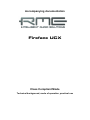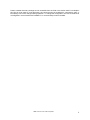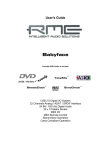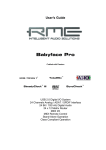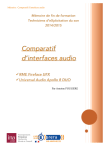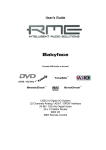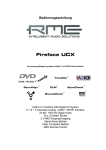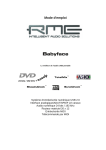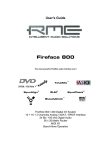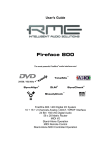Download Fireface UCX
Transcript
Accompanying documentation Fireface UCX Class Compliant Mode Technical background, mode of operation, practical use Background information on Class Compliant operation of the Fireface UCX 1. General remarks The Fireface UCX operates in three different modes: driver-based USB 2, stand-alone mode, and Class Compliant mode. The latter describes a standard that is natively supported by operating systems like Windows, Mac OSX and Linux. No proprietary drivers are required, the device will be directly recognized when the CC firmware is loaded. Obviously, native features will be limited in comparison to those provided by the RME driver for the UCX. For example there will be no (Total) Mix and no settings for the effects. The Class Compliant mode can be activated and deactivated by the button on the front panel at any time. Most Class Compliant audio devices use the USB 1.0 standard, released in 1996 for USB 1.1. The UCX features USB Audio 2.0, therefore supports USB 2.0 and will be ready for future upgrades. USB Audio 2.0 offers a bandwidth performance comparable to operation with the RME drivers, and should allow the transmission of all the unit's channels. It won't be comparable to the RME drivers in terms of latency, though. Neither Windows nor Mac Class Compliant support is relevant, though, since there are dedicated and matured drivers for both OS X and Windows, which provide ALL the device's features at lowest latencies. The main reason for implementing Class Compliant mode was to allow connecting the UCX to an Apple iPad! The UCX provides the iPad with the professional analog I/O connections it lacks. Superb microphone preamps with EQ, dynamics, even with the AutoSet feature, in addition to professional balanced line outputs, and a hi-power headphone output that also excels with high impedance headphones. Plus level and gain adjustments, SPDIF and ADAT I/O, reverb, echo, zero latency monitoring, digitally via USB, without any limitation in quality, at up to 96 kHz and 24 bit. And of course a Sysex-capable double MIDI I/O. All of this is both unique and the first of its kind world-wide. Note that since iOS 5 multichannel recording is supported, and since iOS 6 multichannel playback as well. At this time only djay and Auria support more than one stereo output, others are expected to follow soon. 2. System requirements ¾ UCX in Class Compliant mode (firmware CC 4) ¾ Any Apple iPad with at least iOS 5. iPhone and iPod Touch can not be used. ¾ Apple iPad Camera Connection Kit (Dock or Lightning to USB) RME Tech Info UCX Class Compliant 2 3. Operation Activation of the Class Compliant mode: Connect the UCX to power and switch it on. Turn the encoder knob in Channel mode until SU appears in the display. Press the knob once to activate Level mode. Turn the knob until CC is shown in the display, then press and hold the encoder until the display shows on (pressing the knob again will make the display show oF, indicating CC mode is inactive). The unit will reboot, all LEDs will light up, after which it will be in Class Compliant mode. Check if CC mode is active: CC mode is active when turning the encoder lists not only CC, but also C8 and CA in the display. Connect the USB cable to the UCX and the Camera Connection Kit. Start the iPad and plug the Camera Connection Kit into the Dock connector. If everything works as expected, the unit will enter CC Host mode, indicated by the HOST LED turning off. Audio playback in iTunes will automatically be performed by the UCX, using analog outputs 1/2 and the phones outputs 7/8 plus SPDIF/ADAT in parallel (mode C8). Apps that support MIDI and are ready for Core MIDI (available since iOS 4.2) will offer dialogs to select the desired UCX MIDI inputs and outputs. Useful hints If the unit is not in CC mode, the iPad will detect an incompatible USB device, and display a message saying “Cannot Use Device – The connected USB device is not supported”. When using hard covers as back panel protection for the iPad, the Connection Kit's plug may not fit completely, causing a loose connection or partial functionality. If in doubt, remove the cover. No sound: Incorrect output gain settings, see next chapter. The iPad's volume control is inactive during USB operation. If the unit does not enter Host mode: Remove and reconnect the Connection Kit. Correct detection and operation of the Connection Kit itself can be determined in Settings / General / About. The adapter will be listed there right after connection, with additional details like manufacturer, model number etc. Connected USB devices, i.e. the UCX will not be shown here, though. RME Tech Info UCX Class Compliant 3 * Having tested several chinese replicas of the Apple Camera Connection Kit, from 2-in-1 to 5-in-1 adapters, we strongly recommend purchasing the original for use with the UCX! All adapters seemed to work for the simple application of copying photos. Attempting to run the UCX with USB Audio 2.0 was when the problems started. Some of the tested adapters would not work at all, others only with short cables, and only one adapter came close to the quality of the original. But as soon as 8-channel recording or 96 kHz playback was initiated, the Apple Kit always performed much better. * We also recommend the purchase of a dock-to-dock extension cable, to avoid having the CCK attached to the iPad directly with the heavy USB cable hanging down. This can cause the CCK to slip out of the iPad’s connector, or to be in the way most of the time. An extension cable provides enormous freedom of movement. We are working with cable lengths of 50 cm and 1 m, both work flawlessly. These cables are available as DeLock iPhone extension cable, or Dock Extender, e.g. from Amazon. It is important to note that each individual component is responsible for stable operation of UCX and iPad. As an example, a setup with an iPad connected to a 1 m DeLock cable, CCK, 5 m USB connection to the UCX only worked with the original Apple CCK. Not only for simple iTunes stereo playback, but also with 96 kHz playback and 8-channel recording. In this setup, the USB cable could even be replaced with a 10 m active one. With lower quality cables or CCK replicas, even 50 cm dock to dock to 1 m USB would be considered success... RME Tech Info UCX Class Compliant 4 Class Compliant Mode under Windows and Mac OS X On a Windows PC, Class Compliant mode is indicated by a missing “RME“ in the device name shown in the Device Manager. In the correct mode and with installed drivers, the full name including RME is shown, without serial number. Windows does not support USB Audio 2.0 directly. The UCX will be detected, but automatic driver installation will fail. This is important to remember. Connecting it to the PC one day after having it used with the iPad one might forget that it is still in CC mode. You might end up with hours of wasted time trying to repair your driver installation – when all you need to do is set the unit back to normal mode. Mac OSX supports USB Audio 2.0, even with more than 2 channels. The UCX offers full 18 input and 18 output channels at up to 192 kHz. It is shown as “Fireface UCX (xxxxxxxx)“ in the Audio MIDI Setup, in both normal and CC mode. In CC mode the USB Settings will vanish from the Dock, and TotalMix will – if at all – show a ‘disconnected’ UCX. The Audio window in the Audio MIDI Setup lists two available modes: 2 channels and 18 channels. The sample rate shown here as ‘Default’ is the one set at the UCX. Alsa (Linux) does not work with USB 2 Class Compliant interfaces at this time, but it seems it can be fixed (recompiled) to do so. More information is available here: http://www.mail-archive.com/[email protected]/msg28901.html RME Tech Info UCX Class Compliant 5 4. Supported Inputs and Outputs In Mac OS X, either the first two or all channels will work, depending on the choice in the Audio MIDI Setup. In both cases the playback signal of channels 1/2 can be copied to outputs 7/8. When connected to an iPad, the analog mic/line input 1 works with mono apps, inputs 1 and 2 with stereo apps (both dual mono and stereo), and up to 8 inputs with 8-channel applications like MultiTrack DAW and Music Studio. Garage Band supports all inputs, but only two at a time. Auria can record all 18 inputs simultaneously. Playback will use analog outputs 1 and 2, or even more channels if the app supports such operation. The UCX can optionally copy the iPad playback channels 1/2 to outputs 7/8 and SPDIF/ADAT, for easier monitoring (mode C8). All outputs can be processed independently (volume, EQ, dynamics, FX return). Configuring the UCX is done by loading Setups. These are written into the unit while operated with PC/Mac via TotalMix FX, and also control clock mode master or AutoSync and the sample rate. The UCX (and with it the iPad) will be synchronized to an external digital sample rate if there is a valid digital input signal. With a wrong sample rate heavy audio noise will occur. Without an SPDIF or ADAT input signal the UCX enters master mode and uses the sample rate set by Mac OS X or iOS (the app in use). While the MIDI I/Os will send and receive Sysex messages, not all apps are ready to do this. For example MIDI Monitor and AC-7 do not support Sysex at this time. The app Midi Tool Box can be used to verify that the UCX is working correctly, and the problem lies somewhere else. 5. Front panel operation The front panel operation is identical to the one under Windows and OS X, or standalone operation. The rotary encoder controls these parameters: iPad Input Gain 1/2 Output Gain 1/2 Output Gain 7/8 (Phones) Output Gain SPDIF Output Gain ADAT 1/2 Mac OS X Input Gain 1 - 4 Output Gain 1 - 6 Output Gain 7/8 (Phones) Output Gain SPDIF Output Gain ADAT 1-8 When used with the iPad all channels can be accessed through the display of the UCX. The values of the channels not listed above can be changed, but will not cause any change during CC operation. After activation of the Class Compliant mode turning the knob lists not only CC, but also C8 and CA in the display. C8: The iPad playback channels 1/2 are copied to the phones output 7/8 and SPDIF/ADAT 1/2, channels 3 to 8 to ADAT outputs 3 to 8. Application example iTunes: Music playback with this 2channel app happens only on the playback channels 1/2, therefore the headphone output could not be used. Thanks to the C8 option the iTunes signal is also available digitally via SPDIF/ADAT. CA: 1:1 routing of all 18 playback channels. Application example djay: independent usage of main output and phones/PFL. Mode C 8 would always provide both signals at the phones output. CA is a typical DAW mode. Both modes can be activated at any time and do not influence the mixer state loaded via the Setups, as they only influence the playback routing. RME Tech Info UCX Class Compliant 6 6. Audio Routing and Processing In Class Compliant mode, the UCX features operation very similar to normal operation with TotalMix FX, with two major differences: ¾ ¾ There is no second TotalMix row (no software playback channels), hence no individual routing or mixing of playback channels. These will always be connected either straight to the physical outputs (CA), or have an additional signal copy from 1/2 to 7/8 and SPDIF/ADAT (C8), making the headphone output usable even in stereo mode. The input effects EQ/Dyn will always be active in the recording path Therefore the UCX is also a very powerful tool in CC mode, and can even be pre-configured via TotalMix FX under Windows/Mac. Apart from the current configuration, which will be preserved, the possibility of saving up to 6 configurations in the setup memory is very useful, allowing for a quick reconfiguration. The input signal will pass through all activated functions of the TM FX input channel, namely settings, EQ, and Dynamics, and is then sent to the iPad. Like under Windows and Mac, the input fader controls direct monitoring to outputs 1/2 and 7/8. The FX send control for echo/reverb is also active. As in normal TotalMix FX use, the options Stereo Width, MS Proc and Phase L/R are NOT within the recording path, but in the monitor path. This is technically determined and can not be changed. The iPad's output signal passes through all activated functions of the TM FX hardware outputs, namely settings, EQ, and dynamics. The third row’s fader sets the output level. Control Room Section settings are inactive. Configuring the Phones output is done by output channel 7/8. With the mirroring of signals to SPDIF and ADAT outputs in C8 mode, the UCX features two simultaneously usable digital outputs, with independent processing (volume, EQ, Dyn, FX Return), even when using standard 2-channel apps. 7. Setups TotalMix FX can transfer all current settings to the device (Options/Store Current State into Device). There are six memory slots (Setups) available. An example: ¾ Inputs with no processing, gain set to +30 dB and phantom power active. Outputs without processing, faders for 1/2 set to 0 dB, 7/8 at – 20 dB, clock mode master, saved in Setup 1. ¾ Inputs with Compressor, Factory Preset Mix Limiter (digital overload protection), gain set to +30 dB, no phantom power, outputs 1/2 with EQ (factory preset Modern Bass Treble), outputs 7/8 with EQ (factory preset Cheap Phones Compensation), faders for 1/2 at 0 dB, 7/8 at -20dB, clock mode AutoSync, saved in Setup 2. In CC mode, the encoder in the SU - Level menu can switch between setups 1 and 2 at any time, alternating between entirely different configurations. Further examples would be activating reverb/echo, or temporary monitoring of the input signal. Very comfortable is the use of the Advanced Remote, as in CC mode its 6 upper buttons steer the Setups 1 to 6 directly RME Tech Info UCX Class Compliant 7 Please consider that many settings are not accessible from the iPad or the device itself. For example if the UCX is to be used as vocal processor, the correct amount of reverb/echo, compression ratio, or EQ settings can not be changed during operation. To change the configuration, the unit must either be reconfigured in normal mode with TotalMix FX, or a saved setup must be recalled. RME Tech Info UCX Class Compliant 8