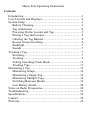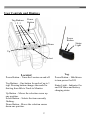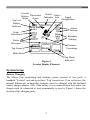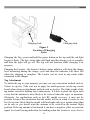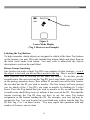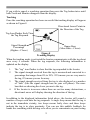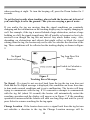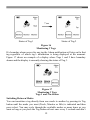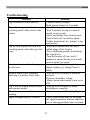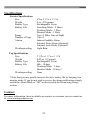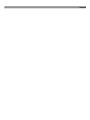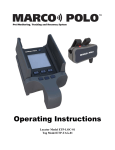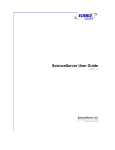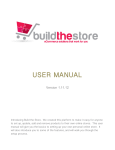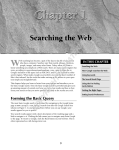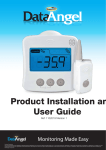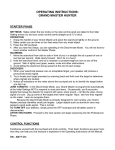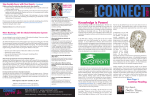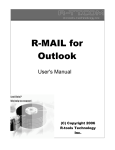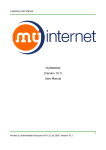Download Marco Polo ETP-TAG-01RC Operating instructions
Transcript
Operating Instructions Locator Model ETP-LOC-01 Tag Model ETP-TAG-01RC This device complies with Part 15 of the FCC Rules. Operation is subject to the following two conditions: (1) this device may not cause harmful interference, and (2) this device must accept any interference received, including interference that may cause undesired operation. Changes or modifications not expressly approved by the party responsible for compliance could void the user’s authority to operate the equipment. This equipment has been tested and found to comply with the limits for a Class B digital device, pursuant to Part 15 of the FCC Rules. These limits are designed to provide reasonable protection against harmful interference in a residential installation. This equipment generates, uses and can radiate radio frequency energy and, if not installed and used in accordance with the instructions, may cause harmful interference to radio communications. However, there is no guarantee that interference will not occur in a particular installation. If this equipment does cause harmful interference to radio or television reception, which can be determined by turning the equipment off and on, the user is encouraged to try to correct the interference by one or more of the following measures: -- Reorient or relocate the receiving antenna. -- Increase the separation between the equipment and receiver. -- Connect the equipment into an outlet on a circuit different from that to which the receiver is connected. -- Consult the dealer or an experienced radio/TV technician for help. This device complies with Industry Canada license-exempt RSS standard(s). Operation is subject to the following two conditions: (1) this device may not cause interference, and (2) this device must accept any interference, including interference that may cause undesired operation of the device. Cet appareil s’accorde avec Industrie Canada licence-exempte RSS standard. (1) cet appareil ne peut pas causer l’intervention, et (2) cet appareil doit accepter de l’intervention, y compris l’intervention qui peut causer l’opération non désirée de This Class【B】 digital apparatus complies with Canadian ICES-003. Cet appareil numérique de la classe B est conforme à la norme NMB-003 du Canada.. Copyright © 2014 Eureka Technology Partners, LLC ALL RIGHTS RESERVED Protected under the following US and Foreign Patents: US 6,788,199 US 7,148,801 CA 2438172 AU 2002255750 Marco Polo Operating Instructions Limitation of Liability The Marco Polo system (the Product) is designed and manufactured with the intended use as a tracking assistant. The Product is a supplement to the normal precautions a reasonable property owner would take to ensure the safety and security of their property. EUREKA TECHNOLOGY PARTNERS, LLC DISCLAIMS ALL WARRANTIES ARISING OUT OF THE SALE AND USE OF THE PRODUCT, WHETHER EXPRESS OR IMPLIED, INCLUDING ANY IMPLIED WARRANTIES OF MERCHANTABILITY OR FITNESS FOR A PARTICULAR PURPOSE. BY USING THE PRODUCT, YOU HEREBY WAIVE ANY CLAIMS YOU MAY HAVE REGARDING LOSS OF PROPERTY OR PERSONAL INJURY, EVEN IF THE LOSS WAS DUE TO A MALFUNCTION OF THE PRODUCT. THIS PRODUCT IS NOT INTENDED FOR USE ON PEOPLE OR FOR ANY PURPOSE WHERE INJURY OR LOSS OF LIFE MAY RESULT FROM THE USE OR MISUSE OF THE PRODUCT. Marco Polo Operating Instructions Contents Introduction ............................................................................ 1 User Controls and Displays .................................................... 2 System Setup .......................................................................... 3 Battery Charging ............................................................... 3 Tag Attachment ................................................................ 4 Powering On the Locator and Tag .................................... 5 Pairing a Tag and Locator ................................................. 5 Labeling the Tag Buttons .................................................. 6 Rescue Group Searching ................................................... 6 Backlight ........................................................................... 7 Sounds .............................................................................. 7 Tracking a Tag ....................................................................... 7 Searching .......................................................................... 7 Tracking ............................................................................ 9 Exiting Searching/Track Mode ....................................... 11 Tracking Tips .................................................................. 11 Monitoring a Tag ................................................................. 13 Monitoring Setups .......................................................... 14 Monitoring a Single Tag ................................................. 16 Monitoring Multiple Tags ............................................... 18 Switching Between Modes ............................................. 19 Low Battery Alarm ......................................................... 20 Notes on Radio Frequencies ................................................. 20 Troubleshooting ................................................................... 21 Specifications ....................................................................... 22 Contact ................................................................................. 22 Warranty .............................................................................. 23 Introduction The Marco Polo monitoring, tracking and recovery system is designed to help you keep track of valuable property. The system offers a unique combination of benefits including a long range of operation, light weight, and long battery life. The Marco Polo system consists of a handheld device called a “locator” and one or more small, lightweight devices called “tags” that attach items that may become lost. As in the popular swimming pool game, the Marco Polo locator sends out signals to the tag asking, “Where are you?” The tag answers back, “Here I am!” This allows Marco Polo to keep track of your valuables, even when you are not around. If you lose track of your property, Marco Polo’s tracking feature allows you to quickly find its location. The Marco Polo system has two basic modes of operation: In the Monitoring mode the locator continually checks on your property’s whereabouts to ensure that it is within a boundary area you have selected. If the item is found to outside of this zone the locator will notify you with an alarm. Up to 3 items may be monitored at one time with individual safe zones and alarm conditions configurable for each item. In the Tracking mode the Marco Polo locator searches the surrounding area for a missing item and, once found, displays the approximate distance and direction to its location. The Marco Polo system is designed to give you years of trouble-free and expense-free service. It can operate anywhere, from urban areas to the most remote locations, making it perfect for active people. Please take the time to review the enclosed instructions and practice with your new system so that if the day comes when you need the system most you can quickly recover your belongings. 1 User Controls and Displays Tag Buttons 1 2 3 Power Button Power Button Down Status Light Up Select Locator: Power Button – Turns the Locator on and off. Tag Buttons – One button for each of up to 3 tags. Pressing button changes the mode for that tag from Idle to Track to Monitor. Up Button – Moves the selection cursor up one position. Select Button – Selects the item currently flashing. Down Button - Moves the selection cursor down one position. 2 Tag: Power Button – Hold down to turn power On/Off. Status Light – Indicates On and Off status and battery charging status. Tag Low Battery Indicator Locator Battery Directional Arrow Status Search Object Indicator Icon Signal Strength Bars Alarm Settings Setup Selections Boundary Settings Status Messages Distance Percentage Tag Alarm Mode Box Figure 2 Locator Display Elements Tag Mode Indicators System Setup Battery Charging The Marco Polo monitoring and tracking system consists of two parts: a handheld “Locator” unit and up to three “Tag” transceivers. Prior to first use, the internal lithium-ion rechargeable batteries must be charged with the included battery charger adapter. Also, if the battery is ever removed from the locator, the charger must be connected at least momentarily to reset it. Figure 3 shows the location of the charging jacks. 3 Charging Jack Charging Jack Figure 3 Location of Charging Jacks Charging the Tag - press and hold the power button on the tag until the red light begins to flash. The tag’s status light will flash until the charge cycle is complete and then the light will go off. The tag will not function while charging is in progress. Charging the Locator - the locator’s battery status indicator will show the charge level increasing during the charge cycle and then the indicator will show full when the charging is complete. The locator can be used in any mode while connected to the charger. Tag Attachment To attach the tag to your property you may use any convenient method such as Velcro or zip ties. Take care not to apply too much pressure on the tag circuit board when using an attachment method such as zip-ties. The light weight of the tag makes excessive holding force unnecessary. It is best to place the tag in such a way that the antenna is most likely to be vertical when the tag is in operation. Obviously, for applications such as lost RC model recovery, it may not be possible to know the orientation that the model will be in when it comes to rest but if it is more likely that the model will land right-side up or upside-down than on its side so you would want the antenna to be vertical in the normal flight position. If the tag antenna is horizontal it can have a negative effect on received signal level and bearing indication for tracking when the locator is very close to 4 the tag. When the tag and locator are farther apart, more than 100 feet or so, there is only a small effect from the tag’s antenna being horizontal vs vertical. Powering On the Locator and Tag To power on the locator: Press and hold the Power button (see the User Controls and Displays section for the location of the power button) until all of the display segments flash and the locator beeps twice. To power on the tag: Press and hold the Power button until the Status light flashes. The number of flashes indicates the tag’s battery charge status. Three sets of three flashes means fully charged, three sets of two flashes is partially charged and one flash in each set indicates the tag requires of charging before further use. If the tag’s status light shows one long flash it is turning off. If the tag is “busy” it may not respond to the off command, press the Power button again until the one long flash is shown. When the tag is on the light will flash briefly once every 10 seconds. Pairing a Tag and Locator If you purchase the Marco Polo locator with one included tag then no pairing operation is needed and you may proceed directly to the “Tracking a Tag” section below. If you purchased additional tags or if you have received a replacement tag then you will need to transfer the unique ID code of the tag into the locator before the tag can be used. To do this, first turn the tag off but keep it nearby. Next, press and hold the Select button until Setup and Learn appear on the display. Press the down arrow button so that Learn is flashing and then press select to enter the learn mode. Now press the Tag button (1, 2 or 3) that you wish to assign to the new tag. “Searching” will now flash on the locator. Once the locator is in learn mode you have 20 seconds to turn the power on to the tag you wish to assign to the selected Tag button on the locator. If the tag and locator are successfully paired then the locator will beep two short beeps and the Learn display will disappear. If you wait too long to turn the tag on or if there is an error you will hear one long beep and the locator display will say “No Signal”. If this happens, turn the tag power off again and repeat the above process until the two beeps are heard. 5 Flashing Figure 5 Learn Mode Display (Tag 2 Shown as an Example) Labeling the Tag Buttons To help remember which objects are assigned to which of the three Tag buttons on the locator, you may fill in the included tag button labels and place them in the label wells under each button. You may wish to abbreviate the objects description to write on the small label. Rescue Group Searching One locator can teach a single Tag ID to any number of other locators – even if the object is lost and you do not have access to the tag. This is useful if two or more searchers will be looking for the same lost object. To do this, put the second locator (the one receiving the Tag ID) into Learn Mode, just as you would in the pairing operation above, then within 20 seconds turn on the first locator, the one that has the ID you wish to transfer. The first locator will now prompt you for which of the 3 Tag ID’s you want to transfer by flashing its 3 select boxes. Press the Tag button that you wish to transfer to the second locator; the second locator should beep twice to indicate it has received the ID. Note that the locator receiving the Tag ID does not have to use the same Tag button assignment as the locator sending the ID. For example, your lost tag may be assigned to Tag 1 on your locator but your friend may wish to transfer that Tag ID into Tag 2 or 3 on their locator. You may repeat this operation with any number of locators, one at a time. 6 Backlight Each time you press a button on the locator the display’s backlight will come on for 5 seconds. The Select button can be used to turn on the backlight for 5 seconds when needed without affecting the search or tracking functions. If you need the backlight to be on for a more extended time, short presses of the Power button will latch the backlight on or off. Keep in mind that using the backlight for extended periods will shorten the battery life of the locator. Sounds The locator sounds various beep tones to indicate key presses, range indications, monitor alarms and error conditions. To silence all beep tones, press and hold the Down Arrow button on the locator for 2 seconds - the display backlight will come on to indicate you have held the button long enough. To reactivate the beep tones, press and hold the Down Arrow button again. Note: audible alarms for monitoring may also be individually configured for each tag, see the section on Monitoring Setups. To test if sounds are turned on, press the Select button and listen for the beep tone. Tracking a Tag Searching Once your Marco Polo tag is turned on and placed on the object you may track its whereabouts at any time. To do this, simply turn the locator on and press the Tag button over the name or initial of the object you wish to track. When you do this the Track icon will begin to flash as shown in Figure 6. Flashing Figure 6 Starting Track Mode (Tag 1 Shown as an Example) 7 Once the Track icon is flashing you can either start the search process immediately by pressing the Select button or you can simply wait 5 seconds and the locator will enter track mode automatically. The first thing the locator does in tracking mode is send out a signal to get the tag’s attention, a process called “searching”. Figure 7 shows the appearance of the display in searching mode. Flashing Figure 7 Searching for Tag 1 This searching transmission will continue until one of these events has occurred: 1. The tag responds 2. The operation is canceled as described below 3. Two minutes have elapsed without a response from the tag The first time you attempt to search for a tag do so with the tag nearby, somewhere in your house or yard where you know the signal will be received. This way you can practice with the locator and know what to expect if an emergency arises. Normally, the tag will respond to the searching signal within 30 seconds but in some cases it can take up to a minute. If the tag does not respond within a minute then make certain it is turned on and review the information on “Pairing a Tag and Locator” above if necessary. If the searching operation times out after two minutes the locator will begin beeping, the Searching icon will disappear and the display will show “No Signal”. Pressing the select button again will restart the search operation for another 2 minutes. Once the tag does respond the locator will beep and the display will appear as shown in Figure 8. 8 If you wish to cancel a searching operation then press the Tag button twice until both Track and Monitor disappear from the display. Tracking Once the searching operation has been successful the tracking display will appear as shown in Figure 8. Directional Arrow Points in the Direction of the Tag Tag Icon Flashes Each Time the Tag Responds Signal Strength Percentage (Higher = Closer) Range Bars (More Bars = Closer) Figure 8 Tracking Display When the tracking mode is activated the locator communicates with the tag about once every 4 seconds. When the tag responds, the following information is updated on the display: 1. 2. 3. 4. The “tag” icon flashes to show that the tag responded to the locator. The signal strength received from the tag is measured and converted to a percentage that ranges from 0% to 99%. 99% means you are very near to the tag, 0% means you are far away. The signal strength received from the tag is also displayed as a number of “bars” (like the signal strength bars on your cell phone). The more bars that are showing the closer you are to the tag. If the locator is in an area where there are not too many obstructions, a directional arrow will display showing the direction of the tag. In addition to the displayed information listed above, the locator will sound a number of beeps each time the tag responds. A single beep means that the tag is not in the immediate vicinity, two beeps means fairly close and three beeps indicate the tag is in close proximity. You can use this audible feedback for hands free searching while driving or to allow you to concentrate on your footing 9 when searching at night. To turn the beeping off, press the Down button for 2 seconds. To get the best results when tracking, always hold the locator out in front of you, waist high, level to the ground – like you are carrying a pan of water. If you and/or the tag are moving then the signal conditions are constantly changing and the information on the tracking display may be rapidly changing as well. For example, if the tag is moved behind a large obstruction, such as a large building or a hill, the signal strength may fall off quickly or become too low to be received even though the tag has not moved very much further away. Also, depending on obstructions and objects that might reflect or block the signal coming from the tag, the locator may not be able to calculate the direction to the tag. These conditions will be reflected on the tracking display as shown in Figure 9. Tag Icon Does Not Flash No Signal Received from Tag Unable to Calculate a Direction Figure 9 Tracking Error Messages No Signal - If a signal is not received back from the tag the tag icon does not flash and the No Signal message is displayed, this condition can occur from time to time under normal conditions and is not a malfunction. The locator will keep trying to communicate with the tag. If 10 consecutive attempts to communicate with the tag fail (about 50 seconds) the locator will automatically restart the searching operation and the display will appear as in Figure 7. If the searching operation is unsuccessful the locator will emit one long beep and wait for you to press Select to resume searching for the tag again. Change Location - If the locator does receive a signal back from the tag but can not calculate a direction to the tag the Change Location message will be 10 displayed to remind you to move the locator to a better location (see the Tracking Tips section for more information.) The Change Location display will only appear when the locator is unable to calculate a direction after four consecutive attempts. As long as a response is received from the tag the signal strength information will be updated, even if a direction can not be determined. As you move along in your search for the tag it is normal to see No Signal or Change Location pop up occasionally - the system is designed to accommodate these situations. Continue along the path of the last displayed direction or the path that gives an increasing signal level if no direction is displayed. Exiting Searching/Track Mode To exit searching mode, press the Tag button three times to enter idle mode (both Track and Monitor are off.) To exit track press the Tag button twice to enter idle mode. Alternatively, if you are finished using the locator you can simply turn it off to exit either mode, it is never necessary to change anything on the tag; it says on all the time and changes modes automatically. Tracking Tips If you are out in an open area with few houses or hills and the tag is within range of the locator then tracking is easy – just start the tracking mode and follow the arrow directly to the tag. If you are not careful you will run into the tagged object or step on it! However, if you are in a crowded residential area and/or an area with many hills, the radio signals lose their power much more quickly and are blocked by some objects while being reflected off others. In these circumstances you will need to master some techniques. Here are some tips on tracking that will help you find property quickly: 1. When searching by car, drive slowly with the locator in Searching mode and listen for the beeps to begin. If possible, make a loop around the neighborhood. If you do not get any response from the tag then make larger loops or crisscross the area to widen the search. Keep pressing Select to restart the search when you hear the long beep indicating the locator has timed out (about once every 2 minutes.) 2. When searching on foot, proceed in the most likely direction. Restart the Searching mode by pressing the Select button when necessary. Moving to higher ground when possible will extend the range of the system. Use a grid search to cover large areas. 11 3. Once communications with the tag have started (i.e. the locator is beeping once every 5 seconds) use the directional display to determine which general direction to proceed. If you can not get a directional arrow take the following steps: a. Make certain you are holding the locator in front of you, waist high and level to the ground. b. If possible, move to a clear, unobstructed area away from buildings, automobiles, hills, etc. Higher ground is always better if available. c. If you do not get a reading facing one direction, turn 90 degrees and try again. Once you get a directional arrow, always turn to face directly in that direction, with the arrow straight ahead. Walking away from the tag will not produce good results. d. When you first get a directional indication it is best to qualify it to make certain that you are moving towards the tag and not away from it. To do this, turn your body so that the arrow points straight ahead, now turn 90 degrees and check to see if the arrow still points in the same general direction. If it does then that direction is correct. If the arrow now points in the opposite direction of what it did originally, turn your body to face that direction, if the arrow confirms that direction then it is the correct path to the tag. e. When far away from the tag the directional arrows will show the general path to take to get closer (e.g. up the street vs. down the street). If the tag is far away you know that its direction from your location can not change quickly so don’t try to gauge each step based on the arrow, just move along the road or path until you see a consistent change in the indicated direction. Verify that the signal strength is generally increasing (more signal strength bars, higher percentage readings and/or more beeps) as you move along. f. When you are close to the tag the directional information will become much more sensitive. For example, if the tag was in a bush just to the right of the path you are walking on you might see the arrow point forward as you approach. Then 5 seconds later the next reading may point directly to the right because you are now next to the bush. If you kept walking, 5 seconds later the arrow would be pointing behind you because you have now passed the bush. This will allow you to find the exact location of the tagged object. g. When driving you will generally be using the beep tones as your guide while you search in a “hotter/colder” fashion. When you get to 12 intersections, hold the locator up above the dashboard and see if you can get a directional arrow to guide you which way to turn. If not, choose a direction and note if the signal is getting stronger (more beeps) or weaker (fewer beeps). If you drive outside the range of the system then after 10 tries of not being able to communicate with the tag (about 50 seconds) the locator will automatically start searching for the tag again to restart communications. If this happens, turn around and go back to the area where you last had contact with the tag. h. It is generally fastest to stay in the car until you have found the point on the road that gives you the highest number of beeps. Proceed along until the number of beeps goes down and then go back to where you received the highest signal and then proceed on foot. Always stop and proceed on foot if you hear three beeps, you are very close to the tag! i. Note that it is possible to use the locator to measure elevation angle as well as azimuth angle (angle about the horizon). If you reach a point in your search were you are receiving a high signal level but the bearing indication is absent or confusing, the tag may be above you, such as in a tree or on a rooftop. If you hold the locator as though you are looking into a hand mirror, the bearing display will show the elevation angle off of the ground. Move left or right to get the arrow to point straight up. Then turn 90 degrees and once again move to the right or left. Once you see a 12 O’clock arrow when facing either direction you are directly under the tag. At all times when using the system while in a vehicle, follow safe driving procedures, use hands-free operation and whenever possible have a companion with you to operate the locator. Monitoring a Tag One of the most unique and powerful features of your Marco Polo system is the ability to monitor a tag’s proximity 24 hours a day to ensure that it has not been taken off your property or outside of another designated area. To get the most out of the monitoring features of the system you will need to customize the settings for your individual situation. After this is done you will not need to adjust the settings unless you change locations or wish to alter the way Marco Polo notifies you about a missing object. 13 Monitoring Setups The Marco Polo system allows you to select individual boundaries for up to three tags as well as select the type of notification you will receive when the tag is taken outside of that boundary area. To enter the Setup mode turn the locator on and then press and hold the Select button until Setup begins flashing on the display as shown in Figure 10. Press select again to enter setup mode. Flashing Figure 10 Starting Setup Mode The 3 mode boxes will now flash prompting you to press the Tag button you wish to set up. Press Tag button 1, 2 or 3 to continue. The display will now flash the last stored setting (or factory default) for the alarm mode as shown in Figure 11. Flashing Figure 11 Setting Alarm Mode for Tag 1 14 Press the Down Arrow button to cycle through the alarm mode selections: On - When the tag is found outside of the designated area for 2 consecutive monitoring checks (40 to 80 seconds) an audible tone is generated by the locator. Remote - An audible tone is generated by the locator plus, after an additional monitoring check shows the tag is still outside the designated area, the external alarm output is activated. Please check eurekaproducts.com to see the available accessory devices that can be used with this output. Off - Only the ALARM indication is shown on the locator’s display. No audible or external alarm is generated. Once you have made your alarm mode selection, press the Select button, the display will now show the last stored (or factory default) boundary selection as shown in Figure 12. Flashing Figure 12 Setting Monitor Boundary for Tag 1 Press the Down Arrow button to cycle though the boundary selections. In general, you want to choose the smallest boundary area that does not generate false alarms as the tag and people/other objects are moved about within the boundary area. These are the available boundary selections: Near - Used when the tag is intended to be very close to the locator at all times. Examples would include an object that should remain indoors in a small to medium sized home, an RV, campsite, cabin or other fairly confined area. This setting may also be suitable for a patio home or 15 condominium with a small outside area. This does not mean that an alarm will necessarily sound when the tag is moved just outside of the area; it is just the smallest boundary that is practical to set without receiving false alarms. Medium - This setting will work for most homes with two stories and a medium to large yard area. This is the factory default setting. Far - This setting is for homes with very large yards or yards with obstructions, hills, etc. that may block the signals from the tag. Max - In this mode the locator must lose communications with the tag to activate an alarm. Use this setting in very large areas or in urban settings where large buildings may block the signals from the tag. Once you have made your boundary selection, press the Select button to store your settings and exit setup mode. If you have more that one tag you wish to monitor then repeat the setup process for each tag. The monitoring setups are stored permanently in the locator and will not be lost even if the battery is removed. Monitoring a Single Tag To begin monitoring the tag and receive alarm notifications if they move outside of your selected boundary area, press the Tag button over the desired object’s description twice. This will cause the word Monitor to flash. You can press Select to start monitor mode immediately or simply wait 5 seconds and the locator will enter monitoring mode automatically. Once the monitoring mode has been started the display will appear as shown in Figure 13. Flashing Figure 13 Starting Monitor Mode 16 Monitoring mode begins just like tracking mode by searching for the selected tag. Once the searching operation is successful (10 to 30 seconds) the display will appear as shown in Figure 14. Tag Icon Flashes Every 7 Seconds Figure 14 Monitor Mode – Tag 1 In monitor mode three things are different from tracking mode: 1. The locator only communicates with the tag once every 40 seconds rather than once every 5 seconds. 2. The direction information is not calculated or displayed by the locator. 3. The received signal strength from the tag is compared to the boundary you selected and an alarm is issued if the tag moves outside of that boundary. The alarm may be: a. Beeping only (On Mode) b. Beeping plus remote alarm activation (Remote Mode) c. Silent alarm. (Off Mode) To turn the audible alarm off press and hold the Down Arrow button for 2 seconds. Each time you do this the locator will toggle between silent and normal mode. To check the mode make short presses of the select button, if the beeper sounds then the mode is On. If the monitored tag strays outside the selected boundary area and stays there for two consecutive checks (40 to 80 seconds) then the Alarm will be activated on the locator. The alarm display will appear as shown in Figure 15. 17 Figure 15 Monitor Mode Tag 1 Outside Boundary Area If the tag is moved back into the boundary area the alarm will cancel automatically. If you wish to cancel monitor mode, press the Tag button to clear the mode display and return to idle mode. If you wish to track the tagged object then press the Tag button twice and the locator will transition directly to the tracking mode, this transition will take up 40 seconds, during which time the display will flash “Searching”. Monitoring Multiple Tags The Marco Polo system can monitor up to three tags at one time. To do this you simply repeat the process of placing each tag into monitor mode one at a time by pressing the Tag button twice, followed by Select, for each tag to be monitored. When more than one tag is being monitored the locator’s display switches between displaying the information for each tag at about a 7 second rate. The mode box indicates which tag’s information is being displayed. Figure 16 shows how the display might look when three tags are being monitored. First the locator will display the information for Tag 1 for 7 seconds then Tag 2, Tag 3 and back to Tag 1. 18 7 sec Status of Tag 1 Status of Tag 2 Figure 16 Monitoring 3 Tags If a boundary alarm occurs for any tag the Alarm notification will stay on for that tag regardless of which tag’s information is being displayed at the moment. Figure 17 shows an example of a display where Tags 1 and 2 have boundary alarms and the display is currently showing the status of Tag 3. Figure 17 Monitoring 3 Tags Tags 1 and 2 in Alarm Switching Between Modes You can transition a tag directly from one mode to another by pressing its Tag button until the mode you want (Track, Monitor or Idle) is indicated and then press select. You may cycle through the available modes as many times as you want as long as you press the Tag button at least once every 5 seconds and don’t 19 press Select. Note that only one Tag may be tracked at one time so if you move a tag from idle to track or from monitor to track any other active tags will disappear from the display, this allows you to concentrate on tracking the selected tag. Low Battery Alarm Each time the locator communicates with a tag, the tag sends back its battery’s charge status to the locator. If the tag’s battery is low then the Low Battery message will appear on the display and there will be one short beep once every 5 seconds. At the time that the low battery alarm is displayed the tag still has enough battery capacity to stay in monitor mode or idle mode for about two more days or track mode for about 8 hours. If you are not using the locator to monitor your tags then you should check the battery status of each tag once a week by turning the tag off and back on and observing the number of times the status light flashes when the tag starts up. 1 flash means a low battery condition, 2 flashes is half charged and 3 flashes indicates more than half charged. You can also check to make certain the tag’s battery is not low by putting it into track mode from the locator and checking to see if the Low Battery icon is shown on the locator’s display. Notes on Radio Frequencies The Marco Polo system uses frequency hopping spread spectrum (FHSS) on 50 frequencies between 902.5MHz and 906.5MHz. The maximum transmit power is 250 mW for both the tag and the locator. When the tag is in idle mode (status light is flashing once every 10 seconds) it does not transmit any RF energy - it only switches on its receiver once every 10 seconds to search for a signal from the locator. In this mode the tag can be colocated with other RF transmitters and receivers without fear of the tag interfering with those systems. To achieve the maximum range of operation of the Marco Polo system it is important that strong radiators in the 900MHz band are kept away from both the locator and the tag. If battery powered transmitters are used in the 900MHz band near the tag then it may be necessary to wait until the battery power is depleted before searching for the tag. When possible, use the 2.4GHz or 5.8GHz bands for equipment that will be nearby the tag and switch off any 900MHz transmission sources near the locator. 20 Troubleshooting Problem Tag or locator will not turn on. Tag will not respond to locator in searching mode when close to the locator. Tag will not respond to locator in searching mode when the tag is far away. Monitor alarm sounds when tag is in safe zone. Monitor alarm is not sounding when tag is outside of safe zone. Tag is not switching between track and monitor modes. Direction arrow is not shown when tracking. Signal strength display is erratic. Solution - Connect battery charger. - Hold power button for 3 seconds. - Check that tag is turned on. - Wait 2 minutes for tag to return to search receive mode. - Move tag further away from locator. - Turn locator off /on and try again. - Follow instructions for “paring” a tag and locator. - Walk/drive around until the tag is within range of the locator. - Try to find high ground overlooking the search area. - Turn the locator off /on, wait 2 minutes to ensure the tag is in search receive mode, try again. - Increase boundary setting to the next higher setting (e.g. change Near to Med). - Wait up to 80 seconds for alarm to activate. - Decrease boundary setting. - Make certain alarm mode is not set to Off. - Wait up to 40 seconds for mode switching to complete. - See the section on “Tracking Tips” - Local obstructions may be blocking the signal sometimes and not others as you or the tagged object move around. 21 Specifications Locator Specifications Size Weight Battery Type Battery Life Range Number of Tags Alarms Weatherproofing Tag Specifications Size Weight Battery Type Battery Life Weatherproofing 6”h x 3 ½”w x 1 ½”d 8 oz. (226 grams) Rechargeable Li-ion Searching Mode - 8 Hours Tracking Mode - 3 Days Monitor Mode - 3 Days Up to 2 Miles Line-of-Sight Up to 3 Internal Audible Alarm External Siren Alarm (Optional) External Auto Dialer (Optional) Light Rain 2 ½”h x 1 ½”w x 1 ½”d 0.42 oz. (12 grams) Rechargeable Li-ion Idle - 10 days Tracking Mode - 3 days Monitor Mode - 30 days * None * Note that you may greatly increase the tag’s battery life by keeping it in monitor mode. If you do not wish to receive the alarm notifications simply switch the Alarm Mode to “Off” as discussed in the Monitoring Setups section. Contact For more information, latest available accessories or customer service contact us at: www.eurekaproducts.com 22 Warranty 90-Day Limited Warranty Eureka Technology Partners, LLC warrants the enclosed product against defects in materials and workmanship under normal use and service for 90 days provided it is returned in accordance with this warranty. If defective, the product will be repaired or replaced at Eureka’s option, at no charge, with dated proof of purchase. This warranty does not cover defects or damage resulting from: misuse, improper operation, unauthorized modification, or normal wear and tear. EUREKA TECHNOLOGY PARTNERS, LLC IS NOT LIABLE FOR DAMAGES IN EXCESS OF THE PURCHASE PRICE OF THE PRODUCT FOR ANY INCIDENTAL OR CONSEQUENTIAL DAMAGES ARISING OUT OF THE USE OR INABILITY TO USE SUCH PRODUCT, TO THE FULL EXTENT SUCH MAY BE DISCLAIMED BY LAW. THE IMPLIED WARRANTIES OF MERCHANTABILITY AND FITNESS FOR A PARTICULAR PURPOSE ARE LIMITED TO THE DURATION OF THIS LIMITED WARRANTY. HOWEVER, SOME STATES DO NOT ALLOW LIMITATIONS ON INCIDENTAL OR CONSEQUENTIAL DAMAGES, OR LIMITATION ON HOW LONG AN IMPLIED WARRANTY LASTS, SO THE ABOVE LIMITATION MAY NOT APPLY TO YOU. THIS WARRANTY GIVES YOU SPECIFIC LEGAL RIGHTS, AND YOU MAY HAVE OTHER RIGHTS WHICH VARY FROM STATE TO STATE. For warranty information and service visit our website at: www.eurekaproducts.com 23