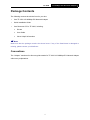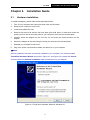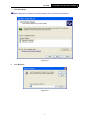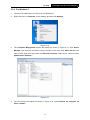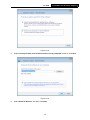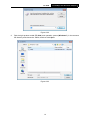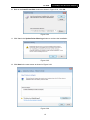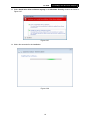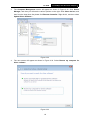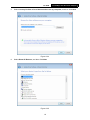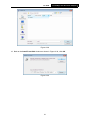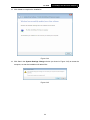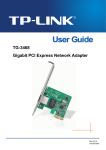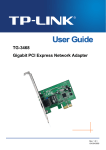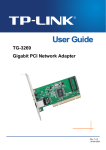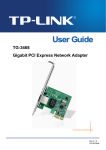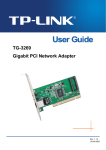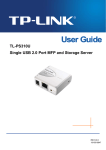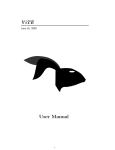Download MSI 3200 Network Specifications
Transcript
TF-3200 10/100Mbps PCI Network Adapter Rev: 1.0.0 1910010552 COPYRIGHT & TRADEMARKS Specifications are subject to change without notice. is a registered trademark of TP-LINK TECHNOLOGIES CO., LTD. Other brands and product names are trademarks or registered trademarks of their respective holders. No part of the specifications may be reproduced in any form or by any means or used to make any derivative such as translation, transformation, or adaptation without permission from TP-LINK TECHNOLOGIES CO., LTD. Copyright © 2012 TP-LINK TECHNOLOGIES CO., LTD. All rights reserved. http://www.tp-link.com FCC STATEMENT This equipment has been tested and found to comply with the limits for a Class B digital device, pursuant to part 15 of the FCC Rules. These limits are designed to provide reasonable protection against harmful interference in a residential installation. This equipment generates, uses and can radiate radio frequency energy and, if not installed and used in accordance with the instructions, may cause harmful interference to radio communications. However, there is no guarantee that interference will not occur in a particular installation. If this equipment does cause harmful interference to radio or television reception, which can be determined by turning the equipment off and on, the user is encouraged to try to correct the interference by one or more of the following measures: • Reorient or relocate the receiving antenna. • Increase the separation between the equipment and receiver. • Connect the equipment into an outlet on a circuit different from that to which the receiver is connected. • Consult the dealer or an experienced radio/ TV technician for help. This device complies with part 15 of the FCC Rules. Operation is subject to the following two conditions: 1) This device may not cause harmful interference. 2) This device must accept any interference received, including interference that may cause undesired operation. Any changes or modifications not Expressly approved by the party responsible for compliance could void the user’s authority to operate the equipment. CE Mark Warning This is a class B product. In a domestic environment, this product may cause radio interference, in which case the user may be required to take adequate measures. TP-LINK TECHNOLOGIES CO., LTD DECLARATION OF CONFORMITY For the following equipment: Product Description: 10/100Mbps PCI Network Adapter Model No.: TF-3200 Trademark: TP-LINK We declare under our own responsibility that the above products satisfy all the technical regulations applicable to the product within the scope of Council Directives: Directives 2004 / 108 / EC, Directives 2006 / 95 / EC The above product is in conformity with the following standards or other normative documents EN 55022:2006+A1:2007 EN 55024:1998+A1:2001+A2:2003 EN 61000-3-2:2006+A1:2009+A2:2009 EN 61000-3-3:2008 EN 60950-1:2006+A11:2009+A1:2010 The product carries the CE Mark Person is responsible for marking this declaration: Yang Hongliang Product Manager of International Business Date of Issue: 2012 TP-LINK TECHNOLOGIES CO., LTD. Building 24 (floors 1, 3, 4, 5), and 28 (floors 1-4) Central Science and Technology Park, Shennan Rd, Nanshan, Shenzhen, China CONTENTS Package Contents .................................................................................................... 1 Chapter 1. Introduction ........................................................................................ 2 1.1 Overview of the product...................................................................................................... 2 1.2 Features ............................................................................................................................. 2 1.3 LED Status ......................................................................................................................... 2 Chapter 2. Installation Guide ............................................................................... 3 2.1 Hardware Installation.......................................................................................................... 3 2.2 Software Installation ........................................................................................................... 4 2.2.1 For Windows XP.......................................................................................................... 4 2.2.2 For Windows 7 .......................................................................................................... 11 2.2.3 For Windows Vista .................................................................................................... 17 Appendix A: Specifications................................................................................... 25 Appendix B: Troubleshooting ............................................................................... 26 TF-3200 10/100Mbps PCI Network Adapter Package Contents The following contents should be found in your box: ¾ One TF-3200 10/100Mbps PCI Network Adapter ¾ Quick Installation Guide ¾ One Resource CD for TF-3200, including: • Drivers • User Guide • Other Helpful Information ) Note: Make sure that the package contains the above items. If any of the listed items is damaged or missing, please contact your distributor. Conventions The “Adapter” mentioned in this user guide stands for TF-3200 10/100Mbps PCI Network Adapter without any explanations. 1 TF-3200 10/100Mbps PCI Network Adapter Chapter 1. Introduction 1.1 Overview of the product The TF-3200 10/100M PCI Network Adapter is a highly integrated and cost-effective Fast Ethernet Adapter that provides 32-bit performance, PCI bus controller, and full compliance with IEEE 802.3 10Base-T, IEEE 802.3u 100Base-TX specifications and IEEE 802.3x Full Duplex Flow. The TF-3200 keeps low cost and eliminates usage barriers. It is the easiest way to upgrade a network from 10 to 100Mbps. Supports both 10Mbps and 100Mbps network speed both in Half-Duplex and Full-Duplex transfer modes, using Auto-Negotiation technology to detect the network speed. It also can be widely used in most modern Operating System. 1.2 Features ¾ Comply with IEEE 802.3 10Base-T and IEEE 802.3u 100Base-TX Ethernet standard ¾ Compliant to PCI Revision 2.1/2.2 ¾ PCI local bus single-chip Ethernet controller ¾ Supports auto MDI-MDIX Function ¾ Supports ACPI, PCI power management ¾ Supports Full Duplex Flow Control (IEEE 802.3x) ¾ Full duplex design to double the performance ¾ Supports Auto-Negotiation function ¾ Supports drivers for Linux, Windows 7 (32bit / 64 bit), Windows Vista (32bit / 64 bit), Windows 2000, Windows 2003 and Windows XP 1.3 LED Status The green LED indicates if the 10 or 100Mbps STP/UTP has been link or not. When the LED radiate, it indicates the adapter connect to the network at 10/100Mbps speed. Otherwise, it indicates connection is not available. When the LED glitters, it means the STP/UTP port is receiving or transmitting data. 2 TF-3200 10/100Mbps PCI Network Adapter Chapter 2. Installation Guide 2.1 Hardware Installation To install the adapter, please follow these steps listed below: 1. Turn off your computer and unplug the power cord and all cables. 2. Remove your computer’s case cover. 3. Locate an available PCI slot. 4. Remove the screw that secures the back plate (the small piece of metal that covers the opening for PCI card on the back panel of your computer), then remove the back plate. 5. Carefully insert the adapter into the PCI slot. Do not touch the metal connector on the adapter. 6. Secure the adapter to the case using the screw you removed from the back plate. 7. Reinstall your computer’s case cover. 8. Plug in the power cord and other cables, and then turn on your computer. )Note: When the hardware has been successfully installed on your computer, you will be prompted 'Found New Hardware Wizard' (as shown in Figure 2-1 and Figure 2-2); please click Cancel, and then follow the Software Installation steps to install driver for your adapter. Figure 2-1 Found New Hardware Wizard in Windows XP 3 TF-3200 10/100Mbps PCI Network Adapter Figure 2-2 Found New Hardware Wizard in Windows Vista 2.2 Software Installation This section will guide you through the installation procedures for Windows XP, Windows 7, and Windows Vista. Please carefully follow the steps. 2.2.1 For Windows XP 1. Insert the TP-LINK Resource CD into the CD-ROM drive. 2. Right-click the icon My Computer on the desktop, and then click Manage. Figure 2-3 4 TF-3200 3. 10/100Mbps PCI Network Adapter The Computer Management screen will appear as shown in Figure 2-4. Click Device Manager, and then you will see the various options on the right. Click Other devices, and then from the drop-down list please find Ethernet Controller. Right-click it, and then select Update Driver…. Figure 2-4 4. The Hardware Update Wizard window will show up as shown in Figure 2-5. Select Install from a list or specific location [Advanced],and then click Next. Figure 2-5 5 TF-3200 5. Select Don’t search. I will choose the driver to install, and then click Next. Figure 2-6 6. 10/100Mbps PCI Network Adapter Select Network adapters, and then click Next. Figure 2-7 6 TF-3200 7. 10/100Mbps PCI Network Adapter Click Have Disk…. )Note: Please do not select any network adapter which h is listed in the window. Figure 2-8 8. Click Browse…. Figure 2-9 7 TF-3200 9. 10/100Mbps PCI Network Adapter Find the right product model (TF-3200)and operation system (Windows XP) resource CD directory and choose the .inf file, and then click Open. Figure 2-10 10. Back to the Install From Disk screen, click OK. Figure 2-11 8 in the TF-3200 10/100Mbps PCI Network Adapter 11. Click Next. Figure 2-12 12. The Hardware Installation screen will pop up as shown in Figure 2-13; select Continue Anyway. Figure 2-13 9 TF-3200 13. Wait a few seconds for the installation. Figure 2-14 14. Click Finish to complete the installation. Figure 2-15 10 10/100Mbps PCI Network Adapter TF-3200 10/100Mbps PCI Network Adapter 2.2.2 For Windows 7 1. Insert the TP-LINK Resource CD into the CD-ROM drive. 2. Right-click the icon Computer on the desktop, and then click Manage. Figure 2-16 3. The Computer Management screen will appear as shown in Figure 2-17. Click Device Manager, and then you will see the various options on the right. Click Other devices, and then from the drop-down list please find Ethernet Controller. Right-click it, and then select Update Driver Software…. Figure 2-17 4. The next screen will appear as shown in Figure 2-18. Select Browse my computer for driver software. 11 TF-3200 10/100Mbps PCI Network Adapter Figure 2-18 5. Select Let me pick from a list of device drivers on my computer, and then click Next. Figure 2-19 6. Select Show All Devices, and then Click Next. 12 TF-3200 10/100Mbps PCI Network Adapter Figure 2-20 7. Click Have Disk… in the screen as shown in Figure 2-21. Figure 2-21 8. Click Browse… in the Install From Disk window as shown in Figure 2-22. 13 TF-3200 10/100Mbps PCI Network Adapter Figure 2-22 9. Find the right product model (TF-3200) and operation system (Windows 7) in the resource CD directory and choose the .inf file, and then click Open. Figure 2-23 14 TF-3200 10/100Mbps PCI Network Adapter 10. Back to the Install From Disk window as shown in Figure 2-24, click OK. Figure 2-24 11. Click Yes in the Update Driver Warning window to continue the installation. Figure 2-25 12. Click Next in the next screen as shown in Figure 2-26. Figure 2-26 15 TF-3200 10/100Mbps PCI Network Adapter 13. Select Install this driver software anyway in the Windows Security window as shown in Figure 2-27. Figure 2-27 14. Wait a few seconds for the installation. Figure 2-28 16 TF-3200 10/100Mbps PCI Network Adapter 15. Click Close to complete the installation. Figure 2-29 16. Click Yes in the System Settings Change window (as shown in Figure 2-30) to restart the computer, so that the installation will take effect. Figure 2-30 2.2.3 For Windows Vista 1. Insert the TP-LINK Resource CD into the CD-ROM drive. 2. Right-click the icon Computer on the desktop, and then click Manage. Figure 2-31 17 TF-3200 3. 10/100Mbps PCI Network Adapter The Computer Management screen will appear as shown in Figure 2-32. Click Device Manager, and then you will see the various options on the right. Click Other devices, and then from the drop-down list please find Ethernet Controller. Right-click it, and then select Update Driver Software…. Figure 2-32 4. The next screen will appear as shown in Figure 2-33. Select Browse my computer for driver software. Figure 2-33 18 TF-3200 5. Select Let me pick from a list of device drivers on my computer, and then click Next. Figure 2-34 6. 10/100Mbps PCI Network Adapter Select Show All Devices, and then Click Next. Figure 2-35 19 TF-3200 7. 10/100Mbps PCI Network Adapter Click Have Disk… in the screen as shown in Figure 2-36. Figure 2-36 8. Click Browse… in the Install From Disk window as shown in Figure 2-37. Figure 2-37 9. Find the right product model (TF-3200)and operation system (Windows Vista) in the resource CD directory and choose the .inf file, and then click Open. 20 TF-3200 10/100Mbps PCI Network Adapter Figure 2-38 10. Back to the Install From Disk window as shown in Figure 2-39, click OK. Figure 2-39 21 TF-3200 10/100Mbps PCI Network Adapter 11. Click Yes in the Update Driver Warning window to continue the installation. Figure 2-40 12. Click Next in the next screen as shown in Figure 2-41. Figure 2-41 22 TF-3200 10/100Mbps PCI Network Adapter 13. Select Install this driver software anyway in the Windows Security window as shown in Figure 2-42. Figure 2-42 14. Wait a few seconds for the installation. Figure 2-43 23 TF-3200 10/100Mbps PCI Network Adapter 15. Click Close to complete the installation. Figure 2-44 16. Click Yes in the System Settings Change window (as shown in Figure 2-45) to restart the computer, so that the installation will take effect. Figure 2-45 24 TF-3200 10/100Mbps PCI Network Adapter Appendix A: Specifications Normal Interface 32-bit PCI interface Standards IEEE 802.3 10Base-T, IEEE 802.3u 100Base-TX Software Drivers for Linux, Windows 7 (32bit /64bit), Windows Vista (32bit /64bit), Windows 2000, Windows 2003, Windows XP Transmission Rate 10/100Mbps Hardware IBM PC compatibles(it must have PCI slot) Connector Supported RJ45 IRQ Line Assigned by system I/O Address Assigned by system Environmental and Physical Operating Temperature 0℃ ~ 40℃ (32℉~104℉) Storage Temperature -40℃ ~ 70℃ (-40℉~158℉) Working Humidity 10% ~ 90% RH, Non-condensing Storage Humidity 5% ~ 95% RH, Non-condensing 25 TF-3200 10/100Mbps PCI Network Adapter Appendix B: Troubleshooting 1. What should I do if PC cannot find the new hardware? Check to see if the network adapter is inserted in the PCI slot properly; otherwise, please reinsert the adapter. If the problem remains, please try to change another PCI slot. 2. What should I do if PC cannot identify the new hardware? If you couldn’t find the network adapter you’ve installed by going to “(My) Computer > Manager > Device Manager > Network Adapter >...”; please go to “(My) Computer > Manager > Device Manager > Other devices > Ethernet Controller”,and then follow the rest steps of software installation to update driver. 26