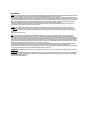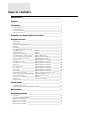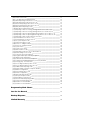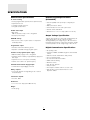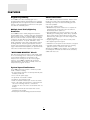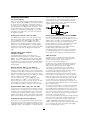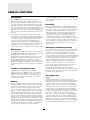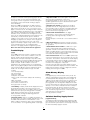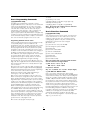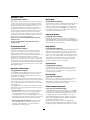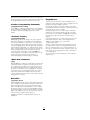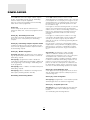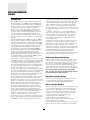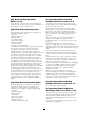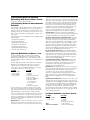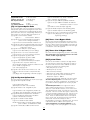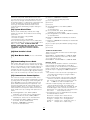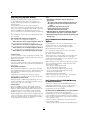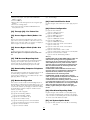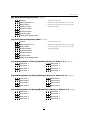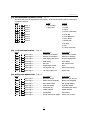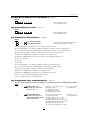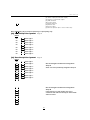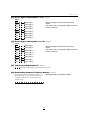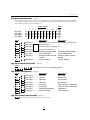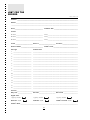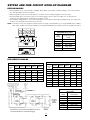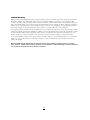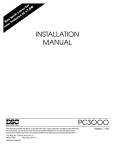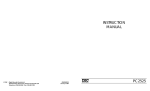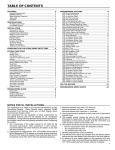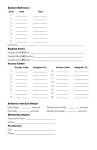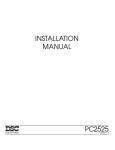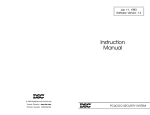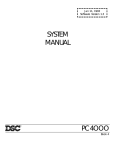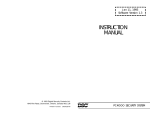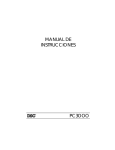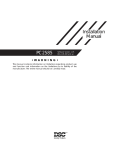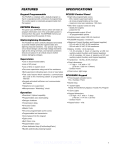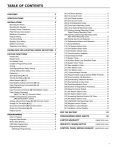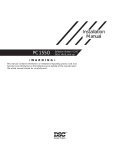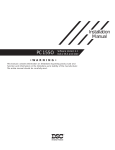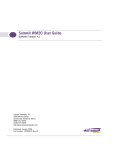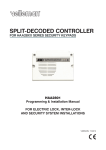Download DSC PC3OOO Installation manual
Transcript
INSTALLATION
MANUAL
PC3OOO
Version 7.51
DOC NOTICE
NOTICE: The Canadian Department of Communications label identifies certified equipment. This certification means that the equipment meets certain telecommunications network
protective, operational and safety requirements. The Department does not guarantee the equipment will operate to the user's satisfaction.
Before installing this equipment, users should ensure that it is permissible to be connected to the facilities of the local telecommunications company. The equipment must also be
installed using an acceptable method of connection. In some cases, the company's inside wiring associated with a single line individual service may be extended by means of certified
connector assembly (telephone extension cord). The customer should be aware that compliance with the above conditions may not prevent degradation of service in some situations.
Repairs to certified equipment should be made by an authorized Canadian maintenance facility designated by the supplier. Any repairs or alterations made by the user to this
equipment, or equipment malfunctions, may give the telecommunications company cause to request the user to disconnect the equipment.
User should ensure for their own protection that the electrical ground connections of the power utility, telephone lines and internal metallic water pipe system, if present, are
connected together. This precaution may be particularly important in rural areas.
CAUTION: Users should not attempt to make such connections themselves, but should contact the appropriate electric inspection authority, or electrician, as appropriate.
The Load Number (LN) assigned to each terminal device denotes the percentage of the total load to be connected to a telephone loop which is used by the device, to prevent
overloading. The termination on a loop may consist of any combination of devices subject only to the requirement that the total of the Load Numbers of all the devices does not
exceed 100.
The Load Number of this device is 42.
AVIS: L'étiquette du ministère des Communications du Canada identifie le matériel homologué. Cette étiquette certifie que le matériel est conforme à certaines normes de
protection, d'exploitation et de sécurité des réseaux de télécommunications. Le Ministère n'assure toutefois pas que le matétiel fonctionnera à la satisfaction de l'utilisateur.
Avant d'installer ce matériel, l'utilisateur doit s'assurer qu'il est permis de le raccorder aux installations de l'entreprise locale de télécommunication. Le matériel doit également être
installé en suivant une méthod acceptée de raccordement. Dans certains cas, les fils intérieurs de l'entreprise utilisés pour un service individuel a ligne unique peuvent être prolongés
au moyen d'un dispositif homologué de rassordement (cordon prolongateur tèlèphonique interne). L'abonné ne doit pas oublier qu'il est possible que la conformité aux conditions
énoncées ci-dessus n'empechent pas la dégradation du service dans certaines situations. Actuellement, les entreprises de télécommunication ne permettent pas que l'on raccorde leur
matériel a des jacks d'abonné, sauf dans les cas précis prévus par les tarrifs particuliers de ces entreprises.
Les réparations de matériel homologué doivent etre effectuées par un centre d'entretien canadien autorisé désigné par le fournisseur. La compagnie de télécommunications peut
demander à l'utilisateur de débrancher un appareil à la suite de réparations ou de modifications effectuées par l'utilisateur ou à cause de mauvais fonctionnement.
Pour sa propre protection, l'utilisateur doit s'assurer que tous les fils de mise à la terre de la source d'énergie électrique, des lignes téléphoniques et des canalisations d'eau métalliques,
s'il y en a, sont raccordés ensemble. Cette précaution est particulièrement importante dans les régions rurales.
AVERTISSEMENT: L'utilisateur ne doit pas tenter de faire ces raccordements lui-meme; il doit avoir recours a un service d'inspection des installations électriques, ou a electricien,
selon le cas.
L'indice de charge (IC) assigné a chaque dispositif terminal indique, pour éviter toute surcharge, le pourcentage de la charge totale qui peut etre raccordée a un circuit téléphonique
bouclé utilisé par ce dispositif. La terminaison du circuit bouclé peut etre constituée de n'import quelle combinaison de dispositifs, pourvu que la somme des indices de charge de
l'ensemble des dispositifs ne dépasse pas 100.
L'indice de charge de cet dispositif est 42.
TABLE OF CONTENTS
Specifications ____________________________________________________________ 1
Features ___________________________________________________________________ 2
Installation ________________________________________________________________ 3
Bench Testing ______________________________________________________________ 3
Mounting Panel _____________________________________________________________ 3
Hook-up Procedure __________________________________________________________ 3
Terminal Connections _______________________________________________________ 4
Guidelines for Smoke Detector Location ___________________________ 6
Keypad Functions _______________________________________________________ 7
Introduction ________________________________________________________________ 7
Master Code ________________________________________________________________ 7
Installer’s Programming Code ________________________________________________ 7
Arming _____________________________________________________________________ 7
Disarming __________________________________________________________________ 7
Auto-Bypass/Home-Away Arming _____________________________________________ 7
Zone Bypassing __________________ [Q]+[1] _________________________________ 7
Trouble Display ___________________ [Q]+[2] _________________________________ 8
Alarm Memory Display _____________ [Q]+[3] _________________________________ 8
Switched Auxiliary Supply Control ___ [Q]+[Hold Down 4] _______________________ 9
User’s Programming Commands ____ [Q]+[5]+[Master Code] ___________________ 9
User’s Functions Command ________ [Q]+[6]+[Master Code] ___________________ 9
Installer’s Test ____________________ [Q]+[6]+[Master Code]+[0] _____________ 10
Setting the Clock __________________ [Q]+[6]+[Master Code]+[1] _____________ 10
Auto-arm Time of Day _____________ [Q]+[6]+[Master Code]+[2] _____________ 10
Quick Arm ________________________ [Q]+[6]+[Master Code]+[4] _____________ 10
Auto-arm Enable __________________ [Q]+[6]+[Master Code]+[5] _____________ 10
Door Chime ______________________ [Q]+[6]+[Master Code]+[6] _____________ 10
System Test ______________________ [Q]+[6]+[Master Code]+[8] _____________ 10
User Callup _______________________ [Q]+[6]+[Master Code]+[9] _____________ 10
Utility Output Command ___________ [Q]+[7] or [Q]+[7]+[Access Code] _______ 11
Installer’s Programming Commands _ [Q]+[8]+[Installer’s Code] _______________ 11
“At Home” Arming _________________ [Q]+[9]+[Access Code] ________________ 11
“Quick Arm” Command ____________ [Q]+[0] _______________________________ 11
Quick Exit ________________________ [Q]+[0] when armed ____________________ 11
Keypad Zones ____________________________________________________________ 11
Printer Setup ___________________________________________________________ 12
Configuring the Printer _____________________________________________________ 12
Programming the Panel for Use with a Printer _________________________________ 12
Downloading ____________________________________________________________ 13
Programming Guide ___________________________________________________ 14
Introduction ______________________________________________________________
Reviewing Programmed Data _______________________________________________
[00] Binary Programming ___________________________________________________
[01] 1st Phone Number ____________________________________________________
[02] 1st Account Code _____________________________________________________
[03] 2nd Phone Number ___________________________________________________
14
14
14
14
15
15
[04] 2nd Account Code ____________________________________________________
[05]...[15] Reporting Code Explanation ______________________________________
[05] Alarm Reporting Codes Zones 1 to 8 ____________________________________
[06] Alarm Reporting Codes Zones 9 to 16 ___________________________________
[07] Restoral Reporting Codes Zones 1 to 8 __________________________________
[08] Restoral Reporting Codes Zones 9 to 16 _________________________________
[09] Utility Alarm Reporting Codes __________________________________________
[10] Utility Restoral Reporting Codes ________________________________________
[11] Reporting Codes for Closing (Arming) with Access Codes 1 to 8 ___________
[12] Reporting Codes for Closing (Arming) with Access Codes 9 to 16 __________
[13] Reporting Codes for Opening (Disarming) with Access Codes 1 to 8 _______
[14] Reporting Codes for Opening (Disarming) with Access Codes 9 to 16 ______
[15] Reporting Codes for Miscellaneous Functions ____________________________
[16] Zone Definitions for Zones 1 to 8 ________________________________________
[17] Zone Definitions for Zones 9 to 16 ______________________________________
[18] 1st System Option Code _______________________________________________
[19] 2nd System Option Code ______________________________________________
[20] Zones 1 to 8 Bypass Mask _____________________________________________
[21] Zones 9 to 16 Bypass Mask ____________________________________________
[22] System Times ________________________________________________________
[23] System Clock Times ___________________________________________________
[24] New Installer’s Code __________________________________________________
[25] New Master Code (Access Code Number 1) _____________________________
[26] Downloading Access Code ____________________________________________
[27] Communicator Format Options _________________________________________
[28] Programmable Input and Output Options ________________________________
[29] [30] [31] [32] Split Arming ______________________________________________
[33] Communicator Call Direction Options ___________________________________
[34] Software Reset EEPROM Memory to Factory Defaults _____________________
[35] Through [42] - For Future Use __________________________________________
[43] Access Bypass Mask (Codes 1 to 8) ____________________________________
[44] Access Bypass Mask (Codes 9 to 16) ___________________________________
[45] TLM Restoral Reporting Code __________________________________________
[46] Downloading Computer Telephone Number ______________________________
[47] Modem Configuration __________________________________________________
[48] Panel Identification Code ______________________________________________
[49] Printer Configuration ___________________________________________________
[50] After Alarm Reporting Code ____________________________________________
[51] 3rd System Option Code _______________________________________________
[52] Delay Before Transmission _____________________________________________
[53] Auto-arm Abort Reporting Code ________________________________________
[54] System Test Reporting Code ___________________________________________
[90] Installer’s Lockout Enable ______________________________________________
[91] Installer’s Lockout Disable _____________________________________________
15
15
15
15
15
16
16
16
16
16
16
16
17
17
17
18
18
18
18
18
19
19
19
19
19
20
21
21
22
22
22
22
22
22
22
22
22
23
23
23
23
23
23
23
Programming Work Sheets ___________________________________ 24
Just for the Record ____________________________________________________ 35
Hookup Diagrams ______________________________________________________ 36
Limited Warranty ______________________________________________________ 38
SPECIFICATIONS
Control Panel Specifications
Remote Keypad Specifications
(PC3000RK)
21 zones including:
• 16 fully programmable supervised zones (EOL resistors)
• Supervised fire zone
• 1 auxiliary normally open zone
• 3 keypad activated zones
• Four wire (QUAD) hook-up and up to 3 keypads per
system
• Built-in piezoelectric buzzer
• Full annunciation of zones and system status
• Nominal current draw 60 mA
• Dimensions 5.5” x 4.5” x 1” deep (140 x 114 x 25 mm)
Audible alarm output:
• Bell output
700 mA, fused at 5 Amps, 12 VDC unregulated
• Steady or pulsed output
Output Voltage Specification
EEPROM memory:
• Does not lose codes or system status on complete AC
and battery failure
Typically, with normal AC in and a fully charged battery, the
output voltage will be 13.8 VDC. With AC off and a
discharged battery, the voltage will go to 10 volts. Devices
that require power from the control panel should be capable
of normal operation over the voltage range of 10 to 14 VDC.
Programmable output:
• Transistor switch sinks 50 mA to ground
• Operation controllable through program options
Digital Communicator Specifications
• 94 reporting codes
• Transmits all 10BPS and 20BPS single line and extended
formats
• Radionics Rounds and Radionics Parity formats
• Sescoa Superfast format
• 3/1, 4/2 and hexadecimal numbers
• DTMF and Pulse dialing
• DPDT line seizure
• True dial tone detection
• Anti-jam feature
• Two telephone numbers and two account codes
• Split reporting of selected transmissions to each
telephone number
Powerful 1.5 amp regulated power supply:
• 400 mA auxiliary supply, 12 VDC unregulated
• Separately fused for battery, keypad/auxiliary supply and
bell output
• Supervision for loss of AC power, low battery
• Internal clock locked to AC power frequency
Switched Smoke Detector Supply Output:
• Controlled from keypad [Q][4] command
Battery required:
• 12 volt 4 Ah minimum rechargeable gel-cell or sealed
lead-acid battery
Transformer required:
• 16.5 VAC, 40VA
Dimensions:
• 11” x 11.8” x 3.3” deep (279 x 300 x 84 mm)
Weight:
• 6.5 lbs (3 kg)
1
FEATURES
Keypad Programming
Advanced Features
The PC3000 comes with a default program so it is
operational with a minimum of programming. It is completely
programmable from the keypad. The panel uses EEPROM
memory so that all information is retained even if the panel
loses both AC and battery power.
The PC3000 has many advanced features. Features which
provide the security system design flexibility and selling
advantage necessary to win those demanding jobs and
make them profitable.
Some of these features include:
• EEPROM memory retains all data even on complete AC
and battery failure. Panel powers up in last armed or
disarmed state before power loss.
• All programmable zones may be selected as one of 10
different types including; delay, double delay, quadruple
delay, instant, follower, follower with home-away, delay
with home-away, and 4 types of 24 hour emergency and
supervisory circuits.
• Keypad programming of up to sixteen security codes.
• Zone bypassing from the keypad.
• Individual zone and system function indicators on keypad.
• A keypad activated utility output function for operating
lights, door openers, cameras or other devices.
Although the PC3000 has many features, it is not difficult to
use. All keypad commands are similar and are assisted by
audible and visual cues.
Multiple Level Static/Lightning
Protection
The PC3000 has been carefully designed and tested to
provide reliable service. It is built to take static and lightning
induced surges and keep on working. Multiple level surge
filters are on all zone inputs, the power supply, the keypad
connections, the bell output, the auxiliary power supply and
the telephone interface. A special “ZAP-TRAC” circuit
board configuration catches high voltage impulses right at
the wiring terminals. Protective ground planes surround
sensitive areas preventing the spread of damaging voltage
surges. Metal Oxide Varistors (MOV’s) are placed in all the
critical areas to further reduce impulses to safe levels.
”WATCHDOG MONITOR” Circuit
Even when all precautions are taken so that voltage surges
do not cause damage to the control panel, it is possible to
cause temporary disruption to the operation of the
microprocessor causing it to lose track of the program
sequence. The PC3000 is equipped with an external
“Watchdog Monitor” circuit which continually checks the
microprocessor program execution.
System Supervision Features
The PC3000 continuously monitors a number of possible
trouble conditions including:
• An active battery supervision circuit that periodically tests
the battery under load.
• A loss of the AC power supply.
• A supervised circuit trouble condition.
• A telephone line monitoring circuit.
• A bell circuit failure indicates open circuit or fuse failure.
• A test code feature which transmits a communicator test
code to the monitoring station at a selected time
everyday. The test code can be sent at intervals from 1 to
99 days.
• A bell/siren/communicator test feature which can be
activated from the keypad.
• TLM (Telephone Line Monitoring) restoral transmission.
2
INSTALLATION
Bench Testing
If all the zones are properly connected with end of line
resistors all of the zone lights will be off. Note that the panel
will arm only if all zones are properly connected with end of
line resistors (including FIRE zone) so that the “Ready” light
is on. The keypad should beep several times to indicate
acceptance of the master code. Enter the master code to
arm or disarm the panel.
Read the “Keypad Commands” section of this manual or the
Instruction Manual and enter commands on the keypad to
become familiar with the different commands.
Turn to the “Programming Guide” in this manual and enter a
sample program into the panel through the keypad to
become familiar with the programming commands.
The PC3000 contains a factory default program. Any
additional programming required can be done through the
keypad. For many applications all that will be required is to
enter the telephone number and alarm codes with keypad
entries that are as straight forward as dialing a telephone
number. If you need help talk to your DSC equipment
distributor.
Connect 1K ohm 1/2 watt end of line resistors from each
zone (Z1 to Z16) input to the closest common “COM”
terminal. Connect an end of line resistor between the “Fire”
input terminal and the “COM” terminal between “Z1” and
“Z2”. Unless all zone are properly terminated with end of
line resistors the “Ready” light will not be on and the panel
will not arm unless the “Ready” light is on.
Connect the four keypad wires to the control panel as
shown in the connection drawing.
To completely test the PC3000 including the communicator
data, it is necessary to connect the panel to a digital
receiver through a telephone line connection or by
connecting the telephone terminals on the PC3000 to a
digital communicator test set such as the DSC DTS-1. The
DSC DTS-1 digital communicator test set is an inexpensive
unit which can simulate the telephone system dial tone and
the receiver hand shake and kiss-off tones as well as
display the data sent out by a digital communicator. Also,
the DTS-1 has a “listen-in” feature which makes it ideal for
monitoring the transmission between communicator and
receiver when the PC3000 is connected to the telephone
line.
If you are using a DTS-1, connect the green and red
telephone clips to the “TIP” and “RING” terminals and
connect the red and black power clips to the “AUX [+]” and
“AUX [-]” terminals on the PC3000. When power is applied
to the panel press the red local-line button on the DTS-1
and observe the display window area. The “local-line”
indicator should be in the local position.
For testing purposes, so that the sound level is not too loud,
connect a small buzzer to the “BELL [+]” and “BELL [-]”
terminals to indicate when the panel is in alarm.
Connect a 16.5 VAC, 40 VA transformer to the “AC”
terminals. Before plugging in the transformer be sure the
circuit board is not resting on anything metallic which may
cause a short.
Note: The PC3000 will not start up is “AC” is off and
the battery is low. The panel will display trouble #1
under these conditions.
When the transformer is plugged in there should be lights
on the keypad and the buzzer connected to the bell
terminals may go on for a few seconds. The “Armed” light
may be on or off the first time the panel is powered. The
last armed/disarmed condition is stored in the EEPROM
memory so the panel will always power up in the last
armed/disarmed state. If the “Armed” light is on, enter the
default master code [1234] to disarm the panel. If the
keypad is not active, check for the presence of AC power
at the “AC” terminals, check the keypad connections and
check the panel fuses.
Mounting Panel
Select a dry location close to an unswitched AC source, a
ground connection and the telephone connection.
Remove printed circuit board, mounting hardware and
keypad from cardboard retainer inside panel. Before
attaching cabinet to wall, press the five white nylon printed
circuit board mounting studs and the ground connection
screw into cabinet from the back.
Pull all cables into cabinet and prepare them for connection
before mounting the circuit board to the back of the cabinet.
Press circuit board down onto mounting studs.
Hook-up Procedure
DO NOT connect transformer or battery until all other wiring
has been connected. See power-up procedure.
Connect a ground cable from the cabinet ground
connection by the shortest and most direct route to a
grounding rod.
Connect zone cables to zone inputs and put end of line
resistors on any unused zones. Connect wires supplying
power to motion detectors to auxiliary supply.
Install keypads and connect wires to keypad terminals on
panel. Connect RJ31-X cord to telephone terminals. Do not
insert plug into RJ31-X jack.
Warning: Do not use this equipment on a telephone
line equipped with “call holding” feature because the
tone generated may interfere with the communicator
operation.
Connect bell or siren to “BELL [+]” and “BELL [-]” terminals.
Observe correct polarity for sirens and polarized bells.
Connect 1K ohm 1/2 watt resistor across terminals to
eliminate trouble condition if bell circuit is not being used.
3
Terminal Connections
switch to ground. A 100 ohm current limiting resistor is
connected in series. A small relay, a buzzer or other DC
operated device may be connected between the 12 VDC
“AUX” (positive) terminal and the “PGM OUT” (switched
negative) terminal on the main board.
“AC” Power Terminals
Use a 16.5 VAC transformer with a minimum 40 VA rating to
supply AC power to the PC3000. The transformer should not
be connected to an outlet that is controlled by a switch. If
AC failure occurs it is displayed as a trouble on the keypad
(see “Keypad Functions [Q][2] Trouble Conditions”). It can
also be transmitted to the monitoring station as a trouble
condition (see “Programming Guide [Q][8]” sections [09]
and [10] for alarm and restore codes and section [20] for
AC transmission delay).
Auxiliary Input Terminal “AUX IN” (also KEY ARMING)
The “AUX IN” input terminal is a normally open 24 hour
zone. It can be programmed from the keypad to be silent or
audible. There is no display on the keypad for the “AUX IN”
input. An alarm on this input is created by applying a
positive voltage or by closing a contact between the “AUX
IN” terminal and the positive auxiliary supply. See
“Programming Guide [Q] [8]” sections [09] and [10] for
programming the alarm and restoral codes.
The “AUX IN” terminal can also be used as a momentary
key arming/disarming input. See “Programming Guide”
section [28] for a list of options for the “AUX IN” terminal.
Auxiliary Power Terminals “AUX” and “GND”
The auxiliary power supply can be used to power motion
detectors and other devices requiring 12 VDC. 400 mA 12
VDC is available from the “AUX” (positive) and “GND”
(negative) terminals when the PC3000 is used with one
keypad. For each additional keypad the auxiliary supply
rating must be reduced by 60 mA. The auxiliary supply is
fused with the keypad supply at 1 amp. Auxiliary fuse failure
transmission can be sent (see [Q][8] sections [09] and
[10]).
Switched Auxiliary Power Terminals
“SW AUX” and “GND”
The switched auxiliary supply can be switched off
momentarily from the keypad (see “Keypad Commands
[Q][4]”). The “SW AUX” terminal is positive and the “GND”
terminal negative. The 400 mA auxiliary supply rating must
be reduced by any current taken from the switched auxiliary
supply. The switched supply shares the same fuse as the
auxiliary supply.
”FIRE” Zone Input
The “FIRE” zone is a supervised (normally open alarm
initiating contact) end-of-line resistor circuit designed to
accept “Latching” four-wire smoke detectors.
(See “Fire Circuit Installation Diagram”.)
On alarm, (fire zone shorted) the bell output will pulse the
signal to indicate that the fire zone has been activated.
Alarm memory and transmission by the digital
communicator is delayed 30 seconds. If the alarm is
acknowledged, by pressing the [#] key before the 30
second delay has expired the signals will silence and the
transmission will be aborted. If the alarm is not
acknowledged and the 30 second delay expires, the fire
memory latches and the transmission cannot be aborted.
If after signal silence, the smoke detector is not restored to
normal, the signals will resound after 90 seconds, and 30
seconds after that, the communicator will transmit. If the
signals resound, they may again be silenced, [#] key, and
the communicator will be aborted if silence occurs within the
30 second delay period.
To restore the smoke detector to normal, clear all products
of combustion from the detector and reset the detector by
pressing [Q] and then holding down [4] for 2 or 3 seconds.
This action will remove power from the smoke detector and
if it is clear of smoke, the detector will return to normal. If the
detector is still in alarm, the signals will sound immediately
and the above sequence will repeat.
For an open on the FIRE zone, the keypad sounder will beep
twice every 10 seconds and the “Trouble” light will show on
the keypad. The communicator will transmit the trouble
condition if programmed for trouble transmission. The
audible “Trouble” signal may be silenced by pressing the [#]
key. To determine the nature of the trouble, press [Q][2].
(see the “Trouble Display” section.)
Bell/Siren Terminals “BELL [+]” and “BELL [-]”
These terminals are for powering bells or other devices
requiring a steady output voltage on alarm. The bell output
is fused for 5 amps. When connecting sirens (speakers with
siren driver already built-in), be sure to observe the correct
polarity. Connect the positive lead to the “BELL [+]” terminal
and the negative lead to the “BELL [-]” terminal.
If no siren or bell is used, connect a 1000 ohm resistor
between “BELL [+]” to “BELL [-]”. The bell/siren alarm
output is pulsed (1 second on 1 second off) when an alarm
is created by the [F] keypad zone, by the FIRE zone, or
when the Bell Pulse option is enabled in section [19] light 1.
Keypad Terminals “RED”, “BLK”, “YEL” and “GRN”
Connect the four coloured wires from the keypads to these
terminals. When connecting more than one keypad, connect
in parallel across the keypad terminals at the control panel
(i.e. all reds wires together, all blacks together, all yellows
together and all greens together). The keypad red and black
power supply terminals are fused through the auxiliary fuse.
Programmable Output Terminal “PGM OUT”
The operation of the Programmable Output depends upon
which option is selected in the programming table. See the
“Programming Guide” section [28] for a list of options for the
“PGM OUT” output. The “PGM OUT” is a 50 mA maximum
4
Power-up Procedure
If the keypads are located a distance from the panel, install
an extra keypad temporarily at the panel during power up
testing. An extra keypad with a short length of cable and
alligator clips attached is helpful for testing and
programming PC3000 systems.
Connect the transformer, wait approx. 5 seconds.
Enter a few keypad commands and open a zone to be sure
that the panel and keypad are responding to signals. If the
keypad does not respond and there are no indicators on,
check for AC voltage at the “AC” terminals. If there is 16
VAC present, check that the keypad wiring is correct and
check the keypad/auxiliary supply fuse. If the keypad/
auxiliary supply fuse is blown check for a short between the
keypad red and black wires before replacing the fuse.
If the keypad is responding normally, connect the battery.
The red battery lead attaches to the positive battery post
and the black battery lead attaches to the negative battery
post.
Note: The PC3000 will not start up is “AC” is off and
the battery is low. The panel will display trouble #1
under these conditions.
Zone Input Terminals “Z1” to “Z16”
Zone inputs “Z1” to “Z16” are supervised end of line (E.O.L.)
resistor circuits. Each input must be terminated with a 1K
ohm E.O.L. resistor. An alarm condition will be created if a
normally open contact is used to short across the E.O.L.
resistor. An alarm is also created if normally closed
contacts, wired in series with the E.O.L. resistor, are
opened. See the wiring diagram for normally open and
normally closed contact connection. The type of circuit or
zone definition (delay, instant, 24 hour etc.) is programmed
from the keypad using the [Q][8] Installer’s Programming
commands ("Programming Guide" sections [16] and [17]).
Telephone Terminals “TIP”, “RNG”, “T-1” and “R-1”
The wires from the RJ31-X telephone jack are connected to
these terminals in the following way.
TIP
RNG
Green wire
Red wire
Incoming line from
telephone company
T-1
R-1
Brown wire
Grey wire
Outgoing line to
house telephone(s)
Note: For proper operation there must be no other
telephone equipment connected between the control
panel and the telephone company's facilities.
Testing The System
See Installer’s test - [Q] [6] [Master Code] [0] (page 9), or
do the following. Contact the monitoring station to request a
transmission test. Plug the telephone cord into the RJ31-X
jack. If a DTS-1 is being used to monitor communicator
transmissions, connect as described in “Bench Testing”
section and place the DTS-1 in the line mode by pressing
the red “LINE/LOCAL” button. Arm the panel, wait for the
exit delay to expire and trip a detector on an instant circuit.
Wait for the communication to complete. Disarm panel and
check with the monitoring station to confirm the
transmission. Perform additional transmissions required by
the monitoring station.
Check the “Trouble” light on the keypad. If it is on, press [Q]
then [2] to determine if there is a system trouble. The
“Trouble Display” section in “Keypad Commands” gives a
description of the different trouble conditions.
Battery Connections
Do not connect the battery or the transformer until the wiring
is complete. Connect the red battery lead to the positive
battery terminal and the black lead to the negative battery
terminal. If the connection is made in the reverse the battery
fuse will fail. The battery charging voltage is factory adjusted
and normally needs no adjustment.
Keypad Installation
Mount the keypads near the exit-entry doors. The
PC3000RK keypad has a red, a black, a green and a yellow
wire on the back. Connect these four wires to the four
keypad terminals on the control panel using four conductor
(quad) telephone wire. Up to three keypads may be
connected to one PC3000. Connect all green wires from the
keypads to the “GRN” terminal on the panel. Connect all
yellow wires from the keypads to the “YEL” terminal on the
panel. Connect all red wires from the keypads to the “RED”
terminal. Connect all black wires from the keypads to the
“BLK” terminal.
Instructing End-User
Fill out the system reference guide in the PC3000 Instruction
Manual. Check off sections in the manual which apply to the
user’s system and make additional notes if necessary.
Describe the system to an authorized user. Describe arming
and disarming procedures. Describe the basic keypad
functions. Assist the user in working through examples of
each type of command.
Provide user with the Instruction Manual and instruct them to
read the manual to become familiar with the system
operation.
Instruct the user to test the system on a regular basis as
described in the Instruction Manual. The Master Code
should be changed from the default setting and recorded in
the Instruction Manual.
5
GUIDELINES FOR SMOKE
DETECTOR LOCATION
Experience has shown that all hostile fires in family living
units generate smoke to a greater or lesser extent.
Experiments using typical fires in family living units indicate
that detectable quantities of smoke precede detectable
levels of heat in most cases. For these reasons, smoke
detectors should be installed outside of each sleeping area
and on each additional story of the family unit.
Bedroom
The following information is for general guidance only and it
is recommended that the smoke detector manufacturer's
literature be used for detailed installation instructions.
Hall
Bedroom
Living
Room
It is recommended that additional smoke detectors beyond
those required be installed for increased protection. The
added areas include: basement, bedrooms, dining rooms,
furnace room, utility room and hallways not protected by
the required detectors.
Dining
Room
Basement
FIG. 3: A smoke detector should be located on each
story of the living unit.
Bedroom
Bedroom
4 in.
(0.1m)
Bathroom
Bedroom
Ceiling
Acceptable here
Living
Room
Kitchen
4 in.
(0.1m)
minimum
Never here
12 in.
(0.3m)
maximum
FIG. 1: A smoke detector should be located between
the sleeping area and the rest of the family unit.
Top of detector
acceptable here
Note:
Measurements shown are to the
closest edge of the detector.
Bedroom
Bedroom
Side wall
Dining
Room
Kitchen
Living
Room
Family
Room
FIG. 4: Smoke Detector mounting - “Dead” Air Space.
The smoke from a fire generally rises to the ceiling,
spreads out across the ceiling surface and begins to
bank down from the ceiling. The corner where the
ceiling and wall meet is an air space into which the
smoke may have difficulty penetrating. In most fires,
this “dead” air space measures about 4 in. (0.1m)
along the ceiling from the corner and about 4 in.
(0.1m) down the wall as shown in Figure 4. Detectors
should not be placed in the dead air space.
Bedroom
FIG. 2: In the family living units with more than one
sleeping area, a smoke detector should be located to
protect each sleeping area.
6
KEYPAD FUNCTIONS
Introduction
Programming [Q][8] Command” section for instructions on
how to change the exit time. Also see, “Quick Arm” and “At
Home Arming”.
The PC3000RK remote keypad provides complete
information and control of the PC3000 control panel. The
panel can be fully programmed from the keypad. The 16
zone lights and the fire alarm light provide alarm and status
indication for the alarm circuits. The 6 function lights guide
the user in operating the system. The built-in buzzer lets the
user hear correct key entries and other alert signals. The 12
digit keypad is used for code entry and other programming
functions. All keypad entries are made by pressing one key
at a time.
The keypad is normally resting in the arm-disarm mode. In
this condition the zone lights are indicating the opening and
closing of zones. The “Ready” light comes on when all zones
are closed. The system can be directed to perform other
functions such as zone bypassing, displaying trouble
conditions, displaying alarm memory and programming by
entering one of the various [Q] commands described below.
Pressing the [#] key or not making any key entry for 2
minutes always returns the keypad to the arm-disarm mode.
Disarming
Enter the premises through the designated exit-entry door.
The keypad buzzer will be on. Go to the keypad and enter
the [4 digit security code]. If an error is made in entering the
code, press the [#] key and enter the code again. The
“Armed” light will go out and the keypad sounder will stop.
The correct security code must be entered before the
allowed entry time expires. To change the entry time see
“Installer’s Programming Command”, [Q][8]. If an alarm
occurred while the panel was armed, the “Memory” light and
the “Zone” light which caused the alarm will start to flash
and stay flashing for 2 minutes when the panel is disarmed.
Pressing the [#] key returns the panel to the normal armdisarm mode.
Auto-bypass/Home-Away Arming
If a correct security code is entered, and you do not exit the
premises, the system will, at the end of the Exit delay time,
arm with interior zones automatically bypassed if those
interior zones have been programmed as “Home-Away”
zones. The “Bypass” light will come on immediately following
the arming code being entered until a delay zone is tripped
or [Q] [1] is entered to reactivate bypassed home-away
zones. (See programming sections [16] and [14], zone
definitions for programming zones as “Home-Away”.)
This is a convenience feature for the user who wishes to
remain at home with the system armed. The user does not
have to manually bypass the home-away zones.
To reactivate the home-away zones that have been
automatically bypassed, press [Q] [1]. The “Bypass” light
will go out. This command is a quick method of fully arming
the system before going to bed.
Master Code
A default Master Security Code “1234” is programmed into
the PC3000 at the factory. The Master Security Code is used
for arming and disarming the control panel, for
programming up to fifteen additional security codes using
the [Q][5] command and for entering other user functions
using the [Q][6] command. The Master Code can be
reprogrammed if the installer leaves section [19] light 2 off.
Because the PC3000 uses EEPROM memory the codes and
other data are retained even after complete AC and battery
failure.
Installer’s Programming Code
A default Installer’s Programming Code “3000” is
programmed into the PC3000. This code is used with the
[Q][8] command by the installer to gain access to the
system in order to enter panel or communicator program
information. The Installer’s Programming Code may be
changed by the installer.
Zone Bypassing
[Q]+[1]
A bypassed zone will not cause an alarm. If a zone is
bypassed the panel may be armed (“Ready” light will be on)
even if the zone is open. Use zone bypassing when access
is needed to part of the protected area. Also, damaged
wiring or contacts on a zone may be temporarily bypassed
until repairs can be made so that the panel can be armed.
To bypass zones, enter [Q] [1] and the zone number(s) to
be bypassed. Press [#] to return to “Ready” (arm-disarm
mode). When bypassing zones, two digits must be entered
for the zone number(s) to be bypassed (e.g. [Q] [1]
[01]....[16]). To remove all bypasses, enter [Q] [1] [00] [#].
The “Zone” lights which are on, while the “Bypass” light is
flashing, indicate the bypassed zones. Remember that if no
keypad entry is made for more than 2 minutes the keypad
will return to the arm-disarm mode. Then, in order to bypass
a zone the complete command must be re-entered. Once
Arming
Check to see if the “Trouble” or “Bypass” light is on before
arming the PC3000. Close all protected doors and windows
and stop movement in areas covered by motion detectors.
Check to see that the “Ready” light is on (all zones are
closed). The system cannot be armed unless the “Ready”
light is on. Enter a [4 Digit Security Code]. As each digit is
entered the keypad buzzer will beep. If the security code
was entered incorrectly, the sounder will beep steadily for 2
seconds. If the code was entered correctly but the “Ready”
light was not on, the keypad will beep quickly followed by a
steady tone. When the correct code is entered, the “Armed”
light will come on and the keypad buzzer will beep quickly.
Exit the premises through the designated exit-entry door. At
the end of the allowed exit time all lights on the keypad will
go out except the “Armed” light. See the “Installer’s
7
3 Day Zone Trouble...This trouble applies only to zones
which have been programmed as day zones.
(“Programming Guide” section 16 & 17). A day zone creates
a trouble signal when the panel is disarmed and an alarm
signal when the panel is armed.
the bypass command is entered, pressing [99] recalls the
last zone or group of zones which was bypassed. If the
same group of zones is bypassed each time, this bypass
recall feature can be used instead of having to bypass
zones individually.
When the PC3000 is programmed, the ability to bypass
certain zones may be eliminated. In this case, the “Zone”
lights for those zones will not come on in response to the
bypass command. See the “Zone Bypass Mask” instruction
in the [Q][8] Installer’s programming section. If the “Bypass”
light is on when arming the panel, the [Q][1] command
should be used to see which zones are bypassed so that
zones are not unintentionally bypassed. Zone bypasses are
automatically cancelled when the panel is disarmed.
If light 8 in section [19] is on then a code must be entered
with [Q]+[1] to bypass zones. Only the zones assigned to
the same side of the system as the user code can be
bypassed. The ability to bypass using certain access codes
can be eliminated. See the “Access Bypass Mask”
instruction in the [Q] [8] Installer’s Programming section.
Note: At no time can any armed zone be bypassed.
4 Telephone Line Trouble...A telephone line trouble is
generated when the line voltage drops below 3 volts for
more than 30 seconds. It generates a keypad trouble when
the system is disarmed and rings a local alarm when the
panel is armed if section [19] light 5 is off.
5 Unsuccessful Communication...If the digital
communicator is unsuccessful communicating with the
monitoring station after eight attempts, a trouble is
generated.
If a later attempt to communicate is successful the trouble is
cleared.
6 Bell Circuit Failure...If the bell fuse is blown or the bell
circuit is open, a keypad trouble and a trouble transmission
are generated.
7 Smoke Detector Zone Trouble...If a FIRE zone is open
circuit, a keypad trouble and a trouble transmission are
generated. A trouble on the FIRE zone will unconditionally
initiate an audible indication on the keypad. This means that
even if any other previous trouble has been silenced, a FIRE
zone trouble will restart the keypad buzzer.
Trouble Display
[Q]+[2]
The PC3000 continuously monitors a number of possible
trouble conditions. If one of these conditions occurs, the
keypad “Trouble” indicator will light and the audible
indication will sound (two short beeps every 10 seconds).
When the [#] key is pressed the audible indication will stop
but the “Trouble” indicator light will remain on until the
trouble is cleared. Trouble conditions can also be
transmitted to the monitoring station (see “Programming
Guide” sections [09] and [10] for alarm and restoral trouble
codes). Press the [Q] then [2] keys to display the type of
trouble. The “Zone” lights indicate the type of trouble
condition.
1 Low stand-by battery
2 AC power failure
3 Day zone trouble
4 Telephone line trouble
5 Unsuccessful communication attempt with monitoring
station
6 Bell circuit failure
7 Smoke detector zone trouble
8 Loss of time on internal clock
Press [#] to return to “Ready”.
8 Loss of Internal Time...When the PC3000 is powered up
or reset, the internal time of day clock needs to be set to the
correct time. This trouble is cleared when the trouble display
is viewed and exited or when an attempt is made to reset
the internal time of day clock. See “[Q][6] User’s Function
Command” for resetting time of day clock.
If the [9] is pressed while in the trouble display mode the
most recent trouble will be displayed on the zone LEDs. This
trouble memory feature is useful as a diagnostic aid when
installing and servicing the PC3000.
Alarm Memory Display
[Q]+[3]
Press [Q] then [3] to enter the alarm memory mode. The
“Memory” light will flash and any alarm caused during the
last armed period will be displayed on the zone lights. In
addition to the last alarm memory there are 2 history levels.
After entering the memory mode (pressing [Q] then [3]),
pressing [9] will cause the keypad to display the two other
levels of alarm history. Each time [9] is pressed the keypad
will beep 1, 2 or 3 times to indicate which level of history is
being viewed. When the panel is armed, the last alarm
memory is cleared and the contents moves to the 1st history
level. The “Memory” light will only be on when there was an
alarm during the last armed period.
Press [#] to return to “Ready”.
1 Low Battery...A battery trouble will be displayed and can
be reported if the battery is weak, disconnected or the
battery fuse is blown. Only one low battery alarm or restoral
transmission takes place per arming period. Low battery
trouble display is latching and can only be cleared by
battery restoration, arming and disarming panel then
accessing trouble indication.
Switched Auxiliary Supply Control
2 AC Power Failure...There is no audible annunciation on
AC power failure. The system “Trouble” light will come on but
the audible indication will not sound until there is a low
battery condition. Transmission delay can be programmed
for 1 to 99 minutes. See “Programming Guide” section [22].
[Q]+[Hold Down 4]
To interrupt the switched auxiliary power supply press [Q]
then hold down [4] for the desired interrupt time. When the
[4] is released the system returns to the “Ready” mode and
the switched auxiliary supply is restored.
8
To review:
programming a new code;
enter [Q] [5] [Master Code] [01 to 16] [4 digit code]
eliminating an existing code;
enter [Q] [5] [Master Code] [02 to 16] [Q Q Q Q].
Note: The access code, numbers must be entered as
two digits. E.g. 02, 03,......, 15, 16.
User’s Programming Commands
[Q]+[5]+[MASTER CODE]
The [Q][5] user’s programming command is used to
program additional access codes. Up to 16 user arm-disarm
codes may be programmed. The 1st code is the master
code (factory default [1234]). The 16th code is optionally a
“One Time Use” or maid code. The 16th code may be
changed from a “One Time Use” code to a regular code
using an installer’s programming command (section
[18]...1st system option code). Remember if no keypad entry
is made for more than 2 minutes the keypad will return to the
normal arm-disarm display and the complete command will
have to be re-entered to program a new access code.
User’s Functions Command
[Q]+[6]+[MASTER CODE]
This command is used to set the system clock time and to
set the Auto-arm time. It is also used to turn on and off a
number of system functions. The command is used by
entering [Q], [6], [Master Code] then a number from the
following list to select the item to be changed.
[0] Installer’s test
[1] System 24 hour clock (enter HH:MM)
[2] Auto-arming time (enter HH:MM)
[3] DO NOT USE
[4] Quick arm enable/disable
[5] Auto-arm enable/disable
[6] Door chime enable/disable
[7] DO NOT USE
[8] Bell test function
[9] User Initiated Callup
Note: The system clock is a 24 hour clock and times
must be entered as two digit numbers.
Programming Additional Access Codes
1 Press the [Q] and [5] keys then enter the Master Security
Code (default [1234]) to enter the additional code
programming mode. The “Program” light and “Zone 1” light
will be on to show that the first code (the Master Code) is
already programmed with the factory default code [1234].
The Master Code may be changed but do not try to erase
the Master Code. The installer can disable user changing of
the Master Code by turning on light 2 in section [19].
2 15 additional codes may be programmed. The zone lights
are used to indicate which of these codes are already
programmed (zone light on steady) and the one which is
currently being programmed (zone light is flashing).
3 To program the second code, press [02] then enter a 4
digit code. Zone 2 light will flash and sounder will beep three
times and zone light 2 will come on steady after the 4 digit
code is entered.
4 To remove the second code, press [02] - the buzzer will
beep three times and zone light 2 will flash. Enter [Q] [Q] [Q]
[Q], the buzzer will beep three times and zone 2 light will go
out to show that the code has been removed.
5 Follow the instructions in 3 or 4 for programming or
removing any of the other additional codes.
6 Do not try to remove the Master Code (1st code). The
Master Code may be changed but it must not be removed.
When changing the Master Code be sure to enter a valid 4
digit number (use only number keys 0 to 9). Do not enter [#]
or [Q] as one of the digits. If the Master Code is forgotten
and the panel is left disarmed, program a new Master Code
using the [Q][8][Installer’s Code][25] command. If the
Master Code is forgotten and the panel is left armed, the
entire programming can be reset to factory default by using
the “Hardware Reset” method described on page 22.
7 To successfully program or remove additional codes, the
panel must be put into the code program mode by following
step 1 followed by steps 3 or 4. Note that if no key entry is
made for 2 minutes the panel will go back to the normal
arm/disarm mode, after which step 1 must be repeated to
get back into the code program mode.
8 To exit the code program mode press [#].
e.g. HH - 00, 01,.....10,11,.....22, 23
MM - 00, 01,.....35,36.....58,59
If a printer is attached
Day - 01.....31, Month - 01.....12, Year - XX (two digits)
e.g. HH: MM: DAY: MONTH: YEAR.
Items 1 & 2 are time setting functions. Enter 4 digits
representing the time in hours and minutes (HH:MM) based
on the 24 hour or military clock. Always enter a leading zero
where only one digit is required, 8:05 am would be entered
as 0805, 1:30 pm would be entered as 1330. Items [0], [4],
[5] and [6] turn on and off various features. When the item
key is pressed, the feature is turned on if the keypad beeps
quickly 3 times. The feature is turned off if the keypad
sounds one long beep. Pressing item [8] gives a 2 second
bell and keypad light test. Pressing [9] makes the panel call
the Downloading computer if enabled in section [47].
If a printer is attached to the panel (see section [28]) and is
enabled (see section [49]) the clock data entry will be
automatically extended to include the day (two digits
01.....31), the month (two digits 01.....12) and the year (two
digits...e.g. 91, 92, 93....etc.).
9
Installer’s Test
Quick Arm
[Q]+[6]+[MASTER CODE]+[0]
This feature is designed to assist the installer in testing the
system. In this mode, the bell or siren will operate for two
seconds each time a device is tripped and the zone alarm
will be put into the first level memory. The feature is
automatically disabled when the panel is armed and
disarmed. Each time a zone is tripped or restored in this
mode, a signal, if programmed, will be transmitted to the
monitoring station. If this is not desired, it is possible to
disable the communicator during the test (see section [18]
“1st System Option Code”). A printer, if attached, will not
function if the communicator is disabled.
Notes: Do not use the PC16OUT module during the
installer’s test.
[Q]+[6]+[MASTER CODE]+[4]
The “Quick Arm” feature is enabled by pressing the [4] key
while in the “User Functions Command” section. When
enabled (enabled 3 beeps....disabled one long beep) the
panel can be armed by entering [Q][0]. The closing code
transmitted for “Quick Arm” is the same as the code which
is programmed for the Master Code.
Auto-arm Enable
[Q]+[6]+[MASTER CODE]+[5]
Do not use the installer’s test when the panel is
partially armed.
Entering [Q] [6] [Master Code] [5] will enable/disable the
Auto-arming feature. When the feature is being Enabled, the
keypad buzzer will sound 3 beeps and when being Disabled
the buzzer will sound one long beep.
Setting the Clock
Door Chime
[Q]+[6]+[MASTER CODE]+[1]
Setting the “System 24 Hour Clock” (item [1]) tells the
system the correct time of day. If the system is without
battery and AC power it cannot continue to keep time.
Therefore when the panel is first powered up or when it has
been without AC power long enough to completely
discharge the stand-by battery, the “System 24 Hour Clock”
must be reset. If the time needs to be reset a “Trouble #8”
will be indicated on the keypad (see [Q][2] “System Trouble
Command”). If a printer is attached to the panel, setting the
clock must include the day, month and year. e.g. HH: MM:
DAY: MONTH: YEAR.
[Q]+[6]+[MASTER CODE]+[6]
The “Door Chime” feature is enabled by pressing the [6] key
while in the “User’s Functions Command” section. When
enabled the keypad buzzer will beep quickly 5 times each
time any zone defined as a delay or instant circuit opens or
closes. The “Door Chime” feature does not operate on other
zone definitions. Zone bypass may be used to eliminate
“beeping” on doors where it is not wanted. This feature
operates only while the panel is disarmed.
System Test
[Q]+[6]+[MASTER CODE]+[8]
Auto-arm Time of Day
[Q]+[6]+[MASTER CODE]+[2]
The PC3000 can be programmed to arm at the same time
each day. Programming item [2] sets this time and the
feature must be enabled as shown in item [5] (see “Autoarm Enable” on this page).
At the selected auto-arm time the keypad beeper begins to
sound and the Bell/Siren will pulse once every 10 seconds to
alert anyone on the premises that the system is about to
arm. The Bell/Siren pulse can be silenced in section [51] by
turning light 1 on.
The keypad beeper will sound for one minute before autoarming unless one of the following two methods is used to
abort the auto-arm.
• Auto-arm abort: Any key can be pressed to abort the
auto-arm sequence and silence the keypad during the
one minute pre-alert (this is the default condition). If
section [51] light 2 is on, then a valid 4 digit access code
is required to abort the auto-arm sequence. The auto-arm
will be attempted at the same time the following day.
• Auto-arm abort with transmission: Any time an autoarm is aborted using one of the above methods, the
reporting code programmed in section [53] will be
transmitted to the central station.
10
The system test feature sounds the bell or siren, lights the
keypad indicators and beeps the keypad buzzer for 2
seconds. If a code is programmed in section [54] it will be
transmitted at the same time.
User Callup
[Q]+[6]+[MASTER CODE]+[9]
This function is enabled in section [47]. When activated,
the panel will call the downloading computer. The
downloading computer must be waiting for the panel to
call before downloading can be performed.
Utility Output Command
[Q]+[7] OR [Q]+[7]+[ACCESS CODE]
The programmable output (PGM terminal) on the PC3000
can be made to activate by a command from the keypad.
This output can be used for operating other devices such
as; garage door opener, special lighting or door strikes.
The programmable output must be selected for keypad
utility using the [Q][8][Installer’s Code][28] command and
programming a [2], [3], [4] or [5].
Depending on the option chosen in the programming
section, the programmable output is activated by pressing
the [Q] then [7] keys followed by a Group A access code.
Group B access code, any access code, or no code at all.
When the proper keys are pressed the keypad sounder and
the programmable output are activated for 5 seconds.
Keypad Zones
There are three zones which can be activated from the
keypad. The alarm and restoral codes for keypad zones are
programmed using the [Q][8] command.
Pressing the [F] key for 2 seconds activates a Fire alarm.
The fire alarm sounds the siren/bell in a pulsed mode and is
annunciated as a memory condition.
Pressing the [A] key for 2 seconds activates an Auxiliary
keypad zone. If a reporting attempt is made to an alarm
receiver and it is successful the PC3000 will acknowledge
the transmission with a short series of beeps from the
keypad.
Pressing the [P] key for 2 seconds activates the Police (or
Panic) alarm. The panic alarm can be programmed for
audible or silent operation (see section [18] in
“Programming Guide”).
There is no light annunciation from the keypad for the last
two keypad zones, however, the keypad buzzer beeps 3
times to confirm activation on any of the keypad zones. If
the keys are held down the buzzer continues to beep. The
panic alarm can be programmed for silent confirmation in
section [51] light 4.
See section [15] for alarm and restoral codes for all three
keypad zones.
Installer’s Programming Commands
[Q]+[8]+[INSTALLER’S CODE]
The PC3000 is completely programmed from the keypad by
using commands in the [Q] [8] section. The commands are
described in detail in the programming section of this
manual.
“At Home” Arming
[Q]+[9]+[ACCESS CODE]
Entering [Q], [9] before the arming code, arms the panel
without any entry delay on the delay zones and bypasses
zones that are defined as “Home-Away”. This command is
used for arming the system while at home. When the panel
is armed using [Q], [9], the “Armed” light will be on flashing
and the “Bypass” light will be on to indicate that the “HomeAway” zones are bypassed. Once the panel is armed in this
mode, using [Q], [1] will remove the bypass from those
zones defined as “Home-Away” if they have NOT been
manually bypassed. The [Q], [1] command used here, only
removes the bypass from zones that have been
Automatically bypassed with the [Q], [9] command.”
“Quick Arm” Command
[Q]+[0]
Entering [Q][0] is accepted as a valid arming code when the
“Quick Arm” feature is activated. Quick Arm may be used
as a convenience for regular users or when the sytem is to
be armed by individuals who are not authorized to disarm
the system. See instructions in the “[Q][6] User’s Functions
Command” section for activating the “Quick Arm” feature.
This feature should not be enabled if the One Time Use
Code is enabled. The One Time Use Code must be used for
arming before it is erased.
Quick Exit
[Q]+[0] When Armed
Entering [Q] [0] when the system is fully armed will allow the
user 2 minutes to exit the premises through any delay zone
without altering the status of the system if the Quick Exit
feature is enabled. The Quick Exit feature can be enabled
by turning on light 6 in section [51]. After [Q] [0] is entered
into an armed system, one and only one delay zone may be
tripped. Any additional activity on any other active zone will
cause that zone to begin its alarm sequence.
[Q] [0] for Quick Exit on a partially armed system is not
supported.
11
PRINTER SETUP
The PC3000 with version 7.0 or higher software is capable
of sending data to a local printer.
The printer must be capable of serial communication (RS232).
The PC3000 should work with most serial printers, however
the printers on the following list are strongly recommended.
Compatible printers:
1. Brother M-1109
2. Brother M-1809
3. Star DP 40
4. Epson EP 40
5. C - Itoh model 8510 B
6. Citizen 120-D with serial card
7. Citizen 180-D with serial card
8. Rolland DG PR 1112 with serial card
9. Panasonic KX P1091 I with serial card
10.Mannesman Tally MT81 with serial card
Programming the Panel for Use with a
Printer
Section [49] in the panel must be programmed to enable the
printer function. See section [49], page 23. Power up the
panel and program it as described below.
Enter the Installer’s Programming section and edit the
following sections. ([Q]+[8]+[Installer’s Code])
Section
[01]
[02]
[03]
Printer Only
Do not program
Program normally
Do not program
[04]
Do not program
[05] to [15], [45],
Program everything
[50], [53] and [54]
wish printed
Configuring the Printer
1. Serial interface
2. Baud rate = 2400 (other baud rates may be used but
section [49] must be changed accordingly)
3. Parity = None
4. Character length = 8 bits
5. Auto linefeed = Off
6. American/Canadian character set
To hook up the printer, start by fully powering down the
panel
and the printer. Using A DB-25 connector, connect the
printer
to the panel as shown below. The maximum cable length
should be 6 feet.
Monitored and Printer
Program normally
Program normally
Program (see section
[49] zone light 6)
Program normally
Program everything
you wish printedyou
[16] to [18]
[19]
[20] to [27]
Program normally Program normally
Light 4 must be off Light 4 must be off
Program normally Program normally
[28]
[29] to [32]
[33]
Program with “0C” Program with “0C”
Program normally Program normally
Program all 1's
Program normally
[43] to [48]
[49]
[50] to [54]
Program normally Program normally
Printer setup
Printer setup
Program normally Program normally
Note: the time of day, day, month and year must be
programmed into the panel using the
[Q]+[6]+[Master Code]+[1] command as described on
page 10.
Plug in the printer, insert paper and turn it on line. Your
serial printer is now ready to use.
The following is a sample of a printout from the serial
printer:
07:33 04\01\91 STATION 2
CLOSING ACCESS 1
12:57 04\01\91 STATION 1
STATION 1
ACC. # 1234
RESTORE ZONE 2
RESTORE ZONE 12
18:01 04\01\91
STATION 2
ACC. # 5678
[49] and attach yellow to 4 (RTS) or to 20 (DTR).
12
ACC. # 1234
ALARM ZONE 2
ALARM ZONE 12
13:01 04\01\91
OPENING AFTER ALARM
OPENING ACCESS 1
Note: If SRTS is not available turn on light 7 in section
ACC. # 5678
Notes:
Station 0 is for a local only printer.
Station 1 is telephone number 1.
Station 2 is telephone number 2.
DOWNLOADING
The PC3000 with version 7.0 or higher software, supports
the DSC “downloading” package. See the downloading
manual for details on specific capabilities.
There are several sections pertaining to the downloading
feature which must be programmed.
Section [23]
The time of day that the periodic download or test
transmission will be done, if selected, is programmed in this
section.
Section [26] - Downloading Access Code
A four digit code must be programmed into this section to
allow access to the control panel by the downloading
computer.
Section [46] - Downloading Computer Telephone Number
If Callback is enabled, section [47] zone light [8], then this
section must be programmed with the telephone number of
the downloading computer.
Section [47] - Modem Configuration
Zone lights [1] to [4] are programmed to set the number of
rings the panel will look for before it answers a call from the
downloading computer.
Zone light [5] is programmed to enable or disable the
control panel for downloading. If downloading is disabled, all
other programming sections relating to downloading need
not be programmed.
Zone light [6] enables or disables user initiated callup to the
downloading computer.
Zone light [7] enables or disables the answering machine
defeat option (Answering Machine Over-ride).
The PC3000 software provides a means to handle
downloading when an answering machine is also connected
to the telephone line. In section [47], if zone light 7 is off, it is
assumed that there is no answering machine connected to
the telephone line and the panel will capture the line after
the set number of rings.
If zone light 7 is off and an answering machine is connected
and it is set to answer before the panel, the panel will be
unable to receive a call from a downloading computer. If the
panel is set to answer before the answering machine, the
answering machine will be unable to receive incoming
messages.
If zone light 7 is on and the panel is called for 1 or 2 rings
only and then called again within a set time of 60 or 120
seconds (set in section 51, light 7), the panel will then
answer the second call on the first ring (Answering Machine
Over-ride Timer).
Once the panel is connected to a downloading computer,
no [Q] functions can be performed. If the [Q] key is pressed
while the panel is connected to a downloading computer,
the keypad buzzer will sound one long tone to indicate an
error.
Zone light [8] is programmed to enable or disable
callback. If callback is disabled, the downloading
computer will have immediate access to the control panel.
The disabled mode is useful if there are multiple
downloading computers (at different telephone numbers).
If callback is enabled the downloading computer will call,
request access then hang up and wait for the control
panel to call. After the control panel has called back and
the downloading computer and the control panel accept
each other as valid, downloading operations are enabled.
Section [48] - Panel Identification Code
A four digit code must be programmed into this section to
allow the downloading computer to identify the panel it is
communicating with.
Downloading and Answering Machine
Section [49] - Printer Configuration
Zone light [8] is programmed to choose between periodic
download (light ON) or test transmission (light OFF).
Section [51] - 3rd System Option Code
Zone light [7] sets the Answering Machine Over-ride Timer
to either 60 or 120 seconds for defeating the answering
machine.
See “Downloading and Answering Machine”.
13
PROGRAMMING
GUIDE
Introduction
until you become familiar with the programming commands.
Certain programming entries may require “HEX” data. That
is the numbers 0 through 9 and the letters A through F (in
“HEX” numbering the letters A...F represent the numbers
10...15). Where commands require “HEX” data A-F, first
press [Q]. The keys 1-6 now assume the hex values A-F and
the “Ready” light begins to flash. Key 1 = A, Key 2 = B, Key
3 = C, Key
4 = D, Key 5 = E and Key 6 = F. Pressing the [Q] again
stops the “Ready” light from flashing and the keys assume
the normal values for the numbers from 1 to 9. The most
common mistake in entering “HEX” data is forgetting to
press [Q] again after entering the “HEX” digit to return to
normal number entry.
The data for sections 18, 19, 20, 21, 29, 30, 31, 32, 43, 44,
47, 49 and 51 is entered using the keypad zone lights to
indicate which functions are active and the number keys to
turn functions on and off. When the section number is
entered, the zone lights 1...8 will display which functions are
currently on. Pressing the number key corresponding to the
zone light alternately turns the function on and off. All
functions can be turned off by entering [0]. When the
correct selections have been made press [#] to record them
in memory and to go on to program the next section.
The PC3000 is programmed by entering instructions from
the panel keypad. The PC3000 memory is EEPROM and
can be reprogrammed thousands of times. The EEPROM
will not lose memory even on total AC and battery failure. All
essential program information required to define the
operation of the control panel and the communicator is
stored in a section of the EEPROM which can only be
accessed using the Installer’s Programming Code. If the
code is forgotten, the default program code can be reinserted by using the “Hardware Reset” described on page
22, unless Installer’s Lockout is enabled. See sections [90]
and [91].
To begin programming the PC3000, enter [Q], [8], [3000]
while the panel is disarmed. Installer’s Programming can
only be done while the panel is disarmed and not in alarm.
The factory default Installer’s Programming Code is [3000].
This default code can be changed using the Section [24]
command listed below (new Installer’s Code). Once the
basic Installer’s command is entered ([Q] [8] [3000]) the
“Program” light will start to flash. The “Program” light will
continue to flash while programming. Note that while
programming, if no key entry is made for more than 2
minutes, the keypad will return to the arm-disarm mode and
the complete installers command ([Q] [8] [3000]) must be
entered before programming can resume.
The next step is to enter a 2 digit section entry for any of the
commands described in the following pages. Note that while
the keypad is waiting for the section entry the “Armed” light
is on steady. As soon as the 2 digits are entered for the
section the keypad will beep 3 times, the “Armed” light will
go out and the “Ready” light will go on. The keypad is then
ready to accept data entry for the selected section.
A complete description of each programming section will be
given in the remaining pages of this section. A programming
work sheet summarizing all programming commands is
provided in the next section of the manual. Fill out the work
sheet and use it as a guide when programming.
As the required data for a programming section is entered,
the hexadecimal value of the information in that location is
displayed on zone lights 1-15. Most sections contain several
groups of two digit entries. The keypad beeps twice and the
“Armed” light flashes after each group of two digits is
entered. When the required data is completely entered for
the section being programmed, the keypad will beep 5
times and the “Armed” light will come back on to indicate
that the expected data has been entered and another
section can be selected for programming. After completing
one section, it is not necessary to re-enter the [Q] [8]
[Installers’ code] portion of the command. Just enter the
number of another programming section. When
programming a section, it is possible to exit by pressing [#].
Only the data entered before pressing [#] will be changed in
the EEPROM. Practice entering data in several sections
Reviewing Programmed Data
Enter the section you wish to review by entering the 2 digit
section number. The zone LED’s will represent the value
(hexadecimal format) of the first digit in that section. Each
press of the ‘F’ key will advance the display to the next digit.
At the end of the section, the keypad buzzer will beep
several times and return you to the program mode where
another section can be selected for review or programming.
Note: Only sections [01] through [17], [22] through
[28], [33], [45], [46], [48], [50] and [52] through [54] can
be reviewed using the above method.
[00] Binary Programming
This section is normally used upon instruction from factory
technical personnel for specialized programming not
covered by the standard programming instructions.
[01] 1st Phone Number
This is the 1st telephone to which the communicator will dial.
See section [33] “Transmission to 1st or 2nd Telephone
Number Options”. After entering the section number [01],
enter the communicator telephone number the way you
would dial it on a telephone. Press [#] after the last digit to
complete the telephone number programming.
Enter [ Q 2 Q ] to dial a ‘Q’ (Hex B)
Enter [ Q 3 Q ] for a 4 second pause (Hex C)
Enter [ Q 4 Q ] for additional dial tone search (Hex D)
Enter [ Q 5 Q ] to dial a ‘#’ (Hex E)
The total number of digits including dial tone searches and
pauses must not exceed 16. Remember to press [#] after
14
entering the last digit of the phone number. Press [02] to
program the next section, enter another section number or
press [#] a second time to return to the arm/disarm mode.
[02] 1st Account Code
The 1st account code is always transmitted to the 1st phone
number to identify the alarm customer. After entering the
Section number [02], enter a 4 digit number. If “HEX” digits
A to F are required; enter [Q], [1]...[6] and [Q] again to
return keys to normal decimal entry. Where a zero digit in
the account code is required use “HEX A” ([Q][1][Q] to
transmit 10 pulses. The receiver at the monitoring station
interprets 10 pulses for a digit as a zero. If a three digit code
is required as in 3/1 formats, enter [0] as the last digit. [0]
represents a null digit....no pulses transmitted.
[03] 2nd Phone Number
This is the second telephone number to which the
communicator will dial. See section [01] “1st Phone
Number” for programming instructions.
programming examples and the resulting transmission using
different formats for the reporting codes. Obtaining different
formats requires entering data correctly in the account code
section ([02] or [04]) reporting codes sections ([05] to [15])
and communication format options, section ([27]).
3/1 Format....Single Line or Non-extended Reporting
Required:
• 3 digit account code in sections [02] or [04]
i.e. enter [1230] for account code 123
• Format code [0], [1], [2], [3], [4] depending on receiver
type selected in section [27]
• Single digit alarm reporting code in section [05]
i.e. enter [30] for single digit code 3 (0 is null digit i.e. no
pulses transmitted)
Transmission sent:
• 123 3
4/2 Format....Single Line Reporting
Required:
• 4 digit account code in Sections [02] or [04]
i.e. enter [1234] for account code 1234
• Format code [0], [1], [2], [3], [4] depending on receiver
type selected in section [27]
• Two digit alarm reporting code in section [05]
i.e. enter [31] for two digit code 31
Transmission sent:
• 1234 31
[04] 2nd Account Code
The 2nd account code is always transmitted to the 2nd
phone number. See section [02] “1st Account code” for
programming instructions.
[05]...[15] Reporting Code Explanation
Sections [05] to [15] are used to program the communicator
reporting codes. A reporting code is transmitted along with
the account code with each transmission. If the reporting
codes are not programmed in these sections no
transmission will be sent when an event (i.e. alarm, restoral,
opening/closing, trouble etc.) takes place. To prevent a
transmission from being sent for any event in the following
sections leave it unprogrammed or enter [00] as the
reporting code.
Eight reporting codes are programmed in each section.
Once the section number is entered, the keypad expects 8
two digit numbers to be entered for the 8 reporting codes in
that section. The keypad beeps twice and the “Armed” light
flashes after each 2 digit number is entered. After the 8th
code is entered, programming of the current section is
complete. The keypad will beep 5 times, the “Ready” light
will go off and the “Armed” light will go on. The keypad is
then ready to accept the next section number for
programming.
When changing the reporting codes in a section, only code
entries up to the one which is being changed need to be
entered. Press [#] to exit from the programming sequence.
Only codes up to the last one entered will be changed.
3/1 Format....Extended Reporting
Required:
• 3 digit account code in Sections [02] or [04]
i.e. enter [1230] for account code 123
• Format code [8], [9], [A], [B], [C] depending on receiver
type selected in section [27]
• Two digit alarm reporting code in section [05]
i.e. enter [31]
Transmission sent:
• 1st round 123 3
• 2nd round 333 1
If a transmission is not wanted for a particular reporting
code, then enter 00 to disable that reporting code.
[06] Alarm Reporting Codes
Zones 9 to 16
These reporting codes are used by the communicator to
transmit a zone alarm for zones 9 to 16. Use instructions in
section [05] as a guide for programming.
[05] Alarm Reporting Codes Zones 1 to
8
[07] Restoral Reporting Codes
Zones 1 to 8
Once the Section code [05] is entered, the keypad expects
8 two digit numbers to be entered as the reporting codes for
zones 1 to 8 alarms (restorals in Section [07]). These codes
are used by the communicator when there has been an
alarm on zones 1 to 8. Listed below are several
These reporting codes are used by the communicator to
transmit a zone restoral for zones 1 to 8. Use instructions in
section [05] as a guide for programming.
15
[08] Restoral Reporting Codes
Zones 9 to 16
[11] Reporting Codes for Closing
(Arming) with Access Codes 1 to 8
These reporting codes are used by the communicator to
transmit a zone restoral for zones 9 to 16. Use instructions in
section [05] as a guide for programming.
The reporting codes in sections [11] to [14] are used to
identify “Openings and Closings” (disarming and arming of
the system) by user access code.
After entering the section code [11], enter 8 two digit
reporting codes. The 8 reporting codes correspond to the
first 8 access codes which are programmed using the
[Q][5] command. When the system is armed using one of
the access codes, the corresponding reporting code is
transmitted.
When transmitting in any of the extended formats, (see
examples in section [05]), closing codes would be
programmed as follows. [C1], [C2], [C3], [C4], [C5], [C6],
[C7], [C8]........
Where the first digit “HEX C” is one which is used to
represent a closing signal (this could be another number
depending on what is used at the monitoring station) the 2nd
digit represents the access code which was used to arm the
system.
The closing code transmission takes place after the exit
delay time. Therefore if the system is armed and disarmed
before the expiry of the exit time, no transmission will take
place.
Remember that the 1st user code is the master code and
that the 16th code may be the temporary or maid’s code.
The 16th user code can be converted to a normal code
using one of the options in section [18].
When the system has been armed using “Quick Arm” [Q][0]
or “Auto-arm” (see [Q][6] “Keypad Commands”), the 1st
reporting code (reporting code for master code) will be
transmitted. The master code is required to enable or
disable these functions.
When the system is armed with one or more zones
bypassed (see [Q][1] command for zone bypassing), the
monitoring station can be notified by programming the
Partial Arm reporting in section [15]. Note that the Partial
Closing code is sent in tandem with the regular closing code
to identify it as a partial closing condition.
[09] Utility Alarm Reporting Codes
These reporting codes are used by the communicator to
transmit the following conditions.
• Fire Zone
• Auxiliary Input Zone
• Battery Trouble
• AC Failure Trouble
• Day Zone(s) Trouble
• Bell Circuit Trouble
• Fire Zone Trouble
• Auxiliary Power Supply Trouble
Use instructions in section [05] as a guide for programming.
See “Terminal Connections” section of manual for a
description of the operation of the Fire Zone and the
Auxiliary Input Zone. Section [28] contains options for
Auxiliary Input Zone. The Battery Trouble reporting code will
be sent when the battery voltage drops below 11.5 volts.
This reporting code will also be sent because of a battery
fuse failure. The battery is tested under load every 10
seconds. Only one transmission will be sent during an arm
or disarm period to prevent multiple transmission from a
weak battery. The AC Failure Trouble reporting code will be
sent after the delay time programmed in section [22]. This
prevents transmissions during temporary power failures.
Auxiliary Power Supply Trouble reporting code is sent when
the auxiliary power supply fuse failed. The Bell Circuit
Trouble reporting code is sent when the bell circuit is open
or the fuse failed. The Fire Zone Trouble code is sent when
the fire zone becomes open circuit (E.O.L. resistor is
disconnected). The Day Zone Trouble code is sent when
any zone defined as a Day Zone (see section [16], [17])
goes open when the system is disarmed. See [Q][2]
“Trouble Command” section for additional description of
troubles.
[12] Reporting Codes for Closing
(Arming) with Access Codes 9 to 16
[10] Utility Restoral Reporting Codes
These reporting codes are used by the communicator to
transmit the following list of restoral conditions which
correspond to alarm conditions in section [09]. Use
instructions in section [05] as a guide for programming.
• Fire Zone
• Auxiliary Input Zone
• Battery Trouble
• AC Trouble
• Day Zone(s) Trouble
• Bell Circuit Trouble
• Fire Zone Trouble
• Auxiliary Power Supply Trouble
See section [11] for further information.
[13] Reporting Codes for Opening
(Disarming) with Access Codes 1 to 8
The 8 reporting codes correspond to the first 8 user access
codes which are programmed using the [Q][5] command.
When the system is disarmed using one of the access
codes, the corresponding reporting code in this section is
transmitted.
See section [11] for an example of “Opening and Closing”
reporting code programming.
16
[14] Reporting Codes for Opening
(Disarming) with Access Codes 9 to 16
during the exit delay without creating an alarm. After the exit
delay has expired, an open on the zone will cause the entry
delay time to start. During the entry time the keypad buzzers
will sound steady. If the panel is disarmed before the entry
time expires no alarm will be generated. Type [7] and [8]
Delay zones are used where a longer entry delay time is
required such as with a garage door. With these two zone
types the exit delay is the same as the type [0] delay.
However, the entry delay times are either 2 or 4 times as
long (set the exit delay time for the maximum required).
[1] Instant Zone is normally used for door and window
contacts. This zone has a normal exit delay but will generate
an alarm immediately when opened after the exit delay.
[2] Interior and [3] Interior Home-Away Zones are used
with interior motion detectors. Both zones have standard
exit delays. They also have entry delays provided that a
delay zone has been tripped first. If the building is entered
without coming through the normal delay entrance and a
type [2] or [3] zone is tripped, an immediate alarm will be
generated. The type [3] zone is bypassed if the system is
armed using the [Q][9] command (at home arming) or if a
Delay zone is not tripped during the exit delay.
[4], [5] and [6] 24 Hour Zones provide different audible
variations. 24 Hour Zones are always active and create an
alarm whether or not the panel is armed. Type [4] always
rings the bell or siren. Type [5] rings the bell or siren when
armed and the keypad buzzer when disarmed. Type [6]
always sounds the keypad buzzer.
[7] Double Delay and [8] 4 x Delay Zones feature entry
and exit delay that are 2 times and 4 times as long as a
normal entry or exit delay. They would be used for zones
that require an extra long entry or exit delay time; for
example, an overhead garage door.
[9] Day Zone is a variation of a 24 hour zone. It operates as
a type [5] zone by ringing the bell or siren when armed and
the keypad buzzer when disarmed (2 beeps every 10
seconds; pressing any key silences keypad buzzer).
However, a trouble transmission (programmed in section
[10]) is sent when the system is disarmed rather than an
alarm transmission (programmed in section [05] and/or
[06]).
[A] Delay Home-Away Zone operates the same way as the
Type [3] zone with the following exception. If the zones are
not bypassed manually ([Q] [1] bypassed or [Q] [9] armed),
or automatically (not opening a delay zone during the exit
delay), and the zone is tripped, a standard entry delay will
be initiated. This allows the user to disarm the system
preventing false alarms inside the premises. Upon entering
[Q] [1] to activate Home-Away zones, the type [A] zone will
have a standard exit delay.
See section [13] for further information.
[15] Reporting Codes for Miscellaneous
Functions
The reporting codes programmed in this section include the
Partial Closing code described in section [11], Alarm and
Restoral codes for the keypad zones and the Periodic Test
reporting code (every 1 to 99 days). The Periodic Test cycle
time is set in Section [22] and reporting time of day is set in
section [23].
The reporting codes are programmed in the following order.
Partial Closing
• Keypad Panic Alarm [P]
• Keypad Fire Alarm [F]
• Keypad Auxiliary Alarm [A]
• Keypad Panic Restoral [P]
• Keypad Fire Restoral [F]
• Keypad Auxiliary Restoral [A]
• Periodic Test Transmission
[16] Zone Definitions for Zones 1 to 8
As in the reporting codes, once this section number is
entered, 8 two digit numbers are required. Each 2 digit
number entered describes how a zone will operate. The 8
two digit numbers entered correspond to zone definitions for
zones 1 to 8.
The first digit entered determines whether the zone will be
audible or silent and whether it will have a fast or slow
response time (zone response time may be altered in
section [22]). The second digit determines the zone type
(i.e. delay, instant, interior, or 24 hour zone).
2nd DIGIT
1st DIGIT
0 = Slow, audible
0 = Delay
1 = Slow, silent
1 = Instant
2 = Fast, audible
2 = Interior
3 = Fast, silent
3 = Interior Home-Away
4 = 24 Hour..bell
5 = 24 Hour..bell/buzzer
6 = 24 Hour buzzer
7 = Double delay
8 = 4 X Delay
9 = Day
A= Delay Home-Away
All of the zone types, except the 24 hour zones and day
zone, have an exit delay (see section [22] for setting exit
and entry delay times). All zones with an exit delay may be
tripped during the exit delay without creating an alarm.
If you are not familiar with the different zone types, test them
to see how they function. To avoid confusion, be sure the
exit time has expired before creating alarms (“Ready” light
will go out when exit time has expired). Set short exit and
entry times for testing.
[0] Delay Zone is used for the exit/entry door. It has an exit
delay and an entry delay. The exit delay starts as soon as
the panel is armed. The zone may be opened and closed
[17] Zone Definitions for Zones 9 to 16
1st DIGIT
0 = Slow, audible
1 = Slow, silent
Note:
Zones 9-16 cannot be
17
2nd DIGIT
0 = Delay
1 = Instant
2 = Interior
3 = Interior Home-Away
4 = 24 Hour..bell
5 = 24 Hour..bell/buzzer
programmed for fast
response - Do not use
fast response devices
6 = 24 Hour buzzer
7 = Double delay
8 = 4 X Delay
on these zones.
e.g. vibration detector.
9 = Day
A= Delay Home-Away
Light
(TLM
[6] Light
Light
on= TLM trouble only, armed or disarmed
= Telephone Line Monitoring)
off= Accepts 2300 Hz (standard) handshake
on= Accepts 1400 Hz handshake for Radionics
formats #3, 4, B and C in section
[27]
(See Radionics format description page 20).
[7] Light off= Enable Telephone Line Monitoring (TLM)
Light on= Disable Telephone Line Monitoring (TLM)
[8] Light off= No access code required for zone bypassing
Light on= Use [Q]+[1]+[Access Code] for zone
bypassing (shunting)
[18] 1st System Option Code
The 1st system option code is set using the zone lights to
indicate which options in the following list are active. Once
Section [18] is entered the 8 zone lights will indicate which
options are active. Press the corresponding number key to
turn an option on or off. Press [0] to turn all options off.
[1] Light off= Communications enabled
Light on =
Communications disabled
[2] Light off= Zone restorals transmitted on disarming
(This is a form of swinger shuntdown)
Light on= Zone restorals transmitted on bell time out
[3] Light off= No alarms are displayed while panel is armed
Light on= Alarms are displayed on keypad zone LED’s
while panel is armed
[4] Light off= Panel dials pulse. (rotary dialing)
Light on= Panel dials DTMF. (touch tone dialing)
[5] Light off= Zones 1 to 16 use end-of-line-resistor
Light on= Zones 1 to 16 use normally closed zones
[6] Light off= Keypad panic [P] bell is silent
Light on= Keypad panic [P] bell is audible
(See Keypad Zones page 11)
[7] Light off= Call 1st phone with backup to 2nd phone
Light on= Becomes 1st phone number only
(Do not program backup to 2nd phone number if no 2nd
phone number is programmed)
(See section [33] page 22)
[8] Light off= 16th code becomes normal access code
Light on= 16th code is maid's code (One Time Use
code)
(See [Q] [5] “User Programming Commands” page 8)
[20] Zones 1 to 8 Bypass Mask
Use the same method of programming as used in section
[18]. Using this section it is possible to control which zones
the user is able to bypass using the [Q][1] command. If the
zone light is on the zone can be bypassed. If the zone light
is off that zone cannot be bypassed.
[21] Zones 9 to 16 Bypass Mask
Use same method of programming as used in section [20].
Note: Zone lights 1 to 8 represent zones 9 to 16 in this
section, to allow single digit entry.
[22] System Times
Once the section number is entered, 6 two digit numbers
are expected to be entered. The valid range for entries in
this section is 01 to 99. Hex values or 00 are not allowed.
The times are entered in the following order:
• Entry delay time (in seconds)
• Exit delay time (in seconds)
• Bell cut off time (in minutes)
• Delay before AC failure trouble reporting (in minutes)
• Slow zone response time (in 10 ms increments)
Default zone response - 500 ms
• Test transmission/periodic download cycle time (in days)
AC Failure Reporting Code is transmitted after a delay,
which may be 99 minutes, programmed. The reporting code
for AC Failure Trouble is programmed in sections [12] and
[13].
The Zone Response Time is the length of time that an
alarm condition must be present on a zone before it is
detected. Certain vibration detectors, shock sensors and
glass break detectors require a fast response zone in order
to operate. The zones to which these types of detectors are
connected should be programmed as fast response zones.
All other zones should be programmed as slow response
zones. Zones are defined as either fast or slow response
time in Section [16]. The fast response time is fixed at 10
milliseconds. The Slow Zone Response Time is
programmable in increments of 10 milliseconds. The normal
entry would be 50 for a 500 ms slow response time.
A Test Transmission or a Periodic Download may be
done according to how section [49] light 8 is set. The test
[19] 2nd System Option Code
Use same method of programming as used in section [18].
[1] Light off= Bell responds normally
Light on= Bell pulses always
(Bell will pulse for alarm or fire if enabled)
[2] Light off= Master Code changeable by user
Light on= Master Code changeable by installer only
(See [Q] [5] “User Programming Commands” page 8)
[3] Light off= Disable bell squawk when arm/disarm
Light on= Enable bell squawk when arm/disarm
(1 burst on Arm/2 bursts on Disarm)
[4] Light off= PC16OUT module disabled
Light on= PC16OUT module enabled
Module which provides 16 voltage outputs indicating
panel conditions. See distributor for details.
[5] Light off= TLM trouble, audible bell when armed
18
[4] Radionics, (2300/1400 Hz handshake)
3/1, 4/2 non extended with parity format
[5] Sescoa super speed
[6] Not used
[7] Not used
[8] Silent Knight/Ademco slow, 10 BPS (1400 Hz
handshake)
3/1 extended format
[9] Sescoa, Franklin, DCI, Vertex, 20 BPS (2300 Hz
handshake) 3/1 extended format
[A] Silent Knight/Ademco fast, 20 BPS (1400 Hz handshake)
3/1 extended format
[B] Radionics, (2300/1400 Hz handshake) 3/1 extended
format
[C] Radionics, (2300/1400 Hz handshake) 3/1 extended with
parity format
[D] Sescoa super speed (with identified openings/closings)
[E] Not used
[F] Not used
transmission and periodic download both use the same
cycle time which is set in section [22] and the same time of
day as set in section [23]. The test transmission is sent to
the monitoring station to confirm that the communication link
is intact. The reporting code must be programmed in
section [15]. The periodic download must be used in
conjunction with the downloading computer “waiting for a
panel to call”.
[23] System Clock Times
After the section number [23] is entered, three 4 digit
numbers are expected. These numbers are the following
system times:
• Automatic arming time of day (HH:MM)
• For future use (99:99)
• Test transmission time of day (HH:MM)
Times are entered using the “24 hour clock” (military time).
Valid entries are 00 to 23 for HH (i.e. hours) and 00 to 59 for
MM (i.e. minutes). Note: IF INVALID TIMES ARE
ENTERED FUNCTIONS WILL NOT WORK. The automatic
arm function is enabled and disabled using the
[Q][6][Master Code] User’s Functions Command.
10 BPS and 20 BPS Formats
10 BPS is the standard slow format used on Silent Knight/
Ademco receivers.
DATA=1900 Hz KISSOFF=1400 Hz SPEED=10 BAUD
20 BPS is the standard fast format used on DCI, Franklin,
Sescoa and Vertex receivers.
DATA=1800 Hz KISSOFF=2300 Hz SPEED=20 BAUD
[24] New Installer’s Code
[25] New Master Code (Access Code Number
1)
[26] Downloading Access Code
Enter a new 4 digit code in each of sections 24, 25 and 26
once the section number has been entered. Only use digits
0 to 9 as code numbers. Do not press the [Q] or [#] keys. If
an error is made in entering a code, continue to enter the
four digits then enter the section number again and re-enter
the correct code. Do not press the [Q] or [#] while entering
these codes. Do not make any of the three codes the same.
[27] Communicator Format Options
This section sets the type of format which will be sent to
each of the two telephone numbers programmed in sections
[1] and [3]. Enter one HEX digit (i.e. when entering HEX “A”
press [Q][1][Q]) for each. The number entered for each
phone number is determined by the requirements of the
receiver being called. Enter the format number for the “1st
Telephone Number” first. It is necessary to program the
format number for each telephone number even if the first
phone number is the only one being used. Options are as
follows.
[0] Silent Knight/Ademco slow, 10 BPS (1400 Hz
handshake) 3/1 and 4/1, 4/2 non extended format
[1] Sescoa, Franklin, DCI, Vertex, 20 BPS (2300 Hz
handshake) 3/1 and 4/1, 4/2 non extended format
[2] Silent Knight fast, 20 BPS (1400 Hz handshake)
3/1 and 4/1, 4/2 non extended format
[3] Radionics, (2300/1400 Hz handshake)
3/1, 4/2 non extended format
19
Radionics Format
For conventional 3/1 Radionics format the communications
mode should be set to either Radionics rounds [B] or
Radionics parity [C]. The extended version of the Radionics
format is normally used. The following guidelines have been
provided to help in configuring the PC3000 for Radionics
format.
1. The customer account code must be only 3 digits with a
zero making up the 4th digit (i.e. program 1230 for
account code 123).
2. The zone alarm reporting codes must all be single digit
numerical codes with no extended 2nd round being
sent. The zero in the 2nd digit of the reporting code tells
the
PC3000 not to send an extended round.
3. All other non-alarm reporting codes must be set up to
send an extended 2nd round. The 1st digit of the
reporting code is used to identify the event while the 2nd
or extended digit is used to associate the event with a
particular item. (i.e. A reporting code of E3 means restore
zone 3. E for
restore and 3 for zone 3.)
4. The following is a list of 1st digit identifiers that should be
used with the Radionics format.
Restorals “E” Example “E3” = Restore Zone 3
Openings “B” Example “B2” = Opening by User 2
Closings “C” Example “C4”= Closing by User 4
Troubles “F” Example “F5” = Trouble from Source 5
Misc “D”
Example “D1”= Partial Closing
[2] Utility output ([Q] [7]) no access code
[3] Utility output ([Q] [7]) any access code
[4] Utility output ([Q] [7]) Group A access code
[5] Utility output ([Q] [7]) Group B access code
These options change the “PGM OUT” terminal to different
options used with the keypad utility output [Q] [7]
command. See Utility Output Command in the “Keypad
Command” section.
Sescoa Super Speed Format
The Sescoa Super Speed Format must be programmed
exactly as follows to function correctly.
1. The account code must be four decimal digits in length
and in the range of 0001 to 3374.
2. The reporting codes must be 2 digits in length and
programmed as follows.
Alarms Zones 1- 8 (section [05])
A1 to A8
Alarms Zones 9 -16 (section [06])
A9, 1A, 11 to
16
Restorals
Zones 1- 8 (section [07])
A1 to A8
Restorals Zones 9 -16 (section [08])
A9, 1A, 11 to
16
All Opening Codes (sections [13] and [14]) BA
All Closing Codes (sections [11] and [12]) CA
Partial Closing (section [15])
C1
Low Battery (section [09])
E1
Battery Restorals (section [10])
E1
AC Failure (section [09])
E1
AC Restoral (section [10])
E1
Bell CCT. Trouble (section [09])
F1
Bell CCT. Restoral (section [10])
F1
Troubles (sections [09] and [10])
AA
Misc Alarms (section [15])
(A1 to 99)
Test Code (section [15])
1C or DC
System Test Code (section [54])
CC
After Alarm Code (section [50])
B1
Auto-arm Abort Code (section [53])
C8
TLM Restoral Code (section [45])
EE
[6] Keypad Buzzer Follow Mode With this option the
“PGM OUT” terminal switches to ground as long as the
keypad buzzer is on.
[7] System Status (Arm/Disarm) Output With this option
the “PGM OUT” terminal switches to ground when the
panel is armed. The switch is open when the panel is
disarmed.
[8] Strobe Output (Latched Alarm Output) With this
option the “PGM OUT” terminal switches to ground after
an alarm and remains switched on until the system is
disarmed.
[9] Failure to Communicate Output With this option the
“PGM OUT” terminal switches to ground if the system
fails to communicate with the monitoring station after 8
attempts. The output stays switched to ground until a
successful communication takes place or until trouble
#5 is cleared from the keypad. This option may be used
to tie two systems together. One system can then be
made to report a communication failure for the other.
[A] TLM and Alarm With this option the “PGM OUT”
terminal switches to ground if the system has a TLM
fault and any alarm condition while fully armed. The
output follows the length of ‘bell time out’.
[B] Courtesy Pulse With this option the “PGM OUT”
terminal switches to ground during the course of the
entry and exit times. It could be used to turn on a light
near the exit for the duration of the entry/exit times.
[C] Printer Attached to Panel (see Note 1) With this option
a serial printer must be used. See “Printer Setup”.
[D] 2nd Line Slave With this option the “PGM OUT”
terminal switches to ground after four unsuccessful
attempts have been made to the phone number being
dialed. The output will stay switched until the panel has
hung-up. This could be used to switch the panel to a
backup set of phone lines.
[E] Kissoff Output With this option the “PGM OUT”
terminal switches to ground after the kissoff has been
received to complete a “successful” communication to
the central station. The terminal switches to ground for 2
seconds.
[F] Remote Operation With this option the “PGM OUT”
terminal can be switched remotely using the DLS-1
software (version 4.0 or later).
Note (1): If a printer is attached to the panel, both [0]
for the 1st digit and [C] for the 2nd digit must be
entered.
[28] Programmable Input and Output
Options
Both the Auxiliary Input Zone and the Programmable Output
have options which are programmed in this section. After
the section number [28] is entered, enter 2 HEX digits from
the following lists.
1st Digit Auxiliary Input Zone
[0] Printer attached to panel (see Note 1)
[1] Silent 24 hour input
[2] Audible 24 hour input
[3] Momentary arming input
See Auxiliary Input Terminal in the “Terminal Connections”
section on page 4 for details on the Auxiliary Input. When
option [3] is selected, a momentary key closure between the
Auxiliary Input and the Positive Auxiliary Power Supply will
alternately arm and disarm the system. The reporting codes
for the Auxiliary Input (sections [9] and [10]) can be used as
opening and closing codes for key arming but will only be
transmitted with side A openings and closings.
2nd Digit Programmable Output
See programmable Output Terminal in the “Terminal
Connections” section on page 4 for details on connecting
the “PGM OUT” terminal.
[1] Ground Start Pulse provides a 2 second ground start
pulse before dialing begins to obtain the dial tone on
ground start telephone equipment.
20
[29] [30] [31] [32] Split Arming
Notes:
1. The following restrictions apply to split arming
applications:
• The master code must be assigned to side A and B.
• All codes and zones must be assigned even if not
used.
• Transmission delay must not be used.
• Home- Away zones must not be used.
• The maids code must not be used.
2. PGM OUT Option A, Quick Exit and Alarms Displayed
while Armed will only work in a fully armed system.
3. Keyswitch arming will report with side A openings and
closings only.
“Split Arming” feature permits a single control panel to act
as two independent alarm systems, each with its own
opening and closing schedules, zone assignments and
authorized users.
The allowable zone and access code assignments to
system A or system B are described below. Typically, zones
and access codes are assigned to either Group A or Group
B but the PC3000 can be programmed for zones and
access codes that are common to both Group A and Group
B.
The following four sections are each programmed the same
as section [18].
Split System Zone and Access Assignments
[29] Group A Zone Assignment for Zones 1 to 8.
Note: Zones 9 to 16 are always assigned to Group A.
[30] Group B Zone Assignment for Zones 1 to 8.
Note: Zones 9 to 16 cannot be assigned to Group B.
[31] Group A Access Code Assignment for Codes 1 to 8.
Note: Codes 9 to 16 are always assigned to Group A.
[32] Group B Access Code Assignment for Codes 1 to 8.
Note: Codes 9 to 16 cannot be assigned to Group B.
[33] Communicator Call Direction
Options
Common Zones
If a zone (1 through 8 only) is assigned to both Group A and
Group B then both Group A and Group B must be armed for
that zone to be armed.
Common Access Code
If an access code (1 through 8 only) is assigned to Group A
and Group B then that access code will arm and disarm the
entire panel.
Armed Status Indications
When the panel is established as a split system, and ONE
side only [Group A or B] is armed, the “Armed” indicator will
flash and the zone indicators for the group that has been
armed will flash.
If both Group A and Group B are armed the “Armed”
indicator will be on steadily and the zone lights will not flash.
Zone Bypassing Access Code
When the system is established for split arming, user zone
bypassing should be set so that bypassing requires the use
of an access code. (See section [19].)
Communicator
When the PC3000 is set up for “split arming” and both
Group A and Group B systems are reporting to the same
telephone number, Group A burglar alarms and restorals are
programmed as [1] in section [33] to call the 1st phone
number only. Light 7 in section [18] must be turned “ON”.
Group B burglar alarms and restorals are programmed with
a [2] in Section [33] to call the 2nd phone number only. It is
necessary to program both the 1st and 2nd phone number
locations with the same telephone number.
Programming this section tells the dialer whether to send
transmissions to the 1st or 2nd telephone number.
There are four classes of dialer call direction options.
[0] No transmission for this group
[1] Call 1st phone number with back up to 2nd number
[2] Call 2nd phone number only
[3] Always call both phone numbers
Option [1] becomes “Call 1st number only” when item [7] in
section [18] is turned on (LIGHT ON). Do not program
backup to 2nd phone number in section [18] unless a 2nd
phone number is programmed.
After entering the section number, enter [0], [1], [2] or [3] for
each of the following reporting code groups in the order
given (total of six digits).
• Zone Group A Alarms and Restorals
• Zone Group B Alarms and Restorals
• Access Codes Group A Openings and Closings
• Access Codes Group B Openings and Closings
• Priority Alarms and Restorals
• Maintenance Alarms and Restorals
Where all reporting codes are to be sent to one telephone
number, enter [1] for all of the above groups.
[34] Software Reset EEPROM Memory
to Factory Defaults
This section is used to reset the EEPROM memory to the
original factory default values. As soon as [34] is entered
the EEPROM is reset and the program is restarted as
though power has just been applied.
Hardware Reset of EEPROM Memory to Factory Defaults
If the Installer’s Code is lost through inadvertent
programming, the only means of reprogramming the system
is via a hardware reset. If the Installer’s Lockout is enabled,
there is no way to reprogram the system without entering the
correct Installer’s Code.
Follow the sequence outlined below to reset the panel to
factory default conditions.
1. Power unit down by removing both AC and battery power.
21
(See “Downloading”)
2. Using a short jumper, short pins marked “EEPROM
RESET” together.
3. Power PC3000 up.
4. Wait for 10 seconds. During this time the “Program” light
will flash.
5. Remove the shorting jumper.
6. The system will have reloaded the EEPROM with the
factory default codes.
[48] Panel Identification Code
Program using the same method as sections [24], [25] and
[26].
[49] Printer Configuration
[35] Through [42] - For Future Use
[43] Access Bypass Mask (Codes 1 to
8)
Use the same method of programming as used in section
[18]. In this section it is possible to control which users can
bypass zones. If the zone light is on, that user can bypass, if
that zone light is off, that user cannot bypass.
[44] Access Bypass Mask (Codes 9 to
16)
Program using the same method as section [43].
Note: Zone lights 1 to 8 represent access codes 9 to
16.
[45] TLM Restoral Reporting Code
[1] Light off=
Light on=
[2] Light off=
Light on=
[3] Light off=
Light on=
[4] Light off=
Light on=
[5] Light off=
Light on=
[6] Light off=
Light on=
[7] Light off=
Light on=
[8] Light off=
Light on=
Note (1):
Not 110 baud
110 baud selected
Not 300 baud
300 baud selected
Not 1200 baud
1200 baud selected
Not 2400 baud
2400 baud selected
Printer and normal communications
Printer only
Printer and normal communications
See Note (1)
Printer Yellow to PIN 11, SRTS
Printer Yellow to PIN 4, RTS or to PIN 20, DTR
Test transmission enabled
Periodic downloading enabled
IF ZONE LIGHT 6 IS ON AND ZONE LIGHT 5 IS OFF: All
items whose reporting codes are programmed for
telephone #1 will be communicated to the monitoring
station AND printed on the printer. All items whose
reporting codes are programmed for telephone #2 will
NOT be communicated to the monitoring station but
will be printed on the printer.
Once the code is programmed, the panel will transmit the
reporting code every time that a phone line trouble is
restored. This will also initiate transmission of all codes
unsuccessfully transmitted during the phone line fault.
[46] Downloading Computer Telephone
Number
This is the telephone number that the panel would use to call
the downloading computer if the CALLBACK feature
(section [47]) is enabled or if a user initiated call up is done.
([Q]+[6]+[ Master Code]+[ 9]).
[47] Modem Configuration
This section is used to enable the Downloading function. If
Downloading is enabled then the Downloading access code
must be entered, (section [26]) and the Panel Identification
Code must be entered. (section [48]). If Callback is enabled
the downloading computer's telephone number must be
entered. (section [46]).
[1] to [4] See chart on page 36
[5] Light off= Downloading disabled
Light on= Downloading enabled
[6] Light off= No user initiated call up
Light on= User initiated call up
[7] Light off= Answering machine over-ride disabled
Light on= Answering machine over-ride enabled
[8] Light off= Call back disabled
Light on= Call back enabled
IF ZONE LIGHT 5 AND 6 ARE OFF: All items whose
reporting codes are programmed for telephone #1 or
telephone #2 will be printed on the printer and
communicated to the monitoring station.
IF ZONE LIGHT 5 IS ON: All items whose reporting
codes are programmed for telephone #1 or telephone #2
will be printed on the printer but will not be
communicated to the monitoring station. In this case it
is assumed that telephone lines are not connected. DO
NOT disable the communicator. The 1st System Option
Code, zone light [1] must be OFF. To avoid TLM
trouble, program 2nd System Option Code light [7] to
be ON.
[50] After Alarm Reporting Code
Program using the same method as sections [05] to [15].
This code will be transmitted with or instead of an opening
code if an alarm occurred during the last armed state. '00' or
'FF' in this section will disable the feature.
[51] 3rd System Option Code
[1] Light off= Bell squawks once every 10 seconds during
auto-arm
22
[90] Installer’s Lockout Enable
Light on= Only the buzzer will sound during auto-arm
(see auto-arm, [Q]+[6]+[Master Code]+[2])
[2] Light off= Any key will abort the auto-arm
Light on= Only an access code will abort the auto-arm
(see auto-arm, [Q]+[6]+[Master Code]+[2])
[3] Light off= Keypad LEDs always active
Light on= Keypad LEDs turn off after two minutes of no
key entry. Any alarm, entry delay or key press
will reactivate LEDs.
Note: This feature must not be used with an LCD
keypad.
This feature is enabled by entering [90] while in the
Installer’s Programming mode. A factory default (hardware
or software) will not reset the Installer’s Code or the
download access code once this feature is enabled. A panel
that has this lockout feature enabled will give a distinctive
audible indication upon power up. This indication is the
phone line relay clicking ten times. Make sure that your new
Installer’s Code has been entered correctly before enabling
this feature because there is no way of re-entering the
programming mode without the new Installer’s Code. Even a
reset to the factory default will not change the Installer’s
Code back to default.
[4] Light off= Keypad buzzer audible indication of panic
Light on= Keypad no buzzer on panic alarm
(see Keypad Zones, page 11)
[5] Light off= Keypad fire key enabled
Light on= Keypad fire key disabled
[6] Light off= Quick exit disabled
Light on= Quick exit enabled
(see Quick Exit, page 11)
[7] Light off= Answering machine over-ride timer is 60
seconds
Light on= Answering machine over-ride timer is 120
seconds
(See Downloading and Answering Machine, page 14)
[8] Light off= Disable bell shutdown
Light on= Enable bell shutdown
(Any zone that goes into alarm will only trigger one bell
output per alarm. The ‘Restorals on Disarming’ feature is
recommended to be used with this feature.)
[91] Installer’s Lockout Disable
Entering [91] when in the Installer’s Programming mode will
disable the Installer’s Lockout feature.
Note: Panels returned to DSC with the Installer’s
Lockout feature enabled and no other apparent
problems will be subject to an additional service
charge.
[52] Delay Before Transmission
Program the same as section [22]. This section defines how
long in seconds a burglary zone will wait before transmitting
an alarm. The fire zone and 24 hour zones do not have a
delay. The time may be programmed from 00 to 99 seconds
where 00 means no delay. If the system is disarmed before
the delay in transmission expires, no transmission will take
place.
[53] Auto-arm Abort Reporting Code
This code is programmed the same as section [50]. Once a
reporting code has been programmed into this section, it will
be transmitted any time an auto-arm is aborted to inform the
station that auto-arm has been aborted for that day.
[54] System Test Reporting Code
This code is programmed the same as section [50]. Once
this section is programmed, the code will be sent every time
a bell test is done ([Q]+[6]+[Master Code]+[8]).
23
PROGRAMMING
WORK SHEETS
PC3000 Version 7.51
Note: In sections [01] through [15], do not enter any data in sections that are not used.
[01] 1st Phone Number Page 14
• Be sure to enter [#] to end number
• Enter [0] for digit “0” in phone number
[02] 1st Account Code
Page 15
• For 3 digit code enter [0] for last digit
• Enter [Q 1 Q] (HEX A) for digit “0” in account code
i.e. Account code 103 would be [1]+[Q 1 Q]+[3]+[0].
[03] 2nd Phone Number Page 15
[04] 2nd Account Code
Page 15
[05] Alarm Reporting Codes Zones 1 to 8
Page 15
Zone
1 Alarm
Zone
5 Alarm
• For single digit reporting codes, enter [0] as 2nd digit
Zone
2 Alarm
Zone
6 Alarm
• Enter [Q1Q] (HEX A) to transmit a “0”.
Zone 3 Alarm
Zone 7 Alarm
Zone 4 Alarm
Zone 8 Alarm
(A “0” digit is 10 pulses.)
[06] Alarm Reporting Codes Zones 9 to 16
Zone 9 Alarm
Zone 13 Alarm
Zone 10 Alarm
Zone 14 Alarm
Zone 11 Alarm
Zone 15 Alarm
Zone 12 Alarm
Zone 16 Alarm
Page 15
[07] Restoral Reporting Codes Zones 1 to 8
Page 15
Zone
1 Restoral
Zone
5 Restoral
Zone
2 Restoral
Zone
6 Restoral
Zone
3 Restoral
Zone
7 Restoral
Zone
4 Restoral
Zone
8 Restoral
[08] Restoral Reporting Codes Zones 9 to 16
Zone
Page 16
9 Restoral
Zone 13 Restoral
Zone 10 Restoral
Zone 14 Restoral
Zone 11 Restoral
Zone 15 Restoral
Zone 12 Restoral
Zone 16 Restoral
24
PC3000 Version 7.51
[09] Utility Alarm Reporting Codes Page 16
Fire Zone*
*
Priority alarms/restorals
Auxiliary Input Zone* or ***
* * Maintenance alarms/restorals see section [33]
Battery Trouble**
* * * Transmission reports with sections [11] to [14]
(openings/closings)
AC Failure Trouble**
Day Zone(s) Trouble**
Bell Circuit Trouble**
Fire Zone Trouble**
Auxiliary Power Supply Trouble**
[10] Utility Restoral Reporting Codes Page 16
Fire Zone*
*
Priority alarms/restorals
Auxiliary Input Zone* or ***
* * Maintenance alarms/restorals see section [33]
Battery Trouble**
* * * Transmission reports with sections [11] to [14]
(openings/closings)
AC Failure Trouble**
Day Zone(s) Trouble**
Bell Circuit Trouble**
Fire Zone Trouble**
Auxiliary Power Supply Trouble**
[11] Reporting Codes for Closing (Arming) with Access Codes 1 to 8 Page 16
Access Code 1
Access Code 5
Access Code 2
Access Code 6
Access Code 3
Access Code 7
Access Code 4
Access Code 8
[12] Reporting Codes for Closing (Arming) with Access Codes 9 to 16 Page 16
Access Code 9
Access Code 13
Access Code 10
Access Code 14
Access Code 11
Access Code 15
Access Code 12
Access Code 16
[13] Reporting Codes for Opening (Disarming) with Access Codes 1 to 8 Page 16
Access Code 1
Access Code 5
Access Code 2
Access Code 6
Access Code 3
Access Code 7
Access Code 4
Access Code 8
25
PC3000 Version 7.51
[14] Reporting Codes for Opening (Disarming) with Access Codes 9 to 16 Page 16
Access Code 9
Access Code 13
Access Code 10
Access Code 14
Access Code 11
Access Code 15
Access Code 12
Access Code 16
[15] Reporting Codes for Miscellaneous Functions Page 17
Partial Closing***
*
Priority alarms/restorals
Keypad Panic Alarm [P]*
* * Maintenance alarms/restorals see section [33]
Keypad Fire Alarm [F]*
* * * Transmission reports with sections [11] to [14]
(openings/closings)
Keypad Auxiliary Alarm [A]*
Keypad Panic Restoral [P]*
Keypad Fire Restoral [F]*
Keypad Auxiliary Restoral [A]*
Periodic Test Transmission**
[16] Zone Definitions for Zones 1 to 8 Page 17
Note: When defining zones, ASSIGN DELAY ZONES FIRST to zones 1, 2, 3....then assign the other types to
the remaining zones in any order desired.
1st Digit
2nd Digit
Default
0 0
Zone 1
0 = Slow, audible
0 = Delay
0
1
Zone 2
1 = Slow, silent
1 = Instant
0
1
Zone 3
2 = Fast, audible
2 = Interior
0 1
Zone 4
3 = Fast, silent
3 = Interior...Home-Away
0 1
Zone 5
4 = 24 hr...Bell
0 1
Zone 6
5 = 24 hr...Bell/Buzzer
0 1
Zone 7
6 = 24 hr...Buzzer
0 1
Zone 8
7 = Double delay
8 = 4x Delay
9 = Day
A = Delay...Home-Away
26
PC3000 Version 7.51
[17] Zone Definitions for Zones 9 to 16 Page 17
Note: Zones 9-16 cannot be programmed for fast response - Do not use fast response devices on these zones.
e.g. Vibration detectors.
1st Digit
2nd Digit
Default
0
1
Zone 9
0 = Slow, audible
0 = Delay
0 1
Zone 10
1 = Slow, silent
1 = Instant
0 1
Zone 11
2 = Interior
0 1
Zone 12
3 = Interior...Home-Away
0 1
Zone 13
4 = 24 hr...Bell
0 1
Zone 14
5 = 24 hr...Bell/Buzzer
0 1
Zone 15
6 = 24 hr...Buzzer
0 1
Zone 16
7 = Double delay
8 = 4x Delay
9 = Day
A = Delay...Home-Away
[18] 1st System Option Code
Page 18
Default
Zone Light On
Zone Light Off
Off
Zone Light 1 ........................ Communication disabled
Communication enabled
Off
Zone Light 2 ........................ Restorals on bell timeout
Restorals on disarming
Off
Zone Light 3 ........................ Alarm display while armed
No alarm display/armed
Off
Zone Light 4 ........................ DTMF dialing
Pulse dialing
Off
Zone Light 5 ........................ N/C zones
EOL resistors zones
Off
Zone Light 6 ........................ Keypad [P]anic audible
Silent
On
Zone Light 7 ........................ Call 1st phone only
Back up to 2nd phone
Off
Zone Light 8 ........................ 16th code = maid's code
Normal code
[19] 2nd System Option Code Page 18
Default
Zone Light On
Zone Light Off
Off
Zone Light 1 ........................ Bell pulses always
Bell pulses upon fire only
Off
Zone Light 2 ........................ Master code not changeable
Master code changeable
Off
Zone Light 3 ........................ Bell squawk enabled
Bell squawk disabled
Off
Zone Light 4 ........................ PC16 OUT enabled
PC16 OUT disabled
Off
Zone Light 5 ........................ TLM trouble only
TLM audible when armed
Off
Zone Light 6 ........................ 1400Hz Radionics
2300Hz Radionics
Off
Zone Light 7 ........................ TLM disabled
TLM enabled
Off
Zone Light 8 ........................ Access code req'd for bypass
Access code not req'd
27
PC3000 Version 7.51
[20] Zones 1 to 8 Bypass Mask Page 18
Default
On
Zone Light 1
On
Zone Light 2
On
Zone Light 3
On
Zone Light 4
On
Zone Light 5
On
Zone Light 6
On
Zone Light 7
On
Zone Light 8
Note:
If zone light is on, the zone can be
bypassed using the [Q] [1] command.
[21] Zones 9 to 16 Bypass Mask Page 18
Default
On
Zone Light 1
Note:
On
Zone Light 2
On
Zone Light 3
If zone light is on, the zone can be
bypassed using the [Q] [1] command.
On
Zone Light 4
On
Zone Light 5
On
Zone Light 6
On
Zone Light 7
On
Zone Light 8
[22] System Times Page 18
Default
3 0
Entry Delay Time (in seconds)
Notes:
4 5
Exit Delay Time (in seconds)
0 4
Bell Cut-off Time (in minutes)
1.Valid entries are: 01 to 99.
2.Do not enter “00” - it is not a valid
entry.
3 0
AC Failure Transmission Delay (in minutes)
5 0
Normal Zone Response Time (x 10 ms)
3 0
Test Transmission Cycle Time (in days)
[23] System Clock Times Page 19
Default
9 9 9 9
Automatic Arming Time of Day
9 9 9 9
For Future Use
9 9 9 9
Test Transmission Time of Day
Enter 4 digits: 00 to 23 hr, 00 to 59 min.
If not used, leave at the factory default
settings.
[24] New Installer ’s Code Page 19
Default
Enter 4 digits from 0 to 9.
Do not enter [Q] or [#].
3 0 0 0
28
PC3000 Version 7.51
[25] New Master Code (Access Code Number 1) Page 19
Default
Enter 4 digits from 0 to 9.
Do not enter [Q] or [#].
1 2 3 4
[26] Downloading Access Code
Page 19
Default
Enter 4 digits from 0 to 9.
Do not enter [Q] or [#].
3 0 3 0
[27] Communicator Format Options
Page 19
Default
1
1
1st Telephone Number
2nd Telephone Number
If only using first telephone number, enter
same digit into 2nd phone number.
Enter one HEX digit from [0] to [D] from list for each phone number from list:
[0] Silent Knight/Ademco slow, 10 BPS (1400 Hz handshake) 3/1 and 4/1, 4/2 non extended format
[1] Sescoa, Franklin, DCI, Vertex, 20 BPS (2300 Hz handshake) 3/1 and 4/1, 4/2 non extended format
[2] Silent Knight fast, 20 BPS (1400 Hz handshake) 3/1 and 4/1, 4/2 non extended format
[3] Radionics, (2300/1400 Hz* handshake) 3/1 and 4/2 non extended format
[4] Radionics, (2300/1400 Hz* handshake) 3/1 and 4/2 non extended with parity format
[5] Sescoa super speed
[6] Not used
[7] Not used
[8] Silent Knight/Ademco slow, 10 BPS (1400 Hz handshake) 3/1 extended format
[9] Sescoa, Franklin, DCI, Vertex, 20 BPS (2300 Hz handshake) 3/1 extended format
[A] Silent Knight fast, 20 BPS (1400 Hz handshake) 3/1 extended format
[B] Radionics, (2300/1400 Hz* handshake) 3/1 extended format
[C] Radionics, (2300/1400 Hz* handshake) 3/1 extended with parity format
[D] Sescoa super speed (with identified openings/closings)
*See section [19] for Radionics Handshake Option
[28] Programmable Input and Output Options
Page 20
Note: If a printer is attached to the panel, both [0] for the 1st digit and [C] for the 2nd digit must be entered.
Default
2
Enter 0, 1, 2 or 3 for options below
[0] Printer attached
[1] Silent 24 hour input
[2] Audible 24 hour input
[3] Momentary key arming
Auxiliary Input Zone
(Normally open, momentary
closure to “Aux +”)
2
Programmable Output
(A 50 mA switch to ground.)
Note: A relay must be used to
obtain more current.
29
0,1, 2 and 3 are the
only valid entries
Enter 1 to F for options below
1 through F are
[1] Ground start pulse
the only valid entries
[2] Utility output no access code
[3] Utility output any access code
[4] Utility output Group A access code
[5] Utility output Group B access code
[6] Keypad buzzer follow mode
[7] System status (arm/disarm) output
PC3000 Version 7.51
[8] Strobe output (latched alarm output)
[9] Failure to communicate output
[A] TLM and alarm
[B] Courtesy pulse
[C] Printer attached
[D] 2nd line slave
[E] Kissoff output
[F] Remote operation (DLS-1 version 4.0 or later)
Note: Section [29]...[33] are used for split arming or split reporting only.
[29] Zone Group A Assignment Page 21
Default
On
Zone Light 1
On
Zone Light 2
On
Zone Light 3
On
Zone Light 4
On
Zone Light 5
On
Zone Light 6
On
Zone Light 7
On
Zone Light 8
[30] Zone Group B Assignment Page 21
Default
On
Zone Light 1
On
Zone Light 2
On
Zone Light 3
On
Zone Light 4
On
Zone Light 5
On
Zone Light 6
On
Zone Light 7
On
Zone Light 8
Note: If zone light is on that zone is assigned to
Group A.
Zones 9 to 16 are permanently assigned to Group A.
Note: If zone light is on that zone is assigned to
Group B.
If zone light is on in both sections, the zone is
common to both sides and will only be armed if both
sides are armed.
30
PC3000 Version 7.51
[31] Access Code Group A Assignment Page 21
Default
On
Zone Light 1
On
Zone Light 2
On
Zone Light 3
On
Zone Light 4
On
Zone Light 5
On
Zone Light 6
On
Zone Light 7
On
Zone Light 8
Note: If zone light is on that access code is assigned
to Group A.
Access codes 9 to 16 are permanently assigned to
Group A.
[32] Access Code Group B Assignment Page 21
Default
On
Zone Light 1
On
Zone Light 2
On
Zone Light 3
On
Zone Light 4
On
Zone Light 5
On
Zone Light 6
On
Zone Light 7
On
Zone Light 8
Note: If zone light is on, that access code is assigned
to Group B.
If zone light is on in both sections, the code is
common to both sides and will arm or disarm the
entire system.
[33] Communicator Call Direction Options Page 21
Default
1
Zones Group A Alarms and Restorals
1
Zones Group B Alarms and Restorals
1
Access Codes Group A Openings and Closings
1
Access Codes Group B Openings and Closings
1
Priority Alarms and Restorals
1
Maintenance Alarms and Restorals
Enter:
[0] No transmissions for this group
[1] Call 1st phone number back up to 2nd (becomes 1st number only, when section [18] item [7] is on)
[2] Call 2nd phone number only
[3] Always call both phone numbers
[34] Software Reset EEPROM Memory to Factory Defaults Page 22
[35] Through [42] - For Future Use
31
PC3000 Version 7.51
[43] Access Bypass Mask (Codes 1 to 8) Page 22
Default
On
Zone Light 1
On
Zone Light 2
On
Zone Light 3
On
Zone Light 4
On
Zone Light 5
On
Zone Light 6
On
Zone Light 7
On
Zone Light 8
Note: If zone light is on that code can be used to
bypass.
If an access code is not required to bypass zones, this
section is irrelevant.
[44] Access Bypass Mask (Codes 9 to 16) Page 22
Default
On
Zone Light 1
On
Zone Light 2
On
Zone Light 3
On
Zone Light 4
On
Zone Light 5
On
Zone Light 6
On
Zone Light 7
On
Zone Light 8
Note: If zone light is on that code can be used to
bypass.
If an access code is not required to bypass zones, this
section is irrelevant.
[45] TLM Restoral Reporting Code Page 22
Entering a valid reporting code will enable this feature.
[46] Downloading Computer Telephone Number Page 22
This telephone number is used by the panel to call
the downloading computer at the downloading
computer's request for access or during a user
initiated call up.
Enter [0] for digit '0' in the phone number.
32
PC3000 Version 7.51
[47] Modem Configuration Page 22
This section is used to set up the panel for downloading functions. The following table shows the On/Off patterns
of zone lights 1 through 4 which are used to set the Number of Rings before the panel will answer a call from the
downloading computer. The default setting is 12.
Number of Rings
Zone
Zone
Zone
Zone
Light
Light
Light
Light
1
2
3
4
Default
1
2
3
4
5
6
7
8
9
10
11
12
On
Off
Off
Off
Off
On
Off
Off
On
On
Off
Off
Off
Off
On
Off
On
Off
On
Off
Off
On
On
Off
On
On
On
Off
Off
Off
Off
On
On
Off
Off
On
Off
On
Off
On
On
On
Off
On
Off
Off
On
On
Zone Light On
Default
Zone Light Off
Off
Zone Light 1
Set light patterns for number of rings as described in the above table.
Off
Zone Light 2
Minimum number = 1
On
Zone Light 3
Maximum number = 15 (all lights on)
On
Zone Light 4
At least one light must be on.
Off
Zone Light 5 .............................. Downloading answer enabled
Downloading answer disabled
Off
Zone Light 6 .............................. User initiated call up
No user initiated call up
Off
Zone Light 7 .............................. Answering machine over-ride
enabled
Answering machine over-ride
disabled
Off
Zone Light 8 .............................. Call back enabled
Call back disabled
[48] Panel Identification Code Page 22
Default
5 0 5 0
Enter 4 digits from 0 to 9. DO NOT ENTER [Q] OR [#].
[49] Printer Configuration Page 22
Default
Zone Light On
Zone Light Off
Off
Zone Light 1 .................. 110 baud
Not 110 baud
Off
Zone Light 2 .................. 300 baud
Not 300 baud
Off
Zone Light 3 .................. 1200 baud
Not 1200 baud
On
Zone Light 4 .................. 2400 baud
Not 2400 baud
Off
Zone Light 5 .................. Printer only
Printer and norm. communication
Off
Zone Light 6 .................. See page 23
Printer and norm. communication
Off
Zone Light 7 .............................. (RTS, PIN 4) (DTR, PIN 20)
(SRTS, PIN 11)
Off
Zone Light 8 .................. Periodic download
Test transmission
[50] After Alarm Reporting Code Page 23
Entering a valid reporting code will enable this feature.
33
PC3000 Version 7.51
[51] 3rd System Option Code Page 23
Default
Zone Light On
Zone Light Off
On
Zone Light 1 .................. Auto-arm - no bell squawk
Auto-arm - bell squawk
Off
Zone Light 2 .................. Code needed to abort auto-arm
Any key to abort auto-arm
Off
Zone Light 3 .................. 2 minute timeout on keypad
No 2 minute timeout
Off
Zone Light 4 .................. Keypad panic buzzer silent
Keypad panic buzzer audible
Off
Zone Light 5 .................. Keypad fire key disabled
Keypad fire key enabled
Off
Zone Light 6 .................. Quick exit enabled
Quick exit disabled
Off
Zone Light 7 .................. Answering machine over-ride
timer = 120 seconds
Answering machine over-ride
timer = 60 seconds
Off
Zone Light 8 .................. Bell shutdown active
Bell shutdown not active
[52] Delay Before Transmission Page 23
Default
0 0 = No delay
Only burglary zones are delayed. All 24 hour and fire zone transmit immediately.
If panel is disarmed before delay time, no transmission is sent.
Valid entries are: 00 to 99 (in seconds).
[53] A u to -a rm A b o rt R e p o rtin g C o d e
Page 23
Entering a valid reporting code will enable this feature.
[54] System Test Reporting Code Page 23
Entering a valid reporting code will enable this feature.
[90] Installer’s Lockout Enable Page 23
[91] Installer’s Lockout Disable Page 23
34
JUST FOR THE
RECORD
PC3000 Version 7.51
Customer _______________________________________________________________________________________________
Address _________________________________________________________________________________________________
________________________________________________________________________________________________________
Phone ____________________________________________
Installation Date _____________________________________
Contact:
#1 Name __________________________________________
Phone _______________________________________________
#2 Name __________________________________________
Phone _______________________________________________
#3 Name __________________________________________
Phone _______________________________________________
Control ___________________________ Version # __________________________ Account # ________________________
Receiver Number __________________________________
Zone Type
1 ____________________________
Installer’s Code ______________________________________
Protected Area
______________________________________________________________________
2
____________________________
______________________________________________________________________
3
____________________________
______________________________________________________________________
4
____________________________
______________________________________________________________________
5
____________________________
______________________________________________________________________
6
____________________________
______________________________________________________________________
7
____________________________
______________________________________________________________________
8
____________________________
______________________________________________________________________
9
____________________________
______________________________________________________________________
10
____________________________
______________________________________________________________________
11
____________________________
______________________________________________________________________
12
____________________________
______________________________________________________________________
13
____________________________
______________________________________________________________________
14
____________________________
______________________________________________________________________
15
____________________________
______________________________________________________________________
16
____________________________
______________________________________________________________________
Fire Zone ________________________________________________________________________________________________
Entry Time ______________________
Exit Time __________________________ Bell Cut Off ______________________
Keypad Zones
• [F] Key On/Off
• [A] Key On/Off
• [P] Key On/Off
Quick Arm On/Off
Quick Exit On/Off
Installer’s Lock Out On/Off
Installer’s Name __________________________________________________________________________________________
35
HOOKUP DIAGRAMS
36
KEYPAD AND FIRE CIRCUIT HOOK-UP DIAGRAMS
KEYPAD HOOKUP
1 Each keypad has four coloured leads: red (RED), black (BLK), yellow (YEL), and green (GRN). Connect the leads to
the corresponding terminals on the panel.
2 Up to 3 keypads may be connected in parallel. DO NOT connect multiple keypads on the same loop.
3 The wiring table gives the maximum wire run for various gauges of wire. Wire run lenghts are calculated on the
maximum current drawn by the keypad (when all lights are ON).
4 For standby loading purposes, it is recommended that a current draw of 20 mA per keypad be used. This represents
the panel in a disarmed state with two zones in alarm.
NOTE: If two wires of the same gauge are paralleled, the run length can be doubled. e.g.: If eight 22AWG wires (2 RED, 2
BLK, 2 YEL, 2 GRN) are run to the keypad, the run length would double from 540 feet (164.5 m) to 1080 feet (329 m).
PC3000RK Wiring Chart
Maximum Run
Wire
Length Keypad to
Gauge
Panel
24AWG
330' / 100m
22AWG
540' / 164m
20AWG
850' / 259m
19AWG
1000' /305m
18AWG
1360' /414m
FIRE CIRCUIT HOOKUP
Bell Loop Wiring Chart
Smoke Detector Power Loop Wiring Chart
Loop
Current
mA
AWG14
AWG16
AWG18
AWG19
Bell
Current
mA
AWG22
Maximum wire run to EOL relay in feet / meters
50
2750 / 838 1740 / 530 1090 / 332 869 / 264 433 / 131
100
1375 / 419 870 / 265 545 / 166 434 / 132
216 / 66
200
690 / 210 435 / 132
270 / 82
217 / 66
108 / 33
300
460 / 140
290 / 88
180 / 55
144 / 43
144 / 43
400
345 / 105
215 / 65
135 / 41
108 / 33
54 / 16
AWG14
AWG16
AWG18
AWG19
AWG22
Maximum wire run to EOL resistor in feet / meters
50
2750 / 838 1740 / 530 1090 / 332
869 / 264
433 / 131
100
1375 / 419
870 / 265
545 / 166
434 / 132
216 / 66
200
690 / 210
435 / 132
270 / 82
217 / 66
108 / 33
300
460 / 140
290 / 88
180 / 55
144 / 43
144 / 43
400
345 / 105
215 / 65
135 / 41
108 / 33
54 / 16
500
275 / 83
170 / 52
105 / 32
86 / 26
43 / 13
600
230 / 59
140 / 43
90 / 27
72 / 22
36 / 11
700
195 / 59
125 / 38
80 / 24
62 / 19
30 / 9
Alarm Initiating Loop
Wiring Chart
Wire
Max. Run to
Gauge
EOL Resistor
Smoke detector must be latching type (BRK model 1812).
To reset smoke detectors, press and hold [∗][4].
37
14AWG
15500' / 4724m
16AWG
9740' / 2968m
18AWG
6120' / 1865m
19AWG
4860' / 1481m
20AWG
3840' / 1170m
21AWG
3060' / 932m
22AWG
2420' / 737
Limited Warranty
Digital Security Controls Ltd. warrants that for a period of twelve months from the date of purchase, the product shall be free
of defects in materials and workmanship under normal use and that in fulfillment of any breach of such warranty, Digital
Security Controls Ltd. shall, at its option, repair or replace the defective equipment upon return of the equipment to its repair
depot. This warranty applies only to defects in parts and workmanship and not to damage incurred in shipping or handling, or
damage due to causes beyond the control of Digital Security Controls Ltd. such as lightning, excessive voltage, mechanical
shock, water damage, or damage arising out of abuse, alteration or improper application of the equipment.
The foregoing warranty shall apply only to the original buyer, and is and shall be in lieu of any and all other warranties, whether
expressed or implied and of all other obligations or liabilities on the part of Digital Security Controls Ltd. This warranty contains
the entire warranty. Digital Security Controls Ltd. neither assumes, nor authorizes any other person purporting to act on its
behalf to modify or to change this warranty, nor to assume for it any other warranty or liability concerning this product.
In no event shall Digital Security Controls Ltd. be liable for any direct, indirect or consequential damages, loss of anticipated
profits, loss of time or any other losses incurred by the buyer in connection with the purchase, installation or operation or
failure of this product.
Warning: Digital Security Controls Ltd. recommends that the entire system be completely tested on a regular
basis. However, despite frequent testing, and due to, but not limited to, criminal tampering or electrical disruption,
it is possible for this product to fail to perform as expected.
38
© 1997 Digital Security Controls Ltd.
1645 Flint Rd., Downsview, Ontario Canada M3J 2J6
Tel: (416) 665 - 8460 Fax: (416) 665-7498
29000543 R7