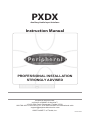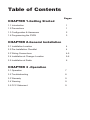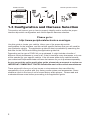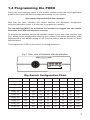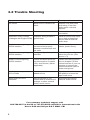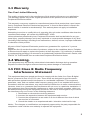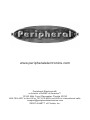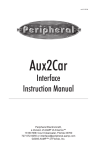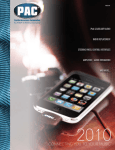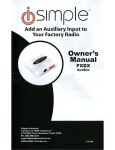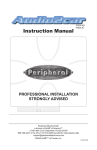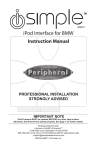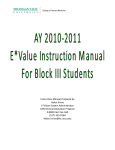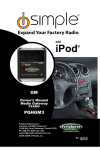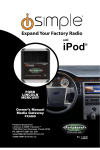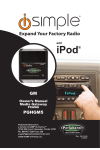Download AAMP of America PXDP2 Instruction manual
Transcript
PXDX Auxiliary Audio Input Interface TOP VIEW Instruction Manual PROFESSIONAL INSTALLATION STRONGLY ADVISED Peripheral Electronics®, a division of AAMP of America™ 13160 56th Court Clearwater, Florida 33760 866-788-4237 in the US or 727-572-9255 ext.262 for international calls [email protected] ©2007 AAMP™ of Florida, Inc. rm01.12.07 Table of Contents CHAPTER 1-Getting Started Pages 1.1 Introduction 1 1.2 Precautions 1 1.3 Configuration & Harnesses 2 1.4 Programming the PXDX 3 CHAPTER 2-General Installation 2.1 Installation Location 4 2.2 Pre-Installation Checklist 4 2.3 Wiring Connections 4-5 2.4 Installation at Changer Location 5-6 2.5 Installation at Radio 6 CHAPTER 3 -Operation 3.1 Operation 7 3.2 Troubleshooting 8 3.3 Warranty 9 3.4 Warning 9 3.5 FCC Statement 9 Chapter 1- Getting Started 1.1 Introduction Thank you for purchasing the PXDX Interface by Peripheral Electronics®. This interface will allow you to connect a line level audio input directly into the vehicle’s factory radio without the use of a noisy RF modulator. The PXDX interface is the best way to add mobile video, satellite radio, MP3 players or other hand held media devices to your factory radio. Please read this entire manual before attempting installation of the PXDX interface. Professional installation is recommended. 1.2 Precautions (Important, Please Read) To eliminate the risk of an electrical short, we recommend disconnecting the car battery in most vehicles, except in the following situations: • Vehicles equipped with on-board navigation should not have the car’s battery disconnected. Doing so may cause loss of memory settings. These settings would then have to be reprogrammed by an authorized car dealer for a fee to be paid by the vehicle’s owner. For these vehicles, we recommend extreme caution when handling exposed 12V power or ground wires/connectors. •Vehicles that incorporate a security-code protecting the radio. If the car’s battery or the radio’s power plugs are disconnected, the radio will not operate without re-entering the security-code. If you have access to the security-code, feel comfortable disconnecting the battery and the radio’s power connectors. Other wise, do not disconnect the battery and exercise extreme caution while handling exposed 12V power or ground wires/connectors. PROPER MOUNTING LOCATION Securely install the interface in a location free from; heat, humidity, moving parts or direct sunlight. Beware of hot-air flow from your vehicle’s climate control system. We recommend securing the interface to a suitable location, free of sharp metal edges, using; double sided tape, Velcro or wire ties. 1 PXDX interface Cables Vehicle specific harness OR 1.3 Configuration and Harness Selection This section will instruct you on how to properly identify and/or confirm the proper interface dip-switch configuration and vehicle specific harness selection. Please go to: http://www.peripheralelectronics.com/apps Use this guide to locate your vehicle, inform you of the proper dip-switch configuration for the interface, and the vehicle specific harness that you will need for your particular vehicle. The application guide will also be available by searching the web site for the PXDX and clicking the application guide link. Depending on the type of PXDX kit you purchased, it might include a bundle of different vehicle harnesses or none at all. If the kit contains many harnesses, only one will be needed for your specific vehicle. If the kit came without any vehicle harness, your authorized Peripheral® dealer will have the harness for you to purchase separately. As you consult the online application guide, please take a moment to review our IMPORTANT COMPATIBILITY NOTES listed below each of the vehicle manufactures. These notes will inform you of any issues or circumstances that can affect the compatibility of our product with your factory audio system and accessories. Some situations result in the loss of use of some factory audio players. Please read and understand these notes before proceeding to the application guide. 2 1.4 Programming the PXDX Due to the ever changing nature of this product, please consult the online application guide for the current dip switch configuration setting for your vehicle. http://www.peripheralelectronics.com/apps Now that you have identified the correct harness and dip-switch configuration using the application guide, it is now time to program the interface. The dip-switches MUST be set before the interface is plugged into the vehicle. Otherwise the PXDX will not work correctly. To program the interface, set the dip-switches located on the side of the interface (see Fig.1 below) to the congfiguration listed for your vehicle in the online application guide: Switches are in their default setting of “off” in the up position and are turned “on” when switched down. This programs the PXDX to the vehicle it is being installed in. DIN CONNECTOR / DIP SWITCH VIEW Fig.1 Side view of Interface with dip switches 1 2 3 4 5 6 7 8 ON DIP Dip Switch Configuration Chart 1 2 3 4 5 6 7 8 Config #1 ON off off ON off off off ON Config. #2 ON off off off off off off ON Config. #3 off off off ON off off off ON Config. #4 off ON off off off off off ON Config. #5 ON ON off off off off off ON Config. #6 off off ON off off off off ON Config. #7 ON off ON off off off off ON 22-PIN HARNESS VIEW Config. #8 off ON ON off off off off ON Config. #9 ON ON off ON off off off ON 3 Chapter 2- General Installation 2.1 Installation Location Most installations will require you to remove the factory radio in order to plug in the vehicle specific harness. Some vehicles may require you to connect the interface to a factory pre-run CD changer cable. The location of these CD changer cables will vary by vehicle. Some common locations of these cables are in the trunk, behind the glove box, and in or under a center console. ( see Fig.2 below) Common Connection Locations PXDX interface OR Docking Cable Vehicle Specific Harness (Sold Separately) Refer to Application Guide correct harness V OL DS P TUN E PWR SEEK S CAN 1 B AN D DIS C TA P E 2 3 IN F O SEEK TYP E TR AF 4 AUTO V OI R DS AUTO EQ 5 6 Fig. 2 2.2 Pre-Installation Checklist At this time and before beginning the installation: • You have read and understand the precautions outlined in section 1.2 • You should have your radio’s security code.(when applicable, see section 1.2) • The dip-switches on the interface should have been set with the proper configuration. (see section 1.3) • You should have in your possession the correct harness for your vehicle. (see sec. 1.3) • You have determined your installation location. (see section 2.1) If any of these steps has not been taken, STOP. Only when ALL of these steps have been taken should you proceed with the rest of the installation. 2.3 Wiring Connections Some vehicle specific harnesses require wiring connections that involve splicing of wires. If you are not confident in making these connections to your radio’s wiring harness, we recommend you seek professional installation. You can visit www.peripheralelectronics.com and click on the dealer link at the top of the page to find an authorized professional installer. 4 Make these connections only after verifying the proper circuit on your radio harness with a voltmeter. With the key OFF and the negative test lead of the voltmeter firmly touching a bare metal chassis part of your car, begin probing the wires in the main radio harness with the positive test lead. The constant 12V+ circuit should read a continuous 12 volts or higher. Once you’ve identified the constant 12V+ circuit, strip back about 1/8” of the insulation. Now take the positive test lead and insert it into the wire stranding so that you can now probe for a suitable ground location in the dash cavity using the negative test lead. Bare chassis metal is the recommended ground spot. The voltmeter will read a constant 12 volts or higher when you have found a good ground point. Attach the BLACK ground wire to this spot with either an existing bolt or screw or use a metal piercing screw. You also have the option of splicing into the ground wire in the main radio harness. Probe the remaining wires with the negative test lead until you again find a circuit that reads a constant 12 volts on the voltmeter. When you’ve found a circuit that reads constant 12 volts, turn the dash light dimmer control to make sure you have not probed the illumination dimmer circuit. If the circuit continues to read a constant 12 volts or higher regardless of the dimmer position, you have found the ground wire. If not, continue testing until you do. Some vehicles do not have a ground wire in their main radio harness and instead ground through their mounting brackets to the dash. In these cases, you will have to ground the black wire to the bare metal chassis inside the dash . Once the ground wire is connected, please finish your wiring connections by splicing in the external YELLOW wire from the vehicle specific harness. Vehicle Specific Harnesses that require wiring connections: PXHFD1 – connect the Yellow wire to constant 12V+ & connect the Black wire to ground. PXHFD2 – connect the Yellow wire to constant 12V+ & connect the Black wire to ground. PXHFD3 – connect the Yellow wire to constant 12V+ & connect the Black wire to ground. PXHGM3 – connect the Yellow wire to constant 12V+ & connect the Black wire to ground. PXHVW2 – connect both the Black and Black/White wires to ground. PXHTY3 - cut green wires when using with 06 and later Toyota vehicles 2.4 Installation at the CD Changer Location In this section you will learn how to install the PXDX in the factory CD changer location. If your vehicle is equipped with a factory CD changer you will need to disconnect it from the factory prerun harness in order to connect the PXDX interface. If your vehicle is not equipped with a factory CD changer, you will need to locate the factory pre-run harness. This may involve the removal of the; center console, glove box, or carpeted side panels in the trunk. Please consult your vehicle’s dealership or a local car audio professional for instruction or assistance with locating the factory CD changer connection if necessary. 1. Connect your vehicle specific Harness to the factory pre-run CD changer harness in the vehicle. 2. Make any necessary wiring connections on your vehicle specific harness. section 2.3 for details on making these wiring connections. Please see 3. Now that the interface is connected to the radio, you should test the operation of the interface before permanently running the cable or re-assembling the dash. Connect the RCA cable or 3.5 mm cable with the 8 PIN connector to the PXDX interface. Turn on the factory radio and press the button that would activate the factory CD changer to select the PXDX interface It may take up to three minutes for the interface to initialize to the radio (this only happens the very first time you select the interface). Once the PXDX has been selected, you should be able to hear the music from your auxiliary source through your factory radio. If the audio level from the PXDX auxiliary input source is low, turn dip switch #6 ON to increase the level. With the operation of the interface confirmed, you may continue with the installation. If you experience difficulties in operation, please see our troubleshooting chart in section 3.2. Continued on next page 5 4. Run the RCA cable from the interface to the desired location. Use caution to not cut, pinch, or crimp the cable during this step. Avoid moving parts, vehicle wiring harnesses and areas of excessive heat when routing the cable. 5. Secure the interface in the vehicle using; double sided tape, Velcro or wire ties. Make sure to check for proper clearance and avoid moving parts. Take into account the size of the interface and the wire harness and do not force the interface and harness into a space that is too tight, damage to the harness may result. 2.5 Installation at the Radio In this section you will learn how to install the PXDX behind the radio. If your vehicle is equipped with a factory CD changer or other external audio source, you will need to disconnect it from the back of the radio in order to connect the PXDX interface. 1. Carefully remove the radio from the vehicle. If your radio uses a Security Code, make sure that you have the code before unplugging the radio. Some vehicles require the use of special tools to remove the radio. Please consult your vehicle’s dealership or a local car audio professional for instruction or assistance with radio removal if necessary. 2. Make any necessary wiring connections on your vehicle specific harness. Please see section 2.3 for details on making these wiring connections. 3. Connect the Vehicle Specific Harness to the CD changer port on the back of the radio. Be sure to make a firm connection but do not force it. If there is difficulty making the connection, please consult the application guide to confirm your vehicle specific harness selection. 4. Now that the interface is connected to the radio, you should test the operation of the interface before permanently running the cable or re-assembling the dash. Connect the RCA cable or 3.5 mm cable with the 8 PIN connector to the PXDX interface. Turn on the factory radio and press the button that would activate the factory CD changer to select the PXDX interface It may take up to three minutes for the interface to initialize to the radio (this only happens the very first time you select the interface). Once the PXDX has been selected, you should be able to hear the music from your auxiliary source through your factory radio. If the audio level from the PXDX auxiliary input source is low, turn dip switch #6 ON to increase the level. With the operation of the interface confirmed, you may continue with the installation. If you experience difficulties in operation, please see our troubleshooting chart in section 3.2. 5. Run the RCA cable from the interface to the desired location. Use caution to not cut, pinch, or crimp the cable during this step. Avoid moving parts, vehicle wiring harnesses and areas of excessive heat when routing the cable. 6. Secure the interface in the dash cavity behind the radio using; double sided tape, Velcro or wire ties. Make sure to check for proper clearance and avoid moving parts. Take into account the size of the interface and the wire harness and do not force the interface and harness into a space that is too tight, damage to the harness may result. 8. Now that the interface is secured and the docking cable has been run, you may reinstall the radio and replace any panels that may have been removed to access the radio. 6 Chapter 3- Operation 3.1 Operation Selecting the PXDX Auxiliary input Source To select the PXDX from the factory radio, press the button that would normally activate the factory CD changer. This button varies by vehicle manufacturers. In some applications the PXDX is accessed like an satellite receiver, In these cases will the button that normally activates satellite to access the PXDX. In other cases, the PXDX can be activated using the Mode button. Once the PXDX interface is selected the audio from the input source will play through the factory stereo system. Depending on your vehicle the factory radio will display text indicating it is in Aux Mode, CD Mode, or XM mode when the PXDX is selected. 7 3.2 Trouble Shooting Symptom Cause Remedy No Power Blown fuse in vehicle fuse block. Replace fuse with same amp rating. If the fuse blows again, call tech support. No Power Bad connection Check cable and wiring connection. Alternator noise is heard (Changes with Engine RPM) Improper wiring creates a ground loop Install a Ground loop isolator or seek professional service from a local car audio shop. Radio is not recognizing PXDX interface Bad cables or cables are not connected properly between converter box and car radio Check connection and cables, push in firmly. Radio is not recognizing PXDX interface Wrong configuration on the interface Select the right configuration for your car. (See section 1.3) Radio is not recognizing PXDX interface Yellow and black wires are not connected to Constant 12V+ and Ground. (When applicable) Please read wiring instructions in chapter 2 of this manual and see if your car requires to connect the yellow and black cable to power and ground Audio is low compared to CD or Radio Audio output is low on added source Flip dip switch #6 to the ON position to boost the input audio level. Input Audio is Low or Distorted PXDX interface is connected with an external CD changer or other external factory audio source Disconnect the factory external audio source. For consumer technical support call: 866-788-4237 in the US or 727-572-9255 ext.262 for international calls Hours: 9:30 am-6:00 pm E.S.T. MON - FRI 8 3.3 Warranty One Year Limited Warranty The quality controls used in the manufacture of this product will ensure your satisfaction. This warranty applies only to the original purchaser of this product from an authorized Peripheral Electronics dealer. This warranty covers any supplied or manufactured parts of this product that, upon inspection by Peripheral Electronics authorized personnel, is found to have failed in normal use due to defects in material or workmanship. This warranty does not apply to installation expenses. Attempting to service or modify this unit, operating this unit under conditions other than the recommended voltage will render this WARRANTY VOID. Unless otherwise prescribed by law, Peripheral Electronics shall not be liable for any personal injury, property damage and or any incidental or consequential damages of any kind (including water damage) resulting from malfunctions, defects, misuse, improper installation or alteration of this product. All parts of this Peripheral Electronics product are guaranteed for a period of 1 year as follows: Within the first 12 months from date of purchase, subject to the conditions above, Peripheral Electronics will repair or replace the product at their discretion, if it is defective in material or workmanship providing it is returned to an Authorized Peripheral Electronic’s Dealer, with PROOF OF PURCHASE from an authorized Peripheral Electronics dealer. 3.4 Warning: This equipment may be reset by unintentional electrostatic discharge during operation. Exposure to direct sunlight or extreme heat may cause damage or malfunction. 3.5 FCC Class B Radio Frequency Interference Statement This equipment has been tested and found to comply with the limits for a Class B digital device, pursuant to Part 15 of FCC rules. These limits are designed to provide reasonable protection against harmful interference in a residential installation. This equipment generates, uses, and can radiate radio frequency energy and, if not installed and used in accordance with the instructions, may cause harmful interference to radio communications. However, there is no guarantee that interference will not occur in a particular installation. If this equipment does cause harmful interference to radio or television reception, which can be determined by turning the equipment off and on, the user is encouraged to try to correct the interference by one or more of the following measures: 1. Reorientate or relocate the receiving antenna. 2. Increase the separation between the equipment and receiver. 3. Connect the equipment into an outlet on a circuit different from that of which the receiver is connected. 4. Consult the dealer or an experienced radio / television technical for help Notice : The changes or modifications not expressly approved by the party responsible for compliance could void the user authority to operate the equipment. 9 www.peripheralelectronics.com Peripheral Electronics®, a division of AAMP of America™ 13160 56th Court Clearwater, Florida 33760 866-788-4237 in the US or 727-572-9255 ext.262 for international calls [email protected] ©2007 AAMP™ of Florida, Inc.