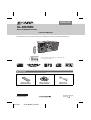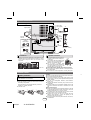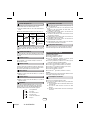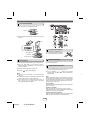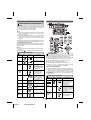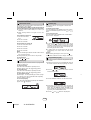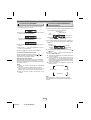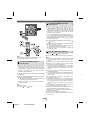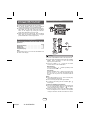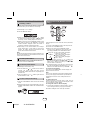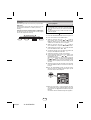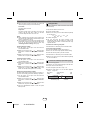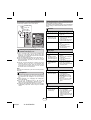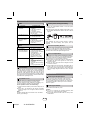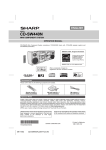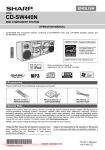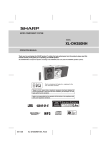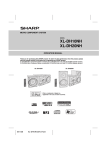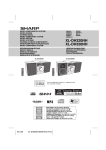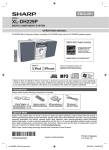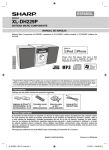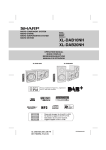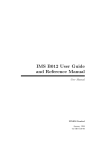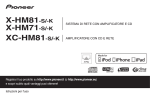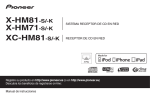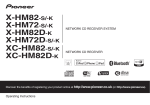Download Sharp XL-DH259N Specifications
Transcript
ENGLISH MODEL XL-DH259N MICRO COMPONENT SYSTEM OPERATION MANUAL XL-DH259N Micro Component System consisting of XL-DH259N (main unit) and CP-DH259N (speaker system). CD USB MICR T NEN MPO O C O XL-DH259 SYST EM iPod is a trademark of Apple Inc., registered in the U.S. and other countries. Accessories Please confirm that only the following accessories are included. Remote control x 1 (RRMCGA204AWSA) TINSZA605AWZZ 04/1/28 XL-DH259N_Front EN AM loop antenna x 1 (QANTLA004AWZZ) FM antenna x 1 (92LFANT1535A) Printed in Malaysia 09L R AS 1 Special Note Supply of this product does not convey a license nor imply any right to distribute content created with this product in revenue-generating broadcast systems (terrestrial, satellite, cable and/or other distribution channels), revenue-generating streaming applications (via Internet, intranets and/or other networks), other revenue-generating content distribution systems (pay-audio or audio-ondemand applications and the like) or on revenuegenerating physical media (compact discs, digital versatile discs, semiconductor chips, hard drives, memory cards and the like). An independent license for such use is required. For details, please visit http://mp3licensing.com MPEG Layer-3 audio coding technology licensed from Fraunhofer IIS and Thomson. ENERGY STAR® Program Information Products that have earned the ENERGY STAR® are designed to protect the environment through superior energy efficiency. ENERGY STAR® is a U.S. registered mark. “Made for iPod” means that an electronic accessory has been designed to connect specifically to iPod and has been certified by the developer to meet Apple performance standards. Apple is not responsible for the operation of this device or its compliance with safety and regulatory standards. For U.S. customer only SHARP ELECTRONICS CORPORATION Sharp Plaza, Mahwah, New Jersey 07495-1163 E-1 System connections Make sure to unplug the AC power cord before making any connections. Video cable (not supplied) Right speaker TV To video input jack Left speaker AM loop antenna Installing the AM loop antenna < Assembling > Red Black FM antenna < Attaching to the wall > AC outlet (AC 120 V ~ 60 Hz) wall screws (not supplied) Precautions Speaker connection ● Please ensure that the equipment is positioned in a well ventilated area and ensure that there is at least 4" (10 cm) of free space along the sides, top and back of the equipment. 4" (10 cm) 4" (10 cm) 4" (10 cm) MICRO COMPONENT SYSTEM XL-DH259 4" (10 cm) ● Connect the black wire to the minus (–) terminal, and the red wire to the plus (+) terminal. ● Use speakers with an impedance of 4 ohms or more, as lower impedance speakers can damage the unit. ● Do not make a mistake when connecting the right and left speakers. The right speaker is the one on the Incorrect right side when you face the unit. ● Do not let the bare speaker wires touch each other. ● Do not allow any objects to fall into or to be placed in the bass reflex ducts. ● Do not stand or sit on the speakers. You may be injured. Remote control Battery installation Use 2 “AAA” size batteries (UM/SUM-4, R3, HP-16 or similar). Batteries are not included. 1 Open the battery cover. 2 Insert the batteries according to the direction indicated in the battery compartment. When inserting or removing the batteries, push them toward the (–) battery terminals. 3 Close the cover. E-2 09/9/8 XL-DH259N EN Caution: ● Replace all old batteries with new ones at the same time. ● Do not mix old and new batteries. ● Remove the batteries if the unit will not be used for a long period of time. This will prevent potential damage due to battery leakage. ● Do not use rechargeable batteries (nickel-cadmium battery, etc.). ● Installing the batteries incorrectly may cause the unit to malfunction. ● Batteries (battery pack or batteries installed) shall not be exposed to excessive heat such as sunshine, fire or the like. Notes concerning use: ● Replace the batteries if the operating distance is reduced or if the operation becomes erratic. Purchase 2 “AAA” size batteries (UM/SUM-4, R3, HP-16 or similar). ● Periodically clean the transmitter on the remote control and the sensor on the unit with a soft cloth. ● Exposing the sensor on the unit to strong light may interfere with operation. Change the lighting or the direction of the unit if this occurs. ● Keep the remote control away from moisture, heat, shock, and vibrations. 1 2 3 4 5 6 7 8 9 General control To turn the power on Auto power on function The first time the unit is plugged in, the unit will enter the demonstration mode. You will see words scroll. When you press any of these buttons during stand-by mode, the unit turns on. ● / button on the main unit : The unit turns on and playback of the last function will start (iPod, CD, TUNER, USB, AUDIO IN). ● iPod button on the remote control : The unit turns on and iPod function is activated. ● CD button on the remote control : The unit turns on and CD function is activated. ● TUNER button on the remote control : The unit turns on and TUNER function is activated. ● USB button on the remote control : The unit turns on and USB function is activated. ● AUDIO IN button on the remote control : The unit turns on and AUDIO IN function is activated. 1 Press the DEMO button to cancel the demonstration mode. 2 Press the ON/STAND-BY button to turn the power on. Function Main unit Power on / off POWER ON/STAND-BY Demo on / off Remote control Operation Press to turn the power on or to go to stand-by mode. ____ Press to enter to demonstration on or off mode. Auto power off function Display brightness control To dim the display brightness, hold down the CLEAR/ DIMMER button on the remote control for 2 seconds or more. Volume auto fade-in If you turn off and on the main unit with the volume set to 27 or higher, the volume starts at 16 and fades in to the last set level. Volume control Turn the volume knob toward VOL +/– (on main unit) or press VOLUME +/– (on remote control) to increase or decrease the volume. X-Bass control When the power is first turned on, the unit will enter the extra bass mode which emphasizes the bass frequencies, and “X-BASS” will appear. To cancel the extra bass mode, press the X-BASS button on the remote control. Bass control 1 Press the BASS/TREBLE button to select “BASS”. 2 Within 5 seconds, press the VOLUME (+ or –) button to adjust the bass. Treble control 1 Press the BASS/TREBLE button to select “TREBLE”. 2 Within 5 seconds, press the VOLUME (+ or –) button to adjust the treble. Equalizer When the EQUALIZER MODE button is pressed, the current mode setting will be displayed. To change to a different mode, press the EQUALIZER MODE button repeatedly until the desired sound mode appears. FLAT No Noequalization. equalization. GAME For music. Forrock game. music. CLASSIC For Forclassical classical music. POPS For music. Forpop pop music. VOCAL Vocals enhanced. Vocalsareare enhanced. JAZZ 09/9/8 For Forjazz. jazz. XL-DH259N EN E-3 In the stop mode of disc or USB operation, the main unit enters the stand-by mode after 15 minutes of inactivity. Listening to the iPod Supported iPod models: ● iPod nano (software 1.2 above) ● iPod mini (software 1.2 above) ● iPod (5th generation) (software 1.3 above) (Dock connector equipped Click Wheel model) ● iPod (4th generation) (software 3.0.2 above) (Dock connector equipped Click Wheel model) ● iPod nano (2nd generation) (software 1.0.0 above) ● iPod nano (3rd generation) (software 1.0.3 above) ● iPod nano (4th generation) (software 1.0.3 above) ● iPod classic (software 1.0.3 above) ● iPod touch (software 1.1 above) ● iPod touch (2nd generation) (software 2.1 above) Caution: Please update your iPod unit to the latest software version from Apple’s homepage before using it. iPod adaptor connection Notes: ● iPhone is not supported by this system. ● You can use an audio cable to connect your iPod to the AUDIO IN jack if: 1. your iPod adaptor does not fit into the iPod dock on the main unit. 2. you have an iPod that does not have an iPod adaptor. 3. you have an iPod that does not have an iPod 30 pin connector. Listening to the iPod (continued) To insert iPod adaptor 1 Open the iPod cover by pulling up the tip. pull up 2 Insert the iPod adaptor into the iPod dock and connect your iPod. CD USB iPod iPod (bottom) Dock connector To remove iPod adaptor iPod adaptor (not supplied) Insert the tip of a screwdriver (“–” type, small) into the iPod adaptor hole as shown and lift upward to remove. iPod dock iPod connector To disconnect iPod iPod playback Simply remove the iPod from the iPod dock. It is safe to do so even during playback. 1 Press the ON/STAND-BY button to turn the power on. 2 Press the iPod button on the remote control or FUNCTION button repeatedly on the main unit to select iPod function. Navigating the iPod menus 1 Press the MENU button to view the menu on iPod unit. 3 Insert iPod unit in iPod dock of main unit. 4 Press the Press it again to go back to previous menu. / button to start playback. 2 Use the TUNING ( Notes: ● Once the iPod is connected to the unit it will begin charging. ● The iPod unit cannot be charged while the main unit is in the stand-by mode or during USB mode. ● Please make sure to set iPod unit to either NTSC or PAL to match your TV signal. Please visit Apple’s homepage for further information. or ) button on the remote control to select an item on the menu and then press ENTER button. Note: When navigating the iPod menus with remote control, do not operate any of the buttons on the iPod unit. The volume level is adjusted by pressing the VOL (+ or –) button on the main unit or the remote control. Adjusting the volume on the iPod unit gives no effect. iPod operation: The operations described below depend on the generation iPod you are using. System on operation: When the main unit is powered on, the iPod unit will automatically power on when docked in the unit (including TIMER function/exclude USB function). System off (stand-by operation): When the main unit is turned to stand-by mode, the docked iPod unit will automatically turn to stand-by mode. E-4 09/9/8 XL-DH259N EN 1 2 3 4 5 6 7 8 9 Listening to the iPod (continued) Listening to a CD or MP3/WMA disc Watching videos on a TV connected to iPod 1 Press the DISPLAY (TV OUT) button for more than 2 seconds. “TV DISP” will appear on display. 2 Press the ENTER button to start playback. Notes: ● If the TV Out setting is already turned on at video menu, the video is automatically displayed on the TV screen when ENTER key is pressed. ● To return to watching video on iPod screen, press the MENU button to enter video menu. Then press the DISPLAY (TV OUT) button for more than 2 seconds until “iPod DISP” appears. ● During iPod video playback, pressing the DISPLAY (TV OUT) button will not toggle video out display between iPod and TV. CD USB iPod playback detection function: Once the play button on the iPod unit is pressed, the main unit will automatically change to iPod function overriding the previous function selected. Caution: ● Unplug all accessories for the iPod before inserting it into the iPod dock. ● Stop button ( ) at main unit is invalid during iPod function. Various iPod functions Function Main unit Play Remote control Disc playback Operation 1 Press the ON/STAND-BY button to turn the power on. 2 Press the CD button on the remote control or FUNCTION Press in the pause mode. Pause button repeatedly on the main unit to select CD function. Press the OPEN/CLOSE button to open the disc tray. Place the disc on the disc tray, label side up. Press the OPEN/CLOSE button to close the disc tray. Press the / (CD / ) button to start playback. After the last track is played, the unit will stop automatically. Notes for CD or MP3/WMA disc: ● When the end of the last track is reached during fast forward, “END” will appear on the display and CD operation will be paused. When the beginning of the first track is reached during fast reverse, the unit will enter the playback mode (only for CD). ● Rewritable multi-session discs with unfinished writing, can still be played. 3 4 5 6 Press in the playback mode. Track up/ down ____ Fast forward/ reverse ____ Display ____ Press in the playback or pause mode. If you press the button in the pause mode, press the / button to start the desired track. Press and hold down in the playback mode. Release the button to resume playback. iPod back light ON. Press for more than 2 seconds to toggle the video out display between iPod or TV. Press to toggle repeat mode. Repeat ____ Shuffle ____ Press and hold down to toggle shuffle mode. iPod Menu ____ iPod Enter ____ Press to view the iPod menu during iPod function. Press to confirm the selection. iPod Cursor Up/Down ____ Various disc functions Function Pause Press to select the iPod menu. E-5 09/9/8 XL-DH259N EN Main unit Track up/down ____ Fast forward/ reverse ____ Remote control Operation Press in the playback mode. Press the / button to resume playback from the paused point. Press in the playback or stop mode. If you press the button in the stop mode, press the / button to start the desired track. Press and hold down in the playback mode. Release the button to resume playback. Listening to a CD or MP3/WMA disc (continued) Direct track search Random play By using the Direct Search buttons, the desired tracks on the current disc can be played. Use the Direct Search buttons on the remote control to select the desired track while playing the selected disc. ● The Direct Search buttons allow you to select up to number 9. ● When selecting number 10 or higher, use the “10+” button. A. For example, to choose 13 The tracks on the disc can be played in random order automatically. To random play all tracks: Press and hold down PLAY MODE button on the remote control until “RANDOM” appears. Press the / (CD / ) button. To cancel random play: Press and hold the PLAY MODE button until “NORMAL” appears and “R” disappears. 1 Press the “10+” button once. 2 Press the “1” button. 3 Press the “3” button. Selected track number B. For example, to choose 130 1 2 3 4 Press the “10+” button twice. Press the “1” button. Press the “3” button. Press the “0” button. Notes: ● A track number higher than the number of tracks on the disc cannot be selected. ● During random play, direct search is not possible. To stop playback: Press the (CD ) button. Notes: ● If you press the button during random play, you can move to the track selected next by the random operation. On the other hand, the button does not allow you to move to the previous track. The beginning of the track being played will be located. ● In random play, the unit will select and play tracks automatically. (You cannot select the order of the tracks.) Caution: After performing repeat play, be sure to press the (CD ) button. Otherwise, the disc will play continuously. Programmed play (CD) You can choose up to 32 selections for playback in the order you like. Repeat play Repeat play can play one track, all tracks or a programmed sequence continuously. 1 While in the stop mode, press the MEMORY button on the remote control to enter the programing save mode. To repeat one track: Press the PLAY MODE button repeatedly until “1REPEAT” appears. Press the / (CD / ) button. 2 Press the To repeat all tracks: Press the PLAY MODE button repeatedly until “ALL REPEAT” appears. Press the / (CD / ) button. or buttons on the remote control to select the desired track. To repeat desired tracks: Perform steps 1 - 5 in “Programmed play” section on pages 6 - 7 and then press the PLAY MODE button repeatedly until “ALL REPEAT” appears. To cancel repeat play: Press the PLAY MODE button repeatedly until “NORMAL” appears and “ ” disappears. Selected track number 3 Press the MEMORY button to save the track number. 4 Repeat steps 2 - 3 for other tracks. Up to 32 tracks can be programmed. If you want to check the programmed tracks, press the MEMORY button repeatedly. If you make a mistake, the programmed tracks can be cleared by pressing the CLEAR/DIMMER button. 5 Press the E-6 09/9/8 XL-DH259N EN / (CD / ) button to start playback. 1 2 3 4 5 6 7 8 9 Listening to a CD or MP3/WMA disc (continued) Procedure to playback MP3/WMA disc with folder mode on Programmed play (MP3/WMA) 1 While in the stop mode, press the MEMORY button to To play back CD-R/RW. enter the programing save mode. 1 Press the CD button, and load an MP3/WMA disc. After disc is loaded, disc info will be displayed. 2 Press the TUNING ( or ) button on the remote control to select the desired folder. Disc Name MP3 indicator WMA indicator TOTAL indicator Total number of files Total number of folder Then press the or button on the remote control to select the desired tracks. 2 Press the FOLDER button, and press the TUNING ( or ) button to select desired playback folder. (Folder mode on) FOLDER indicator 3 Press the MEMORY button to save the folder and track number. tracks can be programmed. 5 Press the / (CD First track number in the folder FOLDER number 4 Repeat steps 2 – 3 for other folder/tracks. Up to 32 3 Select desired file to be played back by pressing the / ) button to start playback. or button. 4 Press the To cancel the programmed play mode: During programmed stop mode, press the (CD ) button. The display will show “MEM CLEAR” and all the programmed contents will be cleared. Adding tracks to the program: If a program has been previously stored, the “MEMORY” indicator will be displayed. Then follow steps 1 - 3 to add tracks. The new tracks will be stored after the last track of the previous program. Notes: ● When a disc is ejected, the program is automatically canceled. ● If you press the ON/STAND-BY button to enter the stand-by mode or change the function from CD to another, the programmed selections will be cleared. ● During the program operation, random play is not possible. / (CD / ) button. Playback will start and file name will be displayed. ● Title, Artist and Album name are displayed if they are recorded on the disc. ● In case of playback with the folder mode on, press the TUNING ( or ) button, and the folder can be selected even though it is in playback/pause mode. It will continue playback/pause mode in the 1st track of the selected folder. ● Display content can be changed by pressing the DISPLAY button. File name display Title display Album display Artist display Note: If “NO SUPPORT” is displayed, it means “Copyright protected WMA file” or “Not supported playback file” is selected. E-7 09/9/8 XL-DH259N EN Listening to USB mass storage device/MP3 player To playback USB/MP3 player with folder mode on 1 Press the USB button on the remote control or FUNCTION button repeatedly on main unit to select USB function. Connect the USB memory device that has MP3/WMA format files on the unit. When the USB memory is connected to the main unit, the device information will be displayed. 2 Press the FOLDER button, and press the TUNING ( or ) button to select desired playback folder. To start playback with folder mode on, go to step 4. To change the playback folder, press the TUNING ( or ) button to select another folder. 3 Select desired file to be played back by pressing the or button. 4 Press the / (USB / ) button. Playback will start and the file name will be displayed. ● Title, Artist and Album name are displayed if they are recorded in the USB memory device. ● Display content can be changed by pressing the DISPLAY button. CD USB To remove USB memory device 1 Press the (USB ) button to stop playback. 2 Disconnect USB memory device from the USB terminal. Note: This USB mass storage device or MP3 player is not compatible with MTP and AAC file systems. To playback USB/MP3 player with folder mode off 1 Press the USB button on the remote control or FUNCTION button repeatedly on main unit to select USB function. Connect the USB memory device that has MP3/WMA format files on the unit. When the USB memory is connected to the main unit, the device information will be displayed. 2 Select desired file to be played back by pressing the or button. 3 Press the / (USB / ) button. Playback will start and the file name will be displayed. ● Title, Artist and Album name are displayed if they are recorded in the USB memory device. ● Display content can be changed by pressing the DISPLAY button. Note: To pause playback: Press the / (USB / ) button. E-8 09/9/8 XL-DH259N EN Notes: ● SHARP will not be held liable for the loss of data while the USB memory device is connected to the audio system. ● This USB memory’s format supports FAT 16 or FAT 32. ● SHARP cannot guarantee that all USB memory devices will work on this audio system. ● USB cable is not recommended for use in this audio system to connect to USB memory device. Use of the USB cable will affect the performance of this audio system. ● This USB memory cannot be operated via USB hub or external HDD-storage. ● The USB terminal in this unit is not intended for a PC connection but is used for music streaming with a USB memory device. ● If unplayable file is played on this product, “NO SUPPORT” is indicated. ● This product relates to USB mass storage devices and MP3 players. It may however face some irregularities due to various unforeseen reasons from some devices. Should this happen, turn off the unit and then turn it on again. ● The USB port is only intended for direct connection to a USB memory device without any cable. ● Playback order for MP3 files may differ depending on the writing software used during file download. ● Bitrate which is supported by MP3 is 32~320 kbps, WMA is 64~160 kbps. ● Playlists are not supported on this unit. ● This unit can display Folder Name or File Name up to 32 characters. 1 2 3 4 5 6 7 8 9 Listening to the radio Listening to USB mass storage device/MP3 player (continued) ● Folders with non playable files are also counted. ● The display playback time may not be displayed correctly when playing back a variable bitrate file. ● The ID3TAG information supported are TITLE, ARTIST and ALBUM only. Title name, artist name and album name can be displayed by pressing the DISPLAY button during file playback or pause mode. ● WMA meta tag also supports title, artist and album name which are recorded in WMA files. Copyright protected WMA files cannot be played back. Advanced USB playback The following functions are the same as CD operations: Page Direct track search . . . . . . . . . . . . . . . . . . . . . . . . . . . . 6 Repeat play . . . . . . . . . . . . . . . . . . . . . . . . . . . . . . . . . . 6 Random play . . . . . . . . . . . . . . . . . . . . . . . . . . . . . . . . . 6 Programmed play . . . . . . . . . . . . . . . . . . . . . . . . . . 6 - 7 CD USB Note: If USB memory device is not connected, “NO MEDIA” will be shown on the display. Tuning 1 Press the ON/STAND-BY button to turn the power on. 2 Press the FUNCTION button on the main unit or TUNER (BAND) button repeatedly to select the desired frequency band (FM or AM). 3 Press the TUNING ( or ) button on the remote control to tune in to the desired station. Manual tuning: Press the TUNING ( or ) button repeatedly to tune in to the desired station. Auto tuning: When the TUNING ( or ) button is pressed for more than 0.5 seconds, scanning will start automatically and the tuner will stop at the first receivable broadcast station. Notes: ● When radio interference occurs, auto scan tuning may stop automatically at that point. ● Auto scan tuning will skip weak signal stations. ● To stop the auto tuning, press the TUNING ( or ) button again. To receive an FM stereo transmission: ● Press the TUNER (BAND) button to select stereo mode and “ST” indicator will be displayed. “ ” will appear when an FM broadcast is in stereo. ● If the FM reception is weak, press the TUNER (BAND) button to extinguish the “ST” indicator. The reception changes to monaural, and the sound becomes clearer. E-9 09/9/8 XL-DH259N EN Listening to the radio (continued) Setting the clock (Remote control only) Presetting a station You can store 40 AM and FM stations in memory and recall them at the push of a button. (Preset tuning) 1 Perform steps 1 - 3 in “Tuning”. 2 Press the MEMORY button. CD USB 3 Within 30 seconds, press the PRESET ( or ) button to select the preset channel number. Store the stations in memory, in order, starting with preset channel 1. 4 Within 30 seconds, press the MEMORY button to store that station in memory. If the “MEMORY” and preset number indicators disappear before the station is memorized, repeat the operation from step 2. 5 Repeat steps 1 - 4 to set other stations, or to change a preset station. When a new station is stored in the memory, the station previously memorized for that preset channel number will be erased. Note: The backup function protects the memorized stations for a few hours should there be a power failure or the AC power cord become disconnected. To recall a preset station Press the PRESET ( or ) button for less than 0.5 seconds to select the desired station. To scan the preset stations The stations saved in the memory can be scanned automatically. (Preset memory scan) 1 Press the PRESET ( or ) button for more than 0.5 seconds. The preset number will flash and the programmed stations will be tuned in sequentially, for 5 seconds each. 2 Press the PRESET ( or desired station is located. ) button again when the To erase entire preset memory 1 Press the ON/STAND-BY button to enter the stand-by mode. 2 While pressing down the FUNCTION button, press the POWER ON/STAND-BY button until “TUNER CLEAR” appears. In this example, the clock is set for the 12-hour (AM 12:00) display. 1 Press the ON/STAND-BY button to turn the power on. 2 Press the CLOCK/TIMER button. 3 Within 10 seconds, press the MEMORY button. Press the or button to select 12-hour or 24hour display and then press the MEMORY button. “AM 12:00” The 12-hour display will appear. (AM 12:00 - PM 11:59) The 12-hour display will appear. (AM 0:00 - PM 11:59) The 24-hour display will appear. “0:00” (0:00 - 23:59) 4 To adjust the hour, press the or button and then press the MEMORY button. Press the or button once to advance the time by 1 hour. Hold it down to advance continuously. 5 To adjust the minutes, press the or button and then press the MEMORY button. Press the or button once to advance the time by 1 minute. “AM 0:00” To confirm the time display: Press the CLOCK/TIMER button. The time display will appear for about 5 seconds. Note: The “CLOCK” will appear or time will be displayed when the AC power supply is restored after a power failure or unplugging the unit. If incorrect, readjust the clock as follows. To readjust the clock: Perform “Setting the clock” from step 1. If the “CLOCK” does not appear in step 2, step 3 (for selecting the 12-hour or 24-hour display) will be skipped. To change the 12-hour or 24-hour display: 1 Clear all the programmed contents. [Refer to “Factory reset, clearing all memory” on page 14 for details.] 2 Perform “Setting the clock” from step 1 onwards. E-10 09/9/8 XL-DH259N EN 1 2 3 4 5 6 7 8 9 Timer and sleep operation (Remote control only) Once timer: Once timer play works for one time only at a preset time. Timer playback Daily timer: Daily timer play works at the same preset time every day. For example, set the timer as a wake-up call every morning. Before setting timer: ● Check that the clock is set to the correct time (refer to page 10). If it is not set, you cannot use the timer function. ● For timer playback: Plug in USB or load disc or dock iPod to be played. Using the once timer and daily timer in combination: For example, use the once timer to listen a radio program, and use the daily timer to wake up. 1 minute or more Start 1 Press the ON/STAND-BY button to turn the power on. Once timer Daily timer Stop Start Stop 2 Press and hold the CLOCK/TIMER button. 3 Within 10 seconds, press the or button to select “ONCE SET” or “DAILY SET”, and press the MEMORY button. Set the clock to the correct time if “ONCE SET” or “DAILY SET” does not appear. 4 Within 10 seconds, press the or button to select “TIMER SET”, and press the MEMORY button. 5 To adjust the hour, press the or button and then press the MEMORY button. 6 To adjust the minutes, press the or button and then press the MEMORY button. 7 Set the time to finish as in steps 5 and 6 above. 8 To select the timer playback source (CD, TUNER, USB, iPod or AUDIO IN), press the or button. Press the MEMORY button. When you select the tuner, select a station by pressing the or button, and then press the MEMORY button. If a station has not been programmed, “NO PRESET” will be displayed and timer setting will be canceled. 9 Adjust the volume using the VOLUME control, and then press the MEMORY button. Do not turn the volume up too high. 10 Press the ON/STAND-BY button to enter the power stand-by mode. The “TIMER” indicator lights up and the unit is ready for timer playback. 11 When the preset time is reached, playback will start. The volume will increase gradually until it reaches the preset volume. The “ ” indicator will blink during timer playback. The “DAILY” indicator will blink during timer playback. E-11 09/9/8 XL-DH259N EN Timer and sleep operation (Remote control only) (continued) Sleep operation 12 When the timer end time is reached, the system will enter the power stand-by mode automatically. The radio, compact disc, iPod and USB can all be turned off automatically. Once timer: The timer will be canceled. Daily timer: The timer operates at the same time every day. It will continue until the daily timer setting is canceled. Cancel the daily timer when it is not in use. Notes: ● When performing timer playback using another unit connected to the USB terminal or AUDIO IN jack select “USB” or “AUDIO IN” in step 8. ● This unit will turn on or enter the power stand-by mode automatically. However, the connected unit will not turn on or off. To stop the timer playback, follow step “Canceling the timer setting” of this page. 1 Play back the desired sound source. 2 Press the SLEEP button. 3 Within 10 seconds, press the SLEEP button repeatedly to select the time. 10 20 30 ....... 80 90 4 “SLEEP” will appear. 5 The unit will enter the power stand-by mode automatically after the preset time has elapsed. The volume will be turned down 1 minute before the sleep operation finishes. To confirm the remaining sleep time: Checking the timer setting: 1 While “SLEEP” is indicated, press the SLEEP button. 1 Turn the power on and press and hold down the 2 Within 10 seconds, press the To cancel the sleep operation: Press the ON/STAND-BY button while “SLEEP” is indicated. To cancel the sleep operation without setting the unit to the stand-by mode, proceed as follows. 3 Within 10 seconds, press the 1 While “SLEEP” is indicated, press the SLEEP button. CLOCK/TIMER button. or button to select “ONCE SET” or “DAILY SET”, and press the MEMORY button. or button to select “TIMER CALL”, and press the MEMORY button. 2 Within 10 seconds, press the SLEEP button repeatedly to select “SLEEP 00”. Canceling the timer setting: 1 Turn the power on and press and hold down the To use timer and sleep operation together CLOCK/TIMER button. 2 Within 10 seconds, press the or button to select “ONCE SET” or “DAILY SET”, and press the MEMORY button. 3 Within 10 seconds, press the or button to select “TIMER OFF”, and press the MEMORY button. Timer will be canceled (the setting will not be canceled). Sleep and timer playback: For example, you can fall asleep listening to the radio and wake up to CD in the next morning. 1 Set the sleep time (see above, steps 1 - 5). 2 While the sleep timer is set, set the timer playback (steps 2 - 9, page 11). Reusing the memorized timer setting: The timer setting will be memorized once it is entered. To reuse the same setting, perform the following operations. 1 Turn the power on and press and hold down the CLOCK/TIMER button. 2 Within 10 seconds, press the or button to select “ONCE SET” or “DAILY SET”, and press the MEMORY button. 3 Within 10 seconds, press the or button to select “TIMER ON”, and press the MEMORY button. 4 Press the ON/STAND-BY button to enter the power stand-by mode. E-12 09/9/8 XL-DH259N EN Sleep timer setting Timer playback setting 90 minutes Sleep operation will automatically stop End time Desired time Timer playback start time 1 2 3 4 5 6 7 8 9 Enhancing your system Troubleshooting chart Many potential problems can be resolved by the owner without calling a service technician. If something is wrong with this product, check the following before calling your authorized SHARP dealer or service center. The connection cord is not included. Purchase a commercially available cord as shown below. Portable audio player, etc. General Audio cable (not supplied) Symptom ● Did a power failure occur? Reset the clock. (Refer page 10) ● When a button is pressed, the unit does not respond. ● Set the unit to the power stand-by mode and then turn it back on. ● If the unit still malfunctions, reset it. (Refer page 14) ● No sound is heard. ● Is the volume level set to “0”? ● Are the headphones connected? ● Are the speaker wires disconnected? MICRO COMPONENT SYSTEM XL-DH259 Listening to the playback sounds of portable audio player, etc. CD player 1 Use a connection cord to connect the portable audio Symptom player etc. to the AUDIO IN jack. When using video equipment, connect the audio output to this unit and the video output to a television. 2 Press the ON/STAND-BY button to turn the power on. 3 Press the AUDIO IN button on the remote control or FUNCTION button repeatedly on main unit to select AUDIO IN function. 4 Play the connected equipment. If volume level of the connected device is too high, sound distortion may occur. Should this happen, lower the volume of the connected device. If volume level is too low, increase the volume of the connected device. ● Playback does not start. ● Playback stops in the middle or is not performed properly. Note: To prevent noise interference, place the unit away from the television. Headphones Remote control Symptom XL-DH259N EN Possible cause ● Is the AC power cord of the unit plugged in? ● Is the battery polarity correct? ● Are the batteries dead? ● Is the distance or angle incorrect? ● Does the remote control sensor receive strong light? Tuner Symptom ● The radio makes unusual noises continuously. E-13 Possible cause ● Is the disc loaded upside down? ● Does the disc satisfy the standards? ● Is the disc distorted or scratched? ● Playback sounds are ● Is the unit located near skipped, or stopped excessive vibrations? in the middle of a ● Is the disc very dirty? track. ● Has condensation formed inside the unit? ● The remote control does not operate. ● Do not turn the volume on to full at switch on and listen to music at moderate levels. Excessive sound pressure from earphones and headphones can cause hearing loss. ● Before plugging in or unplugging the headphones, reduce the volume. ● Be sure your headphones have a 1/8" (3.5 mm) diameter plug and impedance between 16 and 50 ohms. The recommended impedance is 32 ohms. ● Plugging in the headphones disconnects the speakers automatically. Adjust the volume using the VOLUME control. 09/9/8 Possible cause ● The clock is not set to the correct time. Possible cause ● Is the unit placed near the TV or computer? ● Is the FM antenna or AM loop antenna placed properly? Move the antenna away from the AC power cord if it is located nearby. Troubleshooting chart (continued) USB Factory reset, clearing all memory Symptom ● Device cannot be detected. ● Playback does not start. ● Wrong time display. ● Wrong file name display. Possible cause ● Is there any MP3/WMA file available? ● Is the device properly connected? ● Is it an MTP device? ● Does the device contain AAC file only? ● Is it a copyright protected WMA file? ● Is it a false MP3 file? ● Is Variable Bitrate file being played back? ● Is the File Name written in Chinese or Japanese characters? 1 Press the ON/STAND-BY button to enter the power stand-by mode. 2 While pressing down the OPEN/CLOSE button, press the POWER ON/STAND-BY button until “ALL CLEAR” appears. Caution: This operation will erase all data stored in memory including clock, timer settings, tuner preset, and CD program. iPod Before transporting the unit Symptom ● No sound is produced. No image appears on the TV/monitor. ● ● ● ● ● ● iPod will not charge. ● ● ● ● Possible cause The iPod is not playing. The iPod is not properly connected to the unit. Is the AC power cord of the unit plugged in? The video cable is not properly connected. The TV/monitor’s input selection is not properly set. Wrong iPod adaptor is used. The iPod is not making full contact with the iPod connector. The main unit is in stand-by mode. Using 3rd generation iPod. Condensation Sudden temperature changes, storage or operation in an extremely humid environment may cause condensation inside the cabinet (CD pickup, etc.) or on the transmitter on the remote control. Condensation can cause the unit to malfunction. If this happens, leave the power on with no disc in the unit until normal playback is possible (about 1 hour). Wipe off any condensation on the transmitter with a soft cloth before operating the unit. If problem occurs When this product is subjected to strong external interference (mechanical shock, excessive static electricity, abnormal supply voltage due to lightning, etc.) or if it is operated incorrectly, it may malfunction. If such a problem occurs, do the following: 1 Set the unit to the stand-by mode and turn the power on again. 2 If the unit is not restored in the previous operation, unplug and plug in the unit again, and then turn the power on. Note: If neither operation above restores the unit, clear all the memory by resetting it. Remove the iPod, USB memory device and disc from the unit. Then, set the unit to the power stand-by mode. Carrying the unit with iPod or USB memory device left docked or discs left inside might damage the unit. Care of compact discs Compact discs are fairly resistant to damage, however mistracking can occur due to an accumulation of dirt on the disc surface. Follow the guidelines below for maximum enjoyment from your CD collection and player. ● Do not write on either side of the disc, particularly the non-label side from which signals are read. Do not mark this surface. ● Keep your discs away from direct sunlight, heat, and excessive moisture. ● Always hold the CDs by the edges. Fingerprints, dirt, or water on the CDs can cause noise or mistracking. If a CD is dirty or does not play properly, clean it with a soft, dry cloth, wiping straight out from the center, along the radius. Maintenance Cleaning the CD pickup lens In order to ensure proper operation of the CD player, preventative maintenance (cleaning of the laser pickup lens) should be performed periodically. Lens cleaners are commercially available. Contact your local CD software dealer for options. Cleaning the cabinet Periodically wipe the cabinet with a soft cloth and a diluted soap solution, then with a dry cloth. Caution: ● Do not use chemicals for cleaning (gasoline, paint thinner, etc.). It may damage the cabinet. ● Do not apply oil to the inside of the unit. It may cause malfunctions. E-14 09/9/8 XL-DH259N EN 1 2 3 4 5 6 7 8 9 Specifications As part of our policy of continuous improvement, SHARP reserves the right to make design and specification changes for product improvement without prior notice. The performance specification figures indicated are nominal values of production units. There may be some deviations from these values in individual units. General Power source AC 120 V ~ 60 Hz Power consumption 55 W Dimensions Width: 6-1/2" (165 mm) Height: 8-2/3" (220 mm) Depth: 9-1/4" (235 mm) Weight 9 lbs. (4.1 kg) Amplifier Output power RMS: Total 160 Watts (80 Watts per channel into 4 ohms at 1 kHz, 10% total harmonic distortion.) FTC: 60 Watts minimum RMS per channel into 4 ohms from 100 Hz to 20 kHz, 10% total harmonic distortion. USB USB host interface ● Complies with USB 1.1 (Full Speed)/ 2.0 Mass Storage Class. ● Support Bulk only and CBI protocol. Support file ● MPEG 1 Layer 3 ● WMA (Non DRM) Bitrate support ● MP3 (32 ~ 320 kbps) ● WMA (64 ~ 160 kbps) Other ● Maximum total number of MP3/WMA files is 1024. ● Maximum total number of folders is 255 INCLUSIVE of root directory. ● The ID3TAG information supported are TITLE, ARTIST and ALBUM only. ● Supports ID3TAG version 1 and version 2. File system ● Support USB devices with Microsoft Windows/DOS/FAT support 12/FAT 16/ FAT 32. ● 2 kbyte block length for sector. Tuner Frequency range Output terminals Speakers: 4 ohms Headphones: 16 - 50 ohms (recommended: 32 ohms) Speaker Video output: 1 Vp-p Input terminals FM: 87.5 - 108 MHz AM: 530 - 1,720 kHz Audio In (audio signal): 250 mV/47 k ohms Type 2-way type speaker system 2" (5 cm) tweeter 4-3/4" (12 cm) woofer Maximum input power 160 W Single disc multi-play compact disc player Rated input power 80 W Signal readout Non-contact, 3-beam semiconductor laser pickup Impedance 4 ohms Dimensions D/A converter Multi bit D/A converter Width: 5-13/16" (148 mm) Height: 10-1/4" (220 mm) Depth: 7-3/16" (182 mm) Frequency response 20 - 20,000 Hz Weight 4.21 lbs. (1.91 kg)/each Dynamic range 90 dB (1 kHz) CD player Type E-15 09/9/8 XL-DH259N EN