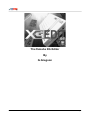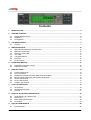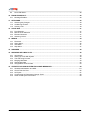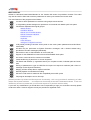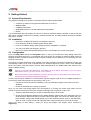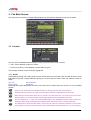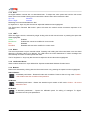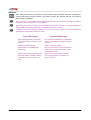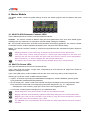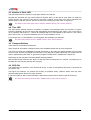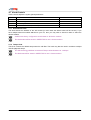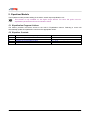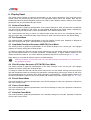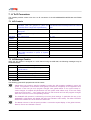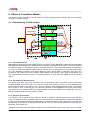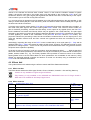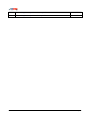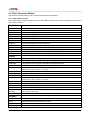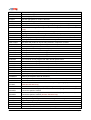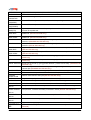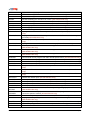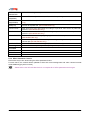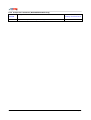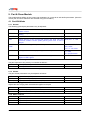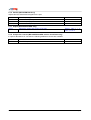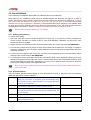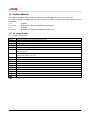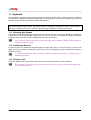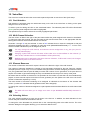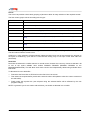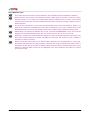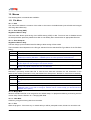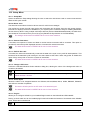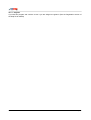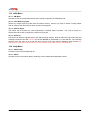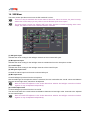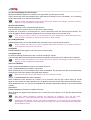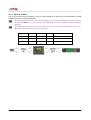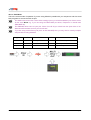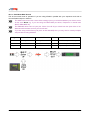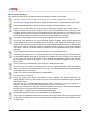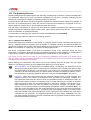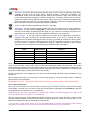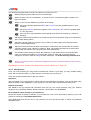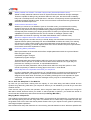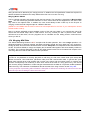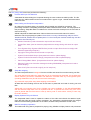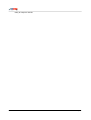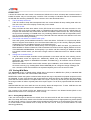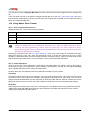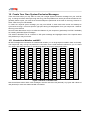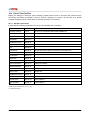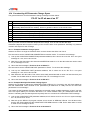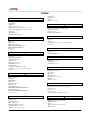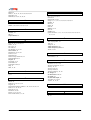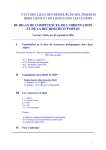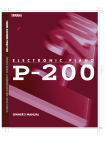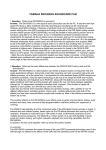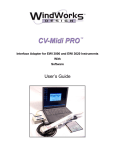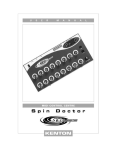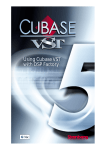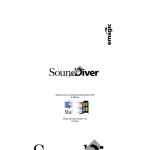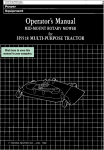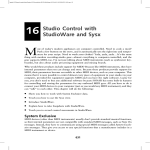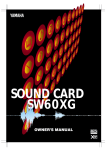Download Yamaha MU80 User manual
Transcript
The Yamaha XG Editor By G.Gregson XGedit95 User Manual Page 1 Contents 1. INTRODUCTION ...................................................................................................................................4 2. GETTING STARTED.............................................................................................................................6 2.1 2.2 2.3 3. THE MAIN SCREEN .............................................................................................................................7 3.1 4. AD Controls ..................................................................................................................................15 AD Message Enables ...................................................................................................................15 General ........................................................................................................................................15 EFFECTS & CONTROLLERS MODULE.............................................................................................16 8.1 8.2 8.3 8.4 9. Volume Panel Mode .....................................................................................................................14 Pan Panel Mode ...........................................................................................................................14 Amplitude Envelope Generator (AMP EG) Panel Mode ................................................................14 Pitch Envelope Generator (PITCH EG) Panel Mode .....................................................................14 Reverb Panel Mode ......................................................................................................................14 Chorus Panel Mode ......................................................................................................................14 Variation Panel Mode ...................................................................................................................14 A TO D CONVERTERS.......................................................................................................................15 7.1 7.2 7.3 8. Equalisation Program List-box ......................................................................................................13 Equaliser Controls ........................................................................................................................13 DISPLAY PANEL ................................................................................................................................14 6.1 6.2 6.3 6.4 6.5 6.6 6.7 7. Midi File Edit Parameter Contents LEDs .......................................................................................10 Midi File Format LEDs ..................................................................................................................10 Number of Parts LED....................................................................................................................11 Thru LED......................................................................................................................................11 Transport Buttons .........................................................................................................................11 PPQ Dial.......................................................................................................................................11 Knob Controls...............................................................................................................................12 EQUALISER MODULE .......................................................................................................................13 5.1 5.2 6. Controls..........................................................................................................................................7 MASTER MODULE .............................................................................................................................10 4.1 4.2 4.3 4.4 4.5 4.6 4.7 5. System Requirements ....................................................................................................................6 Installation ......................................................................................................................................6 Configuration ..................................................................................................................................6 Understanding The Effects Unit ....................................................................................................16 Effects Unit ...................................................................................................................................17 Effect Parameters Module ............................................................................................................19 Controllers ....................................................................................................................................24 PART & DRUM MODULE ...................................................................................................................26 9.1 Part Edit Mode..............................................................................................................................26 XGedit95 User Manual Page 2 9.2 Drum Edit Mode............................................................................................................................28 10. ENABLES MODULE ...........................................................................................................................29 10.1 Message Enables .........................................................................................................................29 11. KEYBOARD........................................................................................................................................30 11.1 Selecting Key Ranges...................................................................................................................30 11.2 Auditioning Sounds.......................................................................................................................30 11.3 Velocity Limit ................................................................................................................................30 12. VOICE BOX ........................................................................................................................................31 12.1 Part Selection ...............................................................................................................................31 12.2 Midi Channel Selection .................................................................................................................31 12.3 Element Reserves ........................................................................................................................31 12.4 Selecting Voices ...........................................................................................................................31 13. MENUS ...............................................................................................................................................34 13.1 13.2 13.3 13.4 File Menu......................................................................................................................................34 Setup Menu ..................................................................................................................................35 Utils Menu ....................................................................................................................................37 Help Menu ....................................................................................................................................37 14. SW MIXER ..........................................................................................................................................38 15. WORKING WITH MIDI FILES .............................................................................................................40 15.1 15.2 15.3 15.4 15.5 15.6 Introduction...................................................................................................................................40 Setting Up Your Midi System ........................................................................................................40 The Authoring Process .................................................................................................................45 Merging Midi Data ........................................................................................................................49 Saving Midi Data ..........................................................................................................................52 Using Native Save Formats ..........................................................................................................53 16. CREATE YOUR OWN SYSTEM EXCLUSIVE MESSAGES ................................................................54 16.1 16.2 16.3 16.4 16.5 Hexadecimal Notation and MIDI ...................................................................................................54 Check This Out First .....................................................................................................................55 XG Sysex .....................................................................................................................................57 Constructing XG Parameter Change Sysex ..................................................................................58 Other Useful Sysex Information ....................................................................................................60 XGedit95 User Manual Page 3 1. Introduction Legal Stuff - License/Warranty/Disclaimer XGedit is distributed as Shareware. You may make as many backups of the program as you need, however you may not run the registered version on more than one PC at a time. You may not distribute XGedit for profit except by arrangement with the author. You may not disclose registration keys to non-registered users. The contents of this user manual are the copyright of Gary Gregson. Copying, reproduction or distribution of this manual (by electronic means or otherwise) are forbidden without the written consent of the author. XGEDIT IS PROVIDED ON THE UNDERSTANDING THAT THE USER ACCEPTS ALL RESPONSIBILITY FOR USE OF THE PROGRAM. THE AUTHOR WILL NOT BE LIABLE FOR ANY DAMAGES OR LOSS OF DATA INCURRED BY USE OF THE PROGRAM. THE AUTHOR DOES NOT GUARANTEE THE PROGRAM IS FIT FOR PURPOSE OR PROVIDE ANY OTHER GUARANTEES OF MERCHANTABILITY. XGedit is officially endorsed by Yamaha UK and supported by Yamaha Japan With the exception of the above the mention of any Trademarks, product names etc. are for identification purposes only and do not constitute an endorsement of any kind. If you find this program useful and wish to continue using it beyond the 21 day evaluation period, you are obliged to register your copy with the author (See the help file section Registration for details). XGedit95 User Manual Page 4 What Is XGedit? XGedit is a Windows based editor/librarian for the Yamaha XG series of synthesiser modules. The editor may also be used in GM mode to edit the parameters of other synth modules and sound cards. The main features of the program are as follows:Access to all XG parameters in real-time using simple mouse actions. A single dialog window designed to represent a conventional rack based synth front panel. Parameters separated into logical groups:- . Master Module Part/Drum Module Effects and Controller Module Effects Parameters Module Enables Module Keyboard Voice Selection Analogue To Digital Converters LCD panels providing overviews across parts for the main system parameters and Mini Mixer functionality All edits may be performed as System Exclusive messages, with a limited subset being provided as controller messages (GM Mode). Soft midi thru with re-channellisation to current edit part Support for the SW60XG On board mixer and SW1000XG Audio parts On Screen control wheel for continuous controllers Instant auditioning of parts from on-screen keyboard. Full Save/Load facilities (in registered version) for complete module, individual parts and drum sets. Saving of parameters to type 0/1 Midi files for import into sequencer software (with choice of message content Sysex/Controllers). Merging of Editor Setup data to imported midi files Midi file playback for simultaneous editing XG level 1 Edit mode for maximum file compatibility across XG synths Full program description and on-line help (XGedit provides only limited midi file sequencer functionality - this is only provided for auditioning of editor setups with imported midi files……true sequencer functionality is best left to dedicated software. To this end XGedit may be used in parallel with your favourite sequencer to perform real time edits). If you have any modifications you would like to see incorporated (or bugs you would like removed) please contact the author. However support will only be provided to registered users. XGedit95 User Manual Page 5 2. Getting Started 2.1 System Requirements The program is designed to operate on machines with the following specification • A 486 PC (or faster) running Microsoft Windows 95 or NT4.0 • 8MBytes RAM • 1.5Mbytes Disk space • Multimedia Drivers for use with attached XG Synthesiser • Mouse It is recommended that the program be used at a minimum Windows display resolution of 800 x 600 with 256 colours. However to allow use on display resolutions below this, the dialog window boundary is sizeable and may be scrolled. 2.2 Installation • • • • • Unpack the XGEDIT.ZIP archive to a temporary directory. From Windows, RUN the install program SETUP.EXE From the installation dialog, follow prompts until the installation is complete. You may now delete the temporary directory Return to Program Manager/Desktop and click on the XGedit icon to start the program. 2.3 Configuration From the Setup Menu select the Setup Midi option to bring up the Midi Port Setup dialog. Select the required input/output drivers for your attached XG synth (these will normally be listed as SB16 In/Out for Daughter boards or SW60 for internal cards. External modules may be attached to any valid midi port with external connections). It is strongly recommended that a driver capable of accepting multiple connections for Midi Out is used. This will enable the editor to be used in parallel with your favourite sequencer (such a driver is the SW60XG Driver, the Twelve Tone MPU driver, Herman Seibs Multimid driver, the MidiOx Midi Yoke drivers or the Hubis Loopback drivers). Contrary to popular belief Multimid is compatible with most Win95 midi drivers (if you are using SB16 drivers ensure you have version 4.13 or above). Multi Client drivers may be obtained by following the links from the Utils page of the authors web site http://www.cybertheque.fr/galerie/GGregson To test if the XG synth module is in communication with the program, right click on the display keyboard. If you hear the notes being played then everything is OK. If not :• Confirm the correct drivers are installed by using an alternate program to drive the synth from Windows. • Check all midi leads are correctly connected. Once you can hear notes being played from the keyboard, try moving the volume knob within the Part module. If the sound level from the synth changes accordingly then everything is OK. If not:• Select the XG Reset button to ensure the attached synth is in XG mode. • Check the UNIT Number displayed in the Master Module matches that of the Attached synth (if in doubt Press the GM button and try the Part volume knob again. If the knob now works, then you have probably changed the default setting (16) for the XG UNIT number. Click on the GM button again to return to Sysex mode and adjust the UNIT number dial until the volume knob works. You’re now ready to start editing…I hope you enjoy the program and support future versions by registering. XGedit95 User Manual Page 6 3. The Main Screen The main screen consists of a single dialog window from which all XG parameters may be accessed. 3.1 Controls You can use the Standard Windows keys to move around the main screen controls:• TAB - moves between groups of controls • Cursor Arrow Keys - move between controls within a group. The currently selected control is always highlighted. 3.1.1 Knobs Activated by pressing and holding down the left mouse button over the knob face (the dial above the knob illuminates to provide a digital readout). Moving the mouse with the button down will cause the knob to rotate Up / Left anti-clockwise Down / Right Clockwise Releasing the mouse deactivates the knob. The knob will turn Yellow when the control is in its non-default position. Controls can be reset to their default position by clicking with the right mouse button. Holding down both the left and right mouse buttons allows fine adjustments to be made. Note that the mouse does NOT have to remain over the knob face. So long as the left mouse button is down, the mouse may be moved large distance and still operate the control The PC Keyboard +/- keys will increment/decrement the highlighted knobs value (useful for adjusting values while simultaneously auditioning the sound from the on screen keyboard) The Setup Menu "Reverse Dial Action" option may be used to reverse the direction of the knobs with respect to vertical mouse movement (such that behave more like sliders i.e. Up for increase) XGedit95 User Manual Page 7 3.1.2 Dials are digital readout controls with no associated knob. To adjust the value press and hold the left mouse button down over the dial. Moving the mouse with the button down will increment the dial. Up / Left decrease Down / Right Increase Releasing the mouse deactivates the dial PC keyboard +/- keys may also be used to adjust dial readouts when highlighted. The Setup Menu "Reverse Dial Action" option will cause the vertical mouse movement response to be reversed. 3.1.3 LED’s LEDs are toggle controls, activated by single clicking with the left mouse button or pressing the space bar whilst highlighted. Green Dark Green Red Dark Red Enabled Enabled but cannot be modified in current mode Disabled Disabled and cannot be modified in current mode 3.1.4 Wheel The wheel represents a synth controller wheel. Pressing and holding the left mouse button over the wheel allows the controller value to be altered. The LED below the wheel determines if wheel messages are automatically sent after controller parameter edits. The PC keyboard +/- keys may also be used to adjust the wheel value when highlighted. 3.1.5 List/Combo Boxes Used to select values from a pre-defined list. Operate as standard Windows Combo boxes. 3.1.6 Buttons Buttons are activated by clicking with the left mouse button or by pressing the space bar when highlighted. Silence Button A standard push-button - Resets all notes and controllers. Press to silence hung notes. Caution - this will also reset the controller wheel positions. XG Button A standard push-button - Resets the attached synth module to XG mode. Caution - all current edits will be lost. AD Button A standard push-button – Opens the AD/Audio panel for editing of Analogue To digital Converter and Aux part parameters. XGedit95 User Manual Page 8 GM Button A two state push button. If the button is up the program will use System Exclusive messages to communicate with the synth module. If the button is down the program will use only General Midi controller messages. Note that only a small subset of the XG parameters may be altered by controller messages (Controls update to show which are available). Most GM synths respond to the controls available in GM mode. However, some Non Registered (NRPN) Midi Control Messages may be mapped to different functions. If XGedit is to be recorded by a sequencer, the user should be aware of the advantages and disadvantages associated with each mode:- Sysex Messages Controller Messages Allow individual parts to be edited even if they share a common midi channel. Can cause unpredictable or undesirable effects if two parts share the same midi channel Difficult to selectively filter Easily selectively filtered Encompasses all available edit parameters May only be used for those parameters which have equivalent controller, RPN or NRPN message.. More compact for large dumps and therefore faster to transmit. Better for global setups at the start of a song More compact for smaller edits and hence best suited for use within the body of a song. XGedit95 User Manual Page 9 4. Master Module The Master module controls the global settings for both the XGedit program and the attached XG synth module. 4.1 Midi File Edit Parameter Contents LEDs These LEDs determine the content of saved midi files as follows:Compact - The midi file contains a GM/XG reset plus those parameters which have been edited (Sysex messages are only used where no equivalent controller based message is available). XF - The midi file is structured in accordance with Yamaha’s XG authoring guidelines. The content is similar to Compact but also contains important parameters which may be at their default setting. Sysex - The midi file contains is similar to Compact but all parameters are expressed as System Exclusive messages. XGedit guarantees correct midi timing for saved events as stated in the XG specification. If the editor setup contains multi part layers (i.e. several synth parts assigned to the same midi channel), then the user must utilise the Sysex midi save format to ensure correct interpretation within a sequencer. I.e. Sysex messages are midi channel independent. The status of the Content option will be saved in XGEDIT.INI for use in future sessions 4.2 Midi File Format LEDs The Type LED determines the format of saved midi files. Type 0 files (LED red) contain a single track incorporating all midi channels. All sequencers should be capable of reading this format Type 1 files (LED green) contain multiple tracks and are more commonly used by modern sequencers. Saved Type 1 midi files contain multiple tracks as follows:• System - A short track providing the GM/XGReset messages for module initialisation plus the global synth parameters (masters/effects/equalisation) • One Track per part. - tracks contain midi controller and Sysex messages for the parts parameter edits. Each track will be named with its corresponding instrument assignment. (e.g. P1 - Harpsichord …..indicating the track is used by synth part 1 and is set to the Harpsichord voice). • A To D track -contains Sysex messages for A to D parameter edits. Tracks assigned to drum parts will also include any associated drum edits Merging a Midi file will automatically update the Midi Setup dialog with the midi files parameters. Merged Type 1 files may be converted to Type 0 files by using the Format checkboxes. However Type 0 files cannot be converted to Type 1 files. The SW60XG mixer unit parameters are saved within the editor setup files but are never saved to midi files. XGedit95 User Manual Page 10 4.3 Number of Parts LED This LED determines the number of synth parts saved to the midi file. Normally the saved file will only include tracks for System data, A to Ds and 16 synth parts. On multi port synths the user may choose to save all 32 synth parts. However, since there is no way to represent port number within a midi file, the user will have to perform this assignment later within a sequencer. The status of the Parts option will be saved in XGEDIT.INI for use in future sessions.. 4.4 Thru LED This LED selects whether midi thru is enabled. If enabled; midi messages (with the exception of system exclusive) appearing at the input device will automatically be transferred to the output. If the current part is set to a specific midi channel 1 - 16 then all messages will be re-channellised to this channel. If the current part is set to ‘NO’ (i.e. the part is disabled), then no re-channellisation occurs. For multi-port use, re-channellisation occurs together with automatic port selection. The LED’s state will be saved in XGEDIT.INI for use in future sessions. 4.5 Transport Buttons These buttons control Midi File Playback When a midi file is loaded the transport buttons are enabled and allow the file to be auditioned. The current midi file play capabilities of XGedit are limited i.e. the editor only allows playback from the start to end of a file. As such, the playback functionality is only designed to allow auditioning of a merged midi file and for experimenting with edits. In general the program is better used in parallel with a sequencer. Performing any file operations will automatically stop file playback. Note that the merge operation also strips non XG data from the setup bars of a midi file. Consequently non XG data files may not play properly after merging. 4.6 PPQ Dial This determines the resolution of the saved midi file e.g. a value of 120 implies that there are 120 midi ticks per quarter note. The higher the resolution, the greater the accuracy of playback timing. However slower PCs may have problems playing back files at very high resolution. In general a value of 384 is recommended for 486 based machines and a values of 480 for Pentiums The Time base setting will be saved in XGEDIT.INI for use in future sessions.. XGedit95 User Manual Page 11 4.7 Knob Controls These controls adjust the synths global parameters:VOL ATT TUNE KSHIFT UNIT Master volume level Master volume attenuation level Master tuning control Master Key Shift control Module Unit Number (see below) 0 - 127 0 - 127 -102.4 - +102.3 cent -24 - +24 semitones 1 - 16 4.7.1 Unit Number Knob This knob selects the address of the XG module (in most cases the default value will be correct). If you have multiple external modules attached to your PC, then you may wish to alter this value to select the desired module. modules are factory configured to receive data on all device numbers The knobs state will be saved in XGEDIT.INI for use in future sessions. 4.7.2 Tempo Knob This Knob controls the default tempo saved to midi files. The knob may also be used in real-time to adjust midi file playback tempo. The XG Authoring guidelines recommend Tempo values between 32 - 250 bpm The dials state will be saved in XGEDIT.INI for use in future sessions. XGedit95 User Manual Page 12 5. Equaliser Module The Equaliser module provides editing of the built in sound output equalisation unit. This function is only available on the higher range devices. For other XG synths use the equalisation parameters built into the Variation effects 5.1 Equalisation Program List-box The list-box provides convenient access to the built in Equalisation macros. Selecting a macro will automatically update all equalisation controls to the appropriate values. 5.2 Equaliser Controls BAND GAIN FREQ Q SHAPE Selects the band currently being edited Adjusts the gain applied to the current band filter Selects the frequency of the current band filter Adjusts the current filter Q value Adjusts the filter shape XGedit95 User Manual 1-5 -12dB - +12dB 32Hz - 16kHz as appropriate to band 0.1 - 12.0 SHELF/PEAK Page 13 6. Display Panel The display panel provides a graphical representation of the system parameters. The panel has seven modes, which are selected by left clicking on the appropriate button above the display. Note that the standard Windows keyboard navigation keys may be used to select different modes, however the envelope parameters may only be edited using the mouse. 6.1 Volume Panel Mode This mode provides a graphical representation of the Volume settings for each part. Each bar corresponds to a given part as indicated on the X axis. The bar labelled S represents the master setting. Adjusting the volume of a given part will provide a visual representation of the relative volume level. The Y axis indicates the range of values. To adjust a parts volume left click on the corresponding bar and drag up or down like a conventional slider. Right clicking on a bar will reset its value to the default setting. 6.2 Pan Panel Mode This mode provides a graphical representation of the Pan settings for each part. Operation is identical to that of the Volume mode. (The Y axis indicates the right/left position). 6.3 Amplitude Envelope Generator (AMP EG) Panel Mode This mode provides a graphical representation of the ADSR envelope of the current part. The highlight markers are used to change the envelope shape. To change a marker left click and hold the mouse button down over the marker. Moving the mouse left and right will decrease/increase the envelope parameter correspondingly. A digital readout adjacent to the marker provides the value for the current position (all markers may be set over the range -63 - 0 - +63). Right clicking on a marker will reset its value to the default setting. If the Part module is in Drum Edit mode, then the AMP envelope corresponds to the current drum key amplitude envelope 6.4 Pitch Envelope Generator (PITCH EG) Panel Mode This mode provides a graphical representation of the Pitch envelope of the current part. The highlight markers are used to change the envelope shape. To change a marker left click and hold the mouse button down over the marker. Moving the mouse left and right will decrease/increase the envelope time parameter correspondingly. Moving the mouse up and down will increase/decrease the envelope pitch offset parameter correspondingly. A digital readout adjacent to the marker provides the value for the current position (all markers may be set over the range -63 - 0 - +63). 6.5 Reverb Panel Mode This mode provides a graphical representation of the Reverb settings for each part. Operation is identical to that of the Volume mode. 6.6 Chorus Panel Mode This mode provides a graphical representation of the Chorus settings for each part. Operation is identical to that of the Volume mode. 6.7 Variation Panel Mode This mode provides a graphical representation of the Variation settings for each part. Operation is identical to that of the Volume mode. XGedit95 User Manual Page 14 7. A To D Converters This module provides control over the A to D converters of the MU10/MU80/MU100/SW1000 and SW60 synths. 7.1 AD Controls Stereo GAIN OP VOLUME FADER PAN REV CHOR VAR DRY MIDI CC1/CC2 Select AD converter stereo mode of operation (Ads are grouped in pairs and controlled from a single set of parameters) Selects input gain level for external module AD inputs Selects Output routing for SW1000XG Aux parts AD volume level Note : The MU10s ADs are always linked as a stereo pair MIC/LINE (not available on the SW60XG) AD Pan position AD send level to Reverb unit AD send level to Chorus unit AD send level to Variation effect unit. AD dry level AD midi channel number (allows control using Midi controllers in place of System Exclusive) AD Continuous controller assignments 63L - C - 63R 0 - 127 0 - 127 0 - 127 0 - 127 1 - 16 Only Available on the SW1000XG 0 - 127 0 - 95 7.2 AD Message Enables When the AD channel is assigned to a midi channel using the MIDI dial, the following messages may be enabled/disabled:PRO CC VOL PAN EXP BS Program change messages General controller change messages not include above Volume controller messages Pan controller messages Expression pedal messages Bank Select 7.3 General The following general AD properties should be noted:- XGedit does not provide a specific capability to select the AD programs available in some XG synths. Incorporation of this feature would greatly increase the complexity of the application and confusion of the user (as such program changes have global affects on the synths setup i.e. cause changes to multiple AD parameters and the system wide effects unit). If the user really must have this function .....then assign the AD to a midi channel and use the program changes within the voice box for the corresponding channel! The SW60XG AD operation is affected by the mixer panel settings. In particular the use of the KARAOKE LOCK feature will disable AD edits (and Variation effect edits). The Mixer STEREO button also enables AD1 to be used as a stereo AD. The Master channel of the AD panel provides a convenient repeat display of the global Volume, Reverb, Chorus and Variation controls XGedit95 User Manual Page 15 8. Effects & Controllers Module The Effects module consists of controls relating to both the global effects settings and the part based continuous controller settings. 8.1 Understanding The Effects Unit REVERB REV LEVEL PAN LEVEL PAN ToREV PART BASED CHORUS CHOR ToREV ToCHOR VAR SYNTH PART VARIATION LEVEL PAN + SYS DRY INS SYSTEM GLOBAL CON STEREO PART MONO D/W MULTI PART 8.1.1 Three Effects Units Basically there are three effects modules within the XG synth, namely REVERB, CHORUS and VARIATION (the MU80/MU100/SW1000 have additional effect units that only operate by Insertion). The three modules are System Global, i.e. changing the setup of a module affects ALL parts using that module. Consequently you may only have three different effects active at one time (four on the MU80, five on the MU100/SW1000, six on the MU100R or SW1000 if the Virtual Harmony plugin card is fitted). Furthermore each effect unit provides its own output level control LEVEL (Effect Return), and panning control PAN. Consequently you may independently control the amount and panning position of each effect as applied to the final sound output. 8.1.2 Individual Part Send Controls The signals from each synth part are routed to the three effects units in proportion to their effect send controls (labelled REV,CHOR and VAR within the XGedit Part Module). Hence you may simultaneously apply full Reverb to part 1 by setting its REV knob to maximum whilst disabling Reverb on part 2 by settings its REV knob to zero. In this way you can control the amount of effect applied to each part as best suits your songs mix. It should be noted that the signal routed to the effects modules are monophonic, since the effects modules provide their own panning controls 8.1.3 Variation Connections The Variation unit is special in that it has two modes of operation, namely System (SYS) and Insertion (INS). The desired mode is controlled using the CON knob within the XGedit Effects module (note that this control is system global and that the EFFECT listbox must first be set to Variation before the CON knob can be adjusted). If we study the routing schematic above, then we can see how these two modes alter the behaviour of the effects unit. In System mode each synth part signal is routed via its Variation send control (VAR), which acts in a similar XGedit95 User Manual Page 16 manner to the Reverb and Chorus send controls. Hence, in this mode the Variation module is system global. It should be noted that in this mode each synth part signal is also routed via a DRY knob. This controls the amount of dry (pure signal) that bypasses the effects units and is routed directly to the output. This is useful if you do not wish to fully effect a sound. e.g. you want a fully dry signal from the left speaker and a fully effected signal from the right speaker. In this case you would set the part pan to left with the dry knob to maximum and the effect module pan to right with the effect send level to maximum. If we look at the Insertion mode routing (CON set to INS) then things become somewhat more complex.. In this mode each parts signal is fed via the system global PART control. This control is used to select one part for Variation processing; all others are fed directly to the output as dry signals (hence the Part DRY knob is disabled, but Reverb and Chorus effects may be applied in the normal manner). The part signal selected for processing is routed via the Effect Parameters Dry/Wet control (D/W) to determine the amount of effect applied (i.e. similar to the combination of the part VAR and DRY control in SYS mode). The proportion selected for processing is then fed via the Variation module and then to the output (note in this mode the Variation module Level and Pan controls are bypassed as these are controlled by the part settings). Interestingly, inspecting the range of the PART control, reveals that up to 64 synth parts (P1 - P64) and 63 analogue parts (AD1 - AD63) are catered for within the XG format. Currently, the SW1000 provide 32 synth parts and 14 Analogue parts......hence we can only assume that Yamaha have been very generous with the XG specs future expansion capability! So what’s the point of Insertion if it still only provides a single simultaneous effect?……….Well the benefit of this mode is that certain parameters of the effects unit may be controlled by an external midi controller (foot pedals, wheels, breath etc.). e.g. The Rotary Speaker effect provides for external control of the rotation speed (please refer to the XG effect tables for which parameters are controllable in this manner). Using XGedit, the assigned external controller and amount of control can be setup using a combination of the CTRL knob and CONTROLLER listbox. 8.2 Effects Unit The synths effects unit is edited using the effects controls and Effect Parameters Module 8.2.1 Effect List Box The Effect list box selects the effect type; Reverb, Chorus, Variation, Insertion 1 & 2 and Plug Harmony Insertion is only available on higher range XG devices. Plug Harmony is only available on the MU100R and SW1000XG when the VH Plugin board is fitted and VH is enabled via the Setup Plugins menu 8.2.2 Effect Controls LEVEL Overall effect return level PAN ToREV ToCHR CON Overall effect pan position Amount of effect sent to Reverb unit Amount of effect sent to Chorus unit Connection setting for Variation and Insertion, either Insertion to a single part or global to System Selects the Part number when CON is set to INS PART CTRL Effect sensitivity to midi controller messages. Note the sensitivity setting applies to the currently selected controller in the CONTROLLER listbox. XGedit95 User Manual 0 - 127 (-∝dB-0-+6dB) L63 - 0 - R63 0 - 127 0 - 127 INS/SYS P1 - P63, AD1 - AD63 OFF 0 - 127 Page 17 HCH Selects Plug Harmony effect – Harmony MIDI control channel 1 – 16,OFF MCH Selects Plug Harmony effect – Melody MIDI control channel 1 – 16,OFF XGedit95 User Manual Page 18 8.3 Effect Parameters Module This module provides editing of the currently selected effects parameters. 8.3.1 Effect Name List-box Effect types may be quickly selected using the Effect Name Listbox. Each name corresponds to one of the built in effect macros Reverb NO EFFECT HALL1 HALL2 ROOM1 ROOM2 ROOM3 STAGE1 STAGE2 PLATE WHITE ROOM TUNNEL BASEMENT CANYON Effect turned off. Reverb simulating the resonance of a hall. Reverb simulating the resonance of a hall. Reverb simulating the resonance of a room. Reverb simulating the resonance of a room. Reverb simulating the resonance of a room. Reverb appropriate for a solo instrument. Reverb appropriate for a solo instrument. Reverb simulating a metal plate reverb unit. A unique short reverb with a bit of initial delay. Simulation of a tunnel space expanding to left and right. A bit of initial delay followed by reverb with a unique resonance Long cavernous reverb (MU80/MU100/SW1000 Only) Chorus NO EFFECT CHORUS1 CHORUS2 CHORUS3 CHORUS4 CELESTE1 CELESTE2 CELESTE3 CELESTE4 FLANGER1 FLANGER2 FLANGER3 SYMPHONIC ENSEMBLE DETUNE PHASER Effect turned off. Conventional chorus program that adds natural spaciousness Conventional chorus program that adds natural spaciousness Conventional chorus program that adds natural spaciousness Chorus with stereo input. The pan setting specified for the Part will also apply to the effect sound. (Not available on MU80) A 3-phase LFO adds modulation and spaciousness to the sound A 3-phase LFO adds modulation and spaciousness to the sound A 3-phase LFO adds modulation and spaciousness to the sound Celeste with stereo input. The pan setting specified for the Part will also apply to the effect sound. (Not available on MU80) Adds a jet-aeroplane effect to the sound. Adds a jet-aeroplane effect to the sound. Adds a jet-aeroplane effect to the sound. (Not available on MU80) Exceptionally rich & deep chorusing Chorus effect without modulation, created by adding a slightly pitch shifted sound (MU100/SW1000 Only) Pronounce metallic modulation with periodic phase change (MU80 Only) Variation NO EFFECT HALL1 HALL2 ROOM1 XGedit95 User Manual Effect turned off. Reverb simulating the resonance of a hall. Reverb simulating the resonance of a hall. Reverb simulating the resonance of a room. Page 19 ROOM2 ROOM3 STAGE1 STAGE2 PLATE WHITE ROOM TUNNEL BASEMENT CANYON DELAY L,C,R DELAY L,R ECHO CROSS DELAY EARLY REF1 EARLY REF2 GATE REVERB REVERSE GATE KARAOKE 1 KARAOKE 2 KARAOKE 3 CHORUS1 CHORUS2 CHORUS3 CHORUS4 CELESTE1 CELESTE2 CELESTE3 CELESTE4 FLANGER1 FLANGER2 FLANGER3 SYMPHONIC ENSEMBLE DETUNE AMBIENCE ROTARY SPEAKER 2 WAY ROTARY SPEAKER TREMOLO AUTO PAN PHASER1 PHASER2 DISTORTION COMP+ XGedit95 User Manual Reverb simulating the resonance of a room. Reverb simulating the resonance of a room. Reverb appropriate for a solo instrument. Reverb appropriate for a solo instrument. Reverb simulating a metal plate reverb unit. A unique short reverb with a bit of initial delay. (MU100/SW1000 Only) Simulation of a tunnel space expanding to left and right. (MU100/ SW1000 Only) A bit of initial delay followed by reverb with a unique resonance (MU100/ SW1000 Only) Long cavernous reverb (MU100/ SW1000 Only) A program that creates three delay sounds; L, R, and C (centre). A program that creates two delay sounds; L and R. Two feedback delays are provided Two delays (L and R) and independent feedback delays for L and R. A program that crosses the feedback of two delays. An effect that produces only the early reflection component of reverb An effect that produces only the early reflection component of reverb. A simulation of gated reverb. A program that simulates gated reverb played backwards. A delay with feedback of the same types as used for Karaoke reverb. A delay with feedback of the same types as used for Karaoke reverb. A delay with feedback of the same types as used for Karaoke reverb. Conventional chorus program that adds natural spaciousness. Conventional chorus program that adds natural spaciousness Conventional chorus program that adds natural spaciousness Chorus with stereo input. (Not available on MU80) A 3-phase LFO adds modulation and spaciousness to the sound A 3-phase LFO adds modulation and spaciousness to the sound A 3-phase LFO adds modulation and spaciousness to the sound Celeste with stereo input. (Not available on MU80) Adds a jet-aeroplane effect to the sound. Adds a jet-aeroplane effect to the sound. Adds a jet-aeroplane effect to the sound. (Not available on MU80) A multi-phase version of CELESTE. Chorus effect without modulation, created by adding a slightly pitch shifted sound (MU100/ SW1000 Only) An effect which adds spatial depth by blurring the sound (MU100/ SW1000 Only) A simulation of a rotary speaker. You can use AC1 (assignable controller) etc. to control the speed of rotation A simulation of a rotary speaker. You can use AC1 (assignable controller) etc. to control the speed of rotation (MU100/ SW1000 Only) An effect that cyclically modulates the volume. A program that cyclically moves that sound image to left and right, front and back Cyclically changes the phase to add modulation to the sound Phaser with stereo input. (Not available on MU80) Adds a sharp-edged distortion to the sound. Since a compressor is included in the input stage, distortion can be provided evenly, Page 20 DISTORTION OVERDRIVE AMP SIMULATOR 3BAND EQ(MONO) 2BAND EQ(STEREO) AUTO WAH(LFO) AUTO WAH+DIST AUTO WAH+ODRV TOUCH WAH 1 TOUCH WAH 2 TOUCH WAH+DIST TOUCH WAH+ODRV PITCH CHANGE 1 PITCH CHANGE 2 AURAL EXCITER COMPRESSOR NOISE GATE VOICE CANCEL TALKING MODULATOR LO-FI DIST + DELAY ODRIVE+DELAY COMP+DIST+ DELAY COMP+ODRIVE + DELAY WAH+DIST+ DELAY WAH+ODRIVE+ DELAY THRU INSERTION1 &2 XGedit95 User Manual regardless of the input level (MU100/ SW1000 Only) Adds mild distortion to the sound. A simulation of a guitar amp. A mono EQ with adjustable LOW, MID, and HIGH equalising. A stereo EQ with adjustable LOW and HIGH. Ideal for drum Parts Cyclically modulates the centre frequency of a wah filter. With an AC1 etc. this can function as a pedal wah. Applies distortion to the output of Auto Wah. With an AC1 etc. this can function as a pedal wah. (MU100/ SW1000 Only) Applies overdive to the output of Auto Wah. With an AC1 etc. this can function as a pedal wah. (MU100/ SW1000 Only) Wah effect that varies filter sweep according to input level; also serves as pedal wah with AC1 (MU80/MU100/ SW1000 only) Wah effect that varies filter sweep according to input level; also serves as pedal wah with AC1 (MU100/ SW1000 only) Applies distortion to the output of Touch Wah; also serves as pedal wah with AC1 (MU100/ SW1000 only) Applies distortion to the output of Touch Wah; also serves as pedal wah with AC1 (MU100/ SW1000 only) Increases or decreases the pitch of incoming signals (MU80/MU100/ SW1000 & SW60 only) Increases or decreases the pitch of incoming signals (MU80/MU100/ SW1000 & SW60 only) Enhances the sound by giving greater definition, presence and clarity (MU80/MU100/ SW1000 only) Affects the dynamics of the sound by smoothing out high volume peaks and low volume dips (MU80/MU100/ SW1000 only) Eliminates Noise or Hum in the signal (MU80/MU100/ SW1000 only) Attenuates the vocal part from sources such as CDs (MU100/ SW1000 & SW60 only) Adds a vowel sound to the input (MU100/ SW1000 Only) Degrades the quality of the input (MU100/ SW1000 Only) Distortion and delay connected in series (MU100/ SW1000 Only) Overdrive and delay connected in series (MU100/ SW1000 Only) Compression, distortion and delay connected in series(MU100/ SW1000 Only) Compression, overdrive and delay connected in series (MU100/ SW1000 Only) Wah, distortion and delay connected in series (MU100/ SW1000 Only) Wah, overdrive and delay connected in series (MU100/ SW1000 Only) Bypass without applying an effect. (Insertion1 effect only available on MU80, Insertion 1 and 2 only available on MU100/ SW1000) Page 21 THRU HALL1 HALL2 ROOM1 ROOM2 ROOM3 STAGE1 STAGE2 PLATE DELAY L,C,R DELAY L,R ECHO CROSS DELAY KARAOKE 1 KARAOKE 2 KARAOKE 3 CHORUS1 CHORUS2 CHORUS3 CHORUS4 CELESTE1 CELESTE2 CELESTE3 CELESTE4 FLANGER1 FLANGER2 FLANGER3 SYMPHONIC ENSEMBLE DETUNE ROTARY SPEAKER TREMOLO AUTO PAN PHASER1 DISTORTION OVERDRIVE XGedit95 User Manual Bypass without applying an effect. Reverb simulating the resonance of a hall. (MU100/SW1000 Only) Reverb simulating the resonance of a hall. (MU100/SW1000 Only) Reverb simulating the resonance of a room. (MU100/SW1000 Only) Reverb simulating the resonance of a room. (MU100/SW1000 Only) Reverb simulating the resonance of a room. (MU100/SW1000 Only) Reverb appropriate for a solo instrument. (MU100/SW1000 Only) Reverb appropriate for a solo instrument. (MU100/SW1000 Only) Reverb simulating a metal plate reverb unit. (MU100/SW1000 Only) A program that creates three delay sounds; L, R, and C (centre). (MU100/SW1000 Only) A program that creates two delay sounds; L and R. Two feedback delays are provided(MU100/SW1000 Only) Two delays (L and R) and independent feedback delays for L and R. (MU100/SW1000 Only) A program that crosses the feedback of two delays. (MU100/SW1000 Only) A delay with feedback of the same types as used for Karaoke reverb. (MU100/SW1000 Only) A delay with feedback of the same types as used for Karaoke reverb. (MU100/SW1000 Only) A delay with feedback of the same types as used for Karaoke reverb. (MU100/SW1000 Only) Conventional chorus program that adds natural spaciousness. (MU100/SW1000 Only) Conventional chorus program that adds natural spaciousness (MU100/SW1000 Only) Conventional chorus program that adds natural spaciousness (MU100/SW1000 Only) Chorus with stereo input. (MU100/SW1000 Only) A 3-phase LFO adds modulation and spaciousness to the sound (MU100/SW1000 Only) A 3-phase LFO adds modulation and spaciousness to the sound (MU100/SW1000 Only) A 3-phase LFO adds modulation and spaciousness to the sound (MU100/SW1000 Only) Celeste with stereo input. (MU100/SW1000 Only) Adds a jet-aeroplane effect to the sound. (MU100/SW1000 Only) Adds a jet-aeroplane effect to the sound. (MU100/SW1000 Only) Adds a jet-aeroplane effect to the sound. (MU100/SW1000 Only) A multi-phase version of CELESTE. (MU100/SW1000 Only) Chorus effect without modulation, created by adding a slightly pitch shifted sound (MU100/SW1000 Only) A simulation of a rotary speaker. You can use AC1 (assignable controller) etc. to control the speed of rotation (MU100/SW1000 only) An effect that cyclically modulates the volume. (MU100/SW1000 only) A program that cyclically moves that sound image to left and right, front and back (MU100/SW1000 only) Cyclically changes the phase to add modulation to the sound (MU100/SW1000 only) Adds a sharp-edged distortion to the sound. (MU100/SW1000 only) Adds mild distortion to the sound. Page 22 AMP SIMULATOR 3BAND EQ(MONO) 2BAND EQ(STEREO) AUTO WAH(LFO) TOUCH WAH 1 TOUCH WAH 2 AURAL EXCITER COMPRESSOR NOISE GATE Harmony A simulation of a guitar amp. A mono EQ with adjustable LOW, MID, and HIGH equalising. A stereo EQ with adjustable LOW and HIGH. Ideal for drum Parts (MU100/SW1000 only) Cyclically modulates the centre frequency of a wah filter. With an AC1 etc. this can function as a pedal wah. (MU100/SW1000 only) Wah effect that varies filter sweep according to input level; also serves as pedal wah with AC1 (MU100/SW1000 only) Wah effect that varies filter sweep according to input level; also serves as pedal wah with AC1 (MU100/SW1000 only) Enhances the sound by giving greater definition, presence and clarity (MU100/SW1000 only) Affects the dynamics of the sound by smoothing out high volume peaks and low volume dips (MU100/SW1000 only) Eliminates Noise or Hum in the signal (MU100/SW1000 only) (MU100/SW1000 only through Harmony Plugin effect) VOCODER CHORDAL DETUNE CHROMATIC 8.3.2 Effect Parameter Controls Each effect may be fine tuned using the effect parameter knobs. For each macro, the controls will be updated to show their current assignment and value. Unused controls will be disabled (grey with no name) Please refer to the XG midi data book for a complete list of effect parameters and ranges. XGedit95 User Manual Page 23 8.4 Controllers The parts response to continuous controller messages is edited using the controller section of the Effects Module 8.4.1 Controller Selection Controller selection is achieved using the controller list-box For standard controllers, select the required item from the list-box (Modulation, Pitchbend, Channel Aftertouch or Polyphonic Aftertouch). For non standard controllers, first set Controller1 or Controller2 to the required controller value, then select Controller1 or Controller2 from the controller list-box. The XG module will respond to all continuous controller messages from 0 to 95. However, only those controllers listed in the implementation chart have a ‘built in’ effect. All other controllers may only be used in combination with the Controller 1/2 module settings. If a voice is allocated to VL use on the MU100R/SW1000XG, then the controller section will also display the VL controllers available for editing in accordance with the XG specification. 8.4.2 Controller Wheel When altering the controller parameters, the module does not use the new value until it receives a message from the appropriate controller. This can be annoying, as the relevant controller must continually be adjusted in order to hear the affect of the edit. To overcome this, a controller wheel has been provided within the Control module. The Control Wheel may be adjusted with the mouse to set the required controller position (note the wheel sends controller midi messages as per a standard synth based control wheel). If the LED below the wheel is ON, then any edits performed within the control module, will automatically re-transmit the current wheel position via a continuous controller midi message. In this way, all edits appear to be immediate and will affect the module sound in real time. The wheel position may be different for each type of controller within the control list-box and for each part. However the wheel position is not saved to disk. When selecting pitch bend the wheel behaves as a normal spring loaded self centring pitch wheel. The wheel may be used for recording purposes, to send controllers not available on your keyboard. 8.4.3 General Controller Parameters PITCH adjusts how the controller affects the pitch of the current part AMP TVF adjusts how the controller affects the amplitude of the current part Adjusts how the controller affects the Time Varying Filter of the current part -24 - 0 - +24 except Pitchbend 0 - 24 semitones -100 - 0 - +100% -9600 - 0 +9600 cents 8.4.4 Low Frequency Oscillator Parameters The LFO settings work in combination with the current parts VIBRATO settings. PMOD AMOD Adjusts the depth of the pitch modulation induced by the LFO Adjusts the depth of the Time Varying Amplitude modulation induced by the LFO 0 - 127 0 - 127 FMOD Adjusts the depth of the Time Varying Filter modulation induced by the LFO 0 - 127 XGedit95 User Manual Page 24 8.4.5 VL Specific Parameters (MU100R/SW1000XG Only) VL Assigns a controller to the VL function ASSIGN 0 - 95, Aftertouch, Velocity and Pitch Bend DEPTH -64 - 0 - + 64 Adjusts the depth of effect produced by the controller XGedit95 User Manual Page 25 9. Part & Drum Module This module allows editing of the current part parameters or current drum edit buffer parameters. (Note the current part and drum edit buffer are selected using the VoiceBox ) 9.1 Part Edit Mode 9.1.1 General The following general part parameters may be adjusted:VOLUME DETUNE KSHIFT PAN SCALE TUNE Sets the volume of the current part in proportion to the units master volume Allows tuning of the current part relative to the master tuning setting Key shifts the current part relative to the master KSHIFT setting Allows panning of the current part. Moving the knob fully anticlockwise enables random (RND) panning each time a note is played Allows microtuning of the part with respect to the chosen scale ASSIGN Changes the same note play assignment for the part PORTA Portamento time adjustment. Note this is only active when the adjacent LED is green 0 - 127 -12.8 - 0 - +12.7Hz -24 - 0 - +24 RND,-63L - 0 - 64R C,C#,D,D#,E,F,F#,G, G#,A,A#,B -64 - 0 - +63 cents 0 = single 1 = multi 2 = (Inst)Full multi 0 - 127 9.1.2 Keyboard Velocity The part response to key velocity is controlled as follows:SENS Velocity sensitivity, scales received value OFFSET Velocity Offset, offsets the received value Note: a value of 64 is equivalent to normal response. 0 - 64 - 127 0 - 64 -127 9.1.3 Vibrato The part vibrato parameters may be adjusted as follows:RATE DEPTH DELAY Adjust vibrato (LFO) rate Adjusts vibrato (LFO) depth Adjust time delay before vibrato (LFO) -63 - 0 - +63 -63 - 0 - +63 -63 - 0 - +63 9.1.4 Time Varying Filter Adjusts the time varying filter characteristics applied to the part. RES CUTOFF HPF Amount of resonance induced by filter Cut off frequency of filter High Pass Filter Cut-off (MU100 Only) -63 - 0 - +63 -63 - 0 - +63 -63 - 0 - +63 9.1.5 Effect Controls REV CHORUS VAR DRY Adjusts the part Reverb send level Adjust the part chorus send level Adjust the part variation send level Adjust the part dry send level XGedit95 User Manual 0 - 127 0 - 127 0 - 127 0 - 127 Page 26 9.1.6 Part EQ (MU100/SW1000 Only) Adjusts the EQ characteristics applied to the part. LGAIN LFREQ HGAIN HFREQ Bass frequency gain Bass centre frequency Treble frequency gain Treble centre frequency -12dB - + 12 dB 32Hz - 2.0Khz -12dB - + 12 dB 500Hz - 16.0KHz 9.1.7 Output (MU100/SW1000XG Only) OPUT Selects the output jack routing of the part Stereo, Indiv 1 + 2, Indiv 1, Indiv 2 9.1.8 VL Specific Controls (MU100R/SW1000XG with VL board fitted Only) If a part is allocated to VL use then the following additional controls are available. BPL FEGDP Bend Pitch Low Control Filter EG Depth XGedit95 User Manual -24 - + 24 semitones -63 - 0 - + 64 Page 27 9.2 Drum Edit Mode In this mode the Part Module allows editing of individual drum tone parameters Drum editing is only available for parts set up for editable Rhythm use. Normally only part 10, is used for rhythm, although any part or number of parts may be used. However it is important to realise that, no matter how many parts are selected for rhythm use, there can only be two (four on MU80/MU100/SW1000) editable drum kits active (DRUMS1...DRUMS3). Care should be taken when selecting a new editable drum kit using the Voice Box. Selecting a drum kit other than those already in use, will cause all parts using the corresponding drum buffer to change. Furthermore all editing will be lost for that drum buffer. Rhythm parts set to STD DRUM are non editable. 9.2.1 Enabling Drum Editing To enable drum editing :1. Using the Voice Box, switch to a part configured for rhythm use. If no parts are currently configured for rhythm, use the VoiceBox to change a part to voice bank DRUMS1...DRUMS3. The Drum Key name should then become enabled 2. Single click with the left mouse button on the Drum Key Name (the control that reads NO DRUM KEY) 3. The Part edit controls will now change to Drum edit controls and the Keyboard will change to highlight a single key. Additionally, the LCD Panel display AMP EG mode will now show the appropriate drum tone amplitude envelope 4. If a drum tone is mapped to the current key, its name will be highlighted in the Drum Key Name control. Otherwise the control will show NO DRUM KEY 5. To change drum tones press and hold the left mouse button down on the Keyboard . Moving the mouse left/right will highlight the key under the mouse. The drum edit controls will automatically update to show the corresponding key parameters. Alternatively you may use an attached midi instrument to select the drum key for editing by playing the appropriate note. Drum tones can be auditioned from the on screen Keyboard using the right mouse button as per normal voice play. 9.2.2 Drum Parameters The part module provides similar editing of drum parameters to those in part edit mode The following additional parameters are also available:Selects the exclusive group to which the tone belongs. Playing a note within an exclusive group automatically turns off sounds from any other members of the group. Normally used for cymbal effects. Enables drum key response to note on messages. Disabling this effectively removes the drum tone from the kit. Enables drum key response to note off messages. Disabling this allows the drum to sound and decay naturally after the key is released 0 = no group, 1 - 127 VPTCH Controls Pitch response to Velocity (MU100/SW100 Only) -16 – 0 - +16 VLPF Control Filter Low Pass (MU100/SW1000 Only) -16 – 0 - +16 ALTGRP K.ON K.OFF XGedit95 User Manual Filter response to velocity Enable/Disable (0 -1) Enable/Disable (0 - 1) Page 28 10. Enables Module This module provides a group of LED’s to select the midi messages received by the current part. To enable or disable a message left click on the appropriate LED or press the space bar whilst the LED is highlighted. Green Dark Green Red Dark Red Enabled Enabled but cannot be modified in current mode Disabled Disabled and cannot be modified in current mode 10.1 Message Enables The messages affected are:PB CHP PRO CC PP NO RPN NRPN MOD VOL PAN EXP SUS PORT SOS SOFT BS M/P Pitch Bend controller messages Channel pressure controller messages (CAf) Program change messages General controller change messages not include above Polyphonic pressure controller messages (PAf) Note On/Off messages Registered Parameter Number messages. Note if disabled SYSEX mode must be selected for editing the part. XG Non Registered Parameter Number messages. Note if disabled SYSEX mode must be selected for editing the part. Modulation controller messages. Volume controller messages Pan controller messages Expression pedal messages Sustain pedal Portamento controller messages Sostenuto pedal messages Soft pedal messages Bank Select Monophonic/Polyphonic mode selection messages (enabled = Poly) The NO(te) enable may be used to mute a part. XGedit95 User Manual Page 29 11. Keyboard The Keyboard is primarily used to define the input key range for a part. This is useful if you wish to produce a performance setting incorporating multiple layers. The keyboard is also used for auditioning sounds and selecting drum tones in Drum Edit mode (see Part Module ) Performance - a setup used when playing live. Avoid having to play multiple keyboards by splitting one keyboard between several sounds. e.g. bottom octave of keyboard configured for bass on midi channel 1, mid range configured for Piano on channel 1 and top range configured for strings on channel 1. 11.1 Selecting Key Ranges The keyboard indicates graphically the full range over which the synth can respond. Middle C is marked by a green dot. To select the playable range for the current part, left click on the keyboard. Whilst holding the left button down move the mouse to highlight the key range you require. If you click near the left hand side, the lower boundary will be updated, Clicking near the right will change the upper boundary. 11.2 Auditioning Sounds If a midi out device is enabled the keyboard may be used to play notes on the current part. To play a note right click on the keyboard. Holding the right button down and dragging across the keyboard will play a glissando of notes. If a layered performance setup has been created the keyboard provides an excellent way of auditioning the splits. 11.3 Velocity Limit These two dials set the high and low cut-off values for the current parts key velocity response. The value set for the velocity high cut-off is used for the note velocity of all sounds played from the on screen keyboard. XGedit95 User Manual Page 30 12. Voice Box The Voice box is used to select the current active part and provide an overview of the Synth setup. 12.1 Part Selection Part selection is achieved using the radio button array on the left of the Voice Box or clicking on the parts assigned voice in the list box. To select a part for editing left click on the associated button. The selected parts LED will be illuminated (Green) and the parts assigned voice will be highlighted. The spacebar may be used to select the currently highlighted part button. 12.2 Midi Channel Selection The first column of dials to the right of the part buttons allow the parts assigned midi channel to be altered. To change a parts midi channel, left click and hold the left mouse button down on the appropriate CH dial. Moving the mouse will increment/decrement the channel. Channels 1 through 16 may be selected. A value of NO indicates that no channel is assigned to that part (effectively disabling the part). If operating in multi port mode (MU80/MU100/SW1000), a ‘+’ in front of the channel number indicates the part is assigned to port B. You may change the midi channel, and element reserve assignment of any part (not just the currently selected part) Changing a parts midi channel will cause all thru data to be re-channellised to that channel. (a value of NO, indicates that no re-channellisation will be performed) Multiple parts may be assigned to the same channel. However, if GM mode is used, the changes will affect all parts on the same channel. 12.3 Element Reserves The number of elements reserved for a part is shown in the dial to the right of the midi channel. The number of elements indicates the number of tone generators reserved for the part. During a complex multi part piece the synth may run out of available tone generators. However assigning an element reserve to a part, guarantees that the part will always receive that number of tone generators. If the part does not require the number of generators assigned, they are released back to the pool for use by other parts. Be aware that the number of elements is not equivalent to the number of notes that can be simultaneously played, as some sounds require more than one tone generator per note (Refer to the XG Voice List for the number of elements required by a voice). The total number of elements remaining to be assigned is indicated at the bottom of the element dial column. (a value of 0 indicates that all generators have been assigned). To change the number of elements assigned to a part operate the dial as described for the midi channel dial above. The dials will never allow you to assign more than 32 (64 MU80/MU100/SW1000) elements in total. 12.4 Selecting Voices The voice selection assigned to each part is shown in the list box. In addition, the bank allocation for the current edit part is shown at the bottom of the list. To change the voice allocated to a part left click on the corresponding parts voice within the list. The voice selection dialog box will appear allowing you to select the desired voice. XGedit95 User Manual Page 31 Voices The Voice List provides a three level grouping of patches to allow for easy selection of the required sounds. The first column groups voices according to their type:MELODY Normal melodic voices SFX Sound Effect voices MU100 Exclusive Special voices only available on the MU100/SW1000 SFX Kit Sound Effect drum kits (i.e. where each key plays a different sound) Drum Kit Drum Kits where each key play a different drum sound VL1 VL sounds with no fallbacks (only available where the Plug VL card is fitted) VL2 VL sounds with fallback to capital tones (only available where the Plug VL card is fitted) DX1 DX sounds with no fallbacks (only available where the Plug DX card is fitted) DX2 DX sounds with fallback to capital tones (only available where the Plug DX card is fitted) DX3 DX SFX Effect sounds The second column groups voices according to their instrument family (Pianos, Organs, Guitars etc) The third column lists the actual voices. Clicking on a voice selection will automatically update the Main Voice box list and transmit the program to the synth for auditioning. (note that the voice selection dialog may be left open whilst other edits are performed). Drum Kits Drum kits are selected in a similar manner to normal voices. However the user may choose to allocate a kit to one of the synths editable drum buffers DRUMS1…DRUMS2 (DRUMS1…DRUMS4 on the MU80/MU100/SW1000). This will allow each drum sound to be independently edited using XGedits’ Drum Edit mode. To allocate a kit to an edit buffer:• First select the Drum Kits or SFX kits from the first Voice List column. • Then select the required buffer (note that the second column will update to show the current contents of the edit buffer). • Finally select the required kit. (note all parts using the selected buffer will be affected by the new program change) NOTE: In general if you do not need to edit a kit then you should not allocate it to an buffer. XGedit95 User Manual Page 32 Voice Selection Tips Only those banks and voices currently defined in the XG data book are available for selection. Some midi files may contain voice selections where a bank does not provide a voice for a given program number. In this case the corresponding capital (or fallback) tone is shown. Such voices may be used, but the user should be aware that future XG modules may assign variation tones to these programs. The voice list indicates the level of the XG specification each voice was added by means of a small colour coded box preceding the voice name. Selecting a voice from a higher level of the specification than your synth will normally result in the corresponding Capital tone being used. XGedit does not support the QS300 user voices of the MU10/SW60/DB50. Such voices will be stripped from merged Midi files unless they occur after the first note on event of the file. Selecting a VL/DX voice will automatically update the synth VL/DX part allocation parameter. Any other part currently allocated to VL/DX will fallback to using the XG capital tone (for VL/DX2) or will switch to silence (VL/DX1). NOTE: The author has chosen not to filter the Main Window voice list dependent on synth type. The reason being that an increasing number of XG files are using the higher level voices and it is informative for the user to be able to identify which voices are being correctly produced on their machines. However these voices are not displayed in the Voice selection list unless the correct synth type is used. XGedit95 User Manual Page 33 13. Menus The following Menu commands are available:- 13.1 File Menu 13.1.1 New This menu item allows the contents of the editor to be reset to its default state (note all edits and merged midi song data will be lost) 13.1.2 Save Setup (XGE) Registered Version Only This menu item allows quick saving of an XGEdit setup (.XGE) to disk. The menu item is disabled unless the setup has been previously loaded from disk or has already been saved under an appropriate filename. 13.1.3 Save Setup As.. Registered Version Only This item brings up the standard save file dialog to allow saving of files to disk. The information saved depends on the file type selected from the standard File Type listbox of the File Save dialog:*.XGE *.XGP *.XGD *.XGF *.MID *.SYX All edit parameters (default) Current Part parameters only Current Part and Drum Edit Buffer parameters. Note if the current part is not assigned to an editable drum buffer (DRUMS1 - DRUMS3) then the save operation will be aborted Current Effect Unit Parameters All edits and any merged Midi song data are saved to a standard Midi File. The contents of the file depend on the settings of the Master Module The current setup is saved as a MIDIEX file. These files may be loaded as Sysex banks directly into popular sequencers such as Cakewalk. 13.1.4 Open File Retrieves a previously saved editor file or midi file from disk and transmits the edit information to the attached XG module (information is only transmitted if the Setup menu "Refresh on Load" item is checked). *. XGE *. XGP *. XGD *.XGF *.MID All edit parameters retrieved A single parts parameters are retrieved to the current Part A single rhythm part and associated Drum Edit Buffer parameters are retrieved to the current part Effect unit parameters are retrieved A midi file is loaded for auditioning. Any setup bar parameters will be interpreted and displayed (note if you wish to merge a midi file into a current setup you should use the MERGE menu option) 13.1.5 Merge Midi Allows a standard midi file to be merged into the XGedit setup, for playback auditioning and saving with the current setup. See the Section 15.4 - Merging Midi Data. 13.1.6 Clear Midi Clears any merged midi song data from the editor. 13.1.7 Exit Quits the program - if there are any un-saved edits you will be prompted to save, discard or cancel the exit. XGedit95 User Manual Page 34 13.2 Setup Menu 13.2.1 Setup Midi Opens the Midi Port Setup dialog allowing the user to select the midi drivers used to communicate with the attached XG synth module. Device Driver Lists The three list boxes select the device drivers used for midi in/out messages. The top list box shows the midi input device and the bottom two list boxes show the midi output devices. Each list box displays the devices available on your system (refer to Windows help for installing Multimedia devices drivers). Note if using multiple midi output devices (with an MU80/MU100/SW1000), the Midi Out A port should be connected to the A port of the synth (SW1000 #1 Synthesiser on the SW1000XG). The settings will be stored in XGEDIT.INI for use in future sessions.. 13.2.2 Reverse Dial Action If checked, the response of knobs and dials to vertical mouse movement will be reversed. This option is provided for users who prefer displayed values to increase with vertical movement. The state will be saved in XGEDIT.INI for use in future sessions. 13.2.3 Refresh On Load If checked, the editor will automatically re-transmit its state to the synth on any midi file load operation. This ensures that the attached synth is always in the same state as the editor. Users may prefer to disable this option if they merely wish to view the contents of saved files. The state will be saved in XGEDIT.INI for use in future sessions. 13.2.4 Change LCD Colour Produces a standard Windows Colour selection dialog box, allowing the colour of the background colour of controls to be altered. The chosen custom colours will be saved in XGEDIT.INI for use in future sessions. The first custom colour always reverts to the original XGedit colour, allowing the user to return to XGedit defaults if desired.. 13.2.5 Select Synth Allows the editor to be swapped between the SW1000, MU100,MU80, MU10, MU50, DB50XG, SW60XG and XGLevel 1modes of operation. This action will also perform an XG reset of the attached synth. The state will be saved in XGEDIT.INI for use in future sessions. 13.2.6 Plugins Allows you to configure XGedit for your installed Plugin boards on the MU100R and SW1000XG. Placing a check mark next to the installed plugin board will enable the features of that board within XGedits voice, effects and controller lists The state of each Plugin will be saved in XGEDIT.INI for use in future sessions. XGedit95 User Manual Page 35 13.2.7 Register If you like this program and continue to use it you are obliged to register it (See the Registration section of the Help file for details) XGedit95 User Manual Page 36 13.3 Utils Menu 13.3.1 SW Mixer Provides access to the SW Mixer panel when XGedit is operating in SW60XG mode. 13.3.2 Clear Midi Song Data Clears any merged midi song data from the editors memory. Useful if you wish to extract a setup header from an existing midi file and save back as just the setup data. 13.3.3 Refresh Synth This option will re-transmit the current parameters contained within the editor. This may be useful if a sequenced midi file has changed the contents of the Synth. 13.3.4 Reset All This option will perform a global reset of the attached synth module. Note all edits will be lost. Note that this message should be sent with caution and should NEVER be embedded in an XG Midi file. The message behaves much the same as a normal XG reset, however it will also reset the SW60XG Mixer and all user Performance memories of the XG synth (i.e. user Performance mode voices in the MU80 etc) 13.4 Help Menu 13.4.1 XGedit Help Provides access to the XGedit help file 13.4.2 About Provides access to the About dialog containing Version details and Registration status. XGedit95 User Manual Page 37 14. SW Mixer This mixer screen provides control over the SW card built in mixer. There is no way to read back the current status of the mixer. Hence to ensure, the panel correctly reflects the current setup you may wish to use the Refresh Synth menu option The mixer setup is saved into XGedit .XGE save files. However to avoid corrupting other users setups, the status of the mixer is NEVER saved to midi files. (7) (3) (6) (10) (8) (9) (13) (11) (2) (5) (12) (1) (4) (1) XG Synth Input Indicates the mixer routing for the left/right channels of the on-board XG synth. (2) Microphone Input Indicates the mixer routing for the left/right channel contributions from the microphone socket. (3) Line/CD Input Indicates the mixer routing for the left/right channels of the Line/CD input. (4) XG Synth Input Level Controls the stereo input level from the on-board XG synth (5) Mic Input Level Controls left/right input level from the microphone Note that although the microphone socket is monaural, the two knobs allow the overall volume and balance between left and right mixer channels to be adjusted. Note the small LED adjacent to the knobs determines whether the left/right controls are locked together or may be adjusted independently. (6) Line/CD Input Level Controls left/right input level from the Line In/CD The two knobs allow the overall volume and balance between left and right mixer channels to be adjusted for the Line/CD input. Note the small LED adjacent to the knobs determines whether the left/right controls are locked together or may be adjusted independently. XGedit95 User Manual Page 38 (7) Left To Right/Right To Left Controls Allows the left audio signal to be overlaid on the right audio channel and vice versa. These controls are useful when balancing the right and left channels for voice cancellation, or for switching left and right inputs of an attached audio device. Note the small LED adjacent to the knobs determines whether the left/right controls are locked together or may be adjusted independently. (8) Voice Cancellation Enables/disables the voice cancellation DSP function This function may be used to remove a voice from a CD recording. Normally the vocal track is centre panned (i.e. has an equal level within the left and right channels). The voice cancellation function basically subtracts the two channels and thus removes the vocal. If the voice you wish to remove is not centre panned, then adjusting the Line/CD left right input levels and left to right/right to left levels may produce better results. (9) Left/Right Enables Enable/disable routing of the LINE IN/CD audio channels to the A to Ds and audio outputs. These controls are useful if you wish to disable either audio channel e.g. to allow microphone input exclusive control over one channel (10) Bypass Enables/disables audio bypass of the mixer for the Line/CD input (11) Output Level Controls the left/right output level to the A to Ds and analogue outputs The two knobs allow the overall volume and balance between left and right mixer channels to be adjusted. Note the small LED adjacent to the knobs determines whether the left/right controls are locked together or may be adjusted independently. (12) A To D Enables These controls enable/disable certain A to D related functions Lock - enables/disables the Karaoke Lock function. When enabled all A to D and Variation effect edits are disabled. This prevents midi files from inadvertently changing the mixer effect settings during Karaoke sessions. Note the main editor screen will update to show the affected controls. Stereo - enables/disables AD1 stereo operation. When enabled the AD1 behaves as a stereo A to D converter, with the pan control acting as overall balance. In this mode any effect applied to AD1 is applied to both the left and right channels simultaneously. When disabled the two A to Ds may be adjusted and effected independently (similar to an external MU80 module) (13) A To D Enables/disables the Analogue to Digital converters. When enabled the digitised audio signals may be routed via the XG effects unit to provide special effects processing. Note that effects processing requires two elements of polyphony from the XG synth. Consequently, in AD enable mode the XG synth will decrease in polyphony to 30 elements. Furthermore this requires that the XG synth be reinitialised. To overcome losing all edits whilst this operation is performed, the editor prompts whether you want to optionally resend edits after the AD ON/OFF action. XGedit95 User Manual Page 39 15. Working With Midi Files 15.1 Introduction Your XG synth is a superb instrument, designed to offer a large variety of high quality tonal sounds, supplemented by multiple drum kits, special effects banks and a versatile effects unit. However the real benefit of the XG format is the expressive control that can be applied to these elements……offering the sort of performance that was until now only available on machines far beyond the budget of most musicians. Unfortunately in order to access this wealth of functionality and expression requires the use of complicated controller and system exclusive commands. XGedit is designed to hide this complex midi notation from the user and in place provide an intuitive analogue control interface which it is hoped the musician will find significantly more friendly and thus productive. Furthermore, the most important factor considered when producing the editor, was to deliver this functionality in real-time i.e. when you perform edits, they are applied in real-time (much the same as they would be from a control wheel or knob on a real synth front panel). Unfortunately standard Windows controls don't work this way......they only send a value when the control is released. Hence if you move a slider on a conventional editor it only sends the final position value (and not the values in between). What this means, is that if you use a conventional editor then you won't get smooth transitional effects and may have to make do with non optimal settings. XGedit has been written to overcome these problems, allowing you to hear the transitional changes as the controls are moved, and thus allowing you to get exactly the effect you're after. Furthermore, if the control edits are recorded in real-time they can be used as dynamic effects throughout the body of a song (whooshing filters, wha..wha, LFO ramps) However all of this functionality is of little use if the user cannot utilise the results in their midi projects. To this end the following sections describes how best to utilise the editor during the authoring process 15.2 Setting Up Your Midi System Most Windows Midi port drivers are single client. i.e. only one program on the system can use the port at any given time. This causes problems when you need an to work in parallel with your sequencer, such that you can audition edits while the track is playing. However there are multi client drivers available which allow multiple programs to output to the driver (but only one program to input) Such a driver is the Twelve Tone MPU401 driver (shipped with Cakewalk, but requiring separate installation from the Windows Control Panel/Drivers applet). More useful though, is Herman Seibs MULTIMID driver, Hubi LoopBack and Hubi Midi Cable drivers or the MidiOX - MidiYoke drivers. These can transform any single client drivers into a multi client drivers for BOTH input and output. Additionally they provide software routing of data from a drivers output to another drivers input! This allows you to record XGedit output directly into a sequencer while your midi file plays in real-time (without the need for an external midi cabling) You can obtain Multimid, LoopBack and MidiOX from the links on my Web Page. http://www.cybertheque.fr/galerie/GGregson The following sections describe some recommended midi setups. XGedit95 User Manual Page 40 15.2.1 Stand Alone Mode This is the normal mode of operation if you are using XGedit on its own and you want XGedit to provide software thru from an external keyboard The table below shows the correct driver settings (note you should substitute your drivers name for the word Driver e.g. if you are using the SB16 MIDI port driver, Xgedit in should read SB16 MIDI IN) The SW60XG driver has no Input port. Hence for midi IN you should use the input driver of an alternate midi interface such as your sound card Program IN OUT THRU Multimid XGedit Sequencer XGedit95 User Manual Comment Multimid not required Driver IN Driver Out ON XGedit provides soft thru Sequencer not loaded Page 41 15.2.2 Dual Mode This is the normal mode of operation if you are using XGedit in parallel with your sequencer and thus need both programs to access the midi out port. The table below shows the correct driver settings (note you should substitute your drivers name for the word Driver e.g. if you are using the SB16 MIDI port driver, Sequencer in should read SB16 MIDI IN) The SW60XG driver has no Input port. Hence for midi IN you should use the input driver of an alternate midi interface such as your sound card If you are using a Multi Port synth (such as the MU100R) then you may wish to overlay multiple midi port drivers using Multimid. Program IN Multimid XGedit Sequencer XGedit95 User Manual OUT THRU Overlay Driver OUT Comment Multi Client Output NONE MULTI Driver OUT OFF XGedit input is unused Driver IN MULTI Driver OUT ON Sequencer provides soft thru Page 42 15.2.3 Dual Mode With Record This is the normal mode of operation if you are using XGedit in parallel with your sequencer and wish to record XGedits output in real-time The table below shows the correct driver settings (note you should substitute your drivers name for the word Driver e.g. if you are using the SB16 MIDI port driver, Sequencer in should read MULTI SB16 MIDI IN) The SW60XG driver has no Input port. Hence for midi IN you should use the input driver of an alternate midi interface such as your sound card If you are using a Multi Port synth (such as the MU100R) then you may wish to overlay multiple midi port drivers using Multimid. Program IN OUT Multimid Overlay Driver IN Overlay Driver OUT NONE PIPE Driver IN OFF XGedit Outputs to sequencer MULTI Driver IN MULTI Driver OUT ON Sequencer provides soft thru XGedit Sequencer XGedit95 User Manual THRU Comment Multi Client Input and Output Page 43 15.2.4 Trouble Shooting The following provides a list of possible problems and solutions related to midi setups:I get the message ‘Device Already In Use’ when I try to run both XGedit and my Sequencer. You are using a Single Client Midi Driver. Please install Multimid or an alternate Multi Client Driver. I have installed Multimid but I still get the same message or it doesn’t appear to work. Please check you have setup the driver routings as described in Setting Up Your Midi System . If everything looks to be correctly configured, then it may be that Multimid cannot overlay your Midi Port driver (possibly because you are using Win95 with an older 32bit driver). You should try Hubi’s LoopBack driver in place of Multimid or install the latest midi port driver for your interface (if you are using Win95 SB16 drivers please ensure you are using version 4.13 or above) I can get the dual program mode to work but cannot get the record mode to work. Check that your Sequencer can record real-time System Exclusive (Many budget Sequencers cannot) and that you have not disabled Sysex recording in your sequencers record filter. If your sequencer cannot record real-time Sysex then press the General Midi button down on XGedit. This will force the editor to output Midi controller messages in place of Sysex. If you find that recording now works, I’m afraid you will be limited to recording only those parameters that can be edited in GM mode. I’ve tried GM mode but I still cannot get the sequencer to record XGedit output Check that your sequencer is not configured to directly access the midi input port. If this is the case the Multimid/LoopBack driver will be overridden and cease to function. Configure your sequencer to only access the midi port via the MULTI driver input (this is particularly important with Cubase, which attempts to access all Midi ports….use the Cubase SetupMME program to select only the MULTI ports) I seem to be losing notes/polyphony from the synth in Dual program mode. Check that only one program is providing soft thru. If both programs have their inputs set to MULTI Driver IN and both are providing soft thru, then every note transmitted from the external keyboard will be played twice on the synth. I seem to be losing notes and/or getting noticeable delays. This may be due to Windows:Ensure you always have plenty of PHYSICAL memory available. This prevents Windows from paging VIRTUAL memory to disc and thus tying up the CPU with disc transactions (which are dealt with at high priority!) Avoid running any un-needed applications (screen savers, clocks etc...). They may appear to be dormant.....but are in fact consuming background timers (CPU) and memory. Always use a true MPU401 Midi port. The MPU supports processing of midi events in hardware, whereas the others (including MPU emulators) often use software. If all else fails……Upgrade your machine to use a faster CPU!!! My SW60XG card will not allow me to edit Variation or AD parameters This is due to the SWMixer Karaoke Lock function (which Effect Gear II and other programs have a nasty habit of setting). To clear the Lock either use the SWMixer panel or send a Reset ALL from the Utils menu. XGedit95 User Manual Page 44 15.3 The Authoring Process XGedit is designed to be used throughout the authoring of a Midi project. However it must be realised that it is a specialised editing tool; it does not provides capabilities for note entry, recording, arranging etc and therefore is not designed to replace your existing sequencing software. Consequently the midi author should be prepared to operate both XGedit and their sequencer in parallel. To this end it is recommended that a large PC monitor is used and that Windows is configured to run at a screen resolution of 800 x 600 (or above) utilising at least 256 colours. The midi author should also be familiar with how Windows operates; particularly with respect to running multiple programs and switching rapidly between them. (this is best achieved using the ALT - TAB keyboard shortcut combination or the Win95 task bar). For information on setting up your system for multiple midi applications see Dual Mode Suggest Authoring Steps are outlined in the following sections:15.3.1 Compose Your Midi File XGedit does not provide facilities for note editing or arranging. Hence midi file composition will require the use of a separate sequencer program such as Cubase or Cakewalk. However for optimum flexibility the user should configure their system to allow both XGedit and a sequencer to run simultaneously. (see Dual Mode for information on configuring your system for dual program mode) The above configuration allows a first pass at instrument voicing to be performed during the song composition. This has the advantage that all voice editing information is held separately in XGedit where it may be quickly modified, rather than embedded within the musical data of your sequencer. (Of course you may wish to rely solely on your sequencers capabilities at this stage. If so please ensure that any patch/controller information inserted by your sequencer can be correctly exported to a standard midi file for later interpretation by XGedit) Before starting your composition, take some time to think carefully about its structure and your target audience. The following points may prove helpful when planning your songs layout:XG compatibility - XG is designed as an extensible format, consequently you will find that not all XG synths provide all XG features. However there is a defined level 1 format of XG features that are guaranteed to be present in all XG synths. If you intend your composition to be performed correctly on all XG instruments then you should restrict yourself to this subset of features. This is best achieved by configuring XGedit for XG Level 1 use (see the Select Synth menu item). Polyphony - basic XG synths provide 32 note polyphony shared across 16 midi channels. The polyphony refers to the number of simultaneous tone generators (or elements) available. The user should be aware that this does not imply an equivalent number of simultaneous notes, as some sounds require more than one element (refer to the XG manual for the number of elements required by each sounds). The user should bear this in mind when creating a complex song; if too many simultaneous notes are used the listener may perceive “dropped” or “clipped” notes. However, the XG format provides an element assign prioritisation scheme (see Voice Box ). To make the most of this feature, the user should structure their song such that the most important notes are given the highest priority i.e. by assigning the most important tracks to the lower synths parts (if the default midi channel assignment of each synth part is left unaltered then synth parts correspond to midi channels). The suggested allocations are given below. Additionally, the user may wish to adjust the element reserves of particular parts to guarantee that they always receive the required number of elements. XGedit95 User Manual Page 45 Resolution - the author should be aware that the order of some events is important (particularly controller changes such as Bank select, Program Change, Continuous Controllers and RPN/NRPN). If such events are placed at the same ‘midi tick’ within a song, their ordering may not be guaranteed when replayed on different sequencers. To ensure that this does not cause problems the author should make sure that such events are correctly ordered and separated by at least an interval of 1/480 (i.e. one high resolution midi tick). Continuous controller data should also be thinned to intervals of 5/480 to avoid tempo instabilities. Tempo - tempo should be kept within the range 32 - 250 bpm Setup Bars - You should leave a couple of bars before the first note event of a song, to allow for the insertion of setup data (See Setup Bar ). If you intend to process the file via XGedit, these bars are not necessary as XGedit will insert them for you. However it is always good practice to start with as you may wish to enter some initialisation data within your sequencer. Voice changes - In the final song the setup bar will contain all the parameters necessary to configure the synth (including any specially edited voices). If you wish to change the voice assignment of a musical track during the body of a song (e.g. switch the melody line from a guitar to flute) it is best to do this by assigning the new voice to a separate synth part. In this way the new voice may be configured in the initialisation setup bar, rather than sending a mass of data during the body of song (which could cause timing problems and/or lost notes). Track MIDI Channel Comment Rhythm 10 Dedicated Rhythm part Melody 1 Main melody line Sub Melody/ solo/ accomp 2 solo part or important backing Bass 3 Bass part Pad 4 backing part with mostly sustained notes Riff 5 rhythmic backing Once you have planned your song you may wish to switch to XGedit and assign the initial voices to each track. To do this make a note of the track to midi channel allocations within the sequencer. Then within XGedit assign the required voices to the synth parts on the corresponding midi channels. At this stage only worry about getting the basic sounds correct (further refinement of the voice character and overall mix can be performed later when you have some music to work with). Having completed the voice assignment you may now start recording midi data using the features of your sequencer. After recording each track you may wish to set the song playing in a loop and switch back to XGedit to perform some voice refinement. REMEMBER TO SAVE YOUR WORK REGULARLY FROM BOTH XGEDIT AND YOUR SEQUENCER. 15.3.2 Edit The Sounds Once you have recorded one or more tracks of your song you will want to perform some more thorough voice editing. The best way to do this is using the dual program configuration (see Dual Mode ) with the song playing from the sequencer in an endless loop. Alternatively you may wish to use the built in midi file play capability of XGedit (although this is likely to be much less flexible than your sequencers capabilities) With the song playing you should adjust the XGedit controls such that you hear all edits in real time. This provides greater feedback of how the edits affect the sounds within an overall mix context and is much better than attempting to edit an individual voice played solo. If you do wish to mute certain voices, then use the NOte enable LED within the Enables module. Always remember to re-enable any voices muted in this manner before returning to your sequencer. XGedit95 User Manual Page 46 The following is my preferred procedure for editing an overall voice mix:Start by assigning basic (GM) voices to each track/part Where the basic voice is unsatisfactory, try voices from the corresponding patch number in the higher XG banks. Where a voice is still unsatisfactory perform some editing:Using the Part Filter parameters RES and CUTOFF have the greatest impact on voice character Using Part AMP EG parameters together with V.SEN and V.OFF have the greatest effect on voice dynamics. Only use other Part parameters where special voice effects are required e.g. vibrato or detuning. Adjust part volume levels to balance the overall mix (this is best achieved using the overview bars of the central display panel) Adjust the Part pan positions to give the song a feeling of space (again this is best performed from the central display panel). Adjust the Reverb and Chorus effect unit settings in combination with the Part REV and CHOR controls to give the song a feeling of ambience. Note you should first determine the basic effect required and then perform fine tuning using the effect parameters) Use Variation effect settings to further alter ambience or add special effects to particular parts (note you should use Variation is SYStem mode unless you later wish to perform real time changes to the effect character using controller messages - see Understanding The Effect Unit Note you can always return a parameter highlighted in yellow to its default setting by right clicking on the control REMEMBER TO SAVE YOUR WORK REGULARLY FROM XGEDIT AS A .XGE FILE 15.3.3 Add Dynamics Once you have recorded your song tracks and edited the sounds to your liking, you may consider adding some real-time dynamic edits. e.g. filter sweeps, crescendos, drum tunings etc. There are several possible ways to add such effects:Sequencer Use the facilities of your sequencer to add the relevant controller/Sysex messages. This can be tedious and depends greatly on the capabilities of your sequencer. Hence this will not be discussed further here. External Controllers Use XGedit to set up external midi controllers such that you can record dynamics using your external equipment (e.g. Mod/Pitch Wheels, Breath Controller, Foot Pedals). See Controllers Record XGedit output directly to your Sequencer Record the Output of XGedit in real-time to your sequencer. This can be achieved by setting up your midi system as described in Dual Mode With Record Using Dual Mode with Record can be very powerful, but care should be taken to follow the guidelines described below:- XGedit95 User Manual Page 47 Where possible use XGedit in Controller Output mode (General Midi button down). XGedit normally transmits edits as a series of System Exclusive Parameter Change messages. These are capable of editing every parameter within the XG synth, but their format is relatively bulky and not all Sequencers can handle them in real-time. Consequently wherever possible midi controller messages should be used. These are much shorter to transmit and are guaranteed to work with almost all sequencers. Avoid excessive amounts of data Whether you choose to use XGedit in Sysex or Controller mode, you should avoid recording excessive amounts of edit data to the body of your song. If too much data is present the sequence may suffer from timing instabilities during playback (particularly on slower machines). Consequently after recording it is always good practice to utilise your sequencers editing capabilities to remove duplicates and thin out the number of messages. (Note the XG specification recommends a spacing of at least 5/480 between each controller event) Check for multiple events on the same midi channel and midi tick When using dynamic controller events you should always check that each midi event occurs on a separate midi tick (this is particularly true where RPN/NRPN controllers are used). The ordering of events on the same midi tick value cannot be guaranteed across all sequencers. Hence to ensure correct ordering you should separate each event onto a different tick (the XG specification recommends a minimum separation of 1/480) Avoid using Macro parameters Macro parameters are those edits which effect multiple parameters within the synth as follows:Effect Program changes Voice/Bank program changes Equalisation program changes These parameters alter several settings within the synth and consequently take a significant amount of time to process. If normal note events arrive at the same time, the synth may not process them, resulting in lost notes, or unpredictable behaviour. If you must use these parameters, either position them within the setup bar (where no note events are present) or utilise then during gaps in the music i.e. think ahead. Record Dynamics to a separate track within your sequencer In order to assist later editing (and thinning of controller data) you should record all dynamics to a separate track within your sequencer. However please ensure that the tracks midi channel is assigned to the same value as the Part you are editing. Although this is not important for Sysex commands, it is important for controller messages as they may be re-channellised by your sequencer. . 15.3.4 Save The Setup Bar To The Midi File Up until now you have been working with the majority of voice edits being held within XGedit and the dynamic song data being held within your sequencer. Before you can distribute your midi file you must first combine the two. There are two ways to perform this operation; either merge the data within your sequencer or merge the data within XGedit. However before you decide on which operation to perform, you should first decide on what format the XGedit setup data should be stored (see Saving Midi Data ) Merging Within a Sequencer This method involves saving the XGedit setup data in a format that can be imported by your sequencer and then manually splicing this into the song data. This method can be a little tricky but provides the user with the greatest control over where the data is placed. Please refer to your sequencer user guide for performing midi merge/cut/paste operations. Note XGedit saves setup bar data with the correct timing intervals between events. Wherever possible this XGedit95 User Manual Page 48 timing should not be altered by the merge process. In addition the XG specification states that a period of 200ms should be left between the setup data and the first note on event of a song. Merging Within XGedit This is a simple operation and should provide the best results. The operation is described in Merging Midi Data . The user should pay particular attention to which midi events will be stripped from the file in case they need to be replaced later. In addition the user should always make a back up of the file prior to merging or save the final merged output to a different filename (XGedit is not infallible and the Author cannot be held responsible for the loss of your masterpiece should XGedit decide to eat it). Note it is always advisable to keep separate copies of the midi song data in your sequencers native file format and the XGedit setup data in .XGE format. This way, should you wish to perform some further refinements at a later date, the two programs can be reloaded and the editing session continued from where you left off. 15.4 Merging Midi Data The XGedit Midi Merge feature is NOT a simple midi file load operation, but a true merge operation. It is designed primarily for splicing together edit data held within XGedit and song data from your sequencer. During file load, all midi events contained within the files Setup Bar are interpreted and/or discarded from the file. This allows XGedit to merge and display the file based edits together with those already resident in the editor. The combined Setup Bar of the file and editor based events is then formatted with respect to the midi song data and used for later Midi File save operations. Setup Bar In order for a synthesiser to correctly play back a midi song, the file must contain both synth setup data (Reset commands, voice selections, parameter edits) and midi note/controller data. In general the synth setup data requires larger midi packets than normal note events and thus takes longer to transmit and process. Consequently it is customary to store such events at the start of a song prior to any note events such that any timing instabilities or mode changes associated with the data do not present audible problems within the song. This collection of initialisation data at the start of the song is known as the Setup Bar For the purposes of processing within XGedit the Setup Bar is defined as containing all events from the start of the file up to but excluding the first note on/off event. XGedit95 User Manual Page 49 The File | Merge Midi menu item performs the following:Provides Midi Input File Selection A standard file select dialog box is opened allowing the user to select the Midi input file. The file must have the .MID extension and must contain either a type 0 or type 1 header with associated midi track data. Data Loading and Setup Bar interpretation On closing the file select dialog, the midi file data is loaded into XGedit for processing. The processing consists of interpreting all setup bar data contained within the file. For the purposes of this processing, Setup Bar data is considered to consist of all midi events prior to the first note on event of the song. XGedit interprets the data listed below. Where relevant an events midi channel is used to determine which synth part(s) to update. Since there is no way of determining midi port from a standard midi file, XGedit cannot update parts 17 to 32 of multi port modules unless they are also assigned to the first midi port. • Header information (used to determine output midi save format) • Tempo/Time base (used to determine playback/event storage timing and saved to output files) • Time Signature/Key Signature/SMTE offset (saved to output file and used to realign midi data after appending setup bar) • Copyright notice (preserved and saved to output file) • System Exclusive Bulk Dumps (interpreted and used to update display) • System Exclusive Parameter Change (interpreted and used to update display) • Patch Change/Bank Select (interpreted and used to update display) • Relevant Continuous Controller messages including RPN/NRPN (interpreted and used to update display) • Note On/off (first event used to signify end of setup bar) Setup Bar stripping The data interpreted above is stripped from the midi file and stored for use when saving out files. Any other data that lies within the setup bar and is not interpreted is discarded; this includes text events, markers, pitch bend, modulation and aftertouch controller data, any unrecognised Sysex (including SW60XG mixer) and all channel mode messages) Any tracks left empty after setup data stripping are discarded All data after and including the first note on/off event is preserved and used for saving out midi files. XGedit will not recognise sysex for the QS300 user voices available on the MU10/SW60/DB50 and will therefore strip them from an imported midi file. To prevent this ensure any such voice sysex is placed after the first note on event (a dummy note on event with a velocity of zero may be used if desired) Display Update and Synth Refresh The interpreted data is used to update the status of the editor and refresh the attached synth (such that the editor and synth remain consistent). Any parameters contained within the merged midi file override existing parameters in the editor; all other editor parameters remain intact Midi File save/play preparation The loaded midi song data is prepared for playing using XGedits midi play feature and processed XGedit95 User Manual Page 50 ready for output to midi file XGedit95 User Manual Page 51 Problem Files It should be noted that under certain circumstances XGedit will not show all setup data contained within a loaded file and/or may not correctly play a midi file. This is usually an indication that the file deviates from the XG Midi File Authoring Guidelines. Some common errors are described below:1) 2) 3) 4) The file is badly structured If the file contains setup data interspersed with note events XGedit will stop reading data after the first note event. Hence the majority of edits may not be visible. The file is not XG Many midi files will have been written for the GS format and contain a GS reset command. In this case the XG synth would normally switch to TG300B mode before playing the file. XGedit does not interpret GS commands and will therefore discard GS related events from the file, thus preventing the synth from switching to TG300B mode. Any remaining GM/XG events will be interpreted but this will not provide optimal playback of the file (in particular GS bank selections are different to XG and therefore correct voicing is unlikely) The XG file was written for a different XG synth Some XG synths provide additional features, voices and effects. If XGedit is in a synth mode which does not support these features, then their associated edits may not be correctly displayed (XGedit will attempt to mimic the fallback features of the selected synth). It should also be noted that the default setup of all XG synths is NOT the same. (In particular the MU80 defaults for Element Reserves, Effect Parameters and Drum kits are slightly different to those of the MU50/MU10/DB50/SW60. Consequently if you load a midi file containing an MU80 bulk dump into XGedit in MU50 mode, you will notice a larger number of edits than shown for XGedit in MU80 mode). Ambiguous Controller Events If the file contains multiple Controller events positioned on the same midi tick, their ordering cannot be guaranteed across all sequencers. Additionally XGedit may misinterpret their assignments (particularly with respect to RPN/NRPN controllers and Data Entry). All controller events should be spaced at 1/480. If the author utilises controller events which assume prior initialisation, then XGedit may not interpret the events correctly (e.g. Omitting Bank Select MSB/LSB prior to a Program change message). All such controller events should therefor be expressed implicitly and in the correct time order. 15.5 Saving Midi Data The registered version of XGedit allows edited data to be saved to MIDIEX files (.SYX) or standard Midi files (.MID) in association with normal editor Native saves MIDIEX files contain raw system exclusive bulks dumps and may be imported into popular sequencers such as Cakewalk. To save .SYX files the user should select the .SYX format from the standard File Save Dialog. (note that SYX format saves the complete state of the synth. Hence they should only be used where there are a large number of edits or layered parts which require sysex. For all other purposes Midi files should be used) Standard Midi files are more useful and can be read by almost all sequencers. To save .MID files the user should select the .MID format from the standard File Save Dialog. The contents of the saved midi file are determined by the controls in the Master Module (Refer to the Master Module section for a description of each control) 15.5.1 Saving Merged Midi Data If the user has merged a midi file into XGedit, then the saved midi file will also contain the merged song data. The setup data will be saved to the first few bars and assigned to the appropriate song tracks (based on midi channel number). The song data will be repositioned with respect to the setup data such that a gap of at least 200ms is left between end of setup and the first note on event (as recommended in the XG authoring guidelines). XGedit95 User Manual Page 52 The user should refer to Merging Midi Data for which events will have been stripped from the merged midi file. If the user does not wish to include the merged midi file data, then the Utils | Clear Midi Song Data menu item should be clicked prior to saving. This will erase any merged midi song data from the editor but will not affect any extracted setup data. 15.6 Using Native Save Formats 15.6.1 Save Formats and Extensions XGedit provides four native save formats as follows: XGE Saves the entire contents of the editor XGP Saves the parameters associated with the current edit part XGD Saves the parameters associated with the current edit drum part XGF Saves the parameters associated with the global effects unit Versions of XGedit prior to V2.0 utilised the extensions .ALL, .PRT and .DRM. However, to avoid confusion with files generated by Cubase, these file types have now been renamed to those shown above: XGedit V2.0 is fully backward compatible with older file save formats and will load files with the old extensions correctly File saving is achieved using the File | Save Setup As.. menu item. This brings up a standard file select dialog box where the user may enter the desired file name. It should be noted that the type of save operation is determined from the user provided extension as defined above. (That is the user must ensure that the filename provided has the correct extension for the desired save/load operation) 15.6.2 Useful Operations Since so much of a voices character is governed by the global effect unit settings, there is little point in constructing a library of individual part (.XGP) settings. Consequently, the user is encouraged to always use the global XGE format when saving the editor setup. However there are circumstances where the alternative formats can prove useful. Part Copy The XGP format is useful if the users wishes to copy one parts setup to another. To do this the user selects the desired source part (using the VoiceBox part buttons) and performs an XGP save. The user then selects the desired destination part and performs an XGP load. Note that the XGP file contains the source parts midi channel. Hence the user may wish to adjust the midi channel of the copied part after loading. Drum Kits Performing drum kit edits can be very time consuming hence it is always worth saving edited kits using the .DRM format. Note that DRM saves also store the associated .PRT data and therefore may be used for copying kits as described for parts above. XGedit95 User Manual Page 53 16. Create Your Own System Exclusive Messages There are times when you may want to enter just a single System Exclusive message into your midi file (e.g. to change an effect mid way through the song). Where possible such activity should be avoided as it is generally better to plan your midi file so that all setups are performed at the start of the song. However in some cases it may be unavoidable. To insert the required sysex message you may use XGedit in dual mode with record and attempt to synchronise moving a control at just the right point during record/playback from your sequencer. However this may prove difficult. Hence a better alternative may be to utilise the features of your sequencer (particularly List Edit if available) for inserting individual Sysex messages. This section describes how to construct an XG sysex message and highlights some of the special cases and problems you may encounter. 16.1 Hexadecimal Notation and MIDI All midi messages are transmitted in hexadecimal notation (i.e. As single bytes encoded in base 16 format). Your sequencer may or may not perform the conversion from normal decimal numbers for you. If it does not, use the Windows calculator or the following table to look up the appropriate value:D 0 1 2 3 4 5 6 7 8 9 10 11 12 13 14 15 H 00 01 02 03 04 05 06 07 08 09 0A 0B 0C 0D 0E 0F D 16 17 18 19 20 21 22 23 24 25 26 27 28 29 30 31 H 10 11 12 13 14 15 16 17 18 19 1A 1B 1C 1D 1E 1F D 32 33 34 35 36 37 38 39 40 41 42 43 44 45 46 47 H 20 21 22 23 24 25 26 27 28 29 2A 2B 2C 2D 2E 2F D 48 49 50 51 52 53 54 55 56 57 58 59 60 61 62 63 H 30 31 32 33 34 35 36 37 38 39 3A 3B 3C 3D 3E 3F D 64 65 66 67 68 69 70 71 71 73 74 75 76 77 78 79 H 40 41 42 43 44 45 46 47 48 49 4A 4B 4C 4D 4E 4F D 80 81 82 83 84 85 86 87 88 89 90 91 92 93 94 95 H 50 51 52 53 54 55 56 57 58 59 5A 5B 5C 5D 5E 5F D 96 97 98 99 100 101 102 103 104 105 106 107 108 109 110 111 H 60 61 62 63 64 65 66 67 68 69 6A 6B 6C 6D 6E 6F D 112 113 114 115 116 117 118 119 120 121 122 123 124 125 126 127 H 70 71 72 73 74 75 76 77 78 79 7A 7B 7C 7D 7E 7F Figure 1 Decimal To Hexadecimal Note that all data values within midi messages, must be less than 128 (decimal). Any bytes with values of 128 (decimal) or more are treated as Midi commands. XGedit95 User Manual Page 54 16.2 Check This Out First Before you attempt to create the sysex message, please take the time to check the XG manual section concerning Controllers and NRPN. It may be that the message you require can be input as a simple controller message (which is both faster to transmit and easier to construct). 16.2.1 Standard Controllers In particular the following parameters can be sent as standard midi controllers:Parameter Controller Comment Program Change Cn,xx Should be preceded by Bank Select MSB/LSB Bank Select MSB Bn,00,xx 0:Normal,64:SFX,126/7 Drum Bank Select LSB Bn,20,xx Bank select does not take affect until Program Change is received Modulation Bn,01,xx Portamento Time Bn,05,xx Volume Bn,07,xx Pan Bn,0A,xx Expression Bn,0B,xx Sustain Bn,40,xx Portamento Bn,41,xx Sostenuto Bn,42,xx Soft Bn,43,xx Filter Resonance Bn,47,xx AmpEG Release Bn,48,xx AmpEG Attack Bn,49,xx Filter Cutoff Bn,4A,xx Portamento Control Bn,54,xx Part Reverb Bn,5B,xx Effect Depth 1 Part Chorus Bn,5D,xx Effect Depth 2 Part Variation Bn,5E,xx Effect Depth 3 Should be used in place of Volume for crescendos etc Harmonic Content Brightness Note: n=Midi channel number in Hex 0 - F (1 - 16) xx = Data value in Hex XGedit95 User Manual Page 55 16.2.2 RPN/NRPN Controllers If the parameter you want does not have an equivalent standard controller message, then it may have a register or non registered parameter controller number (RPN/NRPN):Parameter Controller Messages Vibrato Rate Bn,63,01,Bn,62,08,Bn,06,xx Vibrato Depth Bn,63,01,Bn,62,09,Bn,06,xx Vibrato Delay Bn,63,01,Bn,62,0A,Bn,06,xx Filter EG Depth (MU100/SW1000 VL Only) Bn,63,01,Bn,62,22,Bn,06,xx High Pass Filter Cutoff (MU100/SW1000 Only) Bn,63,01,Bn,62,24,Bn,06,xx EQ Bass Gain (MU100/SW1000 Only) Bn,63,01,Bn,62,30,Bn,06,xx EQ Treble Gain (MU100/SW1000 Only) Bn,63,01,Bn,62,31,Bn,06,xx EQ Bass Frequency (MU100/SW1000 Only) Bn,63,01,Bn,62,34,Bn,06,xx EQ Bass Frequency(MU100/SW1000 Only) Bn,63,01,Bn,62,35,Bn,06,xx AmpEG Decay Bn,63,01,Bn,62,64,Bn,06,xx Drum Filter Cutoff Bn,63,14,Bn,62,rr,Bn,06,xx Drum Filter Resonance Bn,63,15,Bn,62,rr,Bn,06,xx Drum EG Attack Bn,63,16,Bn,62,rr,Bn,06,xx Drum EG Decay Bn,63,17,Bn,62,rr,Bn,06,xx Drum Pitch Coarse Bn,63,18,Bn,62,rr,Bn,06,xx Drum Pitch Fine Bn,63,19,Bn,62,rr,Bn,06,xx Drum Volume Bn,63,1A,Bn,62,rr,Bn,06,xx Drum Pan Bn,63,1C,Bn,62,rr,Bn,06,xx Drum Reverb Bn,63,1D,Bn,62,rr,Bn,06,xx Drum Chorus Bn,63,1E,Bn,62,rr,Bn,06,xx Drum Variation Bn,63,1F,Bn,62,rr,Bn,06,xx Drum High Pass Filter (MU100/SW1000) Bn,63,24,Bn,62,rr,Bn,06,xx Drum EQ Bass Gain (MU100/SW1000) Bn,63,30,Bn,62,rr,Bn,06,xx Drum EQ Treble Gain (MU100/SW1000) Bn,63,31,Bn,62,rr,Bn,06,xx Drum EQ Bass Frequency (MU100/SW1000) Bn,63,34,Bn,62,rr,Bn,06,xx Drum EQ Treble Frequency(MU100/SW1000) Bn,63,35,Bn,62,rr,Bn,06,xx Note n= Midi channel number in Hex 0 - F (1 - 16) rr= drum key number xx = Data value in Hex If you still cannot find the parameter you are looking for, then Sysex may be the only way to change its value. XGedit95 User Manual Page 56 16.3 XG Sysex All XG parameters can be altered using XG Sysex messages. Note that Sysex is specific to each manufacturer and is independent of midi channel (i.e. you can send sysex on any channel and it will always affect the correct part. This is because Sysex addresses the internal memory of the synth) There are two types of Sysex messages:Bulk Dump - These messages can send or retrieve large numbers of parameters in a single messages. However they are normally very long and slow to transmit. In addition they contain a checksum (which is used to check the integrity of the transmitted information). Parameter Change - these messages can send or retrieve individual parameters and are relatively short to transmit. As they are short, they contain no mechanism for checking the integrity of their contents. Bulk dump messages are relatively difficult to construct (due to their length and checksum). However they are only really required where large sections of the synth status needs to be updated or recorded (such as from a synth editor/librarian). Hence we will not deal with these messages any further (although the same general principals described below apply). XGedit95 User Manual Page 57 16.4 Constructing XG Parameter Change Sysex The general format for an XG Parameter Change message is shown below. F0 43 1n 4C ah am al xx F7 F0 43 n 4C ah am al xx F7 The Midi command byte for a system exclusive message The Yamaha manufacturer ID Device number (normally an XG synth will receive on all device numbers unless you have deliberately altered the Device number). Hence in general a value of 10 should be used. Model ID for an XG synth Parameter High address (look up from sysex parameter data tables) Parameter Mid address (look up from sysex parameter data tables) Parameter Low address (look up from sysex parameter data tables) Data Value you wish to set The Midi command byte to terminate a sysex message Note if you wish to send a Parameter Requests then change 1n to 3n and omit the data byte. Parameter Request ask the synth to send you the current value of the parameter. Normally only external modules will respond to this message 16.4.1 Example Parameter Change Sysex: Assume we want to change the Variation effect so that it inserts the effect into Part 5. First we need to set the VARIATION CONNECTION to Insertion mode. To construct the message:1) Look up the VARIATION CONNECTION parameter address; this is shown as 02 01 5A. So in our sysex message ah = 02, am=01 and al=5A. 2) Now look up the data value; this shows that INSERTION mode is 0. So the data value we need to send for our message is xx=00 3) Hence the final message is F0 43 10 4C 02 01 5A 00 F7 Now we need to set the VARIATION PART parameter to Part 5. To construct the message:4) Look up the VARIATION PART parameter address; this is shown as 02 01 5B. So in our sysex message ah = 02, am=01 and al=5B. 5) Now determine the data value; Part values are actually transmitted with a value one less than their part number. So the data value we need to send for Part 5 in our message is xx=04 6) Hence the final message is F0 43 10 4C 02 01 5B 04 F7 16.4.2 Example Multi Byte Parameter Change Sysex: Assume we now want to change the VARIATION TYPE to DELAY LR. If we look in the XG Sysex tables we find that VARIATION TYPE consists of two parameters (an MSB and an LSB). How do we send both parameters in one message? The answer is that Parameter Change messages can actually contain multiple data bytes. In fact if you look at the XG sysex tables you will notice that there is a column labelled 'Size' (for VARIATION TYPE this shows '2' indicating that two data bytes are required) Hence to construct the VARIATION TYPE message:1) Look up the VARIATION TYPE parameter address; this is shown as 02 01 40. So in our sysex message ah = 02, am=01 and al=40. 2) Now look up the DELAY LR program number; this is shown as MSB=06, LSB=00. You will also notice that the XG Sysex tables lists the VARIATION TYPE MSB before the LSB. So the data value we need to send for our message is 06 00. 3) Hence the final message is F0 43 10 4C 02 01 40 06 00 F7 XGedit95 User Manual Page 58 If we were really ambitious we could extend this multi byte Parameter Change message to change all Variation parameters in a single message! However certain restrictions apply as follows:a) You must send messages with number of data values defined in the Sysex tables. b) If you send more than one parameter in a given message then you must always send the complete parameter block. You will notice that the tables are split into blocks and that each block has a total size. Hence if we wanted to change VARIATION RETURN and VARIATION PAN, then we must either send each parameter as a separate message or we must send the whole block (i.e. from address 02 01 40 with 21 hex (33 decimal) data bytes! Consequently unless you really want to change every parameter in a block you are best sticking to individual Parameter Change messages per parameter. 16.4.3 Numbers That Are Too Big For Single Bytes Lets assume we now want to set the Lch Delay of the DELAY LR effect to its maximum value. If we inspect the Effect Parameter List tables we find that a setting of 715.0ms corresponds to a value of 7150 decimal. Also we find that VARIATION PARAMETER 1 requires two data bytes. The first approach might be to convert 7150 to a hexadecimal number i.e. 1BEE and to send this as the two data bytes i.e. xx= 1B EE. Unfortunately this will not work. The reason being that the second byte is greater than 127 decimal (7Fhex) and will therefore be treated as a Midi command byte (in this case it corresponds to the command for Pitch Bend on midi channel 15). The answer to this problem is to send the data as 7bit bytes (i.e. bytes whose values have a maximum value of 127dec) In this format the upper bit of the LSB becomes the lower bit of the MSB. So for example 130 decimal (82 hex) is send as 01 02. A simple way of calculating data in this way using the Windows calculator is as follows:1) Convert the number to hex. 2) Divide by 80 hex to yield the MSB value (i.e. this is the original value modulus 128 decimal) 3) Multiply the MSB value by 80 hex and subtract from the original hex value (i.e. this is the remainder of the original number modulus 128 decimal). So in our example we have a value of 7150 to transmit. 7150 decimal = 1BEE hex MSB = 1BEE / 80 = 37 hex LSB = 1BEE - (37 x 80) = 1BEE - 1B80 = 6E So our data value xx = 37 6E Therefore to construct our message we take the VARIATION PARAMETER 1 address of 02 01 42 and the data value of 37 6E to produce a sysex message of F0 43 10 4C 02 01 42 37 6E F7 XGedit95 User Manual Page 59 16.5 Other Useful Sysex Information This section highlights some other useful sysex strings and sysex related facts you should be aware of. 16.5.1 Reset Messages All XG synths will respond to the following three sysex messages:GM Reset - F0 7E 7F 09 01 F7 This sysex string forces the synth to resets all parameters to their General Midi defaults. Since XG is a superset of GM, the string should be included at the head of all XG song files to ensure non XG synths can at least make a reasonable attempt at playing the file. XG Reset - F0 43 10 4C 00 00 7E,00 F7 This string forces the synth to switch to XG mode and reset all parameters to their XG defaults. The string should be included in all XG files after the GM reset. XG Reset All- F0 43 10 4C 00 00 7F 00 F7 This string forces the synth to switch to XG mode and reset all parameters to their XG defaults. In addition it forces any synth system parameters to be reset to their factory defaults (this includes the SW60XG miser and any User Performance memories). Since this string performs such a catastrophic reset it should only be used where absolutely necessary and NEVER EMBEDDED IN A MIDI FILE. GS Reset - F0 41 10 42 12 40 00 7F 00 41 F7 This string forces the synth to switch to TG300B mode and reset all parameters to their GS defaults (XG synths TG300B mode is an emulation of the Roland GS format). The string should be included in all GS files after the GM reset. 16.5.2 Sysex Timing Sysex messages generally require more processing by the synth than standard midi controller and note event messages. Consequently, inter message timing constraints must be applied to allow the synth time to respond. For simple single Parameter Change messages a period of one midi clock should be allowed between each message. For GM reset a period of 200ms should be allowed before subsequent messages are sent. For XG and GS resets a period 50ms should be allowed before subsequent messages are sent. If you do not allow these intervals between messages then you may find the synths midi buffer overruns and/or the synth does not behave as expected. If you use midi files saved from XGedit, the programme guarantees that all required Reset messages are inserted to the head of the file and that all inter message timing is correct. XGedit95 User Manual Page 60 Index A About, 36 ALTGRP, 27 AMOD, 23 AMP, 14, 23, 27, 46 Amplitude Envelope Generator, 14, 27, 46 Analogue To Digital Converters, 15, 38, 43 Assign, 25 Attenuation, 12 Auditioning Sounds, 29 Envelope, 14 Equaliser, 13 Exit, 33 Expression, 15, 28 F File, 10, 11, 33, 44, 47, 48, 49, 50, 51 Filter Cutoff, 25, 46 Frequency, 13 Frequency Modulation, 23 G B Band, 13 Bank, 25, 30 Bank Select, 15, 28 Bass Centre Frequency, 26 Bass Frequency Gain, 26 Bypass, 38 C CD, 37, 38 Change LCD Colour, 34 Channel Pressure, 28 Channels, 30 Chorus, 15, 16, 46 Clear Midi, 33, 36, 51 Configuration, 6 Continuous Controllers, 15, 28 Controller, 5, 9, 23, 46, 47, 49, 50, 53, 54 CTRL, 17 D Delay, 25, 56, 57 Depth, 25 DETUNE, 25 Dials, 8 Display Panel, 14 Distortion, 17 Drum Edit Mode, 27 Drum Filter Velocity Response, 27 Drum Parameters, 27 Drum Pitch Velocity Response, 27 Dry, 15, 17, 25 E Edits Only, 10 Effect List Box, 17 Effect Name, 18 Effect Parameters, 17, 18, 50 Elements Reserves, 30, 50 Enables, 5, 15, 27, 28, 38, 45 XGedit95 User Manual Gain, 13 GAIN, 15 General Midi, 5, 6, 9, 10, 30, 43, 46, 50, 58 GS, 50, 58 H Help, 35, 36 High Pass Filter, 25 I Insertion, 16, 17, 56 Installation, 6 Introduction, 4, 39 K Karaoke Lock, 38, 43 Key Off, 27 Key On, 27 Key Range, 29 Keyboard, 5, 7, 25, 27, 29 Knobs, 7, 17 KSHIFT, 12, 25 L LED, 8, 10, 11, 23, 25, 28, 30, 37, 38, 45 LEVEL, 16, 17 Line, 37, 38 Load, 5, 33, 34 Low Frequency Oscillator, 23, 25, 39 M Master Module, 5, 6, 10, 33, 50 Merge, 33, 48, 49 Mic, 37 MIDI, 15, 40, 41, 42, 45, 52, 58 Midi Thru, 11 Page 61 MOD, 28 Mode, 5, 14, 25, 27, 40, 41, 42, 44, 45, 46 Mono/Poly, 28 Multimid, 6, 39, 40, 41, 42, 43 N New, 33 NRPN, 9, 28, 44, 47, 49, 50, 53, 54 O OFFSET, 25 OP, 15 Output Select, 26 S Save, 5, 33, 47, 50, 51 SCALE, 25 Select Synth, 34, 44 Setup, 5, 6, 7, 8, 10, 33, 34, 45, 47, 48, 49, 51 SHAPE, 13 Silence, 8 SOFT, 28 SOS, 28 Stereo, 15, 38 SUS, 28 SWMixer, 43 System Exclusive, 5, 6, 9, 10, 33, 43, 46, 47, 49, 52, 54, 55, 56, 57, 58 T P Time Varying Filter, 23 Tone, 39 Transport, 11 Treble Frequency, 26 Treble Frequency Gain, 26 TUNE, 12, 25 PAN, 15, 16, 17, 25, 28, 57 PART, 17, 56 Part Copy, 51 Part Edit, 25 Part Module, 16, 27, 29 Part Volume, 25 Performance, 29, 36, 58 PITCH, 14, 23 Pitch Bend, 28 Pitch Envelope Generator, 14 Pitch Modulation, 23 Plugins, 34 Port Setup, 6, 34 Portamento, 28 Portamento Time, 25 PPQ, 11 PRO, 15, 28 U Unit Number, 6, 12 V Q Q, 13 R RATE, 25 Refresh, 33, 34, 36, 37, 49 Register, 35 Registered Parameter Number, 9, 28, 44, 47, 49, 50, 54 Reset, 6, 36, 43, 48, 58 Reset All, 36, 58 Resonance, 25, 46 Reverb, 15, 16, 25, 46 Reverse Dial Action, 7, 8, 34 XGedit95 User Manual Variation, 15, 16, 17, 25 Variation Connection, 16, 17 Velocity, 25, 29 Velocity Limit, 29 Velocity Offset, 46 Velocity Sensitivity, 25, 46 VL Assign, 24 VL Bend Pitch Low, 26 VL Depth, 24 VL Filter EG Depth, 26 Voice Box, 27, 30, 44 Volume, 12, 15, 28 W Wheel, 8, 23 X XF, 10 Page 62