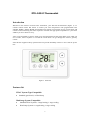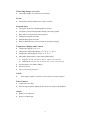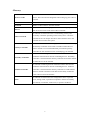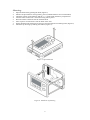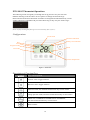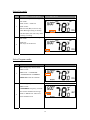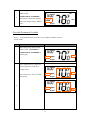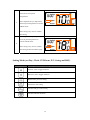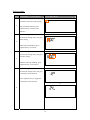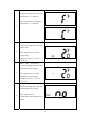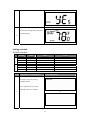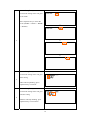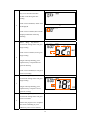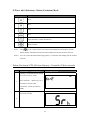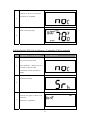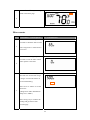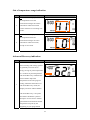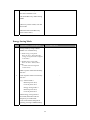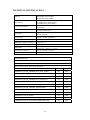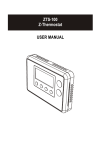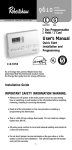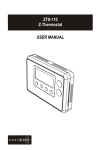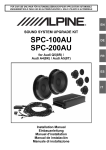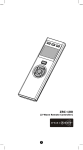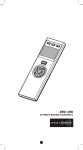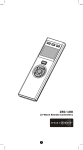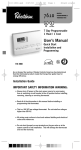Download Remotec ZTS-110 Specifications
Transcript
ZTS-100 (Z-Thermostat) 1 Table of Contents Introduction .................................................................... 3 Features list ............................................................... 3 Glossary .......................................................................... 5 Physical Installation and Wiring .................................... 6 Installation Location .................................................... 6 Wiring ....................................................................... 6 Jumper settings for ELECTH-HPUMP and HE-HG .............. 8 Mounting ................................................................... 9 ZTS-100 Z-Thermostat Operations ................................. 10 Configurations ........................................................... 10 Description of Function Keys ......................................... 10 Normal Operation Mode ................................................. 11 Change Operation mode .............................................. 11 Select Fan mode ......................................................... 12 Select Program mode .................................................. 12 Override/Permanent Override ....................................... 13 Setting Mode ................................................................... 14 Setting schedule ............................................................ 17 Z-Wave Add (Inclusion) / Delete (Exclusion) Mode ....... 20 Delete ZTS-100 from Gateway / Controller Z-Wave network 20 Add ZTS-100 to Gateway / Controller Z-Wave network ..... 21 Filter counter ................................................................. 22 Reset ZTS-100 to factory default settings ...................... 23 Battery Low indication ................................................... 24 Defrost indication ........................................................... 24 Out of temperature range indication .............................. 25 Advanced Recovery indication ........................................ 25 Energy Saving Mode ....................................................... 26 Short cycle start up protection ....................................... 27 FREQUENTLY ASKED QUESTIONS ................................... 27 TECHNICAL SPECIFICATIONS ......................................... 29 CHECKING THE ACCESSORIES ........................................ 30 FCC NOTICE .................................................................... 30 WARNINGS ..................................................................... 30 2 ZTS-100 Z-Thermostat Introduction Welcome to the Z-Wave world of home automation, your ZTS-100 Z-Thermostat (Figure 1) is a comfort control master that allows to control your room temperature with programmable time schedule WAKE, AWAY, HOME and SLEEP event which can maximize energy conservation and comfort while minimizing the effort required to maintain the appropriate temperature in your home whether you are at home or away. Also, it can be utilized to control / check your room temperature by the smart phone or PC while you are at office, home anywhere or around the world which can go through the Z-Wave gateway control. ZTS-100 also supports battery operation that can provide flexibility if there is out of 24VAC power line. Figure 1. ZTS-100 Features list HVAC System Type Compatible: z Standard (gas/electric) or Heat Pump Multistage System Compatible: z Standard HVAC Systems: 2 stage heating, 1 stage cooling z Heat Pump Systems: 1 stage heating, 1 stage cooling 3 Heat Pump change over valve: z Selectable change over with cool or with heat Power: z Powered by alkaline batteries AA x 4pcs or 24Vac Program Style: z 2 program modes for scheduling (Mo-Fr, Sa-Su) z 4 Separate Time and Temperature Settings for each program z Heat and Cool set-points for each program z Temporary Program Override z Permanent Program Override z Built-in flash memory stores heat and cool program settings Temperature Display and Control: z Temperature display in °F or °C z Temperature Measurable Range: 32 – 99 °F / 0 – 40 °C z Temperature Setting Range: 41-99 °F / 5-37 °C z Adjustable Temperature Control Swing/Differential a) Swing: 1°F, 2°F, 3°F or 4°F ( 0.5°C, 1.0°C, 1.5°C or 2°C) b) Differential: 1°F, 2°F, 3°F or 4°F ( 0.5°C, 1.0°C, 1.5°C or 2°C) z Advanced Recovery Mode (ARM) z Defrost Function z Short cycle start up protection Clock: z Time display format: 12/24 hour clock selection with day displayed Filter Counter: z Counts up to 999 days z Filter change reminder displayed after 500 hours usage (500-4000hrs) Others z Battery Low Indicator z White LCD Backlight 4 Glossary Devices and nodes are all terms to describe an individual Z-Wave Device or Node device. These are all interchangeable when setting up your Z-Wave network. Inclusion Add a Z-Wave device to the network. Exclusion Delete a Z-Wave device from the network. Remove To take a device out of a group, scene or association group while that device still exists in the same Z-Wave network. A collection of Z-Wave devices is controlled by primary and Z-Wave Network secondary controllers operating on the same system. A Z-Wave network has its own unique ID code so that controllers not in the network cannot control the system. The first controller is used to set up your devices and network. Only Primary Controller the Primary Controller can be used to include or delete devices from a network. It is recommended that you mark the primary controller for each network for ease in modifying your network. A controller containing network information about other devices Secondary Controller within the network and is used for controlling devices. Secondary controller is created from the Primary Controller and cannot include or delete devices to the network. A controller containing network information about other devices within the network and is used for controlling devices. Inclusion Inclusion Controller controller is created from the Primary Controller in a SIS enabled Z-Wave network. Inclusion Controller has the ability to add and remove devices from the network. A collection of Z-Wave devices configured to turn to a specific Scene level, setting, mode, or perform an operation. Scenes are usually activated by a controller, timed event, or specific conditions. 5 Physical Installation and Wiring L CAUTION − Read the enclosed instructions carefully before installing your new Z-Thermostat. Pay close attention to all warnings and notes and carefully follow the installation steps in the order they are presented to save time and minimize the risk of damaging the thermostat or the system it controls. − Turn off ZTS-100 and the electronic devices (e.g. heater, cooler) which will be connected and the electric source before installation and maintenance. It is highly recommended that the installation procedure is processed by trained personnel. Battery safety! − Use new batteries of the recommended type and size only. − Never mix used and new batteries together. − To avoid chemical leaks, remove batteries from the ZTS-100 if you do not intend to use the unit for an extended period of time. − Dispose of used batteries properly; do not burn or bury them. Installation Location: The Thermostat is restricted to be used in indoor only. It should be mounted on an inner wall about 1.5m above the floor at a position where it is readily affected by changes of the general room temperature with freely circulating air. Avoid mounting above or near hot surfaces or equipment (e.g. TV, heater, refrigerator). Avoid mounting where it will be exposed to direct sunshine, drafts, or in a laundry room or other enclosed space. Do not expose this unit to dripping or splashing. Wiring: z z z z z Be sure the operation mode is OFF and Fan selection is Fan Auto Wire the proper cables at the terminal block according to the circuit diagram Afterward, push all cables back into the wall Do not use metal conduit or of cable provided with a metal sheath Recommends adding fuse or protective device in the line circuit Terminals Cool changeover (heat pump) Heat changeover (heat pump) 2nd Stage heater 1st Stage heater Fan Compressor 24Vac Power for Cooling 24Vac Power for Heating 24Vac Common Symbol O B W2 W1 G Y RC RH C 6 Important! The ZTS-100 can be powered by alkaline batteries AA x 4pcs or 24Vac. Connect the “24Vac Common” (typically the black wire/terminal) and “24Vac Power” (typically the Red wire/terminal) from the HVAC system to the ZTS-100 HVAC System terminal block “C” and “RH” or “RC” terminals (the RH and RC terminals are default tied together). Common or Split Transformer Systems: Most HVAC systems have a common heating and cooling transformer. A wire is connected to tie the RH and RC inputs together for this configuration. If you have a system with separate heating and cooling transformers, you will need to disconnect the RH and RC wire. When wiring split systems, wire the heating systems “24Vac Power” (red wire) to the ZTS-100 “RH” terminal, and wire the cooling systems “24Vac Power” to the ZTS-100 “RC” terminal. Also wire the cooling systems “24Vac Common” to the ZTS-100 “C” terminals. Note: Do not split RC/RH for Heat Pump systems! Standard HVAC System ZTS-100 O B W2 W1 G Y RC RH C Brown White Green Yellow nd W2 – 2 stage heater st W1 – 1 stage heater G - Fan Y - Compressor Red Black R - 24Vac Power C - 24Vac Common Figure 2. Non-heat pump (Standard Gas or Electric) HVAC system wiring Heat Pump HVAC System O B W2 W1 G Y RC RH C Orange O - Cool changeover (heat pump) B - Heat changeover (heat pump) nd W2 – 2 stage heater Blue Brown Green Yellow G - Fan Y - Compressor Red Black R - 24Vac Power C - 24Vac Common Figure 3. Heat pump system wiring 7 Jumper settings for ELECTH-HPUMP and HE-HG: Jumper Function Description Set to ELECTH for non heat pump system Set to HPUMP for heat pump system Set to HG for Gas heat-fan controlled unit Set to HE for Electrical heat-fan controlled unit 8 Mounting: 1. 2. 3. 4. 5. 6. 7. 8. Open the ZTS-100 by pushing the hook (Figure 5) Install AAx4pcs batteries if using battery power (Alkaline batteries are recommended) Check the polarity of the batteries and the "+/-" marks inside the battery compartment Connect 24Vac common at C terminal if using 24Vac power Place the cables at the hole near the terminal block Insert 2 pieces of wall anchors into the holes of the wall Fasten the thermostat with 2 pieces of long screws through the 2 mounting holes (Figure 6) Install the top housing by hooking the bottom (Figure 6) Figure 5. Open ZTS-100 Figure 6. Install the top housing 9 ZTS-100 Z-Thermostat Operations The following section will guide you through the set up processes for your ZTS-100. Different listening nodes are able to act as repeaters to enlarge the network range. Please note that all Z-Wave thermostat controllers are designed and manufactured by various vendors whom are compatible with your ZTS-100 as long as they carry the Z-Wave logo: (Please carefully read through the following then store the manual for future reference.) Configurations Event mode Inclusion indication Battery low indication Day Time Program mode Mode Fan mode Current temperature Figure 7. ZTS-100 Description of Function Keys Symbol Key Description Increase value / Toggle selection Decrease value / Toggle selection Select fan mode; also the Backward function key in some menus Chang operation mode; also the Forward function key in some menus Select program mode: PROG ON, OVERRIDE and PERMANENT OVERRIDE; also the Confirm function key in some menus Back to Home 10 Normal Operation Mode Change Operation mode Note 1: In Heat mode => it displays “HEAT” if ELECTH is selected. => it displays “HEAT PUMP” if HPUMP is selected. Step Procedure / Description LCD indication Press “Mode” key once to change the operation mode: OFF -> HEAT (PUMP) -> COOL -> AUTO -> OFF ⇓ ⇓ 1 ⇓ 11 Select Fan mode Step Procedure / Description LCD indication Press “Fan” key once to change the Fan mode: FAN AUTO -> FAN ON 1 FAN AUTO: Electric heat (HE): Fan runs only when Heating/Cooling is running. Gas heat (HG): Fan runs only when Cooling is running. Press “Fan” key once to change the Fan mode: 2 FAN ON: Fan stays on all the time. Select Program mode: Step Procedure / Description LCD indication Press “Prog” key once to select PROG mode: PROG ON -> OVERRIDE 1 ->PERMANENT OVERRIDE PROG ON: Run the schedule. Press “Prog” key once to select PROG mode: OVERRIDE: Temporary override the current schedule and will go 2 back to “PROG ON” when next time schedule reach. 12 Press “Prog” key once to select PROG mode: PERMANENT OVERRIDE: 3 Permanent override the schedule until user change back to “PROG ON”. Override/Permanent Override Note 1: Override/Permanent Override is only available in HEAT, COOL or AUTO mode. Step Procedure / Description LCD indication Press “Prog” key once to select PROG mode: OVERRIDE or PERMANENT OVERRIDE at 1 Home page. Press Up/Down key to adjust set point temperature in HEAT or COOL mode. Press “Prog” key once to confirm the setting. or 2 13 In AUTO mode, user needs to set heat and cool set points temperature. 3 Press Up/Down key to adjust auto heat set point temperature in AUTO HEAT mode. Press “Prog” key once to confirm the setting. Press Up/Down key to adjust auto cool set point temperature in AUTO COOL mode. 4 Press “Prog” key once to confirm the setting and back to Home page. Setting Mode (set Day, Clock, 12/24 hour, F/C, Swing and Diff.) Symbol Setting Mode Key Description Increase value / Toggle selection Decrease value / Toggle selection Backward to previous setting Forward to next setting Confirm and go to next setting Confirm and back to Home 14 Setting mode: Step Procedure / Description LCD indication Press and hold “Mode” key for 2 seconds to entry the setting mode. 1 Day will keep flashing, press Up/Down key to set day from MO-SU. Press “Prog" key once to confirm the setting and it will go to hour setting. 2 Hour will keep flashing, press Up/Down key to set hour. Press “Prog" key once to confirm the setting and it will go to minutes setting. 3 Minutes will keep flashing, press Up/Down key to set minutes. Press “Prog" key once to confirm the setting and it will go to 12/24 hour clock selection. Press Up/Down key to toggle the 12/24 hour clock selection. ⇓ 4 15 Press “Prog" key once to confirm the setting and it will go to temperature F -> C selection. Press Up/Down key to toggle the temperature F -> C selection. ⇓ 5 Press “Prog" key once to confirm the setting and it will go to swing setting. 6 Press Up/Down key to set the swing setting. (Range is from 0.5oC to 2oC or 1oF to 4oF ) Press “Prog" key once to confirm the setting and it will go to differential set point setting. 7 Press Up/Down key to set the differential set point setting. (Range is from 0.5oC to 2oC or 1oF to 4oF ) Press “Prog" key once to confirm the setting and it will go to Advanced Recovery setting. Press Up/Down key to 8 enable/disable Advanced Recovery ⇓ Mode. 16 Press “Prog" key once to confirm the setting and it will go to the Home page. 9 Setting schedule Default schedule: Event Time SA – SU MO – FR WAKE AWAY HOME SLEEP WAKE AWAY HOME SLEEP 6:00 AM 8:00 AM 6:00 PM 10:00 PM 6:00 AM 10:00 AM 6:00 PM 11:00 PM Heat Cool 70 °F (21°C) 62 °F (17°C) 70 °F (21°C) 62 °F (17°C) 70 °F (21°C) 62 °F (17°C) 70 °F (21°C) 62 °F (17°C) 78 °F (26°C) 85 °F (29°C) 78 °F (26°C) 82 °F (28°C) 78 °F (26°C) 85 °F (29°C) 78 °F (26°C) 82 °F (28°C) Step Procedure / Description LCD indication Press and hold “Prog ” key for 2 seconds to entry the setting schedule mode. Press Up/Down key to select MO-FR or SA-SU schedule. ⇓ 1 17 Press “Prog" key once to confirm the setting and it will go to event mode. Press Up/Down key to select the event (WAKE -> AWAY -> HOME ⇓ -> SLEEP). ⇓ 2 ⇓ Press “Prog" key once to confirm the setting and it will go to hour setting. 3 Hour will keep flashing, press Up/Down key to set hour. Press “Prog" key once to confirm the setting and it will go to minutes setting. 4 Minutes will keep flashing, press Up/Down key to set minutes. 18 Press and hold “UP” and “DOWN” key for 2 seconds to disable / enable event during the time setting. If the event is disabled, “OFF” will 5 ⇓ be displayed. If the event is enabled, time will be displayed and Hour will keep flashing. Press “Prog" key once to confirm the setting and it will go to target setting. If the event is enabled, it will go to target setting. 6 Target will keep flashing, press Up/Down key to adjust Heat set point for heating. If the event is disabled, it will go to next event setting. Press “Prog" key once to confirm the setting and it will go to target setting. 7 Target will keep flashing, press Up/Down key to adjust Cool set point for cooling. Press “Prog" key once to confirm the setting and it will go to next event mode. 8 Follow the program UI to complete the whole scheduling or press Home key once to save and exit. 19 Z-Wave Add (Inclusion) / Delete (Exclusion) Mode Symbol Inclusion and Exclusion Mode Key Description N/A N/A N/A N/A Add (Inclusion) / Delete (Exclusion) Back to Home Note 1: This icon is represent the ZTS-100 has been added into the Z-Wave network. Please perform the Delete (Exclusion) before adding into the new Z-Wave network. Note 2: User can control the ZTS-100 through gateway or controller after adding into the Z-Wave network. Delete (Exclusion) ZTS-100 from Gateway / Controller Z-Wave network Step Procedure / Description LCD indication Gateway / Controller device should entry the Exclusion mode. 1 Press and hold “Home” key for 2 seconds to entry the Add (Inclusion) / Delete (Exclusion) Mode. Press “Prog" key once, it will search the network. 2 20 If the ZTS-100 is removed from the network, it shows no connection. Exclusion is completed. 3 Press “Home" key once to go back to the home page. 4 Add (Inclusion) ZTS-100 to Gateway / Controller Z-Wave network Step Procedure / Description LCD indication Gateway / Controller device should entry the inclusion mode. 1 Press and hold “Home” key for 2 seconds to entry the Add (Inclusion) / Delete (Exclusion) Mode. Press “Prog" key once, it will search the network. 2 If the ZTS-100 is added into the network, the signal of “done” will be shown. 3 Inclusion is completed. 21 Press “Home" key once to go back to the home page. 4 Filter counter Step Procedure / Description LCD indication Press and hold “Fan” key for 2 seconds to check the filter counter. 1 The “usage hours” will be shown on screen. Press and hold “Prog” key for 2 seconds to reset the filter counter after replace a new filter. 2 Press and hold “Mode” key to set the alert time for the filter usage. “Target” icon will be shown on screen and flashing. Press “UP” or “Down” to set the 3 alert time. (Range from 500 to 4000 Hours Step size is 100hrs) Press “Prog” key to confirm the setting and go back to filter counter page. 22 Press “Home" key once to go back to the Home page. FILTER icon will be shown on the screen at Home page when the usage hours were reached to set 4 time. Reset ZTS-100 to factory default settings Step Procedure / Description LCD indication Press and hold “Fan ” + “Mode" keys for 2 seconds to entry the reset mode. Press Up/Down key to toggle Yes/No selection. ⇓ 1 Press “Prog" key once to confirm the action. => It will perform the reset if select “Yes" or => It will back to home page if select “No". 2 LCD display done after reset to factory default settings. (The following data will be reset to default: 23 1. Clock : 12:00am 2. Day: Mon 3. Temperature scale: F 4. Swing : 2F 5. Diff: 2F 6. Default schedule 7. Operation mode: OFF 8. Default Heat override set point 9. Default Cool override set point 10. Filter counter cleared 11. Delete from network Battery Low indication Step Procedure / Description LCD indication ZTS-100 thermostat will detect the battery level every 30 minutes; Battery low icon will be displayed 1 at Home page if the battery is running out. (User is required to change new batteries.) Defrost indication Step Procedure / Description LCD indication DEFROST icon will be displayed at Home page if temperature below 41°F/5°C 1 All heaters will be forced On, except in cool mode. 24 Out of temperature range indication Step Procedure / Description LCD indication HI icon will be displayed on LCD if temperature excess the measurement ranges 99°F/40°C. 1 All heaters will be forced Off. Cooler will turn on if running cool mode. LO icon will be displayed on LCD if temperature below the measurement ranges 32°F/0°C. 2 All heaters will be forced On, except in cool mode. Advanced Recovery indication Step Procedure / Description LCD indication The Advanced Recovery feature allows heating and cooling systems to gradually recover from an energy-saving set point temperature to a comfort set point temperature. Advanced Recovery calculates the time needed to adjust the temperature to the next program 1 setting. When the thermostat is in Advanced Recovery mode, the display will show “RECOVERY”. Advanced Recovery is an option that allows the HVAC system to attempt to recover from a setback period and reach a desired comfort temperature set point by the beginning of your programmed 25 comfort period. This option allows the choice whether to use Advanced Recovery under Setting Mode. (Recovery works in heat, cool and auto mode. Maximum Advanced Recovery time is three hours.) Energy Saving Mode Step Procedure / Description LCD indication User can enable/disable energy saving mode by using Z-Wave BASIC set command only. => Enable energy saving mode Basic set value = 0x00 (off mode) (energy saving mode will be mapped to off mode) => Disable energy saving mode Basic set value = 0xFF (resume mode) (comfort mode will mapped to resume mode) Heat set point will be decreased by 8°F/4°C. 1 - Cool set point will be increased by 8°F/4°C. (e.g. Normal mode = Heat set point: 70°F; Cool set point: 78°F Energy saving mode => Heat set point: 62°F; Cool set point: 86°F When energy saving mode is activated, thermostat will run temporary override mode. User can check the changed set point by pressing UP/DOWN Key. 26 Short cycle start up protection To protect the compressor / Heat pump, those outputs forced off until 3minutes count down finished. Those outputs can be activated according to the room temperature after 3 minutes. System Output Non Heat pump system Compressor Heat pump system 1st stage heat and compressor FREQUENTLY ASKED QUESTIONS Q Why won’t my ZTS-100 work with the Z-Wave devices I purchased from another country? A Due to different countries regulations Z-Wave products from different regions are set to different frequencies. Before purchasing new devices make sure you have checked to see that the device is compatible in your region. Q Do I need an electrician to install ZTS-100 in my house? A It is recommended to install this product by a qualified technician. Q How do I know which product is compatible to my ZTS-100? A ZTS-100 should work with any Z-Wave controller or gateway that has control capability for “Thermostat” devices. You can check either the specifications in the manual of your ZTS-100 or also check online at www.remotec.com.hk for a full list of products that can be used with your ZTS-100. All Z-Wave products also come with the Z-Wave logo. Q Can I use 2 or more ZTS-100 in my house? What is the max. units if yes? A Yes and it is very depends on the capability of gateway / controller. For example, gateway can supports up to 8, 16 or 32 ZTS-100 in a network. Q Where can I keep up to date with the latest Z-Wave products for my house? A You can keep up to date by visiting the www.remotec.com.hk website where we will have information and ideas for using Z-Wave technology. Q What are the operation for Swing and Differential set point? A Below are the detail explanations. HEAT mode: thermostat controls the temperature according to the following diagram Output Set point nd 2 Turn off nd 2 Turn on Heat st 1 Turn off st 1 Turn on Temperature Off Diff Swing Swing SD= switch differential Example for Heating: (Set point = 70 °F, Swing = 1 °F, Differential = 2 °F) => 1st stage heater turns on when room temp is 69 °F and off at 71 °F. => 2nd stage heater turns on when room temp is 67 °F and off at 70 °F. 27 COOL Mode: thermostat controls the temperature according to the following diagram Set point Cool Turn off Turn on Temperature Off Swing Example for Cooling: (Set point = 80 °F, Swing = 1 °F) => Cooler turns on when room temp is 81 °F and off at 79 °F. AUTO: thermostat controls the temperature according to the following diagram Heat Set point Cool Set point Output nd 2 Turn off nd 2 Turn on st 1 Turn off Heat st 1 Turn on Temperature Off Diff swing Deadband swing There is a dead band 4°F/2°C between heat set point and cool set point. Example 1: If user select heat set point is 70F, the minimum cool set point will be limited at “heat set point + 4°F: 74°F Pervious heat set point is 70°F and cool set point is 74°F Example 2: If user changes heat set point to 72F, cool set point will be updated to 76°F automatically to maintain the dead band. 28 TECHNICAL SPECIFICATIONS Model no. RF frequency RF operating distance LCD Powered by Relay contact Temperature measurable range Temperature display resolution Temperature Setting range Temperature Dimension (L x H x T) Weight BW8030US (ZTS-100US) BW8030AU (ZTS-100AU) BW8030EU (ZTS-100EU) 908.4MHz (US) (ZTS-100US) 921.4MHz (AU) (ZTS-100AU) 868.4MHz (EU) (ZTS-100EU) up to 100ft outdoor line of sight, in unobstructed environment TN type with white backlight VA=66.5mmx28.5mm Dry battery AA x 4pcs or 24 VAC 50/60Hz Voltage: 24 VAC 50/60 Hz Current: 1A Max. (inductive) 32 – 99 °F / 0 – 40 °C 0.5°F / 0.1 °C 41-99 °F / 5-37 °C Operating: 32 – 122 °F / 0 – 50 °C Storage: 23 – 140 °F / -5 – 60 °C 145mm x 100mm x 25mm 170g (Batteries excluded) Z-Wave device type Basic Device Class: Routing_Slave (Enhanced_Lib) Generic Device Class: Thermostat Specific Device Class: Thermostat general v2 Z-Wave Command Class Controlled Supported COMMAND_CLASS_THERMOSTAT_FAN_MODE NO YES COMMAND_CLASS_THERMOSTAT_FAN_STATE NO YES COMMAND_CLASS_THERMOSTAT_MODE NO YES COMMAND_CLASS_THERMOSTAT_SETPOINT NO YES COMMAND_CLASS_THERMOSTAT_OPERATING_STATE NO YES COMMAND_CLASS_THERMOSTAT_SETBACK NO YES COMMAND_CLASS_SENSOR_MULTILEVEL NO YES COMMAND_CLASS_CLOCK NO YES COMMAND_CLASS_BATTERY NO YES COMMAND_CLASS_BASIC NO YES COMMAND_CLASS_VERSION NO YES COMMAND_CLASS_MANUFACTURER_SPECIFIC NO YES 29 CHECKING THE ACCESSORIES After opening the cover of the packing box, check that the following accessories are included. • ZTS-100: Z-Thermostat • Screw + Wall Anchor x 4pcs • User Manual (download from our website) FCC NOTICE This device complies with Part 15 of the FCC rules. Operation is subject to the following two conditions: (1) this device may not cause harmful interference, and (2) this device must accept any interference received, including interference that may cause undesired operation. WARNINGS Changes or modifications not expressly approved by the party responsible for compliance could void the user's authority to operate the equipment. - RISK OF FIRE - RISK OF ELECTRICAL SHOCK - RISK OF BURNS Do not dispose of electrical appliances as unsorted municipal waste, use separate collection facilities. Contact your local government for information regarding the collection systems available. CAUTION - RISK OF EXPLOSION IF BATTERY IS REPLACED BY AN INCORRECT TYPE. - DISPOSE OF USED BATTERIES ACCORDING TO THE INSTRUCTIONS. www.remotec.com.hk Printed in China F820-8030-0000 30