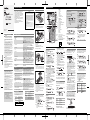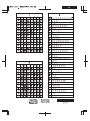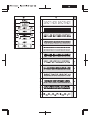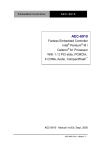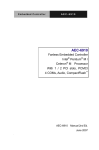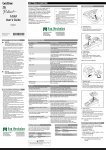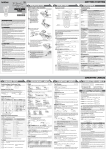Download Brother PT-10 User`s guide
Transcript
GETTING STARTED PRINTING LABELS INTRODUCTION ELECTRONIC LABELING SYSTEM PT-1090 User’s Guide PREPARATION With the PT-1090 you can create labels for any application. Select from the many frames, character sizes and styles to design custom labels. In addition, the variety of tape cartridges allows you to print labels with different widths and colors. Read this guide carefully before starting and keep the guide in a handy place for future reference. The contents of this guide and the specifications of this product are subject to change without notice. English / Español 5 4 3 FCC NOTICE This device complies with Part 15 of the FCC Rules. Operation is subject to the following two conditions: (1) this device may not cause harmful interference, and (2) this device must accept any interference received, including interference that may cause undesired operation. A This equipment has been tested and found to comply with the limits for a Class B digital device, pursuant to Part 15 of the FCC Rules. These limits are designed to provide reasonable protection against harmful interference in a residential installation. This equipment generates, uses, and can radiate radio frequency energy and, if not installed and used in accordance with the instructions, may cause harmful interference to radio communications. However, there is no guarantee that interference will not occur in a particular installation. If this equipment does cause harmful interference to radio or television reception, which can be determined by turning the equipment off and on, the user is encouraged to try to correct the interference by one or more of the following measures: • Reorient or relocate the receiving antenna. • Increase the separation between the equipment and receiver. • Connect the equipment into an outlet on a circuit different from that to which the receiver is connected. • Consult the dealer or an experienced radio/TV technician for help. Important • Changes or modifications not expressly approved by Brother Industries, Ltd. could void the user’s authority to operate the equipment. B 6 7 1 2 21 • Open the cassette cover by pressing the above indicated area at the top end of the machine. Printed in China LW4113001 10 11 12 19 18 A B SAFETY PRECAUTIONS WARNING Follow these guidelines to avoid the risk of fire, burn, injury, electric shock, damage, overheating, abnormal odors or smoking. • Always use the specified voltage and the suggested AC adapter (AD-24ES) to prevent any damage or failure. • Unplug the power cord immediately and stop using the P-touch labeler during an electric storm. • Do not use the P-touch labeler/adapter in places of high humidity such as bathrooms. Do not get the P-touch labeler/adapter/power plug wet such as by handling them with wet hands or spilling beverages on to it. • Do not overload the power cord. Do not forcibly bend or pull the power cord. Do not damage or place heavy objects on the power cord or plug. • Hold the plug when disconnecting the power cord from the power outlet. Do not use an outlet that is loose. • Do not swallow the cutter stopper. • Do not disassemble or modify the P-touch labeler/ adapter/batteries. Do not use metallic objects such as tweezers or a pen when changing the batteries. Do not throw the batteries into fire or expose to heat. • Disconnect the adapter, remove the batteries and stop using the P-touch labeler immediately if you notice abnormal odor, heat, discoloration, deformation or anything unusual while using or storing it. CAUTION Follow these guidelines to avoid personal injury, battery leakage, burn and heat • Do not touch the edge of the cutter or any metal part near the print head. • Remove the batteries and disconnect the adapter if you do not intend to use the P-touch labeler for an extended period of time. • Do not use old and new batteries together or mix alkaline batteries with other types. • Do not drop or hit the P-touch labeler/adapter. Do not press hard on the LCD display. • Do not put your finger between the covers when you close the cassette cover. GENERAL PRECAUTIONS • Depending on the location, material, and environmental conditions, the label may unpeel or become irremovable, the color of the label may change or be transferred to other objects. Before applying the label, check the environmental condition and the material. • Do not use the labeler in any way or for any purpose not described in this guide. Doing so may result in accidents or damage the machine. • Only use a soft, dry cloth to clean the labeler; never use alcohol or other organic solvents. • Use a soft wipe to clean the print head; never touch the print head. • Do not put any foreign objects into the tape exit slot or adapter etc. • Do not place the labeler/batteries in direct sunlight or rain, near heaters or other hot appliances, in any location exposed to extremely high or low temperatures (e.g. on the dashboard or in the back of your car), high humidity, or dusty locations. • Do not apply excessive pressure to the cutter lever. • Do not try to print if the cassette is empty; it will damage the print head. • Do not pull the tape while printing or feeding; it will damage the tape and the labeler. • Any data stored in memory will be lost due to failure or repair of the labeler, or if the battery power runs out. If you encounter any problems with this product, do not return the product to the store. After referring to the User guide if you still need assistance, call Brother Customer Service at: Voice: Web: 1-877-BROTHER I Fax 1-901-379-1210 www.brother-usa.com If you need to locate a service center, call 1-877-BROTHER or visit us at our web site. TROUBLESHOOTING 13 Error message Cause / remedy BATTERY! Invalid! No Text! The batteries are about to run out. Replace all batteries. - An invalid number is selected for Label length. - You tried to print a text file when there is no data stored in the memory. is pressed when no text is entered. - You tried to select [Copies], [Preview] or [Cable] when no text is entered. Line Limit! Insert 1/2" (12 mm)! No Cassette! - You tried to enter a third line by pressing . Note: Use either 3/8" (9 mm) or 1/2" (12 mm) wide tape when printing two lines. Tape cutter lever is pressed while the machine is printing. Note: Do not push the cutter lever while printing. The maximum number of characters (80 Characters for regular text, or 50 characters for DECO MODE) have already been entered. -The text length exceeds the selected Label length. -The text length exceeds 7.8" (200mm) when “Label Length” is set to [Auto] in DECO MODE. -If the minimum label length (1.2"/30mm) is selected, some frame types (Leaf or Star) will not allow you to enter additional text. Frames can not be printed on 9/64" (3.5mm) tape. Select to print with no frame or to cancel. Tape feeds after printing when [Chain Prt] is selected. Refer to 'Set margin (tape margin)'. If the print head becomes too hot, the labeler stops printing and automatically starts to cool down. The cool down time will be displayed. Once the print head is cool, printing will continue automatically. Do not touch the labeler while cooling. Only 1/2" (12 mm) tape cassette is available for DECO MODE. Insert a cassette. Problem Possible solution The display stays blank after you have turned on the machine. - Check the batteries are correctly inserted. - The batteries could be weak, replace them. - Check that the AD-24ES adapter is correctly connected. - The batteries are weak; replace all batteries. - Check that the batteries are inserted correctly. See 'Set margin (tape margin)' in this user's guide and select [Half] or [Narrow] to have smaller margins for your label. Refer to 'RESETTING THE P-TOUCH'. Cutter Error Full! Text Limit! No Frame OK? OK to Feed? Cooling The power turns off when trying to print When the label is printed out, there is too much margin on both sides of the text. The machine has “locked up” (i.e., nothing happens when a key is pressed, even though the machine is on). All text and format settings need to be cleared to create a new label The machine does not print or printing is blurry. The setting has cleared on its own. The tape does not feed properly or gets stuck inside the labeler To change the language setting Press - Check that the tape cassette is inserted correctly. If the tape cassette is empty, replace it. Check that the cassette cover is properly closed. The batteries may be weak; replace them. When power is disconnected for more than two minutes, all text & formatting will be lost. Language and Unit settings will also be cleared. Check that the end of the tape feeds under the tape guides. The cutter lever is pressed while printing. Do not touch the cutter lever during printing. Refer to ‘INITIAL SETTINGS’. SPECIFICATIONS If the cutter blade becomes blunt after repetitive use and the tape cannot be cut cleanly, replace with new cutter unit (stock no.TC-5) by obtaining from an authorized Brother reseller. Dimensions (W x D x H) Weight Power supply AC adapter Tape cassette AC adapter Cutter unit See the included ‘Supplies and Accessories Guide’. AD-24ES TC-5 (replacement) CAUTION • Do not touch the cutter blade directly with your fingers. • Do not swallow the cutter stopper. 4.25" × 8.24" × 2.27" (107.9 × 209.4 × 57.6 mm) Approx. 0.69lb (Approx. 315g) Six AAA alkaline batteries (LR03) Model AD-24ES Brother TZ tape (width) 9/64" (3.5 mm), 1/4" (6 mm), 3/8" (9 mm), 1/2" (12 mm) 17 14 16 15 Language] Example: Setting the date and time for November 21, 2009 10:30AM. [Time Date] [English / Español / Français / Hrvatski/ Italiano /Magyar / Nederlands/ Norsk /Polski / Português /Română /Slovenski / Slovenský / Suomi / Svenska /Türkçe/ Čeština / Dansk / Deutsch] [Clock] [MM/01/10] Input “11” [11/DD/10] Input “21” [11/21/YY] Input “09” [hh:00] Input “10” [10:mm] Input “30” [AM/PM] SETTINGS (LABEL DESIGNS) Underline/Frame Size [Undl/Frame] [Size] [Underline] [Large/Medium/Small] Display: 12 characters. Text buffer: maximum 80 characters. Adapter (optional) For memory back up it is recommended to use the batteries together with the (optional) AC adapter (AD-24ES). In addition to this setting, the text size automatically adjusts to the tape width. The actual printed size varies with tape width. Width [Width] [Normal/x 2/x 1/2] Note: - 8 Frames are available. Refer to table ( ) on the enclosed insertion sheet. - Frames cannot be printed on 9/64" (3.5mm) tape. 1 Underline 2 Round Style 3 Leaf 4 Tile 5 Star 6 Heart 7 Bubble 8 Flower [Style] [Normal/Bold/Outline/Shadow/Italic/ I+Bold/I+Outline/I+Shadow/Vertical/] • Insert six AAA alkaline batteries. • Make sure the + and – of the batteries are positioned correctly. ENTERING TEXT Note: Only use new batteries. - Upper/Lower case Upper/Lower case: A Symbols - Basic/Pictograph: For entering symbols. [. , : ; " ' •] A:Toothed wheel •Refer to the symbol table (Basic: / Pictograph: ) on the enclosed insertion sheet. •The rows of symbols (A to L) in the Pictograph table can be selected by pressing the corresponding character. •To go to the next group, press (again). Print List: For printing all symbols in the pictograph table. • Make sure that the end of the tape feeds under the tape guides. • If the ink ribbon in the cassette is loose, use your finger to turn the toothed wheel in the direction of the arrow on the cassette until there is no slack. [Print List] A:Tape exit slot Insert a tape cassette. Make sure that the cassette snaps into place. Close the cassette cover. After you have installed the tape, feed the tape (see “Feeding”) once and then push in the tape cutter lever to cut the tape. [Half] [Full] ABC 1” - : 1/2” 1” [Narrow] ABC : 1/6” 1/2” Clear By pressing , the characters will be deleted one by one. ABC ABC DEF Making Copies [Copies] [Set 1-9?] You can print up to 9 copies of the label. When you want to print the same labels with the narrowest margins, set margin to Narrow. TIME / DATE You can print time and date with one touch on the button. Eight formats are available. Add Time / Date • Deleting all text and settings [abc_] [abc 11/21/09_ ] [Txt&Format] Select a format • Deleting text only [Time Date] [Text Only] [Format] RESETTING THE P-TOUCH PRINTING LABELS Reset the P-touch labeler if you want to initialize the settings or in case the labeler does not work properly. • Turn off the labeler. • Hold down and . • While holding and , press once to turn ON the labeler. • Release and . Text preview Note: The labeler turns on with its internal factory settings. All text, settings and stored files are cleared. [M/D/Y hm] The following formats are available. [Preview] Note:Only the text can be previewed, not the size, font or any additional features. Feed (tape feed) [Feed] Print • Press 1/6” [Ok to Feed?] Accented characters • Type a character and press . • Choose an accented character with or and press . For a list of available characters, refer to table ( ) on the enclosed insertion sheet. Note: Use only Brother TZ tapes with this machine. ABC Chain print: For creating labels containing text in various styles. 1. When the message “OK to Feed?” appears after the label is printed, press . 2. Clear the text, enter the text for the next . label, and then press 3. Repeat steps 1 and 2 for each additional label. 4. When the message “OK to Feed?” appears after the last label is printed, press . 5. After the tape is fed, press the cutter lever to cut off the chain of labels. [Print OK?] Two line text • Enter the text for the first line and press . • Enter the text for the second line and press . Note: Do not press after the second line of text otherwise “Line Limit!” error message will appear. Note: Use either 3/8" (9 mm) or 1/2" (12 mm) wide tape when printing two lines of text. A Full/Half/Narrow: For leaving equal margins on both sides of the text. is ON/OFF. [Basic/Pictograph] • • • • [Unit] [inch/mm] 4. Set date (MM/DD/YY) and time (hh:mm) 2. Set the language A:Cutter edge B:Cutter stopper C:Print head and select [Txt & Format]. ACCESSORIES Tape cassettes C 3. Set the unit of measurement: inch or mm • Supply power by using the batteries or the adapter and press . Keyboard 8. DECO MODE 9. Print 10.Cursor keys 11.Back Space (BS)/Cancel 12.Function 13.Alphabetic keyboard 14.Accent 15.Space 16.Symbol 17.Caps 18.Time/Date 19.Clear 20.Enter 21.Power 9 20 1. Start your machine [ 8 A:Cassette cover B:Tape cutter lever INITIAL SETTINGS Display 1. Caps 2. Cursor 3. Size 4. Width 5. Style 6. Label length 7. Underline / Frame . Set margin (tape margin) [Margin] [Full/Half/Narrow/Chain Prt] Format M/D/Y M/D/Y hm D/M/Y D/M/Y hm D.M.Y D.M.Y hm Y-M-D Y-M-D hm November 21st 2009 3:30 PM 11/21/09 11/21/09 03:30PM 21/11/09 21/11/09 03:30PM 21.11.09 21.11.09 03:30PM 09-11-21 09-11-21 03:30PM Changing the clock setting • Refer to INITIAL SETTINGS, step 4. DECO MODE SAVING LABELS This function allows you to create unique labels by using built-in templates. For a list of available designs, refer to table ( ) on the enclosed insertion sheet. Up to nine labels can be saved and recalled for printing at a later date. It is also possible to edit and overwrite a stored label. Example: (design/format 10) Save [File] [Save] [Design 10] [Auto/1.2"-7.8"] [1-9] Print BROTHER [File] [Print/Quit] • Some designs contain a check mark next to them in the table. If selected, your machine may automatically stop printing if the print head becomes too hot, allowing it to cool down. The cooling time will be displayed. Once the print head is cool, printing will continue automatically. • Depending on the format you have selected, the entire contents of your text may not be printed. • The template formats cannot be changed. • The highlighted symbols on the enclosed insertion sheet are available in DECO MODE. • To clear all text, press . “Clear?” appears. Press to clear or to cancel. • When you access DECO MODE, the most recently printed text and label length will be recalled. • Press to return to the previous step. • Press to change the “Label Length” setting back to [Auto]. • To exit DECO MODE, press until the display shows the text entry screen. Alternative: select [Quit] in the [Print]/[Quit] selection screen. Note:DECO MODE feature is only available when using 1/2" (12mm) wide tape cassettes. The maximum label length in DECO MODE is 7.8" (200 mm). When [Auto] is selected, the machine will automatically adjust the length so that the text appears on the label one time. CABLE LABELING To create labels similar to the image below, follow the below steps: Input up to 2 lines of text. Print label, and wrap around cable. Always use Brother Flexible ID tape when wrapping. Refer to the manual enclosed with Flexible ID tape about the recommended conditions for use. [Cable] [Print OK?] ABC 159 ABC 159 Label length and margin settings will automatically default to [Auto] when Cable Labeling. [Print] [1-9] Open [File] [Open] [1-9] Note: A message “Overwrite?” will appear if you try to store a label when there is already a label stored with that number. SHORTCUTS In addition to the basic steps to search for a function, the labeler also provides the user with function shortcuts - making it easy to jump to a frequently used function. • Press and then the shortcut key. • Press to confirm. Shortcut keys and functions Key Function Key Function Language File Size Cable Width Preview Style Feed Undl/Frame Unit Label length Time Date Copies Margin