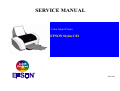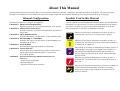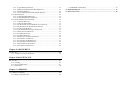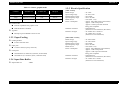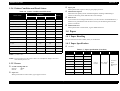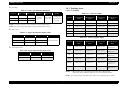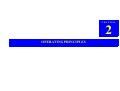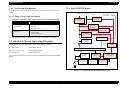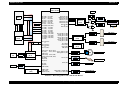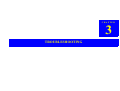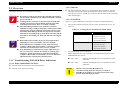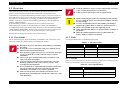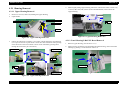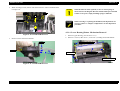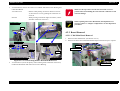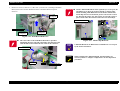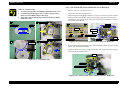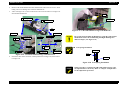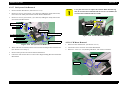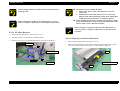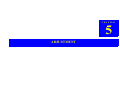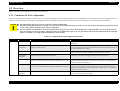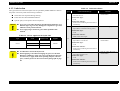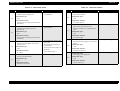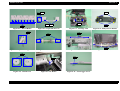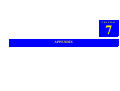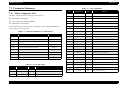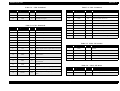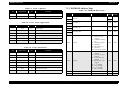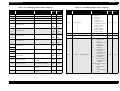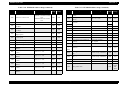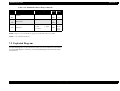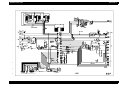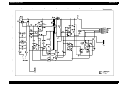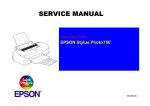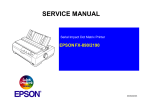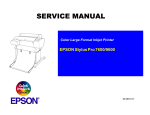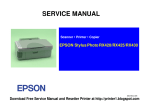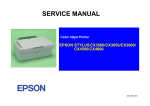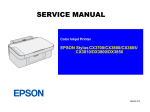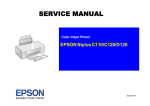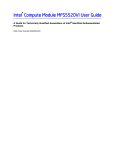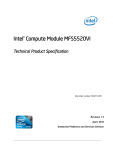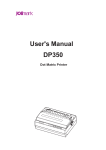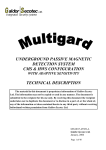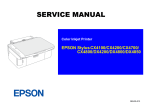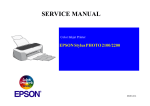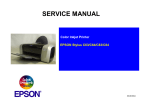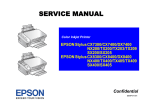Download Epson C82378 Service manual
Transcript
SERVICE MANUAL Color Inkjet Printer EPSON Stylus C82 ® SEIJ02003 Notice All rights reserved. No part of this manual may be reproduced, stored in a retrieval system, or transmitted in any form or by any means electronic, mechanical, photocopying, or otherwise, without the prior written permission of SEIKO EPSON CORPORATION. The contents of this manual are subject to change without notice. All effort have been made to ensure the accuracy of the contents of this manual. However, should any errors be detected, SEIKO EPSON would greatly appreciate being informed of them. The above not withstanding SEIKO EPSON CORPORATION can assume no responsibility for any errors in this manual or the consequences thereof. EPSON is a registered trademark of SEIKO EPSON CORPORATION. General Notice:Other product names used herein are for identification purpose only and may be trademarks or registered trademarks of their respective owners. EPSON disclaims any and all rights in those marks. Copyright © 2002 SEIKO EPSON CORPORATION. Imaging & Information Product Division TPCS Quality Assurance Department PRECAUTIONS Precautionary notations throughout the text are categorized relative to 1) Personal injury and 2) damage to equipment. DANGER Signals a precaution which, if ignored, could result in serious or fatal personal injury. Great caution should be exercised in performing procedures preceded by DANGER Headings. WARNING Signals a precaution which, if ignored, could result in damage to equipment. The precautionary measures itemized below should always be observed when performing repair/maintenance procedures. DANGER 1. ALWAYS DISCONNECT THE PRODUCT FROM THE POWER SOURCE AND PERIPHERAL DEVICES PERFORMING ANY MAINTENANCE OR REPAIR PROCEDURES. 2. NO WORK SHOULD BE PERFORMED ON THE UNIT BY PERSONS UNFAMILIAR WITH BASIC SAFETY MEASURES AS DICTATED FOR ALL ELECTRONICS TECHNICIANS IN THEIR LINE OF WORK. 3. WHEN PERFORMING TESTING AS DICTATED WITHIN THIS MANUAL, DO NOT CONNECT THE UNIT TO A POWER SOURCE UNTIL INSTRUCTED TO DO SO. WHEN THE POWER SUPPLY CABLE MUST BE CONNECTED, USE EXTREME CAUTION IN WORKING ON POWER SUPPLY AND OTHER ELECTRONIC COMPONENTS. 4. WHEN DISASSEMBLING OR ASSEMBLING A PRODUCT, MAKE SURE TO WEAR GLOVES TO AVOID INJURIER FROM METAL PARTS WITH SHARP EDGES. WARNING 1. REPAIRS ON EPSON PRODUCT SHOULD BE PERFORMED ONLY BY AN EPSON CERTIFIED REPAIR TECHNICIAN. 2. MAKE CERTAIN THAT THE SOURCE VOLTAGES IS THE SAME AS THE RATED VOLTAGE, LISTED ON THE SERIAL NUMBER/RATING PLATE. IF THE EPSON PRODUCT HAS A PRIMARY AC RATING DIFFERENT FROM AVAILABLE POWER SOURCE, DO NOT CONNECT IT TO THE POWER SOURCE. 3. ALWAYS VERIFY THAT THE EPSON PRODUCT HAS BEEN DISCONNECTED FROM THE POWER SOURCE BEFORE REMOVING OR REPLACING PRINTED CIRCUIT BOARDS AND/OR INDIVIDUAL CHIPS. 4. IN ORDER TO PROTECT SENSITIVE MICROPROCESSORS AND CIRCUITRY, USE STATIC DISCHARGE EQUIPMENT, SUCH AS ANTI-STATIC WRIST STRAPS, WHEN ACCESSING INTERNAL COMPONENTS. 5. DO NOT REPLACE IMPERFECTLY FUNCTIONING COMPONENTS WITH COMPONENTS WHICH ARE NOT MANUFACTURED BY EPSON. IF SECOND SOURCE IC OR OTHER COMPONENTS WHICH HAVE NOT BEEN APPROVED ARE USED, THEY COULD CAUSE DAMAGE TO THE EPSON PRODUCT, OR COULD VOID THE WARRANTY OFFERED BY EPSON. About This Manual This manual describes basic functions, theory of electrical and mechanical operations, maintenance and repair procedures of the printer. The instructions and procedures included herein are intended for the experienced repair technicians, and attention should be given to the precautions on the preceding page. Manual Configuration This manual consists of six chapters and Appendix. CHAPTER 1. PRODUCT DESCRIPTIONS Provides a general overview and specifications of the product. CHAPTER 2. OPERATING PRINCIPLES Describes the theory of electrical and mechanical operations of the product. CHAPTER 3. TROUBLESHOOTING Describes the step-by-step procedures for the troubleshooting. CHAPTER 4. DISASSEMBLY / ASSEMBLY Describes the step-by-step procedures for disassembling and assembling the product. CHAPTER 5. ADJUSTMENT Provides Epson-approved methods for adjustment. CHAPTER 6. MAINTENANCE Provides preventive maintenance procedures and the lists of Epson-approved lubricants and adhesives required for servicing the product. APPENDIX Provides the following additional information for reference: • Connector pin assignments • Exploded diagram • Electrical circuit boards schematics Symbols Used in this Manual Various symbols are used throughout this manual either to provide additional information on a specific topic or to warn of possible danger present during a procedure or an action. Be aware of all symbols when they are used, and always read NOTE, CAUTION, or WARNING messages. A D J U S T M E N T R E Q U IR E D C A U T IO N C H E C K P O IN T W A R N IN G Indicates an operating or maintenance procedure, practice or condition that is necessary to keep the product’s quality. Indicates an operating or maintenance procedure, practice, or condition that, if not strictly observed, could result in damage to, or destruction of, equipment. May indicate an operating or maintenance procedure, practice or condition that is necessary to accomplish a task efficiently. It may also provide additional information that is related to a specific subject, or comment on the results achieved through a previous action. Indicates an operating or maintenance procedure, practice or condition that, if not strictly observed, could result in injury or loss of life. Indicates that a particular task must be carried out according to a certain standard after disassembly and before re-assembly, otherwise the quality of the components in question may be adversely affected. Revision Status Revision Issued Date A July 31, 2002 Description First Release CONTENTS Chapter 1 PRODUCT DESCRIPTION Chapter 2 OPERATING PRINCIPLES 1.1 Features ............................................................................................................... 9 2.1 Overview ............................................................................................................ 2.1.1 Printer Mechanism ..................................................................................... 2.1.2 Carriage Motor Specification .................................................................... 2.1.3 Paper Feeding Motor Specification ........................................................... 2.1.4 Paper Loading Mechanism (New ASF unit) ............................................. 2.1.4.1 Drive Process ..................................................................................... 2.1.5 Ink System Mechanism ............................................................................. 2.1.5.1 Pump Unit & Wiper mechanism ....................................................... 1.2 Specifications ....................................................................................................... 9 1.2.1 Physical Specification .................................................................................. 9 1.2.2 Printing Specification .................................................................................. 9 1.2.3 Paper Feeding ............................................................................................ 10 1.2.4 Input Data Buffer ....................................................................................... 10 1.2.5 Electric Specification ................................................................................. 10 1.2.6 Environmental Condition ........................................................................... 11 1.2.7 Reliability .................................................................................................. 11 1.2.8 Safety Approvals ....................................................................................... 11 1.2.9 Acoustic Noise ........................................................................................... 11 1.2.10 CE Marking ............................................................................................. 11 1.3 Operator Controls ............................................................................................ 1.3.1 Operate Switch ........................................................................................... 1.3.2 Control Panel ............................................................................................. 1.3.2.1 Switches ............................................................................................. 1.3.2.2 Indicators ........................................................................................... 1.3.3 Panel Functions .......................................................................................... 1.3.4 Printer Condition and Panel Status ............................................................ 1.3.5 Errors ......................................................................................................... 12 12 12 12 12 12 13 13 1.4 Paper .................................................................................................................. 1.4.1 Paper Handling .......................................................................................... 1.4.2 Paper Specification .................................................................................... 1.4.3 Printing Area .............................................................................................. 1.4.3.1 Cut Sheet ........................................................................................... 1.4.3.2 Envelopes .......................................................................................... 13 13 13 14 14 15 1.5 Ink Cartridge .................................................................................................... 15 1.5.1 Black Ink Cartridge .................................................................................... 15 1.5.2 Color Ink Cartridge .................................................................................... 15 17 17 17 17 17 17 18 18 2.2 Electrical Circuit Operating Principles .......................................................... 18 2.2.1 C486 PSB/PSE Board ................................................................................ 18 2.2.2 C486 MAIN Board .................................................................................... 19 Chapter 3 TROUBLESHOOTING 3.1 Overview ............................................................................................................ 3.1.1 Troubleshooting With LED Error Indications ........................................... 3.1.1.1 Paper Out/Double Feed Error ............................................................ 3.1.1.2 Ink Out ............................................................................................... 3.1.1.3 Fatal Error ......................................................................................... 3.1.1.4 Paper Supply Faults ........................................................................... 3.1.1.5 Dot missing 1 .................................................................................... 3.1.1.6 Dot missing 2 .................................................................................... 22 22 22 22 22 23 23 23 Chapter 4 DISASSEMBLY AND ASSEMBLY 4.1 Overview ............................................................................................................ 4.1.1 Precautions ................................................................................................. 4.1.2 Tools .......................................................................................................... 4.1.3 Screws ........................................................................................................ 25 25 25 25 4.2 Disassembly ....................................................................................................... 26 4.2.1 Housing Removal ...................................................................................... 27 4.2.1.1 Upper Housing Removal ................................................................... 4.2.1.2 Panel Housing/C486 PNL Board Removal ....................................... 4.2.1.3 Printhead Removal ............................................................................ 4.2.1.4 Lower Housing/Printer Mechanism Removal ................................... 4.2.2 Board Removal .......................................................................................... 4.2.2.1 C486 Main Board Removal ............................................................... 4.2.2.2 C486 PSB/PSE Board Removal ........................................................ 4.2.3 Printer Mechanism Disassembly ............................................................... 4.2.3.1 ASF Unit Removal ............................................................................ 4.2.3.2 ASF Unit Disassembly ...................................................................... 4.2.3.3 PE Sensor/PE Sensor Holder/PE Lever Removal ............................. 4.2.3.4 PF Encoder & PF Encoder Base Removal ........................................ 4.2.3.5 Linear Scale Removal ....................................................................... 4.2.3.6 CR Guide Shaft/Carriage Unit Removal ........................................... 4.2.3.7 Ink System Unit Removal ................................................................. 4.2.3.8 CR Motor Removal ........................................................................... 4.2.3.9 PF Motor Removal ............................................................................ 4.2.3.10 Paper Eject Frame Unit Removal .................................................... 4.2.3.11 EJ Roller Unit Removal .................................................................. 4.2.3.12 Front Paper Guide Removal ............................................................ 4.2.3.13 Upper Paper Guide Removal ........................................................... 4.2.3.14 Rear Paper Guide Removal ............................................................. 4.2.3.15 PF Roller Unit Removal .................................................................. 27 27 28 29 30 30 32 32 32 33 35 36 37 37 39 39 40 40 41 41 42 42 42 Chapter 5 ADJUSTMENT 5.1 Overview ............................................................................................................ 44 5.1.1 Conditions for Each Adjustment ............................................................... 44 Chapter 6 MAINTENANCE 6.1 Overview ............................................................................................................ 6.1.1 Cleaning ..................................................................................................... 6.1.2 Service Maintenance .................................................................................. 6.1.3 Lubrication ................................................................................................. 47 47 47 48 Chapter 7 APPENDIX 7.1 Connector Summary ........................................................................................ 52 7.1.1 Major Component Unit .............................................................................. 52 7.1.2 EEPROM Address Map ............................................................................. 54 7.2 Exploded Diagram ............................................................................................ 57 7.3 Electrical Circuits ............................................................................................. 58 CHAPTER 1 PRODUCT DESCRIPTION EPSON Stylus C82 Revision A 1.1 Features Nozzle configuration Monochrome 180 nozzles The major features of EPSON Stylus C82 are: Color 59 nozzles x 3 (Cyan, Magenta, Yellow) High color print quality 2880 (H) x 1440 (V) dpi printing (Max resolution) 4 color printing (YMCK) Separate ink cartridge for each color Built-in auto sheet feeder Holds 150 cut-sheets (90g/m2) Holds 15 envelopes Paper ejecting direction Built-in 2 I/F Bi-directional parallel I/F (IEEE-1284 level 1 device) NOTE: The #60 for each nozzle is only a space. Figure 1-1. Nozzle rear view USB Print direction Windows/Macintosh exclusive Bi-direction with logic seeking Options 10/100 Base-TX External Print Server : C82378 EpsonNet 802.11b Wireless Ext. Print Server : C12C82396 Print speed & Printable columns Table 1-1. Character mode 1.2 Specifications Character pitch Printable columns LQ speed 10CPI (Pica) 80 245CPS This section covers specifications of the printers. Table 1-2. Raster graphics mode 1.2.1 Physical Specification Weight : 5.2kg (without the ink cartridges) Dimension : 470mm (W) x 593mm (D) x 316mm (H) 1.2.2 Printing Specification Horizontal resolution Printable area Available dot CR speed 180dpi 209.8mm (8.26inch) 1488 291CPS 360dpi (Black) 209.8mm (8.26inch) 2976 245CPS Print method On demand ink jet PRODUCT DESCRIPTION Features 9 EPSON Stylus C82 Revision A 1.2.5 Electric Specification Table 1-2. Raster graphics mode Horizontal resolution Printable area Available dot CR speed 360dpi (Color) 209.8mm (8.26inch) 2976 225CPS 720dpi 209.8mm (8.26inch) 5952 245CPS 1440dpi 209.8mm (8.26inch) 11904 190CPS [120V version] Rated voltage Input voltage range Rated frequency range Input frequency range Rated current Power consumption Control code ESC/P2 expanded raster graphics code EPSON Remote command Typeface Insulation resistance Dielectric strength Bit map LQ font: EPSON Courier 10 CPI 1.2.3 Paper Feeding Feeding method Friction feed with ASF Paper path Cut-sheet ASF (Top entry Front out) [220 to 240V version] Rated voltage Input voltage range Rated frequency range Input frequency range Rated current Power consumption Feed speed 220.86mm/sec (8.70inch/sec) (Normal, 25.4mm feed) 294.0mm/sec (11.5inch/sec) (Fast, continuous feed) 1.2.4 Input Data Buffer Input buffer size Insulation resistance Dielectric strength : : : : : : AC 120V AC 99 to 132V 50 to 60Hz 49.5 to 60.5Hz 0.4A (Max. 1.3A) Approx. 16W (ISO 10561 Letter Pattern) Approx. 3.5W in sleep mode Approx. 0.35W in powered off mode Energy Star compliant : 10M ohms min. (between AC line and chassis, DC 500V) : AC 1000V rms. 1 minute or AC 1200V rms. 1 second (between AC line and chassis) : : : : : : AC 220 to 240V AC 198 to 264V 50 to 60Hz 49.5 to 60.5Hz 0.2A (Max. 0.7A) Approx. 15W (ISO10561 Letter Pattern) Approx. 3.5W in sleep mode Approx. 0.5W in powered off mode Energy Star compliant : 10M ohms min. (between AC line and chassis, DC 500V) : AC 1500V rms. 1 minute (between AC line and chassis) : 32KB PRODUCT DESCRIPTION Specifications 10 EPSON Stylus C82 Revision A 1.2.6 Environmental Condition 1.2.7 Reliability Table 1-3. Environmental Condition 10 to 35°C : 50,000 pages (A4, Letter) (Black) 20,000 pages (A4, Letter) (Color) Printhead Life : 3000 million dots/nozzle Non-operating (*1) Operating Temperature Total print volume -20 to 40°C (1 month at 40°C and 120 hours at 60°C) (*2) Humidity (Without condensation) 20 to 80% RH (*2) 5 to 85% RH Resistance to shock 1G, within 1ms 2G, within 2ms Resistance to vibration 0.15G 0.50G NOTE: (*1) With shipment container 1.2.8 Safety Approvals [120V version] Safety standards EMI [220 to 240V version] Safety standards NOTE: (*2) Condition is as following figure EMI 90 80 70 Humidity (%) 60 1.2.9 Acoustic Noise 50 Level : UL1950 CSA 22.2 No.950 : FCC part 15 subpart B class B CSA C108.8 class B : EN60950 (VDE) : EN55022 (CISPR Pub.22) class B AS/NZS 3548 class B : Approx. 42dB (A) (According to ISO 7779) 40 1.2.10 CE Marking 30 20 10 20 27 30 Temperature (°C) 35 40 [220 to 240V version] Low voltage directive 73/23/EEC EMC directive 89/336/EEC Figure 1-2. Temperature/Humidity range PRODUCT DESCRIPTION Specifications : EN60950 : EN55022 class B EN55024 EN61000-3-2 EN61000-3-3 11 EPSON Stylus C82 Revision A 1.3 Operator Controls 1.3.3 Panel Functions Table 1-4. Panel functions 1.3.1 Operate Switch Switch Operate switch is located on the control panel. 1.3.2 Control Panel Paper print cancel 1.3.2.1 Switches There are 3 non-lock type push switches, and 3 LEDs. Paper Out LED Paper SW Ink Function • Loads or ejects the paper. • When carriage is on the ink check position, move carriage to next ink check position or cartridge change position. • When carriage is on the ink cartridge change position, return carriage from ink cartridge change position. • In the condition of “Double feed error”, recovering from error condition, printing is restarted. • In the condition of printing, cancel the print job. • Starts the ink cartridge change sequence. (*2) Move the carriage to cartridge change position. • When carriage is on the ink change position, return carriage from ink cartridge change position. • Starts the cleaning of head. Ink 1 (Pushing for 2 seconds * ) • In the condition of “Ink low” or “Ink out” or “No ink cartridge”, starts the ink cartridge change sequence. Ink SW Ink Out LED NOTE: (*1) 3 seconds is required at the user’s manual. Power LED NOTE: (*2) This function is not available in printing status. Power SW Table 1-5. Panel functions with power on Switch Figure 1-3. Control panel Paper Pressing with power on function Start status printings. (*1) NOTE: (*) Status printings prints firmware version, ink counter and nozzle check patterns. 1.3.2.2 Indicators Power Lights when the operate switch is “ON”, and AC power is supplied. Paper Out Lights during the paper-out condition, and blinks during the paper-jam condition. NOTE: The Stylus C82 cannot cancel a maintenance error from the control panel. When a maintenance error is generated, use the Adjustment Program to clear the counter value. Ink Out Lights during no ink condition, and blinks during the ink low condition. PRODUCT DESCRIPTION Operator Controls 12 EPSON Stylus C82 Revision A Paper jam 1.3.4 Printer Condition and Panel Status When printer fails to eject a sheet, it goes paper jam error. Table 1-6. Printer condition and LED status Printer status Indicators Maintenance request When the total quantity of ink wasted through the cleanings and flushing is reaches to the limit, printer indicates this error and stops. Priority Power Ink out Paper out On - - 11 Ink sequence Blink - - 7 Ink cartridge change mode Blink - - 6 Data processing Blink - - 9 Paper out - - On 5 Double feed error - - On 5 Paper jam condition - - Blink 4 No ink cartridge/Ink out - On - 8 1.4.1 Paper Handling Ink level low - Blink - 10 Reverse feed of more than 9.5mm (0.38") is not allowed. Enter EEPROM and Timer IC reset - On On - 1.4.2 Paper Specification Fast blink Fast blink Fast blink 3 Cut sheet Fatal error Blink On Blink 2 Power off Blink Blink Blink 1 Power on condition Maintenance request Fatal errors At occurrence of a Carriage Control Error, CG Access Error or Head Hot Error, a Fatal Error is generated in order to allow recovery of dot-missing the next time power is turned on. Double feed error When printer fails to load a sheet, it goes double feed error. 1.4 Paper Table 1-7. Paper specification (Cut sheet) Paper size Paper width Paper length A4 210mm 297mm Letter 215.9mm 279.4mm B5 182mm 257mm 1.3.5 Errors Legal 215.9mm 355.6mm Executive 184.2mm 266.7mm No ink cartridge/Ink out Half-letter 139.7mm 215.9mm A5 148mm 210mm Photo paper 101.6mm 152.4mm NOTE: (-) Don’t care. NOTE: Error messages for the printer driver are classified as "Paper out error" and "Double feed error." Ink low Ink out : Blink : On Paper out Thickness Weight (lb) Quality 0.08 to 0.11mm 64 to 90g/m2 (17 to 24) • Exclusive paper • Bond paper • PPC When printer fails to load a sheet, it goes paper out error. PRODUCT DESCRIPTION Paper 13 EPSON Stylus C82 Revision A Envelope 1.4.3 Printing Area Table 1-8. Paper specification (Envelope) Paper size Paper width Paper length Thickness Weight (lb) 1.4.3.1 Cut Sheet Table 1-11. Character mode Quality Paper size LM (Left margin) (min.) RM (Right margin) (min.) TM (Top margin) (min.) BM (Bottom margin) (min.) A4 3mm (0.12”) 3mm (0.12”) 3mm (0.12”) 14mm (0.54”) NOTE: Envelope printing is only available at normal temperature. Letter 3mm (0.12”) 9mm (0.35”) 3mm (0.12”) 14mm (0.54”) NOTE: Keep the longer side of the envelope horizontally at setting. B5 3mm (0.12”) 3mm (0.12”) 3mm (0.12”) 14mm (0.54”) Legal 3mm (0.12”) 9mm (0.35”) 3mm (0.12”) 14mm (0.54”) Statement 3mm (0.12”) 3mm (0.12”) 3mm (0.12”) 14mm (0.54”) Exclusive 3mm (0.12”) 3mm (0.12”) 3mm (0.12”) 14mm (0.54”) No.10 241mm 104.8mm DL 220mm 110mm C6 162mm 114mm 75g/m2 45 to (12 to 20) 0.16 to 0.52mm • Bond paper • Plain paper • Air mail Index card Table 1-9. Paper Specification (Index card) Paper size Paper width Paper length A6 Index card 105mm 148mm 5 x 8" Index card 127mm 203mm 10 x 8" Index card 254mm 203mm Thickness Table 1-12. Raster graphics mode Less than 0.23mm Post cards (Card) Table 1-10. Paper Specification (Post cards) Paper size Paper width Paper length Post card 100mm 148mm Return post card 200mm 148mm Paper size LM (Left margin) (min.) RM (Right margin) (min.) TM (Top margin) (min.) BM (Bottom margin) (min.) A4 3mm (0.12”) 3mm (0.12”) 3mm (0.12”) 14mm (0.54”) / 3mm (0.12”) (*) Letter 3mm (0.12”) 3mm (0.12”) 3mm (0.12”) 14mm (0.54”) / 3mm (0.12”) (*) B5 3mm (0.12”) 3mm (0.12”) 3mm (0.12”) 14mm (0.54”) / 3mm (0.12”) (*) Legal 3mm (0.12”) 3mm (0.12”) 3mm (0.12”) 14mm (0.54”) / 3mm (0.12”) (*) Statement 3mm (0.12”) 3mm (0.12”) 3mm (0.12”) 14mm (0.54”) / 3mm (0.12”) (*) Executive 3mm (0.12”) 3mm (0.12”) 3mm (0.12”) 14mm (0.54”) / 3mm (0.12”) (*) NOTE: (*) Bottom margin is expanded to 3mm when paper dimension is defined by using command, otherwise it is not expanded (14mm). NOTE: From a form lower end 3mm as for 14mm area a printing may scramble. PRODUCT DESCRIPTION Paper 14 EPSON Stylus C82 Revision A 1.4.3.2 Envelopes Table 1-13. Envelope margin Storage temperature : -20oC to 40oC (Storage, within a month at 40oC) -30oC to 40oC (Packing storage, within a month at 40oC) -30oC to 60oC (Transit, within 120 hours at 60oC and within a month at 40oC) Dimension : 12.7mm (W) x 71.2mm (D) x 66.5mm (H) Paper size LM (Left margin) (min.) RM (Right margin) (min.) TM (Top margin) (min.) BM (Bottom margin) (min.) No.10 3mm (0.12”) 20mm (0.78”) 3mm (0.12”) 3mm (0.12”) DL 3mm (0.12”) 20mm (0.78”) 3mm (0.12”) 3mm (0.12”) NOTE: Ink cartridges cannot be refilled. Only new cartridges are prepared for use. To prevent ink leakage, be sure not to peel off blue label attached to side of cartridge. C6 3mm (0.12”) 20mm (0.78”) 3mm (0.12”) 3mm (0.12”) NOTE: Do not use the ink cartridge which was passed away the ink life. NOTE: Keep the shorter side of the envelope horizontally at setting. NOTE: Ink will be frozen under -4oC environment, however it will be usable after placing it more than 3 hours at room temperature. 1.5 Ink Cartridge 1.5.1 Black Ink Cartridge Bk : Completely compatible between Stylus C80/C70. Type Color Print capacity Ink life Storage temperature : Exclusive cartridge : Black : 1240 pages/A4 (ISO/IEC 10561 Letter Pattern at 360dpi) : 2 years from production data. : -20oC to 40oC (Storage, within a month at 40oC) -30oC to 40oC (Packing storage, within a month at 40oC) -30oC to 60oC (Transit, within 120 hours at 60oC and within a month at 40oC) : 22.0mm (W) x 71.2mm (D) x 66.5mm (H) Dimension 1.5.2 Color Ink Cartridge CMY Type Color Print capacity Ink life : Not compatible between Stylus C80/C70. : Exclusive cartridge : Magenta, Cyan, Yellow : 420 pages / A4 (360 dpi, 5% duty each color) : 2 years from production date PRODUCT DESCRIPTION Ink Cartridge 15 CHAPTER 2 OPERATING PRINCIPLES EPSON Stylus C82 Revision A 2.1 Overview 2.1.4 Paper Loading Mechanism (New ASF unit) This section describes the operating principles of the printer mechanism and electrical circuit boards The ASF of this printer is newly designed. It has the following characteristics. Uses a Retard Roller. (Laser printers also use this roller.) New design of PF/ASF change mechanism. (Operating principle same as 2.1.1 Printer Mechanism previous.) The basic component of the printer mechanism is same the Stylus C80/C70. Only the ASF is newly designed. For throughput improvement, the special use Flashing Box utilizes 0/80 digit bi- 2.1.4.1 Drive Process 1. The motion of the PF Motor is always transmitted to the Combination Gear Ratchet 65.6 but not transmitted to the LD Roller. Paper can be supplied by 0/80 digit bi-direction. (Economy printing only.) 2. After receiving the paper feed command, the Carriage Unit contacts the A or B ASF Trigger Lever. 2.1.2 Carriage Motor Specification 3. At this point, the Change Lever extends in the direction of arrow C, locking the Clutch mechanism. direction. Table 2-1. CR motor Specification Items Specifications 4. The motion of Combination Gear Ratchet 65.6 is transferred to Clutch Gear 1. Type DC motor with brushes 5. Drive voltage +42V ± 5% (voltage applied to driver) LD Roller Gear 2 rotates one time (LD Roller rotates once), and then the LD Roller is stopped by the Clutch Gear again contacting the Change Lever. Coil resistance 27.1Ω ± 10% (per phase at 25 degree) Inductance 19.8mH ± 25% (1KH 1VmA) Drive method PWM, constant-current chopping Driver IC LB11947 ASF trigger lever A B Change lever 2.1.3 Paper Feeding Motor Specification 2 C Table 2-2. PF motor Specification Items Specifications Type DC motor with brushes Drive voltage +42V ± 5% (voltage applied to driver) Coil resistance 22.3Ω ± 25% (per phase at 25 degree) Inductance 17.3mH ± 25% (1KH 1VmA) Drive method PWM Driver IC LB11947 OPERATING PRINCIPLES LD roller Retard roller 1 Combination gear ratchet 65.6 Figure 2-1. Drive Process Overview 17 EPSON Stylus C82 Revision A 2.1.5 Ink System Mechanism 2.2.1 C486 PSB/PSE Board With this printer, when the PF Motor turns, power is always transmitted to the ink system. +42VDC 2.1.5.1 Pump Unit & Wiper mechanism Functions Counterclockwise (*1) • Set wiper. • Draw ink. • Set CR lock lever. Clockwise (*1) • Reset wiper. • Release pump. • Reset CR lock lever. ZD52, 87 +42VDC Line Over Voltage Limitation : C486 PSB/PSE Board Panel board : C486 PNL Board +42VDC Line Drop Limitation +42VDC Line Constant Control The electric circuit of the Stylus C82 consists of the following boards. Power supply board ZD90 Q91, ZD51 C84, Q84 Power Drop Delay Circuit C51 Smoothing Circuit 2.2 Electrical Circuit Operating Principles : C486 MAIN Board +5VDC Line Over Voltage Limitation Over Current Protection (*1): The PF Motor rotational direction = seen from the left side of the printer. Main board PSC Signal from Main board ZD53 F51 Table 2-3. PF motor rotational direction & Ink system mechanism Directions +5VDC PC1, PC2 D51 Photo Coupler TRANS(T1) C11 Smoothing Circuit This section provides Block diagram of both C486 MAIN Board and C486 PSB/PSE Board. Over Current Protection F1, TH1 Q1 Q2, Q31 Main Switching Circuit Filter Circuit L1, C1 Abnormal Feed back circuit Full Wave Rectifier circuit DB1 AC Input Figure 2-2. C486 PSB/PSE Board Block Diagram OPERATING PRINCIPLES Electrical Circuit Operating Principles 18 EPSON Stylus C82 Revision A 2.2.2 C486 MAIN Board Table 2-4. C486 MAIN Board Major Components and Primary Functions IC Location Function ROM IC1 8 Mbit ROM program for CPU provided with CG table, 3.3V drive (not DOS compliant) Transceiver IC3 Transceiver IC for the Centronics I/F response to IEEE1284 and ECP more, Data transfer by DMA, 3.3V drive Reset regulator IC4 Formed reset signals shown below. 1. Dropping 42V line to 36.3V, 2. Dropping 5V line to 4.2V D-RAM IC5 4 Mbit RAM 2-CAS type, 16 bit bus, 5V and 3.3V drive provide page access functions. EEPROM IC6 1 kbit capacity for default setting or adjusted value. Motor Driver IC8 For driving both CR and PF motors, PWM control by program timer, 5V regulation, 42V drive Head Driver 1 IC9 For creating trapezoidal waveform, 5V drive ASIC IC10 CPU (equivalent of H8S/2323), Internal 8Kbit RAM, Internal MASK ROM, 24MHz, 3.3Vdrive Head Driver 2 Q2, Q3 Based on IC9 control, trapezoidal waveform creates, 42V drive OPERATING PRINCIPLES Electrical Circuit Operating Principles 19 EPSON Stylus C82 Revision A E01A38CA ASIC (IC10) DATA ADDRESS DATA ROM (IC1) ADDRESS D-RAM (IC5) DATA Parallel I/F USB CN1 Transceiver (IC3) D0 (#164), D2 (#174), D4 (#5), D6 (#171), D8 (#167), D10 (#1), D12 (#2), D14 (#168), D1 (#169) D3 (#4) D5 (#176) D7 (#166) D9 (#172) D11 (#6) D13 (#173) D15 (#163) A1 (#154), A3 (#149), A5 (#144), A7 (#139), A9 (#133), A11 (#138), A13 (#143), A15 (#148), A17 (#153), A19 (#61) A2 (#152) A4 (#147) A6 (#141) A8 (#136) A10 (#135) A12 (#140) A14 (#146) A16 (#151) A18 (#134) DATA0 (#115) to DATA4 (#111) DATA5 (#109) to DATA7 (#107) Reset regulator (IC4) /HWFLR (#36) HWSDATA (#39) HWSCLK (#30) /HWSLAT (#31) MRES (#129) /NMI (#131) /RESET (#130) F1 F2 DATA Head driver 1 (IC9) HWCLK1 (#33) HWCLK2 (#34) HWA0 (#40) to HWA4 (#44) RST_DCMCU (#89) PWM1_MCU (#82) PWM2_MCU (#87) DATA1_MCU (#81) CLK1_MCU (#83) DATA2_MCU (#86) CLK2_MCU (#88) ECS (#128) ECK (#127) EDO (#126) EDI (#125) /ACK (#122), BUSY (#121) ENCA_PFDCU (#54) PE (#119), SLCT (#118) ENCB_PFDCU (#55) /ERR (#117) /STB (#104), /INIT (#103) /AFXT (#102),/SLIN (#101) LH (#106) SWA1 (#72) DIR (#124) HD (#123) DP (#98) DM (#99) USBLH (#95) CN3 +42V CN8 Printhead Q2 CN9 Q3 CN14 CR motor CN13 PF motor Motor driver (IC8) EEPROM (IC6) PF Encoder CN12 CN4 PE sensor PSC0 (#69) CN19 PS Board LED2 (#66) to LED0 (#68) SW0 (#57) to SW2 (#59) CN20 Panel Board Table 2-5. Block diagram for the C486 MAIN Board OPERATING PRINCIPLES Electrical Circuit Operating Principles 20 CHAPTER 3 TROUBLESHOOTING EPSON Stylus C82 Revision A 3.1 Overview 3.1.1.2 Ink Out The Ink Out indicator did not recover immediately after installation of the Ink This chapter describes how to troubleshoot problems. W A R N IN G C H E C K P O IN T Cartridge. Press the Ink Switch and the Ink Out indicator will go out after the Carriage Unit returns to the HP. (Use same procedure for Ink Low after installing other Ink Cartridge.) Be careful to avoid electric shocks when checking the electrical circuit boards (C486 MAIN, PSE and B circuit boards) while the power is turned on. Touching an FET, transistor or heat sink with one hand while touching a metal part of the mechanism with the other hand could result in an electric shock, so carefully avoid this. After initial filling of ink has been repeated several times, immediate moving or tilting of the printer could result in leaking of ink that has not been completely absorbed by the Waste Ink Pad. When initial filling of ink has been repeated several times, check the ink remaining in the tip of the Waste Ink Tube and the waste ink not absorbed by the Waste Ink Pad before moving the printer. 3.1.1.3 Fatal Error There are 3 types of Fatal Errors: Carriage Error, PF Error and Head Hot Error. 1. Press the Power Switch, then turn on power again. (If it does not recover, see Table 3-1.) Table 3-1. Carriage Error and PF Error Check Points <Situation> • Does the CR Motor turn? • • • • CR motor CR motor connector Linear scale position CR encoder connector • Does the PF Motor turn? • • • • PF motor PF motor connector Rotary scale position PF encoder connector Disassembly and reassembly of parts is often required when identifying the causes of problems. The parts should be disassembled and re-assembled correctly while referring to "Chapter 4 Disassembly and Assembly" so that the operation and status of each check item can be correctly verified. Some individual part and units may require adjustment once they are removed or replaced. If removing or replacing parts which have specific instructions for adjustment included in "Chapter 4 Disassembly and Assembly", be sure to make these adjustments after repairing the problem location. 2. <Check point> Possible Head Hot Error Verification Before eliminating the cause of the Error, use Adjustment Program to check EEPROM 2Dh error history. 3.1.1 Troubleshooting With LED Error Indications 3.1.1.1 Paper Out/Double Feed Error 2Dh → 0Dh : Indicates that Head Hot Error was generated for black nozzle line. 2Dh → 0Eh : Indicates that Head Hot Error was generated for color nozzle line. Is the PE Sensor disconnected from the Main Board? Is the PE Lever properly operating? TROUBLESHOOTING C A U T IO N Overview 1. 2. 3. Ink Out is not activated by Head Hot Error. Automatic cleaning starts next time power is turned on. Head Hot Error (Fatal Error) is generated only when a large quantity of Dot Missing is generated. 22 EPSON Stylus C82 3. Revision A Fatal Error Reference Information (Aside from Head Hot Error) 3.1.1.5 Dot missing 1 Fatal Error cause can be analyzed by referring to EEPROM Address and Error Code shown below. 1. Use operation from Panel or Driver Utility to execute cleaning 4~5 times. 2. Use Adjustment Program to execute strongest cleaning 2~3 times. Table 3-2. [2Dh address: Sequence error] 3. Use Adjustment Program to execute Ink Charge. 4. Allow printer to sit for one day and check printing again the next day. If problem continues, replace the Printhead. Address Error Condition Address Error Condition 00h No error 05h Mechanism edge detection error 01h Memory free error 06h CR home seeking 1 error 02h Board hot/cold error 07h CR home seeking 2 error 03h DRAM error 08h CR lock retry error 04h Timer IC initialize error 3.1.1.6 Dot missing 2 When a specific single dot is missing only with color printing and cannot be recovered, check whether or not the Stylus C80 Printer Driver is being used. With the Stylus C82, 59 nozzles are used for each color nozzle, so 1 dot will be missing if the Stylus C80 Printer Driver is used. 09h to 0Ch Motor sequence error Table 3-3. [2Eh address: DC motor error] Address 00h Error Condition No error Address Error Condition FBh to FFh PF motor control error 01h to 0Ch CR motor control error C A U T IO N When printer cannot detect Ink Out, a Head Hot Error is handled as a Fatal Error and displayed. Because of this, the printer makes every effort to automatically recover from Ink Out Error without expecting that the existing Ink Cartridge had to have been replaced. 3.1.1.4 Paper Supply Faults 1. Use a cleaning sheet to clean the Retard Roller and LD Roller inside the ASF Unit. (See "Chapter 6 Maintenance" for details.) 2. Clean the Retard Roller or LD Roller with a cloth moistened with a cleaning solution like alcohol. 3. Replace the Retard Roller or LD Roller. (It is recommended that both be replaced at the same time.) TROUBLESHOOTING Overview 23 CHAPTER 4 DISASSEMBLY AND ASSEMBLY EPSON Stylus C82 Revision A 4.1 Overview W A R N IN G This section describes procedures for disassembling the main components of the product. Unless otherwise specified, disassembly units or components can be reassembled by reversing the disassembly procedure. Things, if not strictly observed, that could result in injury or loss of life are described under the heading “WARNING”. Precautions for any disassembly or assembly procedures are described under the heading “CAUTION”. Chips for disassembling procedures are described under the heading “CHECK POINT”. If the assembling procedure is different from the reversed procedure of the disassembling, the procedure is described under the heading “REASSEMBLY”. Any adjustments required after disassembling the units are described under the heading “ADJUSTMENT REQUIRED”. When you have to remove any units or parts that are not described in this chapter, refer to the exploded diagrams in the appendix. Avant de commencer, assurez vous que l’imprimante soit eteinte et que le cordon d’alimentation soit debranche. Veillez a jeter les piles usagees selon le reglement local. C A U T IO N When transporting the printer after installing the ink cartridge, Read precautions described in the next section before starting. be sure to pack the printer for transportation without removing the ink cartridge. Use only recommended tools for disassembling, assembling or adjusting the printer. (Refer to Table 4-1 "Special Tool List".) Observe the specified torque when tightening screws. Apply lubricants and adhesives as specified. (Refer to Chapter 6 for details.) Make the specified adjustments when you disassemble the printer. (Refer to Chapter 5 for details.) 4.1.1 Precautions 4.1.2 Tools See the precautions given under the handling “WARNING” and “CAUTION” in the following column when disassembling or assembling the product. Use only specified tools to avoid damaging the printer. W A R N IN G Table 4-1. Special Tool List Disconnect the power cable before disassembling or assembling the printer. If you need to work on the printer with power applied, strictly follow the instructions in this manual. Wear protective goggles to protect your eyes from ink. If ink gets in your eye, flush the eye with fresh water and see a doctor immediately. Always wear gloves for disassembly and reassembly to avoid iujury from sharp metal edges. To protect sensitive microprocessors and circuitry, use static discharge equipment, such as anti-static wrist straps, when accessing internal components. Never touch the ink or wasted ink with bare hands. If ink comes into contact with your skin, wash it off with soap and water immediately. If irritation occurs, contact a physician. Make sure the tip of the waste ink tube is located at correct position when reassembling the waste ink tube. Otherwise it will cause ink leakage. DISASSEMBLY AND ASSEMBLY Name Supplier Parts No. Phillips Screw Driver (No.1) EPSON 1080530 Phillips Screw Driver (No.2) EPSON 1080532 Tweezers EPSON 1080561 Acetate Tape EPSON 1003963 4.1.3 Screws The screws used in the printer are as shown in Table 4-2. Make sure you always use the correct type and number of screws for the assembling part. Overview Table 4-2. Screw Specifications Abbreviation Description C.B.P Cross-recessed Binding Head P-tight screw C.B.S Cross-recessed Binding Head S-tight screw C.C Cross-recessed Cup Head screw 25 EPSON Stylus C82 Revision A 4.2 Disassembly The flowchart below shows step-by-step disassembly procedures. When disassembling each unit, refer to the page number shown in the figure. Upper Housing Removal 4.2.1.1 P.27 Lower Housing/ Printer Mechanism Removal 4.2.1.4 P.29 Printhead Removal 4.2.1.3 P.28 Panel Housing/ C486 PNL Board Removal 4.2.1.2 P.27 Paper Eject Frame Unit Removal 4.2.3.10 P.40 Linear Scale Removal 4.2.3.5 P.37 Ink System Unit Removal 4.2.3.7 P.39 EJ Roller Unit Removal 4.2.3.11 P.41 CR Guide Shaft/ Carriage Unit Removal 4.2.3.6 P.37 C486 Main Board Removal 4.2.2.1 P.30 CR Motor Removal 4.2.3.8 P.39 PF Motor Removal 4.2.3.9 P.40 C486 PSB/PSE Board Removal 4.2.2.2 P.32 PF Encoder & PF Encoder Base Removal 4.2.3.4 P.36 ASF Unit Removal 4.2.3.1 P.32 PE Sensor/ PE Sensor Holder/ PE Lever Removal 4.2.3.3 P.35 ASF Unit Disassembly 4.2.3.2 P.33 Front Paper Guide Removal 4.2.3.12 P.41 ASF Unit Removal 4.2.3.1 P.32 PE Sensor/ PE Sensor Holder/ PE Lever Removal 4.2.3.3 P.35 Upper Paper Guide Removal 4.2.3.13 P.42 C486 Main Board Removal 4.2.2.1 P.30 C486 PSB/PSE Board Removal 4.2.2.2 P.32 Rear Paper Guide Removal 4.2.3.14 P.42 PF Encoder & PF Encoder Base Removal 4.2.3.4 P.36 PF Roller Unit Removal 4.2.3.15 P.42 * Use the flowchart to determine the shortest procedure for the unit to be replaced, then disassemble the printer by following that procedure. * The step for the unit or discrete part within the broken line is not the shortest removal step but is the step necessary for removing the next unit or discrete part. Figure 4-1. Disassembling Flowchart DISASSEMBLY AND ASSEMBLY Disassembly 26 EPSON Stylus C82 Revision A 4.2.1 Housing Removal 4. 4.2.1.1 Upper Housing Removal 1. Remove 4 screws (C.B.P 3x10) holding the Upper Housing. 2. Open Stacker. While slightly lifting Upper Housing, follow the order shown below to remove (1) 1 screw (C.B.S 3x6) and (2) FFC (from C486 PNL Board). Then remove the Upper Housing. C486 PNL board Disconnect C.B.P 3x10 (6±1kgf.cm) x2 C.B.P 3x10 (6±1kgf.cm) x2 2 FFC Upper Housing Stacker 1 C.B.S 3x6 (6±1kgf.cm) <Right Front Side> Lower Housing Figure 4-4. Upper Housing Removal 3 Figure 4-2. Upper Housing Removal 1 3. Follow the order shown in Figure 4-3 to release 5 hooks from the Lower Housing. (Use a pair of tweezers to press hooks 1 and 2 into slots and release while pressing in the direction of the arrow. Hooks 4 and 5 can be released by pressing them through the slots with a pair of tweezers.) 4.2.1.2 Panel Housing/C486 PNL Board Removal 1. Remove Upper Housing. (See Section 4.2.1.1) 2. While pressing inward the 2 hooks holding the Panel Housing, remove the Panel Housing by pushing it in the direction of arrow A. <Right Rear Side> <Left Rear Side> Upper Housing 5 4 A Hook 2 3 Hook Hooks Hook 1 Hook Panel Housing Hook <Left Side (Inner Side)> <Left Front Bottom Surface> <Right Front Bottom Surface> Figure 4-5. Panel Housing/C486 PNL Board Removal 1 Figure 4-3. Upper Housing Removal 2 DISASSEMBLY AND ASSEMBLY Disassembly 27 EPSON Stylus C82 3. Revision A Remove 3 screws (C.B.P 3x8) holding the C486 PNL Board, then remove the C486 PNL Board from the Panel Housing. 3. Remove 2 screws (C.B.P (P4) 3x8) holding the Fastener Head, then remove the Fastener Head in the direction of arrow A. C.B.P 3x8 (6±1kgf.cm) x3 Fastener Head A C486 PNL Board C.B.P (P4) 3x8 (5±1kgf.cm) Panel Housing <Right Front Side> Figure 4-6. Panel Housing/C486 PNL Board Removal 2 Figure 4-8. Printhead Removal 2 4.2.1.3 Printhead Removal 1. Remove Upper Housing. (See Section 4.2.1.1) 2. Use a pair of tweezers to push and lift one side of the Spring Cartridge at a time from the 2 slots of the Carriage Unit, then remove the Spring Cartridge from the Carriage Unit. 4. Push Carriage Lock Lever forward, then shift Carriage Unit to the left side. 5. Use the order shown below to release 4 hooks, then remove Cable Head Holder from Carriage Unit in upward direction. 4 Carriage Unit 1 Spring Cartridge 2 Cable Head Holder 3 Carriage Lock Lever Figure 4-9. Printhead Removal 3 Slots <Right Front Side> Figure 4-7. Printhead Removal 1 DISASSEMBLY AND ASSEMBLY Disassembly 28 EPSON Stylus C82 6. Revision A While avoiding 2 hooks, follow order shown below to remove Printhead from Carriage Unit. Hook C A U T IO N Hook When the FFC has been replaced, be sure to attach sponge as shown in lower left diagram. Because double-sided tape is attached to FFC service parts, simply installing sponge is sufficient. 2 Printhead A D J U S T M E N T R E Q U IR E D When removing or replacing the Printhead, the adjustments are necessary. Refer to "Chapter 5 Adjustment" for the adjustment procedure. 1 4.2.1.4 Lower Housing/Printer Mechanism Removal Figure 4-10. Printhead Removal 4 7. Remove 2 FFCs from the Printhead. 1. Remove Upper Housing. (See Section 4.2.1.1) 2. Remove 4 screws (C.B.P 4x12: 3, C.B.S 3x8: 1) holding Printer Mechanism. C.B.P 4x12 (6±1kgf.cm) x3 Sponge Printhead FFCs Lower Housing Printer Mechanism C.B.S 3x8 (6±1kgf.cm) Figure 4-12. Lower Housing/Printer Mechanism Removal 1 Figure 4-11. Printhead Removal 5 DISASSEMBLY AND ASSEMBLY Disassembly 29 EPSON Stylus C82 3. Revision A As shown below, remove AC Cable Cover and Ink Tube from Lower Housing and C486 Main Board. AC Cable Cover : Release while pushing 2 hooks in direction of arrow A, then remove cover by pushing out in direction of arrow B. Ink tube : While pressing inward both edges of retainer, remove Ink Tube in direction of arrow C. <Left Rear Side> W A R N IN G Make sure the tip of the waste ink tube is located at correct position when reassembling the waste ink tube. Otherwise it will cause ink leakage. A D J U S T M E N T R E Q U IR E D When replacing the Printer Mechanism, the adjustments are necessary. Refer to "Chapter 5 Adjustment" for the adjustment procedures. FFC Disconnect 4.2.2 Board Removal 4.2.2.1 C486 Main Board Removal AC Cable Cover Hook 1. Remove Printer Mechanism. (See Section 4.2.1.4) 2. Remove all cables from C486 Main Board and peel off acetate tape in 2 places. Retainer Hook Cables A A C486 Main Board Hook B Ink tube C <Center Rear Side (Inner Side)> D <Right Front Side> Acetate Tapes Figure 4-13. Lower Housing/Printer Mechanism Removal 2 4. As shown above (lower left photo), while releasing hook in direction of arrow D, lift Printer Mechanism and remove from Lower Housing. DISASSEMBLY AND ASSEMBLY Disassembly <Left Rear Side> Figure 4-14. Main Board Removal 1 30 EPSON Stylus C82 3. Revision A Remove 4 screws (C.B.S 3x6: 1, C.B.S 3x8: 2, C.B.S 3x16: 1) holding C486 Main Board, then remove Printer Mechanism from C486 Main Board in upward direction. W A R N IN G C.B.S 3x8 (8±1kgf.cm) When C486 Main Board has been replaced by a service part, the installation screw holes do not have threads, as shown below. When installing C486 Main Board to the Printer Mechanism, metal chips that are formed in the process can become a source for shorting the printer. For this reason, use a brush to clean 2 places in the order shown below and remove the metal chips. Screw Installation Holes 1 C.B.S 3x6 (5±1kgf.cm) C.B.S 3x8 (5±1kgf.cm) C.B.S 3x16 (5±1kgf.cm) 2 Figure 4-15. Main Board Removal 2 C486 Main Board W A R N IN G Figure 4-17. Metal Chips Removal The CN19 cable on the C486 Main Board has a specified installation direction. The pin connected to the blue line of the cable should be inserted into the Pin 1 side of the connector. C H E C K P O IN T <Printer Rear Side> C486 Main Board has no ROM and is established as a service part by the Socket attachment. CN19 A D J U S T M E N T R E Q U IR E D Blue Line Pin 1 When replacing the C486 Main Board, the adjustments are necessary. Refer to "Chapter 5 Adjustment" for the adjustment procedures. <Printer Front Side> Figure 4-16. CN19 Connection Direction DISASSEMBLY AND ASSEMBLY Disassembly 31 EPSON Stylus C82 Revision A 4.2.2.2 C486 PSB/PSE Board Removal C.B.S (P4) 3x8 (8±1kgf.cm) x2 1. Remove C486 Main Board. (See Section 4.2.2.1) 2. Remove 2 screws (C.B.S 3x6) holding C486 PSB/PSE Board. 3. After shifting C486 PSB/PSE Board temporarily in the direction of arrow A, release the hook, then pull the board in the direction of arrow B and remove it from the Printer Mechanism. CN4 C.B.S 3x6 (8±1kgf.cm) ASF Unit Wrapped Location Slot Figure 4-19. ASF Unit Removal 1 Hook 4. B A Remove 1 screw (C.B.S 3x6) holding the LD Roller Cover and then shift LD Roller Cover in direction of arrow A. C486 PSB/PSE Board C.B.S 3x6 (8±1kgf.cm) Figure 4-18. C486 PSB/PSE Board Removal A D J U S T M E N T R E Q U IR E D LD Roller Cover When replacing the C486 PSB/PSE Board, the adjustments are necessary. Refer to "Chapter 5 Adjustment" for the adjustment procedures. A <Center Rear Side> Figure 4-20. ASF Unit Removal 2 4.2.3 Printer Mechanism Disassembly 4.2.3.1 ASF Unit Removal 1. Remove Printer Mechanism. (See Section 4.2.1.4) 2. Disconnect connector CN4 from C486 Main Board, unfasten it from the wrapped location, then remove the CN4 cable by pulling it through the slot in the ASF Unit. 3. Remove 2 screws (C.B.S (P4) 3x8) holding the ASF Unit. DISASSEMBLY AND ASSEMBLY Disassembly 32 EPSON Stylus C82 5. Revision A 4.2.3.2 ASF Unit Disassembly Release the union location between Pump Frame and ASF Unit. C A U T IO N Be careful because pulling strongly on Pump Frame can cause it to break. 6. Push Head Cable Cover with pair of tweezers, shift it to the right and temporarily release its hold. 7. Allow ASF Unit to rotate in direction of arrow A, the remove ASF Unit together with LD Roller Cover from Printer Mechanism. 1. Remove ASF Unit. (See Section 4.2.3.1) 2. After releasing the hook holding the Paper Back Cam, let the control of Torsion Spring move in the direction of arrow A, then remove the Paper Back Cam from the ASF Unit. 3. Follow order shown below to remove these items from ASF Unit: (1) Clutch Gear and Clutch. (2) Extension Spring 1.47. (3) Change Lever. (4) Combination Gear Ratchet 65.6. C A U T IO N If Clutch Gear and Clutch are not removed with a pair of tweezers as described in Step 3, it is possible that the Extension Spring 0.143 inside could be lost. When removing Extension Spring 1.47, be careful not to lose it. A 3 Change lever Head Cable Cover A Paper back cam Torsion Spring Pump Frame 2 Extension spring 1.47 1 Clutch Gear + Clutch Hook Hooks Union Location Figure 4-21. ASF Unit Removal 3 4 Combination gear ratchet 65.6 Figure 4-22. ASF Unit Disassembly 1 When installing ASF Unit, be sure to install it while Main Board and PSB/PSE Board are not installed. If this procedure is ignored, the Pump Frame may interfere with the ASF Unit and result in damage. 4. Release Extension Spring 1.67 from hooks on ASF Frame and ASF Trigger Lever, then remove spring. C A U T IO N DISASSEMBLY AND ASSEMBLY Disassembly When removing Extension Spring 1.67, be careful not to lose it. 33 EPSON Stylus C82 5. Revision A Follow the order below to remove ASF Trigger Lever from ASF Frame. 8. ASF Frame ASF Frame Extension spring 1.67 3 While spreading the left side surface of the ASF Frame toward the outside, follow the order shown below to remove LD Roller Shaft. Compression spring 2.9 1' 1 2' 2 LD Roller Shaft Hooks ASF Trigger Lever 1 Figure 4-23. ASF Unit Disassembly 2 6. Follow the order below using a common screwdriver to release the Hopper (left side) attachment from the ASF Frame, then remove the Hopper from the ASF Frame. Hook Hopper 4 Figure 4-25. ASF Unit Disassembly 4 9. Release Extension Spring 2.25 from hooks on ASF Frame and Retard Roller Holder, then remove spring. 10. Pull the protrusion of the Retard Roller Holder fastened to the ASF Frame away from the ASF Frame in the direction of the arrow for one side and then the other. Then remove Retard Roller along with Retard Roller Holder. 1 Hook 3 Extension spring 2.25 2 Figure 4-24. ASF Unit Disassembly 3 7. 3 2 Retard Roller Holder Hook Allow the Compression Spring 2.9 to rotate to the left from the ASF Frame, then remove it. <ASF Frame Bottom Surface> Figure 4-26. ASF Unit Disassembly 5 DISASSEMBLY AND ASSEMBLY Disassembly 34 EPSON Stylus C82 Revision A 4.2.3.3 PE Sensor/PE Sensor Holder/PE Lever Removal ASF Unit Assembly Points 1. Set Clutch Spring (when assembling Clutch and Clutch Gear) 2. Position Paper Back Support Lever (when setting the Paper Back Cam to LD Roller Shaft at first step) 3. Align phase (when inserting Paper Back Cam into LD Roller Shaft at last step) 1 2 Clutch Gear 1. Remove ASF Unit. (See Section 4.2.3.1) 2. Disconnect connector from PE Sensor. 3. While lifting PE Sensor Holder upwards, use a pair of tweezers to release 4 hooks holding the PE Sensor Holder starting from the upper direction of the printer by following the order shown below. Then remove the PE Sensor and PE Lever along with the PE Sensor Holder. Correct State 3 Clutch 4 Hooks Connector Hooks PE Sensor Hook 1 2 PE Sensor Holder Hook Paper Back Support Lever 3 Paper Back Cam 2' <Rear Side> Figure 4-28. PE Sensor/PE Sensor Holder/PE Lever Removal 1 Wrong State Clutch Gear PE Lever <Front Side> 4. Release 3 hooks fastening the PE Sensor to the PE Sensor Holder, then remove PE Sensor from the PE Sensor Holder. 5. Follow the order shown below to remove the PE Lever along with Torsion Spring 0.28 from the PE Sensor Holder. Hooks Figure 4-27. Assembly Points PE Sensor Torsion Spring 0.28 2 1 PE Lever Figure 4-29. PE Sensor/PE Sensor Holder/PE Lever Removal 2 DISASSEMBLY AND ASSEMBLY Disassembly 35 EPSON Stylus C82 Revision A Condition of PE Lever and Torsion Spring 0.28 after installation. C A U T IO N PE Lever Torsion Spring 0.28 Figure 4-30. Condition of PE Lever after installation. 4.2.3.4 PF Encoder & PF Encoder Base Removal There are 2 types of the Rotary Scale, the Film type that has been available since first mass production and a new Plastic type. Needed information about details and repair are given below. 1. In the America, the Film type Rotary Scale available since first mass production has been introduced for patent considerations. In another development, an all new Plastic type Rotary Scales have been introduced. 2. Concerning functioning, because the Film type and Plastic type are completely interchangeable, PF Roller Unit and Printer Mechanism service parts are continuing with the Film type regardless of the developments. 3. After patent concerns are settled in America, both new products and service parts (PF Roller Unit and Printer Mechanism) will use the new Plastic type. 4. Points that should be considered for repair are shown below with relationships between Rotary Scale type and PF Encoder Base type. Table 4-3. Rotary Scale and PF Encoder Base Relationships 1. Remove Printer Mechanism. (See Section 4.2.1.4) 2. Release 4 hooks holding PF Encoder Base, then remove PF Encoder Base along with PF Encoder from Printer Mechanism. Hooks Type of PF Encoder Base Long horn type (1108620) Type of Rotary Scale No horn type (1214696) Film type Yes No (*1) Plastic type Yes (*2) Yes "Yes" means exchangeability between PF Encoder Base and Rotary Scale. "No" means not exchangeability between these parts. (*1): In this case, use the Long Horn Type for the PF Encoder Base. (*2): In this case, because the horn becomes an obstacle, it is necessary to cut off the horn. After consulting the diagram below to confirm the correct location for cutting the horn of the PF Encoder Base, use nippers to cut off the horn. PF Encoder Base Rotary Scale Long horn type PF Encoder No horn type <Left Side> Figure 4-31. PF Encoder & PF Encoder Base Removal Cut Location Figure 4-32. PF Encoder Base Cut Location DISASSEMBLY AND ASSEMBLY Disassembly 36 EPSON Stylus C82 Revision A 4.2.3.5 Linear Scale Removal 4.2.3.6 CR Guide Shaft/Carriage Unit Removal 1. Remove Printer Mechanism. (See Section 4.2.1.4) 1. Remove Linear Scale. (See Section 4.2.3.5) 2. Release Extension Spring 2.94 from Printer Mechanism hook 1. 2. 3. Release right edge of Linear Scale from Printer Mechanism hook 2. Use a common screwdriver to release Extension Spring 26.46 from hooks on Pulley Driven Holder and Printer Mechanism, then remove spring. 4. Remove Linear Scale by pulling it to the left side from back of Carriage Unit. 3. Shift Pulley Driven Holder in direction of arrow A, the remove it in direction of arrow B. 5. Allow Linear Scale to rotate 90°, release it from Printer Mechanism hook 3, then remove the Linear Scale along with Extension Spring 2.94 from the Printer Mechanism. Pulley Driven Holder Extension Spring 26.46 Assembly Point Hook Linear Scale Hook 1 B Hook 2 A Hook Extension spring 2.94 Hook 3 <Right Rear Side> <Left Side> <Right Side> Figure 4-35. CR Guide Shaft/Carriage Unit Removal 1 Figure 4-33. Linear Scale Removal 4. Follow order shown in Figure 4-36 (lower right photo) to remove these items from the Printer Mechanism: (1) Spacer. (2) PG Lever. (2') Torsion Spring 67.78. (3) Leaf Spring. (4) 1 Screw (C.B.S (P4) 3x6). (5) Bushing. 5. Follow order shown in Figure 4-36 (lower left photo) to remove these items from the Printer Mechanism: (6) Spacer. (7) 1 Screw (C.B.S (P4) 3x6). (8) Bushing. Linear Scale Assembly Point Pass the Linear Scale through the CR Encoder on the rear side of the Carriage Unit. CR Encoder C H E C K P O IN T Linear Scale The Bushings at both sides of the Printer Mechanism can be released from their attachment by allowing the printer to rotate rearward. <Carriage Unit Rear Side> Figure 4-34. Linear Scale Position DISASSEMBLY AND ASSEMBLY Disassembly 37 EPSON Stylus C82 Revision A 6. Remove CR Guide Shaft from Printer Mechanism in direction of arrow C while taking care not to damage slots in Printer Mechanism. 7. Allow Carriage Unit to rotate in direction of arrow D and remove Carriage Unit from Printer Mechanism. 10 FFC Carriage Unit Connector Relay Board CR Guide Shaft 9 D Slot Figure 4-37. CR Guide Shaft/Carriage Unit Removal 3 C <Left Side> <Right Side> 7 8 Bush C.B.S (P4) 3x6 (6±1kgf.cm) 5 PG lever C A U T IO N 1 Hooks 6 2 Bush Spacer 3 4 Removal Direction Leaf spring C.B.S (P4) 3x6 (6±1kgf.cm) Spacer Leaf Spring Installation 2' Torsion spring 67.78 Leaf spring Bush Figure 4-36. CR Guide Shaft/Carriage Unit Removal 2 8. Be careful when installing the Bushings at each side of the Printer Mechanism because the Left Bushing and Right Bushing have different shapes. (See Figure 4-36) Disconnect FFC from connector on Relay Board of Carriage Unit, then remove Carriage Unit. PG lever Figure 4-38. Leaf Spring Installation A D J U S T M E N T R E Q U IR E D DISASSEMBLY AND ASSEMBLY Disassembly When removing or replacing the CR Guide Shaft/Carriage Unit, the adjustments are necessary. Refer to "Chapter 5 Adjustment" for the adjustment procedure. 38 EPSON Stylus C82 Revision A 4.2.3.7 Ink System Unit Removal C A U T IO N 1. Remove Printer Mechanism. (See Section 4.2.1.4) 2. Remove 2 screws ((1)C.B.S 3x8, (2) C.B.S 3x6) holding the Ink System Frame, then remove the Ink System Frame from the Printer Mechanism. 3. Remove 2 screws ((3)C.B.S 3x8, (4) C.B.S 3x6) holding the Ink System Frame from the Printer Mechanism. Use a pair of tweezers to replace the Cleaner Blade. While doing this, do not touch the Printhead with the tweezers. In addition, do not touch the Printhead with bare hands. Contact Location 0 Digit Flashing Box Cleaner Blade 1 Push & lift 2 Ink System Unit 3. C.B.S 3x8 (8±1kgf.cm) 2. C.B.S 3x6 (8±1kgf.cm) Figure 4-40. Cleaner Blade Handling Ink System Frame 4. C.B.S 3x6 (8±1kgf.cm) 1. C.B.S 3x8 (8±1kgf.cm) Figure 4-39. Ink System Unit Removal 4. When ASF Unit is installed, release union location of Pump Frame and ASF Unit. (See Section 4.2.3.1 Step 4) 5. Remove Ink System Unit from the Printer Mechanism. 6. Follow the order shown above to remove the 0 Digit Flashing Box from the Printer Mechanism. 4.2.3.8 CR Motor Removal 1. Remove Printer Mechanism. (See Section 4.2.1.4) 2. Disconnect CN14 connector from C486 Main Board. 3. Remove 1 screw (C.C 3x4) holding CR Motor, then remove CR Motor. Label side C.C 3x4 (3±1kgf.cm) CR Motor <Left Side> Figure 4-41. CR Motor Removal DISASSEMBLY AND ASSEMBLY Disassembly 39 EPSON Stylus C82 Revision A Installation of screws holding PF Motor When installing CR Motor, install it with the label of the motor facing upwards. A D J U S T M E N T R E Q U IR E D 1. Follow order shown in lower left diagram to set screws temporarily. 2. Pull PF Motor in direction shown by arrow in lower left diagram, then while maintaining tension on the Timing Belt completely fasten the PF Motor. (Completely tighten.) When installing the PF Motor, the label of the PF Motor should not be visible from the rear side of the Printer Mechanism. If the label is visible, rotate it 180°° and reinstall it. When replacing the CR Motor, the adjustments are necessary. Refer to "Chapter 5 Adjustment" for the adjustment procedure. A D J U S T M E N T R E Q U IR E D 4.2.3.9 PF Motor Removal 1. Remove Printer Mechanism. (See Section 4.2.1.4) 2. Disconnect CN13 connector from C486 Main Board. 3. Remove 2 screws (C.C 3x4) holding PF Motor, then remove PF Motor. No label side When removing or replacing the PF motor, the adjustments are necessary. Refer to "Chapter 5 Adjustment" for the adjustment procedure. 4.2.3.10 Paper Eject Frame Unit Removal 1. Remove Printer Mechanism. (See Section 4.2.1.4) 2. While releasing the hooks at each side (2 hooks) holding the Paper Eject Frame Unit, let it rotate in the direction of arrow A, then remove it upwards. 1 C.C 3x4 (3±1kgf.cm) PF Motor Hook A 2 Paper Eject Frame Unit <Left Side> Figure 4-42. PF Motor Removal Hook Figure 4-43. Paper Eject Frame Unit Removal DISASSEMBLY AND ASSEMBLY Disassembly 40 EPSON Stylus C82 Revision A 4.2.3.11 EJ Roller Unit Removal 4.2.3.12 Front Paper Guide Removal 1. Remove Paper Eject Frame Unit. (See Section 4.2.3.10) 1. Remove EJ Roller Unit. (See Section 4.2.3.11) 2. Remove Grounding Wire from Printer Mechanism. 2. Remove 2 screws (C.B.S 3x6) holding Front Paper Guide. 3. Release hook for Bushing 5 located at each side of EJ Roller Unit, then let Bushing 5 rotate 90° upwards. 3. Remove Front Paper Guide upwards while being careful that the Front Paper Guide hook at the left side does not touch Spur Gear 28.8. 4. Remove EJ Roller Unit along with 3 Holders in upwards direction. Front Paper Guide Hook Spur Gear 28.8 Bush 5 Bush 5 Hook C.B.S 3x6 (8±1kgf.cm) Hook Figure 4-46. Front Paper Guide Removal EJ Roller Unit Grounding Wire Holders Figure 4-44. EJ Roller Shaft unit Removal When installing Front Paper Guide, be careful not to damage Spur Gear 28.8. When installing EJ Roller Unit, be careful about the direction of the CR Lock. Upper CR Lock Lower Figure 4-45. CR Lock Direction DISASSEMBLY AND ASSEMBLY Disassembly 41 EPSON Stylus C82 Revision A 4.2.3.13 Upper Paper Guide Removal 1. Remove Front Paper Guide and PE Sensor Holder. (See Section 4.2.3.12 and 4.2.3.3) 2. Release 2 hooks holding each Extension Spring 4.07, then remove Extension Spring 4.07 (4 springs). 3. Follow order shown below to remove Upper Paper Guide from Printer Mechanism. Hook Rear Paper Guide B A Hook Extension Spring 4.07 PF Roller Unit Hook Figure 4-48. Rear Paper Guide Removal Upper Paper Guide 1 Hooks When installing Rear Paper Guide, if hooks are not completely fastened, the ASF Unit cannot be properly set. Hooks 2 4.2.3.15 PF Roller Unit Removal <Rear Side> Figure 4-47. Upper Paper Guide Removal 4.2.3.14 Rear Paper Guide Removal 1. Remove Upper Paper Guide and C486 PSB/PSE Board. (See Section 4.2.3.13 and 4.2.2.2) 2. Release Rear Paper Guide from right side hook, then shift Rear Paper Guide in direction of arrow A. 3. Release 2 hooks fastening Rear Paper Guide to PF Roller Unit, then remove Rear Paper Guide by pushing it in direction of arrow B. 1. Remove Rear Paper Guide. (See Section 4.2.3.14) 2. Use tweezers to remove leg of Compression Spring 4.89 from Printer Mechanism. 3. Use tweezers to release left and right Bushing 8 fastening PF Roller Unit to Printer Mechanism, then allow the PF Roller Unit to rotate in directions shown by arrows A and B. 4. Follow the order shown below to remove PF Roller Unit from Printer Mechanism. Bush 8 3 2 1 A 4 Compression Spring 4.89 PF Roller Unit B Bush 8 Figure 4-49. PF Roller Unit Removal DISASSEMBLY AND ASSEMBLY Disassembly 42 CHAPTER 5 ADJUSTMENT EPSON Stylus C82 Revision A 5.1 Overview This section describes all adjustment procedures for Stylus C82. 5.1.1 Conditions for Each Adjustment The Stylus C82 adjustment program is Epson's first use of a sequential program for performing mechanical/electrical adjustments in an established order. The program will use an interactive method to guide you through suitable adjustments that correspond to repairs that have actually been made. This chapter only lists the adjustment conditions. C A U T IO N The adjustment program only operates with PCs running Win95/Win98. When performing ink charge for a cartridge currently in use (same as initial ink charge), an ink out error may be generated during the operation. If this occurs, replace the ink cartridge and try the operation again. There are mainly two functions on the Stylus C82 adjustment program. One is the sequential adjustment mode depending on your repaired/removed parts, and another one is the particular adjustment mode for the old hand at repair or, if you've already decided a specific adjustment option. Basically, Epson recommend you to adopt sequential adjustment mode anytime. Table 5-1. Adjustment Program Supported Functions Category Adjustment Items Conditions Purpose Back up operation Try in stages before changing the circuit board. If the results can be read out, easy repairs may be possible without performing many adjustments. EEPROM initialization Performed after circuit board replacement regardless of result from Backup try described above. This operation allows the firmware to recognize differences between Japanese made parts and foreign made parts and optimizes the ID check performed between the main circuit board and the ink cartridge. Head ID input Performed after printhead and main board replacement. If this is not performed, the printing will become unstable and result in poor operation such as continuous generation of Head Hot Error (Fatal Error indicator). Head angular adjustment Performed after printhead removal/replacement. If this slips, vertical lines will zigzag and letters will slope like italics. Bi-D adjustment Performed after printhead, main board and CR motor replacement. (Not necessary if only main board was replaced and Backup was successful.) When bi-directional printing is being performed, the targeted ink impact position is adjusted for alignment regardless of the direction of CR motion. (User adjustment possible with Utility on the Driver.) PF adjustment Performed after printhead, main board and PF motor replacement. (Not necessary if only main board was replaced and Backup was successful.) Sliding will occur if PF motor revolution speed becomes high during high speed printing. Correcting this at PF motor control reduction table eliminates sliding even during high speed printing, preventing appearance of white lines. (User adjustment possible with Utility on Driver.) PF belt tension adjustment Performed after PF motor removal/replacement. • To reduce the load on the PF Motor. • To ensure precision of paper feeding. ADJUSTMENT Overview 44 EPSON Stylus C82 Revision A Table 5-1. Adjustment Program Supported Functions Category Adjustment (Cont.) Items Conditions Purpose USB ID input Performed after main board replacement. (Not necessary if only main board was replaced and Backup was successful.) A unique ID is created by inputting the printer's serial number into the USB ID. This prevents conflicts with ID of other connected USB devices. 1st dot position adjustment Performed after main board replacement or CR/CR Guide Shaft removal (or mechanical disassembly in those areas). Confirms and adjusts suitable position for first printing at top of paper. CR motor drive dispersion 1. CR motor heat control correction max value registered in EEPROM after CR motor, PS board and Main board replacement. (Not necessary if only main board was replaced and Backup was successful.) 2. Suitable heat control correction value for starting CR motor drive dispersion sequence registered after CR guide shaft removal/ replacement. Calculated by converting the mechanism load from current flowing to CR motor. By precisely calculating CR motor heat timing based on this data and registering it in EEPROM, safeguard operation timing is optimized for continuous operation of CR. To prevent motor coil burn damage, adjustment is necessary after corresponding part replacement. PG Adjustment 1. Performed after mechanism replacement. Ensures correct distance between head surface and paper guide and adjusts 2. Performed after carriage or carriage guide shaft removal/replacement. parallelism at 0 character side and 80 character side to stabilize print quality. Check pattern printing A4 normal paper printing 1. Used for first operation check with recycled parts. 2. Used to switch to adjustment for checking correct printing after ink charging following printhead replacement. 3. Used for print check after completed repairs. This function checks printing in each print mode and confirms absence of printing problems. Check points for each print pattern are explained in the adjustment program. Maintenance Head cleaning Dot missing generated - 1 Always starts strongest cleaning cycle from among cleaning types supported by Stylus C82. 1. Used to perform cleaning when dot missing occurs with A4 normal paper printing during adjustment or after ink charge. 2. Use during recovery of main functions when recycled parts generate simple instance of dot missing. Ink charge Dot missing generated - 2 Used for recovery of ink absorption at same level of initial ink charge for dot missing not recoverable by head cleaning described above. Ink charge for Jig Supplies ink from special ink pack without using ink cartridge and performs adjustment. Ink is absorbed from a specialized ink pack at the factory through a special schedule ink supply jig. Used when performing continuous adjustments. Suitable for fullservice repair centers. Refurbishment Used when performing refurbishment operation. Used to fill the printhead with special shipping fluid at the factory through a special schedule shipping fluid substitution jig. This function is necessary for performance of refurbishment (new part recycling) at full-service repair centers. Appendix Protection counter Clears counter value to 0 when a maintenance error is generated or replacing the waste fluid pad. Same as left. EEPROM Data Same as left. ADJUSTMENT Used when analyzing. Overview 45 CHAPTER 6 MAINTENANCE EPSON Stylus C82 Revision A 6.1 Overview 6.1.2 Service Maintenance This section provides information to maintain the printer in its optimum condition. If print irregularity (missing dot, banding, etc.) has occurred or the printer indicates “Maintenance Error”, take the following actions to clear the error. Head Cleaning: 6.1.1 Cleaning 4 methods of recovering Dot Missing are shown below. This printer has no mechanical components which require regular cleaning except the Printhead. Therefore, when returning the printer to the user, check the following parts and perform appropriate cleaning if stain is noticeable. C A U T IO N Never use chemical solvents, such as thinner, benzine, and acetone to clean the exterior parts of printer like the housing. These chemicals may deform or deteriorate the components of the printer. Be careful not to damage any components when you clean inside the printer. Do not scratch the surface (coated part) of PF roller assembly. Use soft brush to wipe off any dusts. Use a soft cloth moistened with alcohol to remove the ink stain. 1. Press Ink Switch on control panel. 2. Execute cleaning with printer driver. 3. Execute strong cleaning with Adjustment Program. 4. Execute Ink Charge with Adjustment Program. Maintenance Error Clear: Exterior parts Use a clean soft cloth moistened with water and wipe off any dirt. If the exterior parts are stained with ink, use a cloth moistened with neutral detergent to wipe it off. Inside the printer Maintenance errors cannot be cleared from the control panel, which is different from previous models. They can only be handled by the Adjustment Program. (See "Chapter 5 Adjustment" for details.) Overflow Counter Limit: Overflow Counter (Protection Counter) >= 44436 Timing for Replacing the Waste Ink Pad: By checking the accurate Protection Counter with the Adjustment Program, the recommended replacement time for a new Waste Ink Pad can be seen. (See "Chapter 5 Adjustment" for details.) After the Replacement: Clear the Overflow Counter (Protection Counter): The Protection Counter can only be cleared with the Adjustment Program. Use a vacuum cleaner to remove any paper dust. ASF LD Roller When cleaning ASF internal rollers with an adhesive surface cleaning sheet, after setting the cleaning sheet, press the Paper Feed switch while pressing on the paper with one hand. Because this printer is a 2 roller type (LD Roller and Retard Roller), perform cleaning a second time with the adhesive surface of the cleaning sheet facing rearward. MAINTENANCE Overview 47 EPSON Stylus C82 Revision A 6.1.3 Lubrication Table 6-2. Lubrication Points The types lubricants used in the Stylus C82 are specified by SEIKO EPSON. Lubricate the printer if necessary under the following conditions: Fig No. Grease has been wiped off during cleaning. Printer has been disassembled/assembled. 6-1 Specific part(s) in the printer has been replaced. C A U T IO N Never use grease other than those specified in this manual. Use of different types of grease may damage the component or give bad influence on the printer function. Never apply larger amount of grease than specified in this manual. Table 6-1. Grease Applied to the Stylus C82 Type Grease C A U T IO N Name EPSON Code G-26 1080614 G-46 1039172 G-63 1218320 Supplier 6-2 EPSON No adhesion is used in the Stylus C82. When applying G-46 without changing any parts, use the Flux Dispenser (1049533) to apply one coat to specified areas. Because it is necessary to apply G-46 when replacing old parts with new parts, soak the parts in G-46 as shown in the photograph on page 50. MAINTENANCE Overview 6-3 Lubrication Point/Type Remarks <Lubrication Point> • Driven Roller x 8 <Lubrication Type> • G-46 <Lubrication Amount> • Soak in basin containing G-46 and remove immediately. • Joint use of Flux Dispenser is recommended. <Lubrication Point> (No.1) • Paper Back Lever shaft socket (2 places) <Lubrication Type> • G-26 <Lubrication Amount> • Shaft socket entire length • Use a brush to apply it. <Lubrication Point> (No.2) • Paper Back Lever left end <Lubrication Type> • G-46 <Lubrication Amount> • Soak in basin containing G-46 and remove immediately. • Joint use of Flux Dispenser is recommended. <Lubrication Point> • Paper Back Support Lever <Lubrication Type> • G-46 <Lubrication Amount> • Soak in basin containing G-46 and remove immediately. • Joint use of Flux Dispenser is recommended. 48 EPSON Stylus C82 Revision A Table 6-2. Lubrication Points Fig No. Lubrication Point/Type Table 6-2. Lubrication Points Remarks Fig No. • Joint use of Flux Dispenser is recommended. 6-4 <Lubrication Point> • LD Roller Shaft left/right ends <Lubrication Type> • G-46 <Lubrication Amount> • Soak in basin containing G-46 and remove immediately. • Joint use of Flux Dispenser is recommended. 6-5 <Lubrication Point> • Combination Gear Ratchet 65.6 & Spur Gear 48 <Lubrication Type> • G-46 <Lubrication Amount> • Soak in basin containing G-46 and remove immediately. 6-6 <Lubrication Point> • The right end of PF Roller unit on metal surface a circle. <Lubrication Type> • G-26 <Lubrication Amount> • φ1 x 3mm • Do not attach the grease to the paper path. • Be carefully not lubricate on coated surface. • Do not touch coated surface of PF Roller. • Use a brush to apply it. • Use a brush to apply it. 6-7 <Lubrication Point> • Carriage Unit Shaft Socket <Lubrication Type> • G-63 <Lubrication Amount> • Shaft Socket Inner Side MAINTENANCE Overview Lubrication Point/Type Remarks • Use a brush to apply it. 6-8 <Lubrication Point> • Pulley Driven Holder <Lubrication Type> • G-26 <Lubrication Amount> • φ1 x 2mm x 4points • Use a brush to apply it. 6-9 <Lubrication Point> • Main Frame Upper Part back side (Between Change Lever and Main Board Unit) <Lubrication Type> • G-26 <Lubrication Amount> • φ1 x entire length • Use a injector to apply it. 6-10 <Lubrication Point> • Joint between ASF Trigger Lever and ASF Frame <Lubrication Type> • G-26 <Lubrication Amount> • Protrusion surface area • Use a brush to apply it. 6-11 <Lubrication Point> • ASF Trigger Lever Right End <Lubrication Type> • G-26 <Lubrication Amount> • Corner surface area 49 EPSON Stylus C82 Revision A No.2 G-26 G-46 No.1 G-63 G-26 G-26 G-46 Figure 6-1. Driven Roller Figure 6-7. Carriage Unit Figure 6-2. Paper Back Lever G-46 Figure 6-8. Pulley Driven Holder G-26 G-46 G-26 Figure 6-3. Paper Back Support Lever Figure 6-9. Main Frame Figure 6-4. LD Roller Shaft Figure 6-10. ASF Unit G-46 G-26 G-26 Figure 6-5. Clutch Gear MAINTENANCE Figure 6-11. ASF Trigger Lever Figure 6-6. PF Roller Overview 50 CHAPTER 7 APPENDIX EPSON Stylus C82 Revision A 7.1 Connector Summary Table 7-3. CN8 - Printhead Pin Signal Name I/O 1 GND - The Major component units of this printer are as follows. 2 COM Out Head drive pulse (trapezoid waveform) Main Board (C486 MAIN) 3 VBS Out Power for nozzle selector IC Power Supply Board (C486 PSB/PSE) 4 COM Out Head drive pulse (trapezoid waveform) Panel Board (C486 PANEL) 5 VBS Out Power for nozzle selector IC See the following tables for the connector summary for the C486 MAIN Board and each connector’s pin assignment. 6 COM Out Ground 7 VBS Out Power for nozzle selector IC 8 COM Out Head drive pulse (trapezoid waveform) Ref. 9 GND - Ground 7.1.1 Major Component Unit Table 7-1. Connector Summary for C486 MAIN Connector Function Function Ground CN1 For connection with the Parallel Interface - 10 GND - Ground CN3 For connection with the USB - 11 TH In Thermistor detect signal CN4 For connection with the PE sensor Table 7-2 12 VCC3.3 Out CN8, CN9 For connection with the Printhead Table 7-3, Table 7-4 13 GND - Ground Logic power supply (+3.3V) CN12 For connection with the PF encoder Table 7-5 14 NC - Not connected CN13 For connection with the PF motor Table 7-6 15 GND - Ground CN14 For connection with the CR motor Table 7-7 16 ENCA In Encoder feed back signal ch.A CN19 For connection with the Power supply board Table 7-8 17 EVDD Out CN20 For connection with the Panel board Table 7-9 18 ENCB In Encoder feed back signal ch.B 19 GND - Ground 20 CRST Out 21 GND - 22 CSCK IN/Out 23 CVDD Out Table 7-2. CN4 - PE sensor Pin Signal Name I/O 1 PE In Sensor detect signal 2 GND - Ground 3 PEV - Sensor power supply APPENDIX Function Connector Summary Power for CR encoder Reset signal for address counter of CSIC Ground Clock signal for CSIC read/write Power for CSIC memory 52 EPSON Stylus C82 Revision A Table 7-3. CN8 - Printhead Pin Signal Name I/O 24 CSD Out 25 GND 26 COO Table 7-4. CN9 - Printhead Function Pin Signal Name I/O CSIC serial data 17 GND - - Ground 18 COM Out Head drive pulse (trapezoid waveform) In Cartridge out signal 19 VBS Out Power for nozzle selector IC 20 COM Out Head drive pulse (trapezoid waveform) 21 VBS Out Power for nozzle selector IC 22 COM Out Head drive pulse (trapezoid waveform) 23 VBS Out Power for nozzle selector IC 24 COM Out Head drive pulse (trapezoid waveform) 25 GND - 26 VHV Out Table 7-4. CN9 - Printhead Pin Signal Name I/O 1 GND - 2 SI2 Out 3 GND - 4 SI1 Out 5 GND - 6 SCK Out 7 GND - 8 CH Out 9 GND 10 11 Function Ground Print data output for color nozzles Ground Ground +42V for the common voltage Ground Table 7-5. CN12 - PF encoder Serial clock Pin Signal Name I/O Charge signal for the Trapezoidal wave-form 1 GND - Ground - Ground 2 ENB In Feed-back signal from PF encoder ch. B AND2 In Abnormal temperature section circuit for the color nozzles 3 VCC Out 4 ENA In Feed-back signal from PF encoder ch. A GND - Ground 5 GND - Ground Ground 12 AND1 In 13 GND - Ground 14 LAT Out Head data latch pulse output by 64 bit 15 VCC3.3 Out Power for CSIC chip Out Source signal for driving Trapezoidal waveform APPENDIX Ground Print data output for black nozzles Abnormal temperature section circuit for the black nozzles 16 Function NCHG Function Power for the PF encoder Table 7-6. CN13 - PF motor Pin Signal Name I/O 1 PF-A Out Phase drive signal (-A) 2 PF-B Out Phase drive signal (-B) Connector Summary Function 53 EPSON Stylus C82 Revision A Table 7-7. CN14 - CR motor Pin Signal Name I/O 1 CR-A Out Phase drive signal (-A) 2 CR-B Out Phase drive signal (-B) 7.1.2 EEPROM Address Map Table 7-10. EEPROM address map Function Address 00H 01H Table 7-8. CN19 - Power supply board Pin Signal Name I/O 1 +42V Out 2 GND - 3 +5V 4 Function 02H Explanation 00H 00H Ink counter R80 00H 00H Ink flag1 bit7 : Reserved bit6 : CSIC chg. seq2. required bit5 : In manual Cleaning seq. bit4 : Initial fill required bit3 : Head Hot bit2 : Ink cleaning seq. bit1 : Reserved bit0 : Time stamp occurred 00H 00H 09H Ink flag2 bit7 : C CSIC chg. seq1. required bit6 : M CSIC chg. seq1. required bit5 : Y CSIC chg. seq1. required bit4 : Bk CSIC chg. seq1. required bit3 : C 1st cartridge bit2 : M 1st cartridge bit1 : Y 1st cartridge bit0 : Bk 1st cartridge 00H 00H 0AH CL2 KK-Counter 00H 00H 0BH TCL accumulate Counter 00H 00H Out Logic power supply 07H PSC Out Power on/off switch (CPU monitors) 5 GND - 6 +42V Out Ground 08H Table 7-9. CN20 - Panel board 1 LED1 Out 2 SW1 In 3 LED2 Out 4 SW2 In 5 LED0 Out 6 GND - Ground 7 SW0 In Panel switch on/off 0 8 VCC Out APPENDIX Function LED drive signal 1 Panel switch on/off 1 LED drive signal 2 Panel switch on/off 2 LED drive signal 0 Power for the panel board - Ink counter R0 04H 06H I/O 5AH 00H Ground Signal Name 0FH Password 00H 05H Pin QPIT Factory setting settings Ink counter A 03H Power supply Power supply Setting Connector Summary 54 EPSON Stylus C82 Revision A Table 7-10. EEPROM address map (continued) Address Explanation Setting Table 7-10. EEPROM address map (continued) QPIT Factory setting settings 0CH CSIC1 ink name1 00H 00H 0DH CSIC2 ink name1 00H 00H 0EH CSIC3 ink name1 00H 00H 0FH CSIC4 ink name1 00H 00H 10H | 13H Ink counter Cb 00H | 00H 00H | 00H 14H | 17H Ink counter Cy 00H | 00H 00H | 00H Ink counter Cc 00H | 00H 00H | 00H Ink counter Cm 00H | 00H 00H | 00H Printing time 00H 00H CL time 00H 00H Current time 00H 00H 00H 00H 18H | 1BH 1CH | 1FH 20H 21H 22H 23H 24H 25H 26H Interface selection 0 : Auto 3 : USB 27H Interface time-out 0 to 255 (by second, value of 0 means 10 seconds) 0AH 0AH 28H IEEE1284.4 for parallel 0 : Auto 2 : Off 1 : On 00H 01H 29H IEEE1284.4 for USB 0 : Auto 2 : Off 1 : On 00H 01H APPENDIX 1 : Parallel Address Explanation Setting bit7 : bit6 : bit5 : bit4 : bit3 : 2AH I/F control flags 2BH 2CH Reserved Reserved Reserved Reserved ECP speed (0=Fast, 1=Slow) bit2 : Compatibility speed (0=Fast, 1=Slow) bit1 : ECP mode (0=Off, 1=On) bit0 : IEEE1284 mode (0=On, 1=Off) QPIT Factory setting settings 00H 00H CR duty Data for heat 00H 00H PF duty Data for hear 00H 00H 00H 00H 00h 01h 2DH Connector Summary Fatal Error Code for Sequence : No error : Memory free error 02h : Board very hot or very cold 03h : DRAM error 04h : Timer IC initialize error 05h : Not detect mechanism edge 06h : Failure CR home seeking 1 07h : Failure CR home seeking 2 08h : CR lock retry not complete 09h-0Ch : Motor sequence error 0Dh : Bk anode hot error 0Eh : Color anode hot error 55 EPSON Stylus C82 Revision A Table 7-10. EEPROM address map (continued) Address 2EH Explanation Fatal Error Code for DC Setting 00h : No error 01h-0Ch : CR motor control error FBh-FFh : PF motor control error Table 7-10. EEPROM address map (continued) QPIT Factory setting settings 00H Address CR Measurement Adjust Factor 00H 00H 30H Measurement data ave. CR (Hi Byte) 00H 00H 31H Measurement data ave. CR (Lo Byte) 00H 00H 32H Measurement data PF Iout ave. Higher Speed 00H 00H 33H Measurement data PF Iout ave. Lower Speed 00H 00H 34H 1st dot position adjustment 00H 00H 35H PF position adjustment (Black) 00H 00H 36H PF position adjustment (Color) 00H 00H 37H Bi-D adjustment for ECO (Black) -60 <= n <= +60 00H 38H Bi-D adjustment for ECO (Color) -60 <= n <= +60 39H Bi-D adjustment for VSD4 (Black) 3AH Setting QPIT Factory setting settings 3EH Bi-D adjustment for VSD2 (Color) -60 <= n <= +60 00H (*1) 3FH Bi-D adjustment for VSD1 (Black) -60 <= n <= +60 00H (*1) 00H 2FH Explanation 40H 41H 0FH Password 5AH - 42H Head actuator rank ID for Vh1L 00H (*1) 43H Head actuator rank ID for Vh2L 00H (*1) 44H Head actuator rank ID for Vh2S 00H (*1) 45H Head actuator rank ID for Vh3L 00H (*1) 46H Head actuator rank ID for Vh3S 00H (*1) 47H Head actuator rank ID for Vh4S 00H (*1) 48H Wait Time at Paper loading for Economy 00H (*1) 49H EEPROM Version 41H - (*1) 4AH | 4DH Reserved 00H (*1) 00H (*1) 4EH CR Trigger offset 80 column side -128 to 127 (by 1/180inch) 00H (*1) -60 <= n <= +60 00H (*1) 4FH CR Trigger offset Home column side -128 to 127 (by 1/180inch) 00H (*1) Bi-D adjustment for VSD4 (Color) -60 <= n <= +60 00H (*1) 50H Head actuator rank ID for Tc 00H (*1) Bi-D adjustment for VSD3 (Black) 51H TG Maker * - 3BH -60 <= n <= +60 00H (*1) 3CH Bi-D adjustment for VSD3 (Color) -60 <= n <= +60 00H (*1) 00H A9H : World 29H : Japan 3DH Bi-D adjustment for VSD2 (Black) -60 <= n <= +60 00H (*1) APPENDIX 52H Connector Summary CSIC printer name 0 to 254 (by 10msec) 255 : Special 56 EPSON Stylus C82 Revision A Table 7-10. EEPROM address map (continued) Address Explanation Setting QPIT Factory setting settings 53H | 64H USB ID 00H | 00H (*1) | (*1) 65H | 7EH Model name 00H | 00H | - 00H 00H : World 01H : Japan 7FH Market ID 0 : STD 2 : Custom 1 : Japan NOTE: Refer to 3.1.1.3 Fatal Error (page 22) for details of all error codes. NOTE: (*1) : Adjusted at factory. 7.2 Exploded Diagram An exploded diagram is not provided in the Stylus C82 Service Manual. If consultation of an exploded diagram is necessary, see the exploded diagram attached to the Stylus C82 Parts List. APPENDIX Exploded Diagram 57 EPSON Stylus C82 Revision A 7.3 Electrical Circuits APPENDIX Electrical Circuits 58 EPSON Stylus C82 APPENDIX Revision A Electrical Circuits 59 EPSON Stylus C82 APPENDIX Revision A Electrical Circuits 60 EPSON Stylus C82 APPENDIX Revision A Electrical Circuits 61