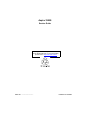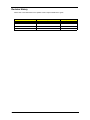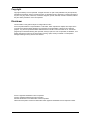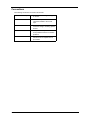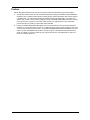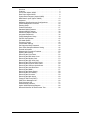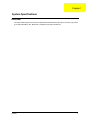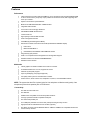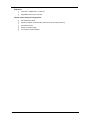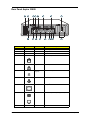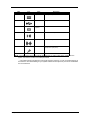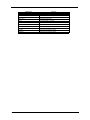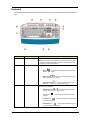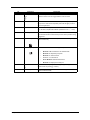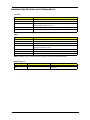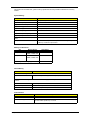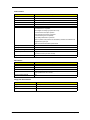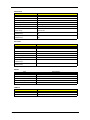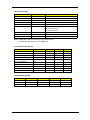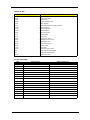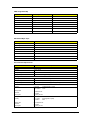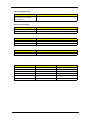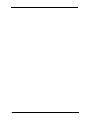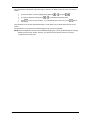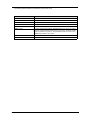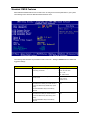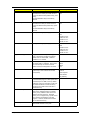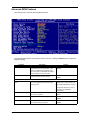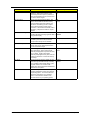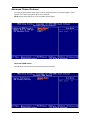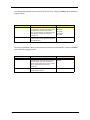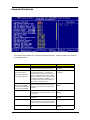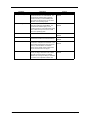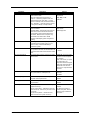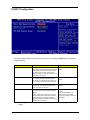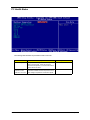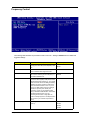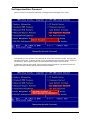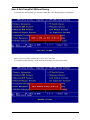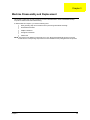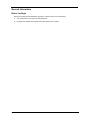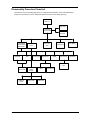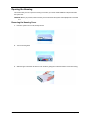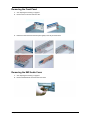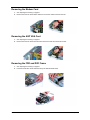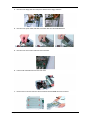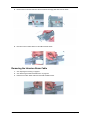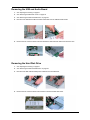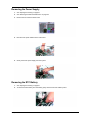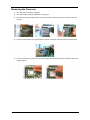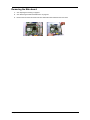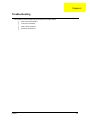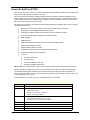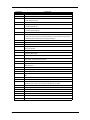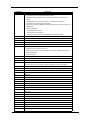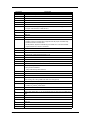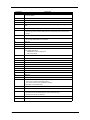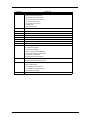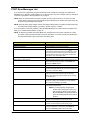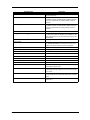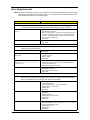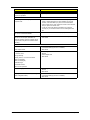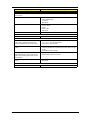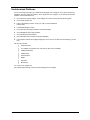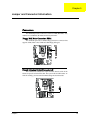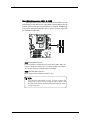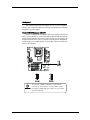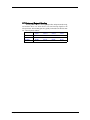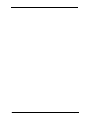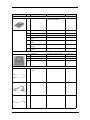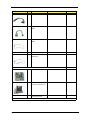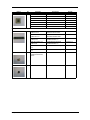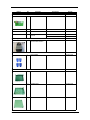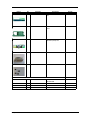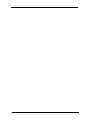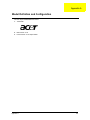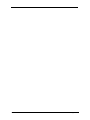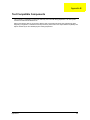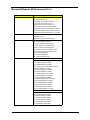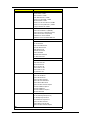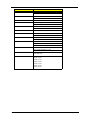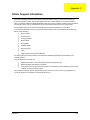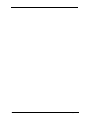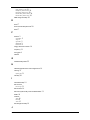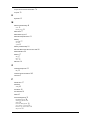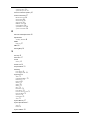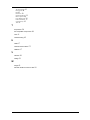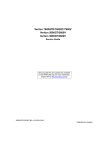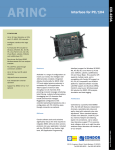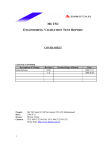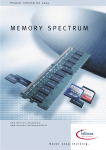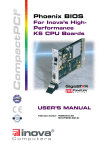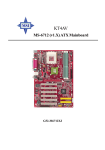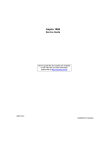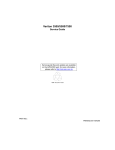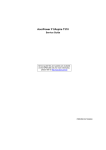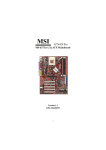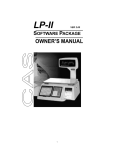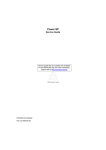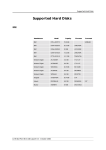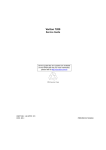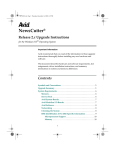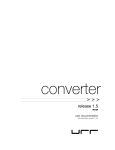Download Acer Veriton 3300 Technical information
Transcript
Aspire 3300S Service Guide Service guide files and updates are available on the AIPG/CSD web; for more information, please refer to http://csd.acer.com.tw PART NO.: ------------------------- PRINTED IN TAIWAN Revision History Please refer to the table below for the updates made on Aspire 3300S service guide. Date ii Chapter Updates Copyright Copyright © 2002 by Acer Incorporated. All rights reserved. No part of this publication may be reproduced, transmitted, transcribed, stored in a retrieval system, or translated into any language or computer language, in any form or by any means, electronic, mechanical, magnetic, optical, chemical, manual or otherwise, without the prior written permission of Acer Incorporated. Disclaimer The information in this guide is subject to change without notice. Acer Incorporated makes no representations or warranties, either expressed or implied, with respect to the contents hereof and specifically disclaims any warranties of merchantability or fitness for any particular purpose. Any Acer Incorporated software described in this manual is sold or licensed "as is". Should the programs prove defective following their purchase, the buyer (and not Acer Incorporated, its distributor, or its dealer) assumes the entire cost of all necessary servicing, repair, and any incidental or consequential damages resulting from any defect in the software. Acer is a registered trademark of Acer Corporation. Intel is a registered trademark of Intel Corporation. Pentium and Pentium 4 are trademarks of Intel Corporation. Other brand and product names are trademarks and/or registered trademarks of their respective holders. iii Conventions The following conventions are used in this manual: iv Screen messages Denotes actual messages that appear on screen. NOTE Gives bits and pieces of additional information related to the current topic. WARNING Alerts you to any damage that might result from doing or not doing specific actions. CAUTION Gives precautionary measures to avoid possible hardware or software problems. IMPORTANT Reminds you to do specific actions relevant to the accomplishment of procedures. Preface Before using this information and the product it supports, please read the following general information. 1. This Service Guide provides you with all technical information relating to the BASIC CONFIGURATION decided for Acer's "global" product offering. To better fit local market requirements and enhance product competitiveness, your regional office MAY have decided to extend the functionality of a machine (e.g. add-on card, modem, or extra memory capability). These LOCALIZED FEATURES will NOT be covered in this generic service guide. In such cases, please contact your regional offices or the responsible personnel/channel to provide you with further technical details. 2. Please note WHEN ORDERING FRU PARTS, that you should check the most up-to-date information available on your regional web or channel. If, for whatever reason, a part number change is made, it will not be noted in the printed Service Guide. For ACER-AUTHORIZED SERVICE PROVIDERS, your Acer office may have a DIFFERENT part number code to those given in the FRU list of this printed Service Guide. You MUST use the list provided by your regional Acer office to order FRU parts for repair and service of customer machines. v Overview . . . . . . . . . . . . . . . . . . . . . . . . . . . . . . . . . . . . . . . . . 1 Features. . . . . . . . . . . . . . . . . . . . . . . . . . . . . . . . . . . . . . . . . . 2 Front Panel Aspire 3300S . . . . . . . . . . . . . . . . . . . . . . . . . . . . 4 Rear Panel Aspire 3300S . . . . . . . . . . . . . . . . . . . . . . . . . . . . 6 System Block Diagram (Aspire 3300S) . . . . . . . . . . . . . . . . . . 8 Main Board Layout (Aspire 3300S) . . . . . . . . . . . . . . . . . . . . 10 Keyboard . . . . . . . . . . . . . . . . . . . . . . . . . . . . . . . . . . . . . . . . 12 Hardware Specifications and Configurations. . . . . . . . . . . . . 14 Power Management Functions . . . . . . . . . . . . . . . . . . . . . . . 22 Entering Setup . . . . . . . . . . . . . . . . . . . . . . . . . . . . . . . . . . . . 25 Product Information . . . . . . . . . . . . . . . . . . . . . . . . . . . . . . . . 27 Standard CMOS Features . . . . . . . . . . . . . . . . . . . . . . . . . . . 29 Advanced BIOS Features . . . . . . . . . . . . . . . . . . . . . . . . . . . 32 Advanced Chipset Features . . . . . . . . . . . . . . . . . . . . . . . . . 34 Integrated Peripherals . . . . . . . . . . . . . . . . . . . . . . . . . . . . . . 36 Power Management Setup . . . . . . . . . . . . . . . . . . . . . . . . . . 38 PnP/PCI Configuration. . . . . . . . . . . . . . . . . . . . . . . . . . . . . . 40 PC Health Status . . . . . . . . . . . . . . . . . . . . . . . . . . . . . . . . . . 41 Frequency Control . . . . . . . . . . . . . . . . . . . . . . . . . . . . . . . . . 42 Load Default Settings . . . . . . . . . . . . . . . . . . . . . . . . . . . . . . 43 Set Supervisor/User Password . . . . . . . . . . . . . . . . . . . . . . . 44 Save & Exit Setup/Exit Without Saving . . . . . . . . . . . . . . . . . 46 General Information . . . . . . . . . . . . . . . . . . . . . . . . . . . . . . . . 49 Disassembly Procedure Flowchart . . . . . . . . . . . . . . . . . . . . 50 Opening the Housing . . . . . . . . . . . . . . . . . . . . . . . . . . . . . . . 51 Removing the Front Panel . . . . . . . . . . . . . . . . . . . . . . . . . . . 52 Removing the EMI Audio Cover . . . . . . . . . . . . . . . . . . . . . . 52 Removing the Modem Card. . . . . . . . . . . . . . . . . . . . . . . . . . 53 Removing the AGP VGA Card. . . . . . . . . . . . . . . . . . . . . . . . 53 Removing the FDD and DVD Frame . . . . . . . . . . . . . . . . . . . 53 Removing the Intrusion Alarm Cable . . . . . . . . . . . . . . . . . . . 55 Removing the USB and Audio Board . . . . . . . . . . . . . . . . . . 56 Removing the Hard Disk Drive . . . . . . . . . . . . . . . . . . . . . . . 56 Removing the DIMM . . . . . . . . . . . . . . . . . . . . . . . . . . . . . . . 57 Removing the Power Supply . . . . . . . . . . . . . . . . . . . . . . . . . 58 Removing the RTC Battery . . . . . . . . . . . . . . . . . . . . . . . . . . 58 Removing the Processor . . . . . . . . . . . . . . . . . . . . . . . . . . . . 59 Removing the Main board . . . . . . . . . . . . . . . . . . . . . . . . . . . 60 Power-On Self-Test (POST) . . . . . . . . . . . . . . . . . . . . . . . . . 63 POST Error Messages List . . . . . . . . . . . . . . . . . . . . . . . . . . 69 Error Symptoms List . . . . . . . . . . . . . . . . . . . . . . . . . . . . . . . 71 Undetermined Problems . . . . . . . . . . . . . . . . . . . . . . . . . . . . 75 Aspire 3300S Exploded Diagram. . . . . . . . . . . . . . . . . . . . . . 89 Microsoft Windows XP Environment Test . . . . . . . . . . . . . . . 99 vi Chapter 1 System Specifications Overview The Aspire 3300S supports Intel® Pentium 4 (Willamette 478/Northwood) Flip Chip-Pin Grid Array 2 processor (FC-PGA2) based Micro ATX, IBM PC/AT compatible system with PCI/AGP bus. Chapter 1 1 Features Performance T Intel Pentium® IV processor with Intel NetBurst™ micro-architecture and integrated 256KB/512KB on-die L2 cache memory in Flip Chip 2 (FC)-mPGA 478 socket form factor, with supporting CPU clock up to 2.4GHz+. T System Front Side bus speed:400 MHz. T Maximum of 2GB DDR RAM within 2 DIMM sockets. T Integrated LAN Controller. T 3.5-inch and 5.25-inch floppy disk drives. T CD-ROM/DVD-ROM /CD-RW drives T 1x/2x/4x AGP slot T High capacity, Enhanced-IDE hard disk T Power management features T CPU SMM (System Management Mode) T Onboard PCI master enhanced local bus IDE (Embedded in 82801BA chipset). T PIO mode 4 T Multiword DMA Mode 2 T Ultra DMA/33, Ultra DMA/66 & Ultra DMA/100 modes T Plug-and-Play (PnP) feature T ACPI 1.0 b Compliant Power management and Configuration Support T Software shutdown for Windows 95/98/ME/2000/XP T Hardware monitor function Multimedia T 128-bit graphics accelerator installed in the AGP Pro card slot T An additional AGP card 1.5V slot, supports 2X and 4X T Cathode-ray tube(CRT) support T Liquid crystal display (LCD) support(optional) T 3-D quality audio system via onboard audio controller T Audio-in/Line-in, Audio-out/Line-out, Headphone-out, Mic-in, and Game/MIDI interface NOTE: The system has dual RJ-11 phone jacks for line and phone on Modem card (option). One microphone jack and one speaker jack on FPIO board. Connectivity 2 T One AGP and three PCI slots T One CNR slot T USB and PS/2 compatible mouse and keyboard interfaces T Two high-speed NS 16C550-compatible serial ports T One multi-mode parallel port T Four USB ports (available on front and rear panels) with Plug and Play function T High-speed 56K V9.0 fax/data/voice PCI modem (optional) T One RJ45 connector supports IEEE 802./802.3u 10Base-T/100Base-TX-compatible network with remote wake-up function Chapter 1 Expansion T 3 PCI slots + 2 DIMM slots + 1 AGP slot T Upgradeable memory and hard disk Human-centric design and ergonomics Chapter 1 T Slim desktop form factor T Separate computer stand and rubber stands for quick and easy positioning T Accessible I/O ports T Smooth and stylish design T Low emission and low radiation 3 Front Panel Aspire 3300S The computer’s front panel consists of the following: Label 4 Icon Color Description 1 Floppy drive light-emitting diode (LED) 2 3.5-inch floppy drive 3 Floppy drive eject button 4 CD-ROM/DVD-ROM/CD-RW Headphone/Earphone jack. 5 Volume control tuner 6 CD-ROM/DVD-ROM/CD-RW LED 7 CD-ROM/DVD-ROM/CD-RW tray 8 CD-ROM/DVD-ROM/CD-RW emergency eject hole 9 Stop/Eject button 10 Black USB ports 11 Pink Microphone-in port (front)* 12 Lime Headphone-out port Chapter 1 Label Icon Color Description 13 Hard disk drive activity LED 14 LAN Activity LED 15 Power LED 16 Power switch NOTE: *The system has two microphone-in ports (front and rear). However, you cannot use both of them at the same time. The default setting for your system enables the microphone-in port in front and disables the one at the back. Chapter 1 5 Rear Panel Aspire 3300S Label Icon Color 1 Power supply 2 Voltage selector switch 3 Keyhole 4 Green PS/2 mouse port 5 Gray Network port 6 Burgundy Parallel/Printer port 7 Gold Game/MIDI port VGA port* 8 9 10 6 Description Black Handset/telephone line ports (optional) Power cord socket Chapter 1 Label Icon Color Description 11 Purple PS/2 keyboard port 12 Black USB ports 13 Teal or Turquoise Serial port 14 Lime Audio-out/Line-out jack 15 Light blue Audio-in/Line-in jack 16 Microphone-in port (rear)** 17 Expansion slots NOTE: * The CRT monitor port is automatically disabled when an add-on VGA card is installed into the system. Connect the monitor to the VGA port instead. ** The system has two microphone-in ports (front and rear). However, you can not use both of them at the same time. The default setting for your system enables the microphone-in port in front and disables the one at the back. Chapter 1 7 System Block Diagram (Aspire 3300S) INTEL P4 CPU Willamette / Northwood (FC-PGA2_478) X86 Legacy Signals 400 MHz Host Bus 4X AGP Bus 66-MHz AGP Slot 133MHz 64-bit SIS 650 North Bridge VGA connector DDRAM 2XDIMMs 33MHz,32-bit Primary PCI Bus PCI Slot PCI Slot 3 X PCI Slot FWH (BIOS) 1 X Parallel 2 X Serial 1 X FDD CONN 8 SIS 961 South Bridge LPC SUPER I/O PCI Slot P A R A L L E L S E R I A L S E R I A L A B F D D K E Y B O A R D / M O U S E H D D H D D C D R O M C D R O M LAN RTL8100L USBUSB USBUSB AC' 97 Audio Codec 4 USB Ports 2 IDE Ports (Ultra DMA/ATA100) Chapter 1 Chapter 1 9 Main Board Layout (Aspire 3300S) Component 10 Function ATX Power Supply/JPW1 ATX power connectors JKBMS1 Mouse/keyboard connector USB Connectors Connecting to USB devices COM A & COM B Serial port connector VGA DB 15-pin Connecting to VGA monitor LAN Jack (optional) Connecting to LAN devices LPT1 Parallel port connector FDD1 Floppy disk drive connector J8 Chassis intrusion switch connector Chapter 1 Component Chapter 1 Function IDE 1~IDE 2 Hard disk connector JCD1/JAUX1/JMD1 CD/AUX/Modem-in connectors CPUFA/SYSFA Fan power connectors JFP1/JFP2 Front panel connectors JAUD Front panel audio connector JUSB1/JUSB2 USB front connector JIR1 IrDA infrared module connector JBAT1 Clear CMOS jumper AGP Slot Connecting to AGP cards PCI Slot Connecting to expansion cards CNR Slot Connecting to expansion cards 11 Keyboard The keyboard has full-sized keys that include separate cursor keys, two Windows keys, and twelve function keys. No. 1 Component Programmable keys Description Help you directly access a URL (Web site) or launch any program, file, or application in your system. The fifth key is set to launch the media player. To configure the settings of each key, right-click on the Magic Keyboard icon located on your Windows desktop. 2 Internet/Suspend keys Consist of three buttons: • Email : launches the email application that came bundled with your system. • Web browser : launches the browser application that came bundled with your system. • 3 12 Multimedia keys Suspend/Resume : puts the system to sleep when pressed. To wake up the system press it again. Allow you to do the following: • Play/Pause button : press to start playing the audio track or video file. Press again to pause. • Stop Button video file. • Forward Button : press to skip forward to the next track or file and start playing. • Backward button : press to skip backward to the previous track or file and start playing. : press to stop playing the audio track or Chapter 1 No. Component Description 4 Volume control/Mute knob Controls the speaker volume. Turn it clockwise or counterclockwise to adjust the volume. Press it to toggle between mute and sound. 5 Scroll Lock When activated, the screen moves one line up or down when you press [ the up arrow or down arrow respectively. Take note that [may not work with some applications. Num Lock When activated, the keypad is set to numeric mode, i.e., the keys function as a calculator (complete with arithmetic operators such as +, -, * and /). 6 ] 7 Cursor keys Also called arrow keys, let you move the cursor around the screen. They serve the same function as the arrow keys on the numeric pad when the ] is toggled off. 8 Application key Opens the applications context menu (same function as clicking the right button of the mouse). 9 Windows logo key Start button. Combinations with this key perform special functions, such as: 10 Caps lock @ 11 Chapter 1 Function keys • Windows + Tab: Activates the next Taskbar button • Windows + E: Explore My Computer • Windows + F: Find Document • Windows + M : Minimize All • Shift + Windows + M: Undo Minimize All • Windows + R: Displays Run dialog box When activated, all alphabetic characters typed appear in uppercase (same function as pressing j + <letter>). Access most of the computer's controls like screen brightness, volume output and the BIOS utility. 13 Hardware Specifications and Configurations Processor Item Specification Type Intel® Pentium IV processors with mPGA478 package Slot Socket mPGA478 Speed Internal : 1.5~2.4GHz+ External: 400MHZ Data Bus Frequency Minimum operating speed 0 MHz (If Stop CPU Clock in Sleep State the BIOS Setup is set to Enabled.) Voltage Processor voltage can be detected by the system without setting any jumper. BIOS Item Specification BIOS code programmer Award BIOS version V6.0 BIOS ROM size 2MB Support protocol PCI 2.1, APM1.2, DMI 2.00.1, E-IDE, ACPI 1.0, ESCD 1.03, ANSI ATA 3.0, PnP 1a, Bootable CD-ROM 1.0, ATAPI Boot from CD-ROM feature Yes Support to LS-120 drive No Support to BIOS boot block feature Yes NOTE: The BIOS can be overwritten/upgraded using the FLASH utility (AWDFLASH.EXE). BIOS Hotkey List Hotkey c 14 Function Enter BIOS Setup Utility Description Press while the system is booting to enter BIOS Setup Utility. Chapter 1 This section has two table lists, system memory specification and the possible combinations of memory module. System Memory Item Specification Memory socket number 2 slots (4 banks) Support memory size per socket 64MB~1GB Support maximum memory size 2GB Support memory type DDR SDRAM Support memory speed 266MHz(PC2100) Support memory voltage 2.5V Support memory module package 184 -pin DIMM Support to parity check feature Yes Support to Error Correction Code (ECC) feature. Yes Memory module combinations You can install memory modules in any combination as long as they match the Memory Combination specifications. Memory Combinations Slot Memory Module Slot 1 (Bank 0 & Bank 1) 64MB, 128MB, 256MB, 512MB, 1GB 64MB~1GB Slot 2 (Bank 0 & Bank 1) 64MB, 128MB, 256MB, 512MB, 1GB 64MB~1GB Maximum System Memory Supported Total Memory 64MB~2GB Cache Memory Item First-Level Cache Configurations Cache function control Enable/Disable by BIOS Setup (Advanced options) Second-Level Cache Configurations: Below information is only applicable to system with installed Pentium 4 processor. L2 Cache RAM size Pentium IV processor: 256 KB L2 Cache RAM speed The same with the processor core clock frequency L2 Cache function control Enable/Disable by BIOS Setup Video Interface Item Video controller resident bus Video interface support Specification AGP bus 1x / 2x / 4x AGP Signaling and 2x / 4x Fast Writes The AGP buffers operate only 1.5V mode Chapter 1 15 Audio Interface Item Specification Audio controller SiS961 Audio controller resident bus AC’97 link Audio function control Enable/disable by BIOS Setup Mono or stereo Stereo Resolution 16 bits Compatibility AC’97 2.1 compliant Sound Blaster Pro compatible Mixed digital and analog high performance chip Enhanced stereo full duplex operation High performance PCI audio accelerator Full native DOS games compatibility High-Quality ESFM music synthesizer MPU-401(UART mode) interface for wavetable synthesizers and MIDI devices Integrated dual game port Meets PC 97/PC98 and WHQL specifications Music synthesizer Yes Sampling rate 44.1 KHz MPU-401 UART support Yes Microphone jack Supported On audio-I/O board (connects via CN6) Headphone jack Supported On audio-I/O board (connects via CN6) IDE Interface Item IDE controller Specification SiS961 IDE controller resident bus PCI bus Number of IDE channel 2 onboard: 40-pin hard disk drive connector, Support IDE interface E-IDE (up to PIO mode 4 and Ultra DMA/33, Ultra DMA/66 and Ultra DMA/100 mode 2) ANSIS ATA rev.4.0 ATAPI Support bootable CD-ROM Yes Floppy disk drive Interface Item 16 Specification Floppy disk drive controller LPC Super I/O Floppy disk drive controller resident bus LPC Support FDD format 360KB, 720KB, 1.2MB, 1.44MB, 2.88MB; 3-mode Chapter 1 Parallel Port Item Specification Parallel port controller LPC Super I/O Parallel port controller resident bus LPC Number of parallel ports 1 Support ECP/EPP SPP/ECP / EPP 1.7 & 1.9 Connector type 25-pin D-type female connector Parallel port function control Enable/disable by BIOS Setup Optional ECP DMA channel (in BIOS Setup) DMA channel 1 DMA channel 3 Optional parallel port I/O address (via BIOS Setup) 378h 278h Optional parallel port IRQ (via BIOS Setup) IRQ5 IRQ7 Serial Port Item Serial port controller Specification LPC Super I/O Serial port controller resident bus LPC Number of serial port 2 Serial ports location COM1, COM 2 16550 UART support Yes Connector type 10-pin connector Optional serial port I/O address (via BIOS Setup) 3F8h, 2F8h, 3E8h, 2E8h Optional serial port IRQ (via BIOS Setup) 4, 3 Modem Item Specification Fax modem data baud rate (bps) 14.4K bps Data modem data baud rate (bps) 56K bps Voice modem Yes Modem connector type Not Applicable Full duplex Not applicable USB Port Items Specifications Universal HCI USB 1.1 USB Class Support legacy keyboard for legacy mode Chapter 1 17 Memory Address Map Address Size Function 000000 - 07FFFF 512KBytes Host Memory 080000 - 09FFFF 128KBytes Host/PCI Memory 0A0000 - 0BFFFF 128KBytes PCI/ISA Video Buffer Memory 0C0000 - 0C7FFF 32KBytes Video BIOS Memory 0C8000 - 0DFFFF 96KBytes ISA Card BIOS & Buffer Memory 0E0000 - 0EFFFF 64KBytes BIOS Extension Memory Setup and Post Memory PCI Development BIOS 0F0000 - 0FFFFF 64KBytes System BIOS Memory 100000 - UPPER LIMIT Main Memory UPPER LIMIT - 4GBytes PCI Memory Note : UPPER LIMIT means the maximum size of installed memory. The Main Memory Maximum size are 768M Bytes. Onboard Device ID & IRQ Map Device AD# IDSEL Intel 845 MCH AD11 00h P2P AD30 13h (Func.0) ICH2 (LPC) AD31 14h (Func.1) ICH2 (IDE) AD31 14h (Func.2) ICH2 (USB) AD31 14h (Func.3) ICH2 (SMBUS) AD31 14h Route Reg. Mask 68h FFh (Func.5) ICH2 (AC97 Audio) AD31 14h 61h FFh PCI Slot 1 AD16 05h 60h FFh PCI Slot 2 AD17 06h 61h FFh PCI Slot 3 AD21 07h 62h FFh PCI Slot IRQ Routing Map PCI INTX# 18 INTA INTB INTC INTD PCI 1 Route 1 Route 2 Route 3 Route 4 PCI 2 Route 2 Route 3 Route 4 Route 1 PCI 3 Route 3 Route 4 Route 1 Route 2 Chapter 1 I/O Address Map Hex Range Devices 000-00F DMA Controller-1 020-021 Interrupt Controller-1 040-043 System Timer 060-060 Keyboard Controller 8742 061-061 System Speaker 070-071 CMOS RAM Address and Real Time Clock 081-08F DMA Controller-2 0A0-0A1 Interrupt Controller-2 0C0-0DF DMA Controller-2 0F0-0FF Math Co-Processor 170-177 Secondary IDE 1F0-1F7 Primary IDE 278-27F Parallel Printer Port 2 2F8-2FF Serial Asynchronous Port 2 378-37F Parallel Printer Port 1 3F0-3F5 Floppy Disk Controller 3F6-3F6 Secondary IDE 3F7-3F7 Primary IDE 3F8-3FF Serial Asynchronous Port 1 0CF8 Configuration Address Register 0CFC Configuration Data Register 778-77A Parallel Printer Port 1 IRQ Assignment Map IRQx System Devices Add-On-Card Devices IRQ0 Timer N (Notes) IRQ1 Keyboard N IRQ2 Cascade Interrupt Control N IRQ3 Serial Alternate Reserved IRQ4 Serial Primary Reserved IRQ5 Parallel Port (Alternate) Reserved IRQ6 Floppy Diskette Reserved IRQ7 Parallel Port Reserved IRQ8 Real Time Clock N IRQ9 N Reserved IRQ10 N Reserved IRQ11 N Reserved IRQ12 PS/2 Mouse Reserved IRQ13 Math Co-processor Exception N IRQ14 Fix Diskette Reserved IRQ15 Fix Diskette Reserved NOTE: N - Not to be used. Chapter 1 19 DRQ Assignment Map DRQx System Devices Add-On-Card Devices DRQ0 N (Notes) Reserved DRQ1 N Reserved DRQ2 Floppy Diskette N DRQ3 N Reserved DRQ4 Cascade N DRQ5 N Reserved DRQ6 N Reserved DRQ7 N Reserved NOTE: N - Not to be used. Main Board Major Chips Item Controller North Bridge SiS 650 South Bridge SiS 961 Super I/O controller ITE IT8705F Audio controller SiS961 LAN controller SiS961 HDD controller SiS961 Keyboard controller SiS961 RTC SiS961 Environmental Requirements Item Specifications Temperature & Humidity Operating +10 to +45°C Non-operating -10 to +60°C Non-operating -20 to +60°C (Storage package) Humidity Operating 20% to 80% RH, non-condensing Non-operating 20% to 80% RH, non-condensing (Unpacked) Non-operating 20% to 80% RH, non-condensing (Storage package) Vibration Operating Sweep Rate Direction Test Cycles Non-operating (Packed) Sweep rate Direction Test Cycles 20 5~16.2Hz 16.2~250Hz 0.388mm(peak to peak) 0.2G 1 octave/minute X,Y,Z axis 2 cycles per axis 5~27.1Hz 27.1~50Hz 50~500Hz 0.6G 0.44mm(peak to peak) 2.0G 0.5 octave/minute X,Y,Z axis 4 cycles per axis Chapter 1 Mechanical Specifications Item Weight One 3.5 FDD and one 3.5 HDD Specification Depends on local configuration (without packing) Switching Power Supply Input Frequency Frequency Variation Range 50Hz 47Hz to 53Hz 60Hz 57Hz to 63Hz Input Voltage Variation Range 100 - 120 VRMS 90-132 VRMS 200 - 240 VRMS 180-264 VRMS Input Current 3A Measuring Range 180 - 264 VRMS (This is for 160W power supply) Output Requirements Regulation Current Rating(Max) +5V +-5% 8A +12V +-5% 8A -12V +-10% 0.3A +3.3 +-5% 10A -5V +-10% 0.2A +5V +-5% 3A NOTE: Chapter 1 1. +3.3V and +5V total output power can’t exceed 80W. 21 Power Management Functions Device Standby Mode T Independent power management timer for hard disk drive devices (0-15 minutes, time step=1 minute). T Hard disk drive goes into Standby mode (for ATA standard interface). T Disable V-sync to control the VESA DPMS monitor. T Resume method: device activated (Keyboard for DOS, keyboard & mouse for Windows). T Resume recovery time: 3-5 sec. Global Standby Mode T Global power management timer (2-120 minutes, time step=10 minute). T Hard disk drive goes into Standby mode (for ATA standard interface). T Disable H-sync and V-sync signals to control the VESA DPMS monitor. T Resume recovery time: 7-10 sec. Suspend Mode T Independent power management timer (2-120 minutes, time step=10 minutes) or pushing external switch button T CPU goes into SMM. T CPU asserts STPCLK# and goes into the Stop Grant State. T LED on the panel turns amber color. T Hard disk drive goes into SLEEP mode (for ATA standard interface). T Disable H-sync and V-sync signals to control the VESA DPMS monitor. T Return to original state by pushing external switch button. Suspend to RAM 22 T The system context is maintained in system memory T Power is shut to non-critical circuits. T Memory is retained, and refreshes continually. T All clocks shut except RTC. T Return to original state by pushing external switch button & “PME” events at ACPI mode. Chapter 1 Chapter 1 23 Chapter 2 System Utilities Most systems are already configured by the manufacturer or the dealer. There is no need to run Setup when starting the computer unless you get a Run Setup message. The Setup program loads configuration values into the battery-backed nonvolatile memory called CMOS RAM. This memory area is not part of the system RAM. NOTE: If you repeatedly receive Run Setup messages, the battery may be bad/flat. In this case, the system cannot retain configuration values in CMOS. Before you run Setup, make sure that you have saved all open files. The system reboots immediately after you exit Setup. Chapter 2 24 Entering Setup Power on the computer abd the system will start POST (Power On Self Test)prosecc. When the message of “Press DEL to enter SETUP” appears on the screen, press the key of [Delete] to enter the setup menu. NOTE: If the message disappears before you respond and you still wish to enter Setup, restart the system by turning it OFF and On. You may also restart the system by simultaneously pressing [Ctrl+Alt+Delete]. The Setup Utility main menu then appears: 25 Chapter 2 The command line at the bottom of the menu tells you how to move within a screen and from one screen to another. T To select an option, move the highlight bar by pressing T To change a parameter setting, press T Press to return to the main menu. If you are already in the main menu, press exit Setup. or or then press . until the desired setting is found. again to The parameters on the screens show default values. These values may not be the same as those in your system. The grayed items on the screens have fixed settings and are not user-configurable. NOTE: Due to the application of a new version of BIOS Setup program, you may find the BIOS menu is largely different from the former models. However, you will soon find out that this version is much more compact than the former ones. Chapter 2 26 Product Information The screen below appears if you select Product Information from the main menu: The Product Information menu contains general data about the system, such as the product name, serial number, BIOS version, etc. These information is necessary for troubleshooting (maybe required when asking for technical support). 27 Chapter 2 The following table describes the parameters found in this menu: Parameter Product Name Description Displays the model name of your system. System S/N Displays your system’s serial number. Main Board ID Displays the main board’s identification number. Main Board S/N Displays your main board’s serial number. System BIOS Version Specifies the version of your BIOS utility. SMBIOS version The System Management Interface (SM) BIOS allows you to check your system hardware components without actually opening your system. Hardware checking is done via software during start up. This parameter specifies the version of the SMBIOS utility installed in your system. System BIOS ID Specifies the version ID of the BIOS utility. BIOS Release Date Displays the release date of the BIOS utility. Chapter 2 28 Standard CMOS Features Select Standard CMOS Features from the main menu to configure some basic parameters in your system. The following screen shows the Standard CMOS Features menu: The following table describes the parameters found in this menu. Settings in boldface are the default and suggested settings. Parameter Date Description Lets you set the date following the weekdaymonth-day-year format Options Weekday: Sun, Mon...Sat Month: Jan, Feb...Dec. Day: 1 to 30 Year: 1980 to 2079 Time Lets you set the time following the hour-minutesecond format Hour: 0 to 23 Minute: 0 to 59 Second: 0 to 59 IDE Primary Channel Master Allows you to configure the hard disk drive connected to the master port of IDE channel 1. IDE Device Model Number: None To enter the IDE Primary Master setup, press [Enter]. The IDE CD-ROM is always automatically detected. IDE Primary Channel Slave Allows you to configure the hard disk drive connected to the slave port of IDE channel 1. IDE Device Model Number: None To enter the IDE Primary Slave setup, press [Enter]. The IDE CD-ROM is always automatically detected. 29 Chapter 2 Parameter IDE Secondary Channel Master Description Allows you to configure the hard disk drive connected to the master port of IDE channel 2. Options IDE Device Model Number: None To enter the IDE Secondary Master setup, press [Enter]. The IDE CD-ROM is always automatically detected. IDE Secondary Channel Slave Allows you to configure the hard disk drive connected to the slave port of IDE channel 2. IDE Device Model Number: None To enter the IDE Secondary Slave setup, press [Enter]. The IDE CD-ROM is always automatically detected. Drive A Allows you to configure your floppy drive A. 1.44 MB, 3.5-inch None 360 KB, 5.25-inch 1.2 MB, 5.25-inch 720 KB, 3.5-inch 2.88 MB, 3.5-inch Drive B Allows you to configure your floppy drive B. 1.44 MB, 3.5-inch None 360 KB, 5.25-inch 1.2 MB, 5.25-inch 720 KB, 3.5-inch 2.88 MB, 3.5-inch Floppy 3 Mode Support Floppy 3 is the standard Japanese floppy drive mode. Supported by the BIOS, the selected diskette drive can read 720KB, 1.2MB and 1.44MB on a 3.5” diskette. Disabled, Enabled. Video This item specifies the type of video card in use. The default setting is VGA/EGA. Since current PCs use VGA only, this function is almost useless and may be disregarded in the future. VGA/EGA This parameter enables you to control the system stops in case of Power On Self Test errors (POST). All Errors Halt On CGA40 CGA80 Mono No Errors All but Keyboard All but Diskette All by Disk/Key Base Memory Refers to the option of memory that is available to standard DOS programs. DOS systems have an address space od 1MB, but the top 384KB (called high memory) is reserved for system use. This leaves 640 KB of conventional memory. Everything above 1MB is either extended or extended memory. Extended Memory Memory above and beyond the standard 1MB of base memory that DOS supports. Extended memory is only available in PCs with an Intel 80286 or later microprocessor. Extended memory is not configured in any special manner and is therefore unavailable to most DOS programs. However, MS Windows and OS/2 can use extended memory. Total Memory Total based and extended memory, and I/O ROM 384KB available to the system. Chapter 2 30 IDE Primary/Secondary Channel Master/Slave Setup The following screen appears if you select any of the IDE drive parameters: The following table describes the parameters found in this menu. Settings in boldface are the default and suggested settings. Parameter Description Options IDE HDD AutoDetection Auto-detects your hard disk drive Press [Enter] IDE Primary Master Display the type of device installed. Auto None Manual Access Mode Selects the HDD access mode Auto Large LBA CHS 31 Capacity Shows the size of your HDD in MB xxxxx MB Cylinder Shows your hard disk’s numberof cylinders 0 to 65535 Head Shows your hard disk’s number of heads 0 to 255 Precomp Selects the precomp number for old HDD parking 0 to 65535 Landing Zone Selects the Land Zone number for old HDD parking 0 to 65535 Sector Shows your hard disk’s number of sectors 0 to 255 Chapter 2 Advanced BIOS Features The following screen shows the Advanced BIOS Features: The following table describes the parameters found in this menu. Settings in boldface are the default and suggested settings. Parameter Virus Warning Quick Power On Self Test Description Options Allows you to set the virus warning feature for IDE Hard Disk boot sector protection. If the function is enabled and any attempt to write data into this area is made, BIOS will display a warning message on screen and beep. Enabled This parameter speeds up POST by skipping some items that are normally checked. Enabled The items allow you to set the sequence of boot device where BIOS attempts to load the disk operating system. Floppy, LS120, HDD-0, SCSI, CDROM, HDD-1, HDD-2, HDD-3, ZIP, LAN, Disabled (Disable this sequence ). Disabled Disbaled Hard Disk Boot Priority First/Second/Third Boot Device The sequence following the order of HDD, Floppy and CD-ROM is recommended. Boot Other Device This parameter allows you to specify the system boot up search sequence. Enabled Swap Floppy Drive Setting to Enabled will swap floppy drive a: and b:. Enabled Boot Up Floppy Seek Setting to Enabled will make BIOS seek floppy drive a: before booting the system. Enabled Chapter 2 Disbaled Disabled Disabled 32 Parameter Options Sets the NumLock status when the system is powered on. Setting to On will turn on the NumLock key when the system is powered on. Setting to Off will allows users to use the arrow keys on the numeric keypad. On This item is to set the Gate A20 status. A20 refers to the first 64KB of extended memory. When the default value Fast is selected, the Gate A20 is controlled by port 92 or chipset specific method resulting in faster system performance. When Normal is selected, A20 is controlled by a keyboard controller or chipset hardware. Fast This item is used to enable or disable the typematic rate setting including Typematic Rate and Typematic Deplay. Enabled Typematic Rate After Typematic Rate Setting is enabled, this item allows you to set the rate (characters/ second) at which at keys are accelerated. Settings: 6,8,10,12,15,20,24 and 30. Typematic Delay This item allows you to select the delay between when the key was first pressed and when the acceleration begins Settings: 250, 500, 750 and 1000. Security Option Specifies the type of BIOS password protection that is implemented. Setup means that the password prompt appears only when end users try to run Setup. System means that a password prompt appears every time when the computer is powered on or when end users try to run Setup. Setup This field is used to enable or disable the APIC (Advanced Programmable Interrupt Controller). Due to compliance with PC2001 design guide, the system is able to run in APIC mode. Enabling APIC mode will expand available IRQ resources from the system. Enabled Boot Up NumLock Status Gate A20 Option Typematic Rate Setting APIC Mode MPS Version Control for OS 33 Description Off Normal Disabled System Disabled This field allows you to select which MPS (Multi- 1.4 Processor Specification) version to be used for 1.1 the operating system. You need to select the MPS version supported by your operating system. To find out which version to use, consult the vendor of your operating system. Chapter 2 Advanced Chipset Features The advanced cipset features setup option is used to change the values of the chipset registers. These registers control most of the system options in the computer. NOTE: Change these settings only if you are familiar with the chipset. Advanced DRAM Control Press [Enter] to enter the sub-menu and the following screen appears: Chapter 2 34 The following table describes each parameter under the sub-menu. Settings in boldface are the default and suggested values. Parameter System Performance CAS Latency Setting Description Options The DRAM timing is controlled by the DRAM Timing Registers. The timings programmed into this register are dependent on the system design. Slower rates may be required in certain system designs to support loose layouts or slower memory. Normal Mode When synchronous DRAM is installed, the number of clock cycles of CAS latency depends on the DRAM timing. 2T, 2.5T, 3T Safe Mode Fast mode Turbo Mode Ultra Mode The other two parameters under the Advanced Chipset Features are presented below. Settings in boldface are the deafult and suggested values. Parameter Memory Hole at 15M-16M AGP Aperture Size (MB) 35 Description Options You can reserve this area of system memory for ISA adapter ROM. When this area is reserved, it cannot be cached. The user information of peripherals that need to use this area of system memory usually discuss their memory requirements. Disabled This item lets you determine the effective size of the AGP Graphic Aperture. 64, 4,8,16,32,128 and 256. Enabled Chapter 2 Integrated Peripherals The following table describes each Integrated Peripherals parameters. Settings in boldface are the default and suggested values. Parameter Description Options Internal PCI/IDE This setting enables or disables the internal primary and secondary PCI & IDE controllers. Both, Disabled, Primary, Secondary IDE Primary Master PIO Setting these items to “Auto” activates the HDD speed auto-detect function. The PIO mode specifies the data transfer rate of the HDD. For example, mode 0 data transfer rate is 3.3MB/s, mode 1 is 5.2 MB/s, mode 2 is 8.3MB/s, mode 3 is 11.1 MB/s and mode 4 is 16.6MB/s. If your hard disk performance becomes unstable, you may manually try the slower mode. Auto, mode 1, mode 2, mode 3 and mode 4 IDE Primary Slave PIO IDE Secondary Master PIO IDE Secondary Slave PIO Primary Master UltraDMA These items allow you to set the Ultra DMA 33/ 66/100 mode supported by the hard disk drive Secondary Master UltraDMA connected to your primary and secondary IDE connectors. Secondary Slave UltraDMA Auto Primary Salve UltraDMA Disables IDE Burst Mode This allows your hard disk controller to use the fast block mode to transfer data to and from the hard disk drive. Enabled AC97 Audio Enabling the on-die AC97 Auto if no add-on PCI audio device. Auto System Share Memory Size For SiS650 chipset, the system shares memory to the onboard VGA card. This setting controls the exact memory size shared to the VGA card. 4, 8, 16, 32, 64MB USB Controller This item is used to enable or disable the on-chip USB. Enabled Chapter 2 Disabled Disabled Disabled 36 Parameter USB Keyboard Support USB Mouse Support Onboard LAN function Description Options This item lets you enable or disable the USB keyboard driver within the onboard BIOS. The keyboard driver simulates legacy keyboard command and lets you use a USB keyboard during POST or after boot if you do not have a USB driver in the operating system. Enabled This item lets you enable or disable the USB mouse driver within the onboard BIOS. The keyboard driver simulates legacy mouse command and lets you use a USB mouse during POST or after boot if you do not have a USB driver in the operating system. Enabled To enable or disable the onboard LAN controller Enabled Disabled Disabled Disabled Onboard LAN Boot ROM This setting determines whether or not to activate the boot ROM of the onboard LAN chip. Enabled IDE HDD Block Mode Block mode is also called block transfer, multiple commpands or multiple sector read/write. If your IDE hard drive supports block mode (most new drives do), select “Enabled” for automatic detection of the optimal number of block read/ write per sector the drive can support. Enabled Setting this parameter to “Enable” allows you to connect your floppy disk drives to the onboard floppy disk connector instead of a separate controller card. Change the setting to “Disabled” if you want to use a separate controller card. Enabled Onboard FDC Controller 37 Disabled Disabled Disabled Chapter 2 Power Management Setup The Power Management menu lets you configure your system to most effectively save energy while operating in a manner consistent with your own style of computer use. The following screen shows the Power Management parameters and their default settings: The following table describes the parameters found in this menu. Settings in boldface are the default and suggested settings. Parameter ACPI Function ACPI Suspend Type Chapter 2 Description Options This item is to activate the ACPI (Advanced Configuration and Power Management Interface) Function. If your operating system is ACPIaware, such as Windows 98SE/2000/Me, select Enabled. Enabled This item specifies the power saving modes for ACPI function. S1(POS): The S1 sleep mode is a low power state. In this state, no system context (CPU or chipset) is lost and hardware maintains all system context. S3 (STR): The S3 sleep mode is s power-down state in which power is supplied only to essential components such as main memory and wake-capable devices and all system context is saved to main memory. The information stored in memory will be used to restore the PC to the previous state when an wake-up event occurs. S1&S3: Both S1 and S3 will be adopted. S3 Disabled S1 S1&S3 38 Parameter Description Options This item is to control the mode in which the monitor will shut down. Always On Always On: Always keep the monitor on. Suspend --> Off: During suspend mode, the monitorwill shut down. Susp, Stby --> During suspend or standby mode, the monitor will shut down. All Modes --> Off: The monitor is turned off during doze, standby or suspend mode. Susp, Stby --> Off This item determines the manner in which the monitor is blanked. V/H SYNC+Blank V/H SYNC+Blank: This selection will cause the system to turn off the vertical and horizontal synchronization ports and write blanks to the video buffer. Blank Screen: This option only write blanks to the video buffer. DPMS Supported: Initial display power management signaling. DPMS Supported Modem Use IRQ This setting names the interrupt request (IRQ) line assigned to the modem (if any) on your system. Activity of selected IRQ always awakens the system. 3, 4, 5, 7, 9, 10, 11, AUTO. HDD Power Down If HDD activity is not detected for the length of time specified in this field, the hard disk drive will be powered down while all other devices remain active. Disabled This feature allows users to configure the power button function. Instant Off: The power button functions as a normal poweron/-off button. Video Off Option Video Off Method Soft-off by PWR-BTTN Suspend Off All Modes Blank Screen 1~15 Mins Delay 4 Sec: When you press the power button, the computer enters the suspend/ sleep mode, but if the button is pressed for more than four seconds, the computer will be turned off. Aftrer PC Power Lost This item specifies when your system reboot after a power failure or interrupt occurs. Power Off Power On Last State Power On by Ring When enabled, any fax/modem activity wakes up the system from suspend mode. Disabled Wake-Up by PCI Card Use PCI Wake-up system. PCI must meet PCI 2.2 specification. Disabled Use this option to set the date and time for your computer to boot up. Disabled Date (of month) Alarm* - Indicate the month for system to boot up. Set it to 0 if you want to boot up everyday. *Set Resume by Alarm to Enable, then press “Enter” to show the range of Date and Time Alarm. Resume by Alarm Time (hh:mm:ss) Alarm* - Indicate the hour, minute and second for system to boot up. 39 Enabled Enabled Enabled Chapter 2 PnP/PCI Configuration The following table describes the parameters found in this menu. Settings in boldface are the default and suggested settings. Parameter Reset Configuration Data Resources Controlled By Description Options Selecting “Enabled” to reset Extended System Configuration Data (ESCD) only if you installed a new add-on and the system reconfiguration has caused such a serious conflict that the operating system can not boot. Otherwise, you should leave it unchanged. Disabled This BIOS can automatically configure all of the boot and Plug and Play compatible devices. You can also set it as Manual and go into each of the sub menu to choose specific resources. Auto (ESCD) Enabled Manual IRQ Resources The items are adjustable only when “Resources PCI Device Controlled By” is set to Manual. By pressing Reserved “Enter” to access the sub menu. PCI/VGA Palette Snoop Disabled - Data read or written by the CPU is only directed to the PCI VGA device’s palette registers. Enabled - Data read or written by the CPU is directed to both the PCI VGA device’s palette registers and the ISA VGA device’s palette registers, permitting the palette registers of both VGA devices to be identical. Disabled Enabled *If any ISA bus adapter in the system requires VGA Palette snooping, the setting must be set to “Enabled”. NOTE: It is strongly recommended that only experienced users should make any changes to the default settings. Chapter 2 40 PC Health Status The following table describes the parameters found in this menu: 41 Parameter Description Shutdown Temperature This option is for setting the shutdown temperature level for the processor. When the processor reaches the temperature you set, the ACPI-aware system will be shut down. Current System/CPU Temperature, CPU/ System fan, Vcore, ect. These items display the current status of all of the mainboard hardware devices/components such as CPU voltages, temperatures and all fans’ speeds. Options Chapter 2 Frequency Control The following table describes the parameters found in this menu. Settings in boldface are the default and suggested settings. Parameter Description Options End users can overlock the processor by specifying the CPU ratio (clock multiplier) in this field. Auto CPU Clock Ratio If the CPU Ratio is set to Manual, end users can choose a suitable ratioto support the CPU. 8x to 50x Auto Detect DIMM/PCI Clk This option allows you to enable/disable the feature of auto detecting the clock frequency of the installed DIMM/PCI bus. Enabled Set CPU Ratio Spread Spectrum When the motherboard’s clock generator pulses, the extreme values (spikes) of the pulses creates EMI (Electromagnetic Interference). The spread Spectrum function reduces the EMI generated by modulating the pulses so that the spikes of the pulses are reduced to flatter curves. If you do not have any EMI problem, leave the setting at Disabled for optimal system stability and performance. But if you are plagued by EMI, setting to Enabled for EMI reduction. Remember to disable Spread Spectrum if you are overlocking because even a slight jitter can introduce a temporary boost in clockspeed which may just cause your overlock ed processor to lock up. DRAM Frequency This setting let end users select the DRAM frequency. Manual Disabled By SPD 200 Mhz 266 Mhz 333 Mhz Chapter 2 42 Load Default Settings The default settings are the default values set by the mainboard manufacturer specifically for optimal performance of the mainboard. When you select the item, a message as below appears: Pressing Y (Yes) loads the BIOS default values for the most stable system performance. 43 Chapter 2 Set Supervisor/User Password When you choose to set supervisor password, a message as below will appear on the screen: At the prompt, type your password. Your password can be up to six characters in length. After typing the password, press “Enter”. At the next prompt, re-type your password and press “Enter” again to confirm the new password. After the password entry, the screen automatically reverts to the main screen. To disable the password, press “Enter” when prompted to enter the password. The following screen will display a message confirming that the password has been disabled. Chapter 2 44 If you select Set User Password, a message as below will appear: At the prompt, type your password. Your password can be up to six characters in length. After typing the password, press “Enter”. At the next prompt, re-type your password and press “Enter” again to confirm the new password. After the password entry, the screen automatically reverts to the main screen. To disable User Password, press “Enter” when prompted to enter the password. The following screen will display a message confirming that the password has been disabled. 45 Chapter 2 Save & Exit Setup/Exit Without Saving If you select Save and Exit Setup, you will exit the BIOS utility. The following dialogue box will appear. Select Y (Yes) to exit Setup. Select N (No) to return to the main menu. If you select Exit Without Saving, you will discard all the changes you made and exit Setup. Chapter 2 46 47 Chapter 2 Chapter 3 Machine Disassembly and Replacement This chapter contains step-by-step procedures on how to disassemble the Veriton 3300/3300D desktop computer for maintenance and troubleshooting. To disassemble the computer, you need the following tools: T Wrist grounding strap and conductive mat for preventing electrostatic discharge T Flat-bladed screwdriver T Phillips screwdriver T Hexagonal screwdriver Plastic stick NOTE: The screws for the different components vary in size. During the disassembly process, group the screws with the corresponding components to avoid mismatches when putting back the components. T Chapter 3 48 General Information Before You Begin Before proceeding with the disassembly procedure, make sure that you do the following: 49 1. Turn off the power to the system and all peripherals. 2. Unplug the AC adapter and all power and signal cables from the system. Chapter 3 Disassembly Procedure Flowchart The flowchart on the succeeding page gives you a graphical representation on the entire disassembly sequence and instructs you on the components that need to be removed during servicing. Main Unit Upper Case Upper Case W/ Front Panel Front Panel Rotate Bracket W/DVD-ROM & FDD Module DVD-ROM AGP VGA Card EMI Audio Cover FDD Power Supply HDD Module Modem Card DIMM CPU Fan Sink RTC Battery Main Board CPU Intrusion Alarm Cable USB/Audio Board Chapter 3 USB/Audio Board Module HDD Audio Cable USB Cable HDD Bracket 50 Opening the Housing This section tells you how to open the housing cover when you need to install additional components inside the system unit. CAUTION: Before you proceed, make sure that you have turned off the system and all peripherals connected to it. Removing the Housing Cover 51 1. Place the system unit on a flat, steady surface. 2. Turn the housing back. 3. Slide the upper case back out about an inch and then gently pull it outward to detach it from the housing. Chapter 3 Removing the Front Panel 1. See “Opening the Housing” on page 51 2. Remove the four screws as shown here. 3. Detach the front bezel from the front panel gently in the way as shown here. Removing the EMI Audio Cover 1. See “Opening the Housing” on page 51 2. Remove the EMI audio cover from the lower case. Chapter 3 52 Removing the Modem Card 1. See “Opening the Housing” on page 51 2. Remove the screw as shown below and then remove the modem card from the slot. Removing the AGP VGA Card 1. See “Opening the Housing” on page 51 2. Remove the screw as shown here and then remove the AGP VGA card from the slot. Removing the FDD and DVD Frame 53 1. See “Opening the Housing” on page 51 2. Push the two latches of both sides then lift up the FDD and DVD frame. Chapter 3 3. Disconnect the floppy disk drive and power cables from the floppy disk drive. 4. Disconnect the power cable, IDE cable, and audio cable from the DVD-ROM drive. 5. Disconnect the micro switch cable from the main board. 6. Pull the FDD and DVD frame from the lower case. 7. Remove the four screws as shown here then detach the DVD-ROM drive from the frame. Chapter 3 54 8. Remove the four screws as shown here then detach the floppy disk drive from the frame. 9. Disconnect micro switch cable from the FDD and DVD frame. Removing the Intrusion Alarm Cable 55 1. See “Opening the Housing” on page 51 2. See “Removing the FDD and DVD Frame” on page 53” 3. Detach the intrusion alarm cable from the FDD and DVD Frame. Chapter 3 Removing the USB and Audio Board 1. See “Opening the Housing” on page 51 2. See “Removing the EMI Audio Cover” on page 52 3. See “Removing the FDD and DVD Frame” on page 53 4. Disconnect the USB board cable and audio board cable from the USB and audio board. 5. Remove the two screws as shown here then detach the USB and audio board from the lower case. Removing the Hard Disk Drive 1. See “Opening the Housing” on page 51 2. See “Removing the FDD and DVD Frame” on page 53 3. Disconnect the IDE cable and HDD power cable from the hard disk drive. 4. Remove the two screws as shown here and then hold the hard disk drive frame. Chapter 3 56 5. Slide the hard disk drive frame to the right and then gently move it inward to detach it from the lower case. 6. Remove the four screws as shown and then detach the hard disk drive from the frame. Removing the DIMM 57 1. See “Opening the Housing” on page 51 2. See “Removing the FDD and DVD Frame” on page 53” 3. To release the system memory, press down and out on the levers on both sides of the DIMM socket. 4. Gently pull the DIMM out of the socket. Chapter 3 Removing the Power Supply 1. See “Opening the Housing” on page 51. 2. See “Removing the FDD and DVD Frame” on page 53” 3. Remove the two screws as shown here. 4. Disconnect the power cable from the main board. 5. Gently remove the power supply from the system. Removing the RTC Battery 1. See “Opening the Housing” on page 51 2. To remove the RTC battery from the holder, gently remove it from the holder by hand. Chapter 3 58 Removing the Processor 1. See “Opening the Housing” on page 51 2. See “Removing the FDD and DVD Frame” on page 53” 3. Disconnect the fan sink cable from the main board, and then release the two levers on both sides of the fan sink. . 59 4. Put the two levers back to the original position, and then remove the CPU fan sink from the main board 5. Lift up the socket lever, pull the CPU out from the socket carefully and then put the socket lever back to its original position. Chapter 3 Removing the Main board 1. See “Opening the Housing” on page 51 2. See “Removing the FDD and DVD Frame” on page 53 3. Remove the six screws as shown here then detach the main board from the lower case. Chapter 3 60 61 Chapter 3 Chapter 4 Troubleshooting This chapter provides troubleshooting information for the Aspire 3300S: T Chapter 4 Power-On Self-Test (POST) T Index of Error Message T Index of Error Symptoms T Undetermined Problems 62 Power-On Self-Test (POST) Each time you turn on the system, the Power-on Self Test (POST) is initiated. Several items are tested during POST, but is for the most part transparent to the user. The Power-On Self Test (POST) is a BIOS procedure that boots the system, initializes and diagnoses the system components, and controls the operation of the power-on password option. If POST discovers errors in system operations at power-on, it displays error messages on screen, generates a check point code at port 80h or even halts the system if the error is fatal. The main components on the main board that must be diagnosed and/or initialized by POST to ensure system functionality are as follows: T Microprocessor with built-in numeric co-processor and cache memory subsystem T Direct Memory Access (DMA) controller (8237 module) T Interrupt system (8259 module) or APIC (advance program interrupt controller) T Three programmable timers (system timer and 8254 module) T ROM subsystem T RAM subsystem T CMOS RAM subsystem and real time clock/calendar with battery backup T Onboard serial interface controller T Onboard parallel interface controller T Embedded hard disk interface and one diskette drive interface T Keyboard and auxiliary device controllers T I/O ports T Two RS232 serial ports T One parallel port T One PS/2-compatible mouse port T OnePS/2-compatible keyboard port NOTE: When Post executes a task, it uses a series of preset numbers called check points to be latched at port 80h, indicating the stages it is currently running. This latch can be read and shown on a debug board. The following table describes the BIOS common tasks carried out by POST. Each task is denoted by an unique check point number. For other unique check point numbers that are not listed in the table, refer to the correspoing product service guide. Post Checkpoints List: The list may vary accordingly depending on your BIOS. Checkpoint Description CFh Test CMOS R/W functionality C0h Early chipset initialization: -Disable shadow RAM -Disable L2 cache (socket 7 or below) -Program basic chipset registers C1h Detect memory -Auto-detection of DRAM size, type and ECC. -Auto-detection of L2 cache (socket 7 or below) 63 C3h Expand compressed BIOS code to DRAM C5h Call chipset hook to copy BIOS back to E000 & F000 shadow RAM. 0h1 Expand the Xgroup codes locating in physical address 1000:0 02h Reserved Chapter 4 Checkpoint Description 03h Initial Superio_Early _Init switch 04h Reserved 05h 1. Blank out screen 2. Clear CMOS error flag 06h Reserved 07h 1. Clear 8042 interface 2. Initialize 8042 self-test 08h 1. Test special keyboard controller for Winbond 977 series Super I/O chips. 2. Enable keyboard interface. 09h Reserved 0Ah 1. Disable PS/2 mouse interface (optional) 2. Auto detect ports for keyboard & mouse followed by a port & interface swap (optional). 3. Reset keyboard for Winbond 977 series Super I/Q chips. 0Bh Reserved 0Ch Reserved 0Dh Reserved 0Eh Test F000h segment shadow to see whether it is R/W-able or not. If test fails, keep beeping the speaker. 0Fh Reserved 10h Auto detect flash type to load appropriate flash R/W codes into the run time area in F000 for ESCD & DMI support. 11h Reserved 12h Use walking 1’s algorithm to check out interface in CMOS circuitry. Also set real-time clock power status, and then check for override. 13h Reserved 14h Program chipset default values into chipset. Chipset default values are MODBINable by OEM customers. 15h Reserved 16h Initial Early_Init_Onboard_Generator switch. 17h Reserved 18h Detect CPU information including brand, SMI type (Cyrix or Intel) and CPU level (586 or 686) 19h Reserved 1Ah Reserved 1Bh Initial interrupts vector table. If no special specified, all H/W interrupts are directed to SPURIOUS_INT_HDLR & S/W interrupts to SPURIOUS_soft_HDLR. 1Ch Reserved 1Dh Initial Early_PM_INIT switch. 1Eh Reserved 1Fh Load keyboard matrix (notebook platform) 20h Reserved 21h HPM initialization (notebook platform) 22h Reserved Chapter 4 64 Checkpoint 23h Description 1. Check validity of RTC value: e.g. a value of 5Ah is an invalid value for RTC minute. 2. Load CMOS settings into BIOS stack. If CMOS checksum fails, use default value instead. 3. Prepare BIOS resource map for PCI & PnP use. If ESCD is valid, take into consideration of the ESCD’s legacy information. 4. Onboard clock generator initialization. Disable respective clock resource to empty PCI & DIMM slots. 5. Early PCI initialization -Enumerate PCI bus number -Assign memory & I/O resource -Search for a valid VGA device and VGA BIOS, and put it into C000:0 24h Reserved 25h Reserved 26h Reserved 27h Initialize INT 09 buffer 28h Reserved 29h 1. Program CPU internal MTRR (P6 & PII) for 0-640K memory address. 2. Initialize the APIC for Pentium class CPU. 3. Program early chipset according to CMOS setup. Example: onboard IDE controller. 4. Measure CPU speed. 5. Invoke video BIOS. 2Ah Reserved 2Bh Reserved 2Ch Reserved 2Dh 1. Initialize multi-language 2. Put information on screen display, including Award title, CPU type, CPU speed... 65 2Eh Reserved 2Fh Reserved 30h Reserved 31h Reserved 32h Reserved 33h Reset keyboard except Winbond 977 series Super I/O chips. 34h Reserved 35h Reserved 36h Reserved 37h Reserved 38h Reserved 39h Reserved 3Ah Reserved 3Bh Reserved 3Ch Test 8254. 3Dh Reserved 3Eh Test 8259 interrupt mask bits for channel 1 3Fh Reserved 40h Test 8259 interrupt mask bits for channel 2. 41h Reserved 42h Reserved Chapter 4 Checkpoint Description 43h Test 8259 functionality 44h Reserved 45h Reserved 46h Reserved 47h Initialize EISA slot 48h Reserved 49h 1. Calculate total memory by testing the last double word of each 64K page. 2. Program writes allocation for AMD K5 CPU. 4Ah Reserved 4Bh Reserved 4Ch Reserved 4Dh Reserved 4Eh 1. Program MTRR of M1 CPU. 2. Initialize L2 cache for P6 class CPU & program CPU with proper cacheable range. 3. Initialize the APIC for P6 class CPU. 4. On MP platform, adjust the cacheable range to smaller one in case the cacheable ranges between each CPU are not identical. 4Fh Reserved 50h Initialize USB 51h Reserved 52h Test all memory (clear all extended memory to 0) 53h Reserved 54h Reserved 55h Display number of processors (multi-processor platform) 56h Reserved 57h 1. Display PnP logo 2. Early ISA PnP initialization -Assign CSN to every ISA PnP device. 58h Reserved 59h Initialize the combined Trend Anti-Virus code. 5Ah Reserved 5Bh (Optional Feature) Show message for entering AWDFLASH.EXE from FDD (optional) 5Ch Reserved 5Dh 1. Initialize Init_Onboard_Super_IO switch. 2. Initialize Init_Onboard_AUDIO switch. 5Eh Reserved 5Fh Reserved 60h Okay to enter Setup utility; i.e. not until this POST stage can users enter the CMOS setup utility. 61h Reserved 62h Reserved 63h Reserved 64h Reserved 65h Initialize PS/2 Mouse 66h Reserved Chapter 4 66 Checkpoint 67h Description Prepare memory size information for function call: INT 15h ax=E820h 68h Reserved 69h Turn on L2 cache 6Ah Reserved 6Bh Program chipset registers according to items described in Setup& Auto-configuration table. 6Ch Reserved 6Dh 1. Assign resources to all ISA PnP devices. 2. Auto assign ports to onboard COM ports if the corresponding item in Setup is set to “AUTO” 6Eh Reserved 6Fh 1. Initialize floppy controller 2. Set up floppy related fields in 40: hardware. 70h Reserved 71h Reserved 72h Reserved 73h (Optional Feature) Enter AWDFLASH.EXE if: -AWDFLASH is found in floppy drive -ALT+F2 is pressed 74h Reserved 75h Detect & install all IDE devices: HDD, LS120, ZIP,CDROM..... 76h Reserved 77h Detect serial ports & parallel ports 78h Reserved 79h Reserved 7Ah Detect & install co-processor 7Bh Reserved 7Ch Reserved 7Dh Reserved 7Eh Reserved 7Fh 1. Switch back to text mode if full screen logo is supported. -If errors occur, report errors & wait for keys -If no errors occur or F1 key is pressed to continue: Clear EPA or customization logo. 80h Reserved 81h Reserved 82h 1. Call chipset power management hook. 2. Recover the text fond used by EPA logo (not for full screen logo) 3. If password is set, ask for password. 67 83h Save all data in stack back to CMOS. 84h Initialize ISA PnP boot devices. Chapter 4 Checkpoint 85h Description 1. USB final Initialization 2. NET PC: Build SYSID structure 3. Switch screen back to text mode. 4. Set up ACPI table at top of memory. 5. Invoke ISA adapter ROMs. 6. Assign IRQs to PCI devices 7. Initialize APM 8. Clear noise of IRQs/ 86h Reserved 87h Reserved 88h Reserved 89h Reserved 90h Reserved 91h Reserved 92h Reserved 93h Read HDD boot sector information for Trend Anti-Virus code 94h 1. Enable L2 cache 2. Program boot up speed 3. Chipset final initialization 4. Power management final initialization 5. Clear screen & display summary table 6. Program K6 write allocation 7 Program P6 class write combining . 95h 1. Program daylight saving 2. Update keyboard LED & typematic rate 96h 1. Build MP table 2. Build & update ESCD 3. Set CMOS century to 20h or 19h 4. Load CMOS time into DOS timer tick 5. Build MSIRQ routing table FFh Chapter 4 Boot attempt (INT 19h) 68 POST Error Messages List If you cannot run the diagnostics program tests but did receive a POST error message, use “POST Error Messages List” to diagnose system problems. If you did not receive any error message, look for a description of your error symptoms in “Error Symptoms List” on page 71. NOTE: When you have deemed it necessary to replace an FRU, and have done so, you must run a total system check to ensure that no other activity has been affected by the change. This system check can be done through the diagnostics program. NOTE: Check all power supply voltages, switch, and jumper settings before you replace the main board. Also check the power supply voltages if you have a “system no-power” condition. If you are unable to correct the problem by using the “BIOS Messages List” table and “Error Symptoms List” table, go to “Undetermined Problems” on page 75. NOTE: To diagnose a problem, first find the BIOS error messages in the left column. If directed to a check procedure, replace the FRU indicated in the check procedure. If no check procedure is indicated, the first Action/FRU listed in right column is the most likely cause. BIOS Messages Action/FRU CMOS Battery Bad Battery should be replaced CMOS Checksum Error Check the battery and replace if necessary. Disk Boot Failure Insert system disk into Drive (A:)and press e.If you assumed the system would boot from the hard drive, make sure the controller is inserted correctly and all cables are properly attached. Also be sure the disk is formatted as a boot device. Then reboot the system. Diskette Drives or Types Mismatch Error Run Setup Display Switch Is Set Incorrectly Determine which setting is correct, and then either turn off the system and change the jumper, or enter Setup and change the VIDEO selection. Display Type Has Changed Since Last Boot Configure the system for the new display type/ Error Encountered Initializing Hard Drive Be sure the adapter is installed correctly and all cables are correctly and firmly attached. Also be sure the correct hard drive type is selected in Setup. Error Encountered Initializing Hard Disk Controller Make sure the cord is correctly and firmly installed in the bus. Be sure the correct hard drive type is selected in Setup. Also check if any jumper needs to be set correctly on the hard drive. Floppy Disk CNTRLR Error or No CNTRLR Present Make sure the controller is installed correctly and firmly. If there are no floppy drives installed, be sure the Diskette Drive selection in Setup is set to None. Keyboard Error or No Keyboard Present Make sure the keyboard is attached correctly and no keys are pressed during the boot. NOTE: If you are purposely configuring the system without a keyboard, set the error halt condition in Setup to HALT ON ALL, BUT KEYBOARD.This will cause BIOS to ignore the missing keyboard and continue the boot. 69 Memory Address Error Use this location along with the memory map for your system to find and replace the bad memory chips. Memory Parity Error Use this location along with the memory map for your system to find and replace the bad memory chips. Memory Size Has Changed Since Last Boot In EISA mode, use Configuration Utility to reconfigure the memory configuration. In ISA mode, enter Setup and enter the new memory size in the memory fields. Chapter 4 BIOS Messages Action/FRU Memory Verify Error Use this location along with your system’s memory map to locate the bad chip. Offending Address Not Found This message is used in conjunction with the I/O CHANNEL CHECK and RAM PARITY ERROR messages when the segment that has caused problem cannot be isolated. Offending Segment This message is used in conjunction with the I/O CHANNEL CHECK and RAM PARITY ERROR messages when the segment that has caused problem cannot be isolated. Press A Key To Reboot Press any key and the system will reboot. Press l to Disable NMI, m to Reboot When the BIOS detects a Non-maskable Interrupt condition during boot, this will allow you to disable the NMI and continue to boot, or you can reboot the system with the NMI enabled. RAM Parity Error Checking for segment System Halted Press b-a-c to reboot. Or plug out AC and wait for 10 seconds, then plug in AC again. Press power button to boot the system again. . Floppy Disk(s) Fail(80) Unable to reset floppy subsystem Floppy Disk(s) Fail (40) Floppy Type mismatch Hard Disk(s) Fail (80) HDD reset failed Hard Disk(s) Fail (40) HDD controller diagnostics failed Hard Disk(s) Fail (20) HDD initialization error Hard Disk(s) Fail (10) Unable to recalibrate fixed disk Hard Disk(s) Fail (08) Sector Verify failed Keyboard Is Locked Out Unlock the key Keyboard Error Or No Keyboard Present Make sure the keyboard is attached correctly and no keys are pressed during the boot. Manufacturing POST loop System will repeat POST procedure infinitely while the P15 of keyboard controller is pull low. This is also used for M/B burn in test. BIOS ROM Checksum Error BIOS will boot from the boot block and read BIOS binary file from FDD disk, then flash BIOS ROM (FWH - Firmware Hub). Memory Test Fail BIOS reports the memory test fail if the onboard memory is tested error Chapter 4 70 Error Symptoms List NOTE: To diagnose a problem, first find the error symptom in the left column. If directed to a check procedure, replace the FRU indicated in the check procedure. If no check procedure is indicated, the first Action/ FRU listed in right column is the most likely cause. Error Symptom Action/FRU Processor / Processor Fan NOTE: Normally, the processor fan should be operative, and the processor clock setting should be exactly set to match its speed requirement before diagnosing any processor problems. Processor fan does not run but power supply fan runs. 1. Ensure the system is not in power saving mode. See “Power Management” in chapter 2. 2. With the system power on, measure the voltage of processor fan connector. Its reading should be +12Vdc. Its reading should be +12Vdc. If the reading shows normal, but the fan still does not work, then replace a good fan. 3. Main board. Processor test failed. 1. Processor. 2. Main board. Main board and Memory NOTE: Ensure the memory modules are installed properly and the contact leads are clean before diagnosing any system problems. Memory test failed. 1. See "Memory" 2. Main board Incorrect memory size shown or repeated during POST. 1. Insert the memory modules in the DIMM sockets properly, then reboot the system. 2. Memory module. 3. Main board. System works but fails to enter power saving mode when the Power Management Mode is set to Enabled. 1. Enter BIOS Setup and load default settings. In Windows Systems, check settings in Power Management Property of Control Panel. 2. Reload software from Recovery CD. Blinking cursor only; system does not work. 1. 2. 3. 4. Diskette/IDE drive connection/cables Diskette/IDE disk drives See “Undetermined Problems”. Main board Diskette Drive NOTE: Ensure the diskette drive is auto-setting in BIOS Setup and its read/write head is clean before diagnosing any diskette drive problems.(If only one drive is installed, please make sure the drive is connected to master connector or the drive is set to master.) 71 Media and drive are mismatched. 1. Ensure the diskette drive is configured correctly in the Disk Drives of BIOS Setup. 2. Ensure the diskette drive is correctly formatted. 3. Diskette drive connection/cable 4. Diskette drive 5. Main board Diskette drive does not work. 1. Ensure the diskette drive is not set to None in the Disk Drives of BIOS Setup. 2. Diskette drive power 3. Diskette drive connection/cable 4. Diskette drive 5. Main board Diskette drive read/write error. 1. Diskette. 2. Ensure the diskette drive is not set to Write protect in the Security Options of BIOS Setup. 3. Diskette drive cable. 4. Diskette drive. 5. Main board. Chapter 4 Error Symptom Action/FRU Diskette drive LED comes on for more than 2 minutes when reading data. 1. 2. 3. 4. Diskette Diskette drive connection/cable Diskette drive Main board Diskette drive LED fails to light, and the drive is unable to access for more than 2 minutes. 1. 2. 3. 4. 5. Diskette Diskette drive power Diskette drive connection/cable Diskette drive Main board Diskette drive test failed. 1. 2. 3. 4. Diskette Diskette drive Diskette drive cable Main board Hard Disk Drive NOTE: Ensure hard disk drive is configured correctly in BIOS Setup, cable/jumper are set correctly before diagnosing any hard disk drive problems. (If only one drive is installed, please make sure the drive is connected to master connector or the drive is set to master.) Hard disk drive test failed. 1. 2. 3. 4. Enter BIOS Setup and Load default settings. Hard disk drive cable. Hard disk drive. Main board. Hard disk drive cannot format completely. 1. 2. 3. 4. Enter BIOS Setup and Load default settings. Hard disk drive cable. Hard disk drive. Main board. Hard disk drive has write error. 1. Enter BIOS Setup and Load default settings. 2. Hard disk drive. Hard disk drive LED fails to light, but system operates normally. 1. With the system power on, measure the voltage of hard disk LED connector. 2. Hard drive LED cable. CD/DVD-ROM Drive NOTE: Ensure CD/DVD-ROM drive is configured correctly in BIOS Setup, cable/jumper are set correctly and its laser beam is clean before diagnosing any CD/DVD-ROM drive problems. CD/DVD-ROM drive LED doesn't come on but works normally. 1. CD/DVD-ROM drive CD/DVD-ROM drive LED flashes for more than 30 seconds before LED shutting off. 1. CD/DVD-ROM may have dirt or foreign material on it. Check with a known good disc. 2. CD/DVD-ROM is not inserted properly. 3. CD/DVD-ROM is damaged. Software asks to reinstall disc. Software displays a reading CD/DVD error. CD/DVD-ROM drive cannot load or eject when the system is turned on and its eject button is pressed and held. 1. Disconnect all cables from CD/DVD-ROM drive except power cable, then press eject button to try to unload the disk. 2. CD/DVD-ROM drive power. 3. CD/DVD-ROM drive CD/DVD-ROM drive does not read and there are no messages are displayed. 1. CD may have dirt or foreign material on it. Check with a known good disc. 2. Ensure the CD/DVD-ROM driver is installed properly. 3. CD/DVD-ROM drive. CD/DVD-ROM drive can play audio CD but no sound output. 1. 2. 3. 4. Ensure the headphone jack of the CD/DVD-ROM has an output. Turn up the sound volume. Speaker power/connection/cable. CD/DVD-ROM drive. Real-Time Clock Real-time clock is inaccurate. Chapter 4 1. Ensure the information in the Date and Time of BIOS Setup is set correctly. 2. RTC battery. 3. Main board 72 Error Symptom Action/FRU Audio Audio software program invokes but no sound comes from speakers. 1. Speaker power/connection/cable. Modem Modem ring cannot wake up system from suspend mode. 1. For the External Modem, make sure Power on By Ring in BIOS Setup or Power Management is set to Enabled. For the PCI modem, make sure Wake up by PCI card is set to Enabled. 2. If PCI modem card is used, reinsert the modem card to PCI slot firmly or replace the modem card. 3. In Win 98, ensure the telephone application is configured correctly for your modem and set to receive messages and/or fax. Data/fax modem software program invokes but cannot receive/send data/fax 1. Ensure the modem card is installed properly. Fax/voice modem software program invokes but has no sound output. (Data files are received normally; voice from modem cannot be produced, but system sound feature works normally.) 1. Ensure the modem voice-in cable from modem adapter card to main board Video and Monitor Video memory test failed. Video adapter failed. Display problem: - Incorrect colors No high intensity Missing, broken, or incorrect characters 1. Remove all non-factory-installed cards. 2. Load default settings (if screen is readable). 3. Main board 1. 2. 3. 4. Monitor signal connection/cable. Monitor Video adapter card Main board Blank monitor(dark) Blank monitor(bright) Distorted image Unreadable monitor Other monitor problems 73 Display changing colors. 1. Monitor signal connection/cable 2. Monitor 3. Main board Display problem not listed above (including blank or illegible monitor). 1. “Monitor". 2. Load default settings (if screen is readable). 3. Main board Chapter 4 Error Symptom Action/FRU Parallel/Serial Ports Execute “Load BIOS Default Settings” in BIOS Setup to confirm ports presence before diagnosing any parallel/serial ports problems. Serial or parallel port loop-back test failed. 1. Make sure that the LPT# or COM# you test is the same as the setting in BIOS Setup. 2. Loop-back. 3. Main board. Printing failed. 1. Ensure the printer driver is properly installed. Refer to the printer service manual. 2. Printer. 3. Printer cable. 4. Main board. Printer problems. 1. Refer to the service manual for the printer. Keyboard Some or all keys on keyboard do not work. 1. Keyboard Power Supply Pressing power switch does not turn off system. (Only unplugging the power cord from electrical outlet can turn off the system.) 1. Ensure the Power Switch < 4 sec. in BIOS Setup of Power Management is not set to Instant-off. 2. Power switch cable assembly Pressing power switch does not turn on the system. 1. Ensure the power override switch (situated at the back of the machine, just above the connector for the power cable) is not set to OFF. 2. Power switch cable assembly. Executing software shutdown from Windows98 Start menu does not turn off the system. (Only pressing power switch can turn off the system). 1. Load default settings. 2. Reload software from Recovery CD. No system power, or power supply fan is not running. 1. Power Supply 2. Main board Other Problems Any other problems. Chapter 4 1. Undetermined Problems 74 Undetermined Problems If an error message is present, go to “POST Error Messages List” on page 69. If you did not receive any messages, see if the symptom is listed in “Error Symptoms List” on page 71. If you still cannot solve the problem, continue with this check: 1. Check the power supply voltages. If the voltages are correct continue with the following steps: 2. Power off the system unit. 3. Perform the following checks, one by one, until you have isolated the problem FRU. 4. Load default settings in setup. 5. Check all main board jumper positions and switch settings. 6. Check all adapter card jumper positions. 7. Check all device jumper positions. 8. Check all cables and connectors for proper installation. 9. If the jumpers, switches and voltage settings are correct, remove or disconnect the following, one at a time: 10. Non-Acer devices T External devices T Any adapter card (modem card, LAN card or video card, if installed) T CD/DVD-ROM drive T Diskette drive T Hard disk drive T DIMM T Processor T Main board 11. Power on the system unit. 12. Repeat steps 2 through 5 until you find the failing device or adapter. 75 Chapter 4 Chapter 5 Jumper and Connector Information Connectors The mainboard provides connectors to connect to FDD, IDE HDD, case, modem, LAN, USB Ports, IR module and CPU/System FAN. Floppy Disk Drive Connector: FDD1 The mainboard provides a standard floppy disk drive connector that supports 360K, 720K, 1.2M, 1.44M and 2.88M floppy disk types. FDD1 Chassis Intrusion Switch Connector: J8 This connector is connected to 2-pin connector chassis switch. If the Chassis is open, the switch will be short. The system will record this status. To clear the warning, you must enter the BIOS setting and clear the status. J8 Chapter 5 76 Hard Disk Connectors: IDE1 & IDE2 IDE 2 The mainboard has a 32-bit Enhanced PCI IDE and Ultra DMA 33/66/100 controller that provides PIO mode 0~4, Bus Master, and Ultra DMA33/66/100 function. You can connect up to four hard disk drives, CD-ROM, 120MB Floppy (reserved for future BIOS) and other devices. These connectors support the provided IDE hard disk cable. IDE1 (Primary IDE Connector) The first hard drive should always be connected to IDE1. IDE1 can connect a Master and a Slave drive. You must configure second hard drive to Slave mode by setting the jumper accordingly. IDE2 (Secondary IDE Connector) IDE2 can also connect a Master and a Slave drive. TIP: If you install two hard disks on cable, you must configure the second drive to Slave mode by setting its jumper. Refer to the hard disk documentation supplied by hard disk vendors for jumper setting instructions. 77 Chapter 5 CD-In Connector: JCD1 The connector is for CD-ROM audio connector. Aux Line-In Connector: JAUX1 The connector is for DVD add-on card with Line-in connector. Modem-In Connector: JMD1 The connector is for modem with internal audio connector. JAUX1 R GND L JCD1 R GND L Phone_In JMD1 GND Mono_Out Chapter 5 78 Fan Power Connectors: CPUFA/SYSFA The CPUFA (processor fan) & SYSFA (system fan) support system cooling fan with +12V. It supports three-pin head connector. When connecting the wire to the connectors, always take note that the red wire is the positive and should be connected to the +12V, the black wire is Ground and should be connected to GND. If the mainboard has a System Hardware Monitor chipset on-board, you must use a specially designed fan with speed sensor to take advantage of the CPU fan control. SENSOR +12V GND CPUFA SENSOR +12V GND SYSFA Note: 1. Always consult the vendor for proper CPU cooling fan. 2. CPU Fan supports the fan control. You can install the PC Alert utility that will automatically control the CPU Fan speed according to the actual CPU temperature. 79 Chapter 5 Front Panel Connectors: JFP1 & JFP2 The mainboard provides front panel connectors for electrical connection to the front panel switches and LEDs. Users can choose either the JFP1 or the ® Front Panel I/O JFP2 depending on their needs. JFP1 is compliant with Intel Connectivity Design Guide . Buzzer (short pin) Speaker 2 1 8 JFP2 7 Power LED Power Power LED Switch JFP1 10 9 (Intel spec) 2 1 HDD Reset LED Switch JFP1 Pin Definition PIN SIGNAL DESCRIPTION 1 2 3 HD_LED_P FP PWR/SLP HD_LED_N Hard disk LED pull-up MSG LED pull-up Hard disk active LED 4 5 6 FP PWR/SLP RST_SW_N PWR_SW_P MSG LED pull-up Reset Switch low reference pull-down to GND Power Switch high reference pull-up 7 8 9 RST_SW_P PWR_SW_N RSVD_DNU Reset Switch high reference pull-up Power Switch low reference pull-down to GND Reserved. Do not use. Note for JFP2: If onboard buzzer is available, you can short pins 4 & 6 to have the buzzer enabled or open pins 4 & 6 to have the buzzer disabled. Chapter 5 4 6 JFP2 80 Front Panel Audio Connector: JAUD You can connect an optional audio connector to the Front Panel Audio ® Front Panel I/O Connectivity Design Header. JAUD is compliant with Intel Guide. 2 1 10 9 JAUD Pin Definition PIN SIGNAL DESCRIPTION 1 2 3 AUD_MIC AUD_GND AUD_MIC_BIAS Front panel microphone input signal Ground used by analog audio circuits Microphone power 4 5 6 AUD_VCC AUD_FPOUT_R AUD_RET_R Filtered +5V used by analog audio circuits Right channel audio signal to front panel Right channel audio signal return from front panel 7 8 9 HP_ON KEY AUD_FPOUT_L Reserved for future use to control headphone amplifier No pin Left channel audio signal to front panel 10 AUD_RET_L Left channel audio signal return from front panel CAUTION!!! If you don’t want to connect to the front audio header, pins 5 & 6, 9 & 10 have to be jumpered in order to have signal output directed to the rear audio ports. Otherwise, the Line-Out connector on the back panel will not function. 81 6 10 5 9 Chapter 5 Front USB Connector: JUSB1 or JUSB2 The mainboard provides one front Universal Serial Bus connector for users to connect to USB devices. Users can choose either the JUSB1 or the ® JUSB2 depending on their needs. The JUSB1 is compliant with Intel Front Panel I/O Connectivity Design Guide. JUSB1 (Intel spec) 1 2 9 10 JUSB2 JUSB1 Pin Definition Chapter 5 Pin Description 1 2 9 10 JUSB2 Pin Definition Pin Description Pin Description 1 VCC 2 VCC 1 VCC 2 Pin GND Description 3 USB0- 4 USB1- 3 USB0- 4 GND 5 USB0+ 6 USB1+ 5 USB0+ 6 USB1+ 7 GND 8 GND 7 GND 8 USB1- 9 NC 10 OC0 9 GND 10 VCC 82 IrDA Infrared Module Header: JIR1 This connector allows you to connect to IrDA Infrared modules and is ® compliant with Intel Front Panel I/O Connectivity Design Guide. You must configure the setting through the BIOS setup to use the IR function. JIR1 1 2 5 6 JIR1 Pin Definition 83 Pin Signal 1 2 3 NC NC VCC 4 5 6 GND IRTX IRRX Chapter 5 Jumpers The motherboard provides one jumper for you to set the computer’s function. This section will explain how to change your motherboard’s function through the use of the jumper. Clear CMOS Jumper: JBAT1 There is a CMOS RAM on board that has a power supply from external battery to keep the data of system configuration. With the CMOS RAM, the system can automatically boot OS every time it is turned on. That battery has long life time for at least 5 years. If you want to clear the system configuration, use the JBAT1 (Clear CMOS Jumper ) to clear data. Follow the instructions below to clear the data: 1 JBAT1 1 1 3 3 Keep Data WARNING! Chapter 5 Clear Data You can clear CMOS by shorting 2-3 pin while the system is off. Then return to 1-2 pin position. Avoid clearing the CMOS while the system is on; it will damage the mainboard. 84 Slots The motherboard provides three 32-bit Master PCI bus slots, one AGP slot and one CNR slot. AGP Slot PCI Slots CNR Slot AGP (Accelerated Graphics Port) Slot The AGP slot allows you to insert the AGP graphics card. AGP is an interface specification designed for the throughput demands of 3D graphics. It introduces a 66MHz, 32-bit channel for the graphics controller to directly access main memory. The slot only supports 4x AGP card. PCI Slots Three PCI slots allow you to insert the expansion cards to meet your needs. When adding or removing expansion cards, make sure that you unplug the power supply first. Meanwhile, read the documentation for the expansion card to make any necessary hardware or software settings for the expansion card, such as jumpers, switches or BIOS configuration. CNR (Communication Network Riser) The CNR slot allows you to insert the CNR expansion cards. CNR is a specially designed network, audio, or modem riser card for ATX family motherboards. Its main processing is done through software and controlled by the motherboard’s chipset. 85 Chapter 5 PCI Interrupt Request Routing The IRQ, abbreviation of interrupt request line and pronounced I-R-Q, are hardware lines over which devices can send interrupt signals to the microprocessor. The PCI IRQ pins are typically connected to the PCI bus INT A# ~ INT D# pins as follows: Order 1 Chapter 5 Order 2 Order 3 Order 4 PCI Slot 1 INT B# INT C# INT D# INT A# PCI Slot 2 INT C# INT D# INT A# INT B# PCI Slot 3 INT D# INT A# INT B# INT C# 86 87 Chapter 5 Chapter 6 FRU (Field Replaceable Unit) List This chapter gives you the FRU (Field Replaceable Unit) listing in global configurations of Aspire 3300S. Refer to this chapter whenever ordering for parts to repair or for RMA (Return Merchandise Authorization). IMPORTANT: Please note WHEN ORDERING FRU PARTS, that you should check the most up-to-date information available on your regional web or channel. For whatever reasons a part number change is made, it will not be noted in the printed Service Guide. For ACER-AUTHORIZED SERVICE PROVIDERS, your Acer office may have a DIFFERENT part number code to those given in the FRU list of this printed Service Guide. You MUST use the local FRU list provided by your regional Acer office to order FRU parts for repair and service of customer machines. NOTE: To scrap or to return the defective parts, you should follow the local government ordinance or regulations on how best to dispose it, or follow the rules set by your regional Acer office on how to return it. NOTE: The number indicates the location shown on exploded diagram or “NS” indicates “Not shown” on it. 88 Aspire 3300S Exploded Diagram 89 Chapter 6 Picture No. Partname Description Part No. FDD/Floppy Disk Drive 3 FDD MITSUMI 3 MODE FDD 1.44MB 1”H/D353M3D-R694005 KF.35301.001 NS U6 20G 5400RPM Seagate 56.02002.001 U6 40G 5400RPM Seagate 56.02002.011 U6 60G 5400RPM Seagate 56.02002.021 Athena 20G 5400RPM Maxtor 56.02B32.131 Romulus 40G 5400RPM Maxtor 56.02C10.071 Snowmass 40G 7200RPM Seagate KH.34001.001 Snowmass 80G 7200RPM Seagate KH.38001.001 CD-ROM/CD-RW/DVD Drive CD-ROM 52x CD ROM 52x AOPEN CD-952E 91.39D37.227 CD-ROM 52x CD ROM 52x BENQ 652A-049 56.10290.011 24x10x40 CRW AOPEN 2440 91.60D37.007 16x/40x DVD PIONEER-117RD 56.22012.001 Cables Chapter 6 NS AUDIO CABLE 4PIN 2C 520MM 50.A33V5.006 NS IDE Cable 40-pin 50.A33V5.002 NS USB CABLE 10PIN 260MM 50.A33V5.007 90 Picture No. Partname Description Part No. NS IDE Cable 80-pin 50.A33V5.003 8 FDD CABLE 34/34PIN 280MM 50.A33V5.004 1-11 TURBO LED CABLE 2PIN 500MM 50.A33V5.001 1-10 CD-IN CABLE 400MM 50.A33V5.008 1-9 POWER SW/HDD & POWER LED 50.A33V5.005 NS MAINBOARD/J86M NS Fansink for P4-478 pin CPU for minitower H34A housing 90.00028.002 NS Retention Module for 90.00028.002 fansink 60.37P01.001 Main Board J86M MB.PSD05.002 CPU 91 Chapter 6 Picture No. NS Partname Description Part No. Willamette 1.7G Socket 478 Willamette 1.7Ghz/400FSB 01.WILAM.1GV Willamette 1.8G Socket 478 Willamette 1.8Ghz/400FSB 01.WILAM.1GW Willamette 1.9G Socket 478 Willamette 1.9Ghz/400FSB 01.WILAM.1GK Willamette 2.0G Socket 478 Willamette 2.0Ghz/400FSB 01.WILAM.2G0 Northwood 2.0G Socket 478 Northwood 2.0Ghz/512k/400FSB 01.NORTH.2G0 Northwood 2.2G Socket 478 Northwood 2.2Ghz/512k/400FSB 01.NORTH.2G2 Northwood 2.4G Socket 478 Northwood 2.4Ghz/512k/400FSB 01.NORTH.2G4 DDR 266 128MB 0.18u 16Mx8x8 CL2.5 128MB DDR266 MICRON MT8VDDT1664AG-256A1 72.81664.L09 DDR 266 256MB 0.18u 16Mx8x16 CL2.5 256MB DDR266 MICRON MT16VDDT3264AG-256A1 72.16326.L07 DDR 266 256MB 0.17u 32Mx8x8 CL2 256MB DDR266 INFINEON HYS64D32000GU-7-A 72.64320.L01 DDR 266 512MB 0.17u 32Mx16 CL2 521MB DDR266 INFINEON HYS64D64020GU-7-A 72.64640.L01 DDR 266 128MB 16M*8 CL2 DDR 266 128MB CL2 Nanya KN.12803.001 DDR 266 256MB 16M*8 CL2 DDR 266 256MB CL2 Nanya KN.25603.001 Memory NS Chapter 6 DIS Battery/Lithium, BCR2032-P/3V/220mAh, DIP/20 23.A33V5.001 Flash ROM 72.A33V5.001 92 Picture No. Partname Description Part No. Boards NS DAUGHTER BOARD 54.A33V5.001 NS VGA CARD 54.02001.061 NS 1394 CARD IF.13901.002 NS MODEM CARD V92 56K HSFI LB 54.09011.551 2 POWER SUPPLY 160W FSP160-60SAV NOPFC 56.04180.001 7 FOOT STAND 60.A33V5.004 1-1 HDD BRACKET 33.A33V5.001 1-7 LOWER CASE 60.A33V5.005 1-6 UPPER CASE 30.A33V5.001 54.09262.171 Power Supply Foot Stand Case/Cover/Bracket assembly 93 Chapter 6 Picture No. Partname Description Part No. NS FRONT PANEL ASSY FRONT BEZEL VT3200 H34 60.A33V5.002 1-4 ROTATE BRACKET ASSEMBLY ROTATE BRACKET H34A 60.A33V5.003 1-5 I/O BRACKET ASSEMBLY IO BRACKET(S81M)H34A 60.A33V5.001 USB EMI COVER 34.A33V5.001 SOFT MOUNT FOR HDD 42.A33V5.001 Screws NS Chapter 6 SCREWS SCREWS FOR USB BOARD/HDD BRACKET/MB 34.A33V5.001 NS SCREWS SCREWS FOR FDD 34.A33V5.002 NS SCREWS SCREWS FOR HDD 86.A33V5.001 NS SCREWS SCREWS FOR SLOT/SPS 86.A33V5.002 94 95 Chapter 6 Appendix A Model Definition and Configuration The Acer Aspire 3300S Model No. Define: 1. Trade Mark: 2. Brand Name: Acer 3. Product Name: Acer Aspire 3300S Appendix A 96 97 Appendix A Appendix B Test Compatible Components This computer’s compatibility is tested and verified by Acer’s internal testing department. All of its system functions are tested under Windows XP. Refer to the following lists for components, adapter cards, and peripherals which have passed these tests. Regarding configuration, combination and test procedures, please refer to the Aspire 3300S Compatibility Test Report released by the Acer Desktop System Testing Department. Appendix B 98 Microsoft Windows XP Environment Test Item AGP VGA Card Specifications ASUS AGP-V7700Deluxe (GeForce 2 GTS) ASUS V8200 (GeForce 3) ELSA Gladiac 511 (GeForce 2 MX400) ELSA Gladiac 920 (Nvidia GeForce 3) Leadtek Winfast (GeForce 2 MX DH Pro) Matrox Millennium G550 (G55+MDHA32DB) MICRO-STAR MS-8851 (Nvidia GeForce 3 Ti 200) MICRO-STAR MS-8854 (Nvidia GeForce 3 Ti 500) MICRO-STAR MS-8836 (Nvidia GeForce 4 mx 460) Network Card 3COM 3C905C-TXM D-Link DFE-530TX Intel Pro/100 S Desktop Adapter (82550) IDE Hard Disk Drive Fujitsu MPG3409AT-EF ATA (40G) IBM IC35L060AVER07-0 (61.5G) Maxtor DiamondMax 54098H8 (40.9G) Quantum Fireball Plus AS40000AT (40G) Quantum Fireball Plus AS6000AT (60G) Seagate Barracuda ATA III ST340824A (40G) Seagate Barracuda ATA VI T380021A (80G) WD Caviar WD400BB (40G) WD Caviar WD800BB (80G) WD Caviar WD1000BB (100G) Memory PC2100 DDR RAM SEC (KingMax) K4H280838B-TCBO 128MB Nanya NT5DS16M8AT-7K 128MB Nanya NT5DS16M8AT-75B 128MB Hyundai (TwinMOS) HY5DU28822T-H 128MB WinBond W942516AH-7 128MB Mosel V58C2128804SAT75 128MB Micron MT46V16M8TG-75 128MB Micron MT46V16M16TG-75B 128MB Micron MT46V16M8TG-75A 256MB Nanya NT5DS16M8AT-7K 256MB IBM (Apacer) N612804GT3B-7N 256MB Toshiba TC59WM807BFT-70 256MB Infineon HYB25D256800T-7 256MB Mosel V58C2128804SAT75 256MB PSC Mira PS256D30TP-75 256MB Infineon HYB25D256800AT-7A 512MB PC2700 DDR RAM Micron MT46V16M8TG-6 128MB SEC K4H280838C-TCB3 128MB Micron MT46V16M8TG-6 256MB Nanya NT5DS16M8AT-6K 256MB Winbond W942508AH-6 256MB SEC K4H560838C-TCB3 256MB SEC K4H560838C-TCB3 512MB 99 Appendix B Item Floppy Disk Drive Specifications EPSON SMD-1300 1.44MB NEC FD1231H 1.44MB TEAC FD235HF 1.44MB SONY MPF920-E/161 1.44MB Panasonic JU-257A606P 1.44MB Mitsumi D353M3 1.44MB Panasonic JU-811T012 ZIP Drive 100MB Panasonic LS-120 (LKM F934-1) 120MB Iomega Z100ATAPI ZIP 100MB Sound Card Creative Sound Blaster Live! (CT4620) Creative Sound Blaster 5.1 (SB0060) Creative Sound PCI 128 Digital (CT4750) Creative Sound Vibra 128 (CT4810) Mediatek SY-P1 Aureal AU8820 Mediatek SY-61X Forte Media FM801-AU CD/DVD ROM Drive CDROM TEAC CD-540E 40x Acer CD-650P 50x AOpen CD-952E/TKU 52x Micro-Star MS-8152 52x SONY CDU5211 52x LITE-ON LTN-526 52x Creative CD5222E YAMAHA BCD F563E 52x BTC BCD-G621D 56x DVDROM Acer DVP1640A2 16x AOpen DVD1648 16x ASUS DVD-E16 16x Lite-On LTD-163 16x Pioneer DVD-115 16x Pioneer DVD-116 16x Sony DDU1621 16x Mouse Logitech MouseMan Logitech M-U69 Mouse Logitech M-S61 Mouse Logitech Cordless Freedom Logitech M-CV46 Side-Button Logitech Mouse Man Wheel Logitech Cordless Freedom Optical Microsoft IntelliMouse Optical Microsoft IntelliMouse Microsoft IntelliMouse Explorer Mitsumi ECM-S3902 Keyboard AOpen KB-2000 Keyboard Acer Accufeel Keyboard (6311-TA) BTC Desktop Keyboard 5198 Microsoft Natural Keyboard Pro Logitech Cordless Freedom Logitech Deluxe 104 (SK-750) Logitech Cordless Freedom Optical USB Appendix B 100 Item Keyboard Specifications Microsoft Natural Keyboard Pro BTC Keyboard 5200 TU Mouse Logitech M-UB48 Logitech Ifeel MouseMan M-UM53B GamePad Microsoft Side Winder FreeStyle Pro Joystick Logitech Wingman Force 3D Logitech Wingman Strike Camera Logitech Quick WEB V-UD10 Speaker Microsoft Digital Sound System 80 Scanner EPSON Expression 1600 Scanner Logitech Cam Pro 3000 V-UF6 HP Scanjet 4400c Printer Epson Stulus Photo 890 HP Deskjet 1220C Floppy Iomega Z100USB ZIP Iomega 250USB ZIP Data FAB USB-SLIM Floppy Hard Disk Cable Fata FAB MD2(E)-USB (2.5”Hard Disk) Gene Link GL620USB (PC to PC) CD RW YAMAHA CRW3200E-VK SONY CRX175A CPU Pentium 4 1.5G Pentium 4 1.6G Pentium 4 1.7G Pentium 4 1.8G Pentium 4 1.9G Pentium 4 2.0G Pentium 4 2.2G 101 Appendix B Appendix C Online Support Information This section describes online technical support services available to help you repair your Acer Systems. If you are a distributor, dealer, ASP or TPM, please refer your technical queries to your local Acer branch office. Acer Branch Offices and Regional Business Units may access our website. However some information sources will require a user i.d. and password. These can be obtained directly from Acer CSD Taiwan. Acer's Website offers you convenient and valuable support resources whenever you need them. In the Technical Information section you can download information on all of Acer's Notebook, Desktop and Server models including: T Service guides T User's manuals T Training materials T Main manuals T Bios updates T Software utilities T Spare parts lists T Chips T TABs (Technical Announcement Bulletin) For these purposes, we have included an Acrobat File to facilitate the problem-free downloading of our technical material. Also contained on this website are: T Detailed information on Acer's International Traveler's Warranty (ITW) T Returned material authorization procedures T An overview of all the support services we offer, accompanied by a list of telephone, fax and email contacts for all your technical queries. We are always looking for ways to optimize and improve our services, so if you have any suggestions or comments, please do not hesitate to communicate these to us. Appendix C 102 103 Appendix C A Advanced Options PnP/PCI 43 44 Assignment Map 18 Audio controller 16 Audio Interface 16 B 24 BIOS Setup Entering Setup 25 Setup Utility 25 System Information BIOS Utility 26 45 Advanced Options 43 Boot Options 40 Date 41 Disk Drives 29 Onboard Peripherals 32 PnP/PCI Options 44 Power Management 35 Product Information 27 System Security 42 Time 41 8, 9 Boot Options 40 Block Diagram C Cache Memory 15 size 15 speed 15 45 45 Chipset Settings System Utilities Chipsets 20 CMOS Setup 24 Compatibility Test 98 76 77 controllers 20 audio 16 serial port 17 Current 21 Connectors description D Date 41 Device Standby Mode Disk Drives 22 29 104 floppy disk drives A/B 29 IDE primary channel master 29 IDE primary channel slave 29 IDE secondary channel master 30 IDE secondary channel slave 30 DRQ Assignment Map 20 E ECP 17 Environmental Requirements EPP 20 17 F features 2 connectivity 2 design 3 ergonomics 3 Multimedia 2 Performance 2 Floppy disk drive Interface 16 21 front panel 4 FRU 88 Frequency G Global Standby Mode 22 H Hardware Specifications and Configurations Housing 51 Opening the Humidity 14 51 20 I I/O Address Map 19 IDE Channel 31 IDE Interface 16 Device Type IDE Primary/Secondary Channel Master/Slave IDSEL 18 Interface audio 16 IDE 16 Video 15 IRQ Assignment Map J 105 19 31 Jumper and Connector Information Jumpers 76 keyboard 12 76 K M Machine Disassembly cover 51 Housing Cover Main board 48 51 77 Main Board Layout 9 Mechanical Specifications 21 Memory removing 57 size 15 system 15 Memory Address Map 18 Microsoft DOS V6.22 Environment Test Model Definition Modem 98 96 17 data 17 fax 17 voice 17 MPU-401 16 O Onboard Peripherals IRQ 32 32 Online Support Information Overview 102 1 P Parallel Port 17 Password 42 PCI INTx# 18 PCI Slot IRQ 18 POST 63 setting 35 IDE hard disk timer 38 modem ring indicator 39 modes 38 PCI Power Management 39 power switch > 4 seconds 39 Power Management Restart on AC/ Power Failure Sleep mode 39 39 106 system sleep timer 39 system wake-up event 39 Power-On Self-Test (POST) 63 27 Product Information BIOS Release Date 28 main board ID 28 main board S/N 28 product name 28 SMBIOS version 28 System BIOS ID 28 system BIOS version 28 system serial number 28 R Removal and Replacement Replacement Assembly, Machine 48 RIMM Removing RMA 57 88 Routing Map 18 S 42 Serial Port 17 Security socket 15 Socket 370 14 memory Suspend Mode 22 Switching Power Supply 21 Power Supply 102W 21 Symptoms List Audio 73 CD/DVD-ROM Drive 72 Diskette Drive 71 Keyboard 74 Memory 71 Modem 73 Monitor 73 Other 74 Parallel Port 74 Power Supply 74 Processor / Processor Fan 71 Real-Time Clock 72 Serial Port 74 System Board 71 Video 73 System Memory 57 System Specifications design 3 Features 2 System Utilities 107 24 1 48 Advanced Options 43 Boot Options 40 Date 41 Disk Drives 29 Onboard Peripherals 32 PnP/PCI Options 44 Power Management 35 Product Information 27 System Security 42 Time 41 T Temperature 20 Test Compatible Components Time 98 41 Troubleshooting 62 U UART 17 Undetermined Problems USB Port 75 17 V 20 Voltage 21 Vibration W Weight 21 Windows 98 SE Environment Test 99 108 www.s-manuals.com