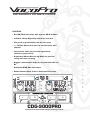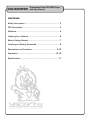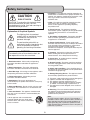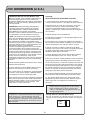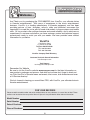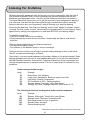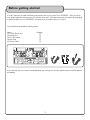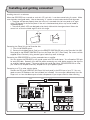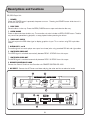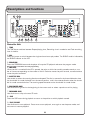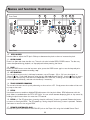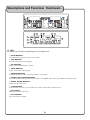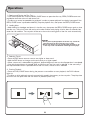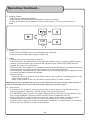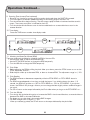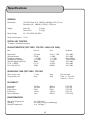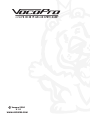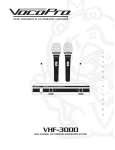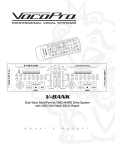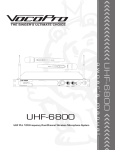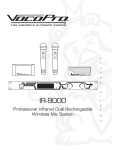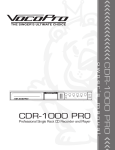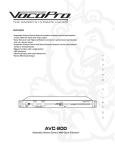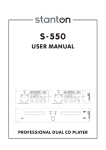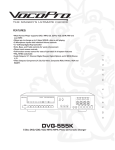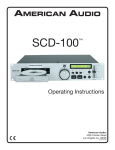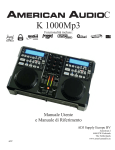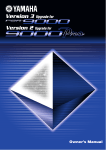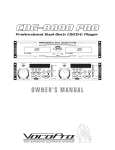Download VocoPro CDG-9000 Operating instructions
Transcript
THE SINGER'S ULTIMATE CHOICE FEATURES: • Dual CD/CD+G deck player with separate CD+G decoders • Switchable NTSC/PAL video output a o w n e r • Choose between Single Track or Continuous Play modes m • Rugged, rackmountable design for the professional KJ and DJ s • Professional Shuttle Dial and Jog Wheel for precision cueing and frame searching ' • Loop function allows you to create segments for continuous play on the fly n u • +/- 12 Pitch Control that does not scramble lyrics when adjusted a • Easy track programmability from the front panel l • Individual 12-step Digital Key Control for each deck CDG-9000PRO Professional Dual CD/CDG Player with Key Control CDG-9000PRO Professional Dual CD/CDG Player with Key Control CONTENTS Safety Instructions ........................................................ 3 FCC Information ............................................................ 4 Welcome ...................................................................... 5 Listening for a Lifetime .................................................. 6 Before Getting Started .................................................. 7 Installing and Getting Connected ..................................... 8 Descriptions and Functions ........................................ 9-12 Operations ............................................................ 13-16 Specifications ............................................................. 17 2 Safety Instructions 8. Ventilation - The appliance should be situated so its location does not interfere with its proper ventilation. For example, the appliance should not be situated on a bed, sofa, rug, or similar surface that may block the ventilation slots. CAUTION RISK OF SHOCK 9. Heat - The appliance should be situated away from heat sources such as radiators, heat registers, stoves, or other appliances (including amplifiers) that produce heat. CAUTION: To reduce the risk of electric shock, do not remove cover (or back). No userserviceable parts inside. Only refer servicing to qualified service personnel. 10. Power Sources - The appliance should be connected to a power supply only of the type described in the operating instructions or as marked on the appliance. Explanation of Graphical Symbols The lightning flash & arrowhead symbol, within an equilateral triangle, is intended to alert you to the presence of danger. 11. Grounding or Polarization - Precautions should be taken so that the grounding or polarization means of an appliance is not defeated. 12. Power-Cord Protection - Power-supply cords should be routed so that they are not likely to be walked on or pinched by items placed upon or against them, paying particular attention to cords at plugs, convenience receptacles, and the point where they exit from the appliance. The exclamation point within an equilateral triangle is intended to alert you to the presence of important operating and servicing instructions. WARNING 13. Cleaning - Unplug this unit from the wall outlet before cleaning. Do not use liquid cleaners or aerosol cleaners. Use a damp cloth for cleaning. To reduce the risk of fire or electric shock, do not expose this unit to rain or moisture. 14. Power lines - An outdoor antenna should be located away from power lines. 1. Read Instructions - All the safety and operating instructions should be read before the appliance is operated. 15. Nonuse Periods - The power cord of the appliance should be unplugged from the outlet when left unused for a long period of time. 2. Retain Instructions - The safety and operating instructions should be retained for future reference. 16. Object and Liquid Entry - Care should be taken so that objects do not fall and liquids are not spilled into the enclosure through openings. 3. Heed Warnings - All warnings on the appliance and in the operating instructions should be adhered to. 17. Damage Requiring Service - The appliance should be serviced by qualified service personnel when: 4. Follow Instructions - All operating and use instructions should be followed. A. B. C. D. The power supply cord or plug has been damaged; or Objects have fallen into the appliance; or The appliance has been exposed to rain; or The appliance does not appear to operate normally or exhibits a marked change in performance; or E. The appliance has been dropped, or the enclosure damaged. 5. Attachments - Do not use attachments not recommended by the product manufacturer as they may cause hazards. 6. Water and Moisture - Do not use this unit near water. For example, near a bathtub or in a wet basement and the like. 18. Servicing - The user should not attempt to service the appliance beyond that described in the operating instructions. All other servicing should be referred to qualified service personnel. 7. Carts and Stands - The appliance should be used only with a cart or stand that is recommended by the manufacturer. Note: To CATV system installer's (U.S.A.): This reminder is provided to call the CATV system installer's attention to Article 820-40 of the NEC that provides guidelines for proper grounding and, in particular, specifies that the cable ground shall be connected as close to the point of cable entry as practical. 7 A. An appliance and cart combination should be moved with care. Quick stops, excessive force, and uneven surfaces may cause an overturn. 3 FCC INFORMATION (U.S.A.) CAUTION: READ THIS BEFORE OPERATING YOUR UNIT 1. IMPORTANT NOTICE: DO NOT MODIFY THIS UNIT!: This product, when installed as indicated in the instructions contained in this manual, meets FCC requirements. Modifications not expressly approved by Vocopro may void your authority, granted by the FCC, to use this product. 1. To ensure the finest performance, please read this manual carefully. Keep it in a safe place for future reference. 2. Install your unit in a cool, dry, clean place - away from windows, heat sources, and too much vibration, dust, moisture or cold. Avoid sources of hum (transformers, v motors). To prevent fire or electrical shock, do not expose to rain and water. 2. IMPORTANT: When connecting this product to accessories and/or another product use only high quality shielded cables. Cable(s) supplied with this product MUST be used. Follow all installation instructions. Failure to follow instructions could void your FCC authorization to use this product in the U.S.A. 3. Do not operate the unit upside-down. 3. NOTE: This product has been tested and found to comply with the requirements listed in FCC Regulations, Part 15 for Class "B" digital devices. Compliance with these requirements provides a reasonable level of assurances that your use of this product in a residential environment will not result in harmful interference with other electronic devices. This equipment generates/uses radio frequencies and, if not installed and used according to the instructions found in the owner's manual, may cause interference harmful to the operation of other electronic devices. Compliance with FCC regulations does not guarantee that interference will not occur in all installations. If this product is found to be the source of interference, which can be determined by turning the unit "Off" and "On", please try to eliminate the problem by using one of the following measures: 4. Never open the cabinet. If a foreign object drops into the set, contact your dealer. Relocate either this product or the device that is being affected by the interference. 9. This unit consumes a fair amount of power even when the power switch is turned off. We recommend that you unplug the power cord from the wall outlet if the unit is not going to be used for a long time. This will save electricity and help prevent fire hazards. To disconnect the cord, pull it out by grasping the plug. Never pull the cord itself. 5. Place the unit in a location with adequate air circulation. Do not interfere with its proper ventilation; this will cause the internal temperature to rise and may result in a failure. 6. Do not use force on switches, knobs or cords. When moving the unit, first turn the unit off. Then gently disconnect the power plug and the cords connecting to other equipment. Never pull the cord itself. 7. Do not attempt to clean the unit with chemical solvents: this might damage the finish. Use a clean, dry cloth. 8. Be sure to read the "Troubleshooting" section on common operating errors before concluding that your unit is faulty. Use power outlets that are on different branch (circuit breaker or fuse) circuits or install AC line filter(s). In the case of radio or TV interference, relocate/reorient the antenna. If the antenna lead-in is 300-ohm ribbon lead, change the lead-in to coaxial type cable. 10. To prevent lightning damage, pull out the power cord and remove the antenna cable during an electrical storm. If these corrective measures do not produce satisfactory results, please contact your local retailer authorized to distribute Vocopro products. If you can not locate the appropriate retailer, please contact Vocopro, 1728 Curtiss Court, La Verne, CA 91750. 11. The general digital signals may interfere with other equipment such as tuners or receivers. Move the system farther away from such equipment if interference is observed. NOTE: Please check the copyright laws in your country before recording from records, compact discs, radio, etc. Recording of copyrighted material may infringe copyright laws. CAUTION The apparatus is not disconnected from the AC power source so long as it is connected to the wall outlet, even if the apparatus itself is turned off. To fully insure that the apparatus is indeed fully void if residual power, leave unit disconnected from the AC outlet for at least fifteen seconds. Voltage Selector (General Model Only) Be sure to position the voltage selector to match the voltage of your local power lines before installing the unit. 240V 120V 4 Welcome... And Thank you for purchasing the CDG-9000PRO from VocoPro, your ultimate choice in Karaoke entertainment! With years of experience in the music entertainment business, VocoPro is a leading manufacturer of Karaoke equipment, and has been providing patrons of bars, churches, schools, clubs and individual consumers the opportunity to sound like a star with full-scale club models, in-home systems and mobile units. All our products offer solid performance and sound reliability, and to reinforce our commitment to customer satisfaction, we have customer service and technical support professionals ready to assist you with your needs. We have provided some contact information for you below. VocoPro 1728 Curtiss Court La Verne, CA 91750 Toll Free: 800-678-5348 TEL: 909-593-8893 FAX: 909-593-8890 VocoPro Company Email Directory Customer Service & General Information [email protected] Tech Support [email protected] Remember Our Website Be sure to visit the VocoPro website www.vocopro.com for the latest information on new products, packages and promos. And while you're there don't forget to check out our Club VocoPro for Karaoke news and events, chat rooms, club directories and even a KJ Service directory! We look forward to hearing you sound like a PRO, with VocoPro, your ultimate choice in Karaoke entertainment. FOR YOUR RECORDS Please record the model number and serial number below, for easy reference, in case of loss or theft. These numbers are located on the rear panel of the unit. Space is also provided for other relevant information Model Number Serial Number Date of Purchase Place of Purchase 5 Listening For A Lifetime Selecting fine audio equipment such as the unit you’ve just purchased is only the start of your musical enjoyment. Now it’s time to consider how you can maximize the fun and excitement your equipment offers. VocoPro and the Electronic Industries Association’s Consumer Electronics Group want you to get the most out of your equipment by playing it at a safe level. One that lets the sound come through loud and clear without annoying blaring or distortion and, most importantly, without affecting your sensitive hearing. Sound can be deceiving. Over time your hearing “comfort level” adapts to a higher volume of sound. So what sounds “normal” can actually be loud and harmful to your hearing. Guard against this by setting your equipment at a safe level BEFORE your hearing adapts. To establish a safe level: • Start your volume control at a low setting. • Slowly increase the sound until you can hear it comfortably and clearly, and without distortion. Once you have established a comfortable sound level: • Set the dial and leave it there. • Pay attention to the different levels in various recordings. Taking a minute to do this now will help to prevent hearing damage or loss in the future. After all, we want you listening for a lifetime. Used wisely, your new sound equipment will provide a lifetime of fun and enjoyment. Since hearing damage from loud noise is often undetectable until it is too late, this manufacturer and the Electronic Industries Association’s Consumer Electronics Group recommend you avoid prolonged exposure to excessive noise. This list of sound levels is included for your protection. Some common decibel ranges: Level Example 30 40 50 60 70 80 Quiet library, Soft whispers Living room, Refrigerator, Bedroom away from traffic Light traffic, Normal Conversation Air Conditioner at 20 ft., Sewing machine Vacuum cleaner, Hair dryer, Noisy Restaurant Average city traffic, Garbage disposals, Alarm clock at 2 ft. The following noises can be dangerous under constant exposure: Level Example 90 100 120 140 180 Subway, Motorcycle, Truck traffic, Lawn Mower Garbage truck, Chainsaw, Pneumatics drill Rock band concert in front of speakers Gunshot blast, Jet plane Rocket launching pad -Information courtesy of the Deafness Research Foundation 6 Before getting started It is very important to read the follwing instructions prior to first use of your CDG-9000. Doing so will ensure proper operation and may save you some time as well. We recommend that you retain the packaging materials and box for our CDG-9000 in the event that you need to store it or ship it. You should have recieved the following items: Items CD/CD+G Player Unit Controller Unit Pair of RCA cables Control Cord AC Power Cable Quantity (1) (1) (1) (1) (1) If you find that any of the items mentioned above are missing from the box, please contact VocoPro before proceeding. 7 Installing and getting connected Installing the unit in a rackcase Mount the CDG-9000 into a console or rack with 19” rack rails. It can be mounted using 4 screws. Make sure the holes are aligned evenly. Use an alternating “X” rotation to ensure even tension and alignment. • The player will operate properly when the main unit is mounted with the front panel at an angle within 15 degrees of the vertical plane. If the unit is tilted excessively, discs may not be loaded or unloaded properly. • The control panel’s LCDs are designed to be clearly visible within the angles shown. Mount the control unit so that the visible angle is within this range. Max. 15 45 5 CD/CDG Player Unit Controller Unit Connecting the Player Unit to the Controller Unit 1. Turn off the POWER switch. 2. Connect the included Control Cord from the REMOTE CONTROLLER jack on the Controller Unit (#8, Rear panel) to the REMOTE CONTOLLER jack on the Player Unit (#17, Rear Panel). Be sure to use the supplied Control Cord only. Using another type of cable may result in damage. Connecting the CDG-9000PRO to a mixer, powered mixer or amplifier You can connect the CDG-9000 to any sound system with RCA audio inputs. You will need an RCA pair for each CDG deck. Generally, KJs and DJs prefer connecting to a mixer before outputing the signal to an amplifier/speaker system. The output signal path would then follow: CDG-9000PRO out to mixer, your mixer out to amplifier and finally, amplifier out to your speaker system. Connecting to a TV or other monitor device Connect the RCA style VIDEO OUT (#4,Player Unit back panel) to the RCA input of your TV. You may need to use an RF Modulator with some models (not included). You can output video directly from the Player unit or from the video outputs of other components in your output chain for video switching. VIDEO OUT U U VIDEO IN ANT. IN ANT. OUT VIDEO OUT AUDIO OUT VIDEO IN A&B AUDIO IN PROFESSIONALKARAOKE MIXER WITH DSP KEY CONTROL AND CROSSFADER VIDEO TOGGLE (BALANCE) (BALANCE) (BALANCE) (BALANCE) MIC 1 MIC 2 MIC 3 MIC 4 5 5 5 5 Light (DC 12V) Gain 0 Gain 10 0 0 0 10 0 0 Treble 0 0 5 Gain 10 0 Treble POWER CD CD CD Gain A/V3 A/V3 A/V3 10 0 10 0 10 0 0 10 0 Treble 10 60 250 1K 4K 12K Treble VIDEO SEL. 12 12 6 6 0 0 12 12 12 6 6 6 0 0 0 1 -15 +15 -15 0 +15 -15 0 Bass +15 -15 0 Bass +15 2 3 0 Bass Bass 5 -15 +15 -15 +15 -15 +15 -15 +15 10 5 5 Echo 5 Echo 10 5 Echo 10 CUE Echo 8 Graphic Equalizer CUE 8 CUE EQUALIZER 8 10 0 10 0 10 0 TALK OVER 10 10 10 CUE 8 10 CUE 8 6 CUE 8 6 CUE 8 6 KEY 4 2 2 0 4 4 4 4 2 2 2 2 0 0 0 0 0 A/V1 KEY MIC 2 MIC 3 10 10 8 8 8 6 6 6 4 4 4 2 2 2 0 0 0 5 ECHO 10 0 0 A/V2 10 5 REPEAT A/V3 0 1 MIC 1 ON KEY 4 2 ON KEY ECHO 6 KEY 4 AUTO OFF 6 KEY 6 KEY 10 10 0 ON 6 0 MIC 4 2 2 CROSSFADER ASSIGN 10 5 DELAY DSP ECHO 4 MASTER L MASTER R BOOTH 0 10 Digital Echo ASSIGN DA-9800RV KJ-7800PRO 24Bit DSP REVE RB POWER V.CANCEL V.PARTNER VOCAL CANCEL/PARTNER TAPE REC. TAPE REC. DSP REVERB LEVEL NTSC FOR U.S. TV SYSTEMS PAL FOR EUROPEAN TV SYSTEMS PAL VIDEO OUT AC INPUT RISK OF ELECTRIC SHOCK DO NOT OPEN SWITCHED OUT DECK 1&2 NTSC FOR U.S. TV SYSTEMS VIDEO SYSTEM PAL FOR EUROPEAN TV SYSTEMS NTSC PAL VIDEO R L R L DECK 2 DECK 1 VIDEO OUT VIDEO SYSTEM NTSC CONNECT TO REMOTE CONTROLLER LAVERNE,C ALIFORNIAU.S.A. www.vocopro.com R L 115V 230V AUDIO OUT AUDIO OUT AUDIO OUT AUDIO OUT 8 SONIC ENHANCER LOW HIGH Descriptions and functions CD/CDG Player Unit 1. POWER When the POWER button is pressed, the power turns on. Pressing the POWER button while the unit is on will turn the unit off. 2. DISC TRAY Place the discs in the tray. Press the OPEN/CLOSE button to open and close the disc tray. 3. OPEN/CLOSE Press to open and close the disc tray. The controller unit also includes an OPEN/CLOSE button. The disc tray cannot be opened during playback, so stop playback before pressing the button. 4. VIDEO OUT JACKS This jack outputs the CDG video signal to display graphics via your TV or monitor using RCA style video cables 5. AUDIO OUT 1 and 2 The audio signals from each player are output from these jacks using standard RCA left and right cables. 6. SWITCHED VIDEO OUT The VIDEO signal is switched automatically between DECK1 & DECK2 from this output. 7. SWITCHED AUDIO OUT The AUDIO signal is switched automatically between DECK1 & DECK2 from this output. 8. REMOTE CONTROLLER JACK Connect the Control Cord from the Controller unit REMOTE CONTROLLER JACK. 9. AC INPUT - Connect the AC Power cord here and plug the other end into an electrical outlet. 3 2 1 VIDEO SYSTEM DECK 1 VIDEO OUT NTSC FOR U.S. TV SYSTEMS PAL FOR EUROPEAN TV SYSTEMS NTSC LAVERNE,C ALIFORNIAU.S.A. www.vocopro.com PAL R L 9 VIDEO OUT AC INPUT RISK OF ELECTRIC SHOCK DO NOT OPEN 115V 230V AUDIO OUT SWITCHED OUT DECK 1&2 NTSC FOR U.S. TV SYSTEMS NTSC CONNECT TO REMOTE CONTROLLER 7 VIDEO SYSTEM PAL FOR EUROPEAN TV SYSTEMS PAL VIDEO 6 R L R L AUDIO OUT 5 9 DECK 2 4 Descriptions and functions 1 2 3 4 5 6 7 8 9 Controller Unit 1. TIME The TIME button switches between Elapsed playing time, Remaining time in a selection and Total remaining time of the disc. 2. SGL Press this button to switch between the single and continuous play modes. The SINGLE mode is indicated by the SINGLE indicator on the LCD. 3. PROGRAM Press the PROGRAM button and the player will stop the CD playback and enter the program mode. See page 12 for instructions on track programming 4. JOG DIAL When the dial is turned while the CD is paused, the point at which the sound is paused moves by a number of frames corresponding to the number of clicks. Clockwise moves the point forward, counterclockwise moves the point backward. 5. SHUTTLE DIAL Use the dial to select the scanning direction and speed. The disc is scanned in the forward direction when the shuttle dial is turned clockwise from the neutral position, and in the reverse direction when the shuttle dial is turned counterclockwise. The scanning speed increases as the shuttle dial is turned farther. 6. BACKWARD SKIP Use this button to go back to the beginning of the current track or select a previous track for playing. 7. FORWARD SKIP Use this button to skip to the next CD track. 8. CUE Press the CUE button during playback to return to the position at which playback started. 9. PLAY/PAUSE Use this button to start playback. Press once to start playback, once again to set the pause mode, and once more to resume playback. 10 Names and functions Continued... Front Panel 10 11 13 12 14 15 16 18 CONNECT TO MAIN UNIT 17 Rear Panel 10. PITCH SLIDER Use the slider to adjust the CD pitch. Slide up to decrease the pitch or down to increase the pitch. 11. OPEN/CLOSE Press it to open and close the disc tray. The main unit also includes OPEN/CLOSE buttons. The disc tray cannot be opened during playback, so stop playback before pressing the button. 12. LOOP Press the LOOP button to set the loop start point, press the LOOP button again to set the loop end point. Refer to page 13 for instructions on creating a loop 13. KEY CONTROL You can adjust source music in half-step increments, up to12 steps + (#) or - (b) from the original; or “Natural” ( ) key. Push the # button to raise the key, and the b to lower the key. Use the button to return to the original musical key. Each deck has independent KEY CONTROL, meaning that the separate outputs can be adjusted individually, and even simultaneously if necessary. 14. TRACK NUMBER PROGRAM The numerical buttons are for quickly advancing to the track on a CD. Simply enter the number of the track to jump to that track. 15. PITCH Use these buttons to enable or disable BPM adjustment with the pitch sliders. BPM adjustment with the pitch sliders is enabled when the PITCH LED lights. You can switch between displaying pitch or key control by holding the pitch button down for more than 0.5 second. 16. PITCH +/– The CD slows down, lowering the pitch while the (-) button is pressed. Release the button to return to the original BPM. The CD speeds up, raising the pitch while the (-) button is pressed. Release the button to return to the original BPM. 17. REMOTE CONTROLLER JACK Connect this jack to the REMOTE CONTROLLER jack on the Player Unit using the included Control Cord. 11 Descriptions and Functions Continued... d e f g h i c j ELAPSED b a 18. LCD This Liquid Crystal Display screen displays track and disc info. a. PAUSE INDICATOR The PAUSE indicator lights during pause or cue mode. b. PLAY INDICATOR The PLAY indicator lights during playback. c. CUE INDICATOR Appears when the CUE BUTTON is pushed. d. TRACK INDICATOR Displays which TRACK is being played. e. PROGRAM INDICATOR The PROGRAM indicator lights when program mode is set or played. f. ELAPSED, TOTAL REMAIN INDICATORS These indicate whether the time shown on the display is the ELAPSED, TOTAL remaining or SINGLE song remaining time. g. MINUTE, SECOND INDICATOR Displays time of current track. h. LOOP INDICATOR When the LOOP start point is set, the LED flashes. When in LOOP mode, the LED remains lit. i. PITCH DISPLAY Shows percent of pitch adjustment. j. PITCH INDICATOR Lights when PITCH is engaged. 12 Operations 1. Opening and Closing the Disc Tray • Turn the unit power on. Press the OPEN/CLOSE button to open the disc tray. OPEN/CLOSE buttons are provided on both the main unit and control unit. • The disc tray cannot be opened during playback in order to prevent playback from being interrupted if the OPEN/CLOSE button is pressed accidentally. Stop the playback first, then press the OPEN/CLOSE button. 2. Loading discs • Hold the disc by the edges and place it in the disc tray, then press the OPEN/CLOSE button again to close the disc tray. The unit will show the total track number and the total playing time for about 2 seconds then enter the cue condition. The cue point will be set to the music starting point of the first track automatically. CAUTION: • Do not place any foreign objects in the disc tray, and do not place more than one disc in the disc tray at a time. • Do not push the disc tray in manually when the power is off, as this may result in malfunction and damage to the player. 3. Selecting Tracks • Press the SKIP button once to move to next higher or lower track. • Hold the SKIP button to change tracks continuously at a higher speed. • When a new track is selected during playback, playback begins as soon as the skip operation is completed. • If the skip forward button is pressed while at the last track, the first track is selected. In the same way, if the skip backwards button is pressed while at the first track, the last track is selected. 4. Starting Playback • Press the PLAY/PAUSE button during the pause or cue condition to start playback, the PLAY indicator lights up. • The point at which playback starts is automatically stored in the memory as the cue point. The pickup then returns to the cue point when the CUE button is pressed. (Back Cue) 13 Operations Continued... 5. Stopping Playback • There are two ways to stop playback. • Press the PLAY/PAUSE button during playback to pause at that point. • Press the CUE button during playback to return to the cue point. This will cause the music to pause. CUE 6. Pausing • Press the PLAY/PAUSE button to switch between play and pause. • The play indicator flashes when the pause mode is set. 7. Cueing • “Cueing” is the action of preparing for playback. • Press CUE button, the player will enter cue mode, the playback returns to cue point and enter pause condition, the cue indicator lights up and the play indicator flashes. When PLAY/PAUSE button is pressed, play starts from the cue point. • When the track search operation is completed after pressing the SKIP buttons, the player automatically finds the position at which the sound starts and will cue at that position(Auto Cue). • If the CUE button is pressed after the search operation or the scanning operation, the playback returns to cue point and enters and becomes paused. • Cue point setting: When play starts from pause or skip to a new track by using skip button, the begin play point will be set to the new cue point. When a new cue point is set, the cue indicator lights by flashing for about 1 second. NOTE: During cue mode, if the CUE button is pressed and held, playback will start from the cue point. When the button is released, the player will return to the cue mode automatically, it allows you to check the cue point. 8. Frame search • Frame search is a function for monitoring the sound at a certain section of the disc and manually changing the position. Searching is used to set play start points with precision. • Turn the JOG dial while in pause or cue mode to begin searching. The sound for one revolution of the disc is output repeatedly. The point at which the sound starts is indicated on the LCD. • When the JOG dial is turned, the point from which the sound is output moves a number of frames corresponding to the number of the clicks, and the time display on the LCD also changes. • The search point moves in the forward direction when the JOG dial is turned clockwise, in the reverse direction when the JOG dial is turned counterclockwise. 14 Operations Continued... 9. Scanning (Fast forward/Fast backward) • Scanning is a function for moving quickly forward or backward when the SHUTTLE is rotated. • This unit supports 4 different speeds according to the rotating angle of the SHUTTLE. • Turn the shuttle dial to begin scanning. The disc moves rapidly forward or backward and the sound is output. The current scan point is indicated on the LCD. • Turn the shuttle dial clockwise to scan in the forward direction or counterclockwise to scan in the reverse direction. 10. Time display Press the TIME button to select time display mode: ELAPSED 3 TIME TIME 3 3 28 74 3 5 6 TIME 11. Matching the Beats Per Minute (BPM) There are three tools available for matching the BPM of the two CDs: • Use the pitch slider to adjust the BPM satirically. • Use the PITCH BEND buttons to change the BPM temporarily. • Turn the JOG dial to change the BPM temporarily. 12. Pitch Slider • Before adjusting the BPM by sliding the pitch slider up or down, press the PITCH button to turn on the PITCH adjustment function. • Slide the pitch slider up to decrease BPM, or down to increase BPM. The adjustment range is +/-12%. 13. Pitch Bending • The BPM increases or decreases respectively while the PITCH BEND+ or PITCH BEND- button is pressed. • The BPM increase depends on how long you hold the button. If you hold the button for about 1/2 second, the BPM will go either to +16% for PITCH BEND+ or -16% for PITCH BEND-. If you tap the button, the BPM will only change a little so you can change the beat slightly without audible changes in the music. • The CD will return to the tempo indicated by the Pitch slider when you let go to the PITCH BEND+ or -. 14. Turn the JOG dial • Turn the jog dial clockwise during play to increase the BMP in the forward direction, counterclockwise to decrease the BMP in the reverse direction. • The faster you turn the wheel, the more the BMP changes. • The BMP changes with a range of +/-16%. When you release jog wheel, the CD will return to the tempo indicated by the pitch slider. 15 Operations Continued... 12. Program play • Press the PROGRAM button, the player will enter the program mode and the CD will stop rotating. • Select the desired track by pressing the SKIP button, then press the PROGRAM button again. The selected track will be added to the program sequence. • Repeat step 2 operation. A maximum of 20 tracks can be programmed at one time. • Press the PLAY/PAUSE button to start the program play from the first selection. • Press the program button again during program play to stop play. • Press and hold the program button more than 2 seconds to cancel the program mode and erase all the current program contents. 13. Loop Play • Press the LOOP button to set the loop start point A, the LOOP indicator will flashes on the LCD. • Press the LOOP button again to set the loop end point B, after the B point is set, the playback will enter the loop play from A to B repeatedly. • Press the LOOP button again, the loop play function is canceled, the LOOP indicator goes out. 16 Specifications GENERAL Dimensions: CD/CDG Player Unit: 482(W) x 88.8(H) x 251 (D) mm Controller Unit: 482(W) x 132(H) x 74(D) mm Weight: Main Unit Control Unit Power Supply: AC 115/230V, 50/60Hz 2.3 Kgs 5.3 Kgs Power Consumption: 19 W DIGITAL KEY CONTROL 12 steps in half-step increments CHARACTERISTICS (TEST DISC: TCD-782, LOAD=47K OHM) Item Normal Limit Condition Output level Channel balance Frequency response De-emphasis response Channel separation(IHF-A)* T.H.D. + NOISE* S/N ratio (IHF-A)* 2.0Vrms 0.5dB +/-0.5dB +/-0.5dB 86dB 0.01% 94dB 2.0V+/- 1dB ≤1.0dB +/-1.0dB +/-1.0dB ≥75dB ≤0.02% ≥80dB 1KHz,0dB 1KHz,0dB 20Hz-20KHz 16KHz,-20dB 1KHz,0dB 1KHz,0dB 1KHz.0dB SEARCHING TIME (TEST DISC: TCD-792) Short access time Long access time 1.7sec 3sec 4sec 6sec 1000um 1000um 75um 140um 1mm 800um 600um 65um 140um 500um Play next track Track 1 -> Track 20 Track 20 -> Track 1 PLAYABILITY Interruption Black dot Finger prints Eccentricity Vertical deviation ENVIRONMENTAL Operating Temperature Humidity Storage Temperature 41 to 95 deg. F 25 to 85% RH (non-condensing) -4 to 140 deg. F 17 TCD-725 TCD-725 TCD-725 TCD-712 TCD-731R Vocopro 2004 V 1.0 WWW.VOCOPRO.COM C